
Help us make t hi s document better
smar ttech.com/docfeedback/170812
USER’S GUIDE
FOR MODELS SMARTKAPPiQ™ 55" AND SMARTKAPPiQ 65"

Product registration
If you register your SMART product, we’ll notify you of new features and software upgrades.
Register online at smarttech.com/registration.
Keep the following information available in case you need to contact SMARTSupport.
Serial number:
Date of purchase:
この装置は、クラスA情報技術装置です。この装置を家庭環境で使用すると電波妨害を引き起こすことがあります。この場合には使用者が適切な対策を講ずるよ
う要求されることがあります。
Trad emark no tice
SMARTkapp, S MARTkappiQ, Pe nID, DViT , smarttech, the SMART lo go and all SMART taglines are trademarks o r re gis tere d trade marks of
SMARTTe chnologie sU LC in the U.S. and/or other countries. Appl e, App Store, iPhone, and i Pad are trade marks o f Ap ple Inc., re gis tere d in the U.S. and other
countries. G oog le , Goo gle Play, Andro id and Chrome are trade marks of Goo gle Inc. The Bluetoo th wor d mark is ow ned by the Bl uetooth S IG, Inc. and any use of
such marks by S MARTTechnolo gie sULC is under license. All other third-party pr oduct and co mpany names may b e trade marks of their re sp ective owners.
Copyri gh t n ot ice
© 2 015S MARTTechnolog ie sULC. All ri ghts r es erve d. No part of this publicatio n may b e r ep rod uced, transmitted, transcrib ed , store d in a re trieval system or
translated into any language in any fo rm b y any means without the pr ior written conse nt of SMARTT echnolog ies ULC. Information in this manual is subje ct to change
without notice and do es not r ep resent a co mmitment on the p art of SMART.
This p rod uct and/or use thereo f i s cove re d by one o r more of the foll owing U .S. p atents:
www.smarttech.com/patents
06/2015
VCCI-A
smar ttech.com/kb/170812

Important information
General
WARNI NG
l Failure to follow the installation instructions shipped with the captureboard could result in
injury and product damage which may not be covered by the warranty.
l Do not open or disassemble the captureboard. You risk electrical shock from the high
voltage inside the casing. Opening the casing also voids the warranty.
l Do not stand (or allow children to stand) on a chair to touch the surface of the captureboard.
Rather, mount the product at the appropriate height.
l To reduce the risk of fire or electric shock, do not expose the captureboard to rain or
moisture.
l If the captureboard requires replacement parts, make sure the service technician uses
replacement parts specified by SMARTTechnologies or parts with the same characteristics
as the original.
l Ensure that any cables that cross the floor to the captureboard are properly bundled and
marked to avoid a trip hazard.
l Do not insert objects inside the cabinet ventilation holes, because they could touch
dangerous voltage points and cause electric shock, fire or product damage which may not
be covered by the warranty.
l Do not place heavy objects on the power cable. Damage to the cable could cause shock,
fire or product damage which may not be covered by the warranty.
l Useonly extension cords and outlets that can fully accommodate the captureboard’s
polarized plug.
l Use the power cable provided with the captureboard. If a power cable is not supplied,
please contact your supplier. Use only power cables that match the AC voltage of the
power outlet and that comply with your country’s safety standards.
l If the glass is broken, do not touch the liquid crystal. To prevent injury, handle glass
fragments with care when disposing of them.
i smar ttech.com/kb/170812

IMP ORTAN T INFORMATI ON
l Do not move or mount the captureboard by connecting rope or wire to its handles. The
captureboard is heavy, and failure of the rope, wire or handle could lead to injury.
l Use only VESA®-approved mounting hardware.
l Disconnect all of the captureboard’s power cables from the wall outlet and seek assistance
from qualified service personnel if any of the following occur:
o
The power cable or plug is damaged
o
Liquid is spilled into the captureboard
o
Objects fall into the captureboard
o
The captureboard is dropped
o
Structural damage, such as cracking, occurs
o
The captureboard behaves unexpectedly when you follow operating instructions
CAUTION
l Avoid setting up and using the captureboard in an area with excessive levels of dust,
humidity and smoke.
l Dust buildup on the camera windows and reflective tape will degrade touch performance.
SMART recommends that you inspect the camera windows and reflective tape for dust
buildup and clean weekly.
l Make sure an electrical socket is near the captureboard and remains easily accessible
during use.
l The external power supply must meet the Limited Power Source (LPS) requirements of
CSA/UL/IEC/EN 60950-1, when required.
l The captureboard should be used only with European TN and TT power distribution
systems.
It is not suitable for older, IT-type power distribution systems found in some European
countries. “This system (IT-type) is widely used isolated from earth, in some installations in
France, with impedance to earth, at 230/400V, and in Norway, with voltage limiter, neutral
not distributed, at 230V line-to-line.” (IEC 60950:1999)
Contact qualified personnel if you’re uncertain of the type of power system available where
you’re installing the captureboard.
ii smar ttech.com/kb/170812
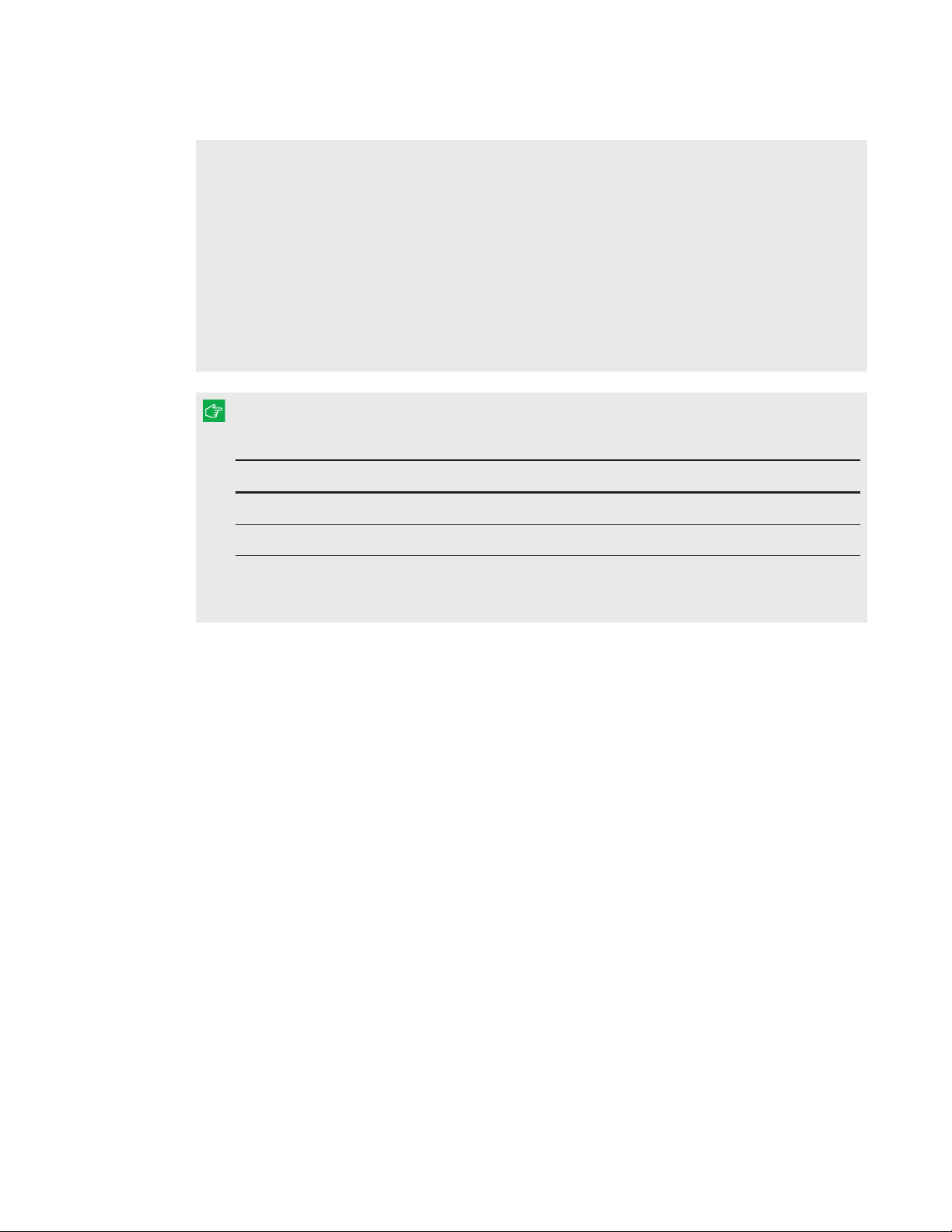
IMP ORTAN T INFORMATI ON
l The accessory slot is for use with SMART accessories only. The slot’s maximum available
power is 60 W. The slot is not a limited power source. To reduce the risk of fire, make sure
that accessories connecting to the slot satisfy the fire enclosure requirements of
IEC60950-1. For additional information, see
disclaimer
l You must connect the USB cable that came with the captureboard to a computer that has a
(kb.smarttech.com/?q=15807).
Open Pluggable Slot computer (OPS)
USB compliant interface and that bears the USB logo. In addition, the USB source computer
must be compliant with CSA/UL/EN 60950 and bear the CE mark and CSA and/or UL Mark(s)
for CSA/UL 60950. This is for operating safety and to avoid damage to the captureboard.
IMPORTANT
l The following are the maximum power requirements for the captureboard:
Model Power requirements
SMARTkappiQ™ 55" 90V to 240V AC, 50Hz to 60 Hz, 134 W
SMART kapp iQ 65" 100V to 240V AC, 50 Hz to 60 Hz, 199 W
l For additional requirements and other information, refer to the captureboard’s
specifications (see
Specifications
on page7).
Federal Communication Commission interference statement
This device complies with Part 15 of the FCC Rules.Operation is subject to the following two conditions: (1) This device may not
cause harmful interference, and (2) this device must accept any interference received, includinginterference that may cause
undesired operation.
This equipment has been tested and found to comply with the limits for a Class A digital device,pursuant to Part 15 of the FCC
Rules.These limits a re designed to provide reasonable pr otection against har mful interference in a residentialinstallation. This
equipment gener ates, uses and can r adiate radio frequency energy and, if not installed and used in accordance with the
instructions,may cause harmful interference to radio communications.However, there is no guarantee that interference will
not occur in a particular installation.I f this equipment does cause harmful interference to radio or television reception, which
can be determined by tur ning the equipment off and on, the user is encouraged to try to correct the interference by one of the
following measures:
l Reorient or r elocate the receiving antenna.
l Increase the separa tion between the equipment and r eceiver.
l Connect the equipment into an outlet on a circuit different from that to which the receiver is connected.
l Consult the dealer or an experienced radio/TV technician for help.
FCC Caution:Any changes or modifications not expressly approved by the party responsiblefor compliance could void the
user’s authority to operate this equipment.
This transmitter must not be co-located or operating in conjunction with a ny other antenna or transmitter.
5.15–5.25 GHz frequency band operation is restrictedto indoor use only. Outdoor opera tions in the 5150~5250 M Hz are
prohibited.
iii smar ttech.com/kb/170812

IMP ORTAN T INFORMATI ON
Radiation exposure statement
This equipment complies with FCC radiation exposure limits set forth for an uncontrolled environment. This equipment should
be installed a nd operated with minimum distance 20 cm between the radiator and your body.
Note: The country code selection is for the non-U.S.model only and is not a vailable to all U.S.models. Per FCC regulations, allWiFi products marketed in U.S.must be fixed to U.S. operation channels only.
Industry Canada statement
This device complies with RSS-210 of the Industry Canada Rules.Operation is subject to the following two conditions:(1) This
device m ay not cause harmful interference, and (2) this device must accept any interference r eceived,including interference
that may cause undesired operation.
Ce dispositifest conforme à la nor me CNR-210 d’Industrie Canada applicable aux appareils radio exempts de licence.Son
fonctionnement est sujet aux deux conditions suivantes: (1) le dispositif ne doit pas produire de brouillage préjudiciable, et (2) ce
dispositif doit accepter tout brouillage reçu, y compris un brouillage susceptible de provoquer un fonctionnement indésirable.
Caution
(i) the devicefor operation in the band 5150-5250 MHz is only for indoor use to r educe the potentialfor harmful interference to
co-channel mobile satellite systems;
(ii) the m aximum a ntenna gain permitted for devices in the bands 5250-5350 MHz and 5470-5725MHz shall comply with the
e.i.r.p.limit; and
(iii) the maximum antenna gain permittedfor devices in the band 5725-5825 MHz shall complywith the e.i.r.p.limits specified for
point-to-point and non point-to-point operation as appropriate.
(iv) Users should also be advised that high-power radars are allocated as primar y users (i.e.,priority user s) of the bands 52505350 MHz and 5650-5850 MHz and that these radars could cause interference and/or damage to LE-LAN devices.
Avertissement
Le guide d’utilisation des dispositifs pour r éseaux locaux doit inclure des instructions précises sur les restrictions
susmentionnées, notamment :
(i) les dispositifs fonctionnant dans la bande 5 150-5 250 MHz sont réservés uniquement pour une utilisation à l’intérieur afin de
réduire les risques de brouillage préjudiciableaux systèmes de satellites mobiles utilisant les mêmes canaux;
(ii) le gain maximal d’antenne permis pour les dispositifs utilisant les bandes 5 250-5 350 MHz et 5 470-5 725 MH z doit se
conformer à la limite de p.i.r.e.;
(iii) le gain maximal d’antenne permis (pour les dispositifs utilisant la bande 5 725-5825 MHz) doit se conformer à la limite de
p.i.r.e.spécifiée pour l’exploitation point à point et non point à point, selon le cas.
(iv) De plus, les utilisateurs devraient aussi être avisés que les utilisateurs de radars de haute puissance sont désignés
utilisateurs principaux (c.-à-d., qu’ils ont la priorité) pour les bandes 5 250-5 350 M Hz et 5 650-5 850 MHz et que ces radar s
pourra ient causer du brouillage et/ou des domma ges aux dispositifs LAN-EL.
Radiation exposure statement
This equipment complies with IC radiation exposure limits set forth for an uncontrolledenvironment. This equipment should be
installedand operated with minimum distance 20 cm between the radiator and your body.
Déclaration d’exposition aux radiations
Cet équipement est conforme aux limites d’exposition aux rayonnements IC établies pour un environnement non contrôlé.Cet
équipement doit être installé et utiliséavec un minimum de 20 cm de distance entre la source de rayonnement et votre corps.
iv smarttech.com/kb/170812

Contents
Important information i
General i
Federal Communication Commission interference statement iii
Industry Canada statement iv
Chapter 1: Welcome 1
About this guide 1
About the captureboard 2
About the SMARTkapp app 7
Other documentation and resources 7
Chapter 2: Inst alling t he capt ureboard 9
Mounting the captureboard 9
Connecting power 11
Turning on the captureboard for the first time 12
Chapter 3: Using the captureboard 13
Exiting and entering Standby mode 13
Connecting your mobile device to the captureboard 14
Writing and erasing notes on the SMARTkappiQ capture board 17
Writing and erasing notes in the app 17
Viewing notes 18
Sharing notes 19
Saving snapshots of notes 20
Disconnecting the app 24
Connecting to another session 25
Chapter 4: Upgrading to a plus subscription 27
Upgrading to a plus subscription 27
Setting default preferences 28
Changing preferences for an individual session 29
Chapter 5: Maintaining t he capt ureboard 31
Resetting the captureboard and AM30 31
Checking the captureboard installation 32
Cleaning the screen 32
Cleaning the camera windows and reflective tape 32
Cleaning the presence detection sensor 33
Maintaining ventilation 33
v smarttech.com/kb/170812

CONTENTS
Preventing condensation 34
Maintaining pens 34
Removing and transporting the captureboard 35
Chapter 6: Troubleshooting the captureboard 37
What the indicator light means 37
What the indicator icons mean 38
Troubleshooting 39
Appendix A: Using t he on-screen display menu 41
Changing settings in the on-screen display menu 41
On-screen display menu options 42
Appendix B: Hardware environment al compliance 45
Waste Electrical and Electronic Equipment (WEEE) 45
More information 45
Index 47
vi smarttech.com/kb/170812

Chapter 1
About this guide 1
About the captureboard 2
Models 2
Specifications 2
Components 3
Screen 3
Cameras and reflective tape channel 4
Front control panel 4
Pens with erasers 5
Presence detection sensor 5
Connector panel 6
Accessory slot and AM30 6
About the SMARTkapp app 7
Other documentation and resources 7
Specifications 7
Installation instructions 7
Training 7
Support center and knowledge base 8
Security information 8
This chapter introduces the SMARTkappiQ capture board, the SMARTkapp app and this guide.
About this guide
This guide explains how to use the SMARTkappiQ capture board. It includes the following
information:
l How to install the captureboard
l How to use the captureboard and the SMARTkapp® app
l How to maintain the capture board for years of use
l How to troubleshoot issues with the captureboard
This guide is intended for individuals who install, use and maintain captureboards.
1 smar ttech.com/kb/170812

CHAPTER 1
WEL COME
About the captureboard
You can use the captureboard to collaborate with others in a simple but powerful way. Write and
draw on the captureboard as you would on a regular dry erase board. You can then connect a
Bluetooth®-enabled mobile device to the capture board by scanning the Quick Response (QR)
code. When you connect your mobile device for the first time, you’re directed to the AppleApp
Store or GooglePlay™ store to download the app. After you download and install the app, you can
use it to connect to the captureboard and share your notes with others.
Models
The SMARTkappiQ capture board is available in two models:
l SMARTkappiQ 55" capture board
l SMARTkappiQ 65" capture board
Differences between these models are noted in this guide.
Specifications
Refer to the captureboard’s specifications for detailed technical information, including product
dimensions and weights (see
Specifications
on page7).
2 smar ttech.com/kb/170812

CHAPTER 1
WEL COME
Components
The captureboard consists of the following components:
No. Name More informat ion
Pict ured
1 Screen Page3
2 Cameras and reflective tape channel Page4
3 Front control panel Page4
4 Pen with eraser (×2) Page5
5 Presence detection sensor Page5
Not pict ured
6 Menu control panel Page41
7 Connector panel Page6
8 Accessory slot and AM30 Page6
Screen
The screen specifications vary by model:
Model Diagonal Widt h Height Aspect rat io
SMART kapp iQ 55" 54 1/2" (138.4 cm) 47 5/8" (121 cm) 26 3/4" (68 cm) 16:9
SMART kapp iQ 65" 64 1/2" (163.9 cm) 56 1/4" (142.8 cm) 31 5/8" (80.4 cm) 16:9
For information on cleaning the screen, see
3 smarttech.com/kb/170812
Cleaning the screen
on page32.
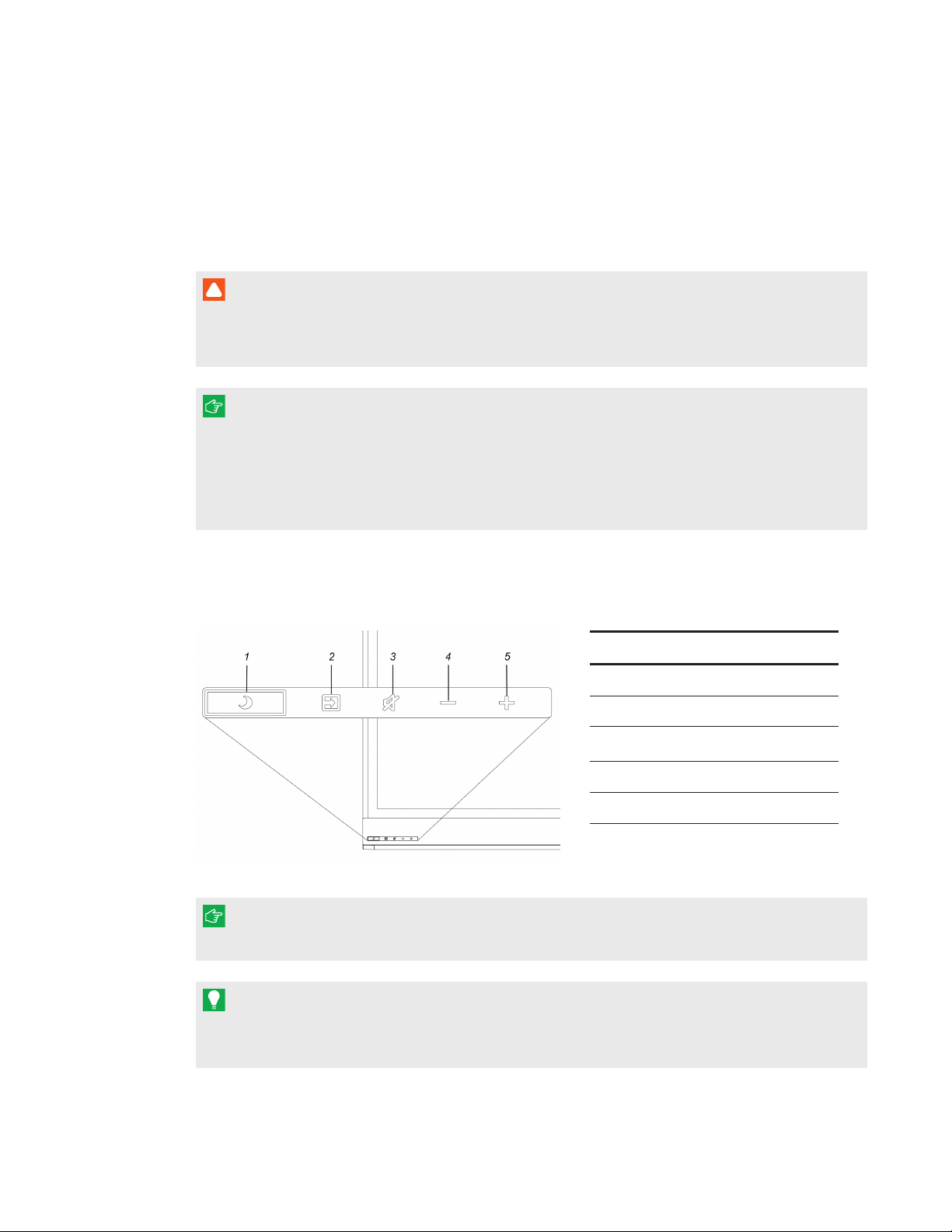
CHAPTER 1
WEL COME
Cameras and reflective tape channel
Cameras in the corners of the screen track pen positions across the display. The screen is
bordered by a channel that contains reflective tape.
See
Cleaning the camera windows a nd reflective tape
on page32 for more information.
CAUTION
l Keep the reflective tape dry.
l Do not remove or damage the reflective tape.
IMPORTANT
l Do not attach adhesive notes or other items to the screen because they will interfere with
the cameras.
l Do not place anything in the reflective tape channel because it will interfere with the
cameras.
Front cont rol panel
The front control panel contains the Standby, Input Select, Mute and volume control buttons. In
normal operation, all buttons are white.
No. Name
1 Standby button
2 Input Select button
3
Mute button
4 Volume decrease
5 Volume increase
IMPORTANT
If there is a film over the front control panel, remove it before using the front control panel.
TIP
The Standby button also functions as an indicator light (see
page37).
4 smarttech.com/kb/170812
What the indica tor light means
on

CHAPTER 1
WEL COME
Pens with erasers
The captureboard comes with two pens with erasers attached.
The captureboard’s bottom frame includes magnetic holders for the pens. Removing a pen from
the holders activates it and enables you to either draw or erase digital ink.
CAUTION
When returning the pen to the magnetic holder, make sure it’s centered in its holder to keep it
from falling and potentially being damaged.
Presence detection sensor
The captureboard has a presence
detection sensor on its bottom frame that
can detect people up to 16' (5 m) away
when the captureboard is in Standby
mode.
When the sensor detects people in the
room, the captureboard turns on and
displays a welcome screen. Touching the
screen activates the captureboard. If the
room is empty for a specified period, the
captureboard returns to Standby mode.
NOTES
l See
l Presence detection settings can be changed with the on-screen display menu. For more
Cleaning the presence detection sensor
information, see
Proximity
on page44.
on page33 for more information.
5 smar ttech.com/kb/170812

CHAPTER 1
WEL COME
Connect or panel
The connector panel on the side of the captureboard includes the following connectors:
No. Name
1 RS-232
2 USB Micro-B
3 Stereo 3.5 mm
4 USB Type-B
5 HDMI®
Accessory slot and AM30
The AM30 is a module that contains the captureboard’s software. You can install the AM30 in the
accessory slot on the back of the captureboard.
CAUTION
The accessory slot is for use with SMART accessories only. The slot’s maximum available power
is 60 W. The slot is not a limited power source. To reduce the risk of fire, make sure that
accessories connecting to the slot satisfy the fire enclosure requirements of IEC60950-1. For
additional information, see
Open Pluggable Slot computer (OPS) disclaimer
(kb.smarttech.com/?q=15807).
The AM30 includes the following connectors and other components:
No. Name
1 Antenna
2 USB 3.0 Type-A (×2)
3 USB Type-B
4 USB Type-B
6 smar ttech.com/kb/170812

CHAPTER 1
WEL COME
NOTE
The USB Type-B receptacles are for service use only.
About the SMARTkapp app
The SMARTkapp app enables you to connect your Apple or Android™ mobile device to the
captureboard, and then do the following:
l View notes you write on the captureboard on your mobile device
l Share your notes with others
l Save your notes
To connect a Bluetooth-enabled mobile device to the captureboard, scan the Quick Response
(QR) code on the captureboard’s screen. When you first connect your mobile device, you’re
directed to the Apple App Store or GooglePlay™ store to download the SMARTkapp app. After
you download and install the app, you can use it to connect to the captureboard.
Other documentation and resources
SMART provides an extensive library of documentation and other resources for the captureboard.
Specifications
Refer to the specifications for detailed information on the captureboards.
Model Specifications
SMART kapp iQ 55" smarttech.com/kb/170815
SMART kapp iQ 65" smarttech.com/kb/170816
Installation instructions
Refer to the installation instructions included with the captureboard when installing the product. A
PDF version of these instructions is available for download from smarttech.com/kb/170810.
Training
The SMART training website (smarttech.com/trainingforbusiness) includes an extensive library of
training resources you can consult when learning how to use the captureboard.
7 sm arttech.com/kb/170812

CHAPTER 1
WEL COME
Support center and knowledge base
The Support center (smarttech.com/support) contains a library of documents, including this guide,
and a knowledge base that you can search when troubleshooting issues.
Security information
For details about SMARTkapp’s security features, see onlinehelp.smarttech.com/kappiqsecurity.
8 smar ttech.com/kb/170812

Chapter 2
Mounting the captureboard 9
Before mounting the captureboard 9
Mounting the captureboard vertically 10
Choosing a location 11
Choosing a height 11
Connecting power 11
Turning on the captureboard for the first time 12
This chapter explains how to mount the captureboard, connect power and turn it on for the first
time.
Mounting the captureboard
Mounting the captureboard on a wall requires a team of professional installers.
This section is intended for installers. Installers should read this section along with the installation
instructions included with the captureboard before they mount the captureboard.
WARNI NG
Improper mounting of the captureboard can result in injury and product damage.
Before mounting the captureboard
Remember the following before mounting the captureboard:
l Review the environmental requirements in the captureboard’s specifications (see
Specifications
l Save all product packaging so that it’s available if you need to transport the captureboard. If
the original packaging isn’t available, you can purchase new packaging from your authorized
SMART reseller (smarttech.com/where).
on page7).
9 smar ttech.com/kb/170812

CHAPTER 2
INSTALLING THE CAPTUREBOARD
l Refer to local building codes to ensure the wall can support the weight of the captureboard
(specified in the following table) and mounting equipment.
Model Weight
SMART kapp iQ 55" 107 lb. (48.4 kg)
SMART kapp iQ 65"
l Use a standard VESA 400 mm × 400 mm mounting plate (not included) to mount the
138 lb. (62.4 kg)
captureboard on a wall.
l Use M8 screws to fasten the wall bracket.
Screw length 20 mm +xmm < M8 < 45 mm +xmm
wherexis the combined thickness of the wall bracket and washer
Fasten force
97.36–177.01 in-lb. (11–20 N·m)
CAUTION
Do not over-tighten the screws.
NOTE
SMART recommends M8 × 30 mm mounting screws for standard installations where the
total wall mount bracket and washer thickness is less than 7 mm.
l Before turning on the captureboard for the first time, clean the camera windows and
reflective tape following the instructions in
Cleaning the camera windows a nd reflective tape
on page32.
Mounting the captureboard vertically
The captureboard is designed for vertical mounting (90° relative to the floor
plus or minus 15° for tolerance). SMART doesn’t support mounting the
captureboard at other angles.
10 smarttech.com/kb/170812

CHAPTER 2
INSTALLING THE CAPTUREBOARD
Choosing a location
Consider the following when choosing a location for the captureboard:
l Do not install the captureboard in a location where a door or gate could hit it.
l Do not install the captureboard in an area where it will be subjected to strong vibrations or
dust.
l Choose a location that’s far from bright light sources, such as windows and strong overhead
lighting. Infrared (IR) lighting can cause issues with the performance of the cameras and can
lead to unintentional or missed touches.
l Do not install the captureboard near where the main power supply enters the building.
l Ensure adequate ventilation or provide air conditioning around the captureboard so that heat
can flow away from the unit and the mounting equipment.
l If you mount the captureboard in a recessed area, leave at least 4" (10 cm) of space between
the captureboard and the recessed walls to enable ventilation and cooling.
Choosing a height
Consider the general height of the user community
when you choose the height for the captureboard.
Connecting power
After the captureboard is mounted, connect the
supplied power cable from the AC power inlet on the
bottom of the captureboard to a power outlet.
11 smar ttech.com/kb/170812
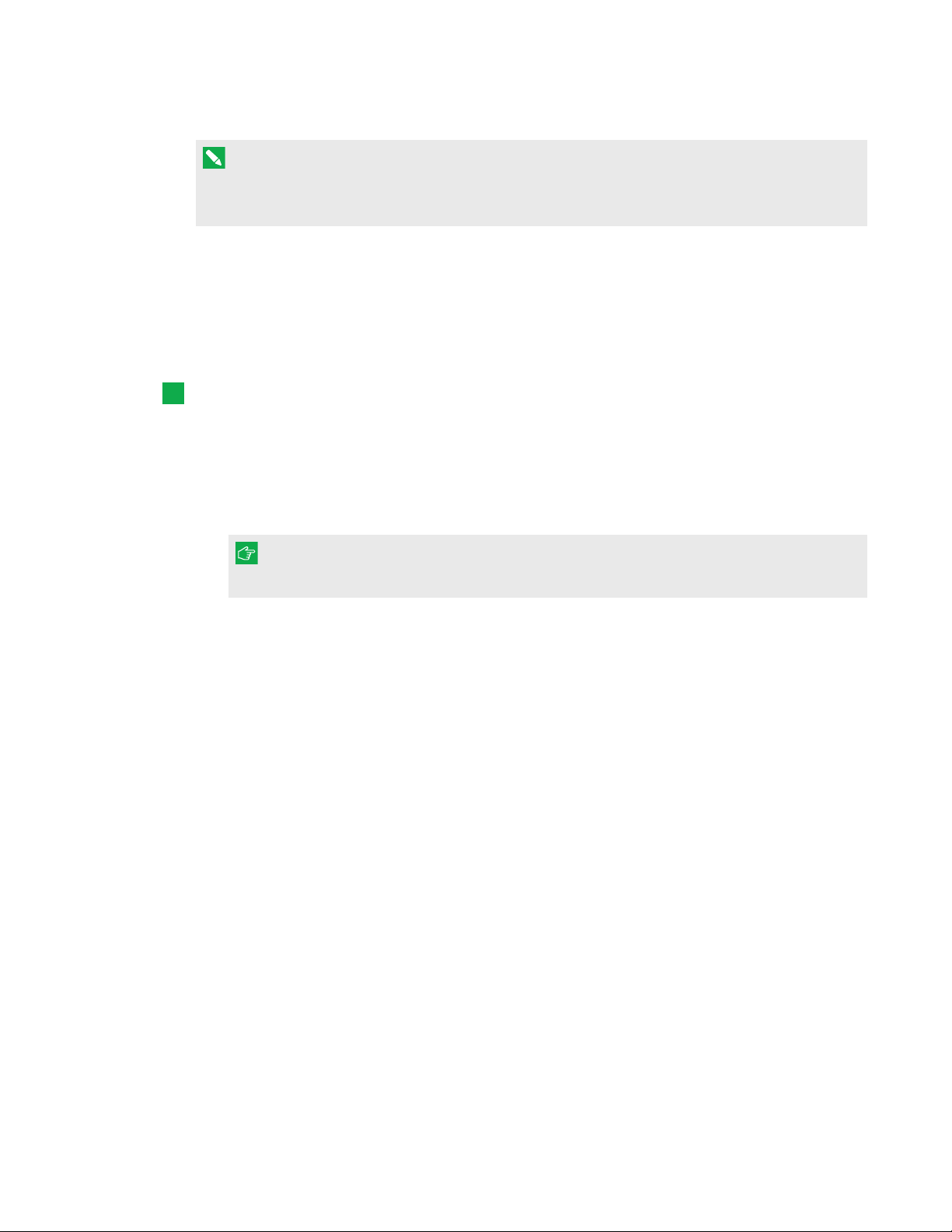
CHAPTER 2
INSTALLING THE CAPTUREBOARD
NOTE
Refer to the captureboard’s specifications for power requirements and power consumption
information (see
Specifications
on page7).
Turning on the captureboard for the first time
After connecting power, you can turn on the captureboard for the first time and run the setup
wizard.
To t u rn on t h e capt ureboard for t he first t ime
1. Flick the power switch beside the AC power inlet.
The captureboard completes its initial start-up sequence. After a few minutes, the calibration
screen appears.
2. Follow the on-screen instructions to calibrate the captureboard.
IMPORTANT
Use your finger, rather than a pen, when calibrating the captureboard.
3. Select your preferred language, and then press Next.
4. Press Finish.
The
Welcome
screen appears.
12 smarttech.com/kb/170812

Chapter 3
Exiting and entering Standby mode 13
Connecting your mobile device to the captureboard 14
About QR codes 15
Installing the app and starting it for the first time 15
Starting a session 16
Writing and erasing notes on the SMARTkappiQ capture board 17
Writing and erasing notes in the app 17
Viewing notes 18
Sharing notes 19
Saving snapshots of notes 20
Saving snapshots 20
Viewing snapshots 20
Changing the order of snapshots 21
Exporting snapshots 22
Deleting snapshots 23
Disconnecting the app 24
Connecting to another session 25
This chapter explains how to use the captureboard.
Exiting and entering Standby mode
The captureboard’s presence detection sensor can detect people up to 16' (5 m) away when the
captureboard is in Standby mode.
l If the sensor detects people in the room, the captureboard exits Standby mode and displays
the welcome screen.
l If the sensor doesn’t detect people in the room for a specified period of time, the
captureboard enters Standby mode.
l If the presence detection sensor is disabled, you can exit and enter Standby mode manually.
13 smarttech.com/kb/170812

CHAPTER 3
USING THE CAP TUR EBOARD
To exit Standby mode manually
Press the Standby button on the front control panel.
OR
Press the screen.
To enter Standby mode manually
Press the Standby button on the front control panel twice.
Connecting your mobile device to the
captureboard
Before you can share notes on the captureboard with others, you need to connect your mobile
device to the captureboard and install the SMARTkapp app.
You can connect the following types of mobile devices to the captureboard:
Device t ype Requirements
Apple
Android
iOS 7.1 or later operating system software
l
50 MB of storage
l
iPhone 4S or later
l
Third generation iPad or later
l
First generation iPad mini or later
l
Fifth generation iPodtouch or later
l
Android 4.4.4 (KitKat) or later operatingsystem
l
50 MB of storage (internal or SDcard)
l
1024 MB of RAM
l
720p or better screen resolution
l
Bluetooth 2.1 + EDR
l
3 megapixel or better rear-facing camera (recommended)
l
14 smarttech.com/kb/170812

CHAPTER 3
USING THE CAP TUR EBOARD
NOTE
Most of the SMARTkapp app’s features are identical across iOS operating system software and
Android operating systems. However, some features are available for only one of these
operating systems. Features specific to an operating system are highlighted with the following
icons:
iOS operating system softwa re Android operating systems
About QR codes
As noted in the previous section, you can connect your mobile device to the captureboard by
scanning the captureboard’s QR code.
A QR code is a type of bar code. If your mobile device has a rear-facing camera and
a QRcode scanning app, you can scan QR codes like the one on the capture board.
Your mobile device then executes the QR codes’ commands. Typically, QR codes’
commands display messages or open web pages.
Installing the app and starting it for the first time
The SMARTkapp app enables you to connect your mobile device to a captureboard, view notes
you write on the captureboard on your mobile device and share and save notes. You can install
the app on your mobile device by scanning the capture board’s QR code.
To install the app
1. Start the QR code scanning app on your mobile device.
2. Hold your mobile device’s rear-facing camera over the capture board’s QR code to scan it.
The AppStore or GooglePlay opens.
3. Download and install the app.
To st art the app for the first time
1. Start the SMARTkapp app on your mobile device.
The app tutorial appears.
15 smarttech.com/kb/170812

CHAPTER 3
USING THE CAP TUR EBOARD
2. Use the swipe gestures to progress through the screens of the tutorial.
Previous screen Next screen
3. Press Close when you have completed the tutorial.
The app home screen appears.
TIP
If you want to view the tutorial again, do the following:
o
On an Apple mobile device, press Sett ings on the app home screen and then press
Tutorial.
o
On an Android mobile device, press Menu , press Settings, and then press Tut orial.
Starting a session
Start a session by connecting your mobile device to the SMARTkappiQ capture board. You can
do this by scanning the capture board’s QR code.
NOTE
Some Android mobile devices require you to accept a pairing request to connect to the capture
board. Swipe down on the screen to access the notification drawer and accept the pairing
request.
To connect t o the capture board by QR code
1. Start the SMARTkapp app on your mobile device.
2. Hold your mobile device’s rear-facing camera still over the capture board’s QR code so that
the QR code appears in the center of the app screen.
The app connects your mobile device to the capture board.
NOTE
If the app doesn’t connect your mobile device to the capture board, move your mobile
device closer to or farther away from the capture board so that the app can capture the QR
code.
16 smarttech.com/kb/170812

CHAPTER 3
USING THE CAP TUR EBOARD
Writing and erasing notes on the SMARTkappiQ
capture board
You can write and erase notes on the capture board just like you do on a traditional dry erase
board.
l Use the black pen provided with the capture board to write or draw in black ink.
l Use the red pen provided with the capture board to write or draw in red ink.
l Use the eraser end of either pen to erase notes.
OR
Use your finger, fist or palm to erase notes.
l Make sure your hands, arms and any loose clothing don’t touch the capture board’s surface as
you write or erase notes.
TIP
Two users can write or draw notes at the same time, one using the black pen and the other using
the red pen.
Writing and erasing notes in the app
In addition to writing and erasing notes on the capture board, you can write or erase them in the
app.
To writ e or erase notes in the app
1. Connect your mobile device to the capture board (see
page).
Press D rawing Mode .
2.
Starting a session
on the previous
17 smarttech.com/kb/170812

CHAPTER 3
USING THE CAP TUR EBOARD
3. Press the buttons on the bottom of the screen, and then use your fingers to write, erase, pan
or zoom.
Write in black ink
Write in red ink
Erase
Pan and zoom using gestures (see
4. Press Done to return to viewing mode.
Viewing notes
below)
Viewing notes
During a session, you can view the notes you’ve written on the capture board on your mobile
device. As you write or erase notes, the changes appear on your mobile device automatically.
By default, your mobile device displays the capture board’s entire writing surface. You can use
gestures to zoom in, zoom out and pan:
Zoom in Zoom out Pan
NOTE
As you zoom in or out, grid lines appear on the writing surface to indicate the level of
magnification.
18 smarttech.com/kb/170812

CHAPTER 3
USING THE CAP TUR EBOARD
Sharing notes
During a session, you can use the SMARTkapp app to invite up to five others to view your notes on
their devices.
When others receive your invitation, they press or click a link to view your session in their Internet
browsers; they don’t need to install additional software or otherwise configure their devices.
Alternatively, others can choose to install the SMARTkapp app on their mobile devices and use it
to connect to your session.
As you make changes to your notes, others see these changes in real time. They can also write in
black or red ink, erase, zoom in or out, and save, view and export snapshots.
NOTE
l The SMARTkapp viewer supports the following browsers:
Android mobile devices
Apple mobile devices
Comput ers
l You can share notes only as long as the SMARTkapp app is running on your mobile device
o
GoogleChrome™ for Android 39.0.2171.93 or later
o
Safari 8 or later
o
InternetExplorer® 10 or later
o
GoogleChrome 39.0.2171.95 or later
o
Safari 8.0 or later
o
Mozilla®Firefox® 34.0.5 or later
and your mobile device is connected to a capture board.
l You can export saved snapshots of notes without connecting your mobile device to a
captureboard (see
Exporting snapshots
on page22).
To share your notes
1. Connect your mobile device to the capture board (see
Press I nvit e , and then press Send Link.
2.
Starting a session
on page16).
3. Select the app you want to use to send the invitation.
4. Use the selected app to send the invitation.
19 smarttech.com/kb/170812
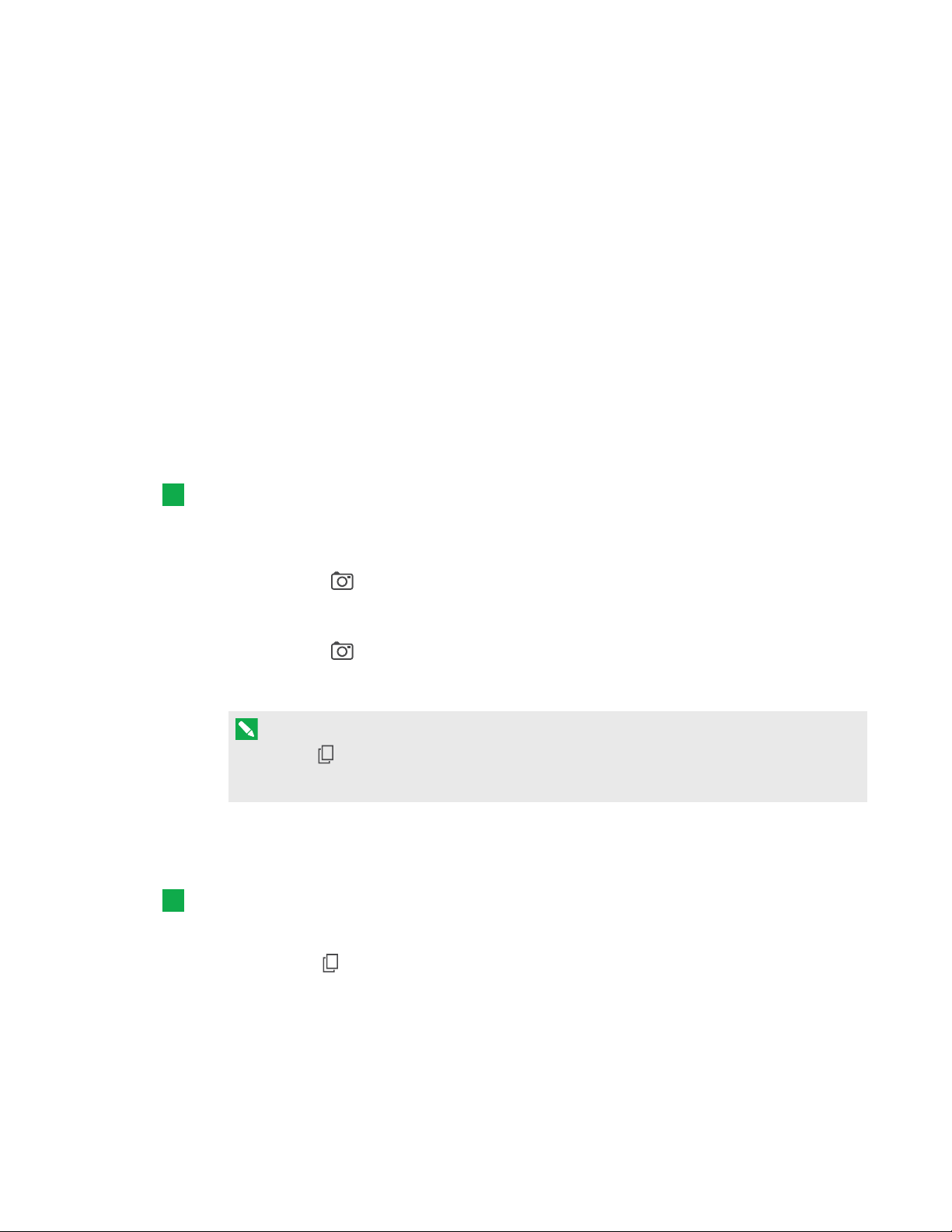
CHAPTER 3
USING THE CAP TUR EBOARD
Saving snapshots of notes
As you write notes on the capture board, you might want to save snapshots of your notes from time
to time during the session.
After you save snapshots, you can do the following:
l View the snapshots
l Change the order of the snapshots (Apple mobile devices only)
l Share the snapshots as JPEG or PDF files
l Delete the snapshots
Saving snapshots
To save a snapshot
1. Start or connect to a session (see
session
Press Capture on the capture board.
2.
on page25).
Starting a session
OR
Press Capture in the app.
The app saves a snapshot of your notes.
NOTE
The
Library
button in the bottom-right corner of the screen indicates how many
snapshots have been saved in the current session.
Viewing snapshots
To view snapshot s in the current session
1. Save one or more snapshots in the current session (see
Press Library .
2.
on page16 or
Saving snapshots
Connecting to another
above).
The session’s snapshot library appears.
20 smar ttech.com/kb/170812

CHAPTER 3
USING THE CAP TUR EBOARD
3. Press a snapshot’s thumbnail image to view it.
TIP
You can use the zoom in, zoom out and pan gestures when viewing the snapshot (see
Viewing notes
on page18).
To view snapshot s in previous sessions
1. If you’re currently in a session, disconnect (see
On an Apple mobile device, press Library .
2.
Disconnecting the app
on page24).
OR
On an Android mobile device, press Library .
The
Library
screen appears.
3. Press a session’s row to view the snapshots saved for that session.
The session’s snapshot library appears.
4. Press a snapshot’s thumbnail image to view it.
TIP
You can use the zoom in, zoom out and pan gestures when viewing the snapshot (see
Viewing notes
on page18).
Changing the order of snapshots
To change the order of snapshots in previous sessions
1. If you’re currently in a session, disconnect (see
Press Library .
2.
The
Library
screen appears.
Disconnecting the app
3. Press a session’s row to view the snapshots saved for that session.
The session’s snapshot gallery appears.
4. Press Select.
5. Drag a snapshot’s thumbnail to change its order.
6. Press D one.
21 smarttech.com/kb/170812
on page24).

CHAPTER 3
USING THE CAP TUR EBOARD
Exporting snapshots
To export a snapshot
1. View the snapshot you want to export (see
On an Apple mobile device, press Export , and then select Save to Camera Roll or Share as
2.
Viewing snapshots
on page20).
PDF .
OR
On an Android mobile device, press Menu , and then select Share as Image or ShareasPDF.
3. If you selected Share as Image or Share as PDF, select the app you want to use to share the
snapshot.
4. Use the selected app to share the snapshot.
To export all snapshot s saved in the current session
1. Save one or more snapshots in the current session (see
Press Library .
2.
The
Library
On an Apple mobile device, press Export .
3.
screen appears.
Saving snapshots
on page20).
OR
On an Android mobile device, press Menu , and then select Share as Image or ShareasPDF.
4. Select the app you want to use to export the snapshots.
5. Use the selected app to export the snapshots.
To export all snapshot s saved in a previous session
1. If you’re currently in a session, disconnect (see
On an Apple mobile device, press Library .
2.
Disconnecting the app
on page24).
OR
On an Android mobile device, press Library .
The
Library
screen appears.
3. Press a session’s row to view the snapshots saved for that session.
The session’s snapshot gallery appears.
22 smarttech.com/kb/170812

CHAPTER 3
USING THE CAP TUR EBOARD
On an Apple mobile device, press Export .
4.
OR
On an Android mobile device, press Menu , and then select Share as PDF.
5. Select the app you want to use to export the snapshots.
6. Use the selected app to export the snapshots.
Deleting snapshots
To delete a snapshot from a previous session
1. If you’re currently in a session, disconnect (see
On an Apple mobile device, press Library .
2.
Disconnecting the app
OR
On an Android mobile device, press Library .
The
Library
screen appears.
3. Press the session that contains the snapshot you want to delete.
The session’s snapshot gallery appears.
4. Press the snapshot you want to delete.
Press D elete , and then press Delete.
5.
To delete a previous session on an Apple mobile device
1. If you’re currently in a session, disconnect (see
Press Library .
2.
The
Library
screen appears.
Disconnecting the app
on the next page).
on the next page).
3. Press Edit.
Press the session’s Delete button, and then press Delete.
4.
5. Press Done.
23 smarttech.com/kb/170812

CHAPTER 3
USING THE CAP TUR EBOARD
To delete a previous session on an Android mobile device
1. If you’re currently in a session, disconnect (see
Press Library .
2.
The
Library
Press Menu , and then select Select.
3.
screen appears.
Disconnecting the app
below).
4. Select the session.
Press D elete , and then press Delete.
5.
Disconnecting the app
The app disconnects from the current session in the following situations:
l You close the app.
l The app closes automatically after a period of non-use.
l The app is connected to a capture board, and the capture board is outside of your mobile
device’s Bluetooth communication range, which is approximately 33' (10 m).
NOTE
When you connect an Android mobile device to the capture board, an icon appears in the
notification area. This icon indicates when the mobile device is connected to the captureboard:
Connected Disconnected
To disconnect th e app manually
Press D isconnect in the top left corner of the SMARTkapp app screen, and then press
Disconnect.
OR
Hold Blu etoot h on the capture board until it turns solid red.
24 smarttech.com/kb/170812

CHAPTER 3
USING THE CAP TUR EBOARD
Connecting to another session
If another person shares a session with you, you can connect to that session using the SMARTkapp
app on your mobile device. Once connected, you can do everything in the other person’s session
that you can do in your own sessions:
l Write and erase notes
l View notes
l Share notes
l Save snapshots of notes
You can also connect your own SMARTkappiQ capture board to the session, and then view and
interact with notes using the capture board.
To connect t o another session
1. Open the email you received from the other person on your mobile device.
2. Press the link in the email.
The SMARTkapp app opens, displaying the notes the other person is sharing.
NOTE
If the SMARTkapp app isn’t installed on your mobile device, follow the on-screen
instructions to install it.
To connect your own SMARTkappiQ capture board t o the session
1. Connect to the other session.
2. On an Apple mobile device, press Menu , and then select Connect to kapp iQ.
OR
On an Android mobile device, press Menu , and then select Connect t o kapp iQ.
The
Connect to kapp iQ
screen appears.
25 smarttech.com/kb/170812
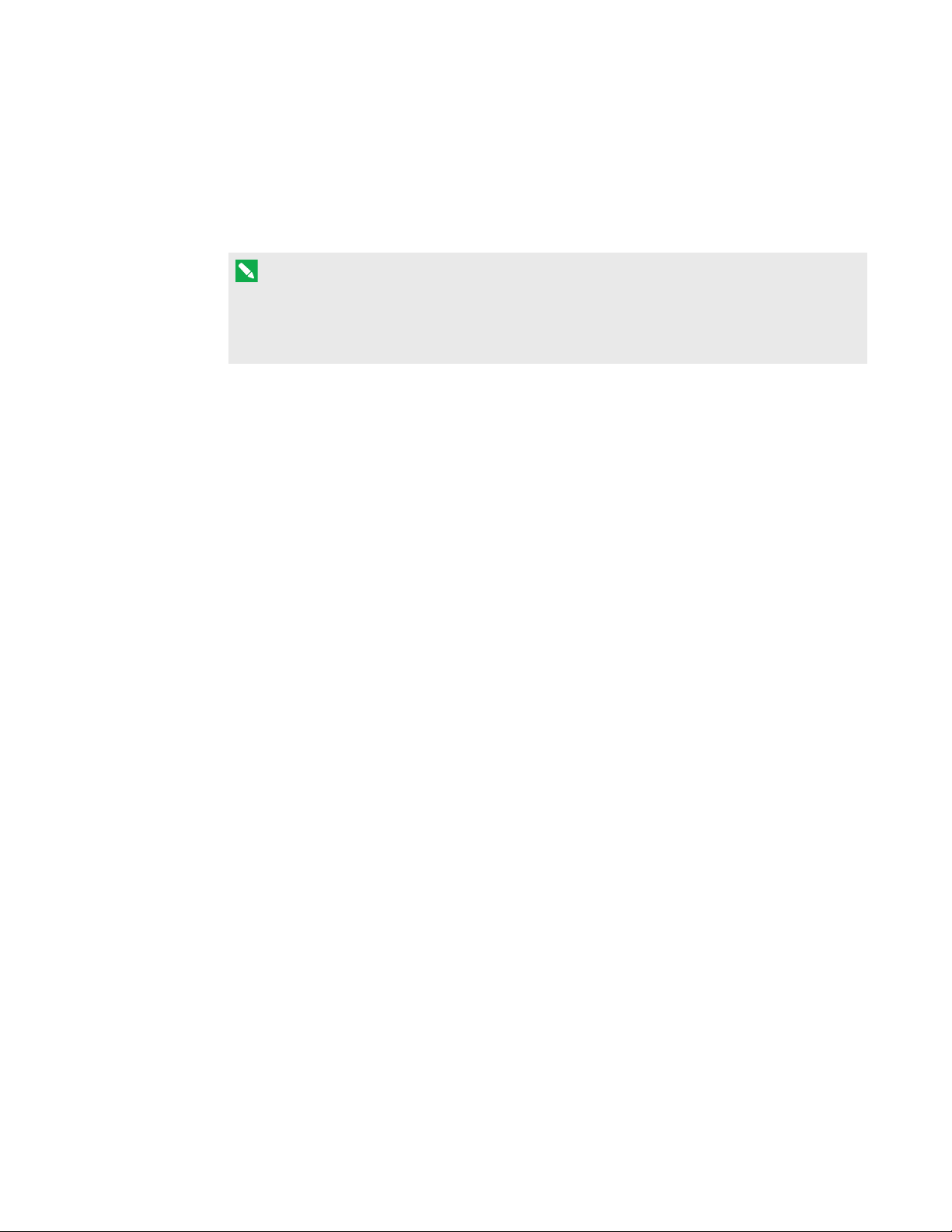
CHAPTER 3
USING THE CAP TUR EBOARD
3. Hold your mobile device’s rear-facing camera still over the capture board’s QR code so that
the QR code appears in the center of the app screen.
The app connects your mobile device to the capture board. The other person’s share notes
appear on the screen.
NOTE
If the app doesn’t connect your mobile device to the capture board, move your mobile
device closer to or farther away from the capture board so that the app can capture the QR
code.
4. View the notes the other person is sharing and write your own notes. Others in the session will
see your notes.
5. Press Disconnect when done.
26 smarttech.com/kb/170812

Chapter 4
Upgrading to a plus subscription 27
Setting default preferences 28
Changing preferences for an individual session 29
You can upgrade the SMARTkapp app to a plus subscription to take advantage of additional
features.
Upgrading to a plus subscription
When you upgrade to a plus subscription, you can:
l Share your session with up to 250 viewers
l Protect your sharing session with a password
l Assign a static link to your session and share the static link before a meeting starts
l Share snapshots as watermark-free PDFs and images
To upgrade t o a plus subscript ion
1. If you’re currently in a session, disconnect (see
On an Apple mobile device, press Sett ings .
2.
Disconnecting the app
on page24).
OR
On an Android mobile device, press Menu , and then press Sett ings.
3. Press Go Premium.
The
Go Premium
screen appears.
4. Press the per month button or the per year button.
NOTE
Prices vary by region.
27 smar ttech.com/kb/170812

CHAPTER 4
UP GRADING TO A P LUS SUBSCRIPTION
5. On an Apple mobile device, type your password for the App Store.
OR
On an Android mobile device, type your password for GooglePlay.
After subscribing successfully, you receive an email receipt with details of your purchase.
Setting default preferences
After you upgrade to a plus subscription, you can set the following preferences:
l A password for protecting sessions
l A static or dynamic link for sessions:
o
A static link provides a permanent link to sessions. You can send the link before meetings
start to simplify meeting startup.
o
A dynamic link provides a new link for each sharing session.
NOTE
If you choose to use a static link, an option to send the static link appears in the preferences.
To use a password
1. If you’re currently in a session, disconnect (see
On an Apple mobile device, press Sett ings .
2.
Disconnecting the app
on page24).
OR
On an Android mobile device, press Menu , and then press Sett ings.
3. Press Sharing, and then press Password.
The
Enter Password
screen appears.
4. Select Require a Password.
5. Type up to 32 characters for a password.
6. Press OK.
28 smarttech.com/kb/170812

CHAPTER 4
UP GRADING TO A P LUS SUBSCRIPTION
To remove t he password
1. If you’re currently in a session, disconnect (see
On an Apple mobile device, press Sett ings .
2.
OR
On an Android mobile device, press Menu , and then press Sett ings.
3. Press Sharing, and then press Password.
The
Enter Password
4. Deselect R equire a Password.
5. Press Done.
To use a st at ic link
1. If you’re currently in a session, disconnect (see
On an Apple mobile device, press Sett ings .
2.
OR
On an Android mobile device, press Menu , and then press Sett ings.
screen appears.
Disconnecting the app
Disconnecting the app
on page24).
on page24).
3. Press Sharing, and then select Static Link.
4. Optionally, press Send Link, and then select a method to send the static link to others.
Changing preferences for an individual session
You can change preferences from their default values for an individual session.
To change preferences for an individual session
1. If you’re not currently in a session, connect your mobile device to the capture board (see
Starting a session
Press I nvit e , and then press Options.
2.
The
Options
3. Select the preferences you want to use for your current session.
4. If you want to make these new preferences your default preferences, select Save as Default
Options.
5. Press Send Link.
on page16).
screen appears.
29 smarttech.com/kb/170812


Chapter 5
Resetting the captureboard and AM30 31
Checking the captureboard installation 32
Cleaning the screen 32
Cleaning the camera windows and reflective tape 32
Cleaning the presence detection sensor 33
Maintaining ventilation 33
Preventing condensation 34
Maintaining pens 34
Removing and transporting the captureboard 35
Removing the captureboard 35
Transporting the captureboard 36
This chapter explains how to maintain the captureboard for years of use.
Resetting the captureboard and AM30
You can reset the captureboard and AM30 using the front control panel.
To reset the captureboard and AM30
Press the Standby button on the front control panel.
1.
A message appears on the screen, prompting you to either press the button again to enter
Standby mode or press and hold the button to reset the captureboard and AM30.
Press and hold the St andby button until the screen turns black.
2.
The captureboard and AM30 reset.
31 smarttech.com/kb/170812

CHAPTER 5
MAIN TAINING THE CAPTUREBOARD
Checking the captureboard installation
Inspect the captureboard installation frequently to ensure that it remains securely installed.
l Check the mounting location for signs of damage or weakness that can occur over time.
l Check for loose screws, gaps, distortions or other issues that could occur with the mounting
hardware.
If you find an issue, contact a professional installer.
Cleaning the screen
Follow these instructions to clean the captureboard screen without damaging its anti-glare coating
or other product components.
CAUTION
l Do not use permanent or dry-erase markers on the screen. If dry-erase markers are used on
the screen, remove the ink as soon as possible with a lint-free, non-abrasive cloth.
l Do not rub the screen with a dense or rough material.
l Do not apply pressure to the screen.
l Do not use cleaning solution or glass cleaner on the captureboard screen, because they
can deteriorate or discolor the screen.
l Avoid touching the reflective tape between the screen and the frame, and ensure that this
strip stays dry. Damage to this strip affects touch interactivity.
To clean the screen
Press the Standby button on the front control panel twice.
1.
2. Turn the captureboard off by flicking the power switch beside the AC power inlet.
3. Wipe the screen with a lint-free, non-abrasive cloth.
Cleaning the camera windows and reflective tape
The captureboard’sDViT technology uses four cameras in the corners of the frame and the
reflective material between the screen and the frame. Dust buildup on the camera windows or
reflective tape can impair touch performance.
Inspect these areas regularly for dust, and clean them if any obvious dust buildup has occurred.
32 smarttech.com/kb/170812

CHAPTER 5
MAIN TAINING THE CAPTUREBOARD
CAUTION
l Dust buildup on the camera windows and reflective tape will degrade touch performance.
SMART recommends that you inspect the camera windows and reflective tape for dust
buildup and clean weekly.
l Do not use compressed air to clean the camera windows or borders.
l Do not use water, chemicals or cleaning agents.
l Applying too much pressure when cleaning the tape or cameras can damage the tape and
cause performance issues or errors.
To clean the camera windows and reflective t ape
1. Using a clean lint-free cloth, gently wipe the camera windows in the top corners and the
reflective tape along the top of the captureboard screen.
2. Gently wipe the reflective tape along the sides of the captureboard screen.
3. Gently wipe the camera windows in the bottom corners and the reflective strip across the
bottom of the captureboard screen.
Cleaning the presence detection sensor
The captureboard has a presence detection sensor on its bottom frame (see
sensor
on page5).
Inspect the sensor regularly for dust and gently wipe it using a clean lint-free cloth if dust buildup
has occurred.
CAUTION
Do not use compressed air, water, chemical agents or cleaning agents to clean the sensor.
Presence detection
Maintaining ventilation
The captureboard requires proper ventilation. Dust buildup in the ventilation holes compromises
cooling and leads to product failure.
l Clean accessible ventilation holes monthly with a dry cloth.
l Use a vacuum cleaner with a narrow hose end fitting to clear the back ventilation holes
regularly. You might have to remove the captureboard from the wall. For more information on
removing the captureboard, see
33 smar ttech.com/kb/170812
Removing the captureboa rd
on page35.

CHAPTER 5
MAIN TAINING THE CAPTUREBOARD
CAUTION
Avoid setting up or using the captureboard in an area with excessive levels of dust, humidity or
smoke.
Preventing condensation
The captureboard screen contains layers of glass that can collect condensation, especially in the
following conditions:
l Temperature extremes with high humidity
l Rapid changes in humidity, which can occur when you operate the product near water (such as
a pool, kettle or air conditioner ventilator)
l Direct exposure to sunlight
To evaporate condensation from t he capt ureboard
1. Remove the humidity source from the captureboard, if possible.
2. Turn off the captureboard.
3. Remove any moisture from the captureboard with a smooth, dry cloth.
4. Leave the captureboard turned off for 48 hours.
Maintaining pens
To prevent damage to the captureboard’s anti-glare coating, replace a pen if its nib becomes
worn. You can purchase replacement pens from the Store for SMARTParts
(seesmarttech.com/Support/PartsStore).
34 smar ttech.com/kb/170812

CHAPTER 5
MAIN TAINING THE CAPTUREBOARD
Removing and transporting the captureboard
On occasion, you might need to remove the captureboard from its current location and transport it
to another location.
Removing the captureboard
To remove the captureboard safely, use two or more professional installers.
WARNI NG
l Do not attempt to move the captureboard by yourself. The captureboard is very heavy.
l Do not move the captureboard by connecting a rope or wire to the handles on the back.
The captureboard can fall and cause injury and product damage.
IMPORTANT
Follow the instructions included with the floor stand or mounting hardware.
To remove t he captureboard
Press the Standby button on the front control panel twice.
1.
2. Turn off the captureboard by flicking the power switch beside the AC power inlet.
3. Remove all accessible cables and connectors.
4. Remove the AM30.
5. Lift the captureboard from its mounting location.
WARNI NG
Do not place the captureboard on a sloping or unstable cart, stand or table, because the
captureboard could fall, resulting in injury and severe product damage.
CAUTION
Do not leave the captureboard face up, face down or upside down for an extended period,
because it could cause permanent damage to the screen.
6. Remove the mounting brackets.
35 smarttech.com/kb/170812

CHAPTER 5
MAIN TAINING THE CAPTUREBOARD
Transporting the captureboard
Save your original packaging so that you can repack the captureboard with as much of the original
packaging as possible. This packaging was designed to provide the best possible protection
against shock and vibration. If the original packaging isn’t available, you can purchase the same
packaging directly from your authorized SMART reseller (smarttech.com/where).
CAUTION
Transport the captureboard only in original or replaced packaging. Transporting the
captureboard without correct packaging can lead to product damage and voids the warranty.
36 smarttech.com/kb/170812

Chapter 6
What the indicator light means 37
What the indicator icons mean 38
Status 38
Bluetooth 39
Capture 39
Troubleshooting 39
This chapter helps you solve simple issues that can occur with the captureboard. If issues persist
or aren’t covered in this chapter, contact SMARTSupport (smartkapp.com/support).
What the indicator light means
The Standby button on the front control panel also functions as an indicator light. You can use
the indicator light to resolve common issues with the captureboard.
NOTE
In addition to the indicator light on the bottom frame, there are indicator icons on the screen (see
What the indica tor icons mea n
Off What it means:
Solid whit e What it means:
37 sma rttech.com/kb/170812
on the next page).
The capture board isn’t receiving power.
What to do:
Confirm the captureboard’s power cable is connected to
l
the power outlet.
Flick the power switch to the ON (I) position.
l
The capture board is receiving power and is working
properly.

CHAPTER 6
TROUBLESHOOTING THE CAPTUREBOARD
Solid amber What it means:
The capture board is in DPMS (power management) mode.
What to do:
Press the Standby button to exit DPMSmode.
Slowly flashing amber What it means:
The capture board is in Standby mode.
What to do:
Press the Standby button to exit Standbymode.
What the indicator icons mean
SMARTkappiQ capture boards include three indicator icons in the bottom left corner of the
screen. You can refer to the indicator icons to see the capture board’s status and to diagnose
common issues.
NOTE
In addition to the indicator icons on the screen, there is an indicator light on the bottom frame
(see
What the indica tor light means
Stat us
Solid green What it means:
Solid red What it means:
What to do:
on the previous page).
The capture board is working properly.
The capture board isn’t working properly.
Contact SMARTSupport for assistance.
38 smarttech.com/kb/170812

CHAPTER 6
TROUBLESHOOTING THE CAPTUREBOARD
Bluetooth
Solid gray What it means:
The capture board isn’t connected to a mobile device.
l
The capture board was previously connected to a mobile
l
device but the SMARTkapp app on the mobile device isn’t
running or the device has moved out of the capture board’s
Bluetooth communication range.
What to do:
If you previously connected the mobile device, ensure the
SMARTkapp app is running and the device is within the
capture board’s Bluetooth communication range.
Flashing black What it means:
The capture board is connecting to a mobiledevice.
Solid black What it means:
The capture board is connected to a mobiledevice.
Flashing red What it means:
The capture board is disconnecting from the mobile
device.
Solid red What it means:
The capture board has disconnected from the mobile
device.
Capture
Solid gray What it means:
The capture board isn’t connected to a mobile device.
Flashing black What it means:
The capture board is saving a snapshot of your notes to the
connected mobile device.
Black What it means:
The capture board is connected to a mobile device.
Troubleshooting
The following are issues that you might encounter while using the SMARTkapp app.
Your mobile device
doesn’t connect to the
capt ure board.
39 smarttech.com/kb/170812
Make sure no other mobile devices are connected to the
capture board. (The capture board can connect to only one
mobile device at a time.)

CHAPTER 6
TROUBLESHOOTING THE CAPTUREBOARD
Your mobile device
doesn’t connect when
you use the QR code.
When you write on t he
capt ure board, you r
writ in g doesn’t appear
in t he SMARTkapp app,
or extra lines or ot her
visual noise appear in
the SMAR Tkapp app.
The SMARTkapp app
displays t he “ Object
blocking frame”
message
Make sure your device’s rear-facing camera is working and
l
Bluetooth is enabled.
Ensure the portion of the capture board screen that displays
l
the QR code is clean and fully visible.
Position your mobile device so that your capture board’s
l
QR code appears in the center of the SMARTkapp app
screen.
Ensure the capture board’s cameras and frame are clean.
l
Check for and remove any objects in the frame.
l
Ensure your hands, arms or loose clothing aren’t touching
l
the capture board as you write.
Write on the capture board using only the included pens.
l
Keep your capture board away from bright light sources,
l
such as direct sunlight and incandescent lighting.
The SMARTkapp app displays this message when dirt on
l
the capture board’s frame obscures the sensors. To fix this,
clean the capture board’s cameras and frame.
40 smarttech.com/kb/170812

Appendix A
Changing settings in the on-screen display menu 41
On-screen display menu options 42
You can access the on-screen display menu using the menu control panel located on the side of
the captureboard.
No. Name
1 MENU
2 SET
3 [Up]
4 [Down]
5 [Left]
6 [Right]
Changing settings in the on-screen display menu
To change sett ings in the on-screen display menu
1. Press the MENU button on the menu control panel.
The on-screen display menu appears.
2. Press the up and down arrows to highlight a menu, and then press SET.
3. Press the up and down arrows to highlight a menu option.
41 smarttech.com/kb/170812

APPENDIX A
USING THE ON-SCREEN DI SPL AY MENU
4. Press the left and right arrows to change the menu option’s setting.
OR
Press the right arrow to open the menu option’s submenu. (Repeat steps 3 and 4 to change
settings in the submenu.)
5. Press MENU until the on-screen menu closes.
On-screen display menu options
Opti on Values Function Not es (i f any)
Pi cture
Picture Mode
Brightness
Contrast
Black Level
Color
Sharpness
Color temper ature
Standard
User
Dynamic
0–100 Sets the overall brightness of the
0–100 Sets the difference in brightness
0–100 Sets the level of brightness in the
0–100 Sets the image color depth You can modify this option only if
0–100 Sets the image sha rpness You can modify this option only if
Norm al
Warm
User
Cool
Sets the picture mode Select U ser to customize
brightness, contrast, shar pness
and other
Select one of the other values to set
brightness, contrast, shar pness
and other
values.
You can modify this option only if
image and background
between the lightest and darkest
parts of the image.
darkest parts of the image
Sets the color temperature Select User to customize the
you select User in
You can modify this option only if
you select User in
You can modify this option only if
you select User in
you select User in
you select User in
amount of red, green a nd blue in
the image.
Select one of the other values to set
the amount of red, green and blue
in the image to default values.
Picture
Picture
options.
options to default
Picture Mode
Picture Mode
Picture Mode
Picture Mode
Picture Mode
.
.
.
.
.
Red
Green
Blue
42 smarttech.com/kb/170812
0–100 Sets the amount of red in the
image
0–100 Sets the amount of green in the
image
0–100 Sets the amount of blue in the
image
You can modify this option only if
you select User in
Temperature
You can modify this option only if
you select User in
Temperature
You can modify this option only if
you select User in
Temperature
Color
.
Color
.
Color
.

APPENDIX A
USING THE ON-SCREEN DI SPL AY MENU
Opti on Values Function Not es (i f any)
Movie Mode
Picture Reset
Sound
Sound Mode
Treble
Bass
EQ
120 Hz
500 Hz
1.2 kHz
7.5 kHz
12 kHz
Off
Low
Middle
High
[N/A] Resets all options in the
L50–R50 Sets the high frequency sound
L50–R50 Sets the low frequency sound
0–100 Sets the sound equalization a t
0–100 Sets the sound equalization a t
0–100 Sets the sound equalization a t
0–100 Sets the sound equalization a t
0–100 Sets the sound equalization a t
Sets the brightness,contrast, black
level, color and shar pness for
movie watching
Picture
menu to their default values
120Hz
500Hz
1.2kHz
7.5kHz
12kHz
Balance
Audio Input
Sound Reset
OSD
Language
OSDTurn Off
OSDReset
L50–R50 Balances the left and right volume
[Depends on
the current
videoinput]
[N/A] Resets all options in the
[Languages] Sets the on-screen display menu’s
Off
5 seconds
10 seconds
15 seconds
[N/A] Resets all options in the
Sets the audio input source If HDMI is the curr ent video input,
Sound
menu to their default values
language
Sets the time of inactivity before the
on-screen display menu tur ns off
OSD
menu
to their default values
the available values are HDMI a nd
USB.
If OPS/HDMI2 is the current video
input,the available values ar e
OPSDigital a nd USB.
43 smar ttech.com/kb/170812

APPENDIX A
USING THE ON-SCREEN DI SPL AY MENU
Opti on Values Function Not es (i f any)
Setup
Power Save
Monitor ID
FBCControl
Proximity
Re-enable Time
Auto Power Off
Video input detect
Lync®Room Reset
On
Off
1–100 Specifies a unique ID for the
On
Off
On
Off
1Min.–10Min. Sets how long the captureboard
15Min.–240Min. Sets how long the captureboard
On
Off
[N/A] Resets options in all menus to their
Enables or disables PowerSave
mode
captureboard
Enables or disables the front
control panel
Enables or disables presence
detection
waits before detecting motion
again
waits before turning off
Enables or disables video input
detection.
default values (for a
SMARTRoomSystem™ for
Microsoft®Lync)
When Power Save mode is enabled
and there is no video input, the
captureboard displays
for 25 seconds before turning off.
With video input detection, the
captureboard displays the default
videoinput (OPS/HDMI2) when
there ar e no computers or other
devices connected.
NoSignal
Setup Reset
Factory Reset
About
Model Number
Serial N umber
Scalar firmwa re version
Touch firmware version
OPS Infor mation
[N/A] Restores the setup settings to their
default value
[N/A] Resets options in all menus to their
default values
[N/A] Displays the captureboard’s model
number
[N/A] Displays the captureboard’s serial
number
[N/A] Displays the captureboard’s scalar
firmware version
[N/A] Displays the captureboard’s touch
firmware version
[N/A] Displays whether the AM30 is
installed
44 smar ttech.com/kb/170812

Appendix B
compliance
SMARTTechnologies supports global efforts to ensure that electronic equipment is manufactured,
sold and disposed of in a safe and environmentally friendly manner.
Waste Electrical and Electronic Equipment (WEEE)
Electrical and electronic equipment contain substances that can be harmful to the
environment and to human health. The crossed-out wheeled bin symbol indicates that
products should be disposed of in the appropriate recycling stream and not as regular
waste.
More information
See smarttech.com/compliance for more information.
45 smarttech.com/kb/170812


Index
A
air conditioning, 11, 34
AM30, 6
Android mobile devices, 14, 19
angle (mounting), 10
app,
See
SMART kapp app
Apple mobile devices, 14, 19
aspect ratio, 3
audio
configuring, 43
controlling volume, 4
muting, 4
B
balance, audio, 43
bass, 43
batteries, 45
black level, 42
black pen, 5, 17
Bluetooth indicator icon, 39
brightness, 42
computers, viewing notes on, 19
condensation, 34
connector panel, 6
contrast, 42
control panels
front,
See
front control panel
menu,
See
menu control panel
D
DPMS mode, 38
dry-erase markers, 32
dust, 11, 32, 34
E
erasers
about, 5
using, 17
exports, 22
F
C
cameras
about, 4
cleaning, 32
Capture indicator icon, 39
chemicals, 33
cleaning
camera windows, 32
presence detection sensor, 33
reflective tape, 32
screen, 32
47 sma rttech.com/kb/170812
factory reset, 44
front control panel, 4
G
gestures
erasing, 17
panning, 18
zooming, 18
glass cleaner, 32
H
hardware installation, 9, 32

INDEX
hardware removal, 35
height for mounting the capture board, 11
humidity, 34
I
indicator icons, 38
indicator light, 37
installation
hardware,
SMART kapp app,
app
installation instructions, 7
invitations, 19
iOS mobile devices, 14, 19
See
hardware installation
See
SMART kapp
K
knowledge base, 8
L
languages, 43
library, snapshot, 20
local building codes, 10
location for mounting the capture board, 11
M
M8 screws, 10
maintenance, 31
markers, 32
menu control panel, 41
mobile devices
connecting to the capture board, 16
requirements for, 14
mounting instructions, 9
mute,
See
audio
N
notes
sharing, 19
viewing in the app, 18
viewing on a SMART kapp iQ capture
board, 25
viewing snapshots of, 20
writing and erasing in the app, 17
writing and erasing on the capture
board, 17
O
on-screen display menu, 41
P
packaging, 36
passwords, 28
pens
about, 5
maintaining, 34
writing with, 17
permanent markers, 32
phones,
plus subscriptions, 27
power, 11, 13
power management mode, 38
presence detection sensor
See
mobile devices
about, 5, 13
cleaning, 33
Q
QR codes
about, 15
using to connect, 16
48 smarttech.com/kb/170812
R
recessed areas, 11
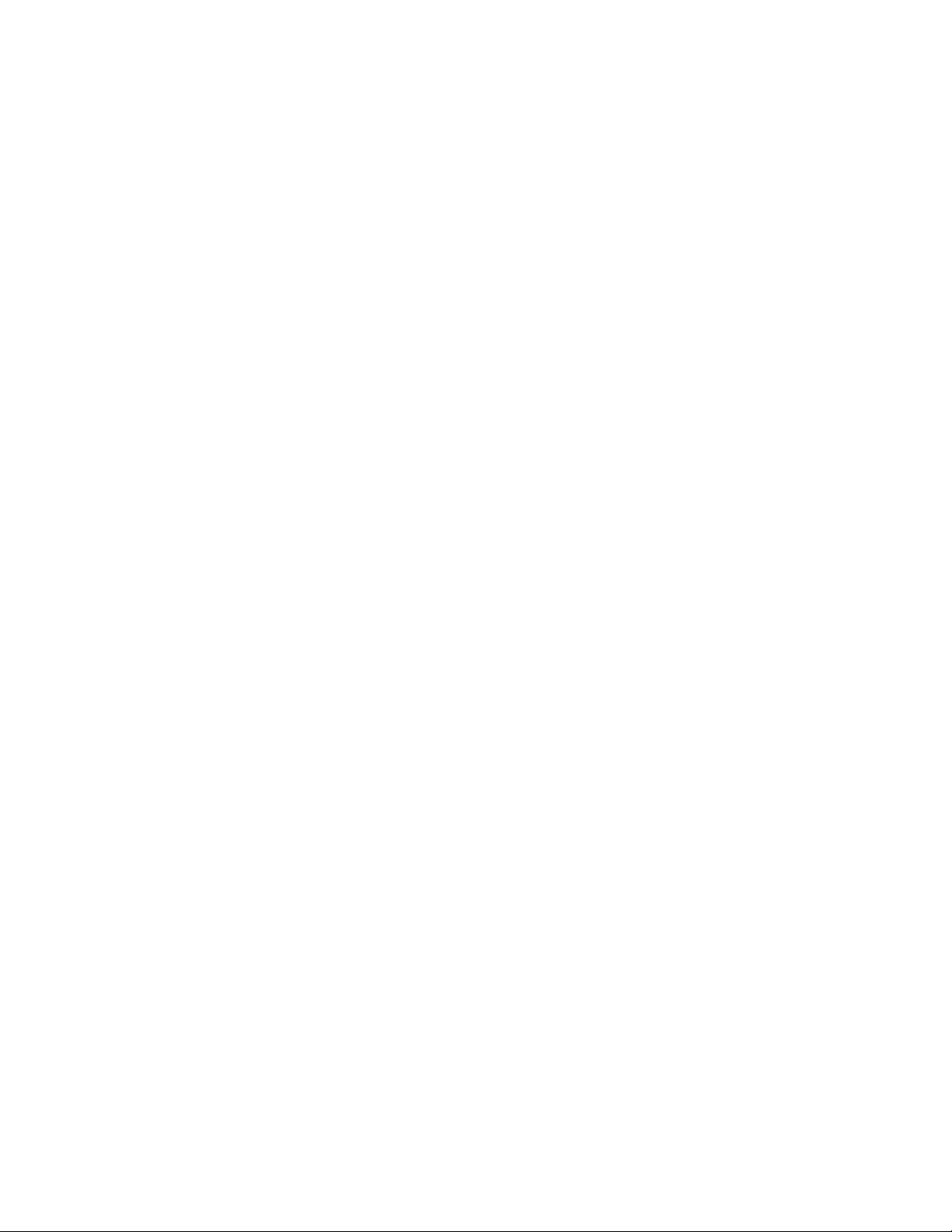
INDEX
red pen, 5, 17
reflective tape channel, 4, 32
requirements
for the hardware, 9
for the SMART kapp app, 14
reset, 31
S
sensor,
serial number, 44
sharing, 19
sharpness, 42
SMART kapp app
SMART kapp viewer, 19
smart phones,
smoke, 34
snapshots
sound,
specifications, 7
stand, 35
Standby mode, 13, 38, 44
Status indicator icon, 38
sunlight, 34
Support center, 8
See
presence detection sensor
about, 7
connecting to the capture board, 16
disconnecting, 24
installing, 15
requirements for, 14
sharing notes with, 19
starting for the first time, 15
viewing notes in, 18
See
mobile devices
changing the order of, 21
deleting, 23
exporting, 22
saving, 20
viewing, 20
See
audio
transportation, 36
treble, 43
tutorial, 15
V
vacuum cleaners, 33
ventilation, 11, 33
vertical mounting, 10
VESA mounting plate, 10
vibrations, 11
volume,
See
audio
W
wall mounting instructions,
instructions
water, 33
WEEE Directives, 45
welcome screen, 13
writing
in the app, 17
on the capture board, 17
See
mounting
T
tablets,
training, 7
49 smarttech.com/kb/170812
See
mobile devices



SMAR TTECHNOLOGI ES
smar tkapp.com
smar tkapp.com/support
smar ttech.com/kb/170812
