Page 1
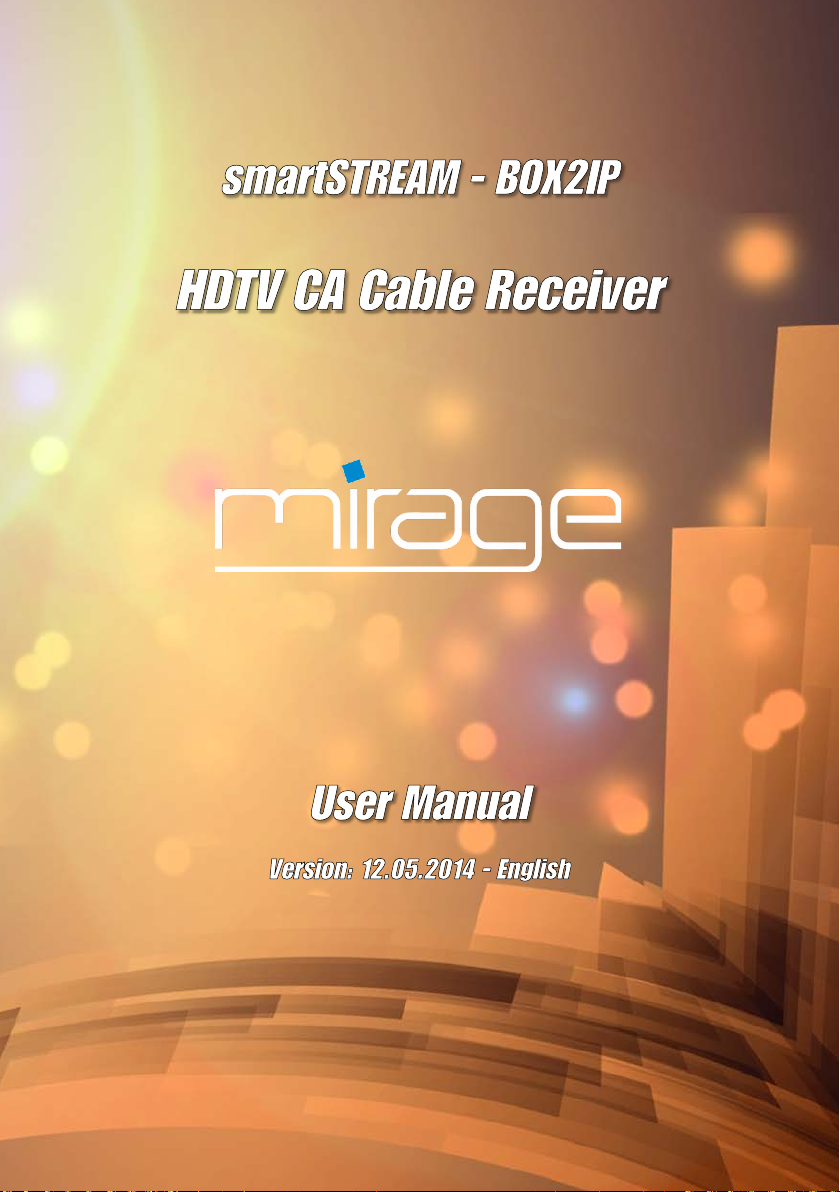
Page 2
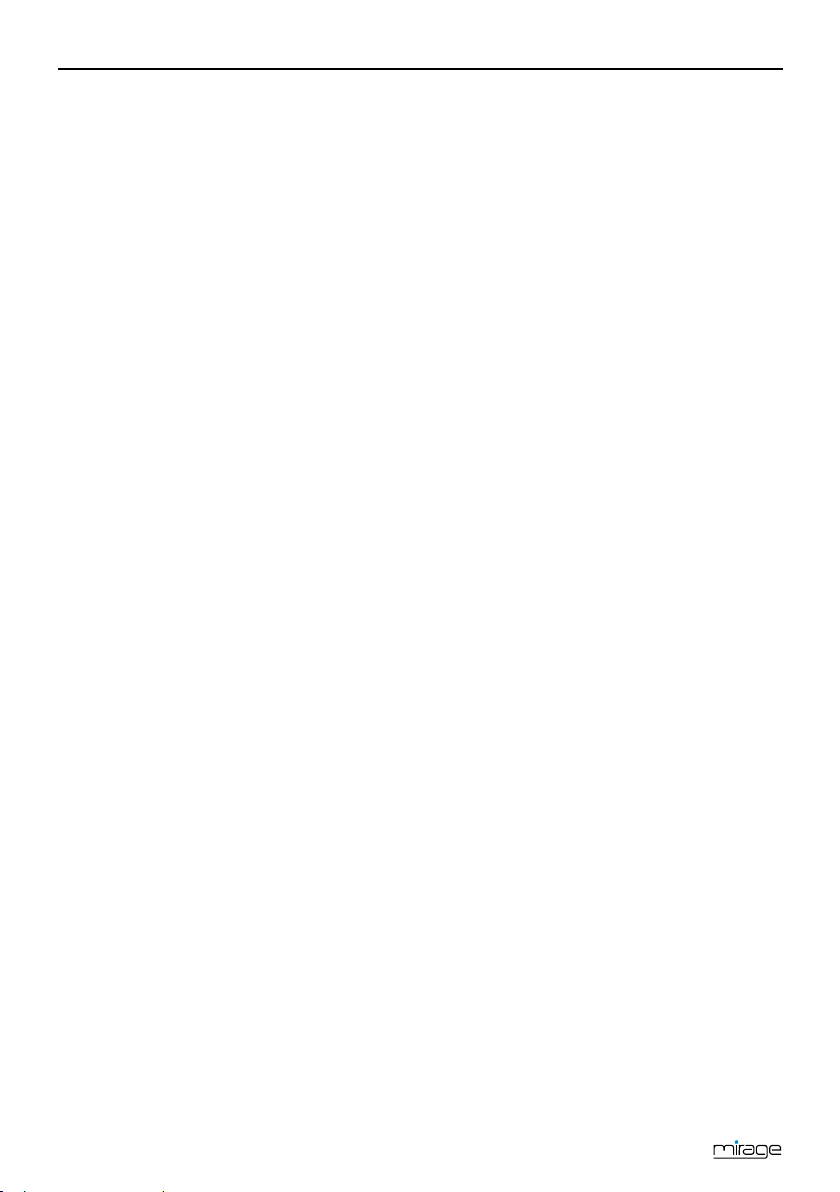
Introduction
Introduction
Dear customer,
Thank you for buying our HDTV cable receiver.
This user manual provides information on
• placement
• installation,
• adjustment
• operation,
• cleaning and disposal of the receiver.
Please carefully read the user manual before
operating the receiver.
We hope you enjoy your receiver.
Your
smart electronic GmbH
Industriestraße 29
78112 St. Georgen
Germany
Service hotline: +49 (0) 7724 9478-555
Telefax: +49 (0) 7724 9478-333
E-mail: service@smartelectronic.de
© smart electronic GmbH 2014
All rights, technical changes, errors as well as printing
mistakes reserved. Any reproducing or copying of the
contents requires prior written permission from smart.
Table of Contents
Introduction ..................................................... 2
Table of Contents ........................................... 2
1 User Information ...................................... 4
1.1 Use of this Manual 4
1.2 Signs, Symbols, Layout 4
2 Product Description ................................. 5
2.1 Scope of Delivery 5
2.2 Receiver 5
2.2.1 Front Panel ................................. 5
2.2.2 Rear Panel ................................. 5
2.3 Remote Control 6
2.4 Save Energy 7
2.5 Guarantee 7
3 Safety Instructions ................................... 7
3.1 Intended Use 7
3.2 Risks in Case of Intended
Use 7
3.3 Location 7
3.4 Handling of Batteries 8
3.5 Notes on Product Liability 8
4 Installation of the Receiver ..................... 8
4.1 Connection Scheme 8
4.2 Connect TV Cable 9
4.3 Connect TV Set 9
4.4 Connect Home Cinema
System 9
4.5 Connect Data Storage 10
4.6 Connecting to a Home
Network 10
4.7 Installing a Smartcard 10
4.8 Connect Power Supply 10
4.9 Insert Batteries of Remote
Control 10
5 Basic Operation ...................................... 10
5.1 First Comissioning 10
5.1.1 Switch on Receiver .................. 10
5.1.2 Upgrade of the Receiver
Software ................................... 10
5.1.3 Welcome .................................. 11
5.1.4 Auto Scan ................................. 12
5.2 Select Operation Mode 12
5.3 Call/Leave Menu 13
5.4 Menu Navigation 13
2
Page 3
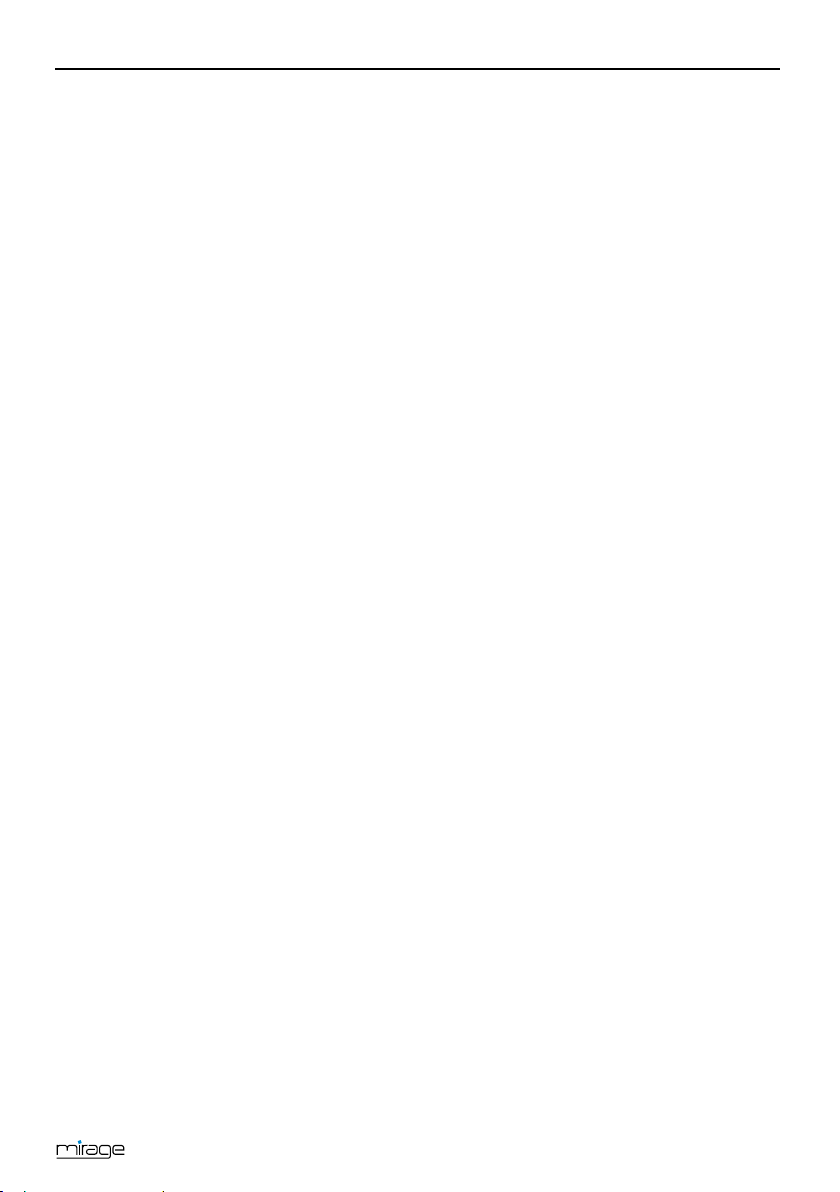
Table of Contents
5.5 Parental Lock 13
5.6 Set Time 14
5.7 Watching TV 14
5.7.1 Direct Channel Selection .......... 14
5.7.2 Channel Selection via
Selection Window ..................... 15
5.7.3 Channel Selection via Search
Function .................................... 16
5.7.4 Channel Information ................. 17
5.7.5 Recall ....................................... 18
5.7.6 EPG .......................................... 18
5.7.7 Audio Settings .......................... 19
5.7.8 Teletext ..................................... 19
5.7.9 Subtitles .................................... 20
5.7.10 Aspect Mode ............................ 20
5.7.11 Video Resolution ...................... 20
5.7.12 Sleep Timer .............................. 21
5.7.13 CA Smartcard ........................... 21
6 Media Player ........................................... 21
6.1 Music 22
6.1.1 Playback ................................... 22
6.1.2 Playlist ...................................... 22
6.1.3 Edit Audio Files ........................ 22
6.1.4 Sort Audio Files ........................ 23
6.1.5 Playback Mode ......................... 23
6.2 Images 23
6.2.1 Configure a Slide Show ............ 23
6.2.2 Showing all Images in the
Current Directory ...................... 23
6.3 Video 23
6.3.1 Playback Video ......................... 23
6.3.2 Edit Video Files ........................ 24
6.3.3 Sorting Videos .......................... 24
7 IP Functions ............................................ 24
7.1 YouTube 24
7.2 Web Radio 24
7.3 Web News 24
7.4 Weather Forecast 24
8 smartSTREAM - BOX2IP ........................ 25
8.1 Preparation of the Devices 25
8.1.1 Receiver ................................... 25
8.1.2 Mobile Device - PC ................... 25
8.2 Operation 26
8.2.1 Live-TV on your TV Set ........... 26
8.2.2 smartSTREAM Mode
(BOX2IP Mode) ....................... 26
8.2.3 HDTV Streaming ...................... 27
9 Extended Settings and Functions ........ 27
9.1 Channel Search 27
9.1.1 Automatic Channel Scan ......... 27
9.1.2 Manual Channel Scan ............. 27
9.2 RASS 28
9.3 TV Channel List / Radio
Channel List 28
9.3.1 Add Channel to Favorites ........ 28
9.3.2 Provide Channels with
Password Protection (Lock
Against Unauthorized
Access) .................................... 29
9.3.3 Skip Channels when
Switching from Channel to
Channel (Zapping) ................... 29
9.3.4 Move Channels to Another
Channel Position: ..................... 29
9.3.5 Rename Channels ................... 29
9.3.6 Delete Individual Channels
from Channel List ..................... 30
9.3.7 Delete All Channels ................. 30
9.4 Rename Favorite Lists 30
9.5 Display Setting 30
9.6 Language Setting 31
9.7 Format of the Video Signal at
the SCART Output 31
9.8 Digital Audio Out 31
9.9 SmartLink (CEC) 31
9.10 Timer 31
9.11 OSD Setting 32
9.11.1 Undertext Display .................... 32
9.11.2 Hide OSD ................................. 32
9.11.3 OSD Transparency .................. 32
9.12 Automatic Standby Function 33
9.13 Simultaneous Playback of
Picture and Sound 33
9.14 ANT IN / OUT Loop Through
(Loop Standby) 33
9.15 Software Version 33
9.16 Factory Settings 33
10 Cleaning .................................................. 34
3
Page 4
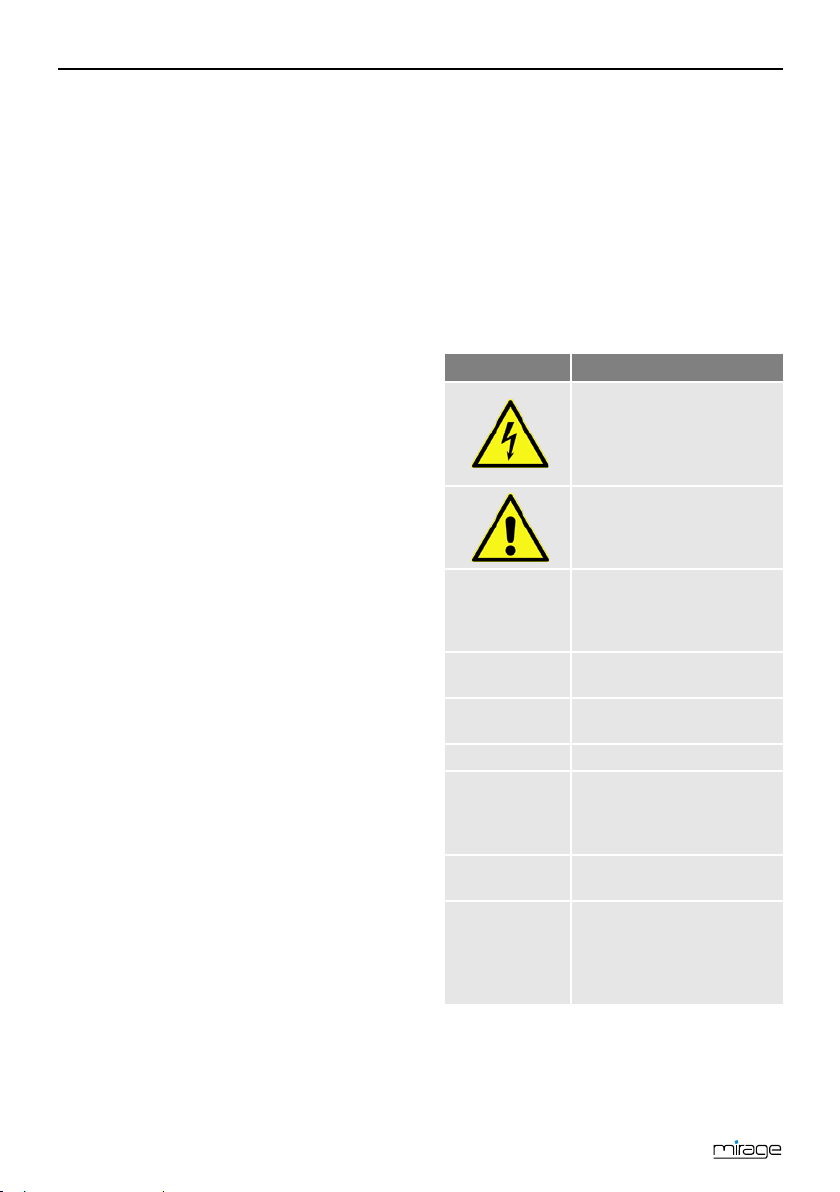
Table of Contents
Symbol/layout
Meaning
You are requested to perform an action.
1.
2.
Perform these steps in the
stated order.
List
ics
.
The designations of keys
are printed in bold letters.
Menu windows and menu
ed in
bold & italic
type
11 Transport and Decommissioning ......... 34
12 Troubleshooting ..................................... 35
13 Disposal ................................................... 36
14 Technical Data ........................................ 37
14.1 General Information 37
14.2 Remote Control 37
14.3 Mains Adapter 37
1 User Information
1.1 Use of this Manual
• Please carefully read this user manual
before operating the device for the first
time.
• Please note all warnings and notes includ-
ed in this user manual.
• Consider this user manual to be an integral
part of the product, and store it at a well
accessible location.
• This user manual should also be enclosed
when handing over the device to a third
party.
• In case of loss or if you want to check new
functions, the most current version of the
user manual can be downloaded from the
internet page which is mentioned on the
extension page (menu item service).
• The software is still being further devel-
oped even after your purchase of the device. Thus, it may be possible that certain
operation steps do not fully correspond to
the user manual.
14.4 Connections 37
14.5 Temperature 37
14.6 Dimensions and Weight 37
15 Declaration of Conformity ..................... 37
Index .............................................................. 38
1.2 Signs, Symbols, Layout
WARNING
Danger due to electric
shock with possible severe
bodily injury
CAUTION
Warning of possible physical damage
NOTE
italics
bold
Useful information and
hints
The various possibilities of
settings as well as image
captions are stated in
ital-
bold & italics
4
items (that often include
further hidden menu items
or direct settings) are print-
Page 5
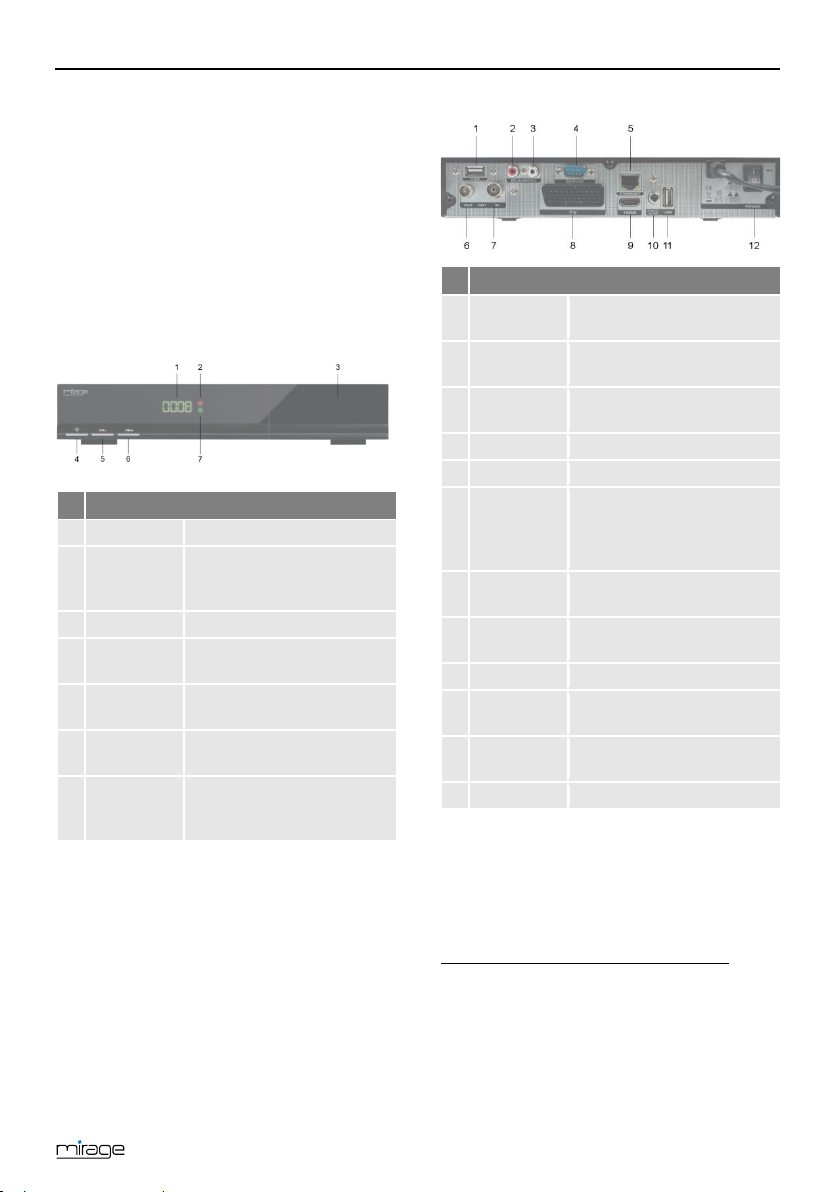
Product Description
2 Product Description
No.
Description
1
Display
4-digit display
Standby LED, lights if the
mode.
3
CA-PORT
Conax smartcard reader
Switch between standby /
normal operation
Channel down / downnavigation in menu
Channel up / up-navigation
in menu
Signal-LED, lights after if a
TV set.
No.
Description
First connection for external
USB data storage
AUDIO
OUT (R)
AUDIO
OUT (L)
4
SERVICE
RS232 socket
5
ETHERNET
Network socket RJ45
recorder or a TV device
Connection for TV cable
(DVB-C
)
SCART connection for TV
device (analog)
9
HDMI
2
Digital audio and video out
DIGITAL
AUDIO
Digital RCA audio out
(SPDIF)
Second connection for
external USB data storage
12
ON / OFF
Power switch (On/Off)
2.1 Scope of Delivery
• HDTV cable receiver
• remote control
• 2 batteries (AAA) for remote control
• user manual
2.2 Receiver
2.2.1 Front Panel
2.2.2 Rear Panel
USB
1
LED red
2
STANDBY
4
PR-
5
PR+
6
LED green
7
receiver is in Standby
video signal is routed to the
2
3
Analog audio signal right
Analog audio signal left
Loop-through cable signal
ANT OUT
6
ANT IN
7
TV
8
1F
for connection of further
receivers, a video cassette
1
0F
10
USB
11
5
1
DVB-C = Standard for transmission of digital TV and
radio broadcasting programs in the cable network.
This includes both programs of public and private
broadcasting. Depending on cable network provider,
receiving of programs of private stations can be
subject to payment of a fee.
2
High Definition Multimedia Interface; interface for
fully digital transmission of audio and video data.
Page 6
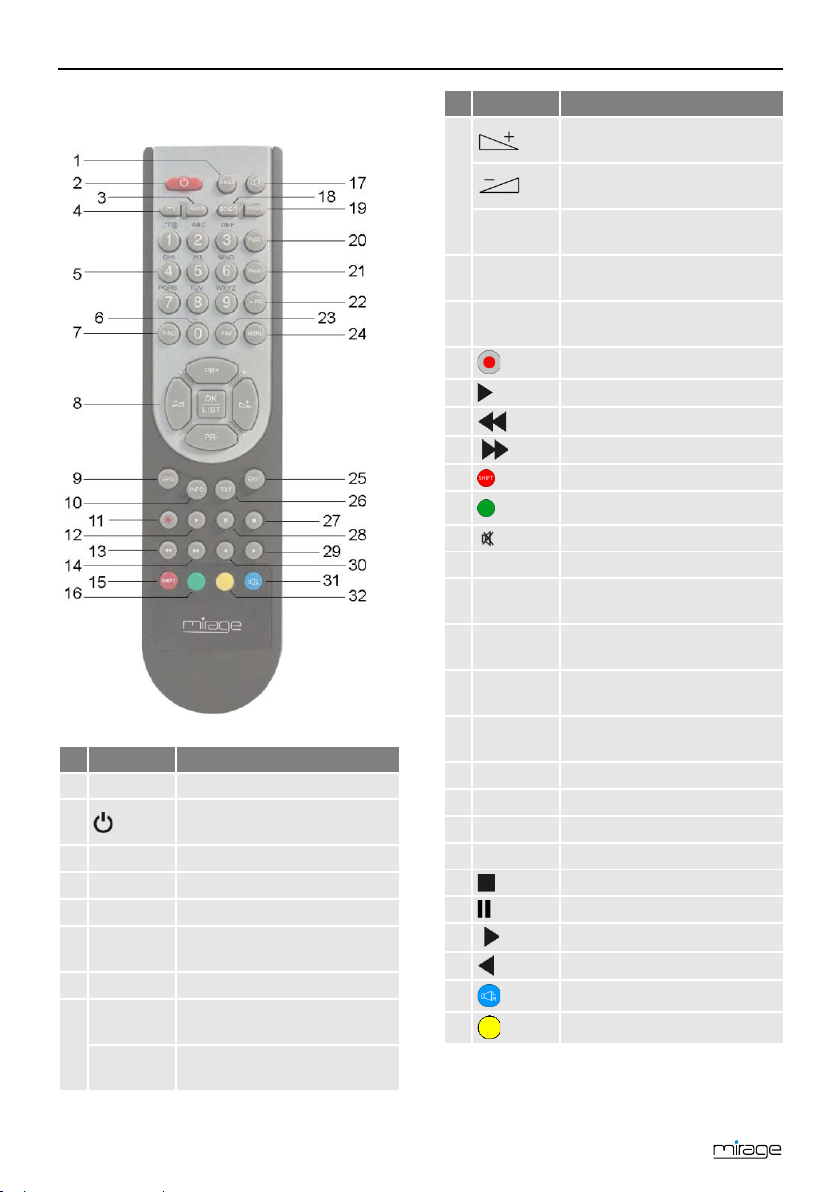
Product Description
No.
Key
Description
1
V-MODE
Switch aspect mode
Switch between operational
and standby mode.
3
AUDIO
Selection of audio format
4
IPTV
Not Used
5
1 - 9
Direct channel selection
Select playback format of
media player
7
FIND
Call of channel search function
Channel + or up-navigation in
menu
Channel - or down-navigation
in menu
No.
Key
Description
Volume + or menu navigation
to the right
Volume - or menu navigation
to the left
Display channel list / confirm
menu item
Call of EPG (Electronic Program Guide)
Display information on current
channel
13 Fast rewinding
14 Fast forwarding
15 Red function key
17 Mute
18
BOX2IP
Call of Box2IP mode
Switch between TV and radio
mode
10 entries up in menu / channel list
10 entries down in menu /
channel list
Switch of previously selected
channels
23
FAV
Call list of favorites
24
MENU
Call main menu
25
EXIT
Exit menu or menu item
26
TXT
Display / hide teletext
27 Stop playback
28 Pause playback
29 Slow forwarding – slow motion
30 Slow rewinding
2.3 Remote Control
9
10
OK/LIST
EPG
INFO
11
12
16
TV/RADIO
19
PAGE+
20
PAGE-
2
21
22
PR
Not used
Play (media player)
Green function key
0
6
31
PR+
8
32
Blue function key
Yellow function key
PR-
6
Page 7
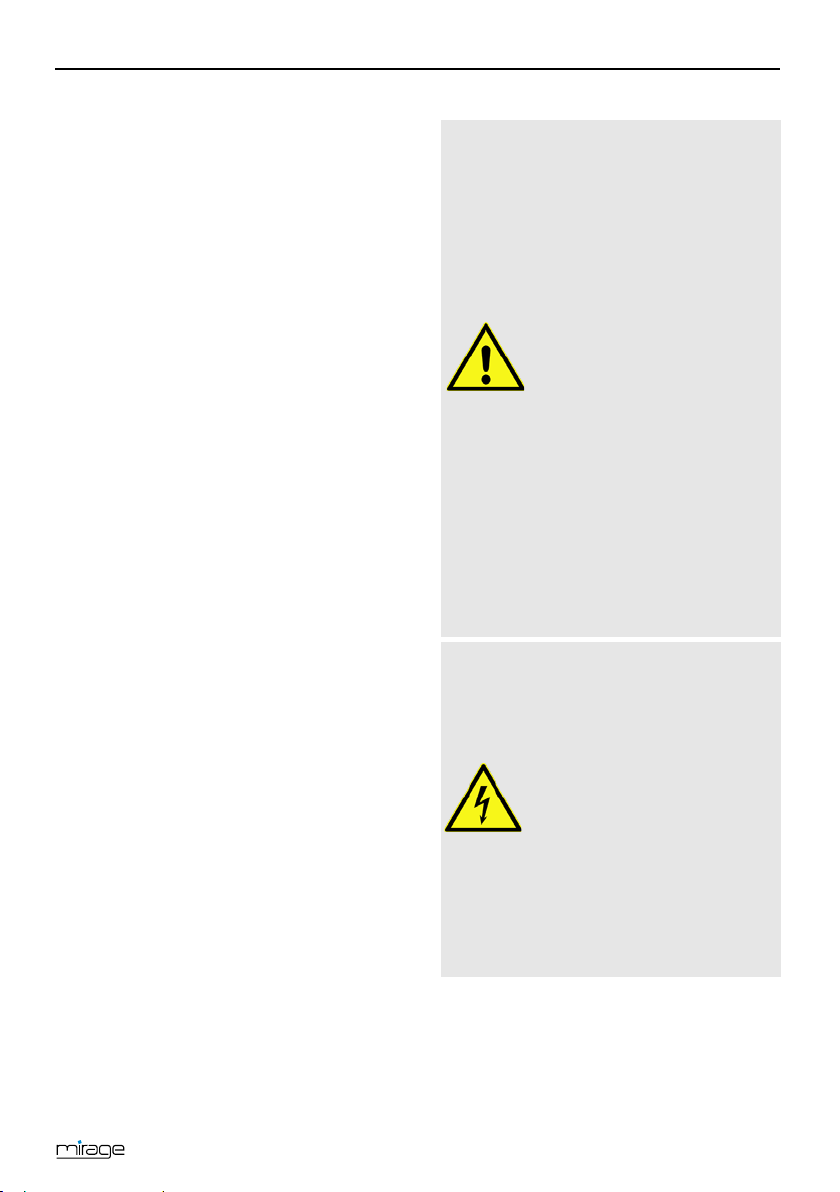
Safety Instructions
2.4 Save Energy
Humidity, wrong mains volt-
WARNING!
Risk of electric shock when
The receiver is equipped with particularly
energy-saving electric and electronic components. Furthermore, a sophisticated energy
management helps to save energy:
Thus, energy consumption during Save Energy
Standby Mode is reduced to less than
0.5 Watt!
2.5 Guarantee
The warranty of the HDTV cable receiver of
smart electronic GmbH corresponds to the
legal regulations at the time of purchase.
3 Safety Instructions
3.1 Intended Use
The HDTV cable receiver is intended for private
receiving of encrypted and unencrypted digital
cable television (DVB-C). It is exclusively intended for such purpose and must be used
exclusively for such purpose.
Any other use is deemed to be unintended use.
3.2 Risks in Case of Intended Use
age and/or wrong mains frequency, lightning stroke or
mechanical overload may
cause malfunction of or damage to the device.
Ensure that the receiver (in
particular the mains plug)
and the remote control are
not exposed to any humidity. Example: Do not place
filled flower vases or similar
CAUTION!
onto the receiver.
Only connect the receiver to
175…250 V ~, 50/60 Hz.
Disconnect mains plug in
case of thunderstorms or
malfunction.
Do not place heavy items
onto the receiver.
Do not bend or squeeze the
cable.
7
contacting mains voltage.
Damage to housing, mains
cable or improper repair
may result in contact to
mains voltage.
Do not place heavy items
onto the receiver.
Do not bend or squeeze the
cable.
Repairs of plug, cable or
receiver should only be performed by qualified specialists.
3.3 Location
Place the receiver onto a solid and level
surface.
Page 8
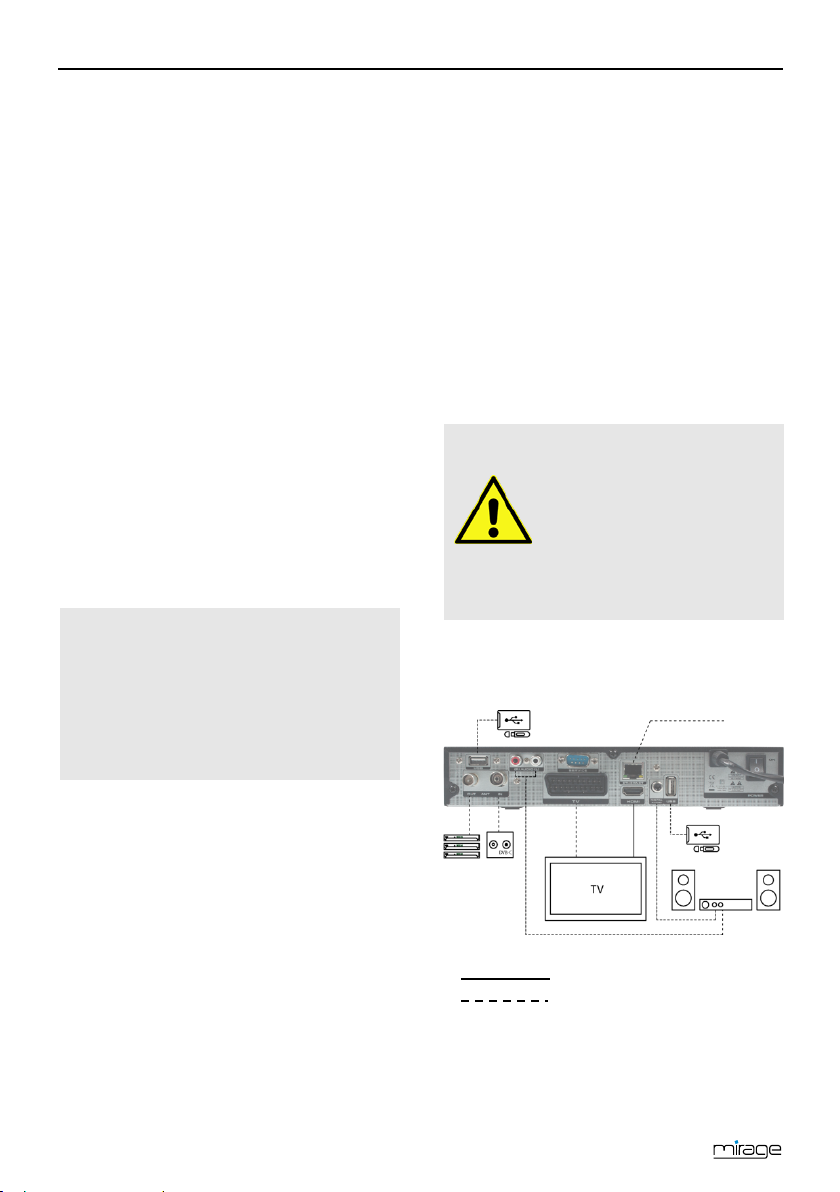
Installation of the Receiver
First connect the receiver
to the cable connection
fore connecting the mains
Please also note the user
Home network
Protect the receiver from humidity, heat,
dust and dirt.
Do not place items filled with liquid, e.g.
flower vases, onto the receiver.
Protect the receiver from dripping and
splash water.
Do not place burning items, e.g. burning
candles, onto the receiver.
Ensure sufficient ventilation (ventilation
slots must not be blocked): the receiver
should have a distance of at least five centimeters to its surrounding elements on all
sides.
Ensure that the ventilation openings are
not covered by objects such as newspapers, table cloths, curtains etc.
Only operate the receiver in moderate
climate (not in tropical climate).
Place the receiver so that the mains plug
can be disconnected at any time, correspondingly disconnecting the device from
the mains.
If the device is transported from
cold to hot environment, then
condensing humidity may build
up in the device.
Do not connect the device, but
leave it switched-off for some
hours.
3.4 Handling of Batteries
• Batteries should always be out of chil-
dren's reach.
• Leaking batteries cause damage to the
environment and the remote control.
• Batteries should not be exposed to ex-
treme heat, e.g. sunlight, fire etc.
Dispose of the batteries in accordance with
the applicable legal regulations (see chapter Disposal, page 36).
3.5 Notes on Product Liability
In the following cases, the intended protection
of the device may be limited. Then, liability
regarding function of the device correspondingly passes over to the operator:
• The device is not used in accordance with
the user manual.
• The device is used out of the field of appli-
cation as described above.
• The operator performs unauthorized
changes of the device.
4 Installation of the Receiver
and any other devices be-
plug to the power outlet.
CAUTION!
manuals of the other devices.
4.1 Connection Scheme
default connection
optional connection
8
Page 9
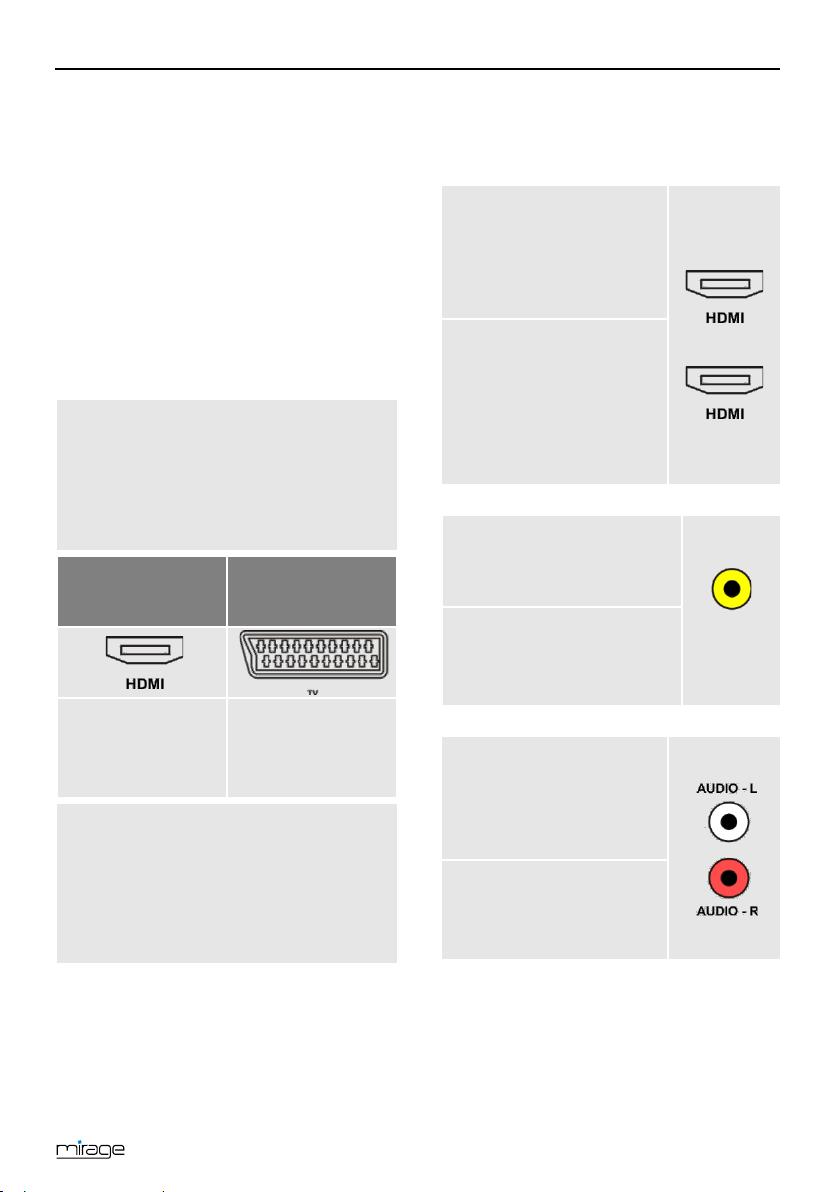
Installation of the Receiver
4.2 Connect TV Cable
The TV set provides
The TV set does not
Your home cinema system
Your home cinema system
Your home cinema system
process digital
Connect the TV cable to the receiver con-
nection ANT IN.
Further receivers can be connected at the
connection ANT OUT. The signal is looped
through from input ANT IN.
4.3 Connect TV Set
As stated in the connection scheme, the receiver offers various possibilities to connect TV
set and receiver. The possibilities applicable to
you depend on the connection possibilities of
your TV set.
If your receiver is in sleep mode
(deep standby) or the device was
disconnected from power (via pow-
er switch or by pulling the plug),
there is no or just a weakened signal
of an HDMI connection:
Connect TV set
at ANT OUT.
provide of an HDMI
connection:
Connect TV set
and receiver by
using an HDMI
cable.
If your TV set offers both possi-
bilities then always choose connection via HDMI cable.
This ensures best possible audio and video quality with digital
signals.
and receiver by
using a SCART
cable.
4.4 Connect Home Cinema System
To improve audio playback, you can connect
to the receiver - additionally to the TV set - also
a multichannel home cinema system or a hi-fi
system. There are various possibilities for
9
connection. Your type of connection depends
on the connection possibilities of your home
cinema system.
a.
is able to loop through an
HDMI signal, i.e. HDMI
connection for receiver
and HDMI connection for
TV set.
Connect the home cine-
ma system and the receiver by using an HDMI
cable as well as home
cinema system and TV
set by using an HDMI cable.
b.
can process digital audio
data – connection for digital
data is present.
Connect home cinema
system and receiver by using an RCA cable.
c.
cannot
audio data – no connections for digital data present
Connect the home cine-
ma system and the receiver by using a 2-pole
RCA cable (stereo).
Receiver
TV set
DIGITAL
AUDIO
Page 10
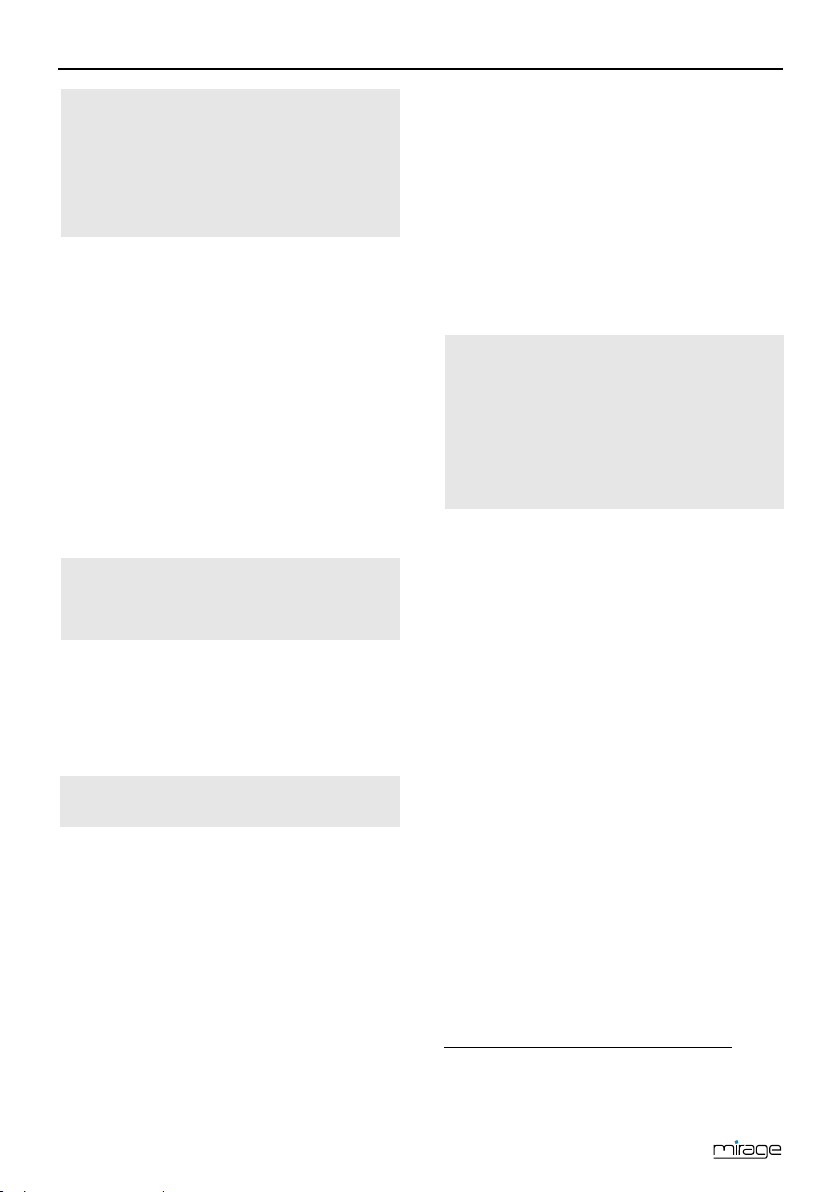
Basic Operation
This ensures best possible
audio and video quality with
Replace the batteries if certain
remote control functions are not
ways ensure that all batteries
If your home cinema system (hi-
fi system) supports HDMI con-
nection, then use such connection.
digital signals.
4.5 Connect Data Storage
Connect a data storage device (USB stick
or hard drive with USB connection) at the
USB connector to be able to access
MPEG, MP3, JPG or other media data files.
You can connect respectively one data
storage to each of the two connectors.
4.6 Connecting to a Home Network
In order to connect the receiver to the
internet (www) or to a home network, connect the receiver’s ETHERNET socket with
a network cable to the appropriate interface of your home network.
See section 8.1.1 on page 25 to
learn how to configure a wired
LAN.
4.7 Installing a Smartcard
If you want to watch scrambled programs,
put a Conax smartcard into the Conditional
Access (CA) slot at the receiver’s rear panel.
For more info about smartcard see
section
CA Smartcard
.
4.8 Connect Power Supply
When all devices are properly connected to
the receiver you can connect the mains
plug to the power outlet.
4.9 Insert Batteries of Remote Control
This describes the steps for inserting new
batteries of the remote control or for replacing empty batteries:
1. Open the battery compartment on the
bottom side of the remote control. Remove
the cover of the battery compartment.
2. Place the two batteries 1.5 V (type: AAA).
Ensure correct polarity!
3. Close the battery compartment
performed any more or are per-
formed incorrectly.
When replacing batteries, al-
are replaced.
5 Basic Operation
This chapter describes the required steps to be
able to use the offer of radio and TV channels
provided via wide-band cable
5.1 First Comissioning
5.1.1 Switch on Receiver
1. Switch on all connected devices.
2. Ensure that the correct AV input is selected
at the TV set (i.e. that the signals from the
receiver are displayed).
3. Ensure that the correct audio input is
selected at the connected home cinema or
hi-fi system.
4. Switch on the receiver by using the power
switch (on the rear panel of housing) (I,
ON).
3
2F
.
5.1.2 Upgrade of the Receiver Software
The operation software of your receiver will be
updated via the USB port.
10
3
The radio and TV programs available via wide-band
cable depend on your respective cable network
provider.
Page 11
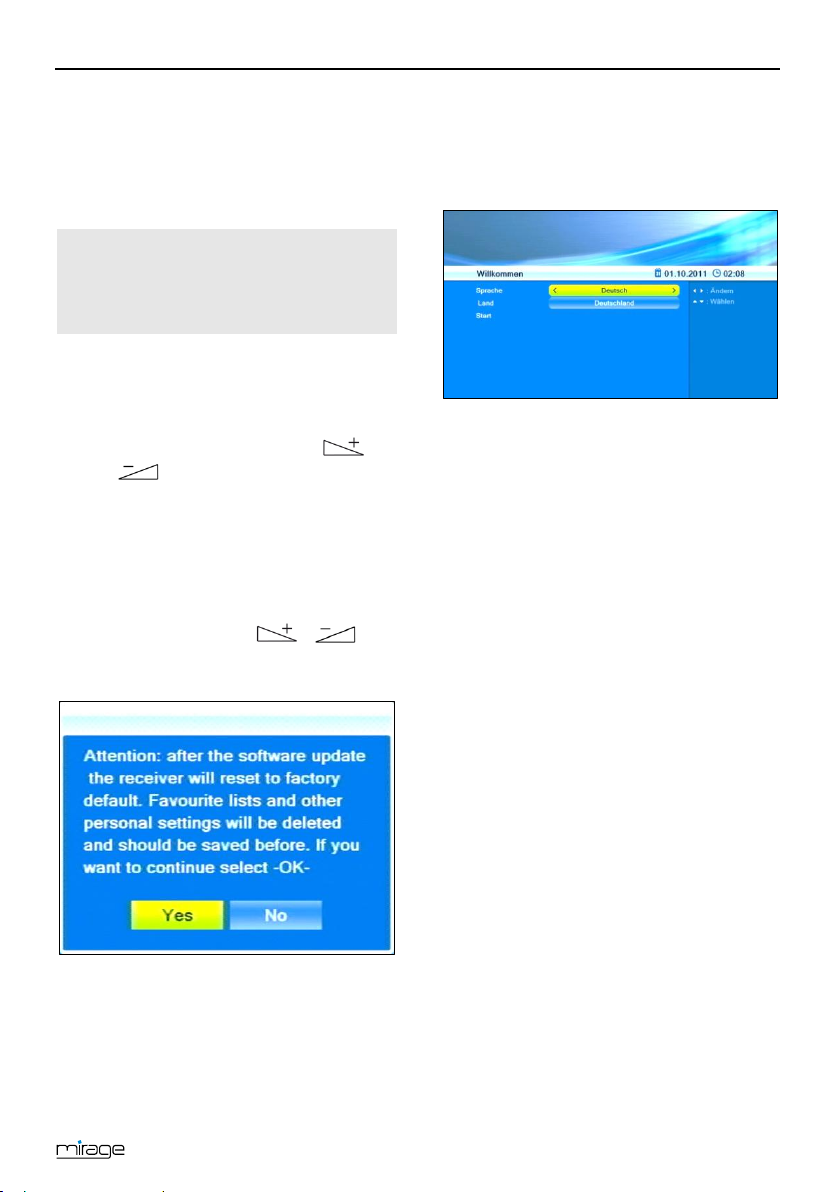
Basic Operation
1. Search for the upgrade file on the internet
page which is mentioned on the extension
page (menu item service) and save it to a
USB data storage.
2. Unpack the file with the ending .abs and
copy it to the USB data storage.
Please note that the upgrade file
(*.abs) is copied directly to the root
directory of the USB data storage
3. Connect the data storage to your receiver.
4. In the menu
5. At
6. At
7. Select the
The upgrade will be performed after selecting
Yes
pressing OK. Then, the receiver will automatically perform new start.
(no subdirectory)!
Tools
, select the submenu
Upgrade by USB
Upgrade Mode
All code
mode
and .
Upgrade File
step 2.
pressing OK.
The message on the right will be displayed.
by using the keys / and
and press the OK key.
, select the upgrade
by using the keys
, select the file copied in
Start
button and confirm by
5.1.3 Welcome
After first switching-on or after resetting the
receivers, various windows will open:
The default
Deutsch.
Deutschland.
Ensure that the entries are correct; you
may change the values, if required.
5.1.3.1 Deutschland - Germany
If you keep
sorted and also updated during subsequent
operation using RASS.
5.1.3.1.1 RASS
Your receiver is equipped with RASS (Receiver
Automatic Sorting System).
Today, in the networks of the various cable
operators, a large number of television and
radio channels in digital form can be received.
When you first install your receiver, RASS
ensures that these big number of channels are
stored in the channel list on your receiver in a
defined order.
Normally, during a channel scan incorrect data
are not deleted (for example, no longer fed
channels), and new channels usually added
just "behind", so that you have to reprogram
your channel list.
With RASS the channel list will always be up to
date, even if new channels are added or if
there are other changes.
5.1.3.1.2 RASS Works as Follows:
1. A RASS list is installed on the receiver
already in the factory. This list is processed
during the initial installation after the
search, i. e., the found channels are stored
in a predefined order.
Language (Sprache)
The default
Deutschland
Country (Land)
your channel list is
is
is
11
Page 12
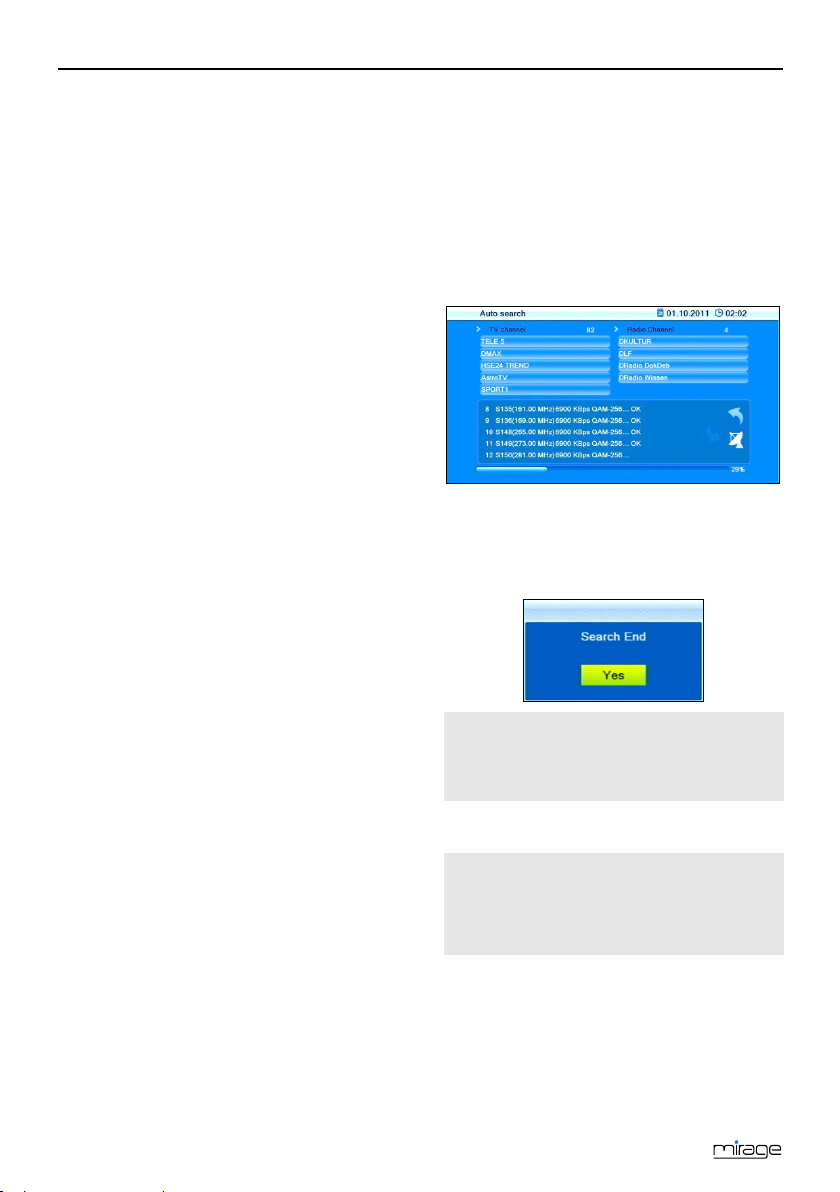
Basic Operation
search
can always be accessed via the
TV is the operation mode after
on of the receiver
(or after restoration of factory
2. Occasionally it happens that cable operators feed a new channel, or remove any existing channels from their network. From
this reason it is important that the channel
list is kept up to date. Therefore, your receiver checks each time that you turn off
your receiver (in standby mode), if there is
a RASS update. If not, the receiver is completely switched off after a certain time,
then he goes into the power saving mode
(Deep Standby).
3. However, if the receiver determines that a
new RASS-update is available, this will be
loaded. Thereafter, the receiver will also
turn off completely.
4. Next time you turn on the receiver, you will
get a message: "RASS: It is recommended
to perform an automatic tuning". Then you
have the choice between
− If you select
complete cable-scan and the channels
get re-sorted using the new RASS list.
− If you select
started normally, no scanning is done
and the above message will even not
appear during the next turning on. You
can always achieve a re-sorting of the
channels based on the current RASS
list by starting manually a full scan.
5.1.3.2 Denmark, Sweden or Norway
If you select the countries Denmark, Sweden or
Norway, Max NorDig, a special kind of LCN
will be used during creation and updating your
channel list. LCN is an acronym for "Logical
Channel Numbering", which means that a
channel list given by the cable TV provider can
automatically be loaded into the receiver (and
therefore be updated at any time).
5.1.3.3 All Other Countries
For all other countries there is no special sorting of the channel list. In case of a new channel
assignment it’s recommended to perform a
new channel search (section 9.1.1, page 27).
OK
Cancel
OK
and
Cancel
, the receiver makes a
, the receiver is
.
5.1.4 Auto Scan
Using the keys PR+ and PR, go to the
Start
button
matic channel search.
The second window of the installation process
displays the automatic channel search. The TV
cable is scanned for any available channels.
Such search then creates the channel lists
Channel
1. After end of search, please confirm the
corresponding message by pressing OK.
2. Leave the menu by pressing the EXIT key
until the screen shows the TV picture.
and press OK to start auto-
and
Radio Channel
The menu item
TV
.
Auto
menu
Installation
5.2 Select Operation Mode
You can select between the operation
modes TV (TV channels) and RADIO (radio
channels) as follows:
Press the key TV/RADIO on the remote
control.
first switching-
settings).
.
12
Page 13

asic Operation
Press again the key TV/RADIO to return to
the previous operation mode.
5.3 Call/Leave Menu
To call the menu, press the key MENU (of
the remote control or at the receiver).
The menu is called.
The following is displayed in the headline of the
various menu windows:
1 Name of menu window
2 Current date
3 Current time
Press the EXIT key to leave the menu or to
go back one step.
In could be possible that you have
to press EXIT several times to go
back to TV mode.
5.4 Menu Navigation
The menu items with the settings for TV and
radio can be respectively accessed in the two
operation modes TV and Radio.
For menu navigation, you can use both the
keys at the receiver as well as the remote
control:
Press PR+ to select the menu item above.
Press PR- to select the menu item below.
Press to change resp. increase the
selected value.
Press to change resp. decrease the
selected value.
B
Instead of changing a value by us-
ing the keys and , with
many menu items you can also
press the OK key, select a new value from the list, and confirm such
Active menu items are color-marked.
Although most settings for TV operation are
made, you can also make some further settings via the menu.
value by again pressing the OK key.
5.5 Parental Lock
In the submenu
access to certain menus by using a PIN (e.g.
for protection of your settings) or block selection of certain channels by using a PIN.
Access the submenu
lows:
1. Press the MENU key.
2. Select the menu
3. Select
pressing OK.
After entry of password, you may
− set if access to the submenus is pro-
tected by password,
by selecting the
ing
or ;
− set if certain channels are to be locked
by a PIN,
by selecting
ing
or ; or
− change the password:
Select the field
Enter a new password.
Go to the field
Again enter the new password.
Parental Lock
you can lock
Parental Lock
System setup
Parental lock
and confirm by
Menu lock
Off
or On by using the keys
Channel lock
Off
or On by using the keys
New Password
Confirm Password
as fol-
.
and select-
and select-
.
.
13
Page 14

Basic Operation
settings
and correct them, if required.
Predefined, both the menu and the
4. Press OK to save your changes and to
5. Leave the menu by pressing EXIT until the
program lock are on. The default
password is
leave the submenu.
screen shows the TV picture.
Instead of completely leaving the
menu, you can also further stay in
the menu - or in the submenu - to
perform further settings.
0000
.
5.6 Set Time
Reasonable operation of the receiver requires
setting of system time. By default, the receiver
is set to
taken from the received signal. Time zone is
set to GMT + 1 hour (+ 1:00) by default. Required changes can be made in the submenu
Local Time Setting
1. Select the menu
above).
2. Select the submenu
and confirm by pressing OK.
3. Select the item
or off
or .
On
nal is activated.
Off
nal is deactivated.
4. Select the item
time zone by using the keys or
many, Austria and Switzerland is
+1:00
4
GMT
3F
usage
, i.e. date and time are
:
System setup
Local Time Setting
GMT usage
GMT usage
= automatic time setting via cable sig-
= automatic time setting via cable sig-
It is recommended to keep the presetting (
by using the keys
GMT usage On
GMT offset
; for example, the time zone of Ger-
(see
and switch on
).
and select your
GMT
.
5. Select the item
Summer time Off
or .
Please verify the pre
6. If automatic time setting (
switched off, then date and time should be
manually entered:
For this, select the item
position to be changed by using the keys
or , and enter the current date
by using the numeric keys. Then, select the
item
Time
changed by using the keys or ,
and enter the current time by using the
numeric keys.
7. Leave the menu by pressing EXIT until the
screen shows the TV picture.
Summer time
or On by using the keys
Please also consider corresponding change of those settings.
, select the position to be
and switch
GMT usage
Date
, select the
) is
5.7 Watching TV
You have several possibilities to select a channel:
• Direct channel selection;
• Channel selection via selection window;
and
• Channel selection via search function;
as explained in the three following sections.
5.7.1 Direct Channel Selection
Select the desired channel by using the
keys PR+ and PR-.
With each change of channel, an information
window with information on the current channel will be displayed:
4
GMT = Greenwich Mean Time
14
Page 15

Basic Operation
No.
Description
Channel number of current channel in
current channel list
2
Channel name of current channel
3
Date 4 Time 5 Name of next program
key to call this
OSD
two times to close
No.
Description
1
Display of current channel list
Channels included in the current channel
list 3 Marked channel
Frequency of current channel (example:
33800 is 338.00 MHz)
Symbol rate of current channel (in
megasymbols/second)
Modulation of current channel (QAM-16,
QAM-32, QAM-64, QAM-128, QAM-256)
1
6
Name of current program
Press the INFO
window at any time.
Set display time at
timeout
.
Press EXIT
the information window.
5.7.2 Channel Selection via Selection Win-
dow
1. Press the OK key to display a selection
window with all available channels (2).
2. Select the channel list with the desired
channel by using the keys or
(1)
or
Press the FAV key to select from your favorite lists.
3. Select the channel to be displayed (3) by
using the keys PR+ and PR- for single
steps or PAGE+ and PAGE- for steps of
ten, and confirm your selection by pressing
OK.
The channel will be correspondingly
switched.
4. Press OK or EXIT to close the selection
window.
Channel selection window:
2
15
4
5
6
Scroll bar – shows position of current
7
channel in channel list
Page 16

Basic Operation
Button
Meaning
Changes between up-
ters).
DEL
key) or <-
Deletes the last entered
OK (blue
function key)
Enters a space character.
The question mark as
first character has a
all channel names that
include an "R".
5.7.3 Channel Selection via Search Function
The channel lists can be quite comprehensive;
correspondingly, the receiver offers various
possibilities to filter the list, search for channels
in the list, or sort the list:
Press the FIND key to open the window
Search
.
Select one of the offered options by using
the keys PR+ and PR-, and confirm by
pressing OK.
Additionally to letters and numbers, there are
also special buttons:
5.7.3.1 HDTV Filter
HDTV
Select
to only show HDTV channels
in the channel selection window.
Use the steps as described in section 5.7.2
on page 15 to select a channel.
5.7.3.2 Find Channels (by Alphabet)
1. Select
Find(A-Z)
, to open the window
Find
2. Select a character by using the keys
and as well as PR+ and PRand respectively confirm by pressing OK to
accept such character in the field for the
name or part of the name of the desired
channel.
CAPS
(yellow function
key)
(red function
per-case and lower case
(only effective with let-
character.
Closes the windows.
.
SP
?
wildcard function. Example: "?R" searches for
As soon as the first selected character has
been confirmed by pressing OK, a second
window will open, showing all channels starting
with this character (in most cases, the first
character is a letter).
16
Page 17

Basic Operation
1:
No.
Description
Genre of the current channel (info from
the DVB-C stream)
Start time and end time of current program
3
Name of the channel
4
Name of current program
5
Language of current program
6
Detailed information on current program
DVB-C-Transponder (frequency, e. g.
modulation))
8
Signal intensity
9
Signal quality
10
DVB-C PIDs for video, audio, PCR
5
2:
With all of the functions as described in 5.7.3, the made selection
or sorting is deleted as soon as a
channel is selected by pressing OK,
i.e. if you are then pressing the OK
key to show the channel selection
window, the channel selection list is
displayed in its previous original
state.
5.7.4 Channel Information
Press the INFO key twice. The window on
the right will be displayed:
Press EXIT to close window 1, provided
that selection is sufficiently arranged for
your purposes. Now, you can select the
desired channel in window 2 by using the
keys PR+ and PR-, and confirm by pressing OK.
Return to entry of characters (see above) to
further limit channel selection.
5.7.3.3 Sort Channel List (by Alphabet)
Select
Sort (A-Z)
or
Sort (Z-A)
displayed channels in ascending or descending alphabetical order in the channel
selection window.
17
to sort the
1
2
7
12900 means 129 MHz / symbol rate /
4F
5
PID = Packet IDentifier, each table or each elementary stream in a transport stream is identified by a 13bit PID. PCR = Program Clock Reference; required to
enable the decoder to perform correct presentation
regarding time and speed.
Page 18

Basic Operation
No.
Description
All programs during a day, with start and
marked.
2
Date of day to which display applies.
Duration of current program (start time ~
end time).
4
Name of current program.
and their functions.
gram.
No.
Description
1
Thumbnail of selected channel.
2
Channel number of selected channel.
3
Name of selected channel.
4
Name of selected program.
Start time and end time of selected program.
Current and next program with a
marked channel.
Illustration of the colored function keys
and their functions.
All channels included in the current chan-
9
Day to which the displayed data apply.
5.7.5 Recall
Press the PR key to go to the last
viewed channel.
5.7.6 EPG
The Electronic Program Guide is a comfortable
tool, replacing a printed TV guide.
5.7.6.1 Single EPG
Press the EPG key of the remote control.
The window Single EPG (information on
one channel) will open.
Press the green function key to include
channel, date, switch-on time and duration
of the marked program into a timer. The
Timer mode
Timer service
is set to
is set to
Once
Channel
by default;
.
Press the blue function key to go to the
window
EPG
.
Press the EXIT key to close the window
Single EPG
and return to TV operation.
5.7.6.2 EPG
After pressing the blue function key in the
window
dow
Single EPG
EPG
with the following display:
you will access the win-
1
end time; the selected program is color-
3
Illustration of the colored function keys
5
Detailed information on the current pro-
6
Press the keys PR+ and PR- to display a
5
6
timeframe of approx. 1.5 hours for the
7
later or earlier program (1).
Press the keys and to page
8
nel list.
forward/back respectively one day (2).
Press the yellow function key to scroll
down in the information section (6).
Press the red function key to scroll up in
the function area (6).
18
Press OK to open a window with detailed
information on the selected program.
Press the OK key, the red function key or
the EXIT key to close such window.
Page 19

Basic Operation
Press the keys PR+ and PR- to flip through
key
function
Keys 0 ... 9 of the
remote control
Direct input of a
page number
PR+
Next main page
PR-
Previous main page
sub pages)
all available channels.
Press the keys and to page
back and forward respectively one program within a channel.
The current program is marked with .
Press the red function key to access the
window
Here, select the function on the bottom by
using the keys and :
Press OK when is selected to go to
Press OK when is selected to
Press OK when is selected to
Press OK when is selected to
Press OK when is selected or press
Press the green function key to include
channel, date, switch-on time and duration
of the marked program into a timer. The
Timer mode
Timer service
Press the blue function key to leave the
EPG
Single EPG
Press the EXIT key to leave the
dow and return to the TV program.
Time
:
the current program. The current program is marked with .
go one program forward or back.
go two hours forward or back.
go one day forward or back.
EXIT to close the window Time and to
return to the EPG window.
is set to
window and return to the window
.
is set to
Once
Channel
by default;
.
EPG
win-
5.7.7 Audio Settings
1. Press the key AUDIO.
2. Select the audio mode by using the keys
and .
Depending on the selected channel and
the current program, the following modes
are available:
3. Press the keys PR+ or PR- to select another language or Dolby AC3 (Dolby Digital) as far as provided by the TV station.
4. After selecting the desired audio mode,
leave the menu by pressing the EXIT key.
Left - Right - Stereo - Mono.
5.7.8 Teletext
Teletext is an information system displayed on
your TV set. Teletext is only possible if the
selected channel supports such function. The
information is organized in the main pages and
sub pages.
Press the key TXT to activate teletext.
If subtitles are offered for the program in
the selected channel, a selection window
appears.
Press the keys and to select
Teletext
.
Press OK to switch on teletext. The first
teletext page no. 100.
If subtitles are offered for the program in the selected channel, immediately after pressing TXT the
first teletext page no. 100 is dis-
To navigate inside teletext proceed as follows:
played.
(if there are
Next sub page
19
Page 20

Basic Operation
key
function
Previous sub page or
page to another
Value
Meaning
Default setting: the receiver selects
4:3PS
For playback with a 4:3 screen, PS =
4:3LB
For playback with a 4:3 screen, LB =
16:9
For playback with a 16:9 TV set
5.7.10.2 Setting the Aspect Mode via the Menu
sub pages)
(if there are
AUTO
: automatic
switch from one sub
In the menu
submenu
item
by using the keys and .
System setup
TV system
Aspect mode
and then the menu
to set the aspect ratio
Press the EXIT or TXT key to deactivate
teletext.
Auto
5.7.9 Subtitles
optimum value
If subtitles are offered for the program in
the selected channel, these can be activated as follows:
1. Press the keys TXT to open the selection
window
Subtitles/Teletext.
2. Press the keys and to select
Subtitle
and confirm with OK. Another
window
Subtitle language
appears.
3. With the keys PR+ or PR- select a line
Subtitle language
and confirm your selection with OK to activate subtitles. Only if
several subtitle languages are being sent
there will appear several lines
guage
. If for example only German subti-
tles are sent,
deu(D)
is preset as subtitle
Subtitle lan-
Pan & Scan:
• 4:3 program: picture is optimal-
ly displayed.
• 16:9 program: picture height is
adjusted to screen; picture information on the right and left
are missing.
Letterbox
• 4:3 program: picture is optimal-
ly displayed.
• 16:9 program: picture width is
adjusted to screen; lacking
height is filled up by black bars.
language.
To switch off the subtitles proceed as follows:
1. Press the key TXT to open the selection
window
Subtitles/Teletext
.
2. Press the keys and to select
Subtitle
and confirm with OK. Another
window
Subtitle language
appears.
3. With the keys PR+ or PR- select the line
SUB OFF
and confirm your selection with
OK to deactivate the subtitles.
5.7.10 Aspect Mode
5.7.10.1 Setting the Aspect Mode with the V-MODE
key
Press the V-MODE key several times to set
the aspect ratio. Possible values:
Auto, 4:3PS, 4:3LB, 16:9LB
(see below ta-
ble).
20
5.7.11 Video Resolution
5.7.11.1 Switching the Video Resolution in the
Menu
In the menu
submenu
pressing OK.
1. Select the Video Resolution.
2. Press OK to display a list with the selectable values.
3. Select the value appropriate to your TV set
by using the keys PR+ and PR-.
Example: If your TV set is capable of displaying a resolution of 720p
6
p = progressive scan: progressive scan images are
transmitted, e.g. 720p means that 50 progressive
scan images with a resolution of 1280 pixel/line and
720 lines/image are transmitted per second. i =
interlaced video: odd and even lines are transmitted
alternatingly.
System setup
TV System
and confirm by
, select the
, select the
6
5F
then you
Page 21

Media Player
should also set 720p at the receiver (720p
is the factory setting).
5.7.11.2 Switching the Video Resolution with the
green function key
Press the green function key to display
the current video resolution.
Press (while the video resolution is dis-
played) the green function key once more
to switch the video resolution to another
value. You can select between
720p, 1080i
and
1080p
If the receiver and your TV set are
connected via a SCART cable, then
max. resolution is 576i (PAL format).
.
576i, 576p
,
5.7.12 Sleep Timer
The receiver comprises of a Sleep-Timer that
enables an automatic change of the device
from the operating mode to the standby mode:
1. Select the submenu
the menu
2. Using the buttons PR+ and PR- select the
menu item
3. Press the buttons und to
activate the
between 10 and 120 minutes after which
the receiver automatically switches over to
the standby mode.
4. Press two times EXIT to return to the TV
program.
TV system
sleep timer
sleep timer
Local time setting
and press OK.
.
and define a time
in
Please also note the instructions of
4. After inserting the smartcard, you can
the card manufacturer!
select the respective channel. It may take
some seconds until the channel is released.
There is a sub menu
the menu
used smartcard you can call several
functions, e. g. indication of the validity, maturity configuration….
Tools
Conax CA
. Depending on the
in
6 Media Player
The Media Player can be used to MPEG, MP3
and JPG files available on the data storage.
1. Open the Media Player by selecting the
item
Media player
confirming by pressing OK
or
being in TV mode, press the
yellow function key.
in the menu
Media
and
5.7.13 CA Smartcard
The receiver has a Conditional Access slot.
This interface allows for decrypting various
encrypted channels using a smartcard.
To use a smartcard:
1. Switch off the receiver using the power
switch on the rear panel.
2. Carefully insert the smartcard into the slot
at the rear panel.
3. Switch on the receiver.
21
2. Press the key 0 until the upper line states
the desired file on the very left.
The folder structure now only displays the
files corresponding to the desired file type.
3. Press PR- to select the connected data
Only after selecting e. g. music, this
will display available music files.
storage, and confirm by pressing OK.
The present directories (and files as far as
Page 22

Media Player
they correspond to the selected file type)
will be displayed.
4. Select the file to be played (press OK to
open a directory).
5. Press OK to start playback (or press the
key ).
6. Use the keys , , , , and
to control playback.
The buttons on the bottom edge of the Media
Player window provide further functions. Such
functions depend on the selected file type
(music, images).
6.1 Music
6.1.1 Playback
1. Use the keys PR+ and PR- to select the
track to be played.
2. Press OK to start playback.
3. Use the keys , , and to control playback.
6.1.2 Playlist
6.1.2.1 Creating a Playlist
Select a track by using the keys / PR+
and / PR- and press the green func-
tion key to add this to the playlist (favorite
list).
The respective track is marked with a heart
symbol.
You can repeat this procedure for all tracks
to be added to the playlist.
Press the yellow function key to add all
tracks from the current directory to the
playlist.
If pressing the yellow function key again,
the playlist will be completely deleted.
Press the red function key (SHIFT) to
display the favorite list (playlist).
A new window
played. Now you can move or remove files
in/from the list.
Show play list
will be dis-
6.1.2.2 Moving files within the Playlist
1. Select a track to be moved by using the
keys PR+ and PR-.
2. Press the red function key (SHIFT) to
mark the selected track for moving
.
3. Select the new position of the selected
track by using the keys PR+ and PR-.
4. Leave the Move function by pressing the
red function key (SHIFT) again.
Now you can close the window
list
by pressing EXIT, or move another
track by starting again with step 1, or you
may use the
6.1.2.3 Delete files from the Playlist
1. Select a track to be deleted by using the
keys PR+ and PR-.
2. Press the green function key to remove
the selected track from the playlist.
3. Press EXIT to end deletion, or go back to
step 1 to remove further tracks from the
playlist.
6.1.2.4 Delete all files from the Playlist:
1. Press the yellow function key to remove
all tracks from the playlist.
You will be asked if you really want to delete all entries.
2. Select
Yes
or No by using the keys
and , and confirm by pressing OK.
When stating
to the play list. When stating
list will be completely deleted and you will
be directed to the start window of the Media Player.
No
, you will be directed back
Show play
Yes
, the play
6.1.3 Edit Audio Files
Press the blue function key to go to the
Edit mode. Here you can
− rename tracks by pressing the red
function key;
− copy tracks by pressing the green
function key;
22
Page 23

Media Player
− and delete tracks by pressing the yel-
Symbol in
Single track is played and
repeated.
All tracks in the current
order.
All tracks in the current
low function key;
− as well as create new folders by press-
ing the blue function key.
Press the EXIT key twice to leave the Edit
mode. You will be directed back to the initial window of the Media Player.
6.1.4 Sort Audio Files
Press key 1 to sort the displayed tracks by
name, play time, file size or favorites. Favorites are the tracks that are included in
the current play list.
6.1.5 Playback Mode
Press key 2 to change the playback mode:
Media Player-
window
Press the EXIT key to close the Media
Player and to return to the
menu
Media
Meaning
directory are played and
repeated in the displayed
directory are played in
random order and are then
repeated.
.
6.2 Images
The basic steps with image files only slightly
differ from the steps with music files (automatic
playback of a number of images). The differences are included in the functions available by
pressing the keys 2 and 3.
6.2.1 Configure a Slide Show
Press the key 2 to configure a slide show
1. Select Slide Show Time by using the
keys PR+ and PR-.
2. Using the keys and , select the time period between displaying
of two subsequent images (1 to 9 seconds).
When selecting Off, the first selected
image will be continuously displayed
on the screen.
3. Select Slide Show Repeat by using
the keys PR+ and PR- to determine by
using the keys and if the
slide show should start again from the
beginning after displaying the last image.
4. Select the line Save – Cancel by using
the keys PR+ and PR-, and then use
the keys and to determine
if the settings should be saved or discarded, and confirm by pressing OK.
You will be directed back to the image
list.
6.2.2 Showing all Images in the Current
Directory
Press key 3 to display all images in the
current directory.
You can also have images being
displayed whilst music is being
played, e.g. by changing the file
type during playback of music (using key 0) and then starting a slide
show.
6.3 Video
6.3.1 Playback Video
1. Select the file to be played using the keys
PR+ and PR-. In left half of the screen you
see a thumbnail and you can watch the
video in preview mode. Use the keys ,
, and to control playback.
2. Press OK to start playback in full screen
mode.
3. Use the keys , , , , , and
to control playback.
23
Page 24

IP Functions
6.3.2 Edit Video Files
Press the blue function key to go to the
Edit mode. Here you can
− rename tracks by pressing the red
function key;
− copy tracks by pressing the green
function key;
− and delete tracks by pressing the yel-
low function key;
− as well as create new folders by press-
ing the blue function key.
Press the EXIT key twice to leave the Edit
mode. You will be directed back to the initial window of the Media Player.
6.3.3 Sorting Videos
Press key 1 to sort the displayed videos by
name, play time or file size.
7 IP Functions
In the menu
items, you can call, if the receiver is connected
to the internet.
Media
there are several menu
7.1 YouTube
Select the menu item
OK to access directly selected clips of the
internet video portal YouTube.
YouTube
and press
7.2 Web Radio
Select the menu item
press OK to access selected web radio
channels.
Web Radio
and
7.3 Web News
Select the menu item
press OK to access selected web news
services.
Web News
and
7.4 Weather Forecast
Select the menu item
and press OK, to access web weather
forecast services.
24
Weather Forecast
Page 25
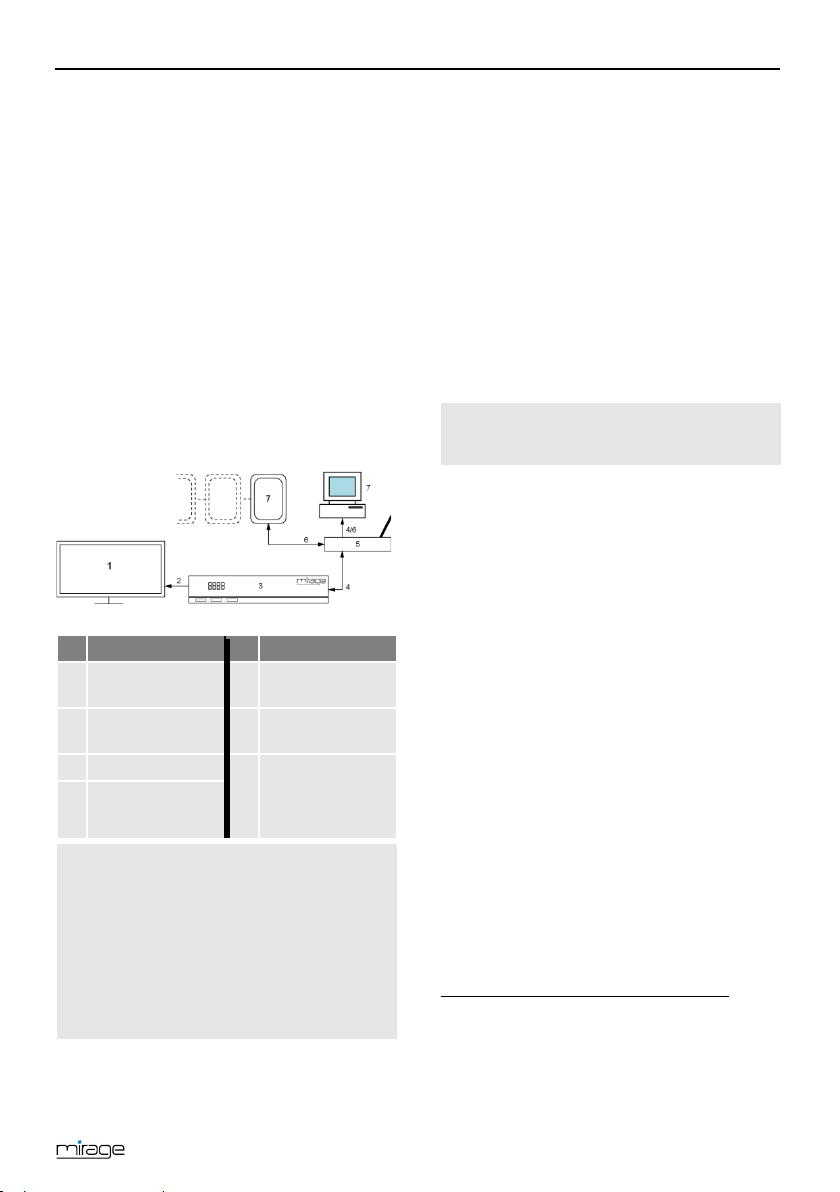
BOX2IP
8 smartSTREAM - BOX2IP
No.
Description
Description
Wireless LAN
router
HDMI cable
connection
Wireless LAN
connection
3
Mirage receiver
Up to four net-
(PC, smartphone
or tablet PC)
Your receiver is equipped with smartSTREAM,
which means it can deliver picture and sound
of free-to-air channels not only to the TV, but
to stream to a maximum of 4 devices in your
home network.
That means, you can transfer the received
television program from the receiver to a maximum of four devices in the LAN / WLAN, i. e.
PCs or mobile devices such as smartphones or
tablets.
After the installation of an app on the respective device, you can enjoy the TV program at
any place in the house or garden, which is
reachable via LAN or WLAN.
1 TV set 5
2
Wired LAN con-
4
nection
6
work devices
7
Due to the high volume of data with
HDTV programs, depending on
network usage, disturbances may
occur during streaming. Therefore,
the streaming of HDTV programs is
disabled by default. How you can
activate HDTV streaming again, is
described in section 8.2.3.
25
smartSTREAM -
8.1 Preparation of the Devices
8.1.1 Receiver
1. Connect the receiver (socket ETHERNET)
and your router with an Ethernet cable
(wired LAN connection).
2. Go in the menu
Network Setting
Network Setting
dow
3. Select
DHCP
On
to set automatically via DHCP (auto-
matic LAN configuration) or
Off
to set that the network must be config-
ured manually (manual LAN configuration).
It is strictly recommended to assign
a fixed IP address to the receiver!
Automatic LAN configuration
Go in the window
Apply
button
receiver to the network.
Manual LAN configuration
1. Insert in the window
network parameters:
IP-Address, Subnet Mask, Gateway,
DNS preferred
lecting each parameter, inserting the right
value with the numeric keys and pressing
OK.
2. Go to the button
connect the receiver to the network.
8.1.2 Mobile Device - PC
To be able to use the smartSTREAM function
on your PC / Laptop or mobile device, you
need to install an app which can obtain RTSP
streams.
7
DHCP = Dynamic Host Configuration Protocol, a
server (DHCP server included in the router) allocates a
network configuration to the clients (e. g. receiver).
8
The Real Time Streaming Protocol (RTSP) is a
networking protocol for the control of the transfer of
audio/video data (streams).
Tools
to the menu item
and press OK. The win-
opens.
7
6F
Network Setting
and press OK to connect the
Network Setting
and
DNS alternate
Apply
and press OK to
to the
the
by se-
8
7F
Page 26

smartSTREAM
- BOX2IP
Apps according to the SAT>IP pro-
Hereinafter you‘ll find an installation example
for the application (app) VLC player (PC /
laptop) which can obtain RTSP streams and
also directly the channel list in m3u format. The
VLC player is also available for mobile devices
(Android, iOS).
1. Connect your PC or your mobile device via
2. Put the receiver in smartSTREAM mode
3. Run the VLC player and select the option
4. Enter following URLs to load the stream list
http://RECEIVER-
http://RECEIVER-
5. The VLC player opens the selected channel
6. Save the playlist via the VLC player, to
tocol are not compatible!
LAN or WLAN with the router in your home
network. For this, pay attention to the respective notes in the manual of the network end-device.
(BOX2IP mode), see section 8.2.2. Install
on your PC or your mobile device the VLC
player, pay attention to the installation
hints.
MEDIA OPEN NETWORK STREAM.
(.m3u playlist):
IP:PORT/SAT2IP/ServiceList-1-Video.m3u,
to load the TV channel list, e. g.
http://192.168.1.3:49152/SAT2IP/ServiceLi
st-1-Video.m3u
IP:PORT/SAT2IP/ServiceList-1-Radio.m3u,
to load the radio channel list, e. g.
http://192.168.1.3:49152/SAT2IP/ServiceLi
st-1-Radio.m3u
You can check the IP address of the
receiver via the receiver menu
SYSTEM SETUP NETWORK.
The port no. to insert is 49152.
list and shows it.
enable you to open it at the next start of
the VLC player.
Since the receiver’s IP address is
saved also, we strictly recommend
assigning a fixed IP address to the
receiver!
Otherwise you cannot open the
saved stream addresses of the
playlist anymore, if the receiver gets
Tips for operation or assistance during troubleshooting for the used application, you can get
from the regarding manual or the supplier’s
support web page.
a new IP address via DHCP.
8.2 Operation
There are two possibilities to use the smartSTREAM function.
As soon as the app is started, the current TV
program will be transferred to the mobile device.
8.2.1 Live-TV on your TV Set
Simultaneously with the start of the app the
receiver channel list will be reduced. It now
contains only those channels broadcasted via
the same transponder as the current TV channel.
In between this channel list you can switch
channels with the remote control of your
receiver.
8.2.2 smartSTREAM Mode (BOX2IP Mode)
Press the key BOX2IP or go in the menu
Media
to the menu item
press OK, to set the receiver into smartSTREAM mode. On the TV screen you see
now the "BOX2IP" OSD screen instead of
the TV image.
On your mobile device you have now a complete channel list, containing all channels which
are broadcasted via the satellites you set in
section 8.1.1.
Switch the channel directly on your mobile
device.
BOX2IP
and
26
Page 27

Extended Settings and Functions
During smartSTREAM mode
(BOX2IP mode) you can switch off
your TV set.
Valid for both operation modes
8.2.1 and 8.2.2 is:
On the network devices which are
connected to the receiver (maximum 4) you only can watch channels which are broadcasted via
the same transponder!
8.2.3 HDTV Streaming
Streaming of HDTV programs is disabled by
default (see note on page 25). Proceed as
follows to activate HDTV streaming:
1. Navigate to the sub menu
menu
System setup
2. Select the menu item
and select
the keys and .
HDTV Streaming On
Other
in the
and press OK.
HDTV Streaming
by using
9 Extended Settings and Func-
tions
9.1 Channel Search
If you want to start channel scan during ongoing operation (e.g. if your cable network
provider changed channel allocation) then you
have two possibilities:
9.1.1 Automatic Channel Scan
1. Press the key MENU.
2. Select the menu
keys PR+ and PR-.
3. Select
4. Further procedure is the same as de-
Auto search
ing OK.
scribed in section 5.1.4 (Auto Scan) on
page 12.
Installation
and confirm by press-
by using the
9.1.2 Manual Channel Scan
Instead of using Auto Scan, you can also
manually set the DVB-C channels:
1. Press the key MENU.
2. Select the menu
keys PR+ and PR-.
3. Select
Signal strength and signal quality are displayed
on the bottom of the window. Now you can
perform manual channel scan.
Select the Scan Mode, either By Channel
Scan Mode By Channel
1. Select the desired channel (frequency) at
2. Enter at Symbol Rate the value predeter-
3. Select at Scan QAM the value predeter-
4. Select at Network Search if all channels of
5. Select Search to transfer the channels
Quick search
pressing OK. The window on the right will
open.
or By Frequency.
Channel No. by using the keys and
.
mined by your cable network provider, using the numeric keys of the remote control
and the keys and .
mined by your cable network provider, us-
ing the keys and .
a modulation type should be searched (e.g.
all channels with QAM-64), using the keys
and .
found with this frequency to the channel
lists.
Installation
and confirm by
by using the
27
Page 28

Extended Settings and Functions
Scan Mode By Frequency
1. Enter at Frequency the desired frequency,
using the numeric keys of the remote con-
trol and the keys and .
2. Enter at Symbol Rate the value predetermined by your cable network provider, using the numeric keys of the remote control
and the keys and .
3. Select at Scan QAM the value predetermined by your cable network provider, us-
ing the keys and .
4. Select at Network Search if all channels of
a modulation type should be searched (e.g.
all channels with QAM-64), using the keys
and .
5. Select Search to transfer the channels
found with this frequency to the channel
lists.
With the editing processes described in the
following you will be respectively asked - when
leaving the Edit Channel menu (or when changing the channel list or when selecting another
function) - if you want to
9.2 RASS
To change RASS settings go in the menu
System setup to the submenu RASS.
The field Last changed date displays the
last modification date of the RASS-file in
the receiver.
Select the RASS to switch on or off RASS.
Select RASS Update to update the chan-
nel list manually via USB.
9.3 TV Channel List / Radio Channel
List
You can individually customize the lists. There
are various available possibilities for editing.
For reasons of simplification, only editing of TV
lists will be explained in the following. Editing
of radio channel lists will be performed corresponding to editing of TV channel lists.
1. In the menu Edit Channel, go to the submenu TV Channel List.
2. Press OK to open the window TV Channel
List.
overwrite the factory-set channel program list,
i.e. you may accept the performed changes
(
OK
- then the channel list will be correspondingly changed) or discard them (
original channel list will not be changed).
No
- then the
9.3.1 Add Channel to Favorites
1. Mark the corresponding channel by using
the keys PR+ and PR-.
2. Press the key FAV and confirm by pressing
OK.
A selection window with the eight available
favorite lists will open.
3. Select the favorite list to which the channel
is to be allocated by using the keys PR+
and PR-, and confirm by pressing OK. The
respective favorite list is correspondingly
marked ( ).
4. The channels allocated to a group of favor-
ites will be marked in the channel lists.
5. Press the key FAV once again or the key
EXIT to leave the function Favorite.
28
Page 29
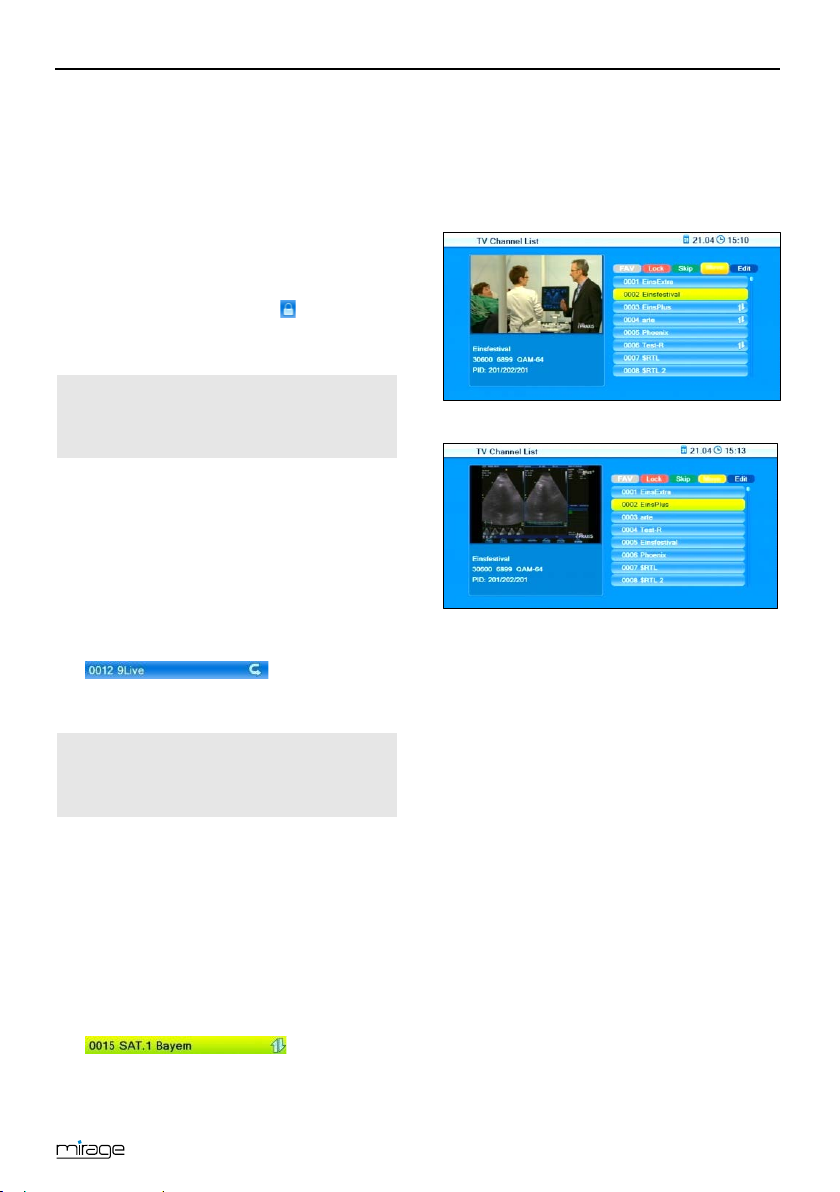
Extended Settings and Functions
9.3.2 Provide Channels with Password Pro-
tection (Lock Against Unauthorized Access)
1. Mark the corresponding channel by using
the keys PR+ and PR-.
2. Press the red function key (SHIFT).
3. Confirm by pressing OK. You will be requested to enter a password.
4. Enter a password. Locked channels are
marked in the channel lists .
5. Again press the red function key (SHIFT)
to leave the function Lock.
From now on, first the password
has to be entered to be able to
watch such a locked channel.
9.3.3 Skip Channels when Switching from
Channel to Channel (Zapping)
1. Mark the corresponding channel by using
the keys PR+ and PR-.
2. Press the green function key.
3. Confirm by pressing OK.
Channels to be skipped are marked in the
channel lists.
4. Again press the green function key to
leave the function Lock.
From now on, the channel is
skipped when switching from one
channel to the next (zapping).
9.3.4 Move Channels to Another Channel
Position:
1. Press the yellow function key to activate
the function Move.
2. Mark the channel to be moved by using the
keys PR+ and PR-, and confirm by pressing OK.
The channel to be moved is marked in the
channel list.
. If you want to
move more than one channel, then mark
further channels by using the keys PR+
and PR-, and respectively confirm by
pressing OK. The channels to be moved
should not be necessarily in an uninterrupted sequence.
Example:
Before moving – three channels are marked:
After moving:
3. Select the channel number to which the
channel/channels are to be moved to by
using the keys PR+ and PR-, and again
press the yellow function key.
4. Press the EXIT key to leave the function
Move.
9.3.5 Rename Channels
1. In the submenu
, press the blue function key (L/R).
nel List
2. Press the green function key to activate
the renaming process.
3. Mark the channel to be renamed by using
the keys PR+ and PR-, and confirm by
pressing OK.
4. The window Rename will be displayed.
Edit Channel – TV Chan-
29
Page 30

Extended Settings and Functions
Select the character to be changed by
using the keys and .
Enter the new character respectively by
using the numeric keys of the remote control.
Press the red function key (CAPS) to
switch between upper case and lower
case.
Press the green function key (DEL) to
delete the respectively selected character.
Press the yellow function key (OK) to
accept the changes made so far and to
close the window Rename.
Press the blue function key (CANCEL) to
discard the changes made so far and to
close the window Rename.
5. Press the green function key to leave the
Rename mode.
9.3.6 Delete Individual Channels from Chan-
nel List
1. In the submenu Edit Channel – TV Channel
List, press the blue function key (Edit).
2. Again press the blue function key (Delete)
to access the Delete mode.
3. Mark the channel to be deleted by using
the keys PR+ and PR-, and confirm by
pressing OK. The respective channel is
correspondingly marked
.
Repeat step 3 as long as all channels to be
deleted are marked.
4. Again press the blue function key (Delete)
or the EXIT key to leave the Delete mode.
5. If you agree to overwrite the factory-set
channel list when leaving the menu (see
above), the marked channels will be deleted.
9.3.7 Delete All Channels
To delete all channels
1. Select Delete All in the menu Edit Channel.
2. Press OK. You will be asked if you want to
delete all channels.
3. Select the answer
keys and , and confirm by
pressing OK.
After deletion of all channels, all
channel lists will be empty and
should be newly created!
Yes
or No by using the
9.4 Rename Favorite Lists
In the submenu Favorite of the menu Edit
Channel you can rename favorite lists.
1. Select the favorite list to be edited by using
the keys PR+ and PR-, and confirm by
pressing OK.
2. An on-screen keyboard will be displayed.
3. Select letters/numbers by using the keys
PR+ and PR- as well as the keys
and , and confirm by pressing OK.
Switch between upper case and
lower case by pressing the yellow
function key.
Delete individual letters/numbers by
pressing the red function key
Repeat this until the desired favorite name
Press the blue L/R key to return to the
(SHIFT).
is entered.
submenu Favorite and press EXIT to leave
the submenu.
9.5 Display Setting
Select in the menu Tools the submenu DisplaySetting and press OK to edit various
display settings:
30
Page 31

Extended Settings and Functions
Select Brightness to change the bright-
Due to the internal signal processing
ness value from 0 to 100 (default value is
50) by using the keys and .
Select Contrast to change the contrast
value from 0 to 100 (default value is 50) by
using the keys and .
Select Saturation to change the saturation
value from 0 to 100 (default value is 50) by
using the keys and .
Select Hue to change the hue value from 0
to 100 (default value is 50) by using the
keys and .
Select Sharpness to change the sharp-
ness value from 0 to 10 (default value is 5)
by using the keys and .
9.6 Language Setting
Select the sub-menu Language in the
menu System Setup and press OK. The
window Language opens.
Select Language to set the OSD language.
Select First Audio to set the preferred
language for the TV sound.
Select Second Audio to set an alternative
language for the TV sound, in case the first
language is not available.
Select Subtitle Language to set the pre-
ferred language for subtitles (per default
OSD language and subtitle language are
the same).
Select Teletext to set the preferred lan-
guage for teletext (per default OSD language and teletext language are the same).
9.7 Format of the Video Signal at the
SCART Output
1. In the window TV system move highlight
on Scart Out item and press OK.
2. Press the keys PR+/PR- to select from the
list the format of the video signal at the
SCART output and press OK. Possible val-
ues are
YUV
and
RGB
31
. Default is
YUV
it’s not anymore possible to select
higher resolutions than 576i even at
the HDMI if RGB is selected
9.8 Digital Audio Out
Select in the menu System setup the
submenu TV System and press OK.
Select Digital Audio Out to set the format
of the digital audio signal by using the keys
and :
PCM
– Pulse Code Modulation (default),
DD
– Dolby Digital (multi-channel audio).
For programs broadcasted in DD
format, select DD if you have a connected DD-compatible multichannel amplifier or a DD-
compatible home cinema system, or
if your TV set is capable of processing DD signals.
9.9 SmartLink (CEC)
If you have a CEC8F9-compatible TV set, and
receiver an TV set are connected via HDMI you
can switch on and off (standby mode) both
sets with the receiver’s remote control:
1. Select in the menu
TV System
2. Select
SmartLink
und to switch the SmartLink function on and off.
System
the submenu
and press OK.
and use the keys
9.10 Timer
In the sub-menu
program, edit and delete up to eight different
events (channel switch).
9
CEC = Consumer Electronics Control = HDMI
.
feature for entertainment units, provides via HDMI
various control functions, e. g. "system standby". The
TV set is the control center and the TV remote control
becomes the remote control of the whole system.
Timer
of the receiver you can
Page 32

Extended Settings and Functions
Value
Meaning
Off
The timer is deactivated.
Once
Single event (only once).
Event occurs every day at the
every day)
Weekly
Event always at the same weekday
same day (e.g. every 20th)
Monday
to Friday
Event Monday to Friday at the
same time.
1. In the sub-menu
Timer Setting
, mark a
timer by using the keys PR+ and PR-.
2. Press the OK key to open the timer.
3. Mark the line
Timer Mode
by using the
keys PR+ and PR-.
4. You can select from the following possibilities by using the
keys and :
Daily
Monthly
same time (e.g. the news program
Event occurs every month at the
(or select Cancel and confirm by pressing
OK if you want to cancel programming –
then you will return to the sub-menu Timer
Setting).
You can directly add programs
marked in EPG to the timers. This
significantly facilitates programming
as you do not have to make settings
for channel, date and time.
9.11 OSD Setting
Select in the menu System setup the
submenu OSD
9.11.1 Undertext Display
Using the keys / , set whether
subtitles are displayed always (in the language you set in the section „Language
Setting“, page 30). Default value is
10
9F
Setting and press OK.
Off
.
5. In line Timer Service the option
Channel
selected. There is not any possibility to
change this.
6. Mark the line Wakeup Channel by using
the keys PR+ and PR-, and select the
channel to be displayed by using the keys
and .
7. Mark the line Wakeup Date by using the
keys PR+ and PR-, and enter the date by
using the numeric keys.
8. Mark the line On Time by using the keys
PR+ and PR-, and enter the on time by using the numeric keys.
9. Mark the line Duration by using the keys
PR+ and PR-, and enter duration of the
program by using the numeric keys.
You can go from letter to letter (position to position) in the date and
time fields by pressing the keys
and .
10. Mark the button Save by using the keys
PR+ and PR-, and confirm by pressing OK
is
9.11.2 Hide OSD
Using the keys and , set the
number of seconds after which the OSD
should be hidden. You may set values from
1 to 10 seconds
Default value is
.
5
s (factory setting).
9.11.3 OSD Transparency
Select transparency of the on-screen menu
by using the
keys and .
You may set values from
transparency) to
Default value is
10
OSD = On Screen Display
40%
OFF
0% (OFF)
(no
(almost transparent).
.
32
Page 33

Extended Settings and Functions
9.12 Automatic Standby Function
Based on current EC regulations,
this receiver is equipped with an
energy saving system. After three
hours, the receiver will automatically
switch to energy save mode (energy
consumption of less than 0.5 W)
unless a function is triggered via
remote control during such period
(e.g. volume change or switching of
channels). You can deactivate the
automatic standby function via the
1. Select in the menu System setup the
2. Select Auto Standby to switch on or
menu.
submenu Other and press OK.
switch off the automatic standby function,
using the keys and (factory
setting is Auto Standby
On
).
9.13 Simultaneous Playback of Picture
and Sound
Asynchrony between the image and the sound
signals might for example occur in your home
cinema system due to the use of long cables.
Your receiver offers the possibility to balance
this by slightly shifting the audio against the
video signal.
1. Select in the menu System setup the
submenu Other and press OK.
2. Select AV Sync Value to set a value of
shift between
the keys und (factory default
is AV Sync Value
-500ms
0 ms
and
).
+500ms
using
9.14 ANT IN / OUT Loop Through (Loop
Standby)
Basically, after turning off the receiver it
switches to power saving mode ("Deep
Standby", red LED lights up). At the ANT OUT
terminal there is no or only a highly attenuated
signal. If you want to use ANT OUT anyway,
you can set that in the submenu Other of the
System setup menu:
Select Loop Standby to switch on and off
the possibility of looping through the satel-
lite signal, using the buttons und
off
).
CAUTION!
(factory default is Loop Standby
If you select Loop Standby
On
, the receiver goes into
standby mode after switching
off, but not into the power
saving mode. The display
shows the current time.
9.15 Software Version
The submenu
displays the current version number of the
receiver’s software.
Information
of the menu
Tools
9.16 Factory Settings
If you erroneously saved wrong settings or if
you want to pass on the receiver without your
settings, then you can reset the receiver to the
factory settings (reset):
To reset the receiver:
1. In the menu
Factory Settings
2. Press the OK key.
You will be asked if you want to reset the
receiver and delete individual settings.
3. Select Yes or No by using the keys
und , and then press OK.
After resetting your receiver, the language
selection menu will be displayed.
Tools
, select the submenu
.
33
Page 34

Cleaning
There is the risk of electric
There is the risk of damag-
10 Cleaning
shock when cleaning the
receiver!
Always disconnect mains
plug from power outlet
before cleaning.
WARNING!
CAUTION!
Never clean the receiver
using a damp cloth.
Always ensure that no
liquid enters the receiver.
ing the receiver when cleaning the receiver!
Do not use solvent-
containing cleaning
agents like petroleum
ether or thinner.
Clean the housing of the
receiver using a dry cloth.
11 Transport and Decommission-
ing
Proceed as follows if you want to transport
the receiver of if you do not want to use the
receiver any more:
1. Disconnect the receiver and all connected
devices from power supply.
2. Disconnect any cables connected to the
receiver.
3. Remove the batteries from the remote
control.
4. Put receiver, cables and remote control
into the original packaging.
5. Store the receiver and the accessory parts
at a dry and dust-free location.
6. Protect the receiver from freeze.
34
Page 35

Troubleshooting
12 Troubleshooting
Symptom:
This section includes a list of general errors
that could occur with operation of the receiver.
Each error states a possible cause and solutions.
Symptom:
• The display does not light.
Possible cause(s):
• The power cord is not connected.
• The power switch is not switched on.
Solution:
• Connect the power cord to the power
outlet.
Switch on the power switch.
•
• No audio or video; the receiver states
"OFF" and the red LED lights up.
Possible cause(s):
• The receiver is in standby mode.
Solution:
• Press the POWER key to switch on the
receiver.
Symptom:
• No audio or video.
Possible cause(s):
• No signal or only weak signal.
Solution:
• Check the cable connections to the
receiver and from the receiver to the
connected devices; fasten cables, if required.
Symptom:
• The TV set does not show a picture.
Possible cause(s):
• The system is not correctly connected.
Solution:
• Verify connection of cable and fasten
cable, if required.
Symptom:
• Picture only in black and white and/or
incorrect synchronization.
Possible cause(s):
• The video format of your receiver is not
correctly set.
Solution:
• Adapt broadcast television system of
the receiver to the broadcast television
system of the TV set.
Symptom:
• The remote control does not operate.
Possible cause(s):
• The batteries are empty.
• The remote control shows into wrong
direction.
Solution(s):
• Replace empty batteries with new
batteries.
• Direct the remote control towards the
front panel of the receiver.
Symptom:
• Display flashes
Possible cause(s):
• Short circuit at ANT IN.
Solution(s):
• Pull off antenna plug from ANT IN and
check the same.
• Verify that your cable installation is
properly installed.
New operating software for the receiver will be
published, if required. This can be easily downloaded from the internet page which is mentioned on the extension page (menu item
service).
If the malfunction still cannot be remedied,
then please contact your specialist dealer.
35
Page 36

Disposal
Service Hotline
In case of technical problems, connection
problems or general questions on settings
call the
Service Hotline: +49 (0) 7724 9478-555
Fax: +49 (0) 7724 9478-333
E-mail: service@smart-electronic.de
13 Disposal
Do not dispose of the re-
ceiver and the batteries in
normal household refuse!
CAUTION!
Please ask your municipal
administration on possibilities for environmentally
friendly and proper disposal
of the receiver.
Please take the batteries to
a collecting point.
The WEEE10F11 symbol on the
product and its packaging
states that this product is an
electrics or electronic device.
Do not dispose of such device
in the household refuse, but
take it to your local municipal
collecting point (collection station).
11
WEEE = Waste Electrical and Electronic Equipment.
The WEEE directive is the EC directive 2002/96/EC on
reduction of the increasing amount of waste from
electrical and electronic equipment not used any
more. Its objective is prevention, reduction and
environmentally friendly disposal of the increasing
amounts of electronic waste.
36
Page 37

Technical Data
14 Technical Data
14.1 General Information
Input frequency range
51 MHz ~ 858 MHz
Input impedance
75Ω
Band width
7 / 8 MHz
16 / 32 / 64 / 128 /
256
14.2 Remote Control
Range
up to 7 m
Batteries
2 x type AAA
14.3 Mains Adapter
V ~,
14.4 Connections
Data storage interfaces
Cable in
Coax
THROUGH
Service
RS232 socket
1 x RCA digital audio
(SPDIF)
1 x RCA stereo
Video out
1 x HDMI
1 x SCART connector
(EURO AV)
14.5 Temperature
ture
Storage temperature
-40° C to +65° C
14.6 Dimensions and Weight
Width
220 mm
Height
45 mm
Depth
145 mm
Weight
Approx. 0.,5 kg
• HDTV 1080p
• Standby Save
Energy mode
• 4000 channels
QAM
Power consumption
in standby
Mains voltage
Tuner LOOP
• 8 favorite lists
• EPG
• JPEG and MP3
playback
less than 0.5 W
175 - 250
50/60 Hz
USB 2.0
Coax
Operating tempera-
+5° C to +40° C
15 Declaration of Conformity
The company smart electronic GmbH, Industriestraße 29, 78112 St. Georgen, Germany
herby declares that this product meets the
following directives and standards:
• Directive on electromagnetic compati-
bility 2004/108/EC
− EN 55013:2001+A1:2003+A2:2006
− EN 55020:2007+A11:2011
− EN 61000-3-2:2006+A1:2009+A2:2009
− EN 61000-3-3:2008
• Low voltage directive 2006/95/EC
− EN
60065:2002+A1:2006+A11:2008+A2:2
010+A12:2011
Audio out
37
Page 38

Declaration of Conformity
Index
ANT IN / OUT Loop Through ...................... 33
ANT OUT terminal ....................................... 33
Aspect Mode ............................................... 20
Asynchrony ................................................. 33
Audio Settings ............................................. 19
Auto Scan ................................................... 12
Automatic Channel Scan ............................ 27
Automatic Standby Function ...................... 33
Batteries
Handling .............................................. 8
Inserting ............................................. 10
BOX2IP ....................................................... 25
CA Smartcard ............................................. 21
CEC ............................................................. 31
Channel Information .................................... 17
Channel Search .......................................... 27
Automatic .................................... 12, 27
Manual ............................................... 27
Channel Selection
Direct ................................................. 14
Search Function ................................ 16
Selection Window.............................. 15
Cleaning ...................................................... 34
Connecting
Data Storage ..................................... 10
Home Cinema System ........................ 9
Home Network .................................. 10
Power Supply .................................... 10
TV Cable .............................................. 9
TV Set .................................................. 9
Connection Scheme ..................................... 8
Damage ......................................................... 7
Declaration of Conformity ........................... 37
Decommissioning ....................................... 34
Delete All Channels ..................................... 30
Delete Individual Channels ......................... 30
Delivery ......................................................... 5
Direct Channel Selection ............................ 14
Display Setting ............................................ 30
Disposal ...................................................... 36
Editing the Channel Lists ............................ 28
Electric shock ............................................... 7
EPG
Multi ................................................... 18
Single ................................................. 18
Extended Settings and Functions ............... 27
Factory Settings .......................................... 33
Favorite Lists
Adding Channels ............................... 28
Renaming .......................................... 30
Find Channels..............................................16
First Comissioning .......................................10
Format of the Video Signal ..........................31
Front Panel ....................................................5
Guarantee ......................................................7
HDTV Filter ..................................................16
Home Network ............................................10
Installing a Smartcard .................................10
Intended Use .................................................7
Internet ........................................................10
IP functions..................................................24
LAN ..............................................................10
Language Setting ........................................31
Layout ............................................................4
Location
Loop Standby ..............................................33
Malfunction ....................................................7
Manual Channel Scan .................................27
Media player ................................................21
Menu
Move Channels ............................................29
Network .......................................................10
Operation Mode ..........................................12
OSD Setting .................................................32
Parental Lock ..............................................13
Password Protection ...................................29
Product Description ......................................5
Product Liability .............................................8
Provide Channels with Password
RASS ...........................................................11
Rear Panel .....................................................5
Recall ...........................................................18
Receiver Front Panel .....................................5
Receiver Rear Panel ......................................5
Remote Control .............................................6
.........................................................7
Edit Audio Files ................................. 22
File type ............................................ 21
Images .............................................. 23
Music ................................................ 22
Playback Mode ................................. 23
Playlist ............................................... 22
Showing all Images ........................... 23
Slide Show ........................................ 23
Sort Audio Files ................................. 23
Video ................................................. 23
Call/Leave ......................................... 13
Navigation ......................................... 13
Protection ................................................29
How it works ..................................... 11
Settings ............................................. 28
38
Page 39

Index
Rename Channels ...................................... 29
Resolution ................................................... 20
Risks ............................................................. 7
Safety Instructions ........................................ 7
Save Energy.................................................. 7
Scope of Delivery ......................................... 5
Service Hotline ........................................... 36
Set Time ..................................................... 14
Signs ............................................................. 4
Simultaneous Playback .............................. 33
Skip Channels............................................. 29
Sleep Timer................................................. 21
Smartcard ............................................. 10, 21
SmartLink ................................................... 31
smartSTREAM
Operation .......................................... 26
Preparation of the Devices................ 25
smartSTREAM - BOX2IP ............................ 25
Software upgrade ....................................... 10
Software Version ........................................ 33
Sort Channel List ........................................ 17
Standby ...................................................... 33
Subtitles ...................................................... 20
Switch on Receiver ..................................... 10
Switching to the last viewed channel.......... 18
Symbols ........................................................ 4
Technical Data ............................................ 37
Teletext ....................................................... 19
Terminal ANT OUT ...................................... 33
Time ............................................................ 14
Timer ........................................................... 31
Transport ..................................................... 34
Troubleshooting .......................................... 35
Undertext display ........................................ 32
Upgrade of the Receiver Software .............. 10
Use of this Manual ........................................ 4
User Information ........................................... 4
Video Resolution ......................................... 20
Video Signal at the SCART Output ............. 31
Watching TV ................................................ 14
Weather Forecast ........................................ 24
Web News ................................................... 24
Web Radio .................................................. 24
Welcome ..................................................... 11
YouTube ...................................................... 24
Zapping ....................................................... 29
39
Page 40

Doc-Id: 14012903
