Smappee Pro User Manual
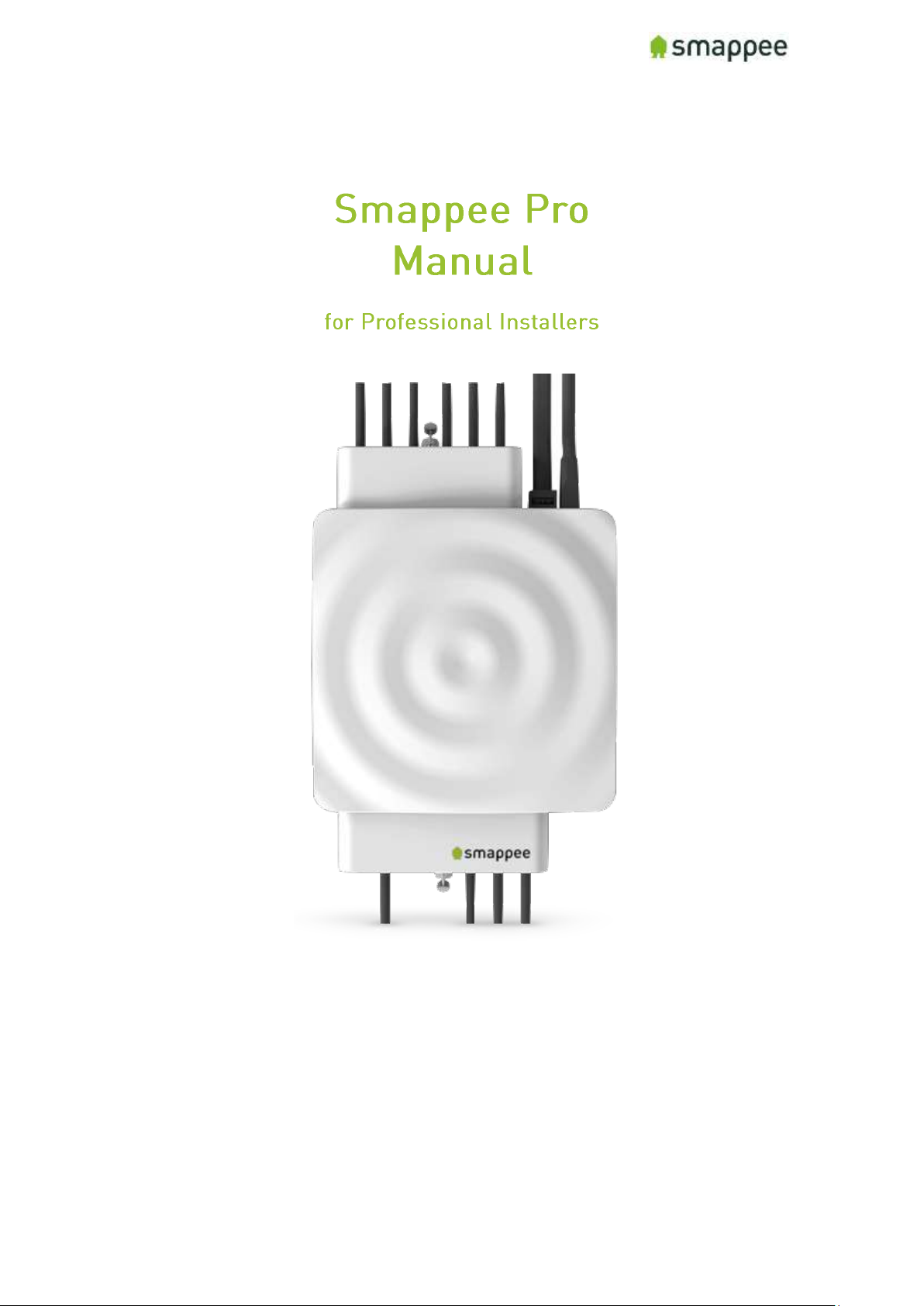
Smappee Pro Installation and Product Manual Page 1 of 74
Version 2.0.0, 24-09-2018, rev 102
English
Version 2.0.0
Date: 24-Sep-2018
© 2013-2018 Smappee NV. All rights reserved.
Specifications are subject to change without notice.
All product names are trademarks of their respective companies.
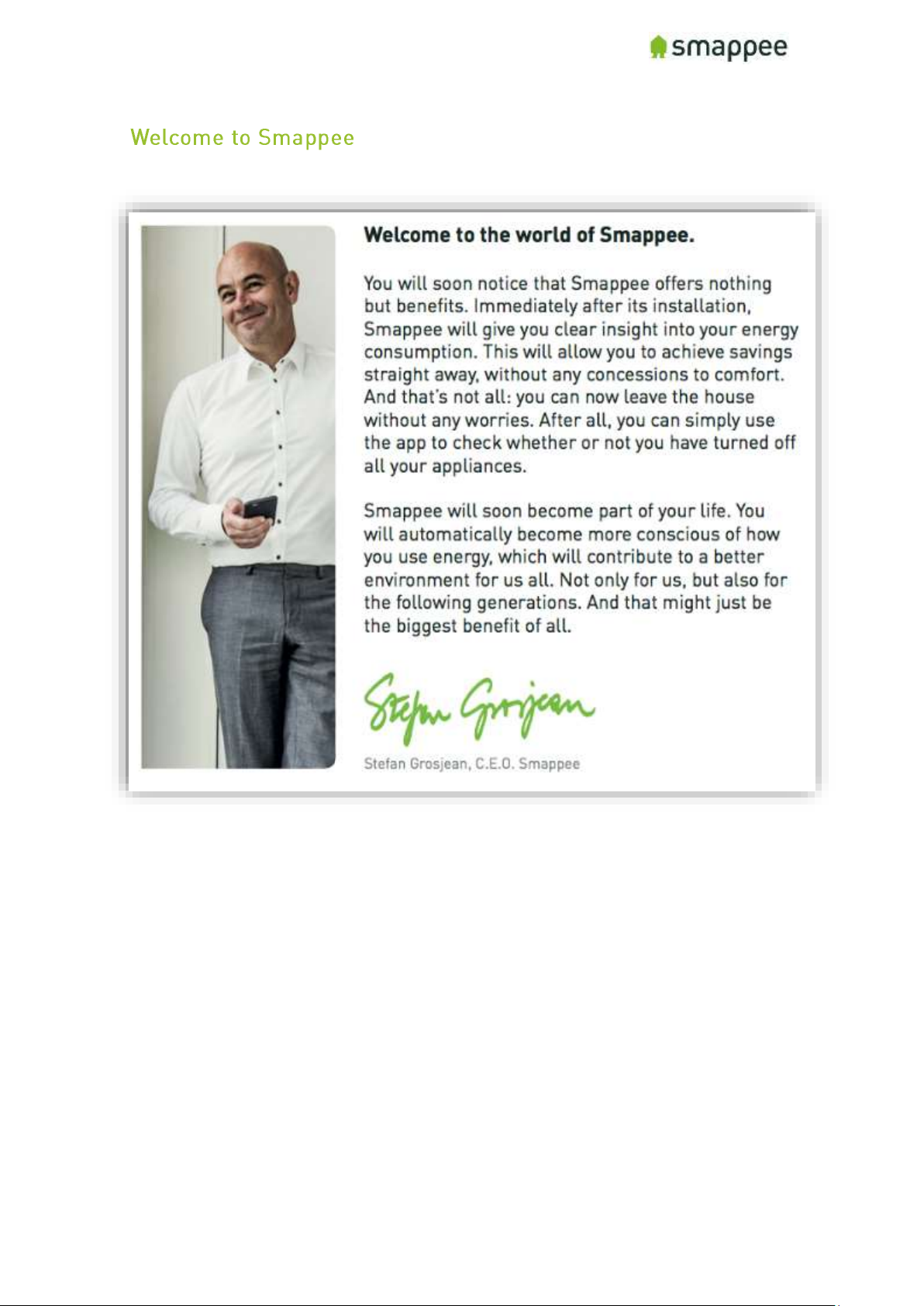
Smappee Pro Installation and Product Manual Page 2 of 74
Version 2.0.0, 24-09-2018, rev 102
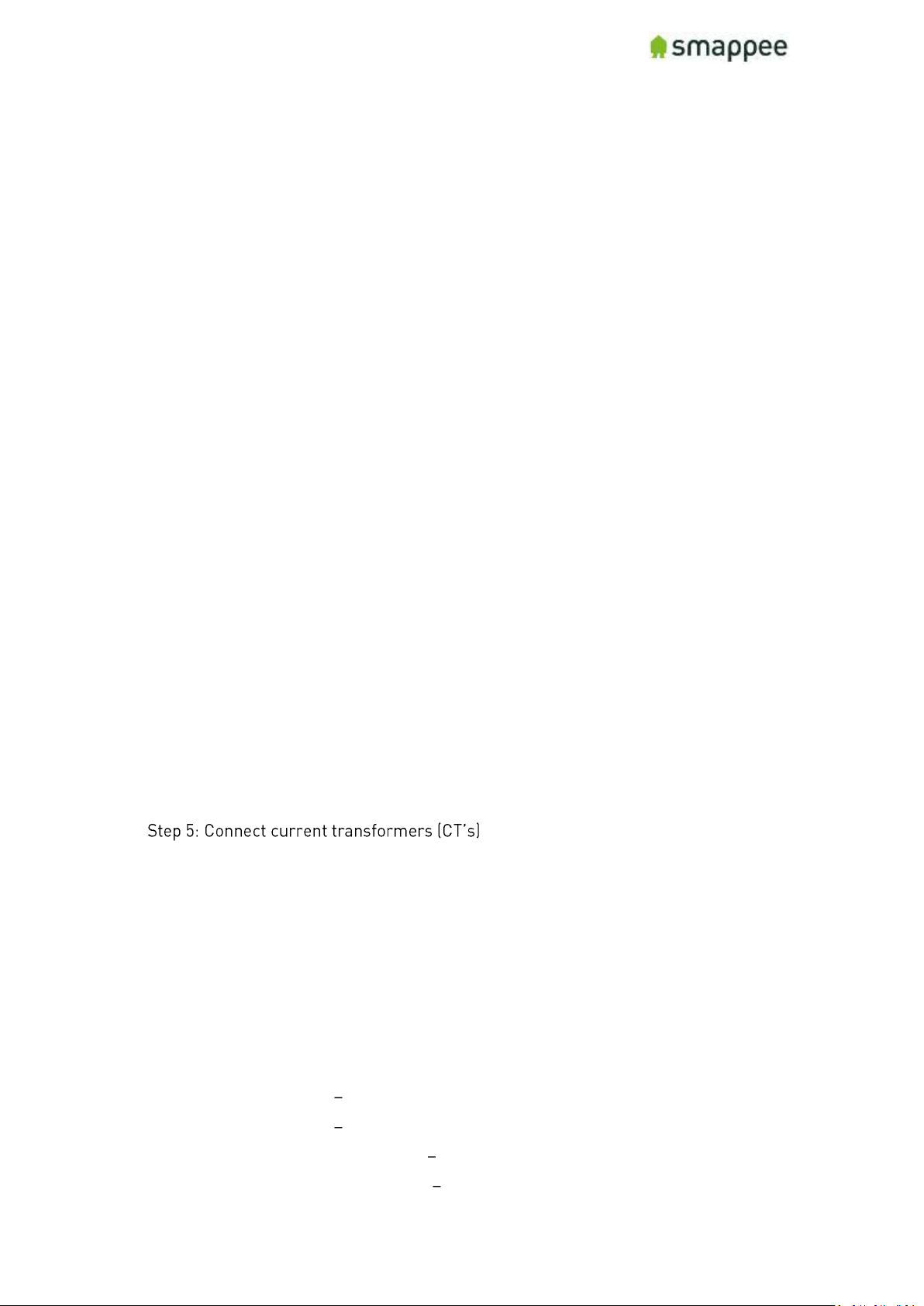
Smappee Pro Installation and Product Manual Page 3 of 74
Version 2.0.0, 24-09-2018, rev 102
Table of Contents
Safety Instructions ......................................................................................................... 7
Safety Warning ............................................................................................................ 7
Safety precautions ...................................................................................................... 7
Product Identification ................................................................................................. 7
Specifications .............................................................................................................. 7
Explanation of symbols related to safety ................................................................... 8
Residual safety risk .................................................................................................... 8
Maintenance ............................................................................................................... 8
Support ....................................................................................................................... 8
Installation overview .......................................................................................................... 9
Smappee Pro components ........................................................................................... 10
Planning and site preparations for Smappee Pro installation ................................ ........ 11
Overview installation - Step-by-Step ............................................................................... 12
Step 1: Turn off Power .................................................................................................. 13
Step 2: Remove panel and Smappee covers ................................................................ 14
Accessing the Connectors ........................................................................................ 14
Connectors at the Front............................................................................................ 14
Connectors at the Back ............................................................................................ 14
Step 3: Mount Smappee Pro monitor ........................................................................... 15
Step 4: Connect the voltage measurement and power supply wiring ......................... 16
Installation Variants .................................................................................................. 17
Single-Phase ....................................................................................................................... 17
.............................................................. 19
Step 6: Plug in the internet connection ........................................................................ 23
Step 7: Verify and replace covers ................................................................................. 24
Step 8: Turn on Power .................................................................................................. 25
Colors of the Smappee Light .................................................................................... 26
Colors of 4G dongle .................................................................................................. 26
Wi-Fi connection details .................................................................................................. 27
Step 9: Smappee account creation and activation ....................................................... 28
Step 10: Smappee channel input configuration ........................................................... 30
Step 10.a: Configuration Expert Portal (Recommended) .......................................... 31
Step 10.b: Configuration Smappee app ..................................................................... 40
Step 11a: Final installation check-up Expert Portal (Recommended) ...................... 42
Step 11.b: Final installation check-up Smappee app ................................................ 45
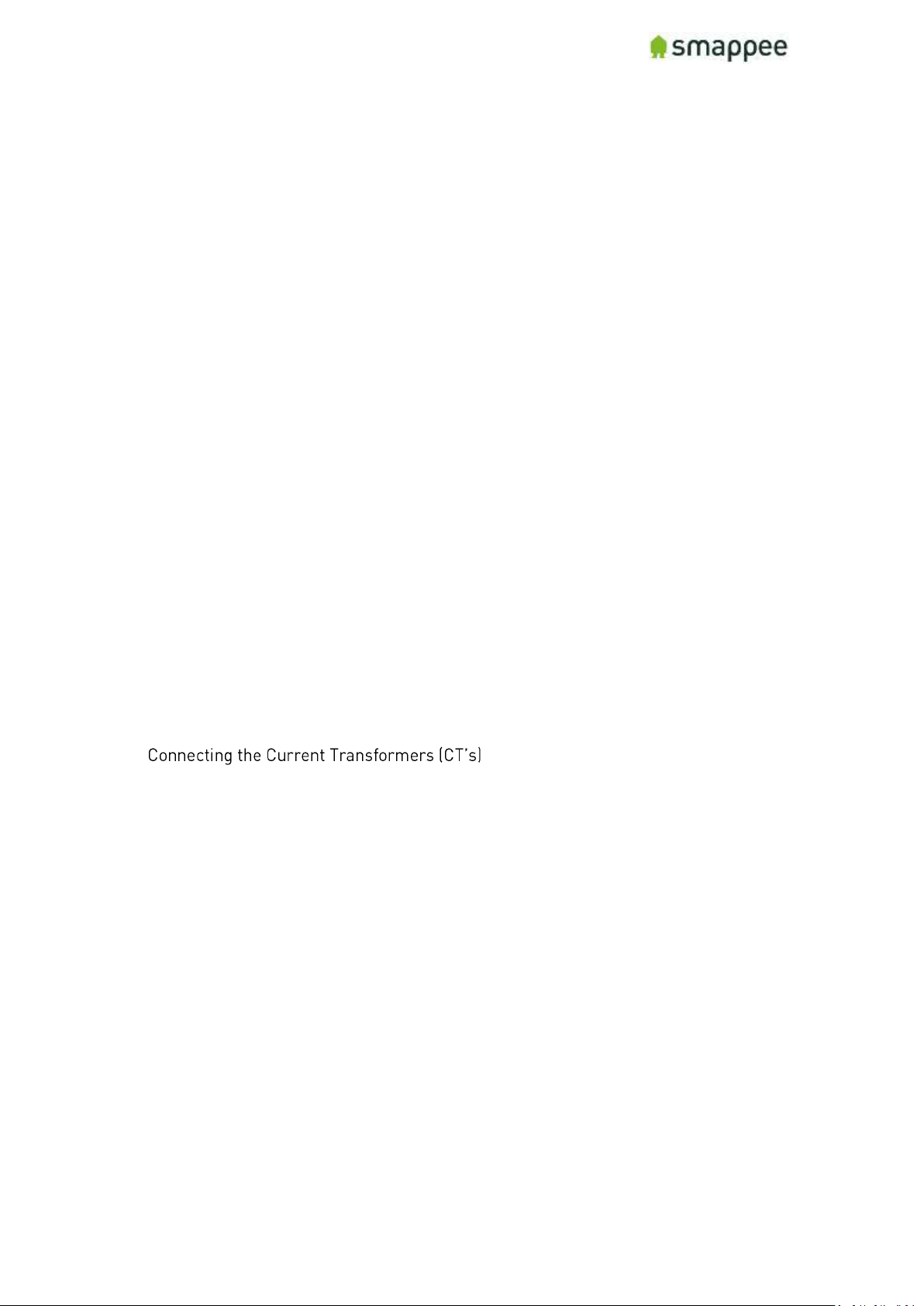
Smappee Pro Installation and Product Manual Page 4 of 74
Version 2.0.0, 24-09-2018, rev 102
Step 12 (Optional): Share Smappee with other Smappee user .................................... 46
How to install multiple Smappee monitors under 1 user account .............................. 47
Process ..................................................................................................................... 47
Smappee Product Manual ................................................................................................ 48
The connectors and Inputs of the Smappee .................................................................... 49
Overview.................................................................................................................... 49
Accessing the Connectors ........................................................................................ 49
Connectors at the Front............................................................................................ 49
Connectors at the Back ............................................................................................ 49
The Green 8-Pin Connector Block ............................................................................ 50
Connecting the Power Supply ...................................................................................... 51
Overview.................................................................................................................... 51
Connecting the wires ................................................................................................ 51
Important Requirements .......................................................................................... 51
Connecting the Voltage Measurement Wires .............................................................. 52
Overview! .................................................................................................................. 52
Separated Power Supply .......................................................................................... 52
Inputs for Phase and Neutral ................................................................................... 52
Installation Variants .................................................................................................. 52
Installation Variants .................................................................................................. 53
Verify the Correctness of Installation ....................................................................... 54
.............................................................. 55
Overview.................................................................................................................... 55
Configuration ............................................................................................................ 55
Technical details ....................................................................................................... 55
Instructions ............................................................................................................... 55
Rogowski Coils.......................................................................................................... 55
Current Transformer Variants ..................................................................................... 56
Preparing the Internet Connection .............................................................................. 58
Overview.................................................................................................................... 58
NO Hot-Plugging....................................................................................................... 58
Ethernet cable (recommended) ................................................................................ 58
External Wi-Fi module (USB) ................................................................................... 58
External 3G/4G Dongle (USB) ................................................................................... 58
Connect the cable or USB module ........................................................................... 58
Initial Power-On of the Smappee Monitor .................................................................... 59
Introduction .............................................................................................................. 59
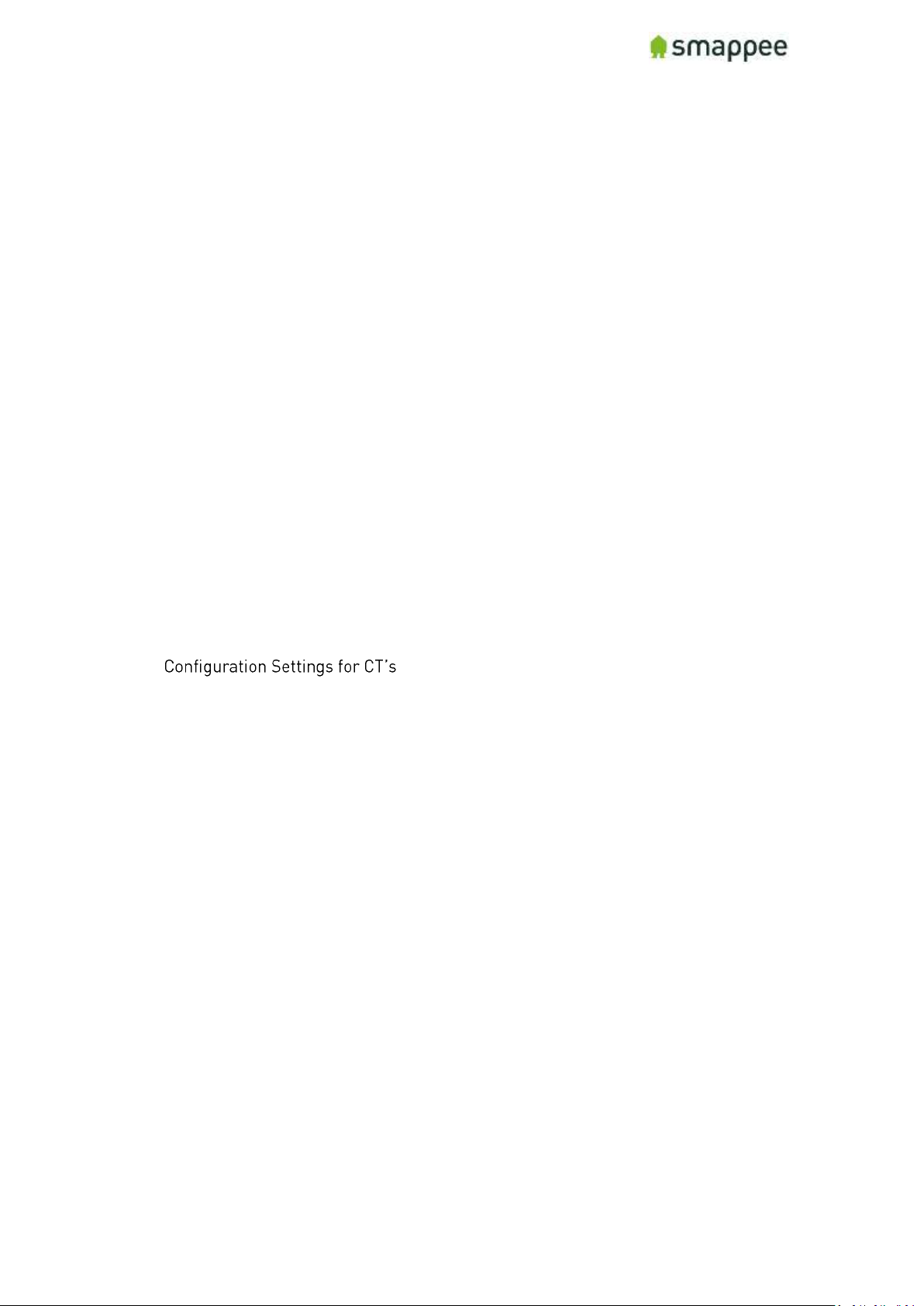
Smappee Pro Installation and Product Manual Page 5 of 74
Version 2.0.0, 24-09-2018, rev 102
Check Before First Power-On .................................................................................. 59
Power On .................................................................................................................. 59
Lights for Network Status ........................................................................................ 59
Working with Multiple Sites ......................................................................................... 60
Overview.................................................................................................................... 60
Important .................................................................................................................. 60
Understanding Service Locations ............................................................................. 60
Basic Principles ........................................................................................................ 60
Starting the Installation of a Replacement Device ................................................... 61
Troubleshooting Internet and Cloud Access ................................................................ 62
Introduction .............................................................................................................. 62
Understanding the milestones ................................................................................. 62
Issues with Local Network (Ethernet or Wi-Fi) ........................................................ 62
Wi-Fi Checklist ......................................................................................................... 62
Colors of the Smappee Light .................................................................................... 63
Colors of 4G dongle .................................................................................................. 63
Configure the Current Transformers ........................................................................... 64
Overview.................................................................................................................... 64
................................................................................ 64
Where to Modify the Configuration ........................................................................... 64
Configure the Smappee in the Expert Portal ............................................................... 65
Overview.................................................................................................................... 65
Expert Portal for Advanced Users ............................................................................ 65
Before you can Start ................................................................................................. 65
Connecting to the Expert Portal ............................................................................... 65
Login to the Expert Portal ........................................................................................ 65
Understanding the Menu Items ................................................................................ 66
Configuration menu .................................................................................................. 66
Channel Configuration menu ................................................................................... 66
Diagnose the Smappee in the Expert Portal ................................................................ 67
Overview.................................................................................................................... 67
Voltage Display per Phase ........................................................................................ 67
Real-Time Measurements ........................................................................................ 67
Details for Parameters ............................................................................................. 67
Connected Current Transformers ............................................................................ 68
Special Cases - Rogowski Coils ................................................................ ................... 69
Overview.................................................................................................................... 69
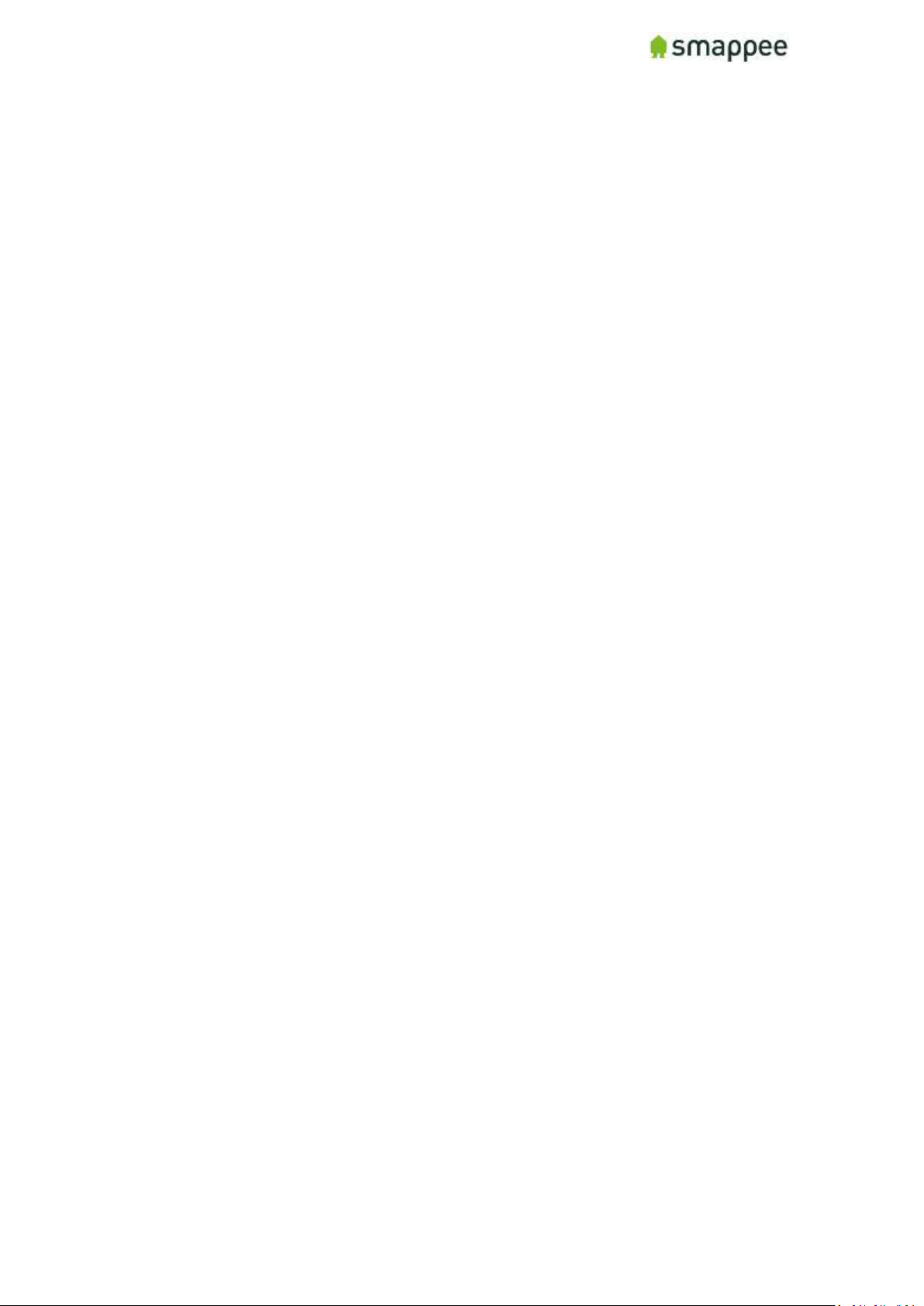
Smappee Pro Installation and Product Manual Page 6 of 74
Version 2.0.0, 24-09-2018, rev 102
Checklist for Correct Configuration ............................................................................. 70
Overview.................................................................................................................... 70
Quick Check .............................................................................................................. 70
Checklist for Electrical Parameters ......................................................................... 70
Checklist for Total Measurements ........................................................................... 71
Troubleshooting ........................................................................................................ 71
Mounting and Enclosing ............................................................................................... 72
Overview.................................................................................................................... 72
Mounting ................................................................................................................... 72
Cover ......................................................................................................................... 72
Final Remarks .................................................................................................................. 73
Gain insights ............................................................................................................. 73
Support During Installation ...................................................................................... 73
Training ..................................................................................................................... 73
Feedback .................................................................................................................. 73
Appendix ........................................................................................................................... 74
Sample Configuration Table (3-Phase Star Config) ............................................................... 74
Configuration Table Template ............................................................................................ 74
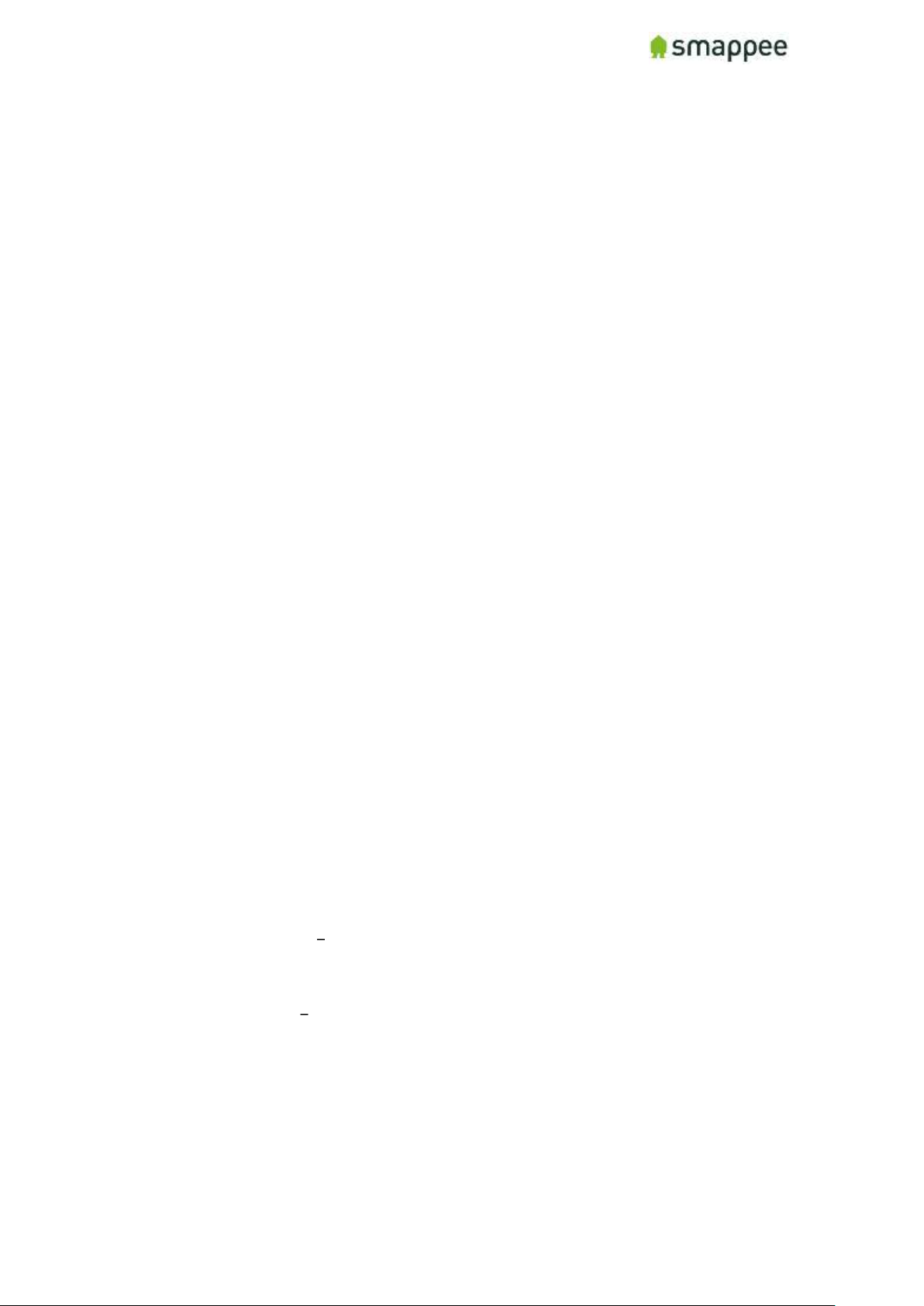
Smappee Pro Installation and Product Manual Page 7 of 74
Version 2.0.0, 24-09-2018, rev 102
Safety Instructions
Safety Warning
Working on your electrical installation can be dangerous.
The installation of the device must be done inside the distribution board under a
protective cover.
The installation must be performed according to the national safety regulations and
executed by a certified electrician.
Safety precautions
Please observe the following safety precautions in order to avoid potential electrical
shock, fire or personal injury:
• Do not use this Product for any purpose other than for which it was intended.
• Do not open the equipment or touch any of its electronic circuitry.
• Do not attempt to repair or service any part of the Smappee Pro.
• Only use the cables which were delivered with the Product.
• Do not use the Product if damaged.
• Do not use damaged current transformer or cables.
• Do not immerse the Product in water, or any other liquids.
• Do not expose the Product to heat, flame or extreme cold.
• The wires used for the voltage connection must have an insulation suitable for the
connected voltages, with sections from 0.75 and 2.5mm².
• The tightening torque must be between 0.5 and 0.6 Nm.
Product Identification
• Product Article Number: monitor-e2
Specifications
• Dimensions: 180x130x35mm (7x5.1x1.38 in)
• Weight: 300g (10.6 oz)
• Operating temperature: -10 - +50°C (14 - 122 °F)
• Storage temperature: -20 - +70°C (-4 - 158 °F)
• Relative humidity: 80% at 0 - +50°C (32 - 104 °F)
• Operating altitude: 0 2.000 m (0 - 6561 ft)
• EMC: EN 55022 (Class B)
• Safety: conforms to UL/IEC/EN 61010-1 Ed3 2010, CAT II
• Power supply: 100 240 Vrms / 50..60 Hz
• Inputs: Ph1,Ph2,Ph3,N
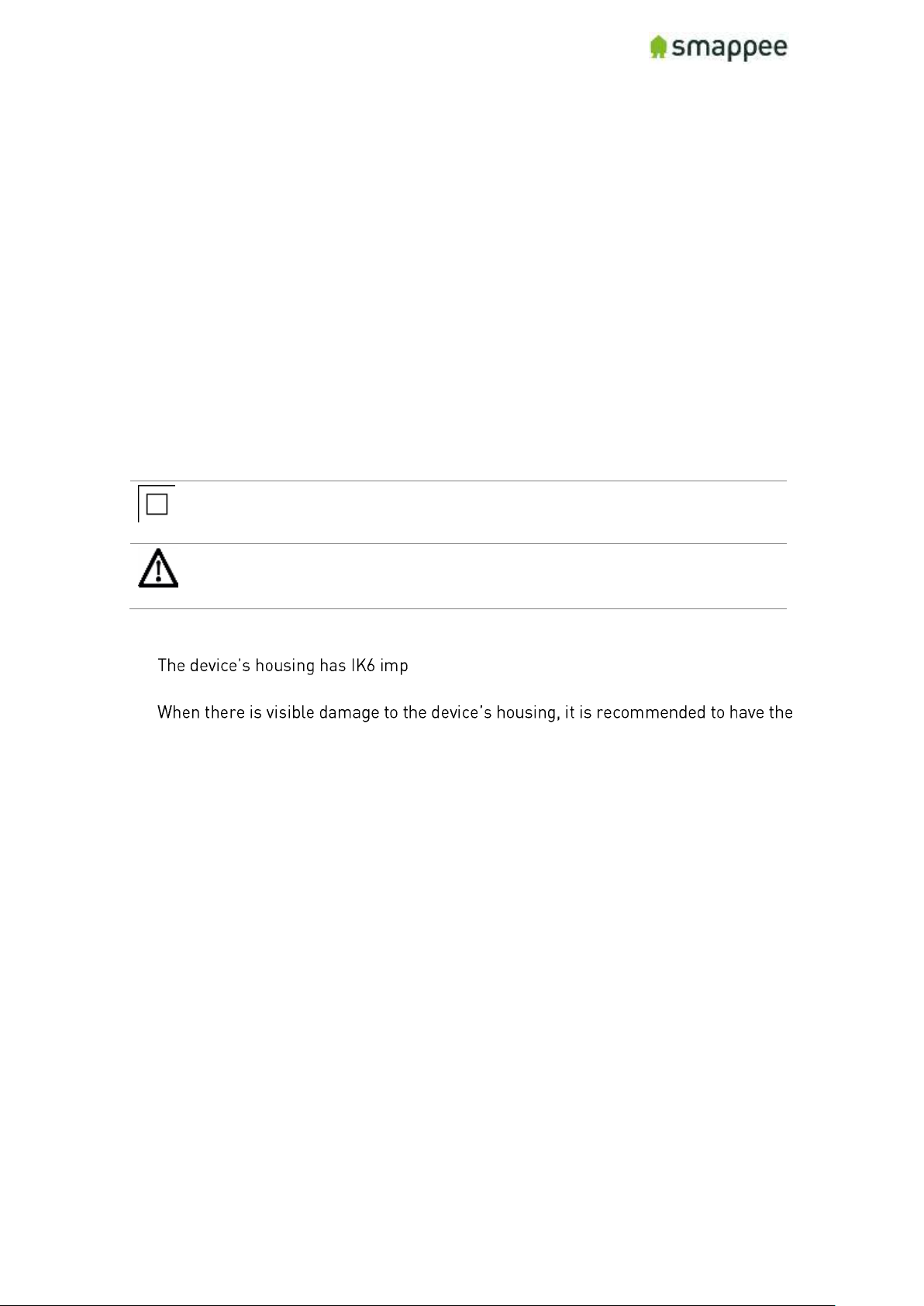
Smappee Pro Installation and Product Manual Page 8 of 74
Version 2.0.0, 24-09-2018, rev 102
• Voltage measurement inputs : Ph1,Ph2,Ph3,N
o Topology and max. ranges:
▪ Single phase; 240 Vrms
▪ Split phase: 240/480 Vrms
▪ 3 phase 3 wire : 277 Vrms
▪ 3 phase 4 wire : 277/480 Vrms
o Frequency: 45..65 Hz
• Power consumption: Max. 5W
• IP rating (IEC 60529) : IP X0
• Impact rating (IEC 62262) : IK 06 (Impact energy level : 1J)
Explanation of symbols related to safety
The table below explains the symbols related to safety.
Class II equipment, does not require a safety connection to
electrical grounding.
IK 06
Device has been tested according to IEC 62262 and complies to
impact class 6. (Impact energy : 1 Joule).
Residual safety risk
• act immunity level. Therefore, attention needs to
be paid during installation not to damage the housing.
•
device replaced in order to prevent any hazardous situation to occur.
Maintenance
• Clean only the outside with a dry, clean cloth.
• Do not use abrasive agents or solvents.
Support
You can find FAQs, installation videos and full installation manuals on our support
webpage: www.smappee.com/be_en/support.
For other support questions, please send an e-mail at support@smappee.com.
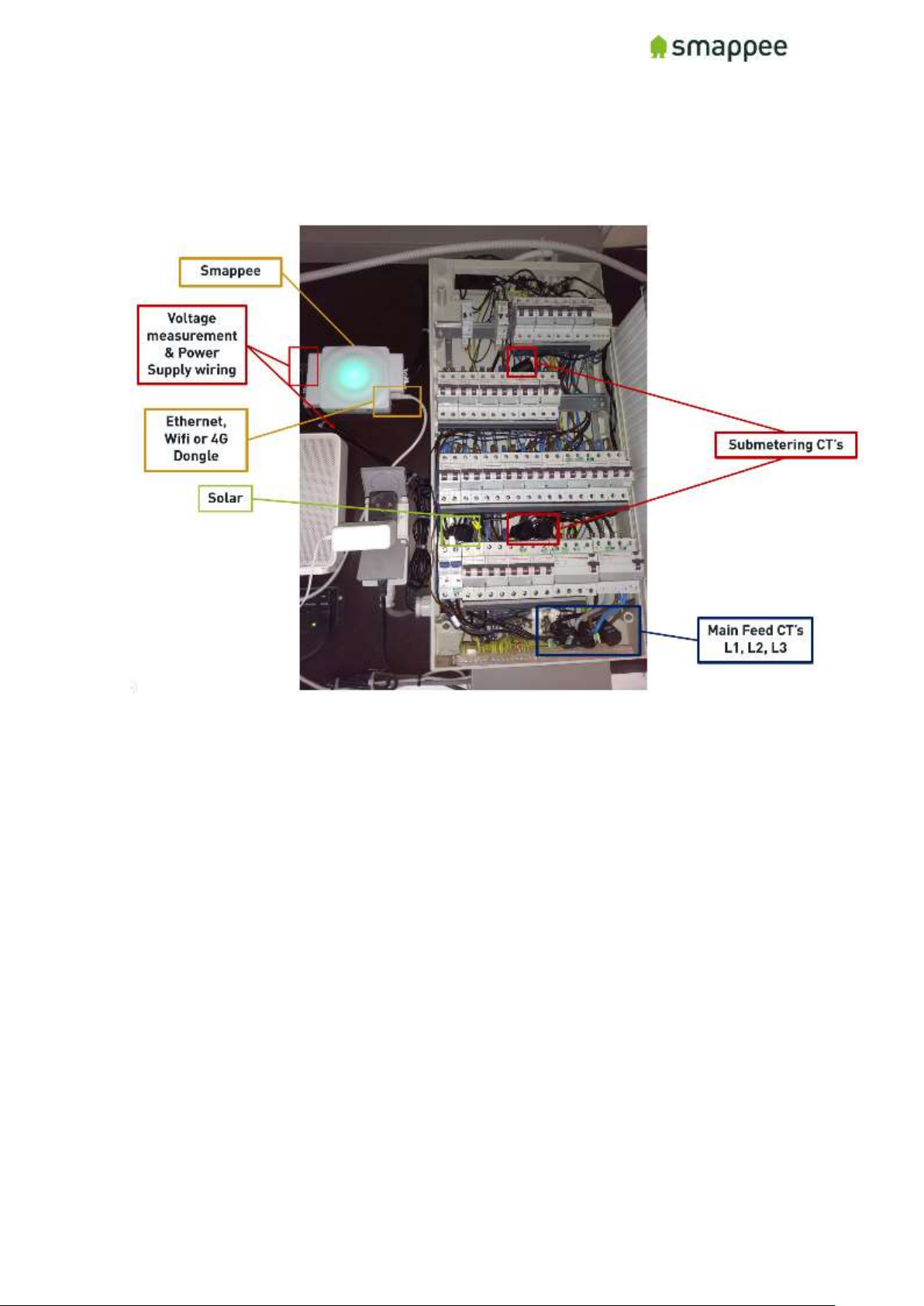
Smappee Pro Installation and Product Manual Page 9 of 74
Version 2.0.0, 24-09-2018, rev 102
Installation overview
Example of a complete Smappee Pro Installation on 3-Phase 230V installation with a SinglePhase solar wiring harness used for voltage measurement and power supply. Ethernet used for
internet connection.
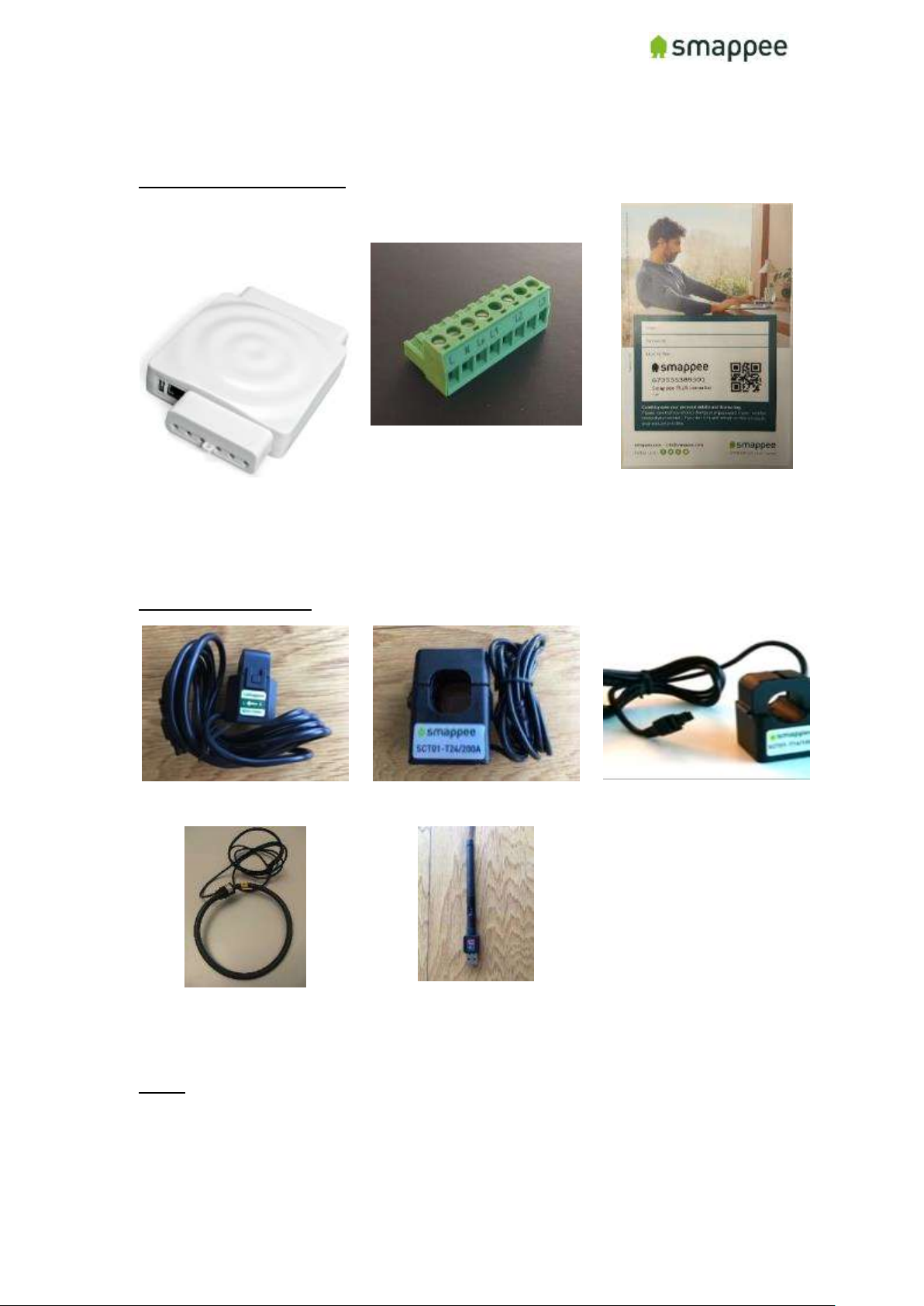
Smappee Pro Installation and Product Manual Page 10 of 74
Version 2.0.0, 24-09-2018, rev 102
Smappee Pro components
What comes in the box
Smappee Pro monitor
(The brain!)
Voltage Terminal
(power supply, measures
voltage of power phases)
Smappee License Key
(unique id for app)
Optional Hardware
Current Transformer 50A
Current transformer 100A
Current transformer 200A
Rogowski Coil 1000A
External Wi-Fi module
(connects Smappee to
internet and app)
Notes:
• 400A and 800A Current transformers also available (only for Smappee Pro)
• Different current transformer (standard and Rogowski) types can be mixed on a Smappee
Pro. There are exceptions depending on the setup.
See section "Special Cases - Rogowski Coils" for more details.
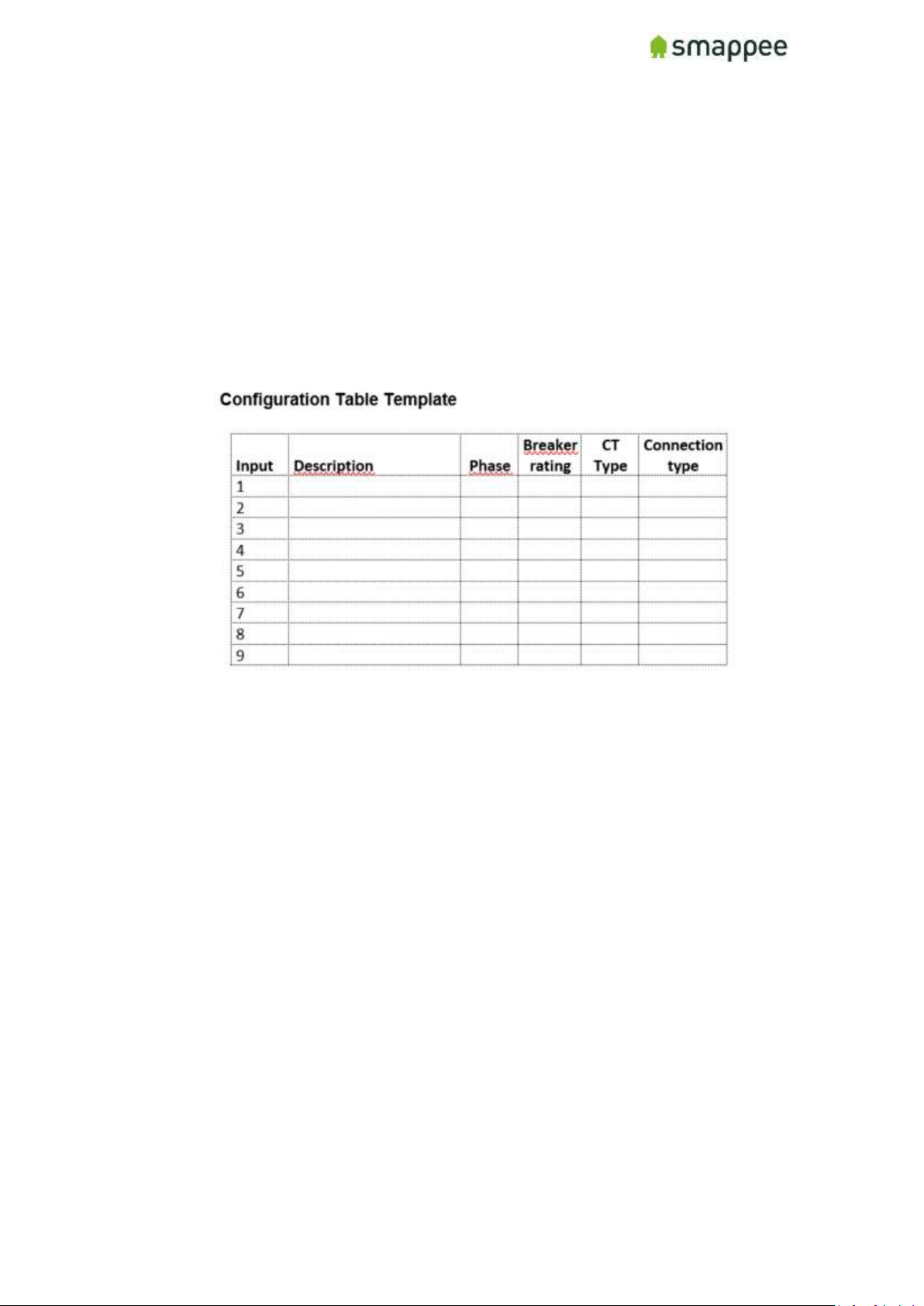
Smappee Pro Installation and Product Manual Page 11 of 74
Version 2.0.0, 24-09-2018, rev 102
Planning and site preparations for Smappee
Pro installation
Prior to installing, complete the following items and gather the appropriate tools and supplies
necessary to complete the installation:
• Choose which loads to measure (Main Service, Solar, HVAC, Pool Pump, EV charger,
etc.) and determine where their circuit breakers are located (main service panel,
sub-panel).
Fill in the Configuration template (see Appendix)
• Verify there is space to install CT’s on these circuits. (See Appendix for examples
and template)
• Verify the service voltage – Single-, 3-Phase (230-400V or 277-480V systems, delta
or star configuration)
• Complete the configuration table in the appendix section for each load to be
measured including description, phase, breaker rating and whether it is a 230V or
400V load.
Note: the power supply of the Smappee may only be 230V.
• Determine if there is adequate space to mount Smappee Pro adjacent to the panel.
• Assess existing breakers in the electric panel to determine if there is an available
differential switch to mount the main feeder CT’s.
• Select the best method of connecting to internet and verify signal (ethernet, Wi-
Fi…).
• Download the latest Smappee app on smartphone or tablet.
Tools: Multimeter, screwdrivers (mini flathead and phillips), wire strippers, flashlight, needle
nose pliers, sharpie and utility knife. (Optional: drill and drill bits, hammer).
Supplies (not included): Zip ties, (Optional: 2-pole 10A/15A breaker, wire nuts, junction box -
8” x 8” x 4” or larger, conduit, fittings). Labels to identify the CT’s.

Smappee Pro Installation and Product Manual Page 12 of 74
Version 2.0.0, 24-09-2018, rev 102
Overview installation - Step-by-Step
1.
Turn off Power
2.
Remove panel cover
3.
Mount Smappee Pro monitor
4.
Connect the voltage measurement and power supply wiring
5.
Connect current transformers (CT’s)
6.
Plug in the internet connection
7.
Verify and replace covers
8.
Turn on Power
9.
Smappee account creation and activation
10.
Smappee channel input configuration
10.a
Configuration – Expert Portal (Recommended)
10.b
Configuration – Smappee app
11.
Final installation checkup
11.a
Final installation checkup – Expert Portal (Recommended)
11.b
Final installation checkup – Smappee app
12.
Share Smappee with other Smappee user

Smappee Pro Installation and Product Manual Page 13 of 74
Version 2.0.0, 24-09-2018, rev 102
Step 1: Turn off Power
Open main electrical panel and shut off the main breaker. If you have a solar electric system,
shut off the inverter(s) and wait at least 5 minutes. Be sure to have a flashlight, PPE and all
tools and supplies readily accessible before starting.
WARNING: Use lock-out tag-out procedures to ensure power remains off until Smappee
installation is complete.
OFF position main breaker (differential switch)
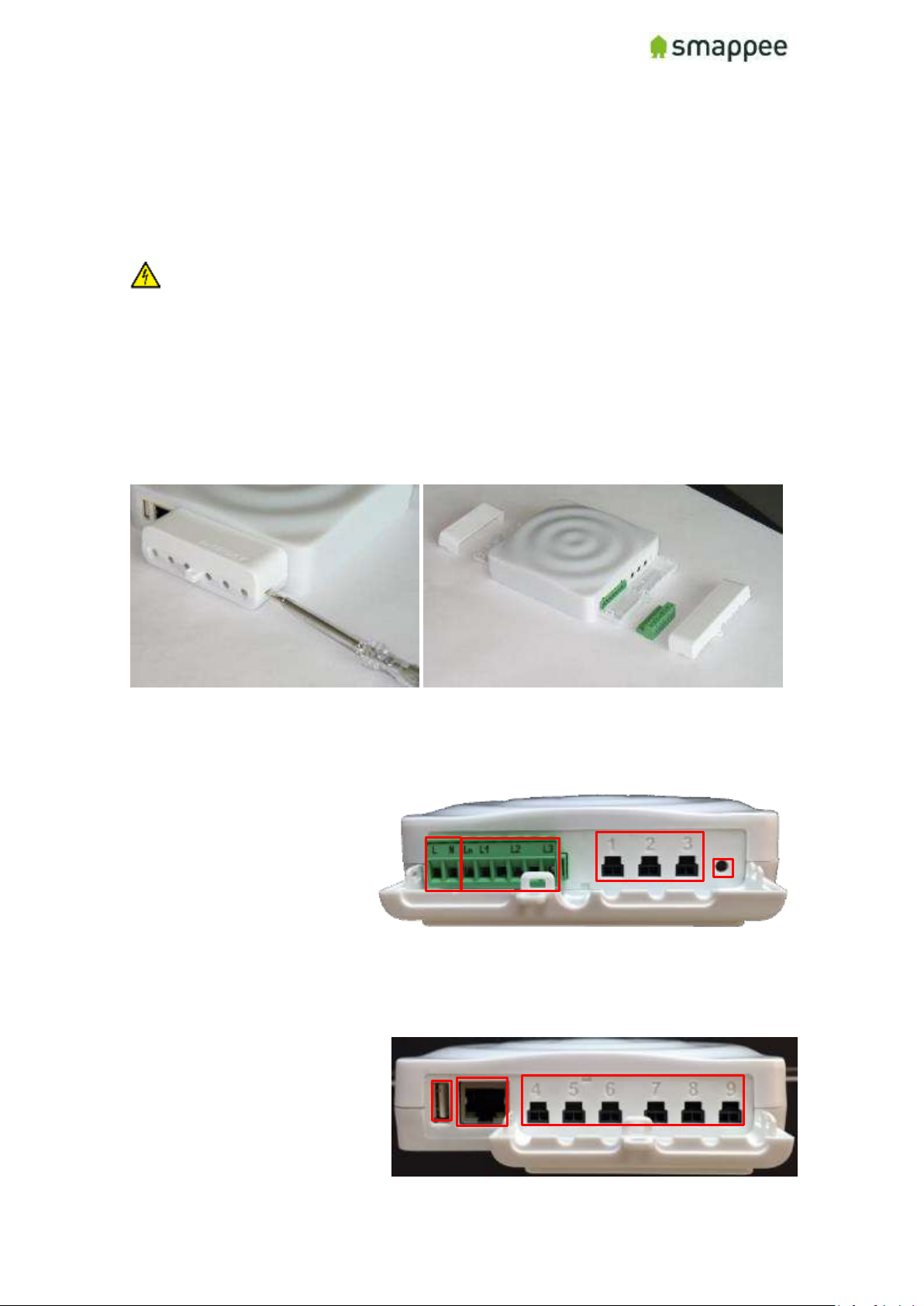
Smappee Pro Installation and Product Manual Page 14 of 74
Version 2.0.0, 24-09-2018, rev 102
Step 2: Remove panel and Smappee covers
Remove the screws that secure the panel cover to reveal the wires going to each breaker and
the main feeders from the utility going to the main breaker. If the loads to be measured are in
a sub-panel, open that panel instead.
WARNING: Wires and other parts inside the main panel may still be energized upstream
from the main breaker even after it is shut off so use caution.
Accessing the Connectors
To get full access to all connectors of the Smappee monitor, you should remove the two
covers.
For removing the covers, insert a screwdriver at the sides of the covers and carefully
pull up the cover.
Connectors at the Front
The picture shows the connectors at the front.
• Power supply
• Voltage terminal
• CT connectors 1 to 3
• Reset button
Connectors at the Back
The picture shows the connectors at the back.
• USB port
• Ethernet port (LAN)
• CT connectors 4 to 9

Smappee Pro Installation and Product Manual Page 15 of 74
Version 2.0.0, 24-09-2018, rev 102
Step 3: Mount Smappee Pro monitor
Find a suitable location just outside of the electrical panel and mount the Smappee Pro monitor
to the wall using screws. Note: The Smappee can only be mounted indoors.
Hint:
• If the Smappee is mounted inside a metal box, use only Ethernet Connection.
Wi-Fi or 4G can be disturbed.
• Take a photo of the serial number on the side of the monitor prior or write it
down to mounting for easy scanning later when configuring the system.
Monitor mounted on wall electric panel
Monitor positioned on top of electric panel

Smappee Pro Installation and Product Manual Page 16 of 74
Version 2.0.0, 24-09-2018, rev 102
Step 4: Connect the voltage measurement and power
supply wiring
Remove the Smappee Pro monitor covers with a flathead screwdriver and locate the wiring
harness unit (green 8-pin connector block)
For 230-400V or 277-480V systems, single- or 3-Phase electric service, locate an appropriate
breaker to mount the voltage wiring. If possible, mount an additional breaker for the Smappee
Monitor.
All wires used should have a diameter between 0.75 and 2.5mm².
Smappee measures the various voltages and individual phases and the Neutral wire of the
electrical installation if present. These wires need to be connected to the inputs of the green 8pin connector block.
Input overview:
• L - N: Power supply (between 100 and 240V)
• L1 - L3: Measurement inputs for the voltage and phase of each phase wire.
• Ln: Measurement input for the Neutral reference.
Notes:
• To measure the Neutral reference correctly, always connect the Input Ln
explicitly to the Neutral wire. There is NO internal link with the Neutral line of
the main power supply.
• A circuit breaker should always be used for the power supply. The circuit
breaker should be located close to the monitor and be easily reachable.
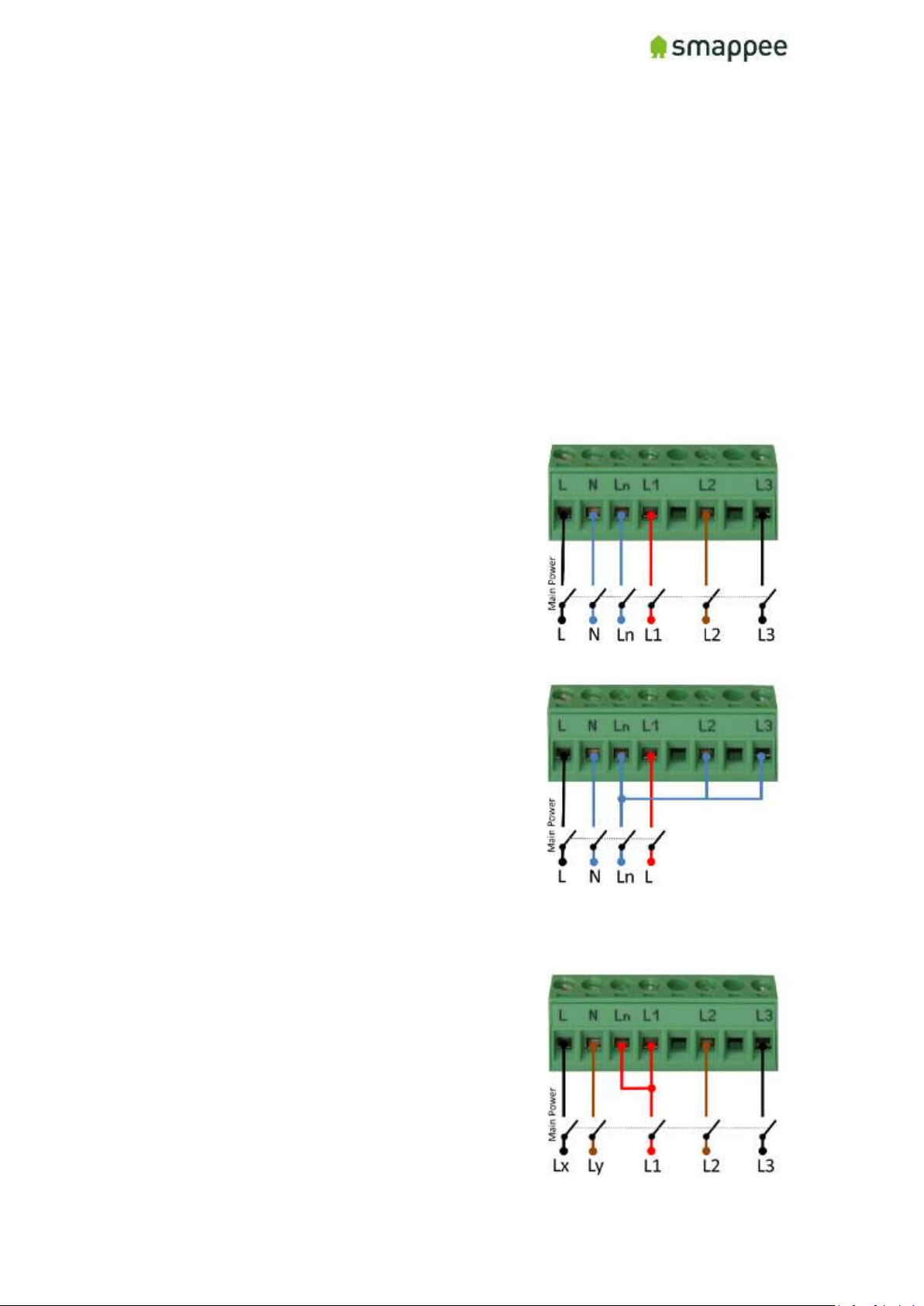
Smappee Pro Installation and Product Manual Page 17 of 74
Version 2.0.0, 24-09-2018, rev 102
• The circuit breaker should always be the disconnecting device for the Smappee
monitor.
• All wires used should have a diameter between 0.75 and 2.5mm².
Installation Variants
There are three different Installation Variants (cfr. Europe):
• 3-Phase with Neutral ("Star")
• Single-Phase
• 3-phase without Neutral ("Delta")
Note: Split-Phase is also supported. For details contact Smappee.
3-Phase with Neutral ("Star")
1. Identify the three phase cables L1, L2 and
L3 as well as the Neutral cable.
2. Connect the Neutral to the Ln.
3. Connect the phase cables to the correct
input of the voltage measure terminal:
• Phase cable L1 to input L1
• Phase cable L2 to input L2
• Phase cable L3 to input L3
Single-Phase
1. Identify the phase cable L1 and the
Neutral cable.
2. Connect the Neutral cable to the Ln, L2
and L3 input.
Connect the phase cable L1 to the L1 input.
3-Phase Without Neutral ("Delta")
1. Identify the three phase cables L1, L2 and
L3.
2. Connect the first phase cable L1 to the
Neutral input Ln.
3. Then connect the phase cables to the
corresponding connectors of the voltage
measure terminal:
• Phase cable L1 to the input L1
• Phase cable L2 to the input L2
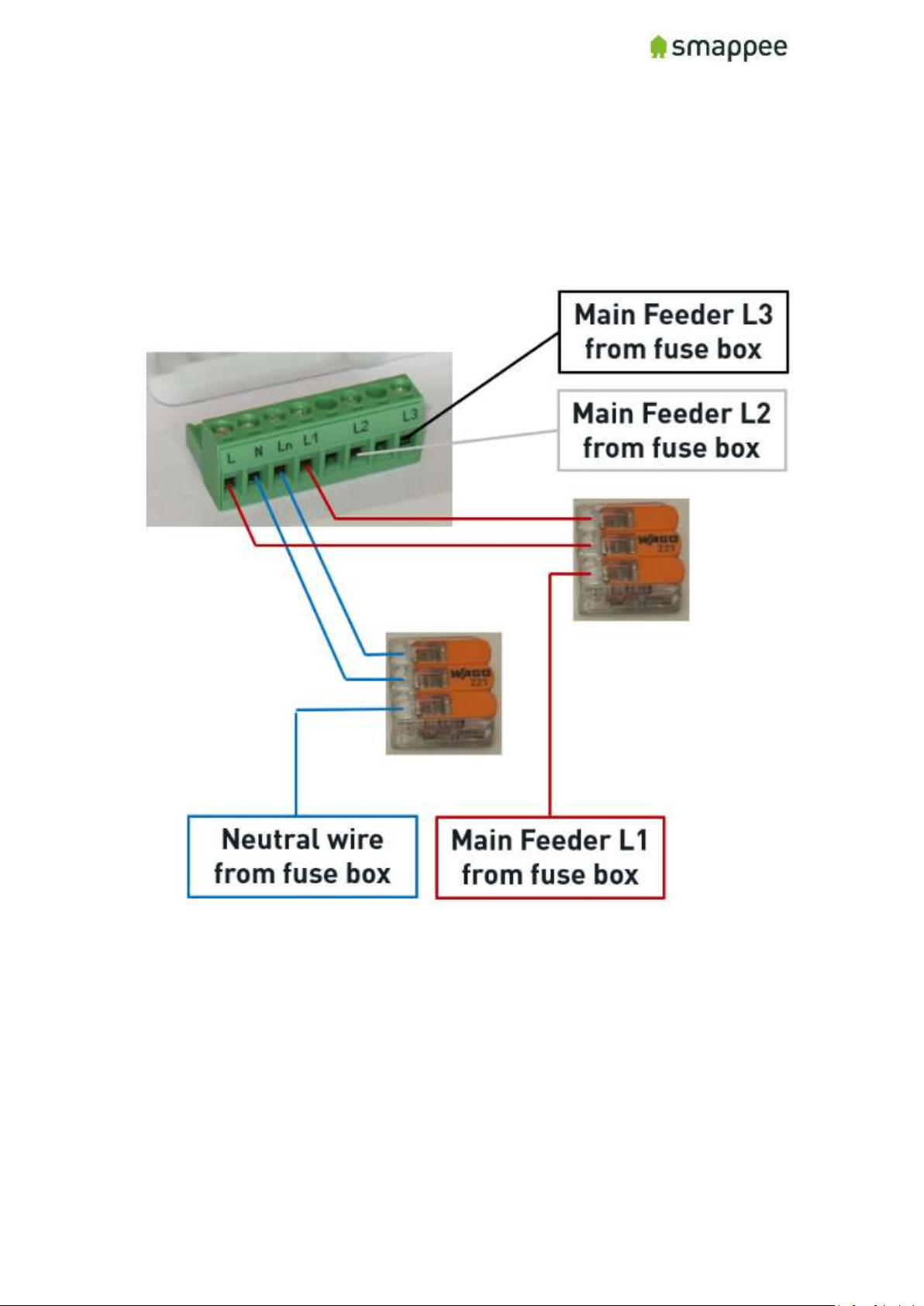
Smappee Pro Installation and Product Manual Page 18 of 74
Version 2.0.0, 24-09-2018, rev 102
Phase cable L3 to the input L3
Hints: When no auxiliary power supply is used, you can create branches using wagos for voltage
wiring.
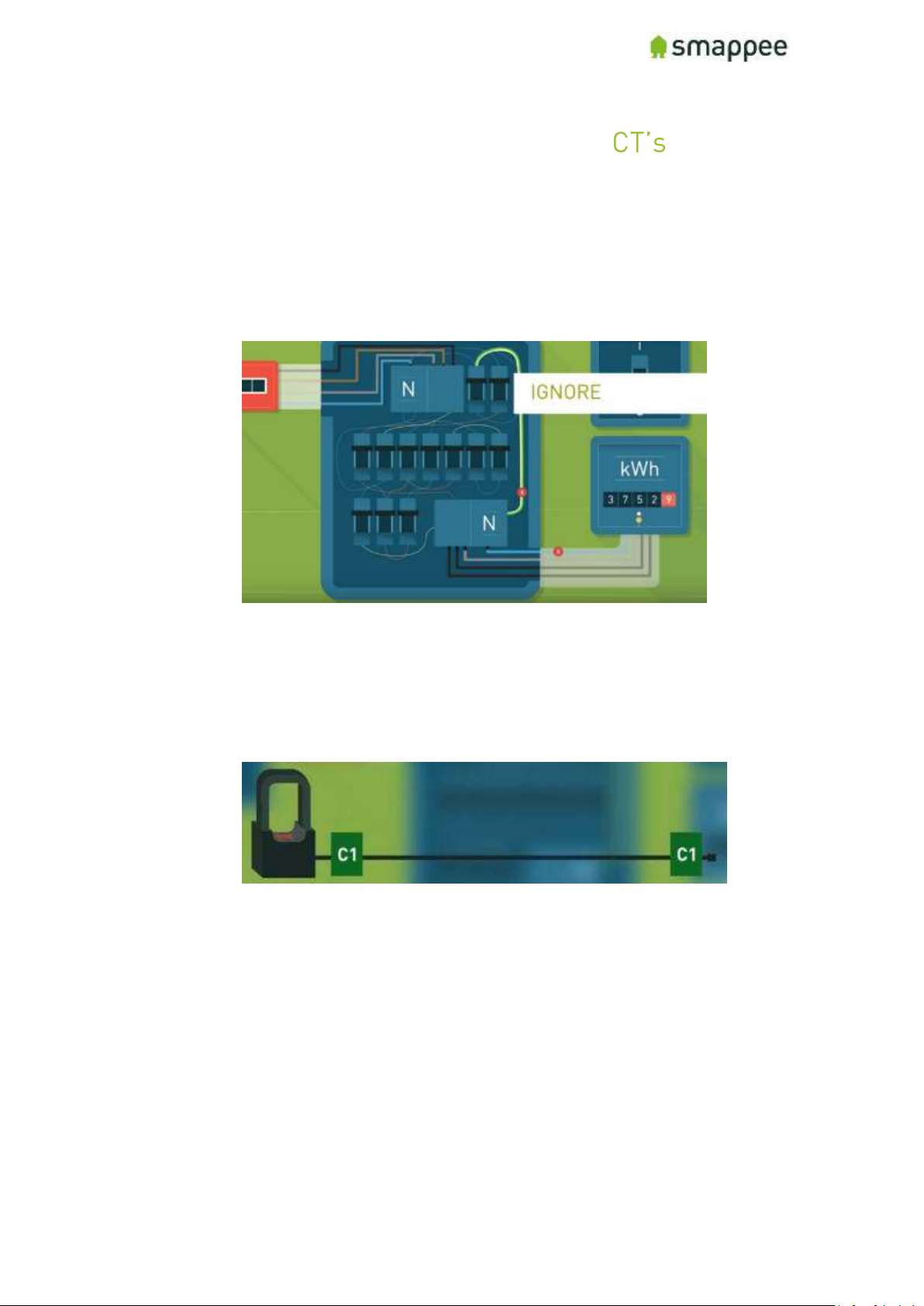
Smappee Pro Installation and Product Manual Page 19 of 74
Version 2.0.0, 24-09-2018, rev 102
Step 5: Connect current transformers ( )
Attach the Smappee current transformers (CT’s) around the circuits that were selected to be
measured during the planning stage. Refer to the configuration table (appendix) that was
completed at the planning stage to ensure you are connecting the correct CT’s on the correct
phases.
1. Identify the phase wires
Hint: Label both ends of the CT’s with the included labels, so it is easy to
identify which load and phase they correspond to when plugging into the
Smappee Pro monitor and later when configuring on the Smappee app.
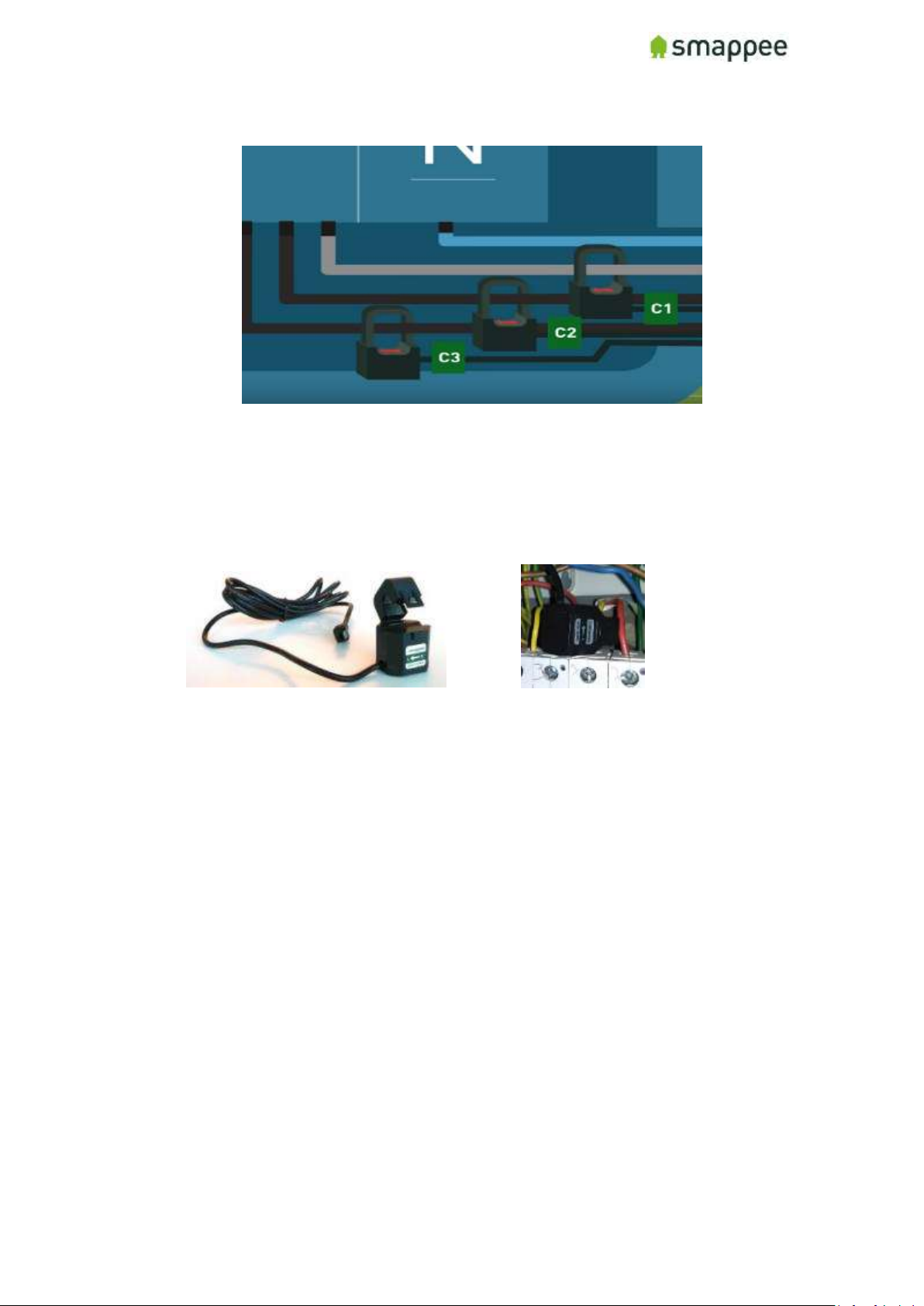
Smappee Pro Installation and Product Manual Page 20 of 74
Version 2.0.0, 24-09-2018, rev 102
2. Respect the polarity of the clamp
Open the CT, wrap it around the circuit and then close it tight.
Note: Pay close attention to the direction of the arrow on the CT. The arrow always
points towards the electrical load (i.e. in the direction of the energy flow).
Use one CT on each phase of the load and ensure it has a rating equal to or greater
than the breaker rating protecting the circuit (i.e. 200A CT for a main circuit with a
200A breaker rating). Then plug the other end of the CT into the corresponding inputs
(1-9) on the Smappee Pro monitor.

Smappee Pro Installation and Product Manual Page 21 of 74
Version 2.0.0, 24-09-2018, rev 102
3. If Solar or Battery storage is present:
• Identify the phases of the Solar/Battery inverter: Phase one of the
Main Feeder needs to be corresponding with the phase one of the
solar inverter (Phase Mapping). Validate using a Multimeter:
• The CT has to follow the direction of current so:
i. Production of solar is a positive value
ii. Battery discharging is a positive value, charging is negative.
In most cases is the correct direction of the CT’s away from to inverter
and towards the consumers.
Hint: also Label the CT’s of the solar Inverter.
4. To apply Submetering, a CT needs to be mounted on the phase wire (one with Single-
Phase, 3 when measuring 3-Phase). The configuration of the CT as total load or as
submetering is done in the configuration (see later).
Hints:
• Label each CT with a name and the corresponding phase on which it is
measuring
• Number each Main Feed Phase on the differential switch with a label.
• To check on which phase number of the Submeter are in comparison with Main
Feeder, using the Multimeter to check (see Solar)
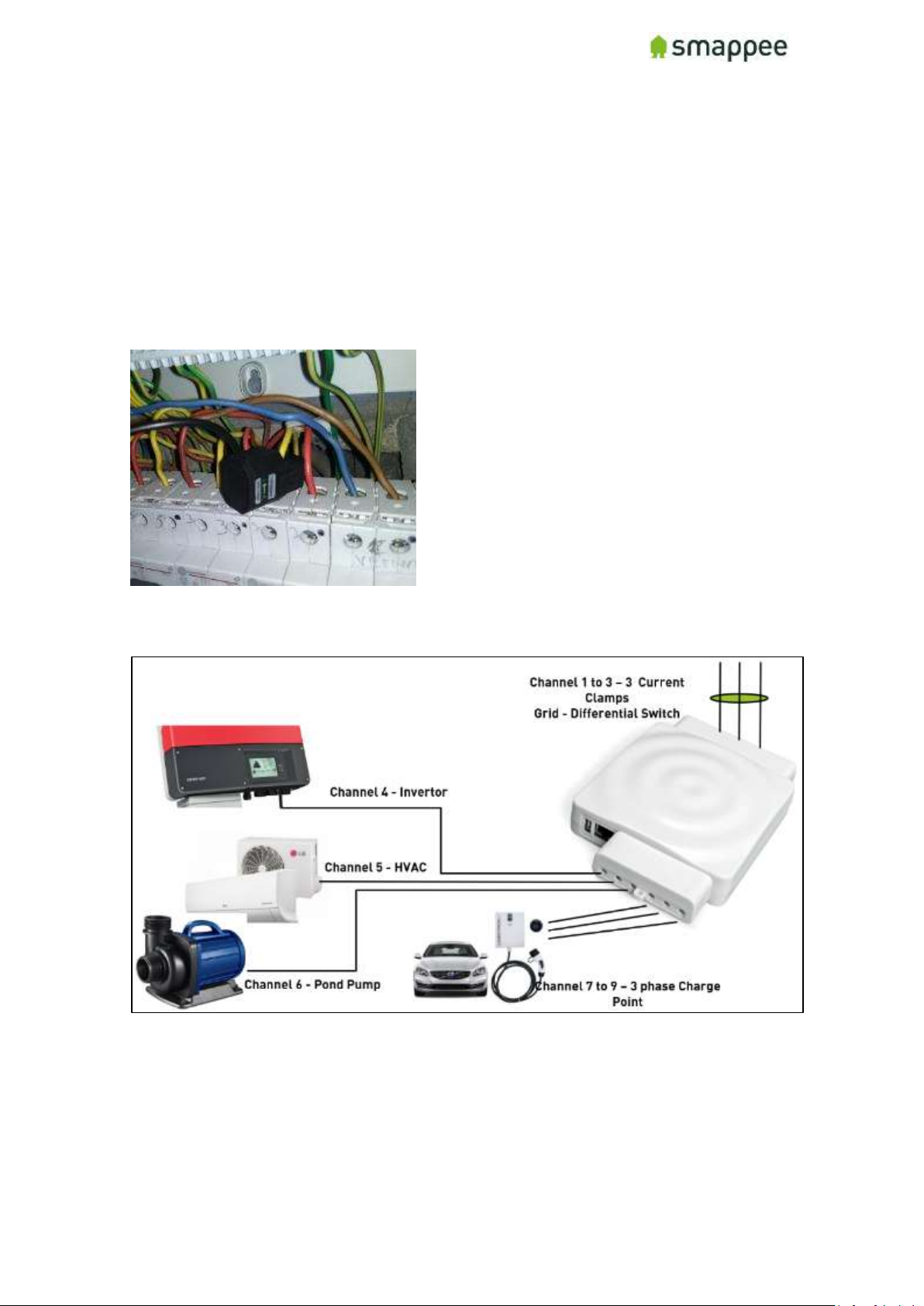
Smappee Pro Installation and Product Manual Page 22 of 74
Version 2.0.0, 24-09-2018, rev 102
IMPORTANT
• When submetering in a 3-Phase delta configuration, always mount a CT around
each phase.
• Smappee only supports CT’s that are or can be supplied. No other CT’s should
be used.
• Different current transformer (standard and Rogowski) types can be mixed on
a Smappee Pro. There are exceptions depending on the setup.
See section "Special Cases - Rogowski Coils" for more details.
Example of submetering on a Single-Phase circuit in a 3-Phase Star configuration
Example of CT connection with a 3-Phase solar circuit and a 3-Phase main feed configuration.
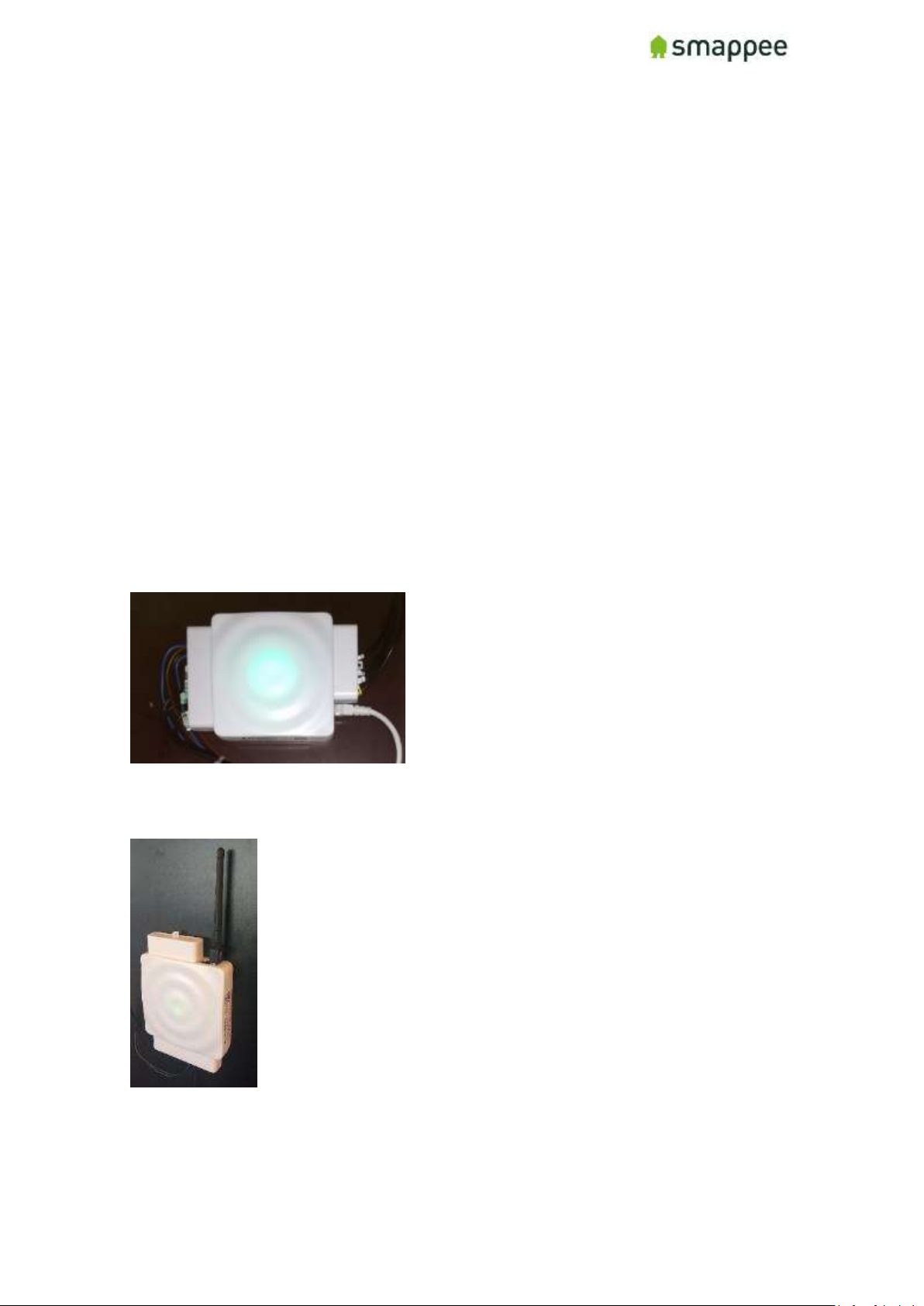
Smappee Pro Installation and Product Manual Page 23 of 74
Version 2.0.0, 24-09-2018, rev 102
Step 6: Plug in the internet connection
Choose the best method of connecting the Smappee Pro monitor to the internet from the
following options:
a) Ethernet cable
b) External Wi-Fi module (USB): This option requires a strong Wi-Fi signal from a
local network at the monitor. Plug the antenna into the USB port of the
monitor and follow the prompts on the Smappee app to establish connection.
c) 4G Dongle
Notes:
• The Wi-Fi dongle is only included with the Smappee Pro package, not with the
Smappee Pro (has to purchased separately)
• Ethernet is the preferred connection method, followed by Wi-Fi. 4G Dongle
only advised when no internet connection is available on the location.
• All network cables and USB devices must be inserted or removed while power
is OFF.
Smappee using Ethernet Connection
Smappee using Wi-Fi Connection
