SMA SUNNY HOME MANAGER Quick Reference Guide
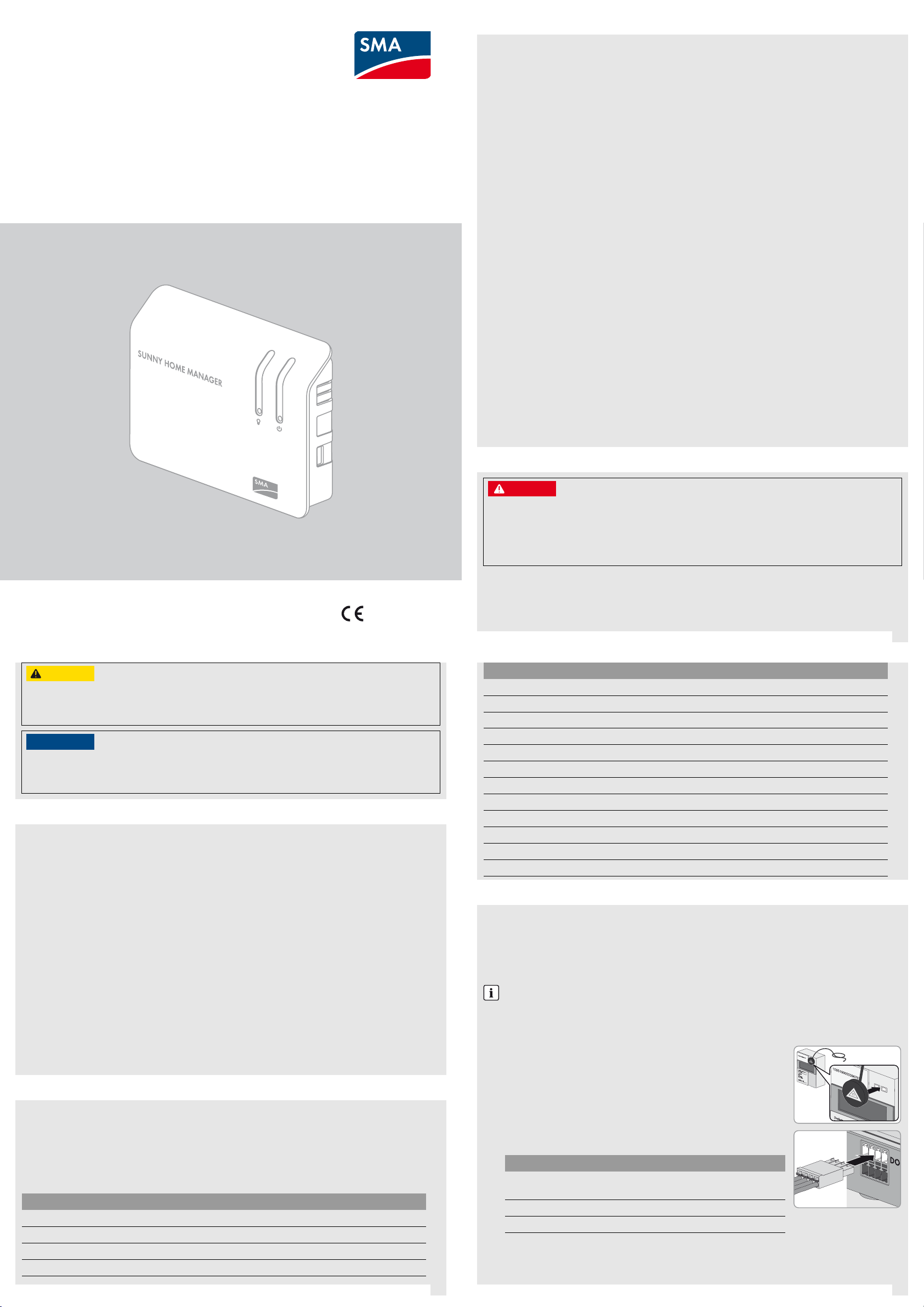
gentum des Messstellenbetreibers
E
i
g
e
n
tu
m
d
e
s
M
e
s
s
s
t
e
l
le
n
b
e
t
r
e
i
b
e
r
s
Quick Reference Guide for Commissioning
SUNNY HOME MANAGER
super,
1 INFORMATION ON THIS DOCUMENT
Validity
This document is valid for device type "HM-BT-10.GR2" (Sunny Home Manager) from software package 1.10.
You can find the latest version of this document, matching the current software version of the products, at
www.SMA-Solar.com.
Target Group
This document is intended for qualified persons. Only persons with the appropriate skills are allowed to perform
the activities described in this document. Qualified persons must have the following skills:
• Training in the installation and commissioning of electrical devices
• Knowledge of all applicable standards and directives
Intended Use
The Sunny Home Manager is a device for monitoring PV systems and controlling loads in households with
PV systems. The Sunny Home Manager carries out the following basic tasks:
• Read out of energy me ter data an d data f rom SM A devices w ith BLUETOOTH or Speedwire communication
interface
• Transmission of the data to Sunny Portal
• Support for increasing the self-consumption quota
• Limitation of active power feed-in
The product is designed for indoor use only.
The Sunny Home Manager must only be used together with supported devices (for list of supported devices,
see Sunny Home Manager installation manual on the CD provided). For safety reasons, it is not permitted to
modify the product or install components that are not explicitly recommended or distributed by
SMA Solar Technology AG for this product.
Only u se this pro duct in accordance with t he enclose d document ation and with the local standards and directives.
Any other use can result in personal injury or property damage.
Do not use the Sunny Home Manager in systems which include a SunnyWebBox.
The enclosed documentation is an integral part of this product. Keep the documentation in a convenient place for
future reference and observe all instructions contained therein.
Declaration of Conformity
SMA Solar Technology AG hereby declares that the equipment described is in compliance with the essential
requirements and other relevant provisions of Directive 1999/5/EC. The entire EC Declaration of Conformity can
be found at www.SMA-Solar.com.
HoMan-IS-en-13 | Version 1.3 ENGLISH
$"65*0/
Risk of injury due to incorrect cable routing
Incorrectly routed cables may cause a tripping hazard.
•Ensure that the cables are routed so that no one can step on or trip over them.
/05*$&
Damage to the Sunny Home Manager due to moisture penetration
The Sunny Home Manager is not splash-proof.
• Only use the Sunny Home Manager indoors and in a dry environment.
2 SAFETY
%"/(&3
Danger to life due to electric shock
Lethal voltages are present in the conductive parts of the plug-in power supply and of the top-hat rail power
supply.
• Only use the Sunny Home Manager indoors and in a dry environment; keep it away from liquids.
• Do not open the plug-in power supply.
2
Device Serial number
3 REQUIRED MATERIAL
For commissioning, you will need the following items from the package:
☐ 1 x Sunny Home Manager
☐ 1 x plug-in power supply
☐ 1 x network cable
☐2 x screw
☐ 2 x screw anchor
☐6 x label
☐3 x 4-pole plug
If you are using an SMA Energy Meter in your Sunny Home Manager system, you will need the following
additional material (not included in the scope of delivery):
☐ 1 x network cable
If you wish to c onn ect t he S unn y Hom e Ma nag er t o an e ner gy me ter with S 0 interfac e, you will need the following
additional material (not included in the scope of delivery):
☐ Per energy meter 1 x cable with at least 2 insulated conductors, core cross-section: 0.2 mm² to 1.5 mm²,
maximum cable length: 30 m
If you wis h to con nec t th e Su nny Hom e Ma nag er t o an ene rgy met er wi th D 0 in ter fac e, y ou w ill nee d th e fo llo win g
additional material (not included in the scope of delivery):
☐ Per energy meter 1 x cable with optical probe and 4-pole plug
4 PREPARATION
1. Determine the mounting location for the Sunny Home Manager. Bear in mind the requirements for the
mounting location (see Sunny Home Manager installation manual on the CD provided).
2. Mount the Sunny Home Manager on the wall using the screws and screw anchors (distance between drill
holes: 58 mm).
3. Note the serial numbers of all SMA devices with BLUETOOTH or Speedwire interface. For each
SMA radio-controlled socket, also note the load to be assigned to the particular socket. This will facilitate
the registration of your system in Sunny Portal.
Device Serial number
5 CONNECTING ENERGY METERS
Connecting the SMA Energy Meter
• Connect the SMA Energy Meter and the Sunny Home Manager to the same router in the local network.
Connecting Energy Meters with S0 Interface or D0 Interface
You can connect up to three energy meters with S0 interface or D0 interface to the Sunny Home Manager.
Depending on the interface of the particular energy meter, connection to the Sunny Home Manager will differ.
Requirements for energy meters
The energy meters must comply with the requirements (see Sunny Home Manager installation manual
on the CD provided). A list of recommended energy meters can be found at www.SMA-Solar.com.
Connecting Energy Meter with D0 Interface
1. Position the magnet retainer of the optical probe at the front upper
right-hand corner of the energy meter. The infrared interfaces on the optical
probe and on the energy meter must be perfectly aligned.
2. Connect the four-pole plug of the optical probe to the pin connector
assigned to the given energy meter. Insert the plug into the upper pin row:
Energy meter Pin connector
Purchased electricity meter, bidirectional meter
for feed-in and purchased electricity
Feed-in meter Meter 2
PV production meter Meter 3
3. Use the labels provided to mark each cable with the pin connector and energy meter to which it is assigned.
Meter 1
3 4
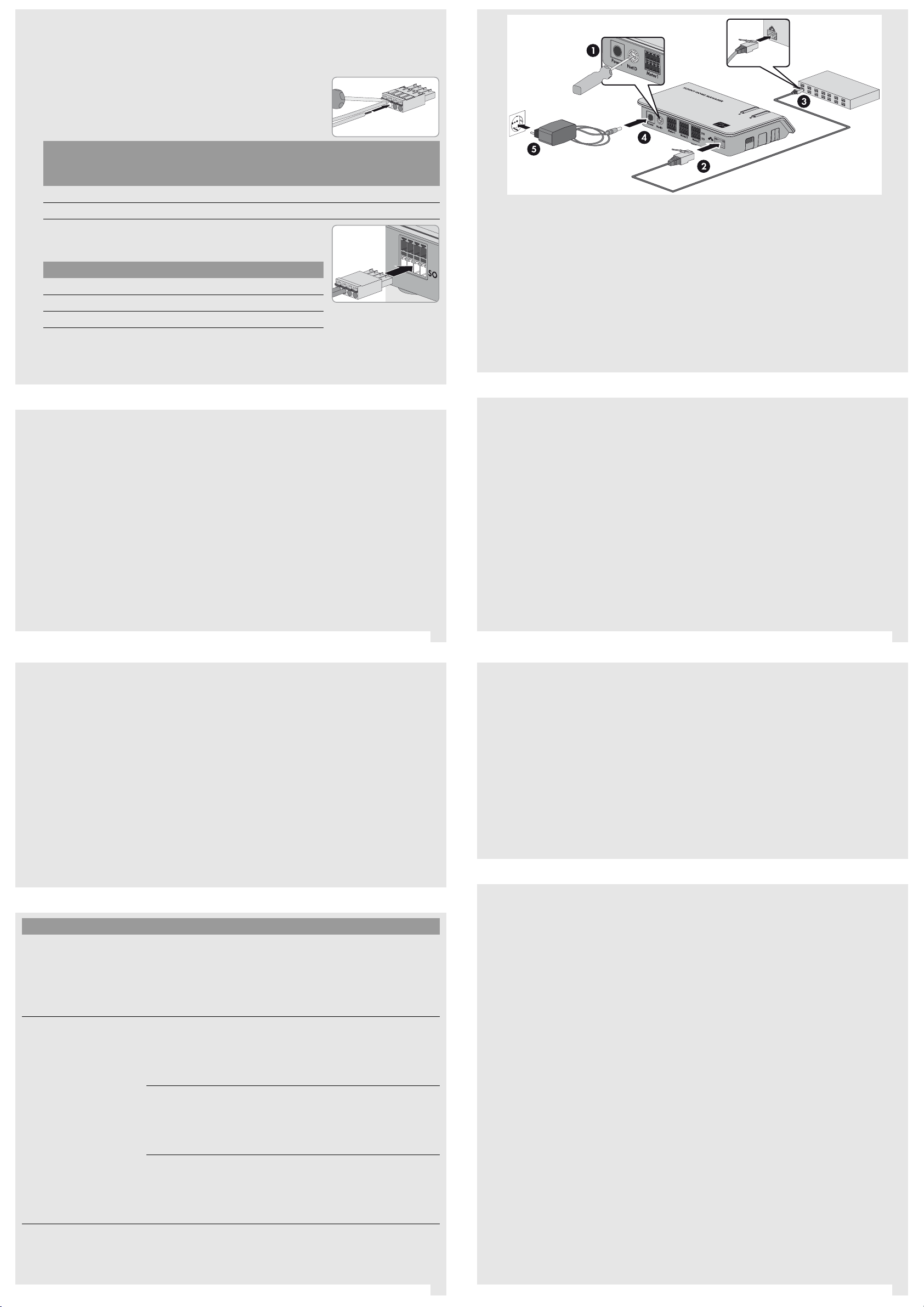
Connecting Energy Meter with S0 Interface
1
1. Strip the cable by 4 cm.
2. If applicable, shorten the cable shield to 5 mm. Fold the surplus cable shield back onto the cable sheath.
3. Shorten unused insulated conductors flush with the cable sheath.
4. Strip the conductor insulation by 6 mm.
5. Release the pin connectors of the four-pole plug with a screwdriver and
insert the insulated conductors into pins 1 and 2 of the plug.
6. Note the color of the insulated conductors:
4-pole plug for
Pin
1 (SO‒)
2 (SO+)
7. Connect the four-pole plug to the pin connector assigned to the
corresponding energy meter. Insert the four-pole plug into the lower pin
row.
Energy meter Pin connector
Purchased electricity meter Meter 1
Feed-in meter Meter 2
PV production meter Meter 3
8. Connect the end of the cable to the energy meter. Observe the polarity of the insulated conductors.
9. Use the labels provided to mark each cable with the pin connector and energy meter to which it is assigned.
10. Make a note of the S0 pulses per kWh of each energy meter. This will facilitate the meter configuration in
Sunny Portal.
Purchased
electricity meter
Feed-in meter PV production meter
6 COMMISSIONING
Requirements:
☐ The PV system must be commissioned:
– The same NetID must be configured for all BLUETOOTH devices, and the BLUETOOTH devices must
be commissioned.
– The Speedwire devices must be connected to the Sunny Home Manager via a router/network switch
and must be commissioned.
–NetID 0 must be set for Speedwire devices with integrated BLUETOOTH interface.
☐ Devices which need to communicate with the Sunny Home Manager via a data exchange protocol must be
connected to the Sunny Home Manager in the local network via a router/network switch.
☐ DHCP must be activated on the router (see router manual). If your router does not support DHCP, use the
Sunny Home Manager Assistant (see Section8 "TROUBLESHOOTING", page2).
Procedure:
1. On the Sunny Home Manager, use a screwdriver to turn the arrow of the rotary switch NetID to the NetID
of the PV system (blade width of the screwdriver: 2.5 mm).
2. Connect the network cable to the network terminal of the Sunny Home Manager.
3. Connect the other end of the network cable to the router.
4. Connect the DC plug of the plug-in power supply to the Power connector of the Sunny Home Manager.
5. Plug the plug-in power supply into the outlet. Tip: As an alternative to the plug-in power supply, you can
power the Sunny Home Manager by means of a top-hat rail power supply (see Sunny Home Manager
installation manual on the CD provided).
☑ The status LED of the Sunny Home Manager first glows red, and then flashes red. After approx. two minutes,
the status LED intermittently flashes green and orange.
✖ The LED keeps on flashing red?
• See Troubleshooting (see Section8, page2).
7 REGISTERING IN SUNNY PORTAL
Sunny Portal is the user interface of the Sunny Home Manager. Therefore, you must register the
Sunny Home Manager in Sunny Portal.
Requirements:
☐ The system has been commissioned (see Section 6 "COMMISSIONING").
☐ The status LED of the Sunny Home Manager is flashing intermittently green and orange .
For registration, you will need the following data from the type label of the Sunny Home Manager:
☐ Registration ID of the Sunny Home Manager ("Registration ID")
☐ Serial number of the Sunny Home Manager ("Serial Number")
SMA radio-controlled sockets
If you are using SMA radio-controlled sockets, insert these into outlets and configure the NetID of the PV system
(see Sunny Home Manager installation manual on the CD provided). This will enable you to register the
SMA radio-controlled sockets together with the Sunny Home Manager.
Starting the PV System Setup Assistant
The PV System Setup Assistant will guide you through the registration of your Sunny Home Manager system in
Sunny Portal.
Procedure:
1. Open www.SunnyPortal.com and select [PV System Setup Assistant].
or
Go to www.SunnyPortal.com/Register.
☑ The PV System Setup Assistant opens.
2. Select [Next].
☑The page User registration opens.
3. Follow the instructions of the PV System Setup Assistant.
4. After completion of registration, configure further settings in Sunny Portal (see user manual of Sunny Home
Manager on the CD provided):
• Configure SMA radio-controlled socket
• Enter string properties
• Set optimization target
• Configure settings for PV system monitoring.
8 TROUBLESHOOTING
Error Cause and corrective measures
The status LED on the
Sunny Home Manager is
flashing continuously red.
The PV System Setup Assistant
does not detect the
Sunny Home Manager,
although you have entered
the serial number correctly.
It is p oss ibl e th at D HCP is n ot a cti vat ed i n yo ur route r, D HCP is n ot s upp ort ed
by the router, or there is a proxy server in your network.
Corrective measures:
• If possible, activate DHCP in the router.
If the router does not support DHCP or there is a proxy server in your
network, use the Sunny Home Manager Assistant (see page 2).
It is possible that the Sunny Home Manager is not correctly connected to the
router.
Corrective measures:
• Ensure that the Sunny Home Manager is properly connected to the
router.
It is possible that the Sunny Home Manager has no voltage supply. In this
case, all LEDs on the Sunny Home Manager will be off.
Corrective measures:
• Connect the Sunny Home Manager to a power supply (see Section6
"COMMISSIONING", page2).
It is possible that the registration procedure was previously initiated but not
completed.
Corrective measures:
• Perform a complete reset of the Sunny Home Manager
(see Sunny Home Manager installation manual on the CD provided).
5 6
Using the Sunny Home Manager Assistant
The Sunny Home Manager Assistant will help you configure the Sunny Home Manager for your network if the
Sunny Home Manager does not automatically connect to Sunny Portal. In addition, you can use the Sunny Home
Manager Assistant to display the latest connection status to Sunny Portal, the network settings and the connected
SMA BLUETOOTH devices, and save these as a log file. If a service assignment should be necessary, the
SMA Service Line can use this log file to analyze the problem.
Procedure:
Use a network cable to connect the computer to the router to which the Sunny Home Manager is also
connected.
5. Insert the CD provided into the drive of your computer.
or
Download the Sunny Home Manager Assistant for the operating system of your computer (you will find the
installation file at www.SMA-Solar.com).
6. Start the Sunny Home Manager Assistant with a double click.
7. Follow the instructions of the Sunny Home Manager Assistant.
9 CONTACT
If you have technical problems concerning our products, please contact the SMA Service Line. We require the
following information in order to provide you with the necessary assistance:
• Serial numbers and software packages of the Sunny Home Manager and SMA radio-controlled sockets
• Type of energy meters
• Type of optical probes
SMA Solar Technology AG
Niestetal, Germany
International SMA Service Line
Toll free worldwide: 00800 SMA SERVICE
(+800 762 7378423)
7 8
