Page 1
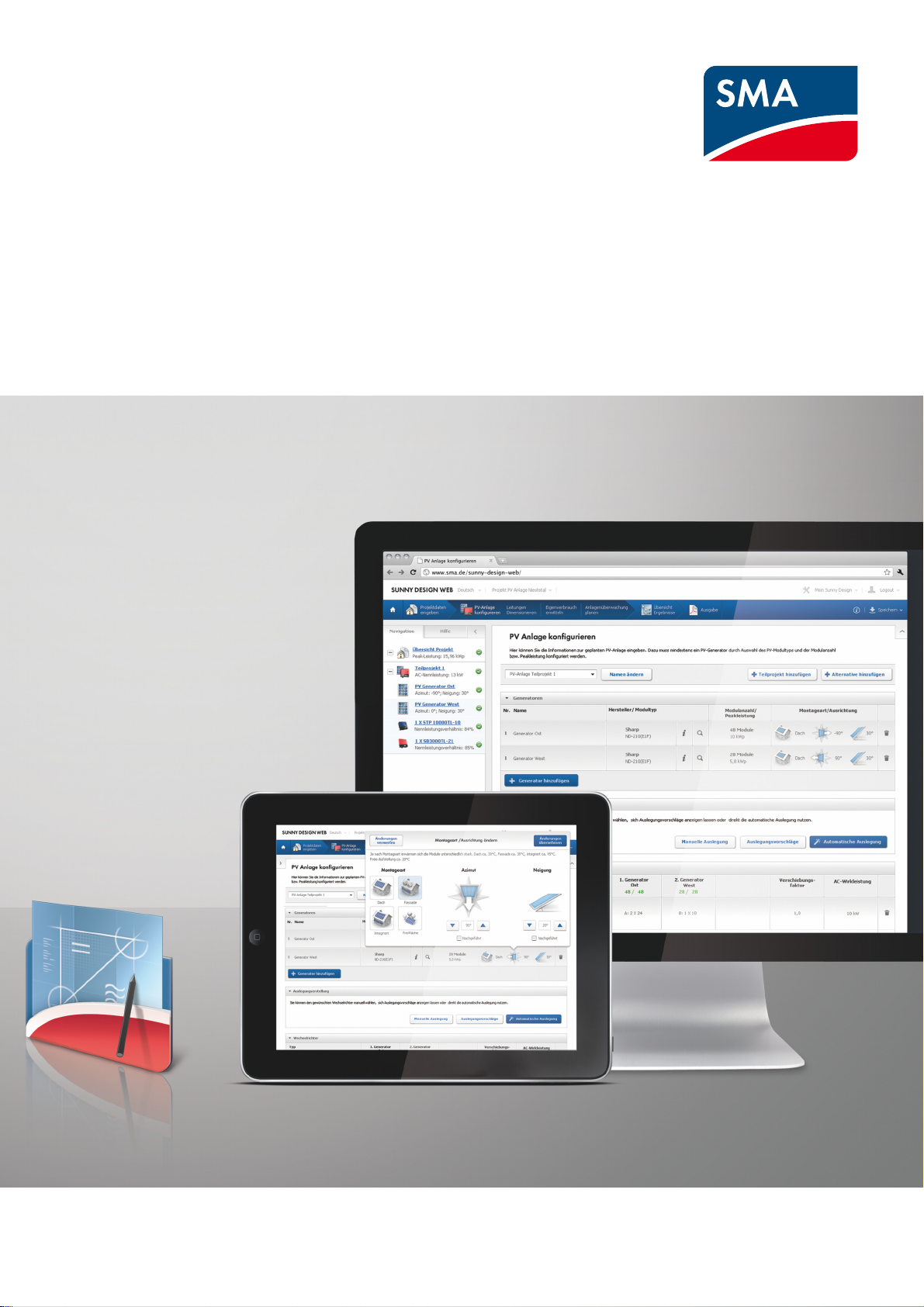
User Manual
SUNNY DESIGN 3 and SUNNY DESIGN WEB
SD3-SDW-BA-en-20 | Version 2.0 ENGLISH
Page 2
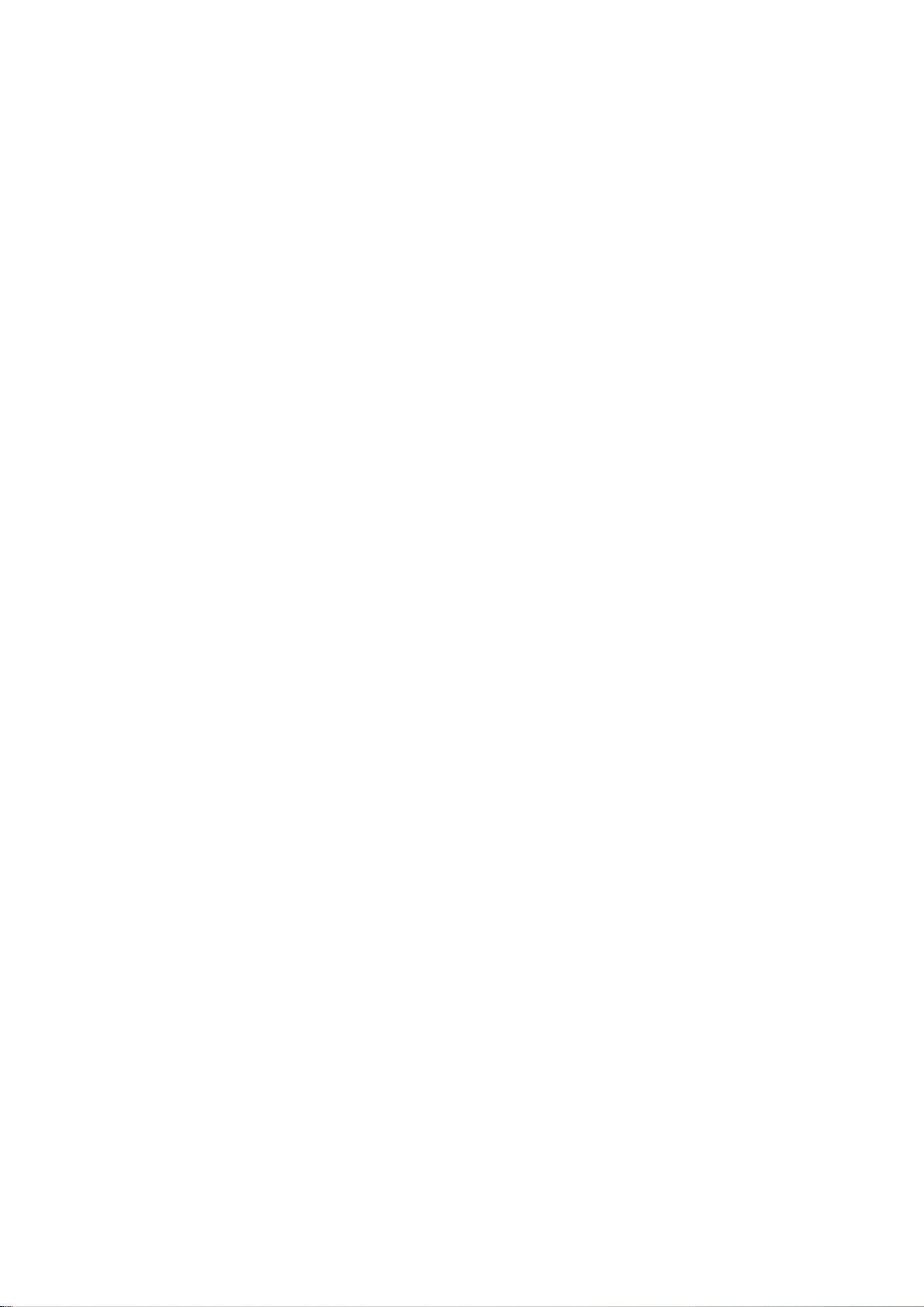
Legal Provisions SMA Solar Technology AG
Legal Provisions
The information contained in this document is the property of SMA Solar Technology AG. Publishing its content, either partially or in full, requires
the written permission of SMA Solar Technology AG. Any internal company copying of the document for the purposes of evaluating the product or
its correct implementation is allowed and does not require permission.
Trademarks
All trademarks are recognized, even if not explicitly identified as such. A lack of identification does not mean that a product or symbol is not
trademarked.
The BLUETOOTH
Technology AG is under license.
Modbus® is a registered trademark of Schneider Electric and is licensed by the Modbus Organization, Inc.
QR Code is a registered trademark of DENSO WAVE INCORPORATED.
®
Phillips
and Pozidriv® are registered trademarks of Phillips Screw Company.
®
Torx
is a registered trademark of Acument Global Technologies, Inc.
Copyright
"Sunny Design" software has been developed by SMA Solar Technology AG and is copyright protected. It is provided to the user free of charge
and for an unlimited period.
®
word mark and logos are registered trademarks owned by Bluetooth SIG, Inc. and any use of these marks by SMA Solar
Inverter Data
The employed technical data of the SMA inverter is continuously checked and, if necessary, adapted. Nevertheless, deviations and errors cannot
be excluded. We accept no responsibility for the completeness and/or correctness of the data (The data does not represent guaranteed
characteristics).
PV Module Data
The employed technical data of the PV modules is based on the publicly accessible information of the respective manufacturers. SMA ha s integra ted
the available data into the software with the greatest care possible. The contents of this software are continuously checked and, if necessary,
adapted. Nevertheless, deviations cannot be excluded. We cannot accept responsibility that the data is up-to-date, correct and complete as it is
subject to frequent modifications.
Insulation Data
This data have been given to SMA by several institutions and are allowed to be used in this program. Therefore, SMA does not take any liability
for completeness and/or correctness of these data.
Warranty and Liability
The software is made available to the user free of charge, thus SMA cannot accept responsibility for its proper operation, for its suitability for certain
purposes and for the non-violation of any rights of third parties. The software is used at the user's risk and responsibility. SMA is only liable in case
of wrongful intent and gross negligence. In particular, SMA does not accept further liability for defects and consequential damage, for incorrect
profit calculations or for loss of profits, loss of use, damage to used hardware, for loss of data, interruption of operation or other damage.
SMA Solar Technology AG
Sonnenallee 1
34266 Niestetal
Germany
Tel. +49 561 9522-0
Fax +49 561 9522-100
www.SMA.de
E-mail: info@SMA.de
© 2004 to 2014 SMA Solar Technology AG. All rights reserved.
2 SD3-SDW-BA-en-20 User Manual
Page 3
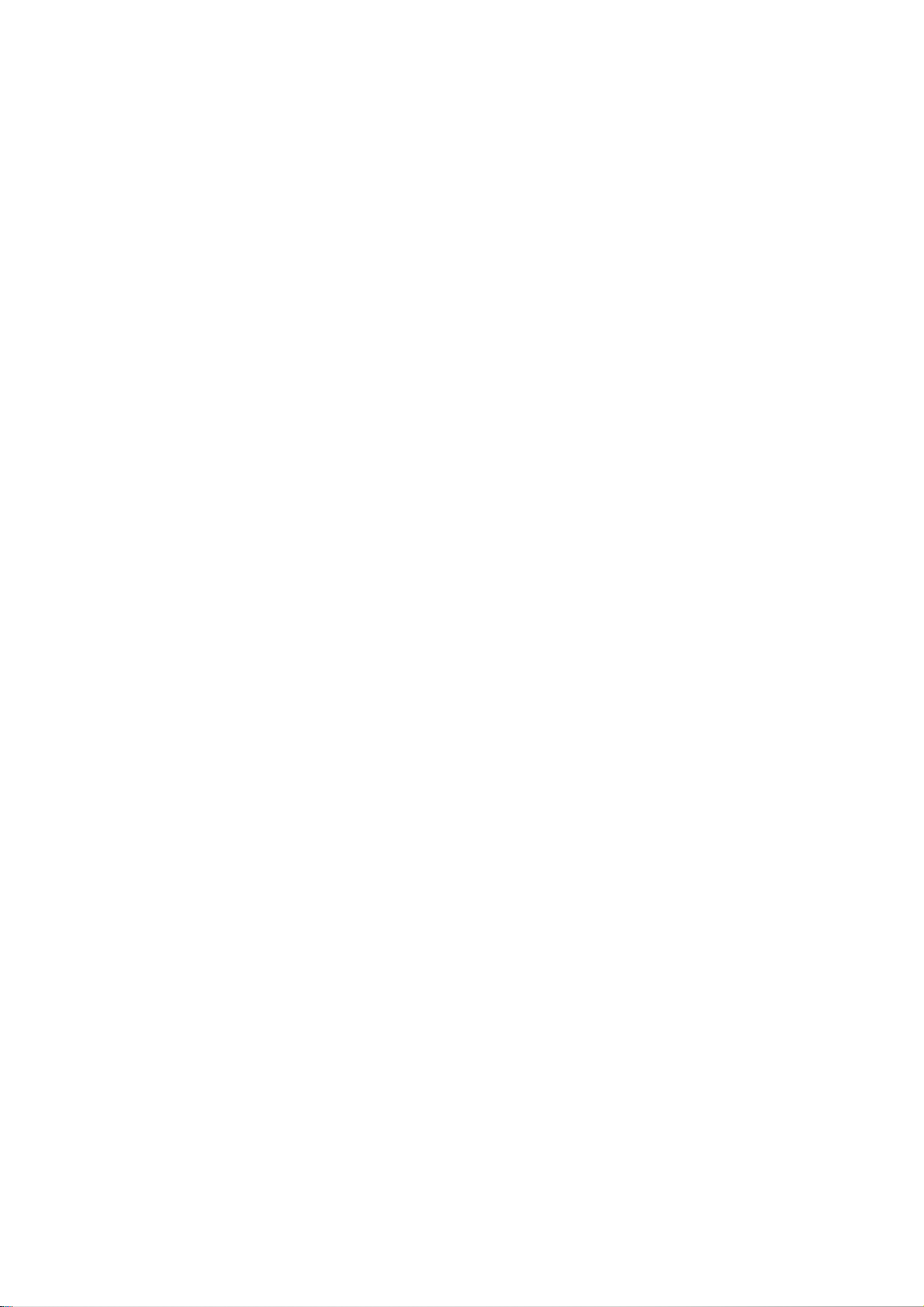
SMA Solar Technology AG Table of Contents
Table of Contents
1 Information on this Document. . . . . . . . . . . . . . . . . . . . . . . . . . . . . . . . . . . . . . . . . . . . . . . . . . . . . 5
2 Product Description . . . . . . . . . . . . . . . . . . . . . . . . . . . . . . . . . . . . . . . . . . . . . . . . . . . . . . . . . . . . . 7
2.1 Sunny Design . . . . . . . . . . . . . . . . . . . . . . . . . . . . . . . . . . . . . . . . . . . . . . . . . . . . . . . . . . . . . . . . . . . . . . . . . 7
2.2 Functions. . . . . . . . . . . . . . . . . . . . . . . . . . . . . . . . . . . . . . . . . . . . . . . . . . . . . . . . . . . . . . . . . . . . . . . . . . . . . 7
2.3 System Requirements . . . . . . . . . . . . . . . . . . . . . . . . . . . . . . . . . . . . . . . . . . . . . . . . . . . . . . . . . . . . . . . . . . . 8
3 Installation . . . . . . . . . . . . . . . . . . . . . . . . . . . . . . . . . . . . . . . . . . . . . . . . . . . . . . . . . . . . . . . . . . . . 9
3.1 Installing Sunny Design Desktop Version . . . . . . . . . . . . . . . . . . . . . . . . . . . . . . . . . . . . . . . . . . . . . . . . . . . . 9
3.2 Registering for Sunny Design . . . . . . . . . . . . . . . . . . . . . . . . . . . . . . . . . . . . . . . . . . . . . . . . . . . . . . . . . . . . . 9
4 User Interface . . . . . . . . . . . . . . . . . . . . . . . . . . . . . . . . . . . . . . . . . . . . . . . . . . . . . . . . . . . . . . . . . 10
4.1 Personal Homepage After Login. . . . . . . . . . . . . . . . . . . . . . . . . . . . . . . . . . . . . . . . . . . . . . . . . . . . . . . . . . 10
4.2 Project Pages . . . . . . . . . . . . . . . . . . . . . . . . . . . . . . . . . . . . . . . . . . . . . . . . . . . . . . . . . . . . . . . . . . . . . . . . 11
4.3 Project Tree. . . . . . . . . . . . . . . . . . . . . . . . . . . . . . . . . . . . . . . . . . . . . . . . . . . . . . . . . . . . . . . . . . . . . . . . . . 12
5 Creating a Project. . . . . . . . . . . . . . . . . . . . . . . . . . . . . . . . . . . . . . . . . . . . . . . . . . . . . . . . . . . . . . 13
5.1 Project Types. . . . . . . . . . . . . . . . . . . . . . . . . . . . . . . . . . . . . . . . . . . . . . . . . . . . . . . . . . . . . . . . . . . . . . . . . 13
5.2 Creating a PV Project . . . . . . . . . . . . . . . . . . . . . . . . . . . . . . . . . . . . . . . . . . . . . . . . . . . . . . . . . . . . . . . . . . 14
5.3 Creating a PV Project with Self-Consumption . . . . . . . . . . . . . . . . . . . . . . . . . . . . . . . . . . . . . . . . . . . . . . . . 14
5.4 Creating a PV Hybrid Project . . . . . . . . . . . . . . . . . . . . . . . . . . . . . . . . . . . . . . . . . . . . . . . . . . . . . . . . . . . . 14
6 Operation . . . . . . . . . . . . . . . . . . . . . . . . . . . . . . . . . . . . . . . . . . . . . . . . . . . . . . . . . . . . . . . . . . . . 15
6.1 Starting Sunny Design and Selecting the Required Project Type . . . . . . . . . . . . . . . . . . . . . . . . . . . . . . . . . 15
6.2 Entering Project Data . . . . . . . . . . . . . . . . . . . . . . . . . . . . . . . . . . . . . . . . . . . . . . . . . . . . . . . . . . . . . . . . . . 15
6.3 Defining the Load Profile. . . . . . . . . . . . . . . . . . . . . . . . . . . . . . . . . . . . . . . . . . . . . . . . . . . . . . . . . . . . . . . . 16
6.4 Configuring the Gensets . . . . . . . . . . . . . . . . . . . . . . . . . . . . . . . . . . . . . . . . . . . . . . . . . . . . . . . . . . . . . . . . 17
6.5 Configuring the PV System . . . . . . . . . . . . . . . . . . . . . . . . . . . . . . . . . . . . . . . . . . . . . . . . . . . . . . . . . . . . . . 17
6.6 Wire Sizing (Optional). . . . . . . . . . . . . . . . . . . . . . . . . . . . . . . . . . . . . . . . . . . . . . . . . . . . . . . . . . . . . . . . . 19
6.7 Determining Self-Consumption (Optional) . . . . . . . . . . . . . . . . . . . . . . . . . . . . . . . . . . . . . . . . . . . . . . . . . . 20
6.8 Plan System Monitoring (Optional) . . . . . . . . . . . . . . . . . . . . . . . . . . . . . . . . . . . . . . . . . . . . . . . . . . . . . . . 21
6.9 Analyzing Efficiency (Optional) . . . . . . . . . . . . . . . . . . . . . . . . . . . . . . . . . . . . . . . . . . . . . . . . . . . . . . . . . . 23
6.9.1 Analyzing Efficiency (PV Project with and without Self-Consumption) . . . . . . . . . . . . . . . . . . . . . . . . . . . . . . . .23
6.9.2 Analyzing Efficiency (PV Hybrid Project). . . . . . . . . . . . . . . . . . . . . . . . . . . . . . . . . . . . . . . . . . . . . . . . . . . . . .23
6.10 Overview of Results . . . . . . . . . . . . . . . . . . . . . . . . . . . . . . . . . . . . . . . . . . . . . . . . . . . . . . . . . . . . . . . . . . . 23
6.11 Creating the Project Documentation . . . . . . . . . . . . . . . . . . . . . . . . . . . . . . . . . . . . . . . . . . . . . . . . . . . . . . . 24
6.12 Changing the Password for Sunny Design/Sunny Portal . . . . . . . . . . . . . . . . . . . . . . . . . . . . . . . . . . . . . . . 24
6.13 Forgot Password? . . . . . . . . . . . . . . . . . . . . . . . . . . . . . . . . . . . . . . . . . . . . . . . . . . . . . . . . . . . . . . . . . . . . . 24
6.14 Have Design Suggestions Displayed . . . . . . . . . . . . . . . . . . . . . . . . . . . . . . . . . . . . . . . . . . . . . . . . . . . . . . 25
6.15 Setting Criterion for Sorting the Design Suggestions . . . . . . . . . . . . . . . . . . . . . . . . . . . . . . . . . . . . . . . . . . 26
6.16 Setting the Method for Calculating Design Suggestions. . . . . . . . . . . . . . . . . . . . . . . . . . . . . . . . . . . . . . . . 26
6.17 Changing the Share of the Inverter Costs. . . . . . . . . . . . . . . . . . . . . . . . . . . . . . . . . . . . . . . . . . . . . . . . . . . 26
6.18 Creating Your Own Load Profile . . . . . . . . . . . . . . . . . . . . . . . . . . . . . . . . . . . . . . . . . . . . . . . . . . . . . . . . . 26
6.18.1 Importing Consumption Data. . . . . . . . . . . . . . . . . . . . . . . . . . . . . . . . . . . . . . . . . . . . . . . . . . . . . . . . . . . . . . .27
6.18.2 Importing Consumption Data from Sunny Portal . . . . . . . . . . . . . . . . . . . . . . . . . . . . . . . . . . . . . . . . . . . . . . . .28
6.18.3 Creating Consumption Data . . . . . . . . . . . . . . . . . . . . . . . . . . . . . . . . . . . . . . . . . . . . . . . . . . . . . . . . . . . . . . .28
6.19 Deleting Own Load Profile . . . . . . . . . . . . . . . . . . . . . . . . . . . . . . . . . . . . . . . . . . . . . . . . . . . . . . . . . . . . . . 29
User Manual SD3-SDW-BA-en-20 3
Page 4
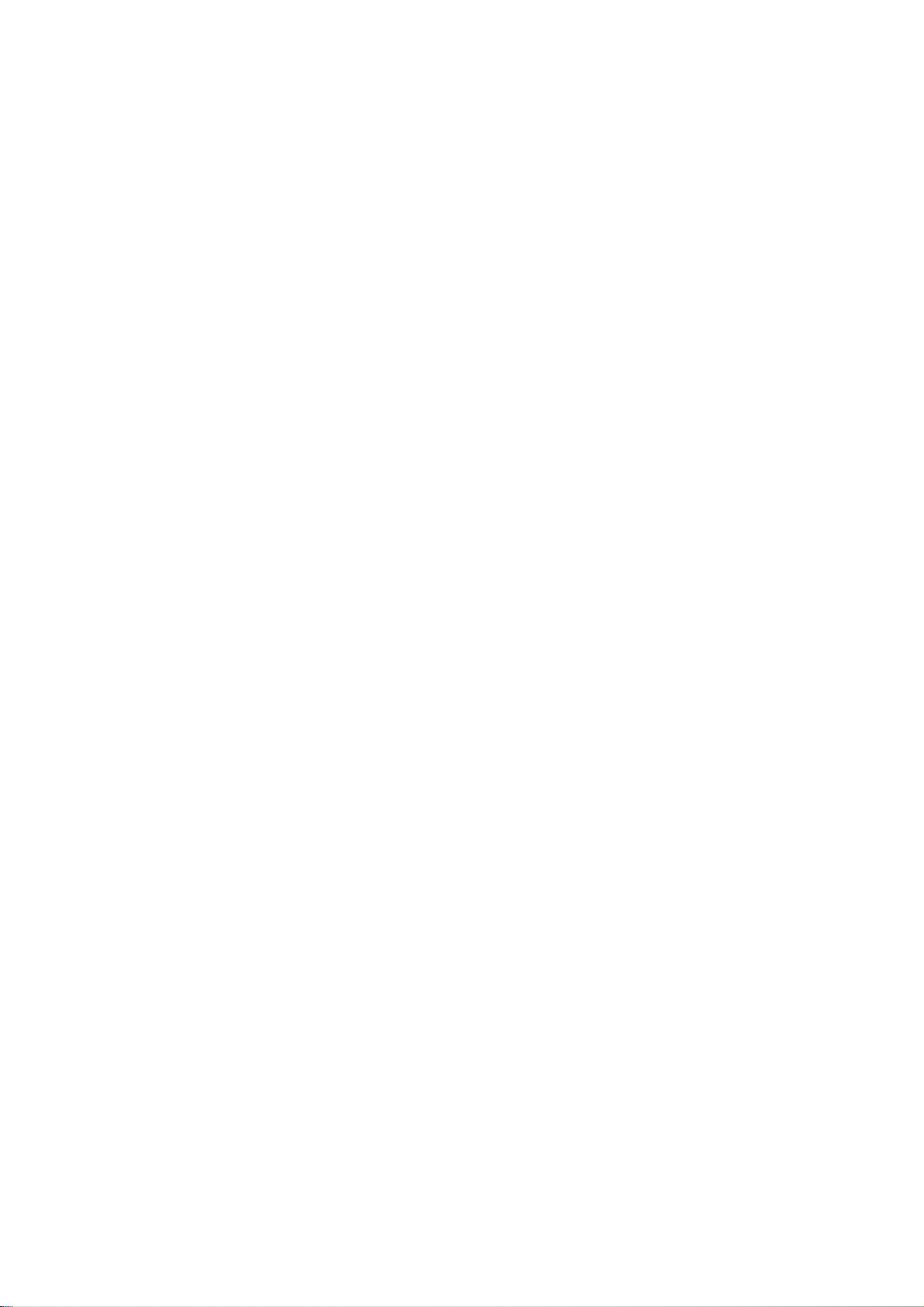
Table of Contents SMA Solar Technology AG
6.20 Importing Data from Sunny Design Desktop Version from Software Version 2 . . . . . . . . . . . . . . . . . . . . . 29
6.21 Synchronizing Sunny Design Desktop Version and Sunny Design Web . . . . . . . . . . . . . . . . . . . . . . . . . . . 30
6.22 Performing an Update for Sunny Design Desktop Version. . . . . . . . . . . . . . . . . . . . . . . . . . . . . . . . . . . . . . 30
6.23 Entering Prices for PV Modules . . . . . . . . . . . . . . . . . . . . . . . . . . . . . . . . . . . . . . . . . . . . . . . . . . . . . . . . . . 30
6.24 Entering Prices for Inverters . . . . . . . . . . . . . . . . . . . . . . . . . . . . . . . . . . . . . . . . . . . . . . . . . . . . . . . . . . . . . 31
6.25 Setting Own Currency . . . . . . . . . . . . . . . . . . . . . . . . . . . . . . . . . . . . . . . . . . . . . . . . . . . . . . . . . . . . . . . . . 31
6.26 Displaying Deactivated Messages Again . . . . . . . . . . . . . . . . . . . . . . . . . . . . . . . . . . . . . . . . . . . . . . . . . . 31
6.27 Exiting Sunny Design . . . . . . . . . . . . . . . . . . . . . . . . . . . . . . . . . . . . . . . . . . . . . . . . . . . . . . . . . . . . . . . . . . 31
7 Glossary . . . . . . . . . . . . . . . . . . . . . . . . . . . . . . . . . . . . . . . . . . . . . . . . . . . . . . . . . . . . . . . . . . . . .32
4 SD3-SDW-BA-en-20 User Manual
Page 5
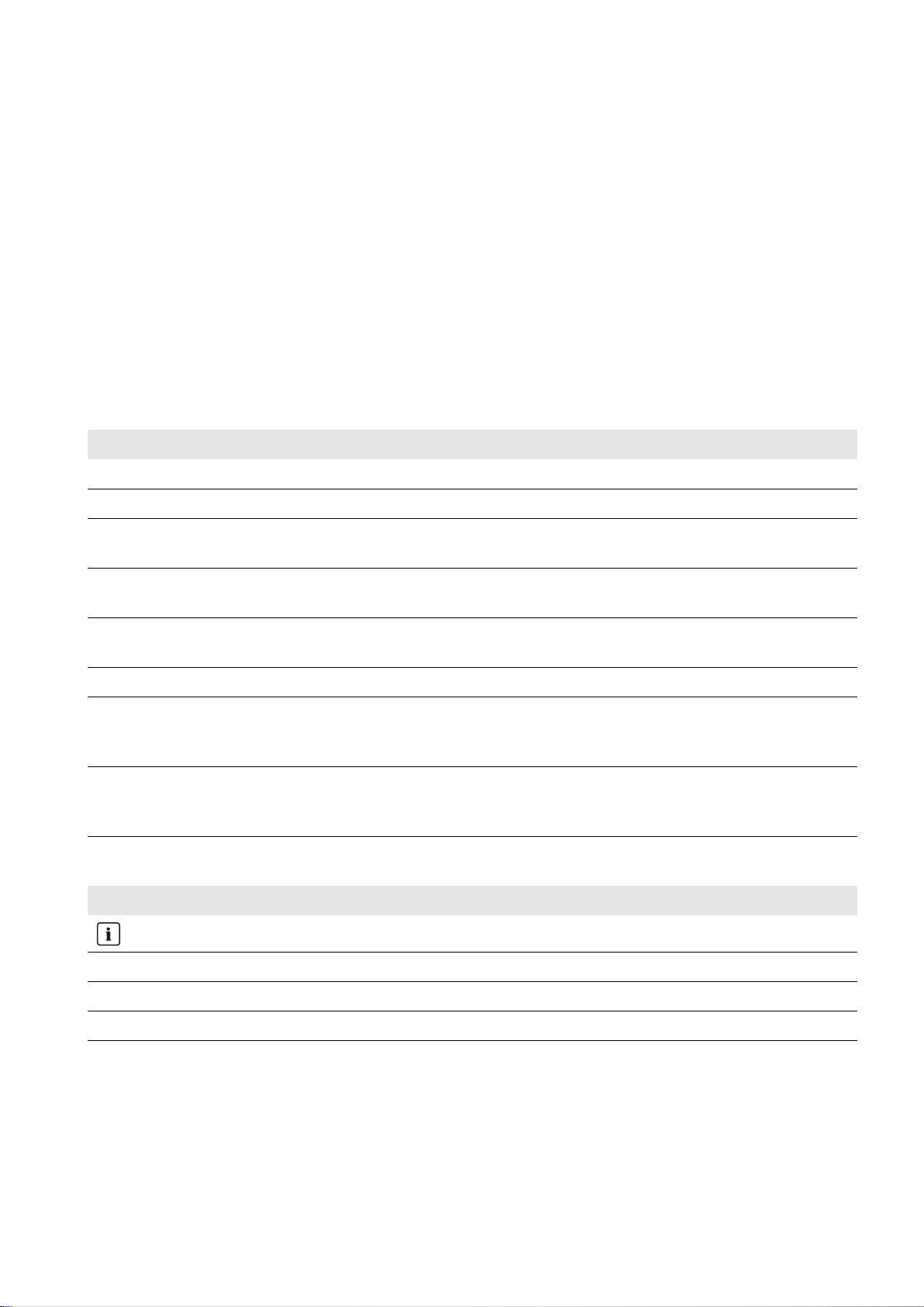
SMA Solar Technology AG 1 Information on this Document
1 Information on this Document
Validity
This document is valid for the desktop version "Sunny Design 3" from software version 3.20 and for the online version
"Sunny Design Web" from software version 3.20.
Target Group
This document is intended for PV system designers. PV system designers must have the following qualifications:
• Knowledge of how an inverter works and is operated
• Knowledge of all applicable standards and directives
Additional Information
Links to additional information can be found at www.SMA-Solar.com. The documents are not necessarily available in all
languages:
Document title Document type
Performance Ratio Technical Information
Designing PV Systems Optimized for Efficiency Technical Information
Leading Leakage currents – Information on the design of transformerless inverters of type
Sunny Boy/ Sunny Mini Central / Sunny Tripower
Grid connection – Influence of the Grid Conditions in Terms of Connected Power of PV
Inverters
Reverse current – Advice on PV Array Configuration for PV Systems using
Sunny Mini Central
Module Technology – SMA Inverters Provide the Optimum Solution for Every Module Technical Information
Auslegung von PV-Anlagen im Polystring-Betrieb – Eigenverbrauchsoptimierung vs.
Mismatch-Verlust (Design of PV systems in polystring operation – Increased
self-consumption vs. mismatch loss)
SMA Systemlösungen zur VDE-Anwendungsregel und dem EEG 2012 (SMA system
solutions for the VDE application guide and the Renewable Energy Sources Act (EEG)
2012)
Technical Information
Technical Information
Technical Information
Article
Advertising material
Symbols
Symbol Explanation
Information that is important for a specific topic or goal, but is not safety-relevant
☐ Indicates a requirement for meeting a specific goal
☑ Desired result
✖ A problem that might occur
User Manual SD3-SDW-BA-en-20 5
Page 6
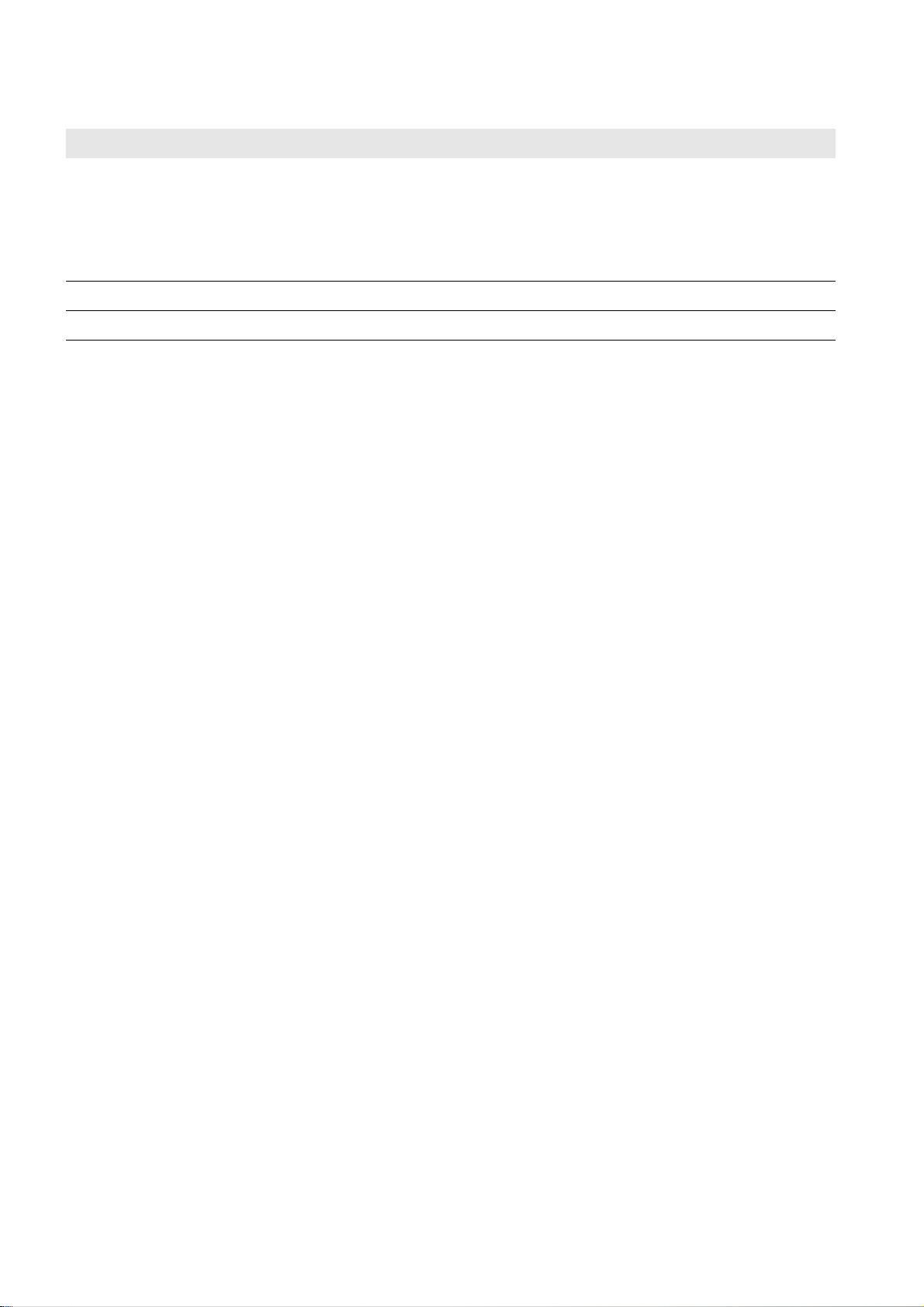
1 Information on this Document SMA Solar Technology AG
Typographies
Typography Use Example
bold • Display texts
• Elements on a user interface
• Elements to be selected
• Elements to be entered
> • Connects several elements to be selected • Select Settings > Date.
[Button/Key] • Button or key to be selected or pressed • Select [Next].
• The value can be found in the field
Energy.
• Select Settings.
• Enter the value 10 in the field
Minutes.
Nomenclature
In this document the designation "Sunny Design" is used when both Sunny Design versions are referred to
(Sunny Design desktop version and Sunny Design Web).
6 SD3-SDW-BA-en-20 User Manual
Page 7
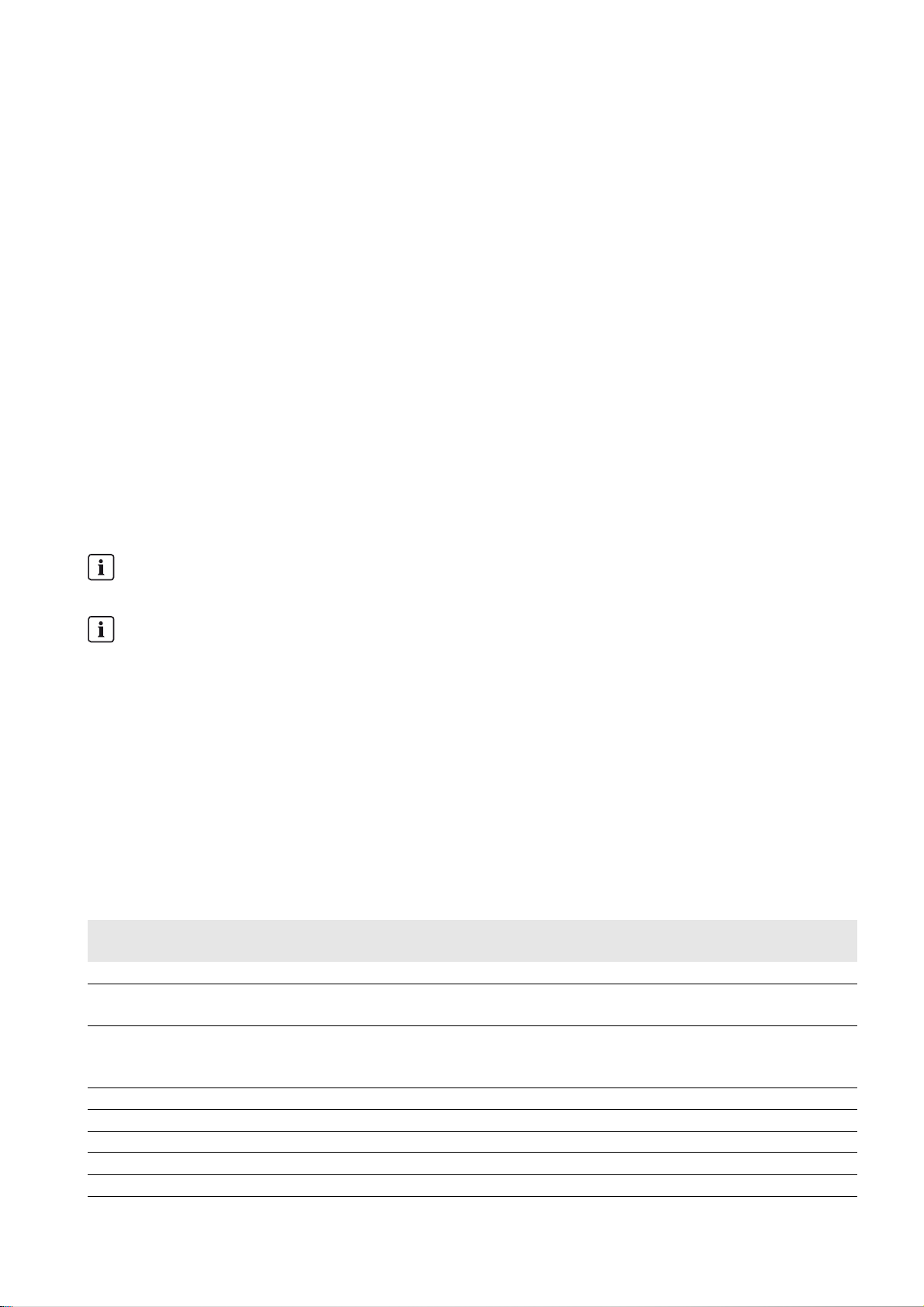
SMA Solar Technology AG 2 Product Description
2 Product Description
2.1 Sunny Design
Sunny Design is a software for planning and designing PV systems and PV hybrid systems. Sunny Design provides you
with a design recommendation for your planned PV system or your planned PV hybrid system. Sunny Design also
proposes a combination of PV array(s) and inverter(s) which meet, as closely as possible, your requirements regarding
power class, energy yield and efficiency.
In addition, you have the option of determining and optimizing your potential self-consumption, sizing the cables,
evaluating efficiency and, in PV hybrid systems, configuring gensets.
Difference Between Sunny Design Web and Sunny Design Desktop Version
Sunny Design is available as an online version "Sunny Design Web" and as a desktop version "Sunny Design 3".
The range of functions of both versions is identical. You can only use Sunny Design Web via the Internet. You must install
the desktop version of Sunny Design on your computer and, after initial registration, you do not need an Internet
connection. To ensure that your Sunny Design desktop version remains current, (e.g. new inverters, new PV modules),
you should occasionally perform an update for the Sunny Design desktop version via the Internet (see Section6.22
"Performing an Update for Sunny Design Desktop Version", page30). Sunny Design Web is always up-to-date.
You can synchronize Sunny Design Web and the Sunny Design desktop version via the Internet. This means that your
Sunny Design projects are available in the Internet in Sunny Design Web and on your computer in the
Sunny Design desktop version. For synchronization, you must have an Internet connection.
Sunny Design Web: registration required for full range of functions
To use the full range of functions of Sunny Design Web, you must register.
Sunny Design Desktop version: registration required and usable by one user per computer
To use the Sunny Design desktop version, you must first register for Sunny Design Web.
The Sunny Design desktop version can only be used by one user per computer. After initial login to the Sunny Design
desktop version on the computer, the Sunny Design desktop version can only be used by this user on this computer.
2.2 Functions
Using Sunny Design, and in compliance with all current legal and industrial requirements, you can plan various design
scenarios with all SMA inverters in the form of projects. In Sunny Design the following project types are available:
• PV project: for planning a PV system
• PV project with self-consumption: for planning a PV system with self-consumption
• PV hybrid project: for planning a PV system with electric generators
Depending on the selected project type, Sunny Design provides the following functions:
Function PV project PV project with
self-consumption
Determine and optimize self-consumption ✓
Determine the potential fuel savings and CO
savings
Use predefined load profiles, import own
consumption data, import consumption data
from Sunny Portal, create own load profiles
Configure the gensets ✓
Wire sizing ✓ ✓ ✓
Plan PV system monitoring ✓ ✓ ✓
Analyze efficiency ✓ ✓ ✓
Enter prices for PV modules and inverters ✓ ✓ ✓
2
✓✓
PV hybrid project
✓
User Manual SD3-SDW-BA-en-20 7
Page 8
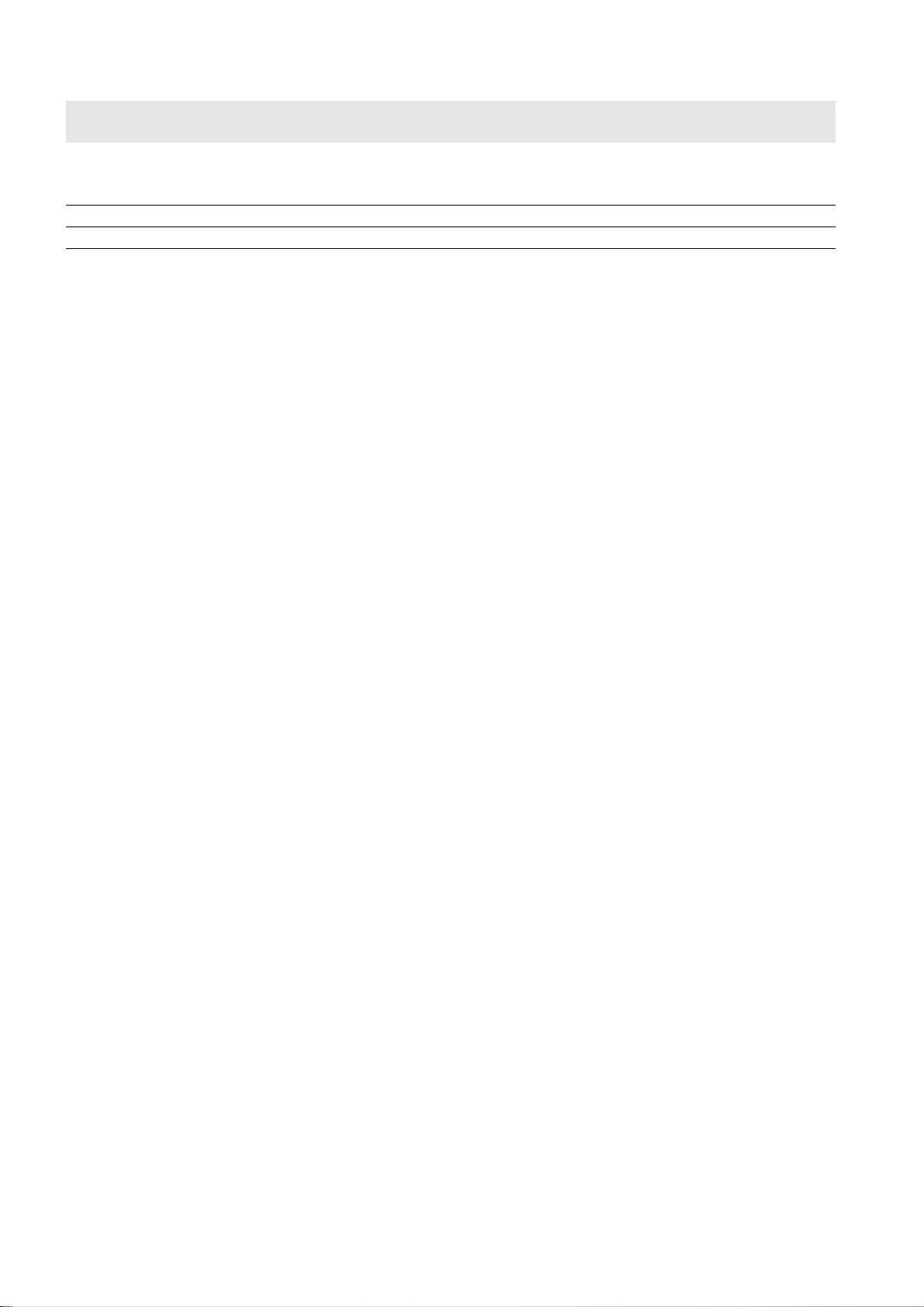
2 Product Description SMA Solar Technology AG
Function PV project PV project with
self-consumption
Create personal locations using
meteorological data from the Sunny Design
database or imported meteorological data
Create project templates with default values ✓ ✓ ✓
Print project documentation or save as PDF file ✓ ✓ ✓
✓✓ ✓
2.3 System Requirements
Sunny Design Web
System requirements:
☐ A computer with Internet access must be available.
☐ A supported web browser must be installed on the computer.
☐ JavaScript must be activated in the web browser.
Supported web browsers:
The following web browsers are supported without restrictions:
• Microsoft Internet Explorer from version 9
• Mozilla Firefox from version 17
• Google Chrome from version 24
PV hybrid project
• Opera from version 12
• Apple Safari from version 6
Sunny Design Desktop Version
System requirements:
☐ A computer must be available.
☐ A supported web browser must be installed on the computer.
☐ JavaScript must be activated in the web browser.
☐ The computer must have at least 400 MB of free memory.
☐ The computer's main memory must be at least 2 GB.
Supported operating systems:
• Microsoft Windows XP from Service Pack 3
• Microsoft Windows 7
• Microsoft Windows 8
Supported web browsers:
• Microsoft Internet Explorer from version 8
8 SD3-SDW-BA-en-20 User Manual
Page 9
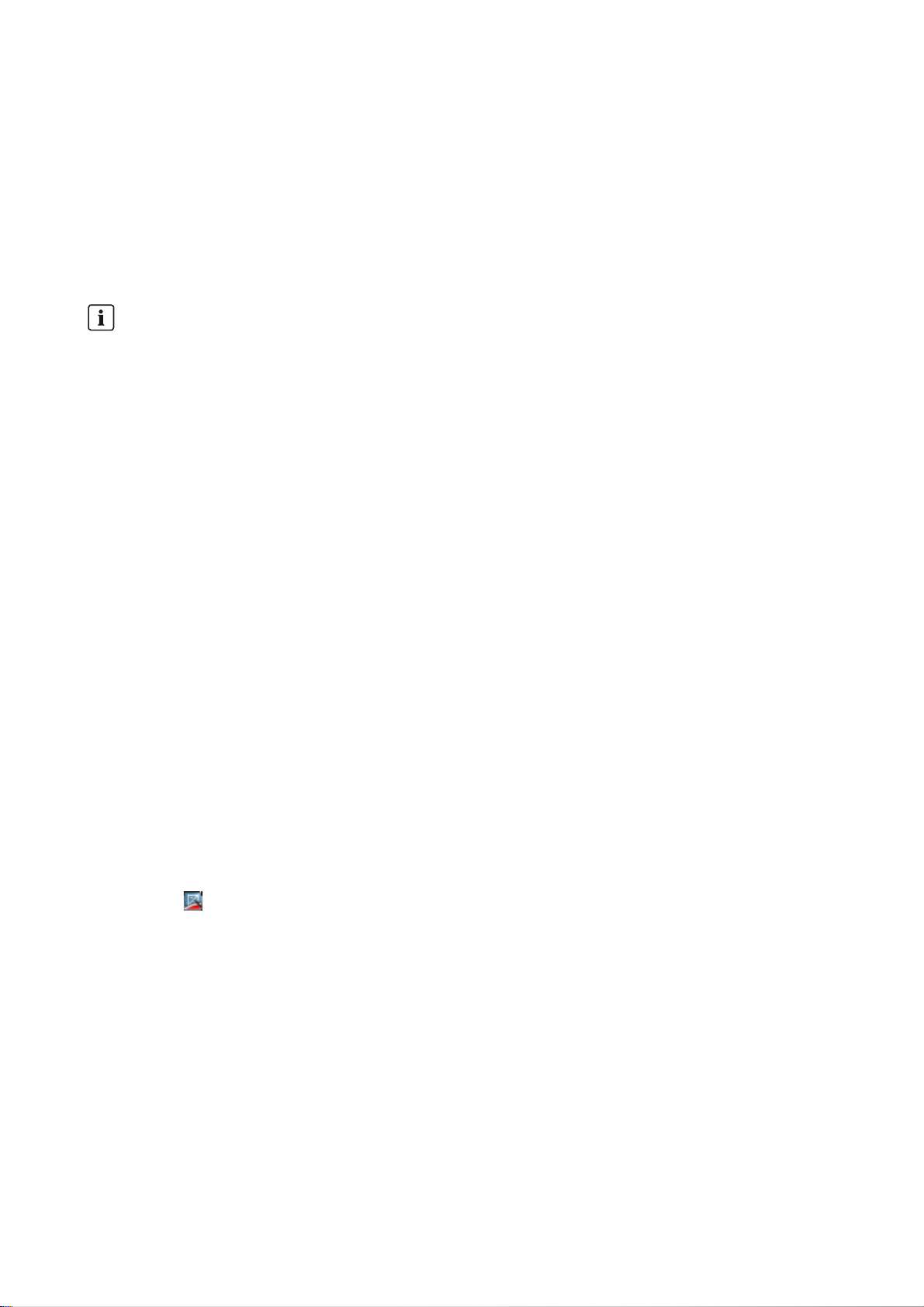
SMA Solar Technology AG 3 Installation
3 Installation
3.1 Installing Sunny Design Desktop Version
In order to use Sunny Design Web, it is not necessary to install the Sunny Design desktop version.
Requirement:
☐ System requirements for the Sunny Design desktop version must be met (see Section 2.3).
Procedure:
„".NET Framework 4.0" is installed automatically if required
If .NET Framework 4.0 has not been installed on your computer, the Sunny Design installation file automatically
installs it.
1. Download the Sunny Design desktop version to the computer from the download area at www.SMA-Solar.com.
2. Run the file SDesign-x.xx.x.x_Internet-exe.
☑The Sunny Design Setup dialog box opens.
3. Confirm the security prompt if it appears.
4. Select the desired language.
5. Select [OK].
☑ The installation wizard opens.
6. Follow the instructions of the installation wizard.
3.2 Registering for Sunny Design
You must complete an initial one-time registration in order to use the Sunny Design desktop version and the full range of
functions of Sunny Design Web. Upon registration, you are given an account which you can use for Sunny Design Web,
the Sunny Design desktop version and Sunny Portal. If you are already registered for the Sunny Portal, you can use this
account to log in to Sunny Design Web. You do not need to register again.
Procedure:
1. If you are using Sunny Design Web:
• Start the web browser and call up www.SunnyDesignWeb.com.
☑ The Sunny Design Web homepage opens.
•In the Login area, select the button [Register for Sunny Design Web].
2. If you are using the Sunny Design desktop version:
• Select on the desktop by double-clicking or select Sunny Design from the list of installed programs.
☑ Sunny Design starts.
•In the Login area, select the button [Register for Sunny Design Web].
3. Fill in the details on the user registration form.
4. Select [Register user].
☑ You receive a confirmation of registration by e-mail.
5. Open the e-mail and select the activation link.
☑ You are registered and your account is activated. You can log in to Sunny Design Web and to Sunny Design
desktop version in the Login area using your account's e-mail address and password.
User Manual SD3-SDW-BA-en-20 9
Page 10
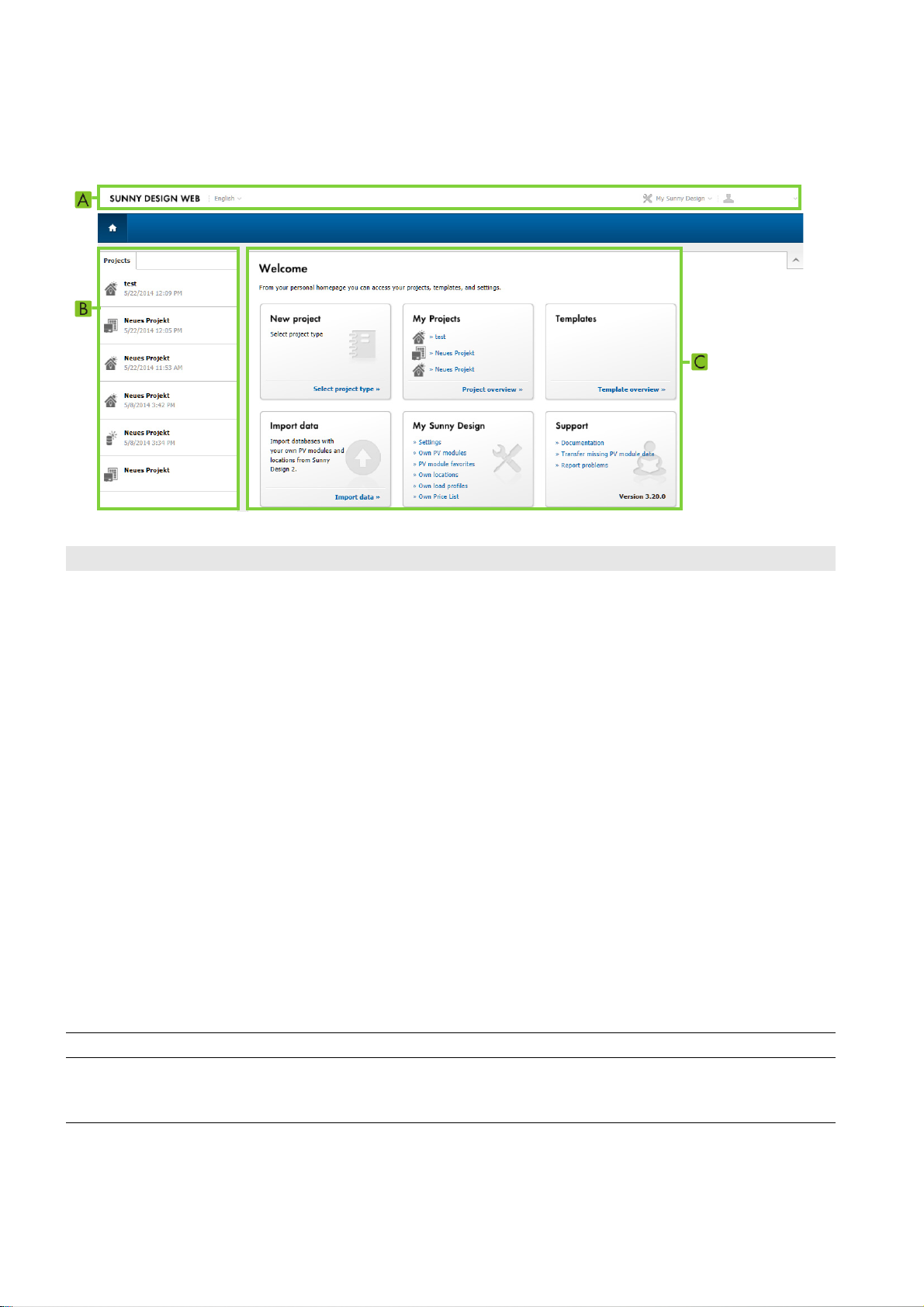
4 User Interface SMA Solar Technology AG
4 User Interface
4.1 Personal Homepage After Login
Figure1: Personal homepage in Sunny Design Web after login (example)
Position Designation Explanation
A Header In the header, the following functions are available:
• Language selection
• For the Sunny Design desktop version: synchronization with
Sunny Design Web
• My Sunny Design menu:
– Making settings for location specification, notification dialogs, units of
measurement, temperature units
– Making settings for calculation of design suggestions, for display of
result values, for the letterhead on project documentation, for efficiency
analysis and for tariff information
– Creating own PV modules and favorites
– Creating own locations
– Creating own load profiles
– Creating own price lists for inverters
•Menu "First name, last name":
– Changing the password
– Logout (for the Sunny Design desktop version, you do not have to use
the Logout button to log out. You can simply close the application
window to exit Sunny Design.)
B Navigation area This area contains a list of the projects you have already planned.
C Work area In this area you have access to your projects, templates and settings. In the
project overview, you can, for example, delete, rename, export, and duplicate
projects and save them as templates.
10 SD3-SDW-BA-en-20 User Manual
Page 11
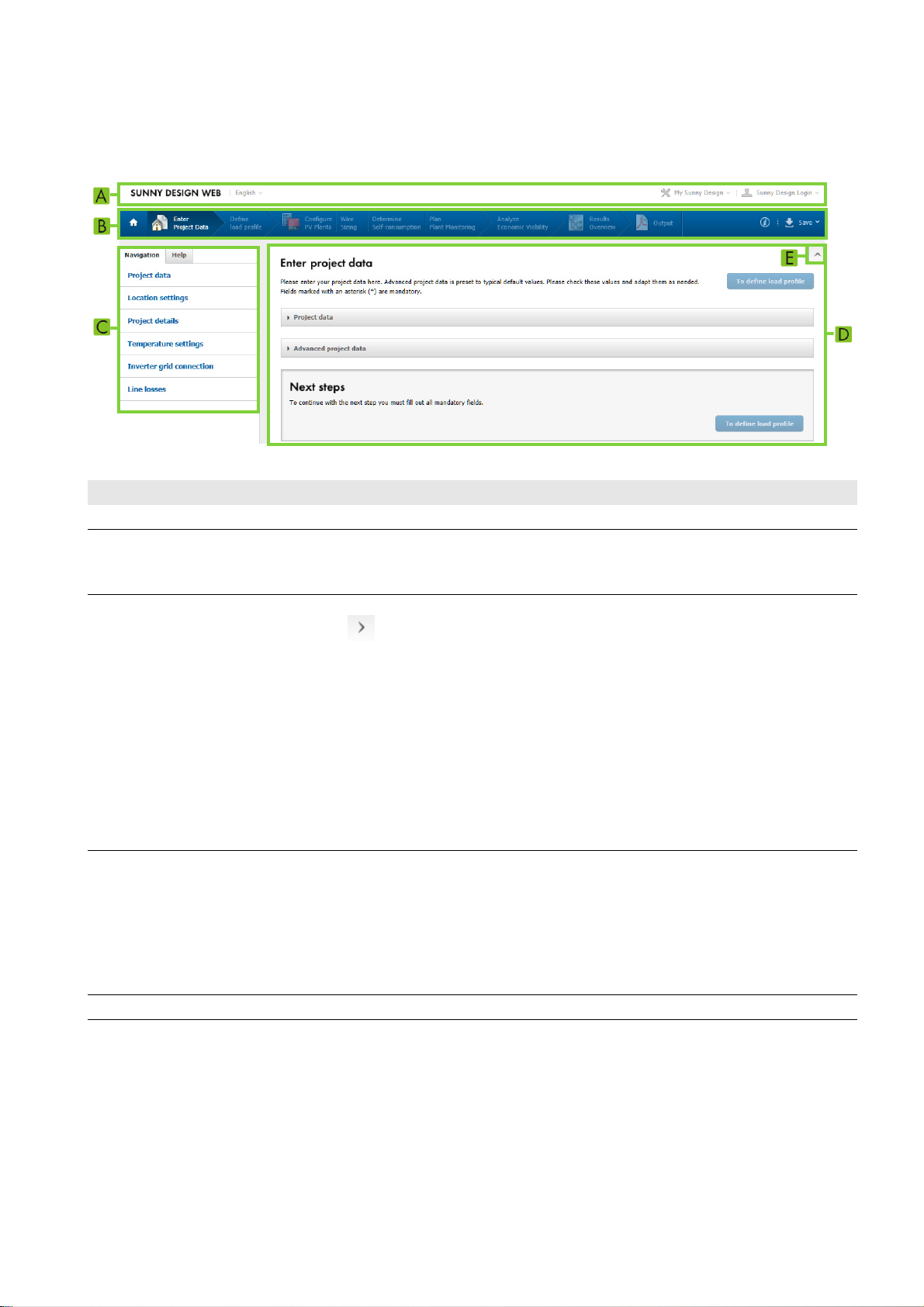
SMA Solar Technology AG 4 User Interface
4.2 Project Pages
The project pages are displayed after you have selected a project on the start page. You plan your project on the project
pages.
Figure2: Enter project data project page (example)
Position Designation Explanation
A Header Explanation see table in Section 4.1
B Main menu Using this menu, you can call up the project planning pages that are displayed
in the work area. The main menu maps the steps for planning a PV system or a
PV hybrid system (see Section5.1 "Project Types", page13).
C Navigation area On small screens, the entire navigation area is automatically hidden and the
button is displayed. Using this button, you can then hide or display the
entire navigation area.
Navigation
On the Navigation tab, hyperlinks are available for the settings on the page
that is currently displayed.
Help
On the Help tab, you can call up help on the project page currently displayed.
Project tree
Explanation, see Section 4.3.
D Work area In this area, the content of the page currently selected in the main menu is
displayed. Here you make settings and thus plan your project.
Next steps
At the end of each page in the work area, the next possible steps are displayed
in the Next steps area. The buttons in this area can only be selected if you have
made the necessary settings on the page.
E - Button to hide and display the header and the main menu
User Manual SD3-SDW-BA-en-20 11
Page 12
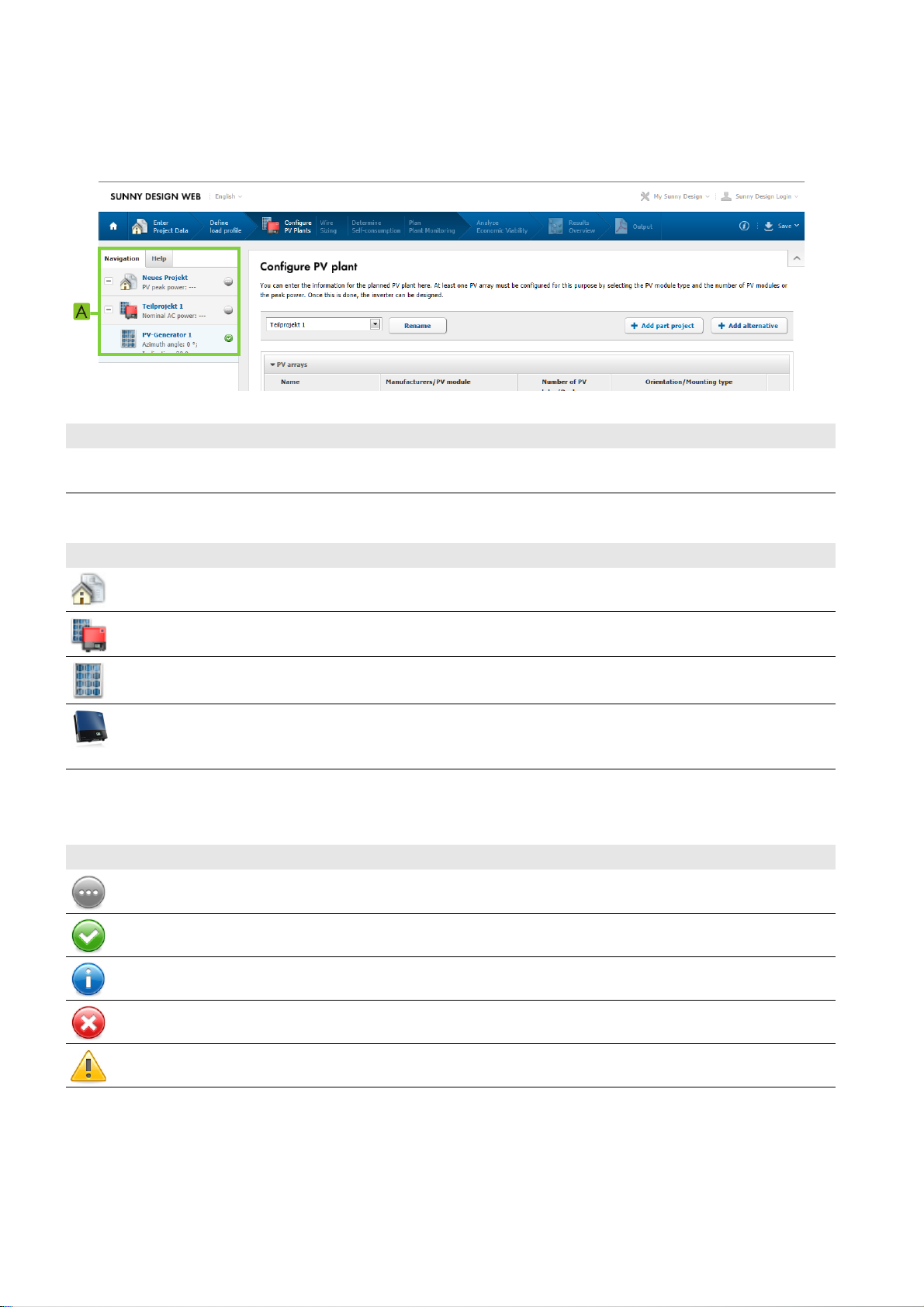
4 User Interface SMA Solar Technology AG
4.3 Project Tree
The project tree displays important project information, provides quick access to functions and enables navigation
between the individual elements of the project.
Figure3: Project tree (example)
Position Designation Explanation
A Navigation area On the project page Configure PV System, the planned PV system is
displayed in the navigation area in the form of a project tree.
Project Tree Symbols
Symbol Designation Explanation
Project A project is always present as the top element in a project tree.
Subproject Subprojects are elements of a project. There is always at least one
subproject present in a project.
PV array PV arrays are elements of subprojects.
*
* Example symbol; the relevant inverter is shown in each case.
Inverter Inverters are elements of subprojects. An inverter is assigned to one or
more PV arrays , depending on whether it is a string inverter or a multi-string
inverter.
Status Symbols of the Elements in the Project Tree
Symbol Explanation
Element in progress
Element completed
Observe information on element
Error during element configuration - check element configuration.
Warning - check element configuration.
Functions in the Project Tree
If you select an element in the project tree, a menu is displayed where you can rename, delete or duplicate the element,
for example. You can also remove elements from a subproject or copy them to a different subproject.
12 SD3-SDW-BA-en-20 User Manual
Page 13

SMA Solar Technology AG 5 Creating a Project
5 Creating a Project
5.1 Project Types
In Sunny Design, you plan PV systems or PV hybrid systems in the form of projects.
• PV project: for planning a PV system
• PV project with self-consumption: for planning a PV system with self-consumption
• PV hybrid project: for planning a PV system with electric generators
Steps when Planning a PV System
Figure4: Main menu for PV projects*
Steps when Planning a PV System with Self-Consumption
Figure5: Main menu for PV projects with self-consumption*
Aggregated menu options on small screens:
Main menu item Submenu item
Additional options Wire sizing
Determine self-consumption
Plan system monitoring
Steps for Planning a PV System with Electric Generators
Figure6: Main menu for PV hybrid projects*
Aggregated menu options on small screens:
Main menu item Submenu item
Define existing system Define the load profile
Configure the gensets
PV system Configure PV system
Wire sizing
Results Results overview
Project documentation
* On small screens, the symbols in the main menu are hidden and menu options are aggregated.
User Manual SD3-SDW-BA-en-20 13
Page 14

5 Creating a Project SMA Solar Technology AG
5.2 Creating a PV Project
Procedure See
1. Start Sunny Design and select the required project type Section 6.1, page15
2. Enter the project data Section 6.2, page15
3. Configure the PV system. Section 6.5, page17
4. Wire sizing (optional) Section 6.6, page19
5. Plan the system monitoring (optional). Section 6.8, page21
6. Analyze efficiency (optional) Section 6.9.1, page23
7. Overview of the results Section 6.10, page23
8. Create the project documentation. Section 6.11, page24
5.3 Creating a PV Project with Self-Consumption
Procedure See
1. Start Sunny Design and select the required project type Section 6.1, page15
2. Enter the project data Section 6.2, page15
3. Define the load profile Section 6.3, page16
4. Configure the PV system. Section 6.5, page17
5. Wire sizing (optional) Section 6.6, page19
6. Determine the self-consumption (optional). Section 6.7, page20
7. Plan the system monitoring (optional). Section 6.8, page21
8. Analyze efficiency (optional) Section 6.9.1, page23
9. Overview of the results Section 6.10, page23
10. Create the project documentation. Section 6.11, page24
5.4 Creating a PV Hybrid Project
Procedure See
1. Start Sunny Design and select the required project type Section 6.1, page15
2. Enter the project data Section 6.2, page15
3. Define the load profile Section 6.3, page16
4. Configure the gensets Section 6.4, page17
5. Configure the PV system. Section 6.5, page17
6. Wire sizing (optional) Section 6.6, page19
7. Analyze efficiency (optional) Section 6.9.2, page23
8. Overview of the results Section 6.10, page23
9. Create the project documentation. Section 6.11, page24
14 SD3-SDW-BA-en-20 User Manual
Page 15

SMA Solar Technology AG 6 Operation
6 Operation
6.1 Starting Sunny Design and Selecting the Required Project Type
1. Start the Sunny Design desktop version on the computer or call up www.SunnyDesignWeb.com.
2. Log in with your user data.
3. Select [New project] on your personal start page.
4. Select the required project type.
☑The page Enter project data opens (see Section 6.2, page15).
6.2 Entering Project Data
Project Data Area
1. Enter the required project name in the field Project name.
2. In the Location area, select the desired location.
3. Select [Low voltage] or [Medium voltage].
4. If you have selected [Low voltage], select the required grid voltage in the Grid voltage drop-down list.
5. If you have selected [Medium voltage]:
• Depending on which inverters you wish to use in the PV system, select either Decentralized inverters or
Central inverters in the System type area.
•If you have selected the option Decentralized inverters:
– Enter the required medium voltage in the Medium voltage field.
–In the Inverter grid connection drop-down list, select the required output voltage of the inverters.
– If required, activate the checkbox Carry out optimized reactive power adjustment with
Integrated Plant Control.
•If you have selected the option Central inverters, enter the required medium voltage in the field
Medium voltage.
6. If required, make additional settings in the Advanced project data area.
Advanced Project Data Area
In this area you can make further settings if required. There are some default settings in this area already in accordance
with your settings in the Project data area.
1. In the required area, select [Edit].
☑ The settings dialog box opens.
2. Make the desired settings.
Next Steps Area
Project type Next steps
PV system • Select [Configure the PV system].
☑The page Configure PV system opens (see Section 6.5, page17).
PV system with self-consumption • Select [Define load profile].
PV hybrid project
☑The page Define load profile opens (see Section 6.3, page16).
User Manual SD3-SDW-BA-en-20 15
Page 16

6 Operation SMA Solar Technology AG
6.3 Defining the Load Profile
You can select typical load profiles or create and edit your own load profiles. Tip: In the menu under
My Sunny Design > Own load profiles, you can manage your own load profiles.
Load Profile Details Area
1. In the Load profile type area, select the required option. You can only select the option Own load profile if you
have already created an own load profile (see Section 6.18).
2. In the Load profile drop-down list, select the required load profile. Tip: to call up information on the selected load
profile, select [Profile information].
3. If required, adjust the setting in the field Annual energy consumption.
4. If you have selected the option Own load profile, you can edit the profile by selecting [Edit load profile].
Specific Loads Area
1. If you are using a heat pump, activate the checkbox Heat pump and, in the drop-down list, select the use of the
heated water.
2. In the Hot water requirement area, enter the number of persons and the hot water requirement.
3. In the Details of building area, enter the type of building, the number of floors and the surface area of each floor.
4. To call up information on the load profile with heat pump, select [Profile information]. The button can only be
selected if the Heat pump checkbox is activated.
Next Steps Area
Project type Next steps
PV system with self-consumption • Select [Configure the PV system].
☑ The page Configure PV system opens (see Section 6.5, page17).
PV hybrid project • Select [Configure gensets].
☑ The page Gensets opens (see Section 6.4, page17).
16 SD3-SDW-BA-en-20 User Manual
Page 17

SMA Solar Technology AG 6 Operation
6.4 Configuring the Gensets
Gensets Area
1. To adjust the parameters of a genset, select any field in the row of the required genset.
☑The Genset dialog box opens.
2. If required, change the name of the genset in the Name field.
3. In the Fuel drop-down list, select the fuel for the genset.
4. If required, change the other settings for the genset.
5. Select [Accept changes].
6. To add additional gensets, select [+ Add genset].
7. To delete a genset, select in the row of the genset to be deleted. One genset remains permanently present,
it cannot be deleted.
8. In the Details area, check whether the gensets can provide sufficient power for the load profile previously selected.
Design Conditions Area
•In the field Load-related minimum power, enter the minimum power that the gensets are to make available to the
loads. You should also take account of the power reserve.
• In the field Minimum PV power to be expected, enter the minimum PV power to be expected for the PV system
location.
Next Steps Area
•Select [Configure the PV system].
☑The page Configure PV system opens (see Section 6.5, page17).
6.5 Configuring the PV System
The settings on the page Configure PV system always refer to the currently selected subproject. A subproject consists
of at least one PV array and at least one inverter per PV array. You can add alternatives for each subproject, for example,
to compare alternative designs.
PV Arrays Area
1. To change the name of the subproject, select [Rename] and enter the desired name.
2. Make the following settings in the row of the PV array:
• Select the field Manufacturers/PV module and select the required PV module. Tip: To use the search, select
.
• To call up information on the selected PV module, select .
• Select the field Number of PV modules/Peak power and determine the size of the PV array using the number
of PV modules or the peak power.
• Select the field Orientation/Mounting type and select the required properties.
3. To add an additional PV array:
• Select [+Add PV array]. The settings of the existing PV array are copied automatically.
• If required, change the settings of the added PV array. Tip: you can change the settings for all PV arrays at the
same time by activating the checkbox Change all PV arrays in the relevant dialog box for entering changes.
4. To delete a PV array, select in the row of the PV array. One PV array is always present and cannot be deleted.
User Manual SD3-SDW-BA-en-20 17
Page 18

6 Operation SMA Solar Technology AG
Inverter Design Area
In this area, you select suitable inverters for the PV arrays in the current subproject.
1. To select inverters manually:
•Select [Manual design].
☑The dialog box Select an inverter opens.
• To restrict the list of displayed inverters, activate the required checkboxes in the Set inverter limits area.
•In the area Additional inverters, select the row of the required inverter.
☑ The selected row is displayed in a different color.
•Select [Apply inverter].
☑ The selected inverter is added to the subproject and displayed in the Inverter area.
• To add further inverters, select [Manual design].
2. To select inverters from design suggestions, see Section 6.14.
3. To have the inverters selected automatically by Sunny Design:
• To restrict the selection of inverters, select [Inverter filter] and activate the required checkboxes.
•Select [Automatic design].
☑The Design dialog box opens.
•If required, change the displacement power factor and the method for calculating design suggestions.
•Select [Accept changes].
☑ The proposed inverters are added to the subproject and displayed in the Inverters area.
Inverter Area
1. If notes are displayed, observe the notes and solution suggestions.
2. If required, check the design in the Details area.
3. To delete an inverter, select in the row of the inverter.
Next Steps Area
Project type Next steps
PV system • To skip optional steps, select [Results overview] (see Section 6.10, page23).
PV system with self-consumption
PV hybrid project
• To carry out optional steps, select [Wire sizing] (see Section 6.6, page19).
18 SD3-SDW-BA-en-20 User Manual
Page 19

SMA Solar Technology AG 6 Operation
6.6 Wire Sizing (Optional)
Overview Area
1. If the PV system is to have a subdistribution, activate the checkbox Project subdistribution available (LV3).
The Graphic area is adjusted and the AC2 cables tab is added.
2. If an MV transformer is to be present in the PV system, activate the checkbox Medium-voltage line and
MV transformer available (MV). The Graphic area is adjusted and the MV transformer tab is added.
Configuration Area
The diagram shows the cable routes in the PV system:
• DC indicates the cables from the inverter to the first PV module in the string.
• LV1 indicates the cables from the inverter to a possible subdistribution in the subproject or directly to the feed-in
point.
• LV2 indicates the cables from a possible subdistribution in the subproject to the subdistribution of the total project.
• LV3 indicates the cables from the possible subdistributions to the possible MV transformer.
• Transformer / MV indicates the cables from a possible MV transformer or from a possible subdistribution to the
feed-in point.
The Tabs DC cables, Cables LV1, Cables LV2, Cables LV3, MV Transformer
1. To take account of the line losses in the yield forecast, choose Enter project data in the main menu and, in the area
Advanced project data > Line losses, select the button [Edit] and activate the checkbox DC or AC.
2. Select the tab of the required cable.
3. Select the required fields in the column Cable material, Single length and Cross-section and make the required
settings. The values for Current, Voltage, Voltage drop and Rel. power loss are calculated automatically.
Next Steps Area
Project type Next steps
PV system • Select [Plan system monitoring].
☑The page Plan system monitoring opens (see Section 6.8, page21).
PV system with self-consumption • Select [Determine self-consumption].
☑The page Determine self-consumption opens (see Section 6.7, page20).
PV hybrid project • Select [Efficiency analysis].
☑ The page Efficiency analysis opens (see Section 6.9, page23).
User Manual SD3-SDW-BA-en-20 19
Page 20

6 Operation SMA Solar Technology AG
6.7 Determining Self-Consumption (Optional)
Increased Self-Consumption Area
In this area, you can select devices for increasing self-consumption.
1. To change the selection of devices, select [Devices filter] and activate the required checkboxes.
2. For increased self-consumption with the Sunny Home Manager, activate the checkbox Management of loads
with radio-controlled sockets.
3. For increased self-consumption with systems for intermediate storage of energy:
• Activate the checkbox Temporary storage of surplus solar power.
•In the Device column, select the required device.
• Select the Settings field in the row of the required device and configure the storage.
4. For increased self-consumption with specific loads:
• Activate the Specific loads checkbox. The checkbox is already activated if you have selected a heat pump as
a load on the page Define load profile. If required, you can adjust the settings here.
•In the Device column, select the required device.
• Select the Settings field in the row of the required device and enter the properties.
Result Area
In this area, the increased self-consumption details are displayed graphically.
Load and Load Profile Analysis Area
This area is displayed if you have selected an imported load profile on the Define load profile page.
• To open the load analysis for the imported load profile, select [Open load profile].
Next Steps Area
Project type Next steps
PV system with self-consumption • Select [Plan system monitoring].
☑ The page Plan system monitoring opens (see Section 6.7, page20).
20 SD3-SDW-BA-en-20 User Manual
Page 21

SMA Solar Technology AG 6 Operation
6.8 Plan System Monitoring (Optional)
Specifications area
1. Depending on the requirements that you have of the PV system monitoring, activate the required checkboxes:
Requirement Explanation
Optimizing self-consumption You wish to obtain action recommendations for manual switching of loads in
order to make optimal use of own PV energy on site (self-consumption).
Analysis of consumption and
management of loads
PV system monitoring via the
Internet and visualization of
PV system data
Online archiving You wish to archive the PV system data in the Internet.
Remote diagnosis Yo wish to analyze PV system faults via the Internet.
Visualization of PV system data
on site
Plant maintenance and
parameterization on site
Storage of PV system data on
site
Connecting external sensors You wish to connect sensors from third-party manufacturers to the PV system
Measuring global radiation You wish to measure the global radiation.
Reading out energy meters You wish to read out the data of the feed-in meter, the PV production meter and
You wish to obtain an analysis of your consumption. You also wish to have
automatic intelligent switching of loads in order to make optimal use of own
PV energy on site.
You wish to monitor the PV system via the Internet and visualize the PV system
data in the Internet.
You wish to view the PV system data on site.
You wish to enable maintenance and parameterization of the PV system on site.
You wish to store the PV system data on site.
(e.g. wind sensor, ambient temperature sensor)
the purchased electricity meter.
Feed-in management You wish to or must participate in feed-in management with the PV system. In
accordance with the Renewable Energy Sources Act (EEG) 2012, PV system
operators with installed power of 30 kW to 100 kW must participate in feed-in
management (variable active power limitation). PV system operators with
installed power less than 30 kW have a choice: they can participate in feed-in
management or they can limit the active power of their PV system to 70 % (fixed
active power limitation).
Control of large-scale PV power
plants
Wireless data transmission You would like to wirelessly call-up the PV system data.
Notification in case of
disturbances
You wish to control and regulate your large-scale PV power plant (connection
to a SCADA system).
You wish to be notified if disturbances occur in the PV system.
User Manual SD3-SDW-BA-en-20 21
Page 22

6 Operation SMA Solar Technology AG
2. Depending on the requirements on your PV system, activate the required checkboxes:
Requirements Explanation
Internet access is available The PV system can be connected to the Internet.
Own operation control system is
available
S0 meter interface is available An S0 meter interface is available in the PV system.
D0 meter interface is available A D0 meter interface is available in the PV system.
A control room (SCADA system) is available.
Design Area
In this area, you select the communication products for PV system monitoring.
1. In order to only use current (not discontinued) communication products in the design, activate the checkbox
Only take current communication products into account.
2. You have the following options for selecting the communication products:
• To have the communication products selected automatically, select [Automatic design].
• To select communication products from proposals, select [Design alternatives] and then select [Adopt design]
in the the column of the required design alternative.
• To select a specific communication product for PV system monitoring, select [Add communication product].
If you have activated the checkbox Only take current communication products into account, you can only
select current communication products in the list.
3. To remove all added communication products from the Result area, select [Delete system monitoring].
Result Area
In this area, you obtain an overview of the internal and external communication products used in the project and the type
of data transmission.
• If a communication product is to be included in the design alternatives, select the lock symbol next to the
communication product. The lock symbol is displayed closed. To undo the setting, select the lock symbol again.
• To delete a communication product, select [X] next to the communication product.
Next Steps Area
Project type Next steps
PV system • Select [Efficiency analysis].
PV system with self-consumption
☑ The page Efficiency analysis opens (see Section 6.9.1, page23).
22 SD3-SDW-BA-en-20 User Manual
Page 23

SMA Solar Technology AG 6 Operation
6.9 Analyzing Efficiency (Optional)
6.9.1 Analyzing Efficiency (PV Project with and without Self-Consumption)
Cost Structure Area
In this area, you can enter details on the PV system costs, financing, electricity purchase costs and the feed-in tariff.
No price management is available for PV system monitoring products. You can make default settings for the cost structure
in the menu My Sunny Design > Settings > Efficiency and "My Sunny Design > Settings > Tariff information.
Procedure:
• To change the cost structure details for the current project, select [Edit] in the relevant area.
Results Area
• To change the view of the first diagram, select [Savings] or [Cumulative savings].
Next Steps Area
•Select [Results overview].
☑The Overview page opens (see Section 6.10, page23).
6.9.2 Analyzing Efficiency (PV Hybrid Project)
Efficiency Area
In this area, the results of the efficiency analysis are displayed.
Cash Flow Area
• To change the view of the first diagram, select [Nominal cash flow] or [Discounted cash flow]. The type of cash
flow has an effect on the expected amortization period in the Efficiency area.
Next Steps Area
•Select [Results overview].
☑The Overview page opens (see Section 6.10, page23).
6.10 Overview of Results
Information Area
This area is displayed if information on the design is available.
• Note the information and adjust the design.
Results Area
• Select the required tab to view the results for the PV system or for performance.
• To save the values from this area as a CSV file, select [Export].
Next Steps Area
•Select [Project documentation].
☑The Create project documentation page opens (see Section 6.11, page24).
User Manual SD3-SDW-BA-en-20 23
Page 24

6 Operation SMA Solar Technology AG
6.11 Creating the Project Documentation
Sunny Design saves the project documentation as a PDF file. To display PDF documents, you need the Adobe Reader
software. You can download Adobe Reader for free on the Internet.
Settings Area
1. In the Documents area, activate the checkboxes that are to be contained in the project documentation.
2. If you have saved design alternatives on the Configure PV system page, you can choose between the original
design and the design alternatives by selecting Select and activating the required design.
3. In the area Paper size, select the desired paper format.
4. Select [Download project documentation].
Preview Area
• To scroll through the project documentation preview, select [<] or [>].
Next Steps Area
• To open your personal start page of Sunny Design, select [To personal homepage].
6.12 Changing the Password for Sunny Design/Sunny Portal
You can change your Sunny Design password in Sunny Design. Your Sunny Design password is also your Sunny Portal
password.
1. Start the Sunny Design desktop version or log in to Sunny Design Web.
2. In the header menu, select First name, last name > Change password.
☑The Change password dialog box opens.
3. Fill out the fields.
4. Select [OK].
6.13 Forgot Password?
1. Start the Sunny Design desktop version or call up www.SunnyDesignWeb.com.
2. In the header, select First name, last name > Change password.
☑The Change password dialog box opens.
3. Select Forgot password and follow the instructions.
24 SD3-SDW-BA-en-20 User Manual
Page 25

SMA Solar Technology AG 6 Operation
6.14 Have Design Suggestions Displayed
Requirements:
☐ You must have opened a project and have it planned up to page Configure PV system.
☐ You must have set the required PV arrays on the page Configure PV system.
Procedure:
1. On the page Configure PV system, in the Inverter design area, select the button [Design suggestions].
☑The Design dialog box opens.
2. If required, adjust the settings in the Design dialog box and select [Accept changes].
☑The Design suggestions dialog box opens.
3. To restrict the selection of inverters:
• Select the Set inverter limits area and activate the required checkboxes.
• Select the Select an inverter area and activate the required checkboxes.
• Select [Recalculate].
4. To change the criterion for sorting the design suggestions, select the required sorting in the Sorting drop-down list
(see Section 6.15).
5. To compare design suggestions:
•In the Selection column, activate the checkboxes of the design suggestions to be compared.
• Select [Compare selection].
☑The Compare suggested designs dialog box opens.
• To adopt a design suggestion, select [Adopt design] in the column of the required design suggestion.
• To save a design suggestion as an alternative design, select [Apply as alternative] in the column of the
required design suggestion.
☑Above the area PV arrays, the Original tab is added and also a numbered Alternative tab for each design
suggestion. In addition, the button [Compare alternatives] is added to the right of the tabs.
6. To add a design suggestion as an alternative design, activate the checkboxes of the required design suggestions in
the Selection column and select [Add selection as an alternative].
☑Above the area PV arrays, the Original tab is added and also a numbered Alternative tab for each design
suggestion. In addition, the button [Compare alternatives] is added to the right of the tabs.
7. To adopt a design suggestion, activate the checkbox of the required design suggestion in the Selection column and
select [Adopt design].
☑ The selected design is displayed in the Inverter area.
User Manual SD3-SDW-BA-en-20 25
Page 26

6 Operation SMA Solar Technology AG
6.15 Setting Criterion for Sorting the Design Suggestions
You can select a criterion in Sunny Design to form the basis for the evaluation and sorting of design options.
The following criteria are possible:
• Energy yield (energetic optimum)
• Efficiency (consideration of the nominal power ratio and the inverter share of capital expenditure)
Requirements:
☐ You must have opened a project and have planned the project up to page Configure PV system.
☐ You must have set the required PV arrays on the page Configure PV system.
Procedure:
1. On the page Configure PV system, in the Inverter design area, select the button [Design suggestions].
2. Make the required settings in the Design dialog box.
3. Select [Accept changes].
4. In the Design suggestions dialog box, select the required criterion in the Sorting drop-down list. The more a design
suggestion corresponds to a criterion, the higher up the list it is displayed.
6.16 Setting the Method for Calculating Design Suggestions
You can change the default setting for the method for calculating design suggestions. The setting is adopted for new
projects and for the project that is currently opened.
1. In the header, select My Sunny Design > Settings.
☑The Settings dialog box opens.
2. Select [Design].
3. In the area Calculating and assessing suggested designs, in the drop-down list Method for calculating
suggested designs, select the required method.
4. Select .
☑The Settings dialog box closes and the settings are adopted.
6.17 Changing the Share of the Inverter Costs
1. In the header, select My Sunny Design > Settings.
2. Select [Design].
3. In the area Calculating and assessing suggested designs, in the field Share of the inverters on the
investment costs, select the required portion of the total investment costs that the inverter costs are to make up.
The portion can be between 0% and 20%.
4. Select .
☑The Settings dialog box closes and the settings are adopted.
6.18 Creating Your Own Load Profile
You have the following options to create your own load profiles:
• Importing consumption data
• Importing consumption data from Sunny Portal
• Creating consumption data
26 SD3-SDW-BA-en-20 User Manual
Page 27

SMA Solar Technology AG 6 Operation
6.18.1 Importing Consumption Data
Requirements for the consumption data:
☐ The data series begins on January 1 at 00:00 a.m.
☐The values cover a complete year (365 days or a leap year with 366 days).
☐ The values have a time interval of 5, 10, 15, 30 or 60 minutes.
☐ The power or energy values are positive and indicated in the following units: W, kW, Wh or kWh.
☐ All values are in the first column.
☐ Either a period (.) or a comma (,) is used as decimal separator.
☐ The data is in CSV format (.csv).
Example:
An excerpt from a CSV file containing data of one year (365 days) with a time interval of
15 minutes.
Procedure:
1. On the page Define load profile, select the button [+New load profile].
or
Select My Sunny Design > Own load profiles > [Add new load profile].
2. In the field Name, enter a name for the load profile.
3. If required, enter a description for the load profile in the field Description.
4. If not yet active, select [Import consumption data].
5. In the area Import consumption data, select the form of the consumption data to be imported:
• Select the number of days in the year in the Number of days drop-down list.
• Select the time interval of the values in minutes in the Time interval drop-down list.
• Select the unit in the Unit drop-down list.
• Select [Import consumption data].
6. Select the file with the consumption data to be imported.
7. Select [Open].
☑ The message confirming that the import was successful is displayed. The calculated energy consumption per year
is automatically displayed in the field Default "Energy consumption per year".
✖ The message confirming that the import failed is displayed.
• Select [Details] and take note of the message.
• If the number of data points is not consistent, check the settings for Number of days and Time interval and
change these so that the expected number of data points corresponds to the number of data points found in
the file.
• If the consumption data in the file is not in the first column or if there is data in the other columns, open a
spreadsheet program (e.g. Excel), copy the consumption data series, insert it into a new document in the first
column, and save as a CSV file.
8. If required, change the annual energy consumption in the field Default "Energy consumption per year".
9. Select [Save load profile].
User Manual SD3-SDW-BA-en-20 27
Page 28

6 Operation SMA Solar Technology AG
6.18.2 Importing Consumption Data from Sunny Portal
You can import consumption data from a PV system in Sunny Portal if you have access to a PV system in Sunny Portal
using the e-mail address with which you log into Sunny Design.
1. On the page Define load profile, select the button [+New load profile].
☑The New load profile dialog box opens.
2. In the field Name, enter a name for the load profile.
3. If required, enter a description for the load profile in the field Description.
4. Enter the annual energy consumption in the field Default "Energy consumption per year".
5. Select [Consumption data from Sunny Portal].
6. In the Sunny Portal system drop-down list, select the required Sunny Portal system.
7. In the Time period drop-down list, select the time period from which the data is to be imported. You can chose
whether the last twelve months (365 days retroactively from the previous day at 12 p.m.) are to be imported or the
entire previous calendar year from January to December.
8. Select [Import consumption data].
☑ The message confirming that the import was successful is displayed. The calculated energy consumption per year
is automatically displayed in the field Default "Energy consumption per year".
✖The message confirming that the import failed is displayed.
It is possible that no consumption data or insufficient data is available for the selected Sunny Portal system.
•In the Sunny Portal system drop-down list, select a different Sunny Portal system and select
[Import consumption data].
9. If required, change the annual energy consumption in the field Default "Energy consumption per year".
10. Select [Save load profile].
6.18.3 Creating Consumption Data
1. On the page Define load profile, select the button [+New load profile].
or
Select My Sunny Design > Own load profiles > [Add new load profile].
2. In the field Name, enter a name for the load profile.
3. If required, enter a description for the load profile in the field Description.
4. Enter the annual energy consumption in the field Default "Energy consumption per year".
5. Select [Create consumption data].
6. If required, adjust the seasons in the area Breakdown of seasons into months. To do this, select the dates for the
beginning and end of summer and winter.
7. Create the required number of daily load profiles and assign to the different seasons.
8. Select [Save load profile].
28 SD3-SDW-BA-en-20 User Manual
Page 29

SMA Solar Technology AG 6 Operation
6.19 Deleting Own Load Profile
Requirement:
☐ The load profile to be deleted must not be in use in any current projects.
Procedure:
1. Select My Sunny Design > Own load profiles.
☑The New load profile dialog box opens.
2. Select the load profile to be deleted.
3. Select [Delete] and confirm the security prompt with [Yes].
6.20 Importing Data from Sunny Design Desktop Version from Software Version 2
You can import projects, PV modules and own locations from the Sunny Design desktop version from software version 2
into the Sunny Design desktop version from software version 3. Own locations and own PV modules are automatically
designated with a * symbol in Sunny Design.
Importing Personal Databases from Sunny Design Desktop Version from Software Version 2
Database file requirements:
☐ The database file must not have been imported yet.
☐ The database file must be available in the following file formats:
– Projects in file format ".sdp2" or ".sdp3". You can first import projects in older file formats in Sunny Design 2 and
save them in file format ".sdp2".
– Own PV modules and own locations in file format ".sdupd"
☐ The country of the location to be imported must be available in the country list.
Procedure:
1. In the Import data area of the personal homepage, select the button [Import data].
☑The Import data dialog box opens.
2. Select the desired file format.
3. Select [Import data].
☑ The file selection window opens.
4. Select the desired database file and select [Open].
☑ Data of the selected database file is imported and information on the number of imported data sets is displayed.
If the database already has an own PV module with the same name as the own PV module to be imported,
Sunny Design adds a sequential number to the file name of the PV module that has been imported.
Example: importing a PV module
You would like to import your own PV module "My_PV module". An own PV module with this name already exists
whose data is different to the data from the own PV module to be imported. Sunny Design imports the PV module
and changes the file name to "My_PV module1".
✖ Data from the selected database file is not imported?
• Ensure that the requirements for the database file are met.
User Manual SD3-SDW-BA-en-20 29
Page 30

6 Operation SMA Solar Technology AG
6.21 Synchronizing Sunny Design Desktop Version and Sunny Design Web
You can synchronize the Sunny Design desktop version with your account in Sunny Design Web. This means that your
Sunny Design projects with all data and settings will be available both online and offline.
Requirements:
☐ The current software version of the Sunny Design desktop version must be installed on the computer
(see Section 6.22).
☐ The computer must have an Internet connection.
Procedure:
1. Start the Sunny Design desktop version and log in with your own user data.
2. Select [Synchronization] in the header.
☑The dialog box Data synchronization opens.
3. Select [Start].
☑ Sunny Design is performing the data synchronization. Sunny Design Web cannot be used during the
synchronization.
6.22 Performing an Update for Sunny Design Desktop Version
Requirement:
☐ The computer must have an Internet connection.
Procedure:
1. Start the Sunny Design desktop version.
2. In the menu bar select File > Online update.
☑The dialog box Online update opens and the online update is performed automatically.
6.23 Entering Prices for PV Modules
You can enter prices for PV modules. If you use a PV module with a price in the project, the price of the PV module is
adopted as the default setting for the analysis of efficiency.
Requirement:
☐ You must have opened a project and have it planned up to page Configure PV system.
Procedure:
1. On the page Configure PV system, select .
☑The Find PV modules dialog box opens.
2. Select the desired PV module.
3. Select Edit price and make the required settings.
4. Select [Accept changes].
☑ A query is displayed asking if you wish to adopt the price as the default setting.
5. Reply as applicable.
30 SD3-SDW-BA-en-20 User Manual
Page 31

SMA Solar Technology AG 6 Operation
6.24 Entering Prices for Inverters
You can enter prices for inverters. If you use an inverter in the project, the price of the inverter is adopted as the default
setting for the analysis of efficiency.
1. Select My Sunny Design > Own price list in the header.
☑The Own price list dialog box opens.
2. To restrict the selection of inverters:
• Select the Set inverter limits area and activate the required checkboxes.
• Select the Select an inverter area and activate the required checkboxes.
• Select [Recalculate].
3. Select the required inverter and enter the required price.
6.25 Setting Own Currency
1. In the header, select My Sunny Design > Settings.
2. Enter the required currency in the field Own currency.
3. Select .
☑The Settings dialog box closes and the settings are adopted.
6.26 Displaying Deactivated Messages Again
If you have activated the checkbox Do not display this message again in a dialog box in Sunny Design Web,
you can undo this setting again.
Requirement:
☐ Messages must be deactivated.
Procedure:
1. In the header, select My Sunny Design > Settings.
2. Select [General].
3. In the Information dialog area, select the button [Display deactivated messages again].
4. Select .
☑The Settings dialog box closes and the settings are adopted.
6.27 Exiting Sunny Design
• In Sunny Design desktop version, close the application window. Logging out is not necessary.
• For Sunny Design Web, select [Logout] in the header and close the web browser.
☑ This exits Sunny Design.
User Manual SD3-SDW-BA-en-20 31
Page 32

7 Glossary SMA Solar Technology AG
7 Glossary
AC
Abbreviation for "Alternating Current".
Annual Energy Yield
The annual energy yield is the electrical energy that the PV system can typically feed into the utility grid in one year.
Central Inverter
Inverter concept in which all PV modules are connected to each other (in series or parallel) and a single inverter is used
for feeding power into the external utility grid.
DC
Abbreviation for "Direct Current".
Displacement Power Factor cos φ
The AC current of a reactive-power capable inverter is phase-shifted compared to the grid voltage. The larger this line
conductor angle or phase shift angle between power and voltage is, the more reactive power is fed into the utility grid.
By multiplying the cosine function of the line conductor angle or phase shift angle with the apparent power (= voltage x
current), you can easily calculate the remaining active power. This is why the value of cos φ is also called displacement
power factor.
Energy Usability Factor
The energy usability factor indicates which proportion of the electrical energy supplied by the PV array can be used by
the inverter and converted to alternating current. The energy usability factor is not 100% if the inverter cannot process
the entire PV array current in every operating situation due to current, voltage or output limits. For economic reasons,
an energy usability factor of 99.8% is desirable.
Genset
Electric generator with a combustion engine (e.g. diesel, gas or petrol).
Independent Inputs
Each independent input of an inverter has its own MPP tracker. The operating point of the connected PV array can
therefore be set independently of the operating points of PV arrays connected to other independent inputs. Multi-string
inverters have at least two independent inputs.
Inverter
A device for converting the direct current (DC) supplied by the PV array into alternating current (AC), which is necessary
for connection of most devices and especially for feeding solar energy into an existing transmission line. Inverters for
PV systems usually contain one or more MPP trackers, store operating data, and monitor the grid connection of the
PV system.
Inverter Efficiency
The inverter efficiency is the average inverter efficiency during a typical operating year.
The inverter efficiency can be simply put using the following formula:
Formula for calculation of inverter efficiency
Inverter efficiency = Annual energy yield
Annual utilization of electrical energy of the PV array
32 SD3-SDW-BA-en-20 User Manual
Page 33

SMA Solar Technology AG 7 Glossary
Maximum DC Current
The inverter can only process input currents below a certain upper limit. However, this upper limit is not relevant when
designing and operating a PV system, since the inverter completely controls its DC input.
Maximum DC Power
The maximum DC power is the maximum power the inverter can process. This limiting value strongly depends on the input
voltage and the ambient conditions.
Maximum DC Voltage
The inverter is designed for operation below a maximum DC voltage. If the limiting value for the DC voltage is exceeded,
parts of the inverter may be damaged. Therefore, when designing a PV system, the maximum DC voltage is particularly
important when it comes to feed-in interruptions at low PV cell temperatures.
Maximum Power Point (MPP)
The operating point (current/voltage characteristic curve) of a PV array where the maximum power can be drawn.
The actual MPP changes constantly depending, for example, on the level of solar irradiation and the temperature.
Maximum PV Array Current
When operating a PV system, the maximum PV array current is generated if the PV modules are operated at the maximum
power point (MPP) and the cell temperature of the PV modules is very high. If necessary, the inverter limits the PV array
current to the maximum DC current. In this case, the inverter cannot set the MPP. This will only rarely lead to reduced
yields, though, since the peak power of the PV array is already limited due to the inverter being undersized.
Maximum PV Short-Circuit Current
See maximum short-circuit current.
Maximum PV Voltage
The maximum PV voltage occurs if the PV cells are very cold and the PV array is in no-load operation. A common design
point for maximum PV voltage is therefore the open-circuit voltage at a PV cell temperature of ‒10°C.
Maximum Short-Circuit Current
It can make sense in certain situations to short-circuit the PV array to protect the PV modules or the inverter. SMA inverters
with Optiprotect offer this option. However, the PV array can only be short-circuited if the short-circuit current resulting
from the short-circuit does not exceed a certain maximum value. The PV system must therefore be designed in such a
manner that the short-circuit current of the connected PV array does not exceed the maximum short-circuit current of the
inverter inputs.
Minimum DC Voltage
The minimum DC voltage must exceed a minimum value in order for the inverter to feed into the utility grid. Depending
on the inverter working principle, the minimum DC voltage is either preset or varies with the current grid voltage. When
designing a PV system, the minimum DC voltage for operation at high PV cell temperatures and for the time at which the
inverters start feed-in in the morning must be observed.
Minimum PV Voltage
When operating a PV system, the minimum PV voltage only occurs if the cell temperature of the PV modules is high and
the PV modules are operated at their maximum power point (MPP). Therefore, the MPP voltage at a cell temperature of
+70°C is a common design point for minimum PV voltage.
User Manual SD3-SDW-BA-en-20 33
Page 34

7 Glossary SMA Solar Technology AG
MPP Tracker
Readjustment of the power drawn so that a PV array is operated for as long as possible at the maximum power point
(MPP). This operating point varies with the solar irradiation and the temperature conditions of the PV modules.
MPP tracking optimizes the extraction of electrical power and is a feature of inverters and charge controllers.
Multi-String Inverter
An inverter which, to a great extent, combines the advantages of several string inverters (separate MPP tracking of
individual strings) and a central inverter (low power-specific costs).
Nominal Power Ratio
The nominal power ratio indicates how high the maximum DC power of the inverter is compared to the peak power of
the PV array. In Central Europe, for example, the inverters in most PV systems are slightly undersized so that the nominal
power ratio is less than 100%.
The nominal power ratio is represented by the following formula:
Formula for calculating the nominal power ratio
Nominal power ratio = Maximum DC power of the inverter
Peak power of the PV array
With Sunny Design, the recommended lower limit of the nominal power ratio is calculated specific to the system.
The lower limit mainly depends on the location, the type and the orientation of the PV arrays as well as their circuitry with
the inverters. For a given configuration of the PV array(s) with an inverter, an individual lower limit is calculated.
This corresponds to an energy usability factor of 99.8%. Thus, PV arrays with an orientation that is not optimal,
e.g. east/west or facade systems, can be designed with optimal inverter dimensioning. If the lower limit defined for the
location, e.g. 90% for Central Europe, is below the calculated limit, the defined lower limit is used.
Peak Power
The peak power of a PV module is the electrical power supplied by the PV module if operated under standard test
conditions (STC) at the maximum power point (MPP). Peak power is also often called nominal power.
Performance Ratio
The performance ratio (PR) is the ratio between the nominal yield and the target yield of the PV system. It thus shows the
proportion of the energy that is actually available for feed-in operation after deducting the energy losses (e.g. due to
thermal losses and line losses) and the self-consumption. The closer the PR value determined for a PV system approaches
100%, the more efficiently this PV system is operating.
Polystring
Polystring operation is the parallel operation of two PV arrays with differing orientation that are of the same PV module
type and have the same number of PV modules at a joint inverter input. This operating mode enables two PV arrays with
differing orientation to be connected to just one MPP tracker.
Project
PV systems are created and edited in the form of projects in Sunny Design. The PV arrays and inverters in the PV system
are created and edited as subprojects.
34 SD3-SDW-BA-en-20 User Manual
Page 35

SMA Solar Technology AG 7 Glossary
PV Array
Technical device for the conversion of solar energy into electrical energy. All series (= in series) and parallel installed and
connected PV modules of a PV system are referred to as a PV array.
A PV array in Sunny Design is a field of interconnected PV modules that fulfills the following requirements:
• Same manufacturer
•Same PV module
•Same location
• Same mounting type
• Same orientation, that is, the same tilt angle and same azimuth
PV Cell
An electronic component that generates electrical energy when irradiated with sunlight. Since the electrical voltage of a
single PV cell is very low (approximately 0.5 V), multiple PV cells are combined as PV modules. The most common
semiconductor material presently used for PV cells is silicon, which is used in different forms (monocrystalline,
polycrystalline, amorphous).
PV Module
Electrical connection of several PV cells encapsulated in an enclosure to protect the sensitive cells from mechanical stress
and environmental influences.
Rated Power
The inverter rated power is the active power that the inverter can continuously feed into the utility grid under nominal
conditions.
Reactive power
The value and prefix changes periodically with electrical alternating quantities (alternating current, alternating voltage).
In the utility grid, current and voltage have a sinusoidal shape. The product of current and voltage is power. The power
can, however, assume differing forms - depending on whether current and voltage are phase-shifted or not. Without a
phase shift (current and voltage reach their maximum and minimum values at the same time), the power oscillates
between zero and the positive maximum value. Over a temporal average period, this results in a positive power value
which is exclusively active power. In the case of a phase-shift of 90 degrees or ¼ period (maximum current at zero
voltage) the power, in contrast, assumes alternating positive and negative values. The temporal average is therefore zero,
known as reactive power, which "shuttles back and forth" in the cables. Many loads need a phase shift between current
and voltage so that reactive power always has to be transferred in the utility grid in addition to active power.
Self-Consumption
Power that your household draws from your PV system
Self-Consumption Quota
Ratio of self-consumption to generated energy of your PV system
Self-Sufficiency Quota
Ratio of self-consumption to total consumption
Specific Energy Yield
The specific energy yield is the amount of energy typically fed into the utility grid in a year in relation to the size (peak
power) of the PV array. The result is shown in kWh/kWp and enables an initial estimate of whether the PV system is
supplying an energy yield typical for the respective location. Since this value is also influenced by the structural
characteristics of a PV system (e.g. orientation of the PV array), it is generally not suitable for comparing PV systems with
one another.
User Manual SD3-SDW-BA-en-20 35
Page 36

7 Glossary SMA Solar Technology AG
STC (Standard Test Conditions)
In order to compare the power of different PV modules, standard test conditions (STC) are used:
• Global radiation 1,000 W/m²
• Temperature 25°C
• AM 1.5 (AM= Air Mass, a relative measurement for the path that light covers through the earth's atmosphere to the
ground. The air mass at the equator is AM=1 and approximately 1.5 in Europe)
String
A group of electrical series-connected PV modules. Normally, a PV system is made up of multiple strings.
String Inverter
Decentralized inverter concept where the PV array is divided up into individual strings. The individual strings are
connected to the utility grid through their own string inverters. This greatly simplifies installation and reduces the yield
losses which can be caused by variations in production or variations in shading on the PV modules.
Subproject
In Sunny Design, a subproject is part of a planned PV system project and consists of up to three PV arrays and the
associated inverters.
Typical PV Voltage
The typical PV voltage is the MPP voltage of a PV module whose cell temperature corresponds to the NOCT: Normal
Operation Cell Temperature = cell temperature at irradiation of 800 W/m², ambient temperature of 20°C and a wind
speed of 1.0 m/s. The NOCT is also often shown on the datasheet of the PV modules.
Unbalanced Load
The unbalanced load is the maximum power difference that may occur between any two line conductors of a PV system
feeding into the multi-phase utility grid. In the planning phase of a PV system, this value refers to the distribution of nominal
AC power from single-phase feed-in inverters to the three line conductors of the utility grid at the feed-in point.
36 SD3-SDW-BA-en-20 User Manual
Page 37

SMA Solar Technology
www.SMA-Solar.com
