Sly Electronics SL012G, SL014G, SL022GP, SL018G User Manual
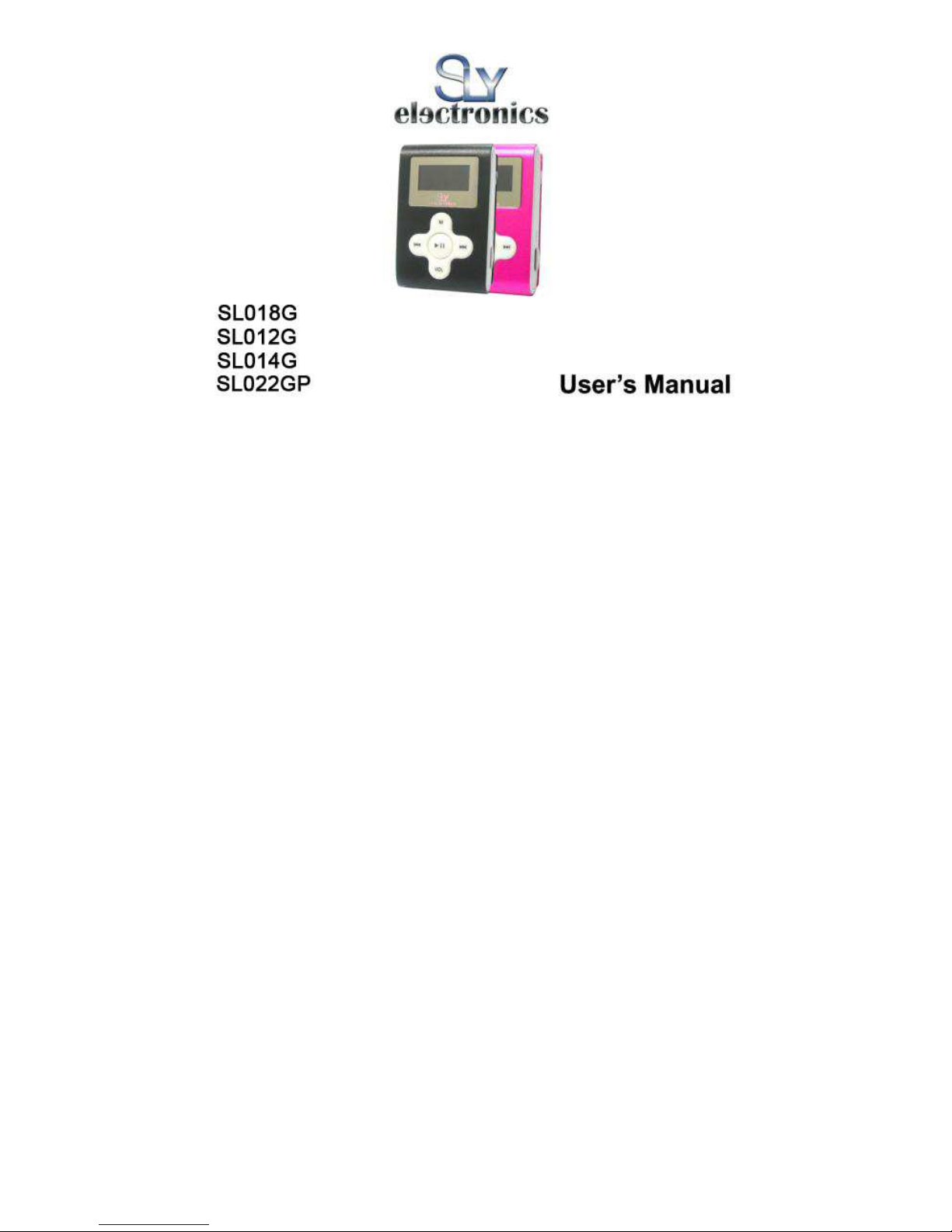
0
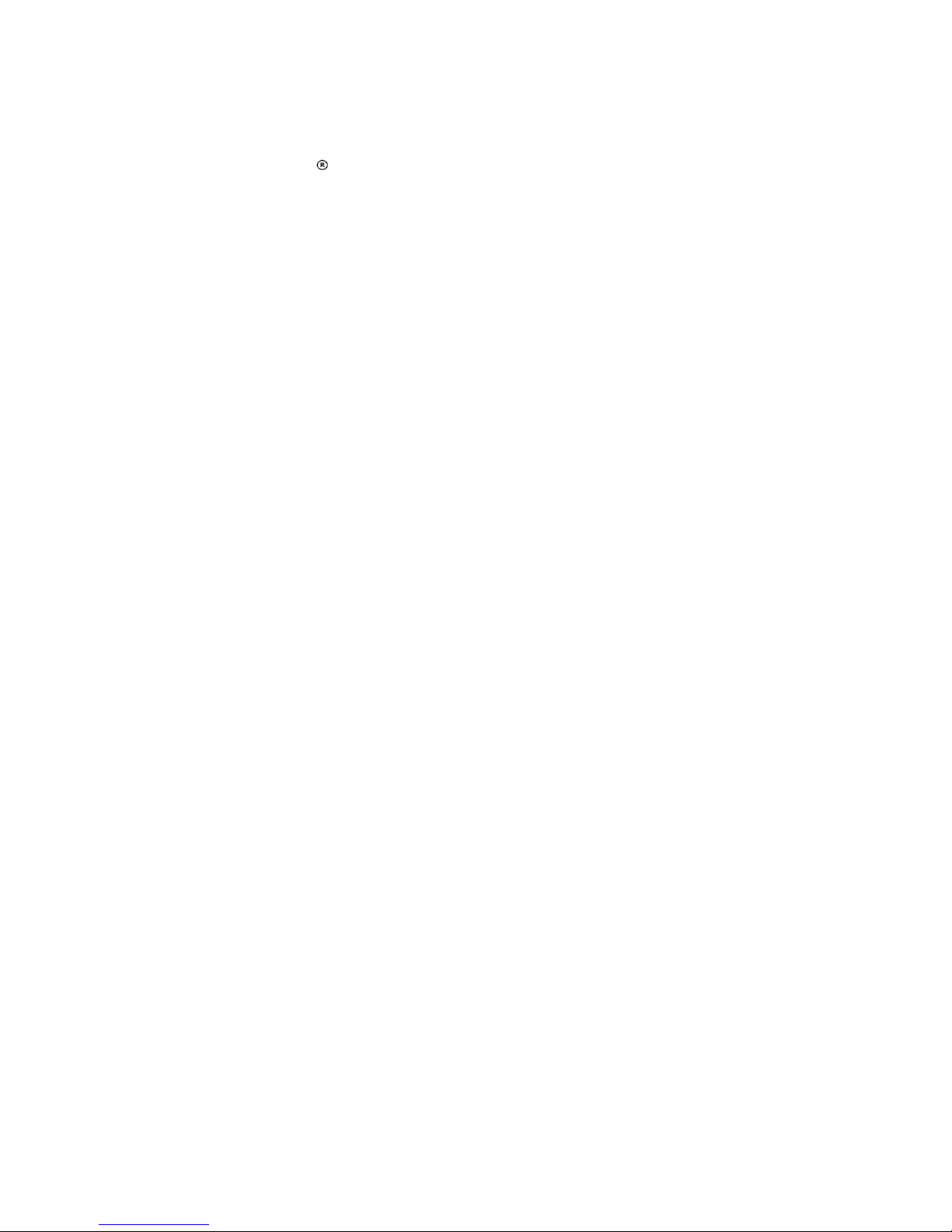
Please read this user manual very carefully before proceeding.
Please use the player properly to prevent any damage
1 Do not leave the player in a place subject to moisture or temperature higher than 35℃ or lower
than 5℃.
2 Do not repair the player by yourself.
3 Do not get the player wet or drop in water.
4 Please backup important data onto your personal computer, as repair or other causes may
result in data loss.
5 Tampering with the product will void warranty.
When using the player, please pay attention to your health and safety.
1 Do not use the earphones while driving or riding a bicycle.
2 It may cause traffic accident if you turn up the volume of the player while walking down the
street.
3 Do not turn up the volume too high; doctors warn against prolonged exposure to high volume.
4 Stop using the device or turn down the volume if ringing occurs in your ears.
5 Always use the accessories provided by or approved by our company; do not spray water on
the player.
**Warranty is void when you open the player**
Contents
Understand Your Product
Product Features ...............................................................................
Package Contents .............................................................................
Button Function and LCD Display ......................................................
3
4
5
1
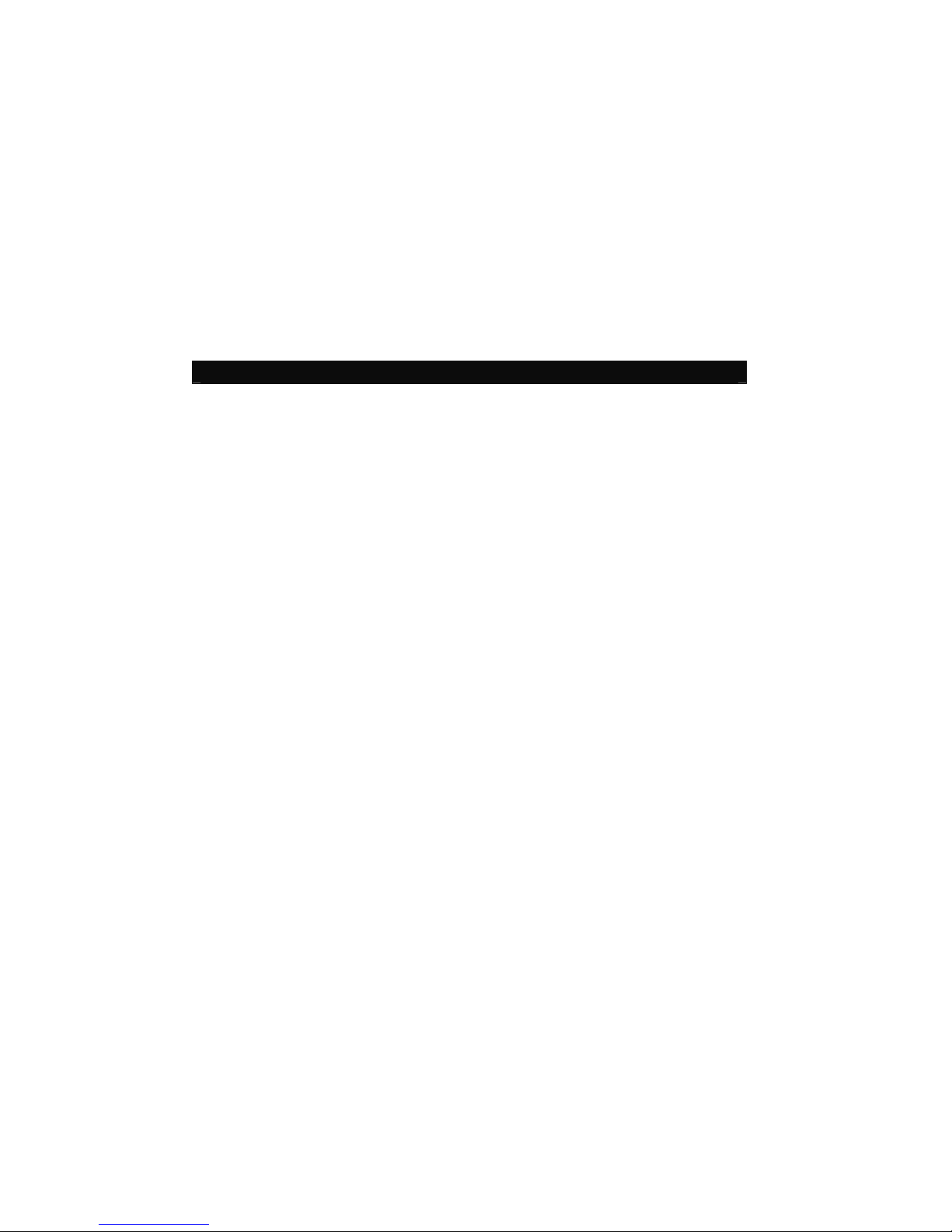
Charge Your Player ........................................................................... 6
Getting Started
Connect to Computer ……………………………...…………………..…
Disconnect from Computer ………...…………………..……………….
Power On / Power Off …....................................................................
Menu Selection ..................................................................................
Music …………...................................................................................
Record ……….....................................................................................
Voice ..................................................................................................
System Setup .....................................................................................
Tele Book ...........................................................................................
EBook .................................................................................................
Troubleshooting…………………………………………………………..……
A
APPENDIX::::User’s Guide of AMT……………………………………………..…… 21
Product Features
Clip on design for easy carry and use
Supports MP3, WMA & WAV audio/music file formats
Built-in flash memory allows you to store extra data via PC.
USB 2.0 high speed
8
8
10
10
11
15
16
16
17
19
19
2

Record outside voice in WAV format
7 EQ mode (Natural, Rock, Pop, Classic, Soft, Jazz and DBB)
Multi play mode, Normal, Repeat One, Folder, Repeat Folder, Repeat All,
Random and Intro (introduction of each music)
Power off automatically after a preset time, you may setup sleep and power save
model for power manager and better using time.
Users can save different files in different folders (Folders should be set up in
computer first so one can play and manage files easily.). This player supports
nine one-grade submenus’ distinguishing.
Package Contents
SL018G Clip On MP3 Player Earphone
3
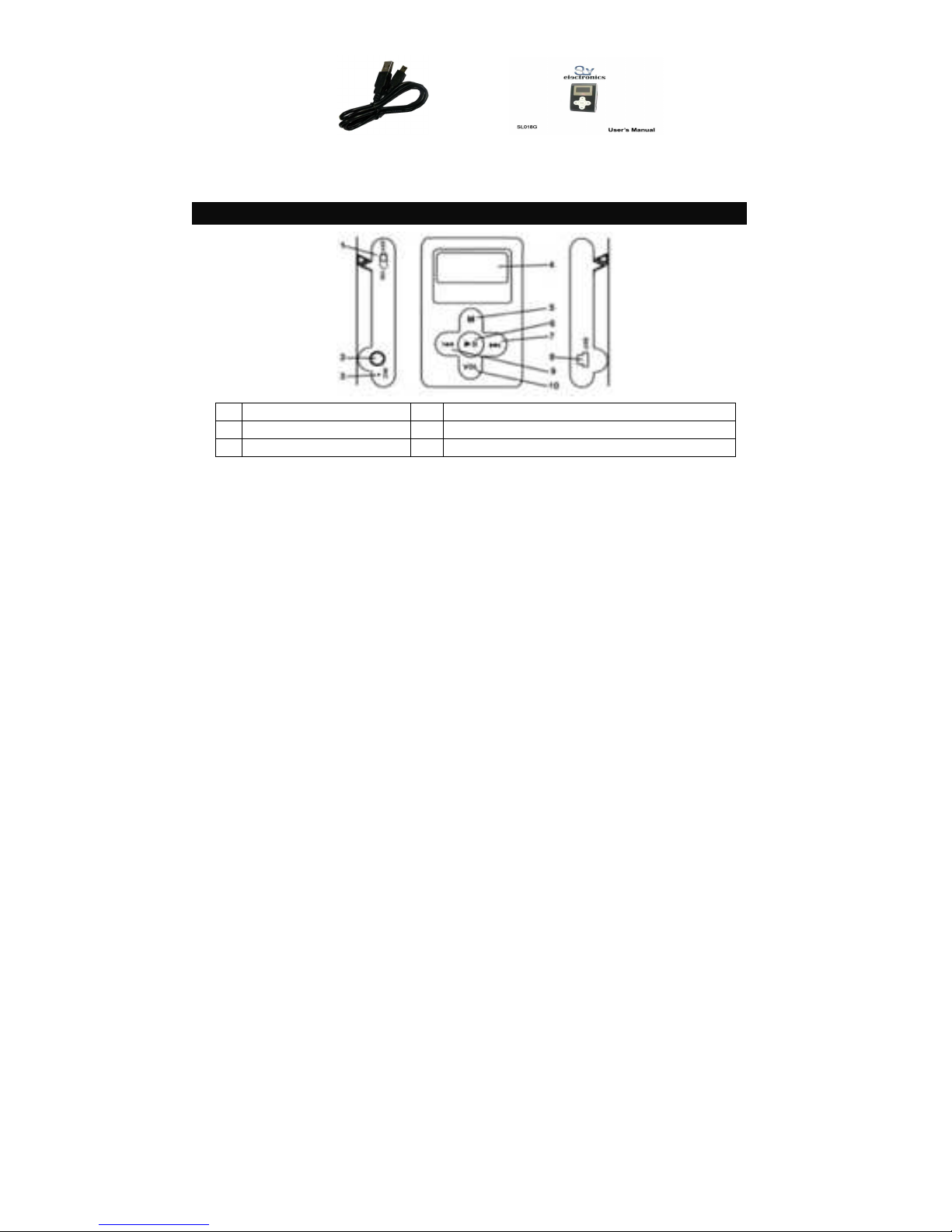
USB cable User manual
Button Function and LCD Display
1 Power On / Off 6 Play / Pause
2 Stereo Earphone Jack 7 Fast Forward / Next / Volume Up
3 Microphone 8 USB Port
4
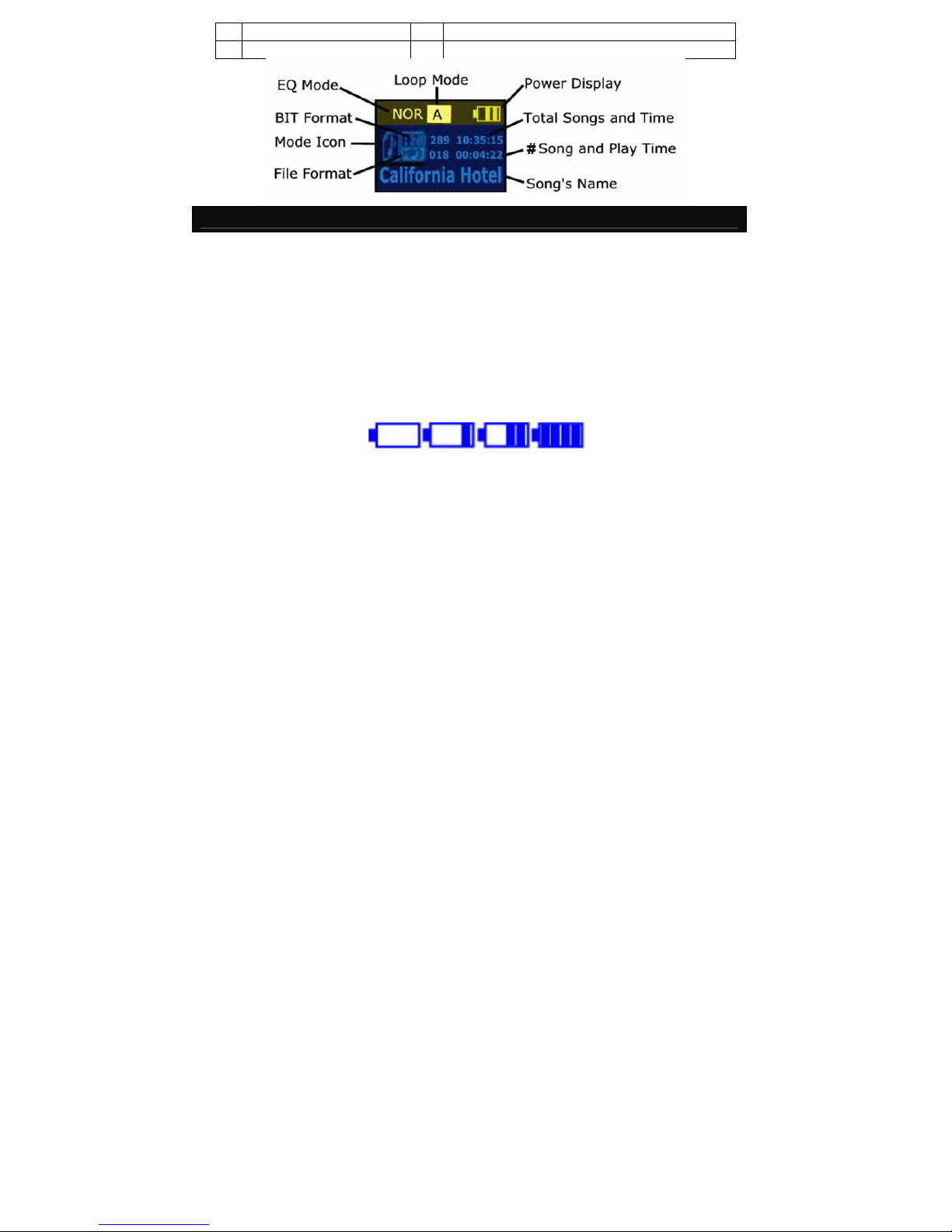
4 2 Colors LCD Display 9 Fast Backward / Previous / Volume Down
5 Menu 10 Volume
Charge Your Player
Notes:
Please turn Power ON/OFF switch to OFF position and fully charge the player
before 1st use. (Approximately 6 hours first time you charge it).
Always charge battery fully before initial use. (normally take 2~3 hours to fully
charger the player after the first time)
If the battery level is low, please charge it immediately. Otherwise, the player
will shut down automatically or will be unable to power on.
To charge the player, connect one end of the USB to the player and the other
end to the computer.
Charging process begins automatically when fully charged.
5
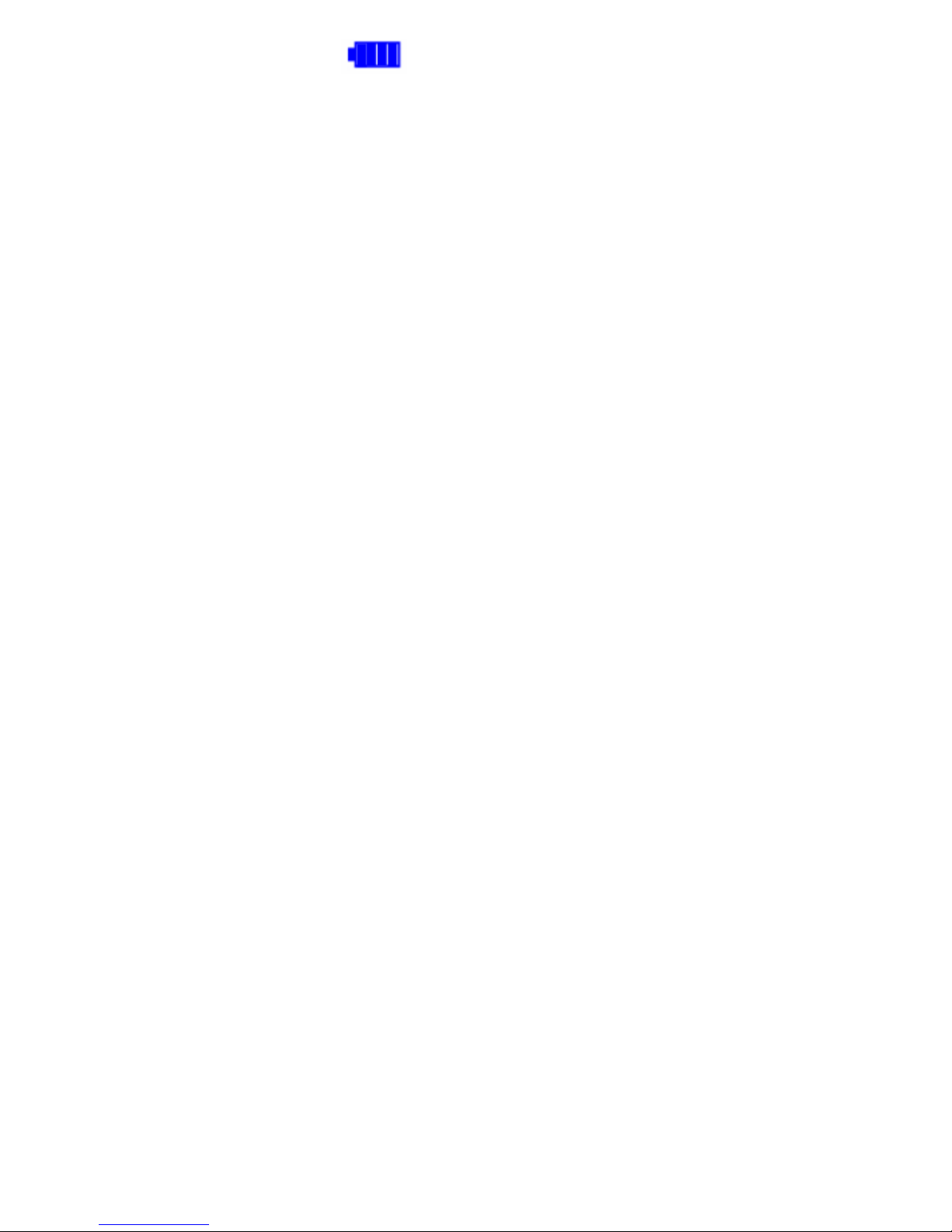
When it is fully charged, the battery indicator turns green and charging stops
automatically. Before disconnecting, please “Safely Remove” it.
The battery life (play time) varies depending on the music volume level and
power save settings.
Please use ONLY the original USB cable supplied. DO NOT use any third-party
cable as it might cause severe damage to the player.
If the player is being used during charging, it will take longer to charge.
Do not tamper with the battery.
Do not disassemble, crush, short-circuit or incinerate your battery as it may
cause fire, injuries, burns, or other hazards.
Adding Songs to the Player
Connect your player using the USB cable to your computer.
Once your player has been detected, a window may pop-up (Autoplay) →
please select “Open Folder” and “Run start.exe (AMT)
If a window does not pop-up then simply go to My Computer and Select the
Removable Disk that correlates to your player.
In a new window, go to the folder where you keep your music on your computer
6
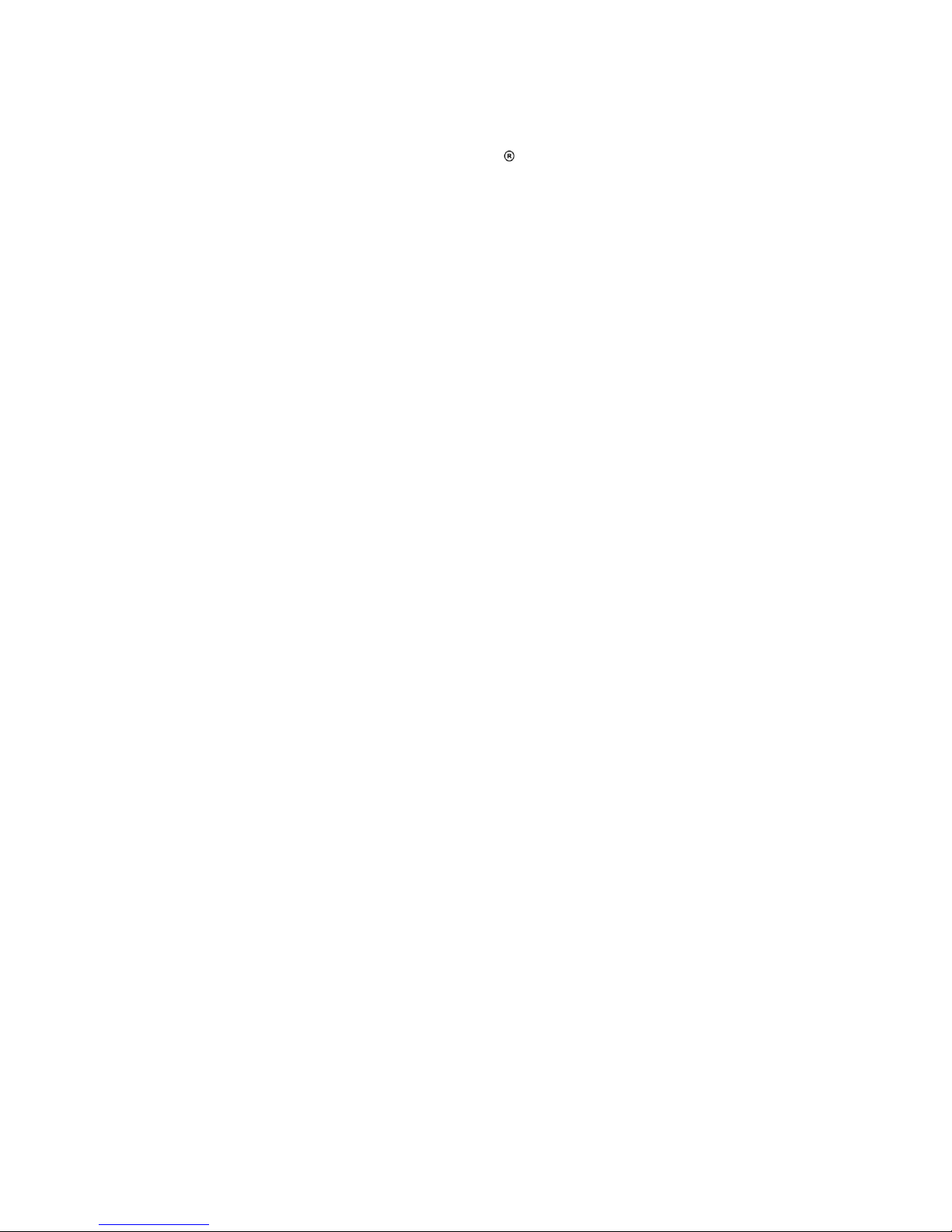
(usually “My Music” in My Documents) and then copy the audio file(s) you
want.
Go back to the Removable Disk and right click “Paste”
Your songs are now on the player; simply safely remove the player and enjoy
your music
You can also use Windows Media Player to sync your music but make sure it
is in .mp3 format or else it will not sync (if it is in .wma simply follow the above
steps)
OR Follow the Step Below to add music to your MP3 player
To Transfer music
Windows XP
1) Connect your MP3 player to your computer
2) Wait for your computer to recognize the MP3 player as flash drive and let the
AMT program run, you should see something like this on your computer
monitor take note of the icon near the clock area, you should see the red note
7
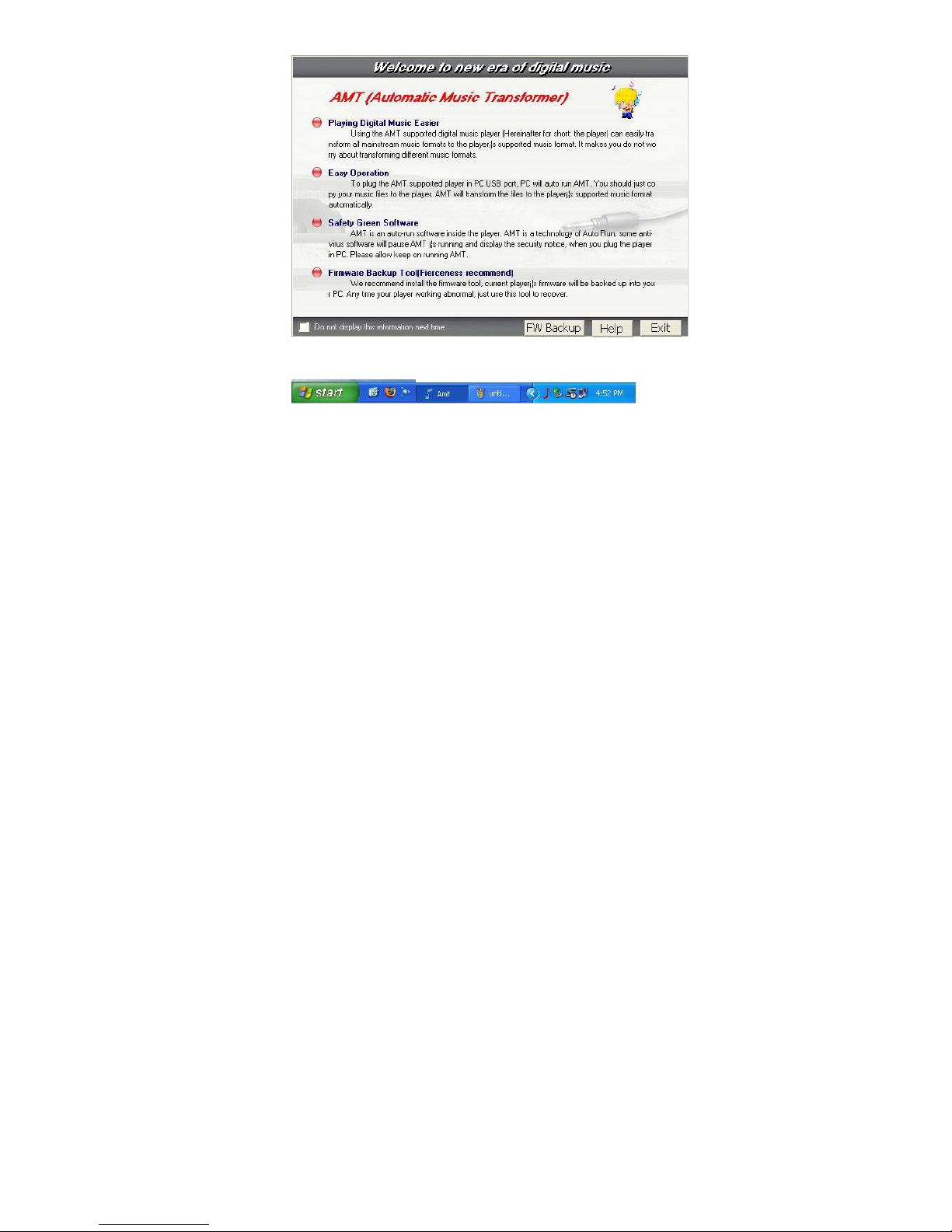
icon and the flash icon, see Figure 1
Figure 1
8

3) Once your computer recognize the MP3 player as flash drive you can now
start copying music.
4) Go My Computer, look for the removable disk ( Your MP3 player ) you can
see something like this, see Figure 2
Figure 2
9
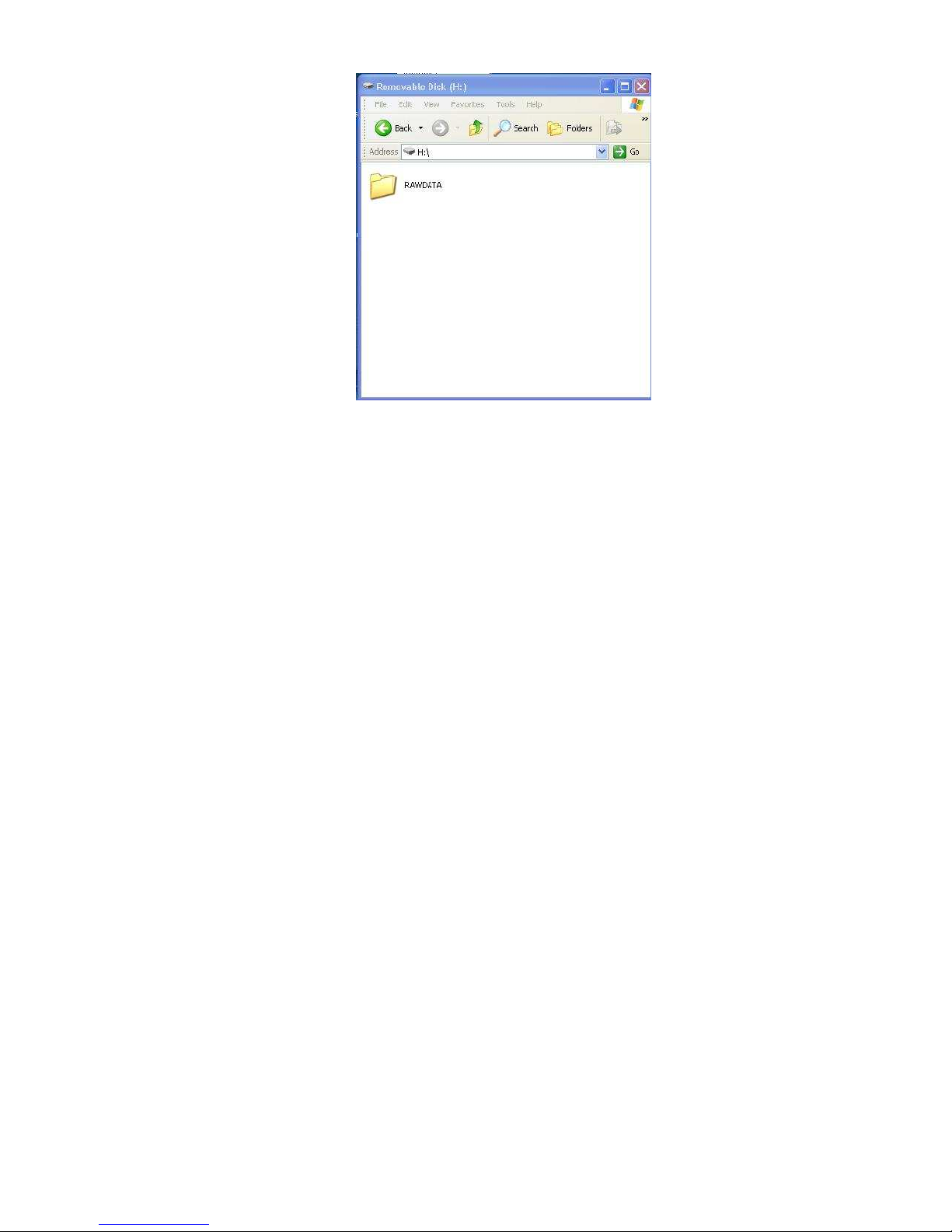
5) Now double left click on the Removable disk to open it, then you should
something like this, see Figure 3
Figure 3
10
