SL System PHONE i 2000,PHONE i 1000 Installation Manual
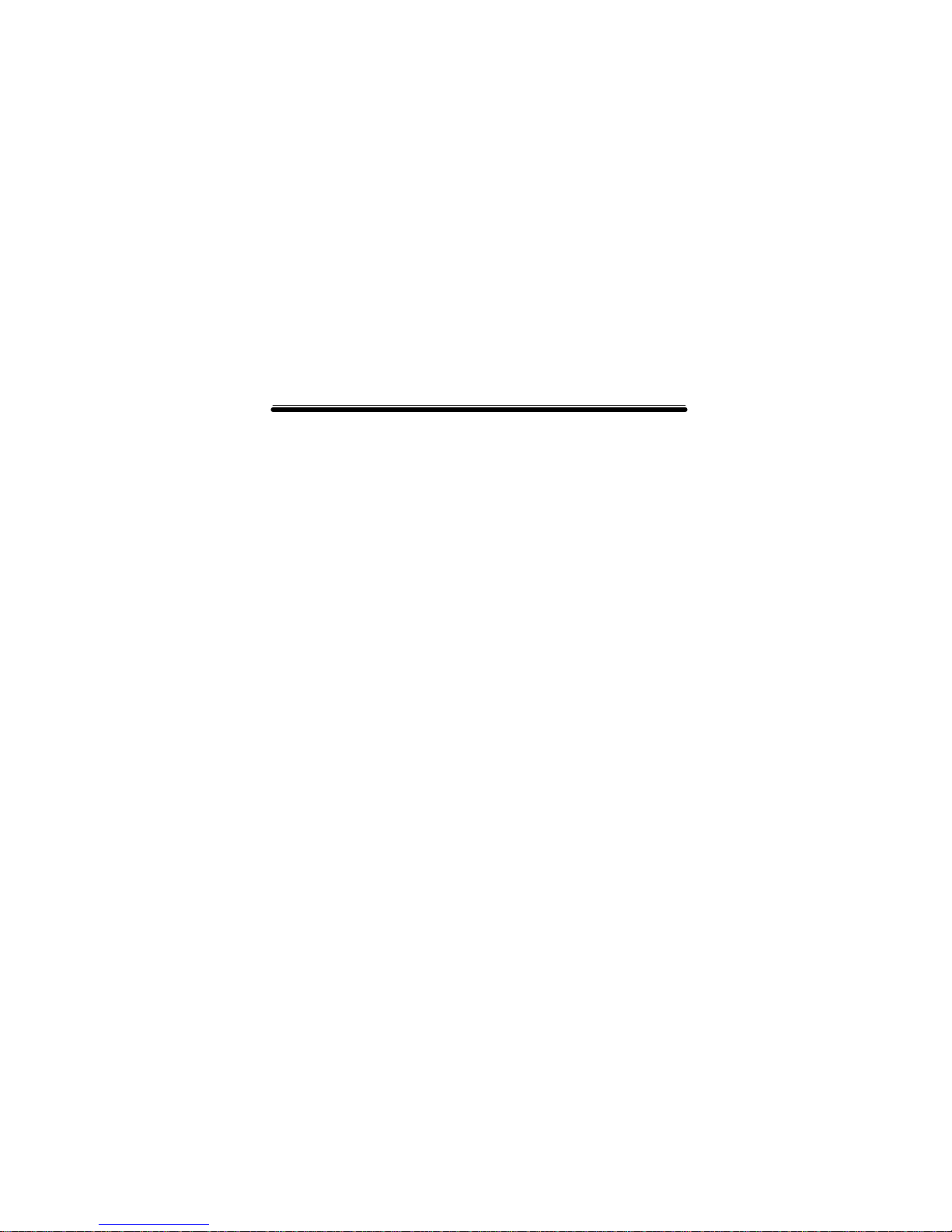
PHONE i 1000 / 2000
Installation Manual
Copyright © 2002
SL Systems Co., Ltd
7F,Dae- A Bldg,707-7 Yeoksam2Dong Gangnam-Gu,
Seoul,Korea,135-918
Tel:+82-2-3453-7236
Fax:+82-2-3453-7239
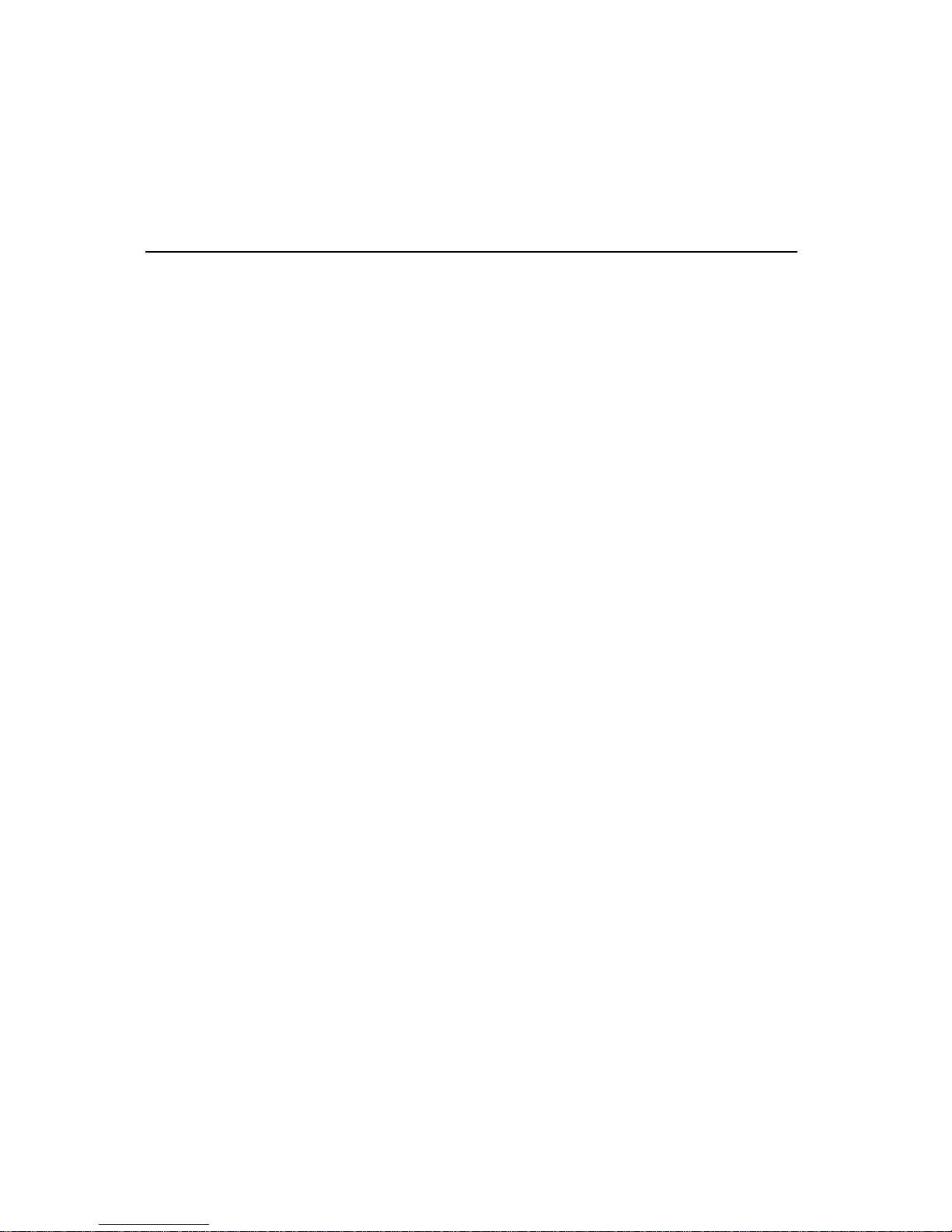
TABLE OF CONTENTS
About This Manual…………………………………………. … 3
Audience and Scope ………...…………………………….................3
Phone i Overview………………………………...............4-
8
Front-Panel LEDs……………………….………..… .……………..5
Rear-Panel Ports……………………….… ...………..… ................. 5
System Specifications ………...…………………………................ 6
System Requirements………...………………………………….… 7
Unpacking the Phone … ..………...……………………….…….… .8
Installing the Phone i…………………..……………....9-13
Connecting the Phone i to your computer………………….......… 10
Phone i Software Installation…………………….....……….…….11
How to open/close the Phone i program. … .....................................13
Using the Phone i………………………………………14- 25
Log in / Log out…………………………………………………..15
Making Calls ………………………………………………...........16
Receiving Calls ……………………………………………...........17
Main – Call / Receive Window …………………………………...18
Guild Check………………………………………………….……19
Quick Dial…………………………………………………….… ...20
Phone Book…………………………………………………….… .21
Latest Number………………………..…………………………....23
Record……………………………………………………………..24
Table of Contents
1
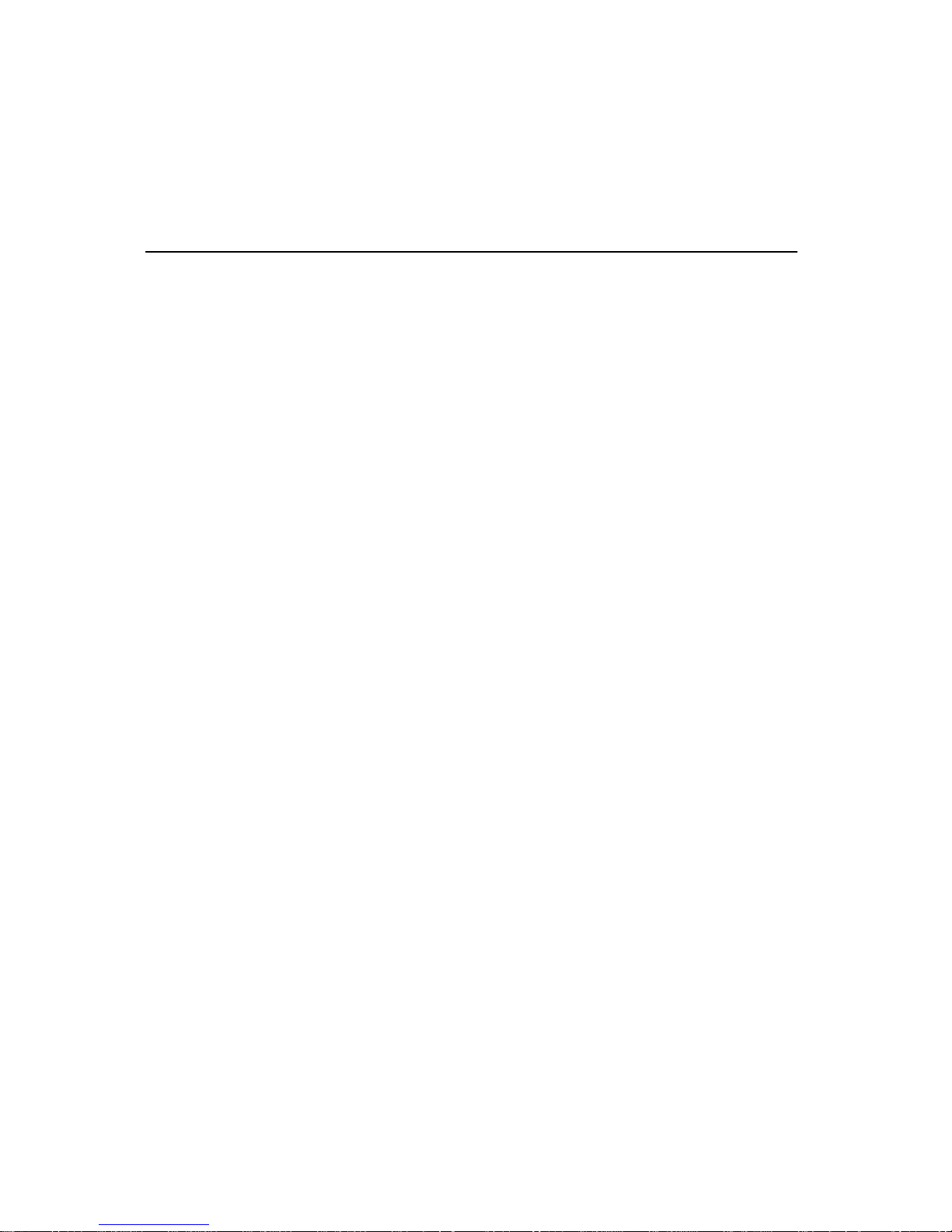
TABLE OF CONTENTS… continued
Table of Contents
2
Option – Settings and Preferences…………………..26- 32
Option Overview…………………………………………………..27
Network Type ……………………….………………………..........28
Voice Traffic Rate…………………………………………….……29
Absence Setting……………………………………………….……30
Ring Type ………………………………..…………………….… ...31
Miscellaneous………………………………………………….… ...31
Troubleshooting ……………………………….………..32-35
Trouble with Software Installation……………….…………..……33
Trouble with Using the Phone i Program ………….……………...34
Trouble with Opening the Phone i Program ……….……..……….34
Trouble with Using the Phone i Hardware ………….…………….35
FCC Information…………………………………….………..36
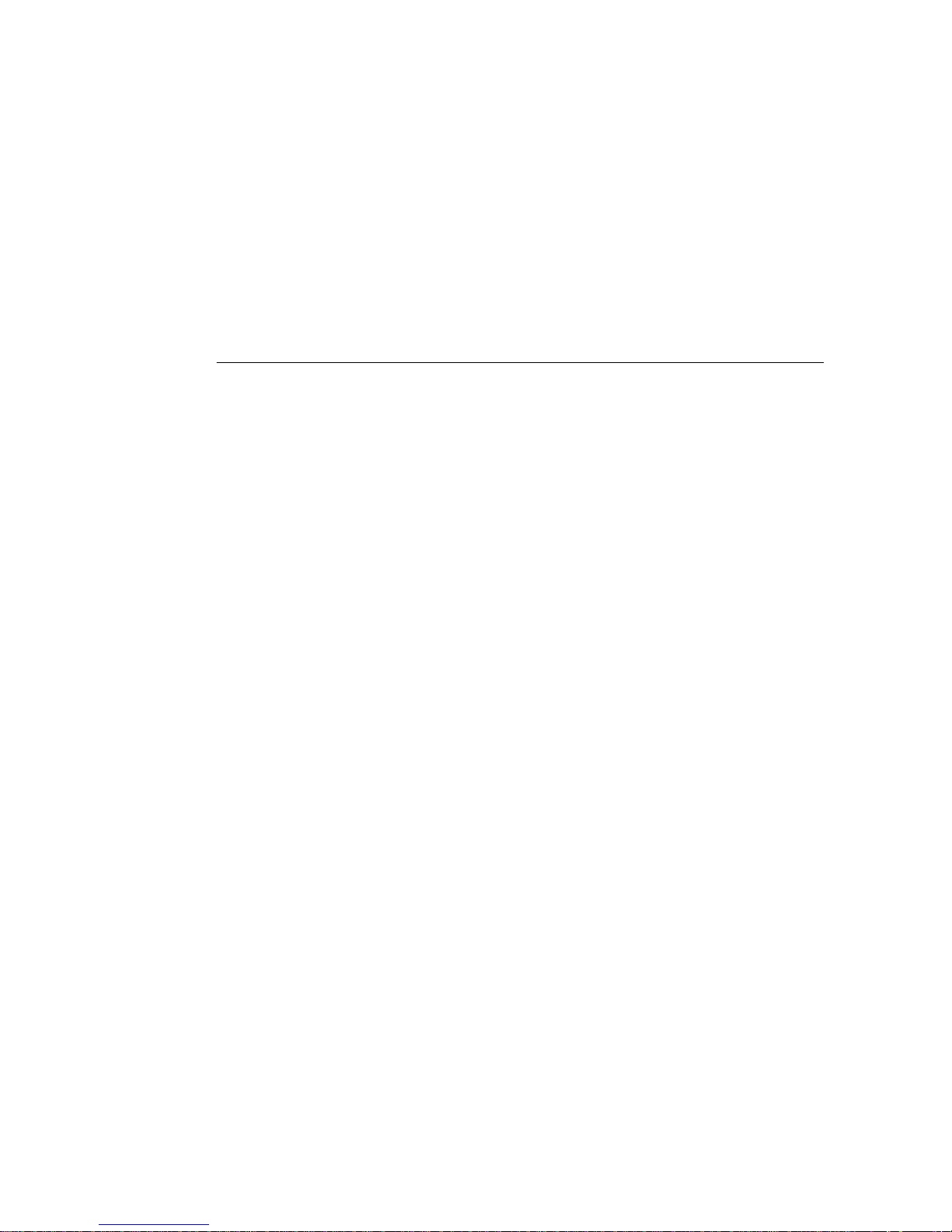
This manual is for users who have some experience installing and maintaining hardware and
software. We assume that Phone i users are familiar with the te rminology, concepts and
Windows applications although we try to create instructions that are accurate and caneasily be
understood throughout the installation as well as for maintenanc e.
This manual describes the functionalities and physical features of the Phone i and provides
installation procedures, troubleshooting information and technical specifications
Audience and Scope
About This Manual
This section discusses the intended audience, scope and legal notice for the Phone i
Installation Manual.
Phone i Installation Manual is shipped with your product. To or der additional copies of this
document, contact your local sales representative, call customer service.
About This Guide
3Copyright © 2002 Telefree Inc.
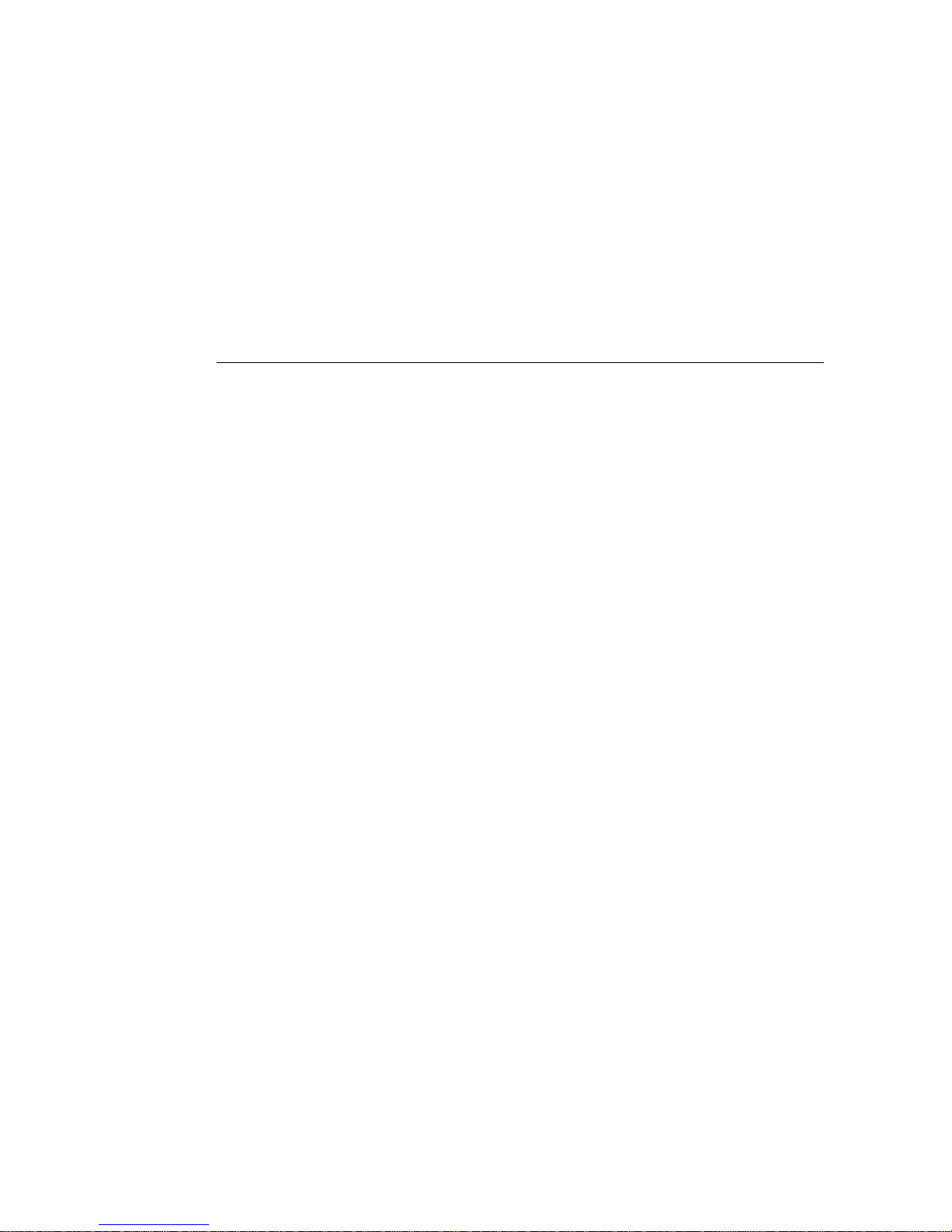
Phone i Overview
This section introduces the Phone i system and covers the following topics:
• Front-Panel LEDs
• Rear-Panel Ports
• System Specifications
• System Requirements
• Unpacking the Phone i
Phone i Overview
4
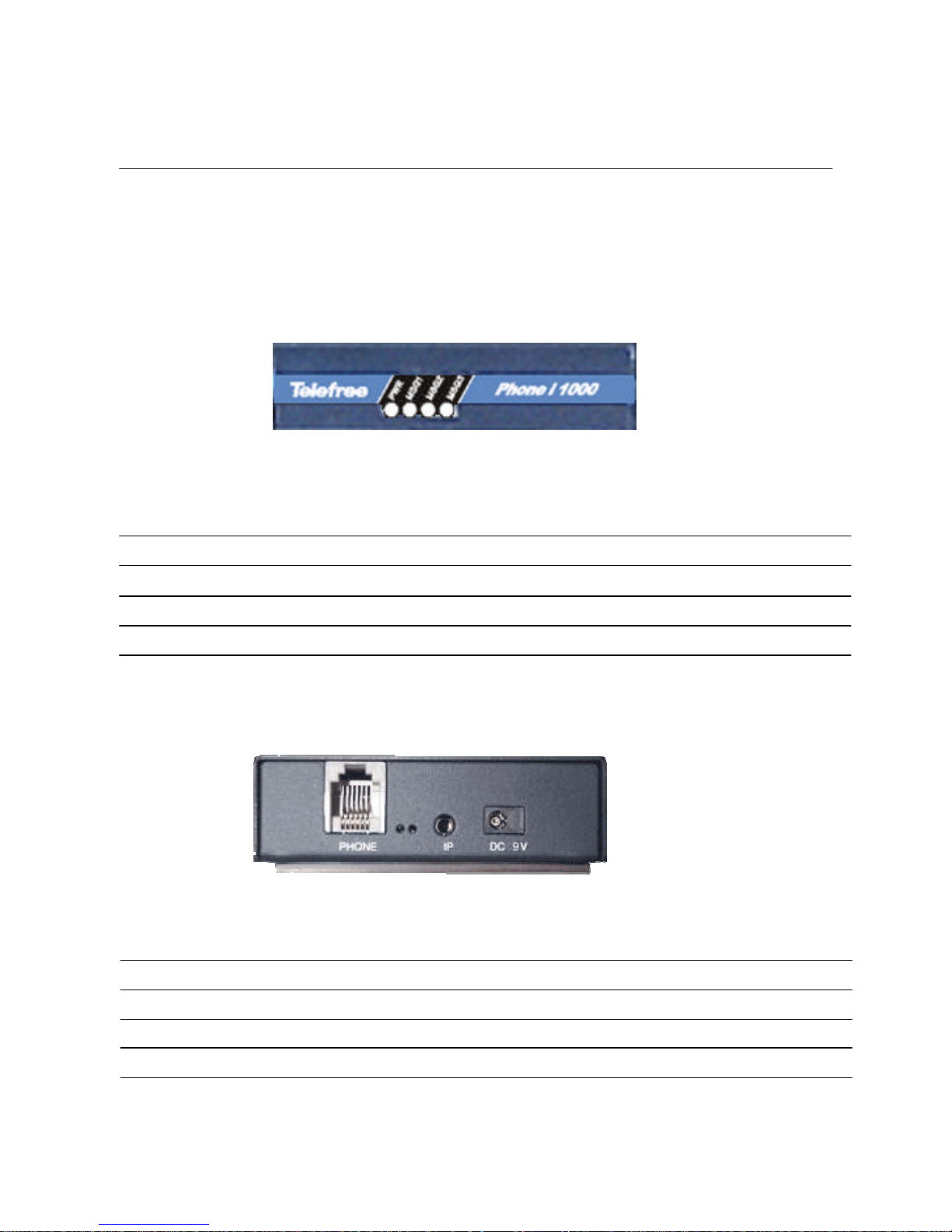
Front-Panel & Rear-Panel
Phone i Overview
Figure 1-2 Rear-Panel Ports
Table 1-2 Rear-Panel Connectors
Connects the power cable DC 9VPower Port
Connects the Phone i to the serial port of the computerIPIP Port
Phone
Label
Connects the Phone i to a standard phone through this portPhone
DescriptionPorts
Blinking indicates the Phone i is on and connected GreenMSG3
Red
Orange
Color
On – Power is supplied to the Phone iPWR
Blinking indicates the Phone i is on and connectedMSG1,2
DescriptionLED Label
Table 1-1 Front-Panel LEDs
Figure 1-1 Front-Panel LEDs
Front/Rear-Panel
5
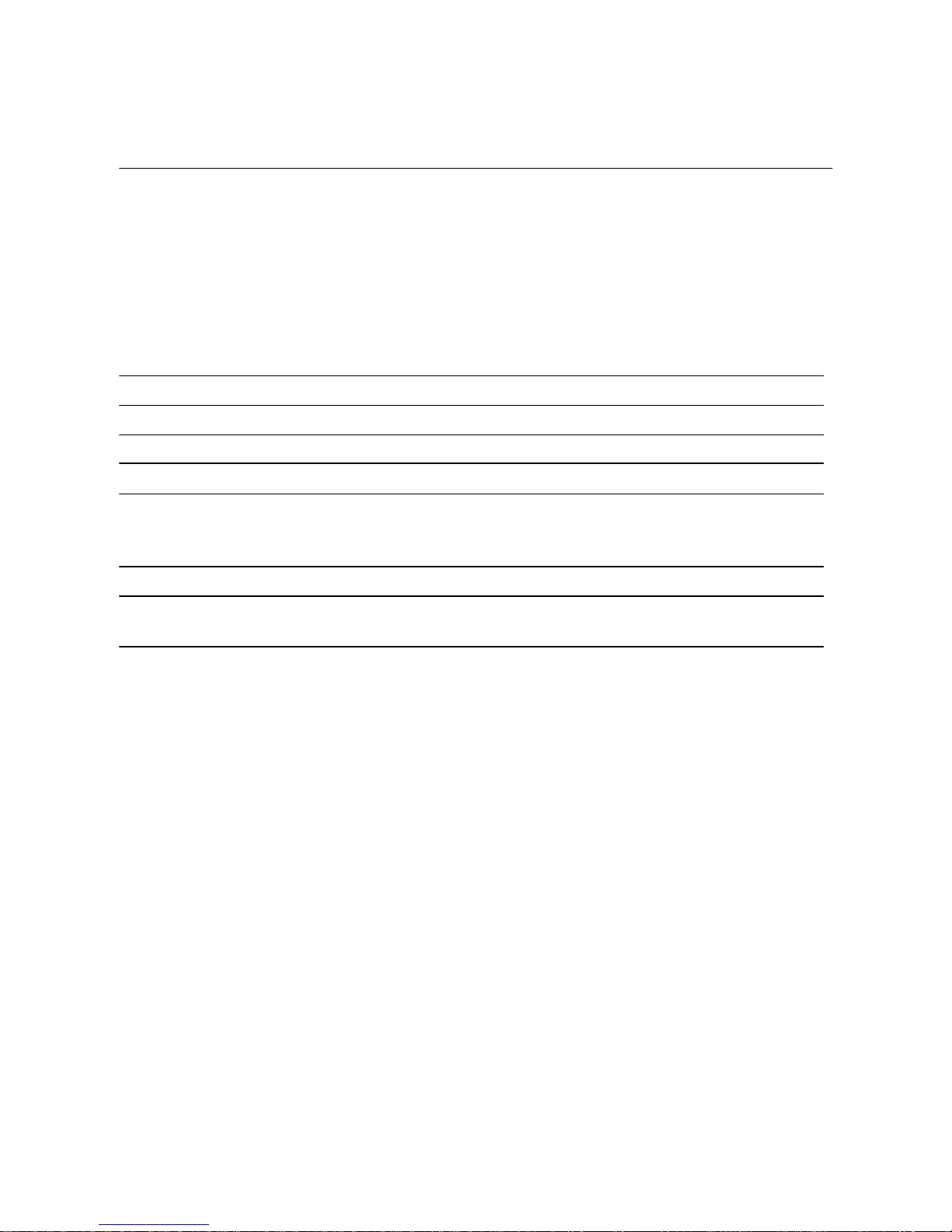
System Specifications
DescriptionItem
1 Power LED
3 System LEDs
Status Indicator
6 kbps up to 10 kbpsBandwidth Consumption per Channel
Interface: one RS -232 port
Connector: RJ-45
Speed: 115.2 kbps
COM Port
G.168 (Automatic)Echo Cancellation
ITU-T G.723.1 (5.3 / 6.3 kbps)Speech Compression
1 FXS PortPort
This section describes the Phone i system specifications, which are listed in Table 1-3
Table 1-3 System Specifications
System Specifications
6
Phone i Overview
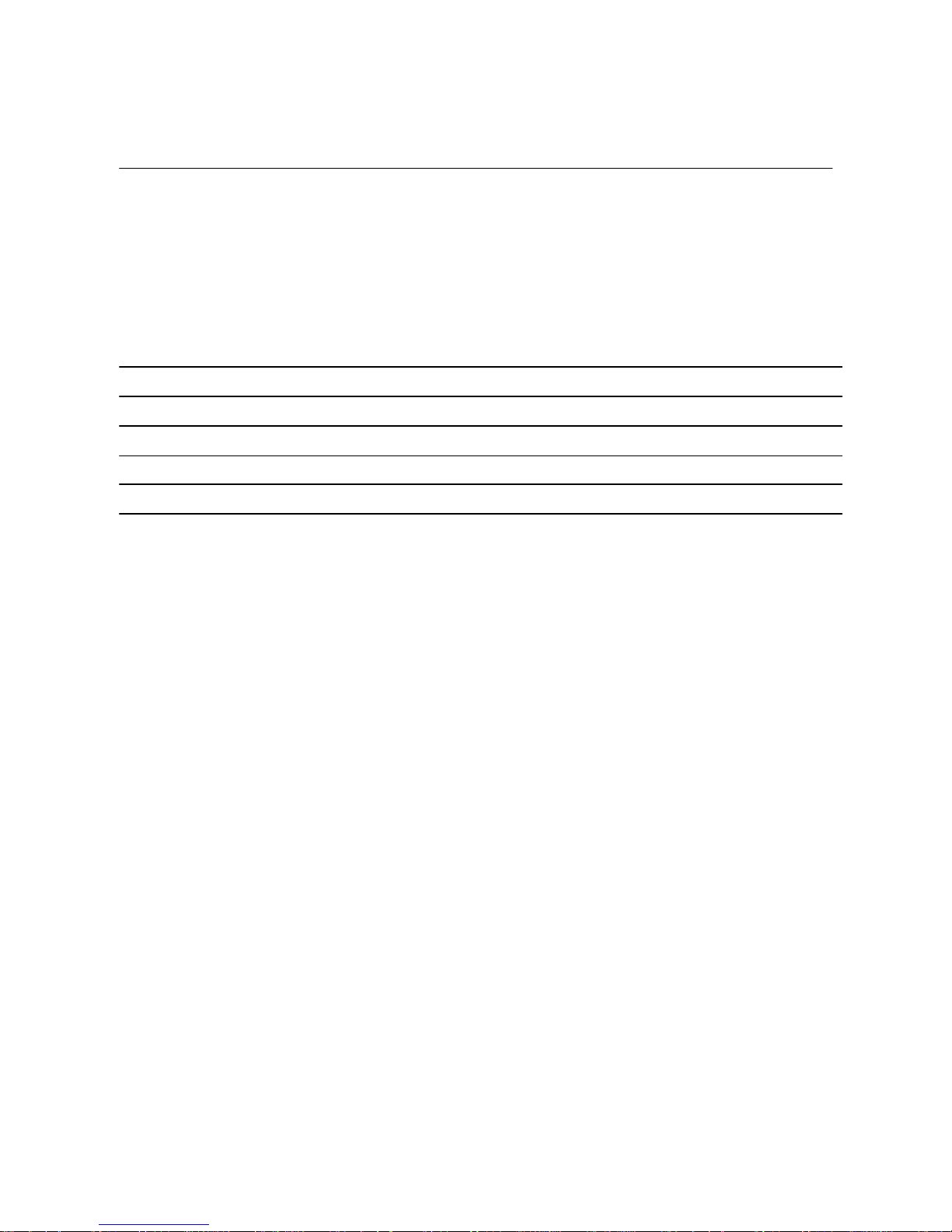
Table 1-4 System Requirements
CD ROM and 3.5”drive readyDrive
Windows 95 / 98 / ME / NT 4.0 / 2000 professionalOperating System
32 MB Memory or higherRAM
CPU
Detail
Pentium MMX(166) or higherHardware
DescriptionItem
System Requirements
This section describes the system requirements for the Phone i, which are listed in Table 1-4
System Requirements
7
Phone i Overview
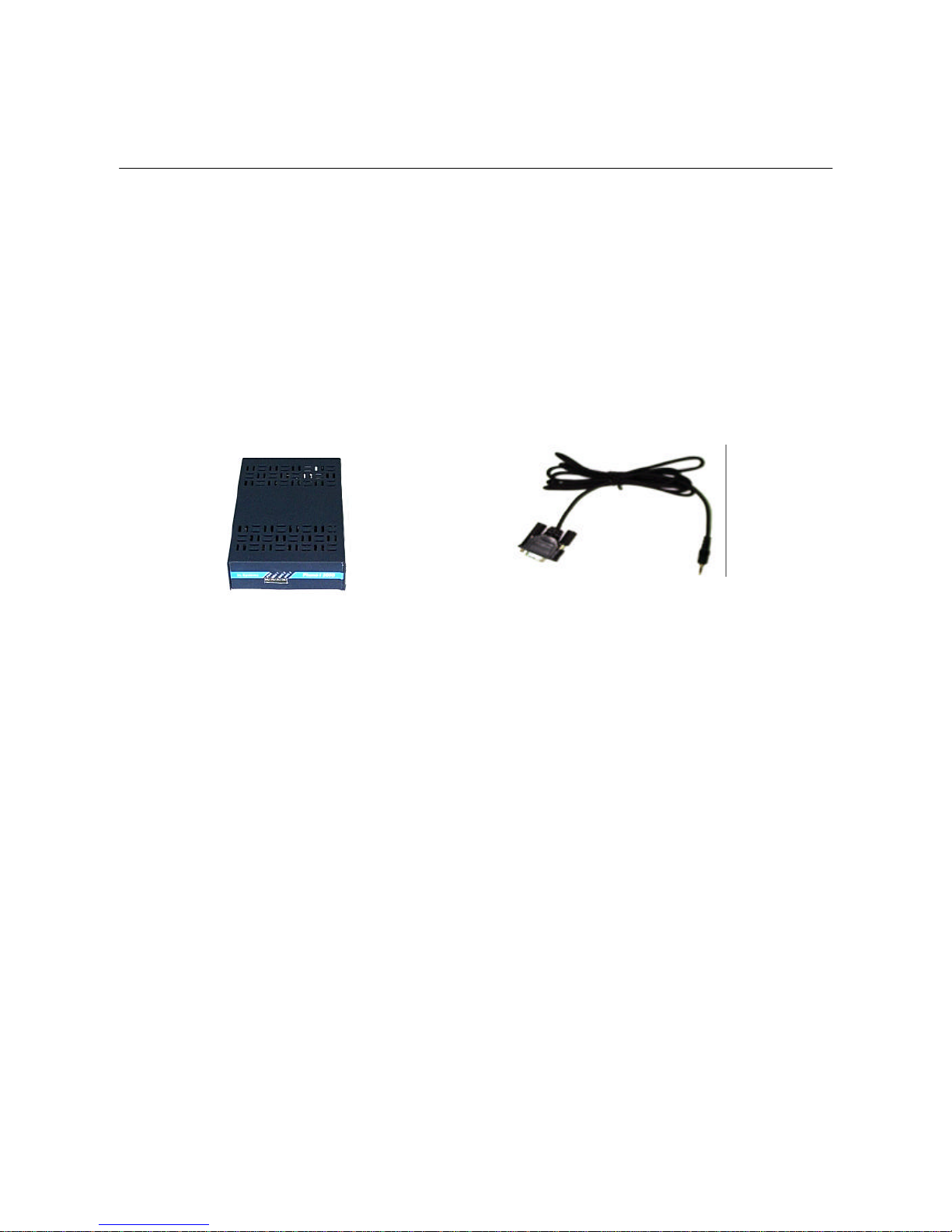
Figure 1-3 Phone i box contents
Unpacking the Phone i
Figure 1-3 shows the items that come with your Phone i. All of items are in the accessory kit that
is inside the box. If you find any part missing, please contactyour local sales representative or call
customer service.
1. Phone i 2. Serial Cable
3. Phone i Software CD
Unpacking the Phone i
8
Phone i Overview
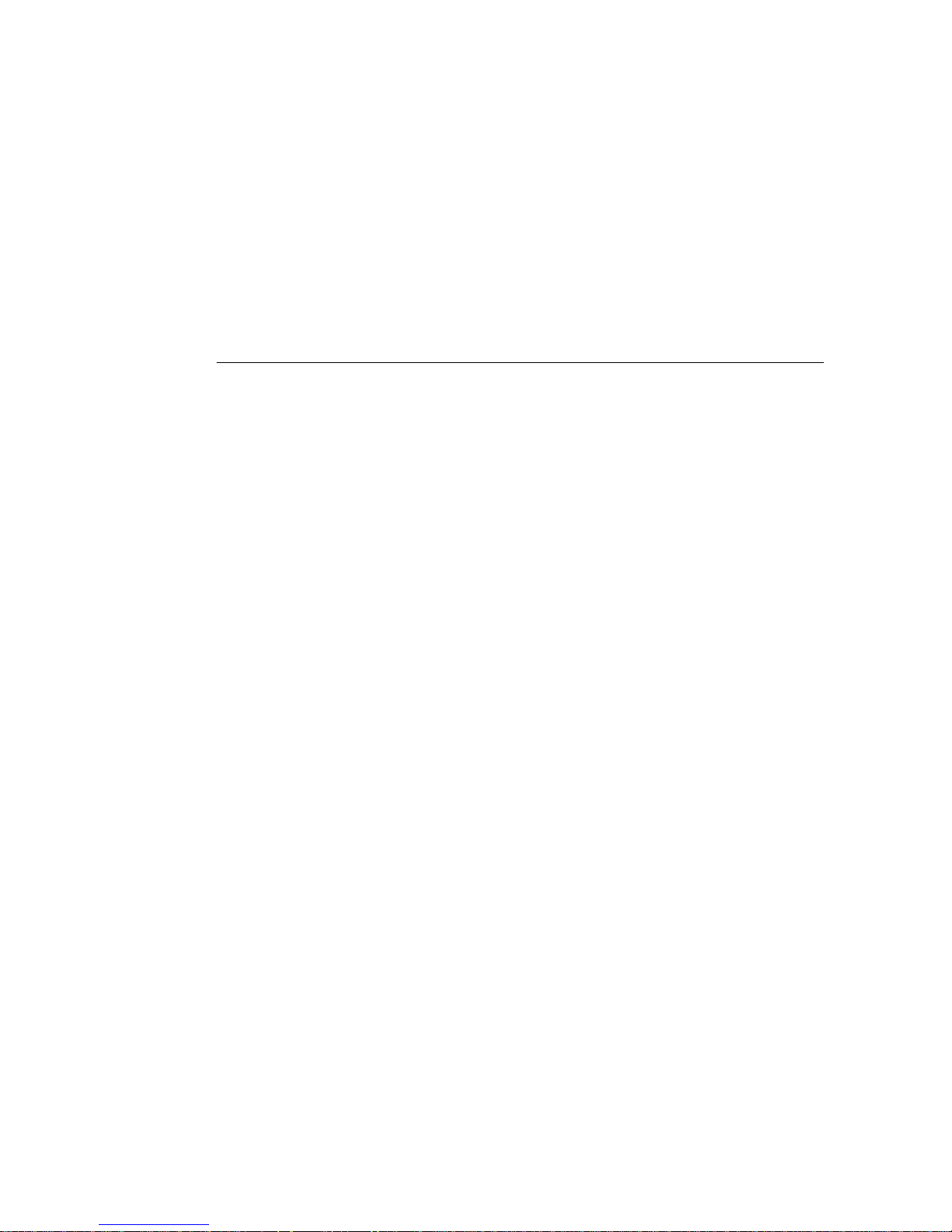
Installing the Phone i
This section of installation procedures for the Phone i includes the following
topics:
• Connecting the Phone i to your computer
• Phone i software Installation
• How to open / close the Phone i program
Installing the Phone i
9

Installing the Phone i
Phone i Hardware Installation
Figure 2-1 shows how to connect Phone i to your phone and computer. Please follow the instruction
steps to complete the hardware installation.
Serial Cable
Rear Panel of
PC
Standard
Phone
Power Ports
Serial Port
Power
Adapter
Phone
Cord
(RJ11)
Adapter
Cable
Power Cable
(A) (B) (C)
(D)
(E)
1. Connect the Phone Cord(RJ11) from your phone to (A) of Phone i rear panel
2. Connect the Serial Cable to (B) of Phone i rear panel and (D) Serial Port of your computer
3. Connect the Power Cable to (C) of Phone i rear panel and to a power port
Figure 2-1 Phone i Hardware Installation
Phone i Hardware Installation
10
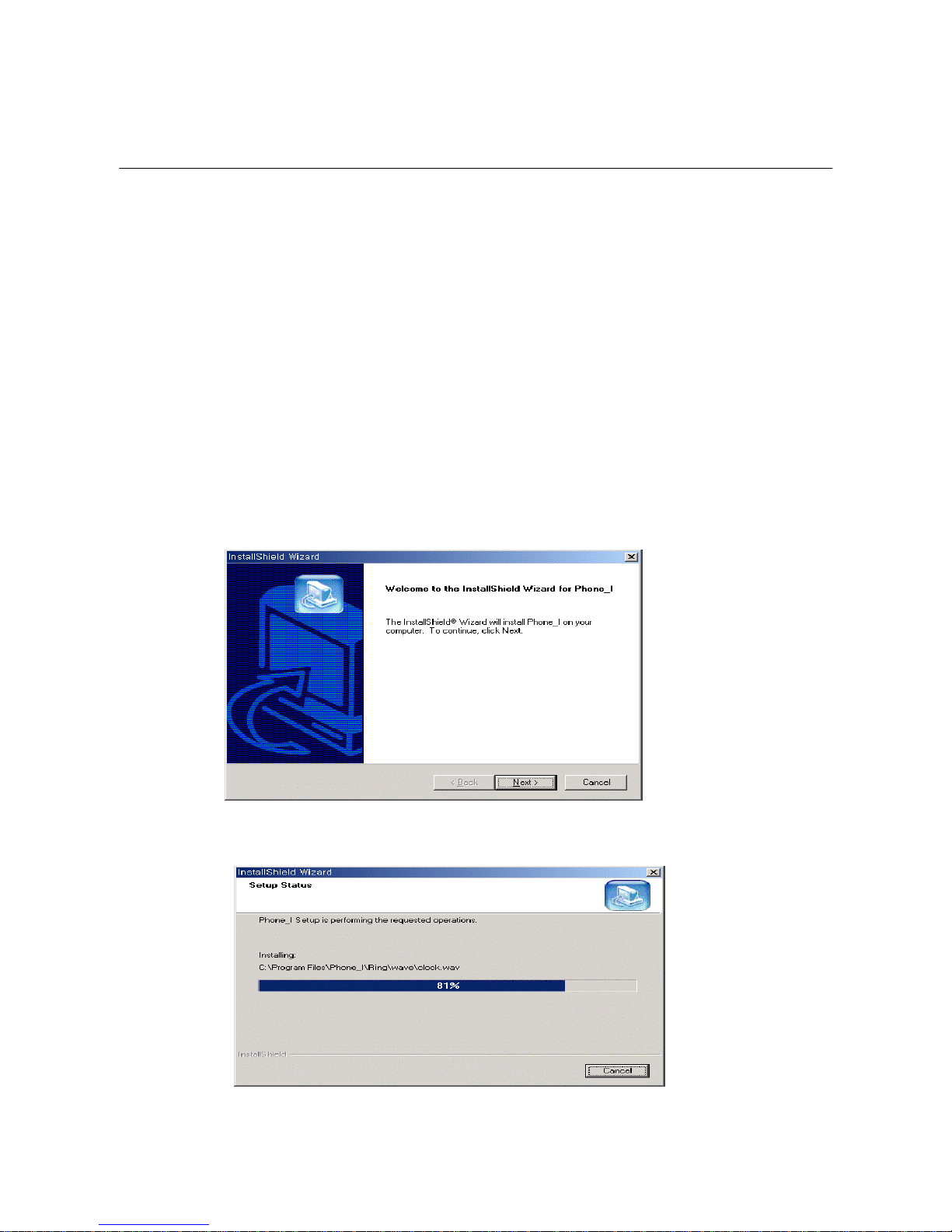
Phone i Software Installation
This section describes how to install Phone i software into your computer. Please follow the
instruction steps to complete the hardware installation.
Figure 2-2 Phone i InstallShield Wizard
1. Run the Phone i Installation CD from your CDROM drive.
2. Open the folder ‘Phone i’ and double click ‘Phone i.exe’
3. The window of InstallShield wizard will appear (Figure 2-2)
4. Click ‘Next’ to start installation
5. Wait while the InstallShield Wizard finishes installation of the Phone i (Figure 2-3)
Figure 2-3 Phone i InstallShield Wizard
Phone i Software Installation
11
Installing the Phone i
