
USER MANUAL
TAB100W

FEATURES
Browse the Web
Visit your favorite websites.
Check Your E-mail
Keep in touch with friends and family
Watch YouTube Videos
Browse the world’s most popular video-sharing community.
Read Your Favorite Books
Download thousands of books.
Discover New Windows Apps
Expand your tablet’s capabilities with the Windows app
library.
Connect to the Internet Wirelessly
Connect via high-speed WiFi 802.11 b/g/n networking.
Enjoy Your Media Library Anywhere
This tablet plays popular music, video, and photo formats.
TF Card Compatible
Increase your storage capacity (up to 32GB supported).
Built-In Camera
Convenient front-facing and rear cameras.
Automatic Orientation Detection
Read any way you want; the display adjusts automatically!
Docking Keyboard Included

UNIT AT A GLANCE
1. POWER
Press to turn the unit on, or to turn the screen on
or off. Press and hold to access the Power Off
menu. Keep pressing the power button for 3
seconds and the device will reset automatically.
2. VOLUME + / VOLUME -
3. FRONT CAMERA
4. SPEAKER
5. DC IN
6. HDMI
7. USB PORT
Connect to a USB device.
8. HEADPHONE
Audio output connection for headphones.
9. REAR CAMERA
10. TF CARD SLOT

SAFETY INFORMATION
Switch Off In Restricted Areas
Switch the device off when mobile PC use is not allowed
or when it may cause interference or danger, such as in
aircrafts and hospitals, or near medical equipment, fuel,
chemicals, or blasting areas. Obey all instructions in restricted areas.
Road Safety Comes First
Obey all local laws. Always keep your hands free to oper-
ate your vehicle while driving. Your rst consideration while
driving should be road safety.
Interference
All wireless devices may be susceptible to interference,
which could affect performance.
Qualied Service
Only qualied personnel may install or repair this product.
Batteries, Chargers, and Other Accessories
Use only batteries, chargers, and other accessories approved for use with this device. Third-party chargers that
comply with the IEC/EN 62684 standard, and that can
connect to your device via the micro USB connector, may
be compatible. Do not connect incompatible products.
Keep Your Device Dry
Your device is not water-resistant. Please keep it dry.
Glass Parts
The device screen is made of glass. This glass can break
if the device is dropped on a hard surface or receives a
substantial impact. If the glass breaks, do not touch the
glass parts of the device or attempt to remove the broken
glass from the device. Stop using the device until the glass is
replaced by qualied service personnel.

CHARGING THE BATTERY
The tablet has a built-in battery and the battery comes
partially charged. You must fully charge the battery
before using your device for the rst time. After the rst
charge, you can use the device while charging. Always
charge the battery using the provided 5V/2A power
adapter.
Charging Via the Power Adapter
Connect the standard USB end of the USB cable to the
power adapter. Connect the Micro-USB end of the USB
cable to your tablet. Then plug the power adapter into
the main socket.
Charging Via the USB Cable
Connect the standard USB end of the USB cable to your
PC. Then connect the Micro-USB end of the USB cable to
the port of the tablet.
An indicator light above the power button will illuminate,
indicating charging is in progress. If the battery is completely discharged, you will be unable to turn on the
device, even with the USB power adapter connected.
Allow a depleted battery to charge for a few minutes
before you try to turn on the device.
NOTE: You cannot sufciently charge
the battery using the USB cable and
your PC due to incorrect current.
To check the battery status, tap the
battery icon at the bottom of the
screen.
Indicator Light
Power
Button

TURNING THE TABLET ON AND OFF
NOTE: Please create a Microsoft account before you begin. The following screens are only for reference.
To Turn On Your Tablet
1. Press and hold for 2 seconds to
turn on your tablet.
2. If the lock screen image displays,
swipe your nger from the bottom
of the display to switch to the login
screen, and then enter your password
to log in to Windows.
The tablet is ready for use after the
Windows Start screen displays.
To Turn Off the Screen
When the tablet is turned on, press to turn the screen off and save
battery power.
You can also swipe from the right edge of the display to access the
menu. Tap All Settings to display the settings. Tap System → Power &
Sleep to set the screen to be turned off after a set time period.
NOTE: If your tablet is in a sleep state, press or tap the home button
to turn on the screen.
To Turn Off Your Tablet
Press and hold until you see “Slide
to shut down your PC” on the screen,
then slide down.
You can also turn off the tablet in Desktop and Tablet Modes:
In Desktop Mode, tap on the bottom of the screen to access the
menu. Tap Power → Shut Down to turn off the tablet.
To turn off the tablet in Tablet Mode, rst enable the Tablet Mode by
swiping the screen from the right to access the menu. In addition to
the action center, it also allows access to general settings like airplane
mode, rotation lock, and WiFi. Tap Tablet mode to enable the Tablet
Mode. Tap Power → Shut Down to turn off the tablet.

BUILT-IN APPLICATIONS
Windows 10 comes with built-in apps
like Map, Photos, Mail & Calendar,
Music, and Video. These apps use OneDrive to back up your information and
sync seamlessly across your Windows
10 devices, so you’re never far from the
information you need.
TOUCH-SCREEN NAVIGATION
Your tablet has a multi-touch display. You can touch the screen to
perform different functions on the tablet.
Swipe Right
Swiping in from the right edge of the
display reveals the menu. This menu
provides access to the action center
and general setting options.
Swipe Left
Swiping slowly from the left edge to
the right edge of the display reveals
thumbnails of the applications.
Swipe Down
Swiping from the top to the bottom of
an application either docks or closes
the application.
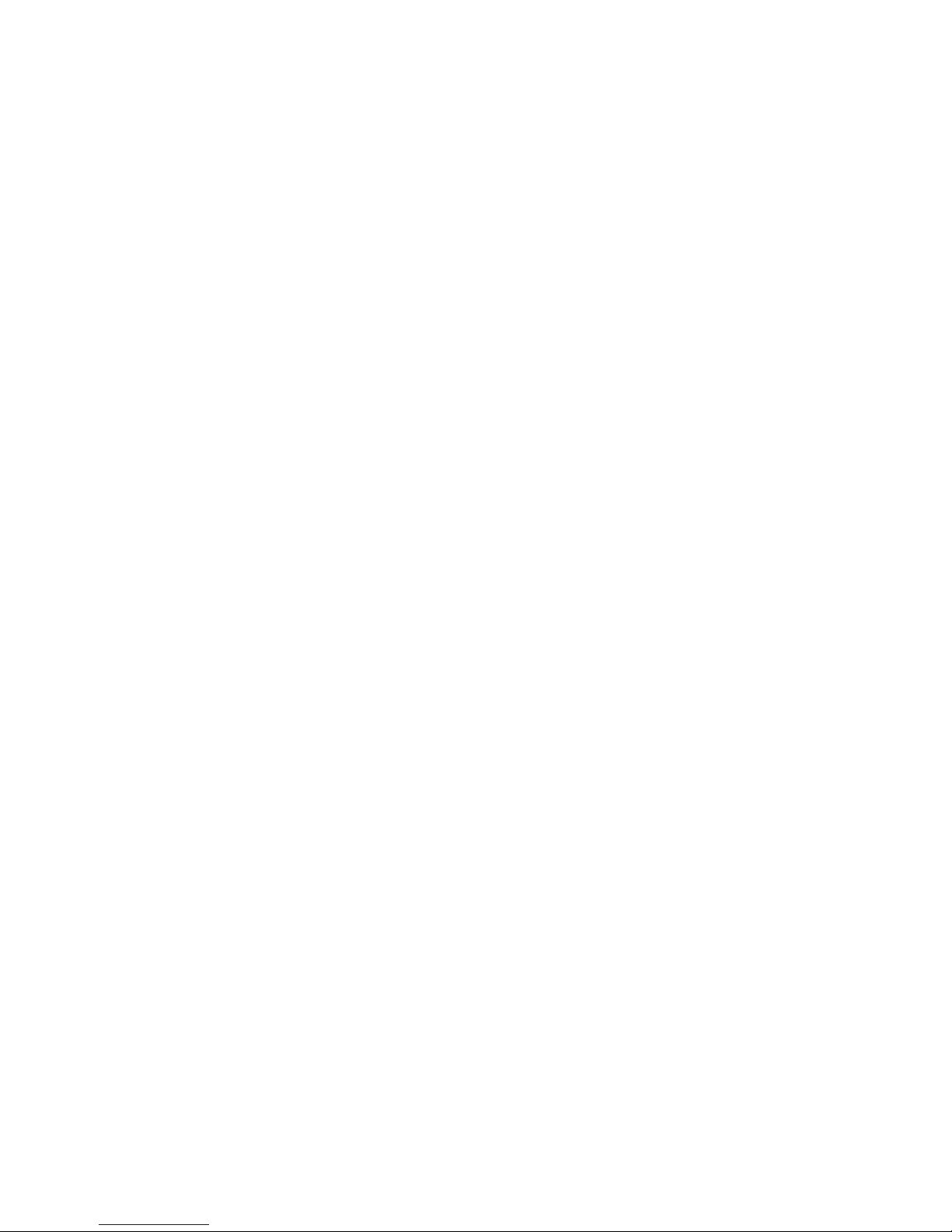
CONNECTING YOUR TABLET
TO A WIFI NETWORK
To Connect to a WiFi Network
1. Tap the WiFi symbol at the bottom of the screen. Tap
WiFi to enable the WiFi function. A list of available
wireless networks will appear.
2. Tap a network to connect to it. If you want your tablet
to automatically connect to the network when
it’s available, tap Connect Automatically.
3. Tap Connect.
4. If prompted, type your network security key (network
password), then tap Next.
5. Choose whether or not you want to share with other
computers and devices on the network.
Select No if you’re connecting to a network in a public
place like a library or café.
To Disconnect from a WiFi Network
1. Tap the WiFi symbol, then tap the network with a
connected status.
2. Tap Disconnect.

TROUBLESHOOTING
1.1 Device cannot connect to WiFi.
• Ensure the wireless network is working by testing it with another
wireless device.
• Ensure the device is within the range of the wireless network. Walls or
other obstructions will reduce the possible distances between
wireless devices.
• Ensure the security password to connect to the wireless network is
correct.
1.2 Device doesn’t turn on.
• Charge the battery. You will not be able to turn on the device when
the battery charge is below the critical level.
• Press the Power button for ten seconds, then check if it restarts
normally or not.
• Check if the charger is connected correctly.
1.3 Heat Issues.
• When running multiple applications, using the screen on its brightest
setting, or when being charged, this device can get quite
hot. This is normal and should not cause any inconvenience
when in use.
1.4 System has anomalies and doesn’t work correctly.
• Installing some third-party applications may cause the system not to
operate correctly. Press the Power button for ten seconds to
reboot the device.
1.5 Cannot set E-mail or Registration application.
• Ensure that the device is connected to a Wi-Fi network and can
connect to the Internet.
• Ensure you E-mail settings have been entered correctly for the
account being accessed.
• Make sure your system time and local time are correct.
1.6 Cannot record or take photos.
• Press the Power button for ten seconds to reboot the device, then
check if the record function works correctly.
1.7 The stand-by time of the device is too short.
• The duration of the lithium battery varies with environmental
temperature changes and the service conditions. If the
temperature is too low or too high, the duration of the battery

SPECIFICATIONS
PROCESSOR
Intel / Quad Core
RAM/ROM
2GB / 32GB
DISPLAY
10.1” IPS LCD (800x1280) Capacative
Touch Screen
WIFI NETWORKING
IEEE 802.11 b/g/n
CAMERA
2MP (Front) / 5MP (Rear)
OPERATING SYSTEM
Windows 10
POWER
Rechargeable Li-Poly Battery (6000mAh),
Power Adapter (DC IN 5V, 3A)
will be affected. It is recommended to use this device at
normal temperatures.
• Battery life is dependent on usage. High volume, WiFi, and the
frequent use may cause the battery to be drained at a higher
rate.
1.8 No sound via earphone.
• Check if the volume setting is at 0.
• Check if audio le is broken or corrupted, and try to play another
audio le. If the audio le is broken, it may cause severe noise
or static.
1.9 There is color distortion of video/picture display.
• Press the Power button for ten seconds to reboot the device.
1.10 Cannot copy les.
• Check if the device is connected to the computer correctly.
• Check if the memory space is full on the device.
• Check if the USB cable is broken.
1.11 Other problems.
Please follow up the next step to x the other troubles before you return
the device to us for servicing:
• Step 1: Press the Power button for ten seconds, then check if the
function works correctly.
• Step 2: Upgrade the rmware from the CD and restart the device,
then check if the function works correctly.

WARRANTY CARD
Customer Information
Model
Selling Company
(signature)
Customer
Name
Phone Number
Sales Phone
Number
Purchase Date
Product IMEI
Code
Customer
Address
Sale Address
SUMMARY
DATE
SYMPTOMS
SERVICING
NOTES

MANUAL DEL USUARIO
TAB100W

CARACTERÍSTICAS
Navegue por la web
Visite sus sitios web favoritos.
Consulte su correo electrónico
Manténganse en contacto con amigos y familiares.
Vea vídeos de YouTube
Explorar la comunidad para compartir videos más popular del
mundo.
Lea sus libros favoritos
Descargue miles de libros.
Descubra nuevas aplicaciones de Windows
Amplíe las capacidades de la tableta con la biblioteca de
aplicaciones de Windows.
Conéctese a Internet de forma inalámbrica
Conecte a través de WiFI 802.11 b/g/n de redes de alta velocidad.
Disfrute de su biblioteca multimedia en cualquier lugar
Esta tableta reproduce formatos de música popular, vídeo y
foto.
Compatible con Tarjeta TF
Aumenta la capacidad de almacenamiento (compatible con
hasta 32 GB).
Cámara integrada
Cámaras frontal y trasera convenientes.
Detección de orientación automática
Lea de la forma que desee; la pantalla se ajusta automáticamente!
Incluye soporte para teclado
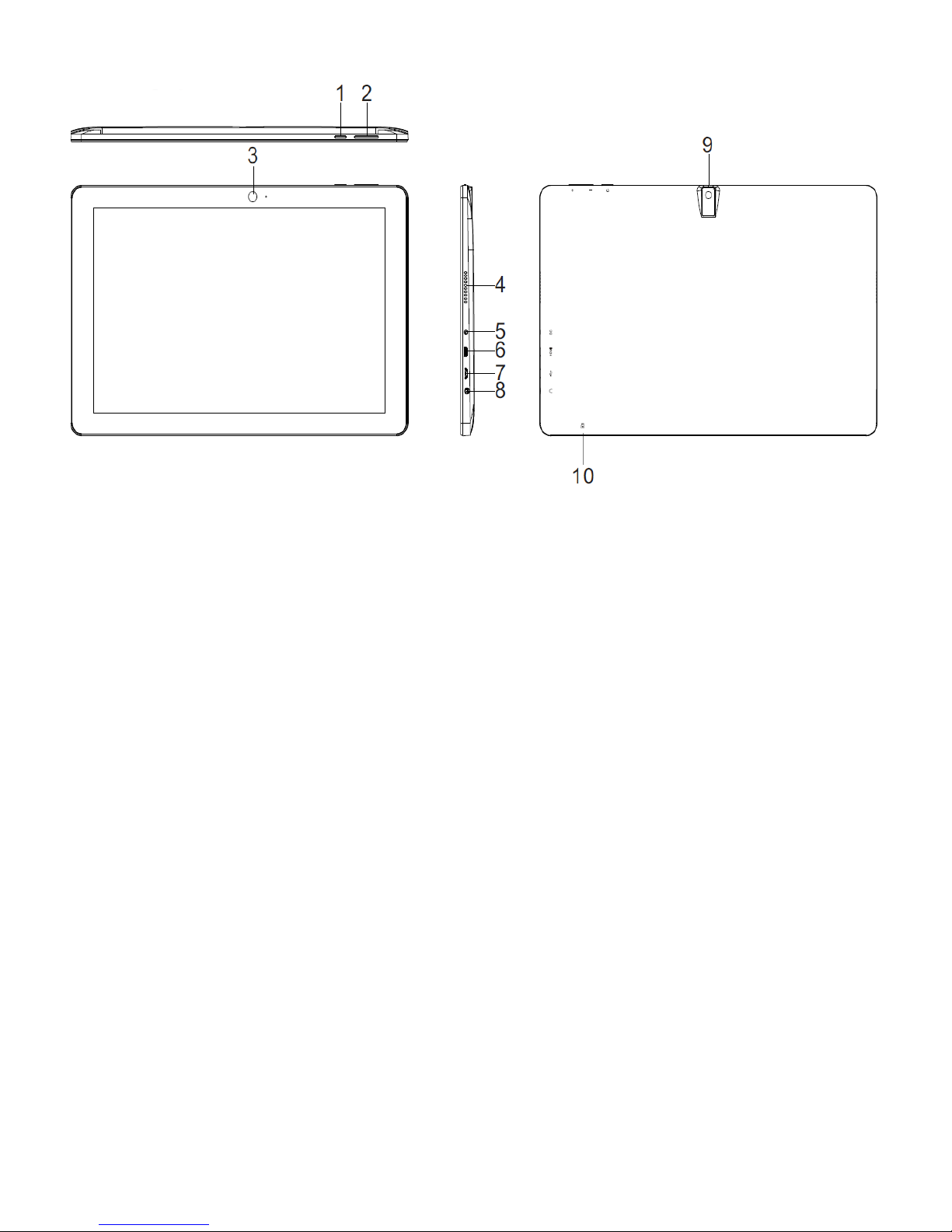
UNIDAD DE UN VISTAZO
1. ENERGÍA
Pulse para encender la unidad, o para enceder o apagar la
pantalla. Mantenga pulsada la tecla para acceder al menú
de apagado. Mantenga pulsado el botón de encendido
durante 3 segundos y el dispositivo se reiniciará
automáticamente.
2. VOLUMEN + / VOLUMEN -
3. CÁMARA FRONTAL
4. ALTAVOZ
5. DC IN
6. HDMI
7. PUERTO USB
Conectarse a un dispositivo USB.
8. AURICULAR
Conexión de salida de audio para auriculares.
9. CÁMARA POSTERIOR
10. RANURA PARA TARJETAS TF
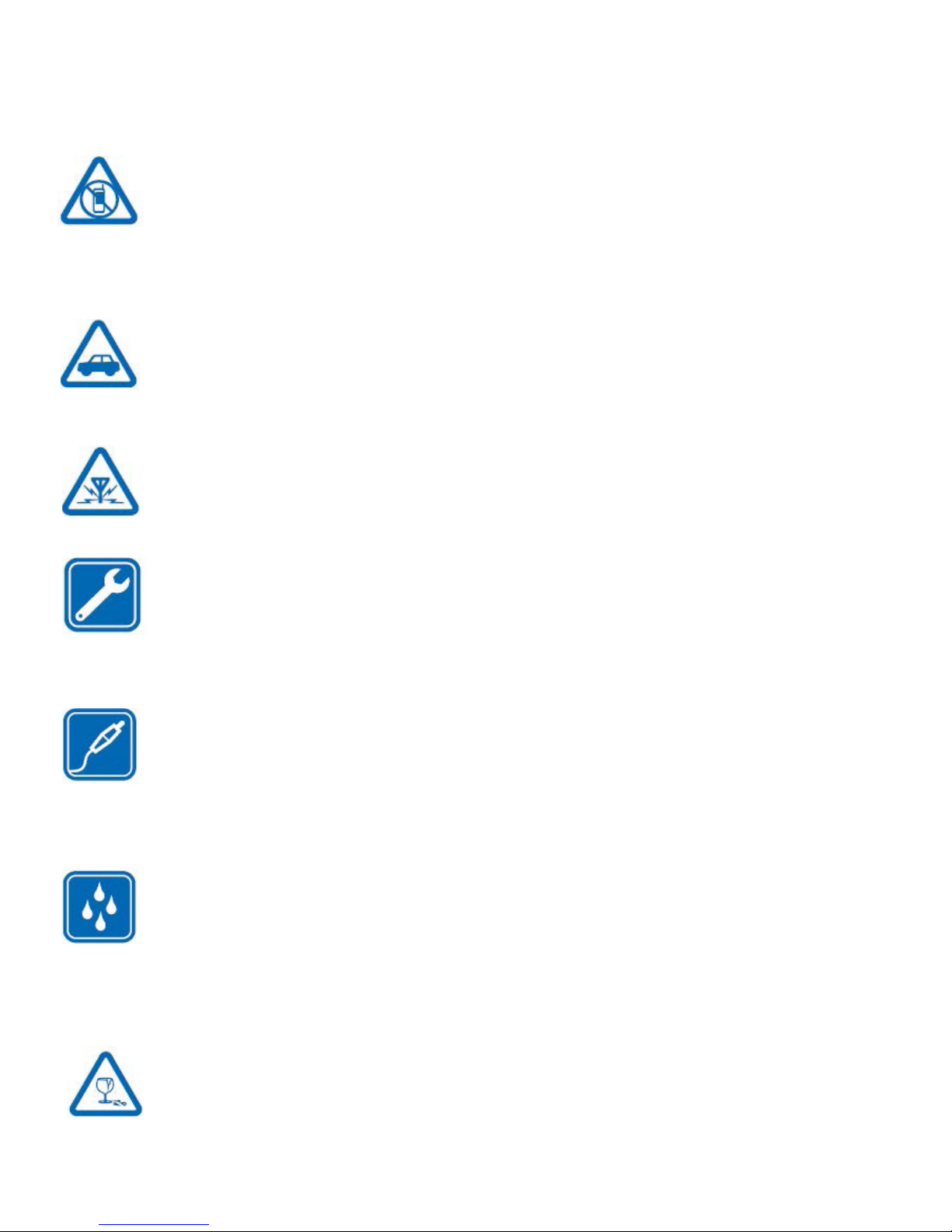
INFORMACIÓN DE SEGURIDAD
Apague en áreas restringidas
Apague el dispositivo cuando el uso de la PC móvil no está permitido
o cuando pueda causar interferencia o peligro, como en aviones
y hospitales, o cerca de equipos médicos, combustibles, productos
químicos o áreas de voladura. Obedecer todas las instrucciones en
áreas restringidas.
La seguridad en la carretera es lo primero
Obedezca todas las leyes locales. Mantenga siempre las manos libres
para maniobrar el vehículo mientras conduce. Su prioridad cuando
conduce debe ser la seguridad en la carretera.
Interferencia
Todos los dispositivos móviles pueden ser susceptibles a interferencias
que podrían afectar su rendimiento.
Servicio cualicado
Sólo personal calicado puede instalar o reparar este producto.
Baterías, los cargadores y otros accesorios
Utilice únicamente las baterías, cargadores y otros accesorios
aprobados para su uso con este dispositivo. Cargadores de compañías externas que cumplen con la norma IEC/EN 62684, y que
puede conectarse a su dispositivo a través del conector micro USB,
pueden ser compatibles. No conecte productos incompatibles.
Mantenga el dispositivo seco
Su dispositivo no es resistente al agua. Por favor, manténgalo seco.
Partes de vidrio
La pantalla del dispositivo está hecho de vidrio. Este cristal puede
romperse si el dispositivo se deja caer sobre una supercie dura o si
recibe un impacto considerable. Si el cristal se rompe, no toque las
piezas de vidrio del dispositivo ni intente quitar el vidrio roto del dispositivo. Deje de usar el dispositivo hasta que el vidrio sea reemplazado
por un técnico cualicado.

CARGANDO LA BATERÍA
La tableta tiene una batería incorporada y la batería viene
parcialmente cargada. Debe cargar la batería completamente antes de usar el dispositivo por primera vez. Después de
la primera carga, puede utilizar el dispositivo mientras se está
cargando. Siempre cargar la batería utilizando el adaptador
de alimentación que se suministra 5V / 2A.
Carga a través del adaptador de corriente
Conecte el extremo USB estándar del cable USB al adaptador
de corriente. Conecte el extremo Micro-USB del cable USB a
su tableta. A continuación, conecte el adaptador de ali-
mentación en la toma principal.
Carga a través del cable USB
Conecte el extremo USB estándar del cable USB a su PC. A
continuación, conecte el extremo Micro-USB del cable USB al
puerto de la tableta.
Una luz indicadora encima del botón de encendido se iluminará, indicando la carga está en progreso. Si la batería está
completamente descargada, no podrá encender el dispositivo, ni siquiera con el adaptador de corriente USB conectado.
Permita que una batería agotada se cargue durante unos
minutos antes de intentar encender el dispositivo.
NOTA: No se puede cargar sucientemente la batería mediante el cable
USB y el PC debido a la corriente
incorrecta.
Para comprobar el estado de la batería, toque en el icono de la batería
en la parte inferior de la pantalla.
Luz indicadora
Botón de
encendido

ENCENDIENDO Y APAGANDO LA TABLETA
NOTA: Por favor, cree una cuenta de Microsoft antes de empezar. Las
siguientes imágenes de pantallas son sólo para referencia.
Para encender su tableta
1. Mantenga pulsado durante 2 segundos
para encender la tableta.
2. Si aparece la imagen de la pantalla de
cerrado, deslice el dedo desde la parte
inferior de la pantalla para cambiar a la
pantalla de inicio de sesión, y luego introduzca la contraseña para iniciar sesión en
Windows.
La tableta está listo para su uso después
aparecerá la pantalla de Inicio de Windows.
Para apagar la pantalla
Cuando la tableta está encendida, pulse para apagar la pantalla y ahorrar
energía de la batería.
También puede deslizar el dedo desde el borde derecho de la pantalla para
acceder al menú. Puntee en Conguraciones para mostrar los ajustes. Toque
Sistema → Encender y Reposo para establecer que la pantalla se apague
después de un período de tiempo establecido.
NOTA: Si la tableta está en un estado de suspensión, pulse o el botón hogar
para encender la pantalla.
Para apagar la tableta
Pulse y mantenga hasta que vea “Deslizar para apagar su PC” en la pantalla, y
después deslice hacia abajo.
También puede apagar la tableta en Modo Escritorio y Tableta:
En el modo de escritorio, toque en la parte inferior de la pantalla para ac-
ceder al menú. Toque de Encender → Apagar para apagar la tableta.
Para apagar la tableta en Modo Tableta, primero activar el Modo Tableta al
deslizar la pantalla de la derecha para acceder al menú. Además del centro de
acción, también permite el acceso a la conguración general como el modo
avión, bloqueo de rotación, y WiFi. Pulse en el modo tableta para habilitar el
Modo de Tableta. Toque de Encender → Apagar para apagar la tableta.

APLICACIONES INCORPORADAS
Windows 10 viene con aplicaciones
integradas como Mapa, Fotos, Correo y
Calendario, Música y Vídeo. Estas aplicaciones utilizan OneDrive para respaldar su
información y sincronización transparente a
través de sus dispositivos de Windows 10, por
lo que nunca estará lejos de la información
que necesita.
NAVEGACIÓN CON PANTALLA TÁCTIL
La tableta tiene una pantalla multi-táctil. Puede tocar la pantalla para
realizar diferentes funciones en la tableta.
Deslizar a la Derecha
Al pasar el dedo desde el borde
derecho de la pantalla muestra el
menú. Este menú proporciona acceso
al centro de la acción y opciones de
conguración generales.
Deslizar a la Izquierda
Al deslizar lentamente desde el borde
izquierdo al borde derecho de la pantalla muestra imágenes en miniatura
de las aplicaciones.
Deslizar hacia Abajo
Al deslizar desde la parte superior a la
parte inferior ancla o cierra la aplicación.

CONEXIÓN DE SU TABLETA
CON UNA RED WI-FI
Para conectarse a una red inalámbrica
1. Toque en el símbolo de Wi-Fi en la parte inferior de la
pantalla. Toque Wi-Fi para activar la función
Wi-Fi. Aparecerá una lista de redes inalámbricas
disponibles.
2. Toque una red para conectarse a ella. Si usted quiere
que su tableta se conecte automáticamente
a la red cuando esté disponible, toque Conectar
automáticamente.
3. Pulse Conectar.
4. Si se le solicita, escriba la clave de seguridad de red
(contraseña de red) y, a continuación, pulse
Siguiente.
5. Seleccione si desea o no compartir con otros
ordenadores y dispositivos de la red.
Seleccione No si se conecta a una red en un lugar público como una biblioteca o un café.
Para desconectarse de una red inalámbrica
1. Toque el símbolo de Wi-Fi, a continuación, toque la
red con un estado conectado.
2. Toque Desconectar.

SOLUCIÓN DE PROBLEMAS
1.1 El dispositivo no puede conectarse a Wi-Fi.
• Asegúrese de que la red inalámbrica funciona probándola con otro
dispositivo inalámbrico.
• Asegúrese de que el dispositivo está dentro del rango de la red
inalámbrica. Paredes u otros obstáculos reducirán las posibles
distancias entre los dispositivos inalámbricos.
• Asegúrese de que la contraseña de seguridad para conectarse a la
red inalámbrica es correcta.
1.2 El dispositivo no se enciende.
• Carga la batería. Usted no será capaz de encender el dispositivo
cuando la carga de la batería está por debajo del nivel
crítico.
• Pulse el botón de encendido durante diez segundos, a continuación,
compruebe si se reinicia normalmente o no.
• Compruebe si el cargador está conectado correctamente.
1.3 Problemas de calor.
• Cuando se ejecutan múltiples aplicaciones, el uso de la pantalla de
su entorno más brillante, o al estar cargando, este
dispositivo puede llegar a ser muy caliente. Esto es normal y
no debe causar ningún inconveniente cuando está en uso.
1.4 El sistema tiene anomalías y no funciona correctamente.
• La instalación de algunas aplicaciones de otras compañías puede
hacer que el sistema no funcione correctamente. Pulse el
botón de encendido durante diez segundos para reiniciar el
dispositivo.
1.5 No se puede establecer el e-mail o registración de aplicación.
• Asegúrese de que el dispositivo está conectado a una red Wi-Fi y
puede conectarse a el Internet.
• Asegúrese de que la conguración de correo electrónico se han
introducido correctamente la cuenta que se accede.
• Asegúrese de que la hora del sistema y la hora local son correctas.
1.6 No se puede grabar o tomar fotos.
• Pulse el botón de encendido durante diez segundos para reiniciar
el dispositivo, a continuación, compruebe si la función de
grabación funciona correctamente.
1.7 El tiempo en espera del dispositivo es demasiado corto.
• La duración de la batería de litio varía con los cambios de temperatura
ambiental y las condiciones de servicio. Si la temperatura es
demasiado baja o demasiado alta, la duración de la batería se verá
afectada. Se recomienda el uso de este dispositivo a temperaturas
normales.

PRESUPUESTO
PROCESADOR
Intel / Quad Core
RAM/ROM
2GB / 32GB
MONITOR
10.1” IPS LCD (800x1280) Pantalla tactil
capacitiva
REDES WIFI
IEEE 802.11 b/g/n
CÁMARA
2MP (Frente) / 5MP (Posterior)
SISTEMA OPERATIVO
Windows 10
ENERGÍA
Recargable Li-Poly batería (6000mAh),
Adaptador de corriente (DC IN 5V, 3A)
• La duración de la batería depende del uso. Alto volumen, WiFi, y el uso
frecuente puede causar que la batería se pueden drenar a un indice
mayor.
1.8 No hay sonido a través de auriculares.
• Compruebe si el ajuste de volumen está en 0.
• Compruebe si el archivo de audio está roto o dañado, y trate de reproducir
otro archivo de audio. Si el archivo de audio esta roto, puede causar
graves ruidos o estática.
1.9 Hay distorsión del color de la pantalla de vídeo / imagen.
• Pulse el botón de encendido durante diez segundos para reiniciar el
dispositivo.
1.10 No se puede copiar archivos.
• Compruebe si el dispositivo está conectado al ordenador correctamente.
• Compruebe si el espacio de memoria está llena en el dispositivo.
• Compruebe si el cable USB está roto.
1.11 Otros problemas.
Por favor, siga el siguiente paso para solucionar los otros problemas antes de
devolver el dispositivo a nosotros para servicio:
• Paso 1: Pulse el botón de encendido durante diez segundos, y luego
compruebe si la función funciona correctamente.
• Paso 2: Actualice el rmware desde el CD y reinicie el dispositivo, a
continuación, compruebe si la función funciona correctamente.

