Page 1

1.5
”
2
Color Display
User Guide
MP517TM-2
Page 2
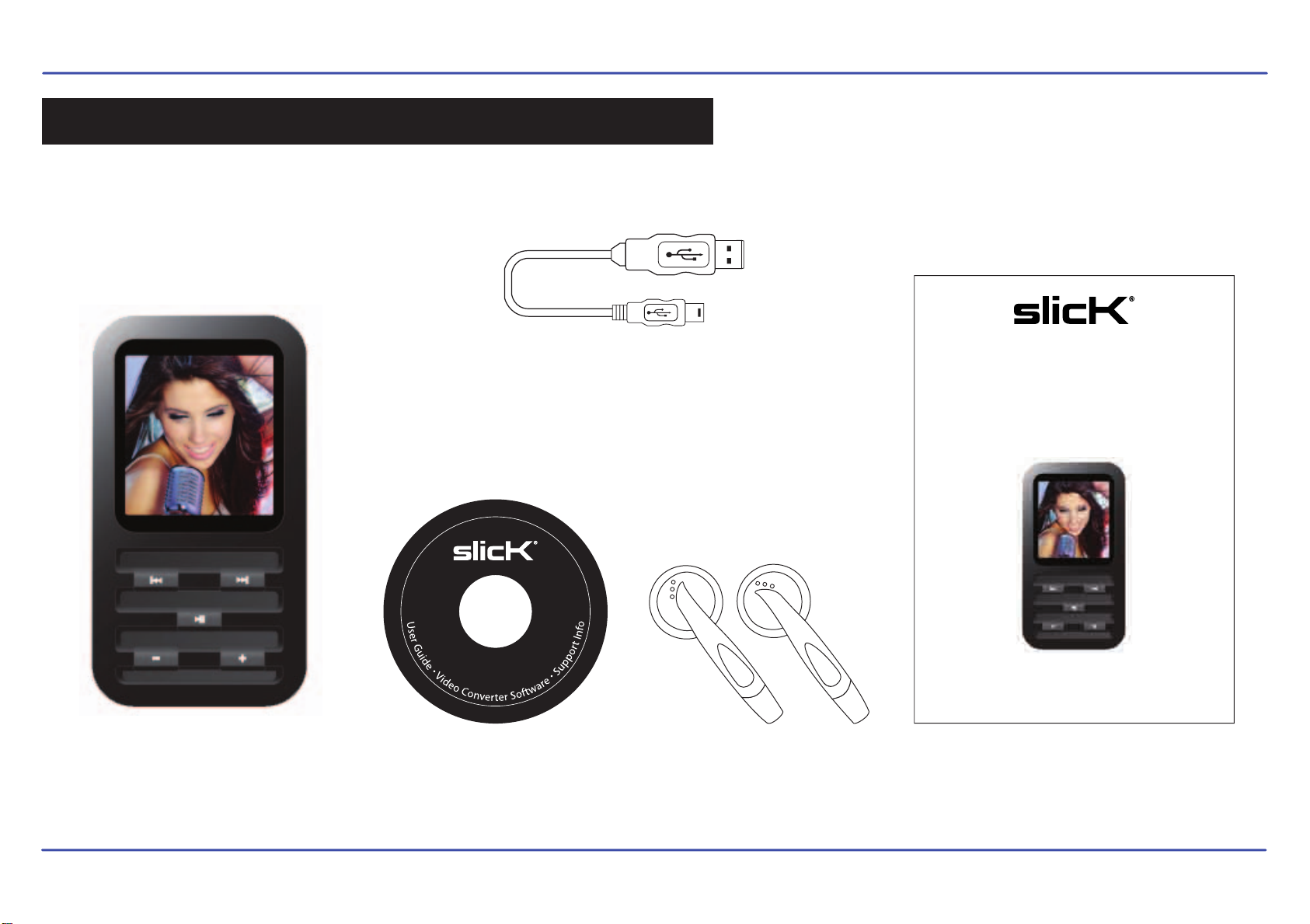
IN THE BOX
MP3 Music and Video Player
USB 2.0 Cable
(for battery charging
and high speed data transfer)
MP3 Music & Video Player
Quick Start and Media Transfer
*FULL USER GUIDE PROVIDED ON THE CD
2 GB
MP517TM-2
CD Quick Start Guide
Stereo Headphones
1
Page 3
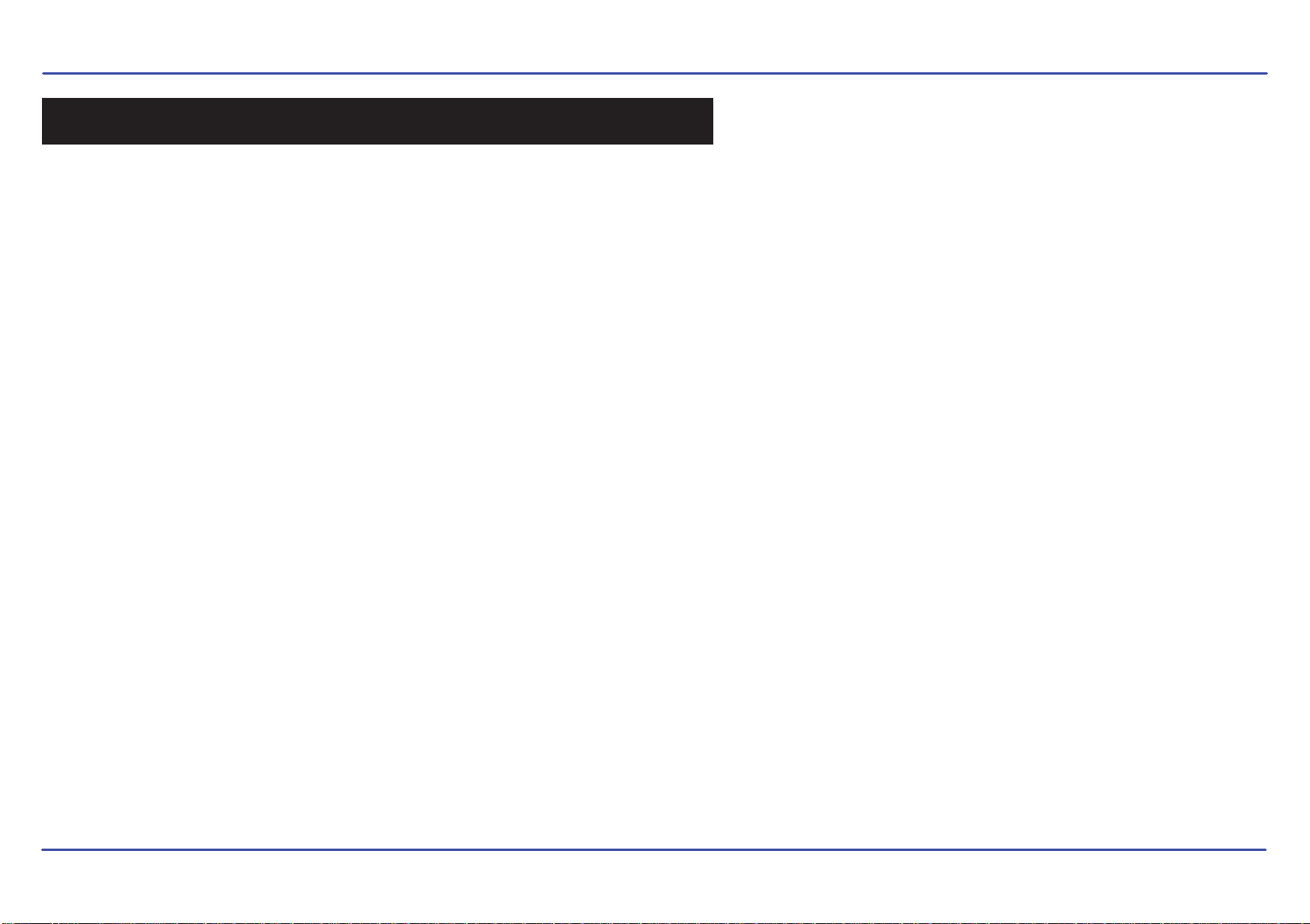
FCC INFORMATION
FCC Part 15
This equipment has been tested and found to comply with the requirements for a Class B digital device under Part 15 of the Federal Communications
Commission (FCC) rules. These requirements are intended to provide reasonable protection against harmful interference in a residential installation.
This equipment generates, uses and can radiate radio frequency energy and, if not installed and used in accordance with the instructions, may cause
harmful interference to radio communications. However, there is no guarantee that interference will not occur in a particular installation. If this equipment
does cause harmful interference to radio or television reception, which can be determined by turning the equipment off and on, the user is encouraged to
try to correct the interference by one or more of the following measures:
● Re-orient or relocate the receiving antenna.
● Increase the separation between the equipment and receiver.
● Connect the equipment into an outlet on a circuit different from that to which the receiver is connected.
● Consult the dealer or an experienced radio/TV technician for help.
WARNING: Changes or modifications to this equipment not expressly approved by the party responsible for compliance could void the user’s authority to
operate the equipment.
2
Page 4
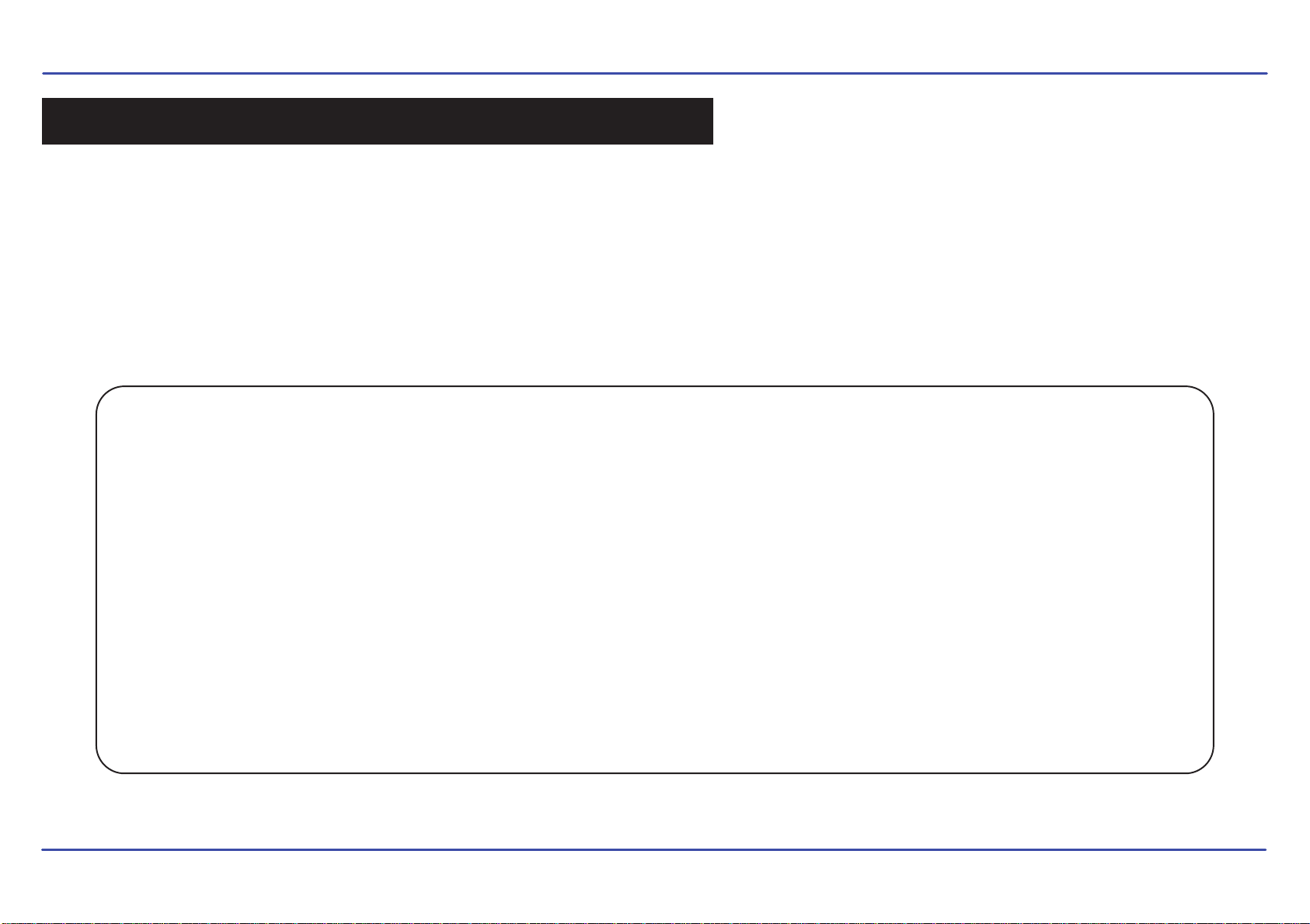
INTRODUCTION
Congratulations on purchasing the Slick MP3 Music & Video Player.
This manual contains important safety information and correct operation instructions.
Before using the player, read this manual thoroughly and keep it for future reference.
Copyright Information
Trademarks and trade names used in this instruction manual are owned by their respective
companies or organizations.
Unauthorized duplication of any recordings whether downloaded from the internet or made from audio
CDs is a violation of copyright laws and international treaties.
The making of unauthorized copies of copy-protected material, may be an infringement of copyrights
and constitute a criminal offence. This equipment should not be used for such purposes.
3
Page 5
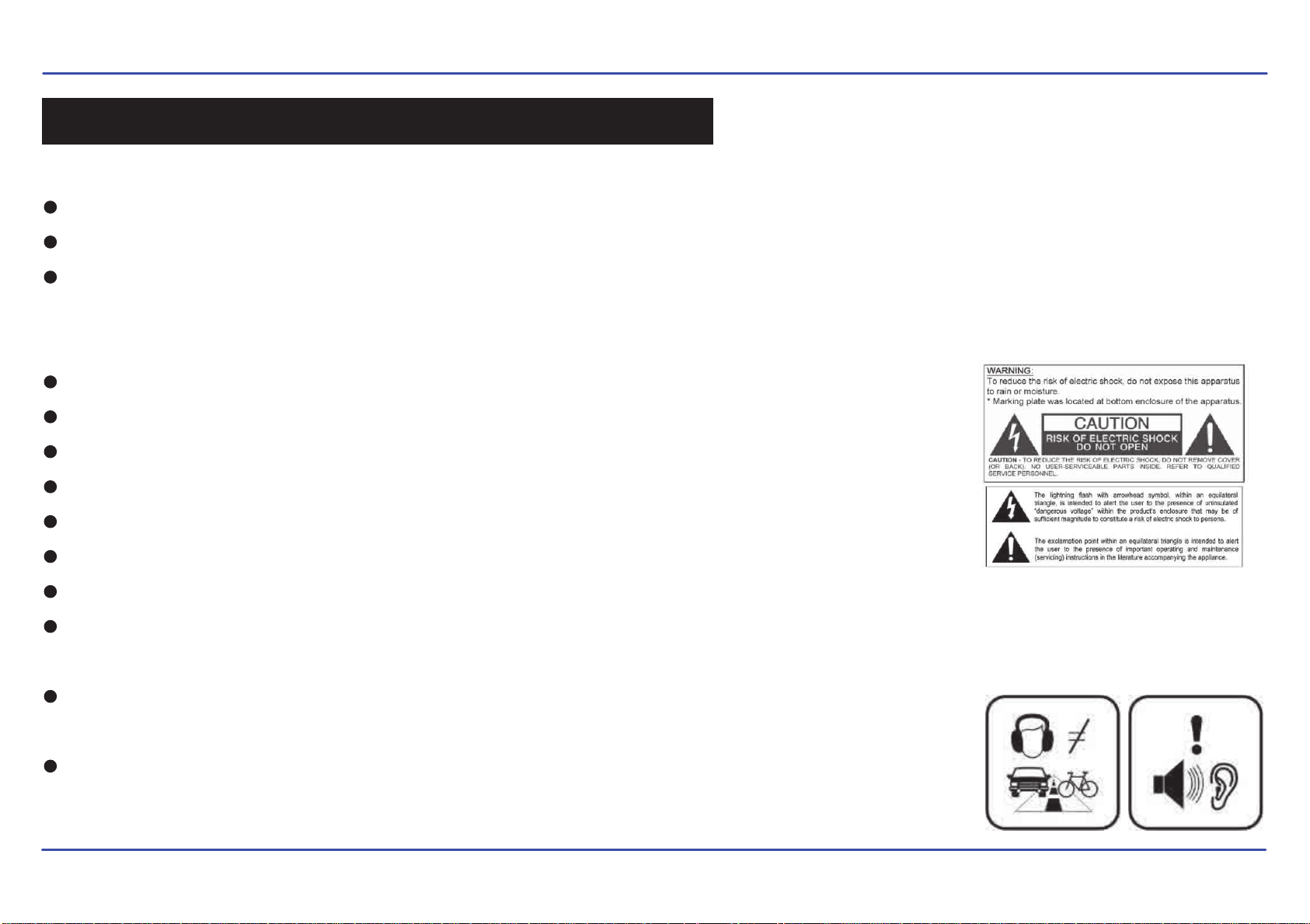
IMPORTANT SAFETY PRECAUTIONS
Always follow these basic safety precautions when using your player. This will reduce the risk of product damage and personal injury.
Do not disassemble, repair or modify the player by yourself. Refer servicing to qualified personnel.
This device contains a built- in battery, do not dispose of in fire.
In the event that the battery is leaking, do not handle the device with your bare hands. Contact the service center for help since the liquid may
remain in the player. If your body or clothes had contact with the battery liquid, wash it off thoroughly with water. Also, if some liquid gets into
your eyes, do not rub your eyes but immediately wash them with clean water, and consult a doctor.
Keep the player away from direct sunlight and any direct heat source.
Do not expose the unit to rain or moisture.
Do not use the player in dry environments to avoid static.
Never apply heavy impact on the player, or place it on a magnet.
Route the USB cable so that people and pets are not likely to trip over it.
Disconnect the USB cable from the computer when you do not use the player for a long time.
Clean only with a dry cloth. Make sure the player is turned off before cleaning. Do not use a liquid cleanser.
Be sure to back up your files to avoid data loss.
Precautions in using the headphones
Do not use the headphones while driving an automobile or riding a bicycle. It is dangerous, and against the
law. To avoid an accident, do not turn up the volume of the headphones too high while walking.
It is not recommended that you use the headphones at a high volume for an extended time, as this may
cause hearing damage.
4
Page 6
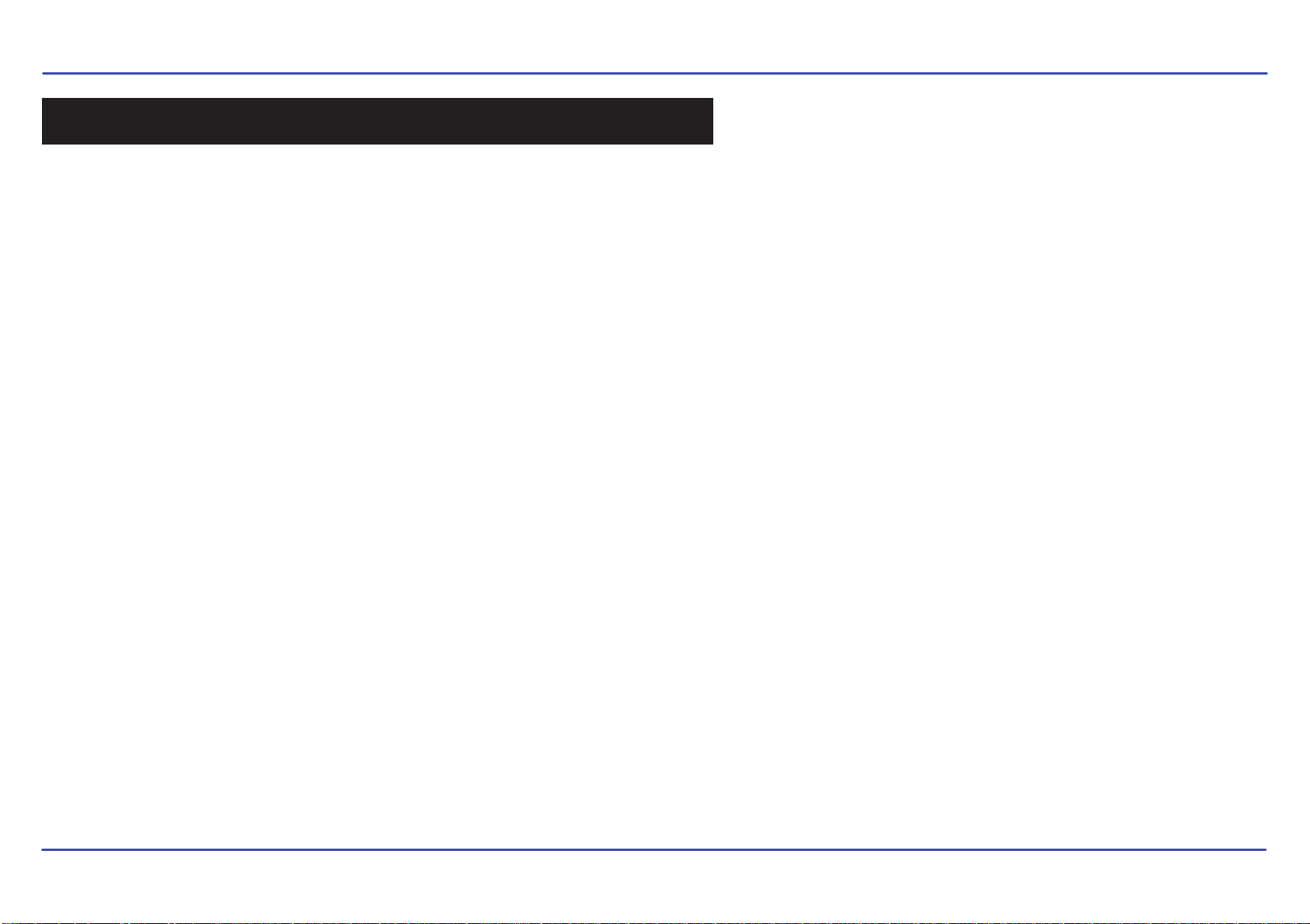
FEATURES
1.5” color display
2 GB internal memory
Built-in stereo speaker
USB 2.0 high speed connection
Stores and plays music, video, and pictures
Text reading (txt format)
Digital voice recording (built-in microphone)
Folder navigation
Rechargeable battery
Supports MP3 / WMA / WAV music formats
MTV video files (includes video converter software)
JPEG format picture browsing
5
Page 7
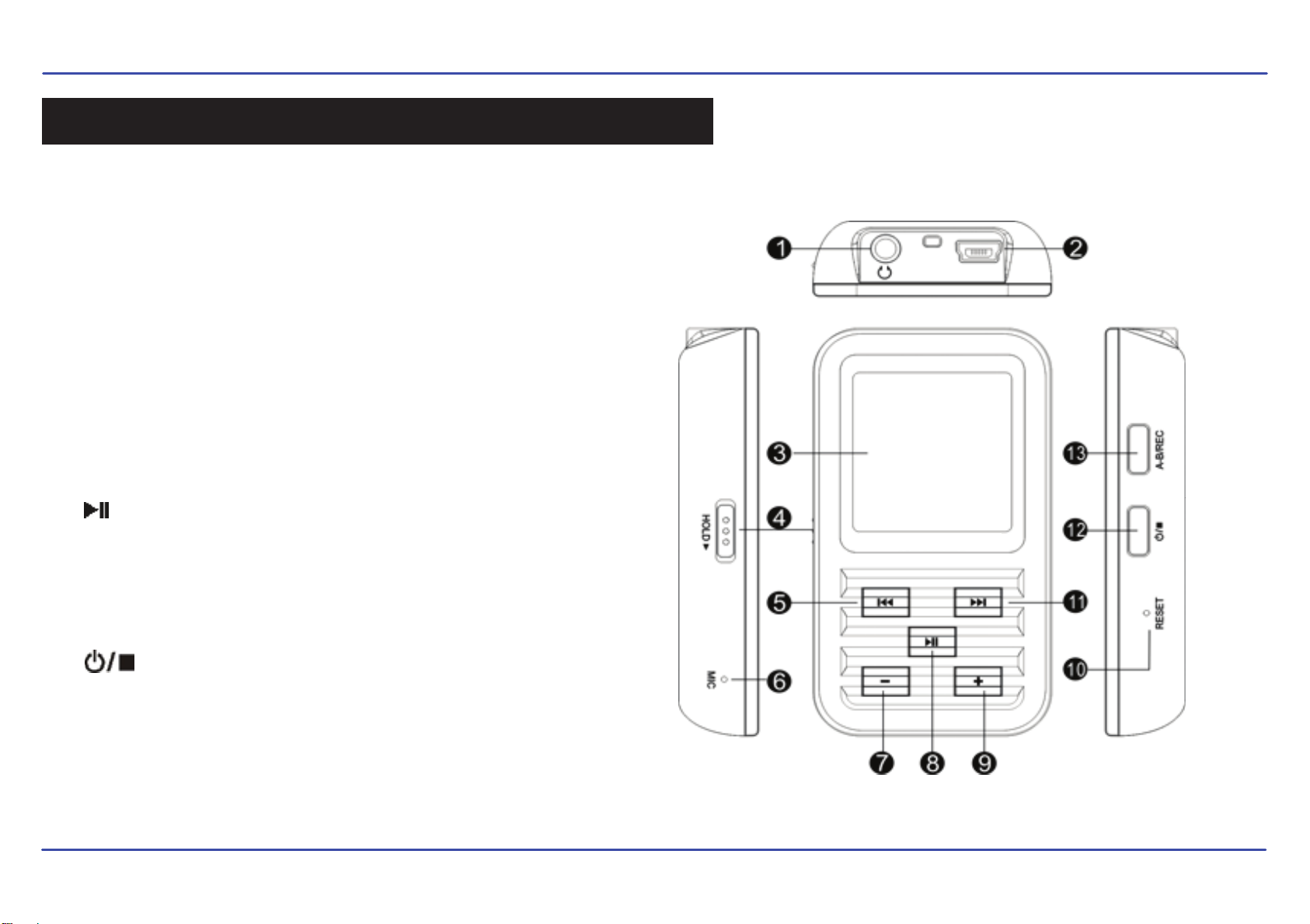
LOCATION OF CONTROLS
1. Earphone jack
2. USB cable connection port
3. Display screen
4. Hold switch
5. [
6. Microphone
7. [
8. [
9. [] Volume up
10. RESET hole
11. [
12. [
13. [A-B/REC]
] Previous, Fast Rewind
▬
] Volume down
] Enter main menu, Play/Pause, Confirm
] Next, Fast Forward
] Power on/off; Stop; Open sub-menu; Return to
previous menu.
6
Page 8
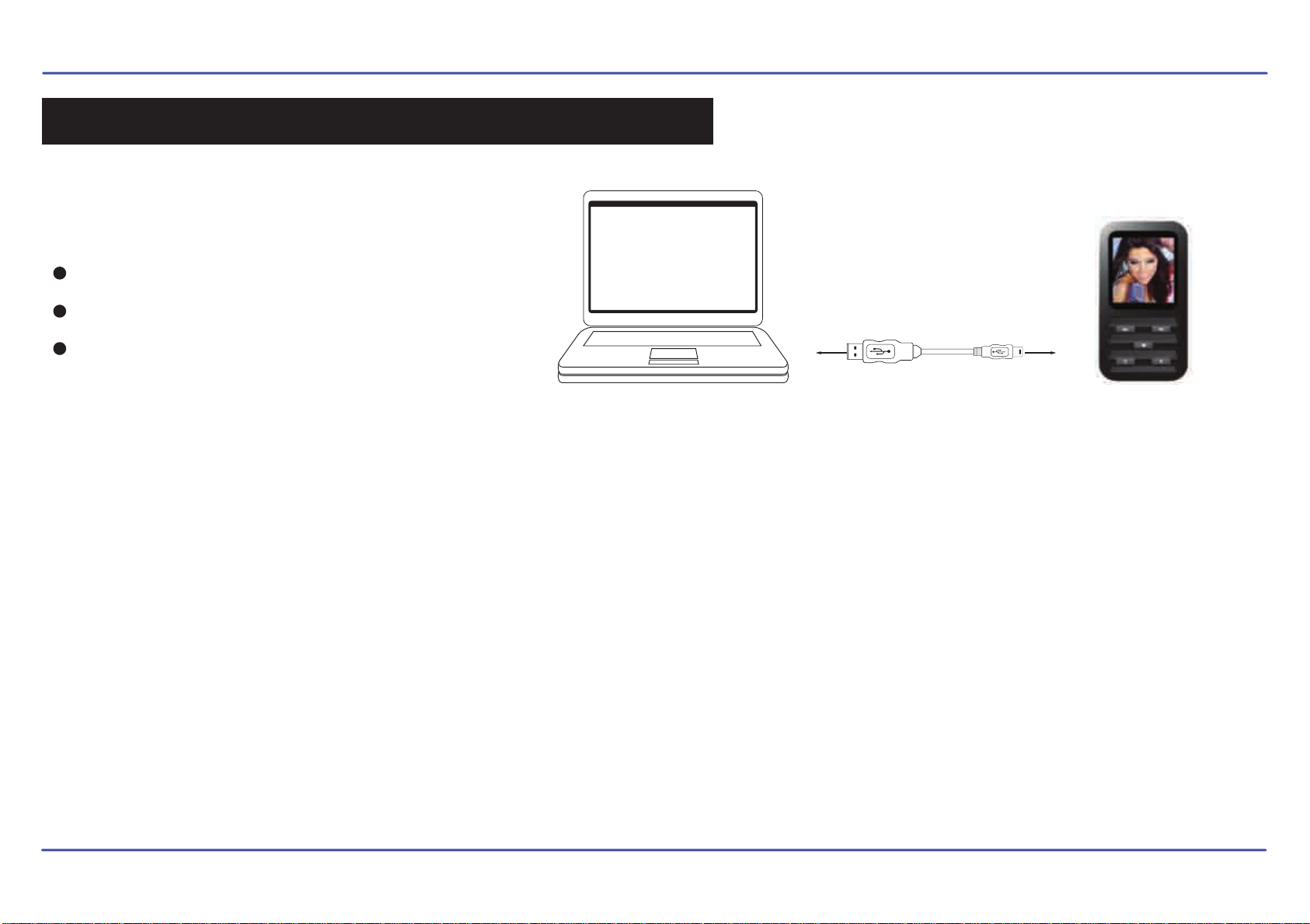
CONNECTING TO A COMPUTER
System requirements
You computer system must meet the following specifications:
Pentium 200MHz or above
Microsoft Windows 2000/ME/XP/Vista
USB port supported
PC
USB High Speed Connection Cable MP3 Player
PC connection
In order to enjoy the multimedia capabilities of your MP3 Player, you have to first copy your favorite files from your PC to it’s internal memory.
Connect your MP3 Player to the computer using the included USB 2.0 cable. The device will be detected automatically without installing any driver.
Once detected, you can read/write to the device’s memory just as if you where using a regular disk drive.
Make sure your computer is powered on, and follow the steps below to connect the player to your computer.
1. Plug the larger USB connector of the USB cable into the USB port on the computer.
2. Plug the other end (small) of the USB cable to the player.
3. The computer system detects “New hardware” and starts to install the driver automatically. Wait for the system to finish the installation.
When it has finished, “Slick MP3” will be created in “My Computer”.
Important: To avoid any data loss, always perform a safe USB device extraction before disconnecting the USB cable from the PC.
In Windows XP, for example, you can find the safe extraction icon in the task bar next to the system clock.
7
Page 9
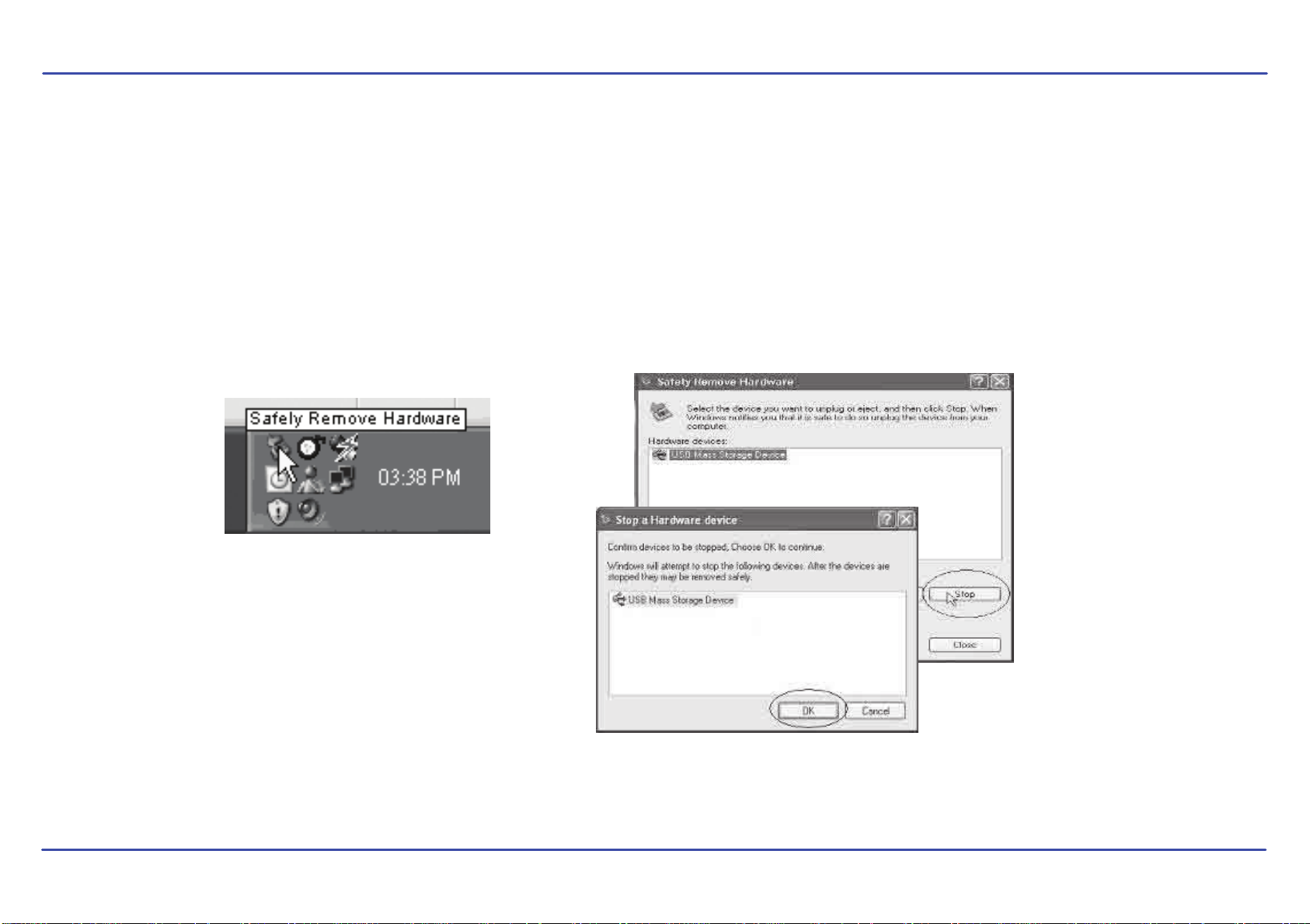
Disconnecting the USB cable
After completing the file transfer, please disconnect the USB cable the following way:
1. Double click the green arrow “Safely Remove Hardware” in the task bar on the bottom right of the window.
2. Select “USB Device” and click “Stop”.
3. When the “Stop a Hardware device” appears, click “OK” to disconnect the USB mass storage device, and unplug the player safely.
8
Page 10
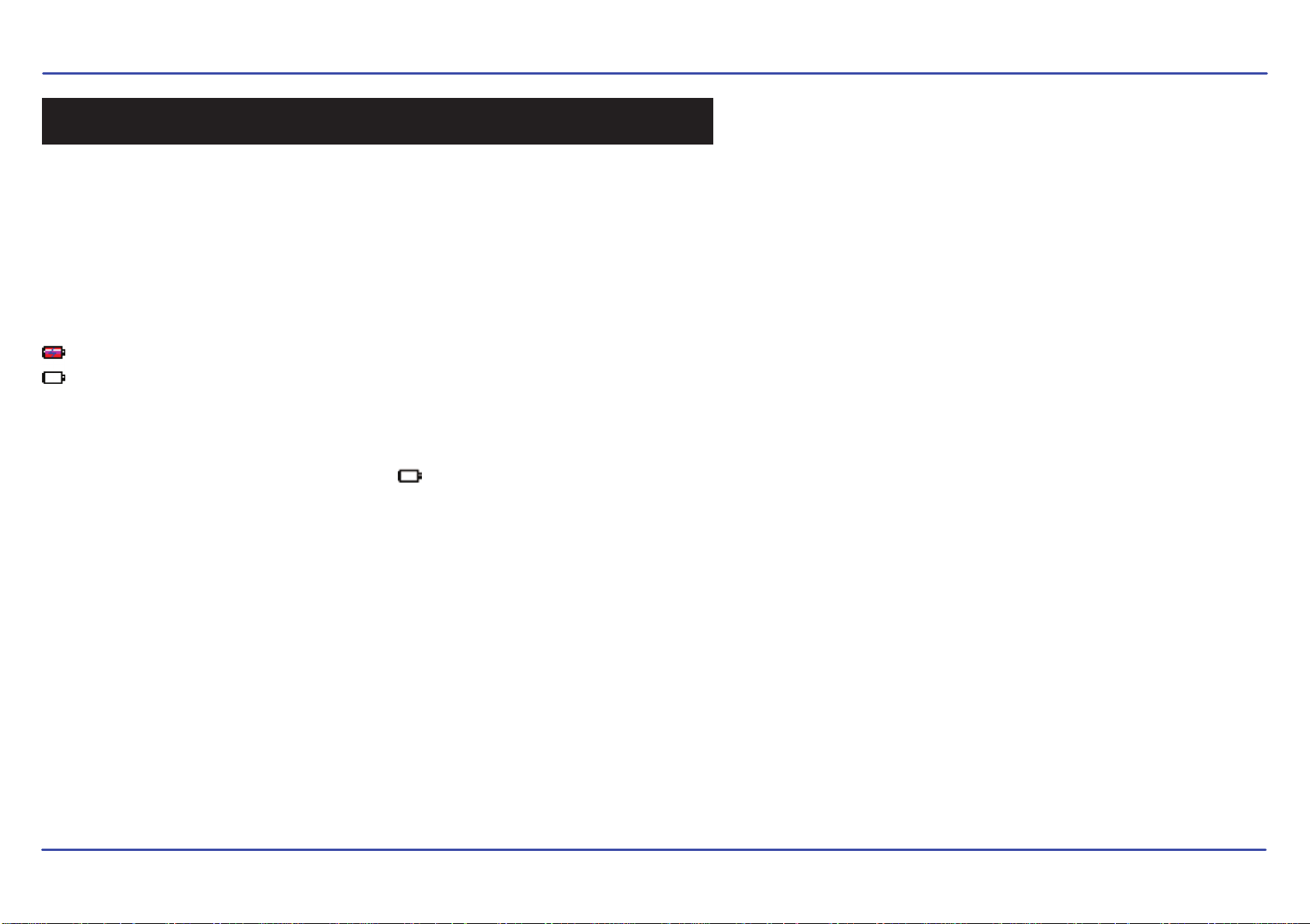
CHARGING THE BATTERY
Your MP3 Player has an integrated rechargeable Li-ion battery. It is recommended to fully charge the player before using it for the first time
Recharge the battery by connecting the player to a computer using the included USB 2.0 cable.
Charging time is between 3-5 hours, depending if the player is powered off or working. To keep the battery in good condition, we recommend not
charging it for more than 8 hours.
Battery level indication:
- Indicates that the battery is full.
- Indicates low battery, and the player should be recharged as soon as possible.
Important:
● Fully charge the player before you use it for the first time, or when you haven’t used it for a long time.
● Charge the player immediately when the low battery indicator is displayed.
● Do not over charge or discharge the player. Over charging or discharging will shorten the battery life.
● The battery could be over discharged if the player is not used for a long time (over three months). To avoid over discharge, fully charge the player
every three months and always keep the voltage of the battery above 50 %.
9
Page 11
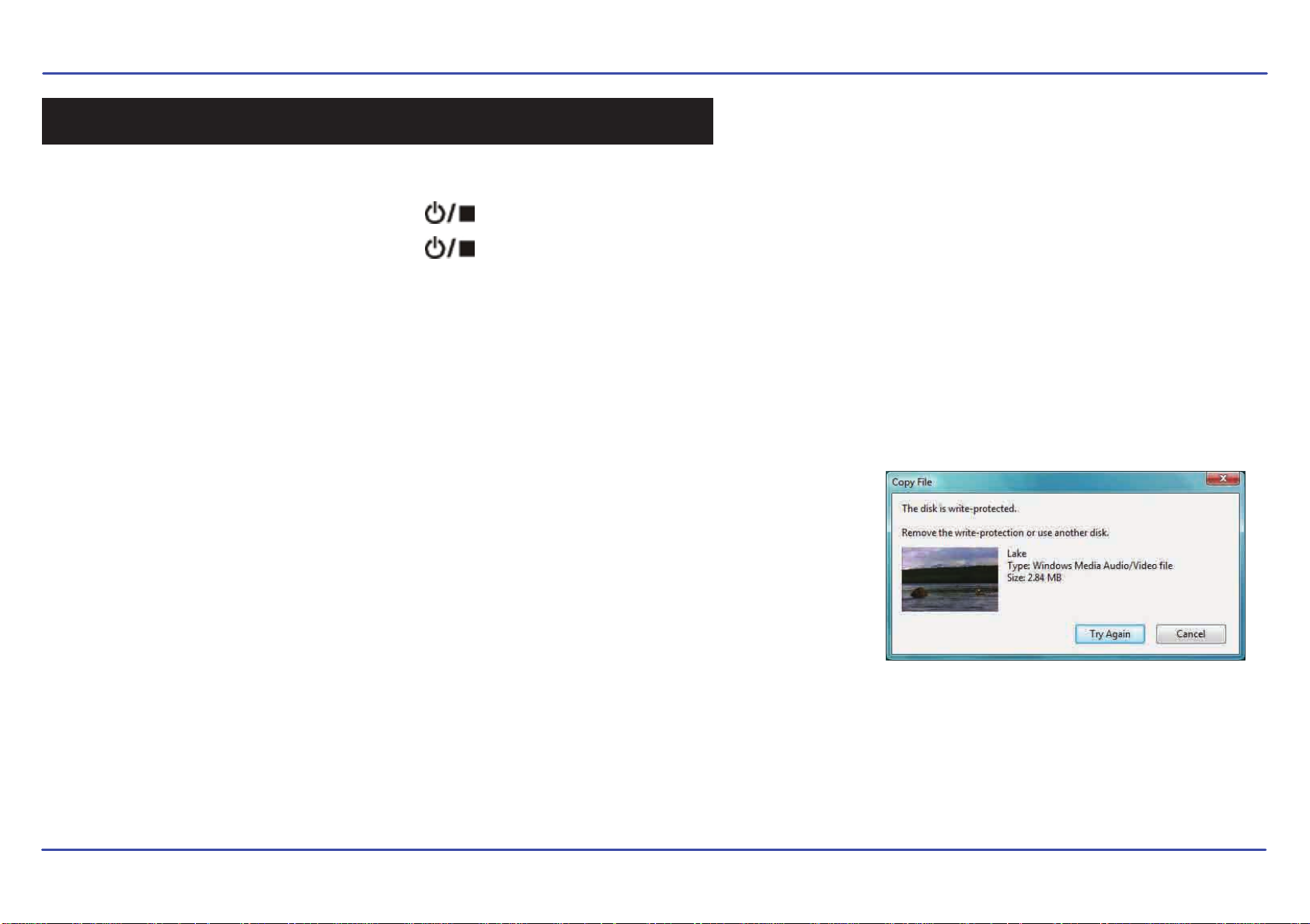
BASIC OPERATION
Turning on/off
● To turn on the player, press and HOLD the [ ] button until the display turns on.
● To turn off the player, press and HOLD the [ ] button until the display turns off.
Adjusting the volume
● Press the [
● Press the [
] button to increase the volume.
▬] button to decrease the volume.
Hold: Lock/Unlock buttons
This feature prevents you from accidentally pressing the buttons while using the player on the move.
● To lock all buttons of the MP3 player, slide the [HOLD] switch in the direction of the arrow.
●
To deactivate the lock function, slide back the [HOLD] switch.
● If this window appears when transferring files, check that the [HOLD] switch is not on the Hold/Lock
position.
Resetting the player
If a malfunction of the player occurs, take a metal pin, or use the end of a paper clip and press it into the RESET hole to re-initialize the system of your player.
10
Page 12

TRANSFERRING MEDIA FILES TO THE PLAYER
The MP3 Player is capable of storing, displaying, and playing your favorite music, pictures, and video.
music
pictures
video
MP3 Player
Find your music or picture files on
your computer.
Transferring media to the player
Connect the MP3 player to your
computer, and locate “Slick MP3” and
drag the files into the area shown below.
Slick MP3
To transfer media from your computer, perform the following steps:
1. Connect the MP3 player to the USB port of your computer.
2. Open “Windows Explorer” or “My Computer”, and locate “Slick MP3”.
Slick MP3 (G:)
Drag or copy
3. Select the files on your computer, and simply move it into “Slick MP3”
in the usual way (drag-and-drop, copy-and-paste). After copying
is completed, the data will be available on the MP3 player.
Locate “Slick MP3”
We recommend using Windows Media Player to organize and transfer music and pictures to your player.
For more information regarding Windows Media Player, please refer to the Quick Start and Media Transfer Guide, or the
included CD.
Note: Please do not disconnect the USB cable during loading, it may cause malfunction of the player and the files.
files here
11
Page 13

MAIN MENU
To access the main menu, press and HOLD the [ ] button. Use the [
selection. All available options are listed in the main menu table below.
Music
Photo Photo playback
Movie Vi
Vo Voice playback
ice
Mic. Record
E-BOOK Text view
Settings
Music playback
deo playback
Voice recording
Language English | German | Italian | Spanish | French | Dutch | Portuguese
Play Mode Normal | Repeat One | Repeat All | Random & Repeat
Record Settings 8000Hz | 11025Hz | 16000Hz | 22050Hz | 32000Hz | 44100Hz
Contrast
] or [
] button to select an item and press the [ ] button to confirm your
Delete
About
12
Timer O
Reset
Delete files and folders
Software version, total and free memory of the player
ff
Stop off: 15s | 30s | 1m | 2m | 5m | 10m | 30m | Disable
Sleep Off: 10m | 15m| 30m | 60m | 90m | 2h | 3h | Disable
Backlight Off: 1m | 5m| 10m | 30m | 60m | Always on
Yes | No
Page 14

MUSIC
Playing music
Store and playback your favorite music on the MP3 Player. See “TRANSFERRING MEDIA FILES TO THE PLAYER” (page 11), to transfer music to
your MP3 Player.
1. Select “Music” from the main menu, and press the [ ] button.
2. Use the [
3. Use the [▬] or [] to adjust the volume.
4. Press and HOLD the [ ] button to return to the main menu.
] or [] button to select a song, and press the [ ] button to begin playback.
Display
1. Battery indicator
2. Music indicator
3. Repeat mode indicator
4. Key locked indicator
5. Volume indicator
6. Music format
7. Play/Pause/Stop/Fast forward/backward
8. Audio frequency
9. Current track / Total track number
10. EQ mode indicator
11. Sample rate
12. Elapsed time of current track
13. Total time of current track
14. Music name/ID3 tag/lyrics
13
Page 15

Pausing playback
While a song is playing, press the [ ] button to pause the playback. To resume the playback, press the [ ] button once again.
Skipping tracks
● Press the [
● Press the [] button to skip to the next track.
] button to skip to the previous track.
Searching backward or forward within a track
● Press and HOLD the [
● Press and HOLD the [] button to search forward within a track.
NOTE: Once you release the button, the file will be played back from the searched point.
] button to search backward within a track.
A-B function
You can loop play a segment of a song with this function.
1. Press the [A-B/REC] button during playback to set the “A” point, and press the [A-B/REC] button again to set the “B” point.
2. To cancel this function, press the [A-B/REC] button again.
3. To return to the main menu, press and HOLD the [ ] button.
14
Page 16

USING THE MUSIC MENU
The music menu allows you to manage all factors of listening, such as repeating tracks, selecting equalizers, and so on.
1. Press the [ ] button while in the music mode to enter the music menu.
2. Use the [
3. Press the [ ] button to return to previous screens.
] or [] button to select an option, and press the [ ] button.
Repeat
1. Press the [
2. Use the [
3. Use the [] or [] button to select the desired option, and press the [ ] button to confirm and exit.
● Normal: Play all saved music files in order once.
● Repeat One: Play the current or selected file repeatedly.
● Repeat All: Play all the music files in order repeatedly.
● Random &Repeat All: Play all the files in random repeatedly.
● Folder Normal: Play all the files in the current folder in order once.
] or [] button to select “Repeat”, and press the [ ] button.
] button while listening to music. The music menu appears on the screen.
● Folder Repeat: Play all the files in the current folder repeatedly.
● Folder Random: Play all the files in the current folder randomly.
15
Page 17

Equalizer
The equalizer setting enables you to select from six preset settings, or choose “Custom” to adjust manually.
1. Press the [
2. Use the [
3. Use the [
and Ultra Bass, and press the [ ] button to confirm and exit.
To customize the EQ, select “Custom”, and press the [ ] button. The Custom EQ menu appears on the
screen.
1. Use the [
2. Press the [ ] button to confirm.
3. Press the [ ] button to exit.
] or [] button to select “Equalizer”, and press the [ ] button.
] or [] button to select the desired equalizer option: Normal, Pop, Rock, Classic, Jazz
] or [] button to navigate between value bars, and the [▬] or [] button to adjust the value.
] button while listening to music to access the music menu.
16
Page 18

3D Effect
1. Press the [
2. Use the [
3. Use the [
] or [] button to select “3D”, and press the [ ] button.
] or [] button to select “On” or “Off”, and press the [ ] button to confirm and exit.
Play Rate
1. Press the [
2. Use the [
3. Use the [
to confirm and exit.
] or [] button to select “Play Rate”, and press the [ ] button.
] or [] button to select 1.00X, 1.14X, 1.33X, 0.67X or 0.80X, and press the [ ] button
] button while listening to music to access the music menu.
] button while listening to music to access the music menu.
File
1. Press the [
2. Use the [
3. Use the [
the selected file.
] or [] button to select “File”, and press the [ ] button.
] or [] button to select a folder or file, and press the [ ] button to open the folder or play
] button while listening to music to access the music menu.
17
Page 19

PHOTO
The MP3 Player is capable of storing your favorite pictures. See “TRANSFERRING MEDIA FILES TO THE PLAYER” (page 11) to transfer pictures to the player
and follow the steps bellow:
1. Select “Photo” from the main menu, and press the [ ] button.
2. Use the [] or [] button to select either
and press the [ ] button to view your pictures.
● Manual: To view pictures manually, use the [
previous or next picture.
● Slide show: To play a slide show of all the pictures on the player.
● Thumbnail: To view pictures in thumbnails (up to four pictures are displayed
on the screen at a time). Use the
pictures and press the [ ] button to view the selected picture in full screen.
3. Press the [ ] button to exit the picture view mode and return to the
previous menu.
Manual, Slide Show, or Thumbnail,
] or [] button to display the
[] or [] button to navigate between
18
Manual mode Thumbnail mode
Page 20

MOVIE / VIDEOS
Store and playback your favorite videos to watch and enjoy anywhere!
NOTE: You must convert a video to the correct format before transferring it to the player. See “Creating MTV
videos” (page 21).
Playing videos
1. Select “Movie” from the main menu, and press the [ ] button.
2. Use the [] or [] button to select a video
3. Press and HOLD the [ ] button to return to the main menu.
, and press the [ ] button to begin playback.
Pausing playback
● While a video is playing, press the [ ] button to pause playback.
● To resume the playback, press the [ ] button once again.
● Press the [ ] button to return to the previous screen.
Skipping video files
Press the [] or [] button to skip to the previous or next video file.
Searching backward or forward
Press and HOLD the [] or [] button to search backward or forward within a video file.
Stop mode
19
Page 21

Setting video repeat mode
1. Press the [ ] button while in the main video screen.
2. Press the [ ] button to select “Repeat”.
3. Use the [] or [] button to select one of the options below
● Normal: Play all saved files in order once.
● Repeat One: Play the current or selected file repeatedly.
● Repeat All: Play all the files in order repeatedly.
● Random and Repeat: Play all the files in random repeatedly.
4. Press the [ ] button to exit the video sub-menu.
, and press the [ ] button to confirm.
20
Page 22

CREATING MTV VIDEOS
Before transferring video files to the MP3 Player, you must convert them to the correct format.
With the MTV Converter software tool you can easily convert most videos to the MTV format, so you can enjoy them on your MP3 Player.
To install the MTV converter on your computer follow the steps below:
1. Insert the provided CD to the CD-ROM drive of
your computer, and click on “Video Converter”.
2. Click “Install”.
3. Follow installation instructions to download the
converter to your computer.
4. Click “Next” and “Install” when you see the screens below, and then click “Finish”.
Click on “Video
Converter”
Click “Install”
Click “Next”
Click “Install”
* The screen shots above may differ slightly depending on your computer’s operating system.
5. Click the icon on your “Desktop” to open the Video Converter.
Click “Finish”
21
Page 23

Converting videos
1. Connect the MP3 Player to the USB port of your computer (optional).
2. Click on “Video Converter” from the “Start” menu, or the icon on your desktop.
3. Click on “Input Video” to search for and select videos on your computer.
Click “Input Video”
4. Select the video you would like to convert, and click “Open”.
Select a video
Click “Open”
5. Click on “Advanced Setting”, and select “128 x 128” as the “Output Frame Size”, and select “MTV” as the “Output Format” and click “OK”.
Click “Advanced Setting”
22
Output Frame Size “128 x 128”
Output Format
“MTV”
Click “OK”
Page 24

Converting videos
6. Click on “Output Video” to select the destination for the converted video. You can send it directly to your player by selecting “Slick MP3”, and
clicking “OK”, or if you would like to save the converted video to your computer, we recommend sending it to your “Desktop” where you can easily
find the video and transfer it to the player. See “TRANSFERRING MEDIA FILES TO THE PLAYER” (PAGE 11).
NOTE: To send a converted video directly to your player, it must be connected to the computer’s USB port at time of conversion.
Click on “Output Video”
Choose “Desktop” and save the converted video
to the “Desktop” on your computer. After saving
the converted video to your “Desktop”, you can
easily transfer it directly to your player.
See “TRANSFERRING MEDIA TO THE PLAYER”
(page 11).
OR
Slick MP3 (H:)
Choose “Slick MP3” and save the converted
video directly to your MP3 Player.
Note: Your MP3 Player must be connected to
the USB port of your computer during the
conversion for this option.
23
Page 25

Converting videos
7. Click on “Start Conversion”.
8. When the conversion is complete, click on “OK”.
9. Copy the new MTV file to your player . See “TRANSFERRING MEDIA FILES TO THE PLAYER” (page 11)
Converted video
24
Click on “Start Conversion”
Click “OK”
Page 26

RECORD
Your MP3 Player is able to perform voice recordings with it’s integrated microphone. Follow the steps below for voice recordings.
1. Select “Mic. Record” from the main menu, and press the [ ] button to start recording.
2. To pause or resume recording, press the [ ] button.
3. To save the recording press the [ ] button. The player will go to the VOICE PLAYBACK mode.
The recorded files are saved in the MICIN.DIR folder of the MP3 player as WAV files (format: MIC0000X.WAV) and can be
listened to in the VOICE PLAYBACK mode.
4. Press the [ ] button to start playing the recorded file or press and HOLD the [ ] button to exit the voice mode and
return to the main menu.
NOTE: ● You may also access the VOICE PLAYBACK mode by selecting “Voice” from the main menu.
● Voice recording is automatically stopped when the memory of the player is full or the battery power is no longer
sufficient. Data that has been already recorded is automatically saved.
Plyaing back recorded files
1. Select “Voice” from the main menu, and press the [ ] button.
2. Use the [
3. To pause or resume playback press the [ ] button.
4. Press and HOLD the [ ] button to return to the main menu.
] or [] button to select a recorded file, and press the [ ] button to begin playback.
25
Page 27

E-BOOK
View and enjoy your electronic books on the MP3 Player.
NOTE: This player only supports the playback of files in TXT format, other formats must be saved as TXT format before transfer.
1. Select “E-BOOK” from the main menu, and press the [ ] button.
2. Use the [
selected file.
3. Press and HOLD the the [ ] button to return to the main menu.
] or [] button to select a folder or file, and press the [ ] button to open the folder or view the
Moving to previous/next page
● Press the [] button to move to the previous page.
● Press the [
] button to move to the next page.
Skipping to the next page automatically
● Press the [ ] button while viewing the text. The player will automatically skip to the next page after a short time until reaching the last page.
● Press the [ ] button to stop the automatic skipping.
NOTE:
● To return to the “E-BOOK” list, press the [ ] button.
● The last page you read is saved as a bookmark automatically when you exit the “E-BOOK” mode.
26
Page 28

SETTINGS
The player’s settings can be customized by accessing “Settings” in the main menu. The “Settings” menu consists of
several options where various functions can be selected concerning language, play mode, recording, contrast, time off ,
storage, reset, etc.
Navigating the settings menu
This section describes how to access and change various features through the “Settings” menu.
1. Select “Settings” from the main menu, and press the [ ] button.
2. Use the [
3. Use the [
4. Press and HOLD the [ ] button to return to the main menu.
] or [] button to select an option and press the [ ] button to enter.
] or [] button to adjust the setting and press the [ ] button to confirm.
Language
Select a desired menu language.
Play Mode
Select the repeat mode for music, voice, and movie playback.
● Normal: Play all saved files in order once.
● Repeat One: Play the current or selected file repeatedly.
● Repeat All: Play all the files in order repeatedly.
● Random & Repeat: Play all the files in random repeatedly.
27
Page 29

Record Settings
Set the microphone recording quality.
NOTE: A higher frequency means higher quality recordings, however the recordable time will shorten.
Contrast
Adjust the contrast of the screen display.
Timer Off
● Stop Off: Set the shutdown time. The player will turn off automatically if not used during the set time.
● Sleep Off: Set the sleep time. The player will turn off automatically after the set time.
● Backlight Off: In order to conserve battery life, the backlight will turn off automatically if no button is pressed during the set
time .
Reset
To restore all settings of the player to factory default settings.
28
Page 30

DELETE
Deleting files
● From the player
1. Select “Delete” from the main menu, and press the [ ] button.
2. Use the [
3. To delete a file, select the file and press the [ ] or [ ] button. To delete a folder, select the folder and
press the [ ] button.
4. Use the [
deleting the file or exit without deleting.
5. Press and HOLD the [ ] button to return to the main menu.
] or [] button to navigate between files or folder, and press the [ ] button to enter.
] or [] button to select “Yes” (delete) or “No” (cancel delete), and press the [ ] button to start
OR
● From your computer
You can easily delete music, picture, or video files by connecting your MP3 Player to the computer and selecting
“Slick MP3” from Windows Explorer or “My Computer”, or click on “Open Folder” to view files from the “AutoPlay” option window. Simply select the file and delete it as you would delete any other file from your computer.
ABOUT
In the “About” mode you can check and review the firmware version, total memory and free memory of the player.
1. Select “About” from the main menu, and press the [ ] button.
2. The firmware version and total / free memory of the player is displayed on the screen.
3. Press any button to exit and return to the main menu.
29
Page 31

TROUBLESHOOTING
If you have problems while operating your player, please check the points below before sending it to the service center.
Can not power on
● The battery may be exhausted, please recharge the battery
Files can not be transferred to the player
● Check if the driver is installed correctly in the computer by disconnecting and then reconnecting the player to the computer
● Check the connection between the player and PC, and confirm the USB cable is properly connected
● Check that the [HOLD] switch is not in the Hold / Lock position
NOTE: If you attempt to transfer music, picture, or video files, and you see the message “The disk is write-protected”, you must check the [HOLD]
switch and make sure it is not in the “Hold/Lock” position.
No sound from the headphones
● Please ensure the volume is turned up, and the headphones are properly connected
● Check if the format of music file is supported by the player
Can not record
● Check if there is enough memory and battery capacity
Display is in the wrong language
● Please ensure you selected the correct language from the “Settings” menu
The buttons do not work
● Check the [HOLD] switch and make sure it is not in the lock position
● Press the reset hole with a metal pin to re-initialize the system of the player
My computer is not detecting the MP3 Player
● Try disconnecting and then re-connecting the MP3 Player to your computer
● There is a USB mass storage devices recognition issue with Windows Vista acknowledged by Microsoft. A solution is available in the Service Pack 1
which may be downloaded from Microsoft’s website
I cannot display my .jpg files
● Many digital cameras and image editing software add hidden data to the .jpg files. This data can prevent your MP3 from loading the images. Try to
eliminate them by saving the file with another name
30
Page 32

SPECIFICATIONS
Audio Format MP3/WMA Size 74.5 x 41 x 14 mm
Photo Format JPEG/BMP weight < 40g (without accessories)
Video Format MTV Frequency response 20Hz~20KHz
MP3 bit Rate 32Kbps–320Kbps Dynamic current ≤ 40mA (Play Mp3, backlight off)
S/N rate ≥ 80dB Dynamic current ≤ 75mA (Play movie)
Distortion <0.2% Power off current ≤ 250uA
Power out 2 x 1mW(16 ohm load) Storage condition Humidity <90%, Normal temperature
Working condition Humidity <85%,-10~40ć
Battery 350mAh
EQ Normal//Rock/Pop/Classic/Jazz/Ultra bass/Custom EQ
31
Page 33

LIMITED WARRANTY
In the unlikely event that this product is defective, or does not perform properly, you may within ninety (90) days from your
original date of purchase return it to the authorized service center for repair or exchange.
TO OBTAIN WARRANTY SERVICE:
- Provide proof of the date of purchase within the package (Dated bill of sale)
- Prepay all shipping costs to the authorized service center, and remember to insure your return.
- Include a return shipping address (no P.O. Boxes), a telephone contact number, and the defective unit within the package.
- Describe the defect or reason you are returning the product.
Your
serv
product will be repaired or replaced, at our option, for the same or similar model of equal value if examination by the
ice center determines this product is defective. Products received damaged as a result of shipping will require you to
file a claim with the carrier.
The shipping address of the authorized
service center is:
Southern Telecom Inc.
ATTN: Returns Department
14-C 53rd Street
Brooklyn, NY 11232
Should you have any questions or problems concerning this
product, please contact our customer service department at:
1-877-768-8483 (Toll Free)
Monday - Thursday: 9AM - 5PM (EST)
Friday: 9AM - 3PM (EST)
or
via e-mail at
cs@southerntelecom.com
32
Page 34

To obtain service after the warranty period, please e-mail cs@southerntelecom.com with product information, date of
purchase and nature of the problem. Customer service will reply to the e-mail with service instructions.
Warranty service not provided:
This warranty does not cover damage resulting from accident, misuse, abuse, improper installation or operation, lack of
reasonable care, and unauthorized modification. This warranty is voided in the event any unauthorized person opens, alters
or repairs this product. All products being returned to the authorized service center for repair must be suitably packaged.
Limitation of Warranty:
•
THE WARRANTY STATED ABOVE IS THE ONLY WARRANTY APPLICABLE TO THIS PRODUCT. ALL OTHER WARRANTIES,
EXPRESS OR IMPLIED (INCLUDING ALL IMPLIED WARRANTIES OF MERCHANTABILITY OR FITNESS FOR A PARTICULAR PURPOSE)
ARE HEREBY DISCLAIMED. NO VERBAL OR WRITTEN INFORMATION GIVEN BY SOUTHERN TELECOM INC. IT’S AGENTS, OR
EMPLOYEES SHALL CREATE A GUARANTY OR IN ANY WAY INCREASE THE SCOPE OF THIS WARRANTY.
•
REPAIR OR REPLACEMENT AS PROVIDED UNDER THIS WARRANTY IS THE EXCLUSIVE REMEDY OF THE CONSUMER,
SOUTHERN TELECOM INC. SHALL NOT BE LIABLE FOR INCIDETAL OR CONSEQUENTIAL DAMAGES RESULTING FROM THE USE OF
THIS PRODUCT OR ARISING OUT OF ANY BREACH OF ANY EXPRESS OR IMPLIED WARRANTY ON THIS PRODUCT. THIS DISCLAIMER
OF WARRANTIES AND LIMITED WARRANTY ARE GOVERNED BY THE LAWS OF THE STATE OF NEW YORK. EXCEPT TO THE EXTENT
PROHIBITED BY APPLICABLE LAW, ANY IMPLIED WARRANTY OF MERCHANTABILITY OR FITNESS FOR A PARTICULAR PURPOSE ON
THIS PRODUCT IS LIMITED TO THE APPLICABLE WARRANTY PERIOD SET FORTH ABOVE.
How state law relates to this warranty:
• Some states do not allow the exclusion nor limitation of incidental, consequential damages, or limitations on how long an
implied warranty lasts so the above limitations or exclusion may not apply to you..
• This
warranty gives you specific legal rights, and you also may have other rights that vary from state to state.
33
Page 35

Manufactured by Southern Telecom Inc. Brooklyn, NY 11232
Slick is a registered trademark of Southern Telecom Inc. Brooklyn, NY USA
© 2009 Southern Telecom Inc. All rights reserved.
Microsoft, the Windows logo, and Windows Media are either registered trademarks or
trademarks of Microsoft Corporation in the United States and/or other countries.
