Page 1
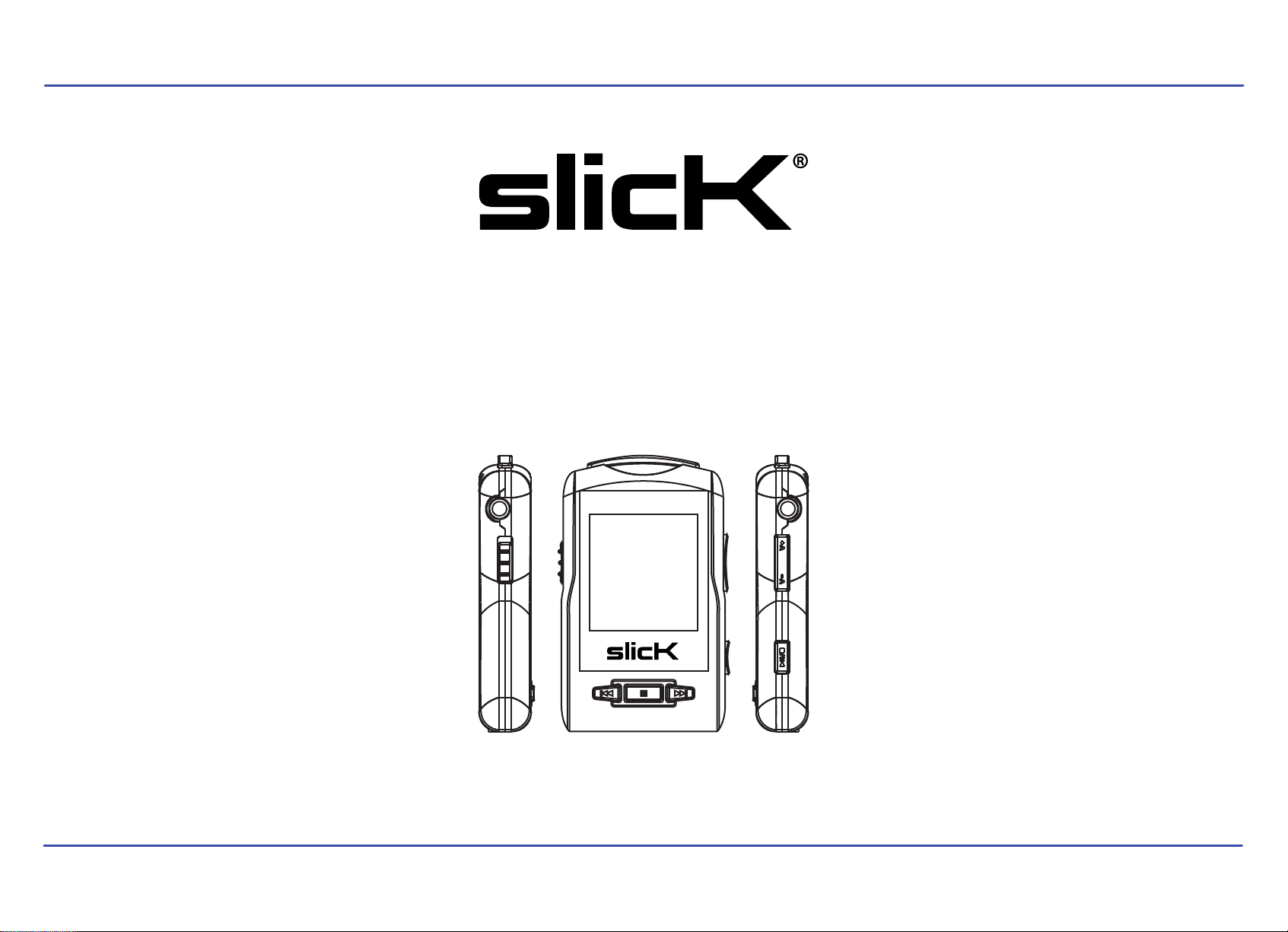
MP3 Music & Video Player
User Guide
2 GB
MP417-2CB
Page 2
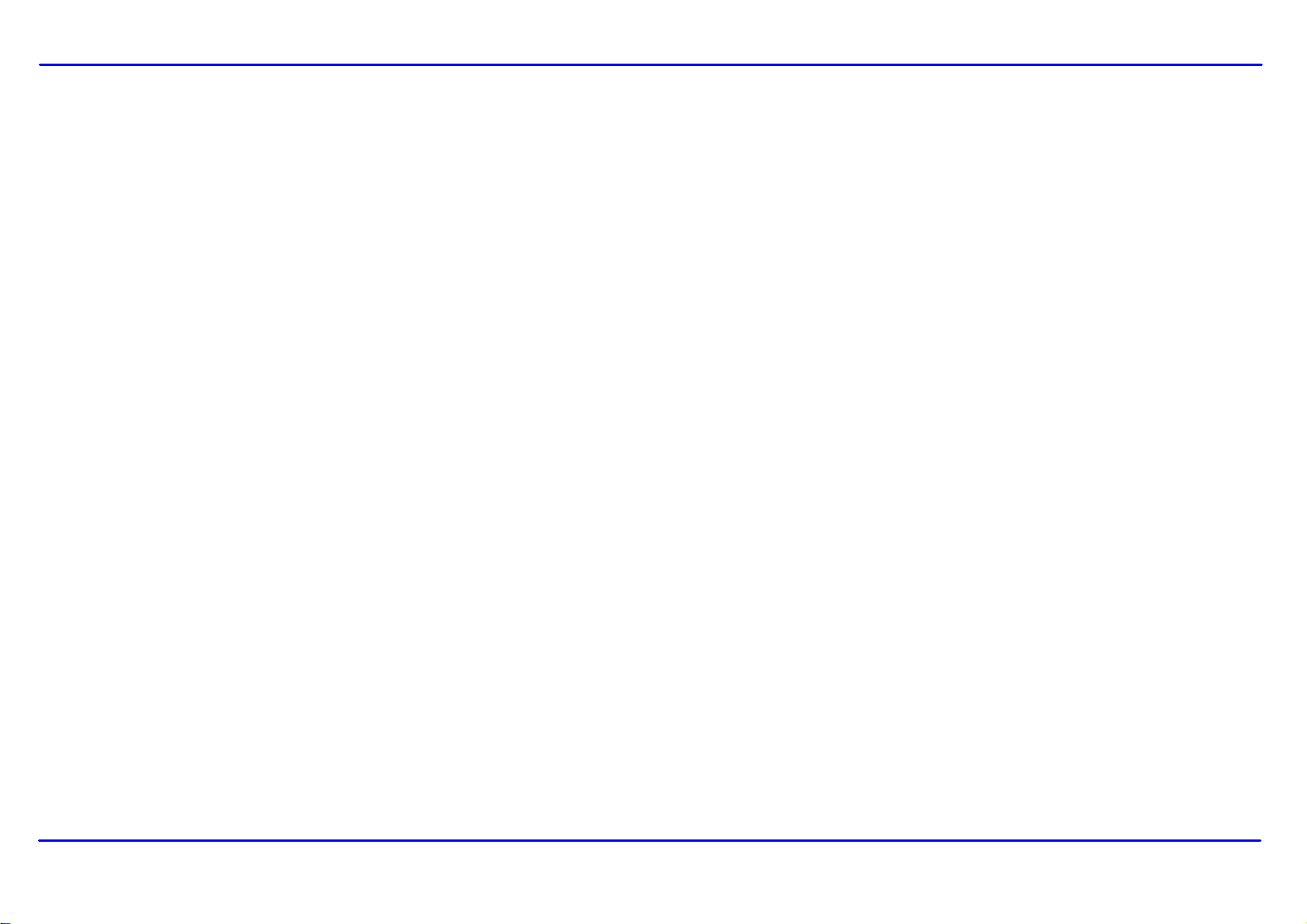
TABLE OF CONTENTS
In the Box ......................................................................................................................................................................................................................................... 1
FCC Information .................................................................................................................................................................................................................................. 2
FCC Part 15 .................................................................................................................................................................................................................................... 2
Introduction .......................................................................................................................................................................................................................................... 3
Important Safety Precautions ............................................................................................................................................................................................................ 4
Features ............................................................................................................................................................................................................................................... 5
Location of Controls .......................................................................................................................................................................................................................... 6
Connecting to a computer ................................................................................................................................................................................................................. 7
System requirements ....................................................................................................................................................................................................................... 7
PC connection ................................................................................................................................................................................................................................. 7
Connecting the player to a computer .............................................................................................................................................................................................. 8
Transfer music and pictures ............................................................................................................................................................................................................ 8
Disconnecting the USB cable .......................................................................................................................................................................................................... 9
Charging the battery ........................................................................................................................................................................................................................10
Basic Operation .................................................................................................................................................................................................................................. 11
Turning on/off .................................................................................................................................................................................................................................. 11
11Adjusting the volume .......................................................................................................................................................................................................................
11Selecting main menu or mode .........................................................................................................................................................................................................
Using the Music Player ......................................................................................................................................................................................................................
Skipping tracks ................................................................................................................................................................................................................................
12
13Pausing playback ............................................................................................................................................................................................................................
13
Page 3
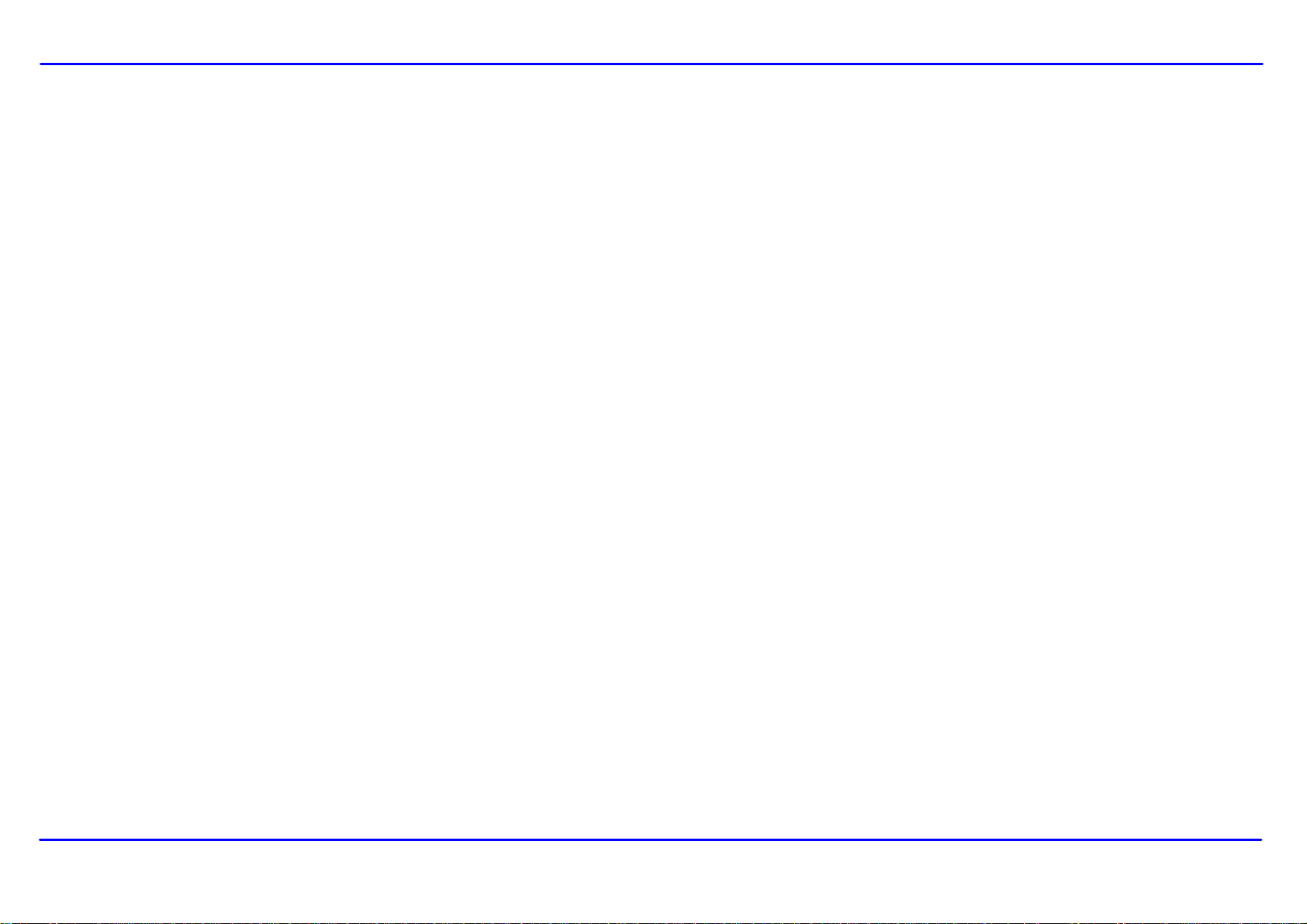
13Searching backward or forward within a track ...............................................................................................................................................................................
Music player interface ....................................................................................................................................................................................................................
Music player settings .....................................................................................................................................................................................................................
Browser: folder navigation ...............................................................................................................................................................................................................
Delete files .........................................................................................................................................................................................................................................
Voice Recording and Playing ...........................................................................................................................................................................................................
Recording voice .............................................................................................................................................................................................................................
Viewing Pictures ................................................................................................................................................................................................................................
Watching Videos ...............................................................................................................................................................................................................................
Pausing playback ...........................................................................................................................................................................................................................
Searching backward or forward .....................................................................................................................................................................................................
Creating AVI Videos ..........................................................................................................................................................................................................................
Reading E-book .................................................................................................................................................................................................................................
Settings ..............................................................................................................................................................................................................................................
Navigating the settings menu .........................................................................................................................................................................................................
Firmware Reinstallation ...................................................................................................................................................................................................................
13
14
15
15
16
16
17
18
18
18
19
22
23
23
24
Troubleshooting ................................................................................................................................................................................................................................
Specifications ....................................................................................................................................................................................................................................
Warranty ............................................................................................................................................................................................................................................
26
27
28
Page 4
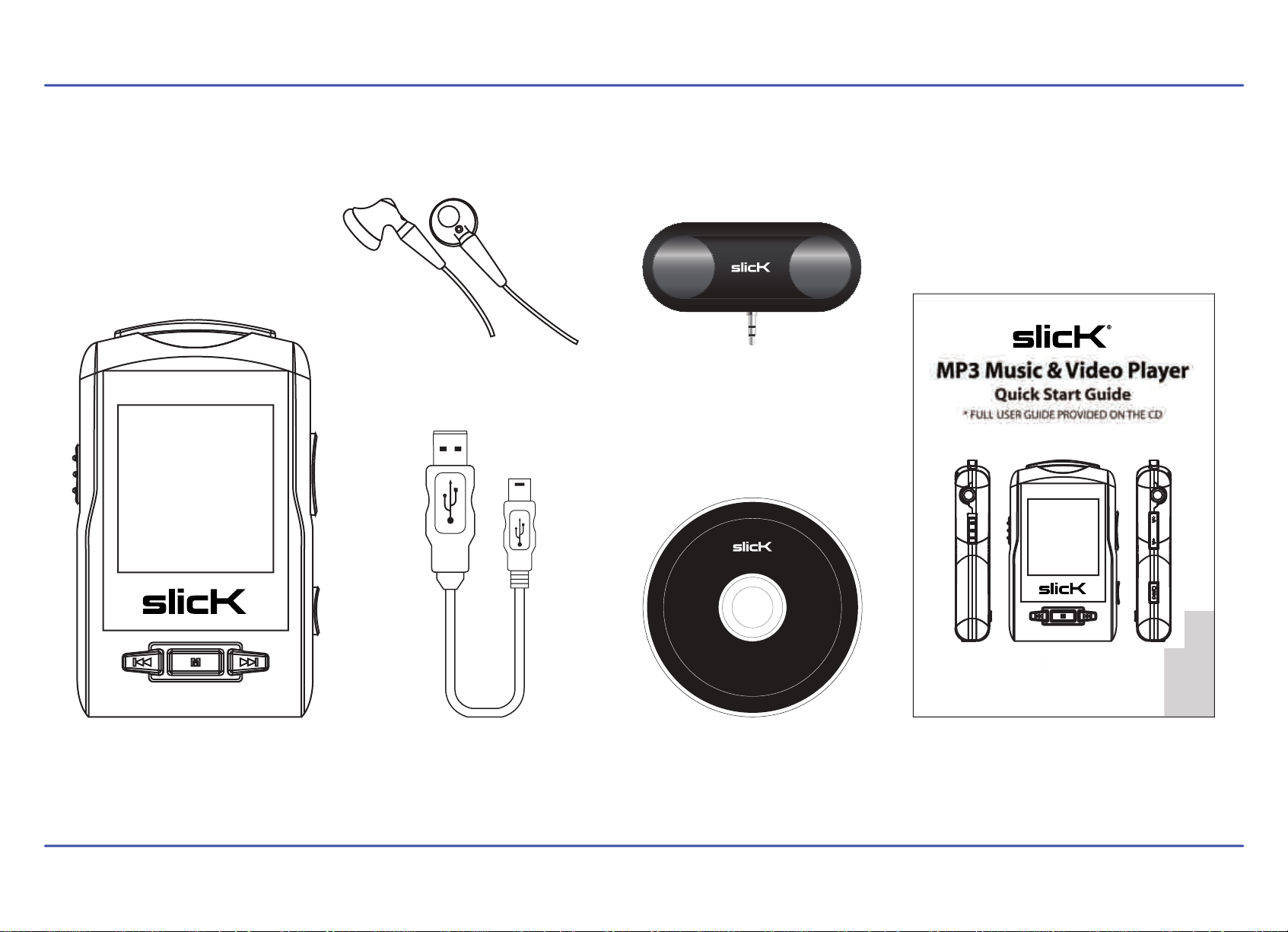
In the Box
Slick MP3 Music & Video Player
Premium stereo headphones
USB 2.0 Hi-Speed
cable for battery charging
and data transfer
Portable speaker
Installation CD
V
i
d
e
o
C
o
n
v
e
o
i
r
s
e
r
a
w
t
f
o
S
n
Installation CD
2 GB
MP417-2CB
Quick Start Guide
1
Page 5
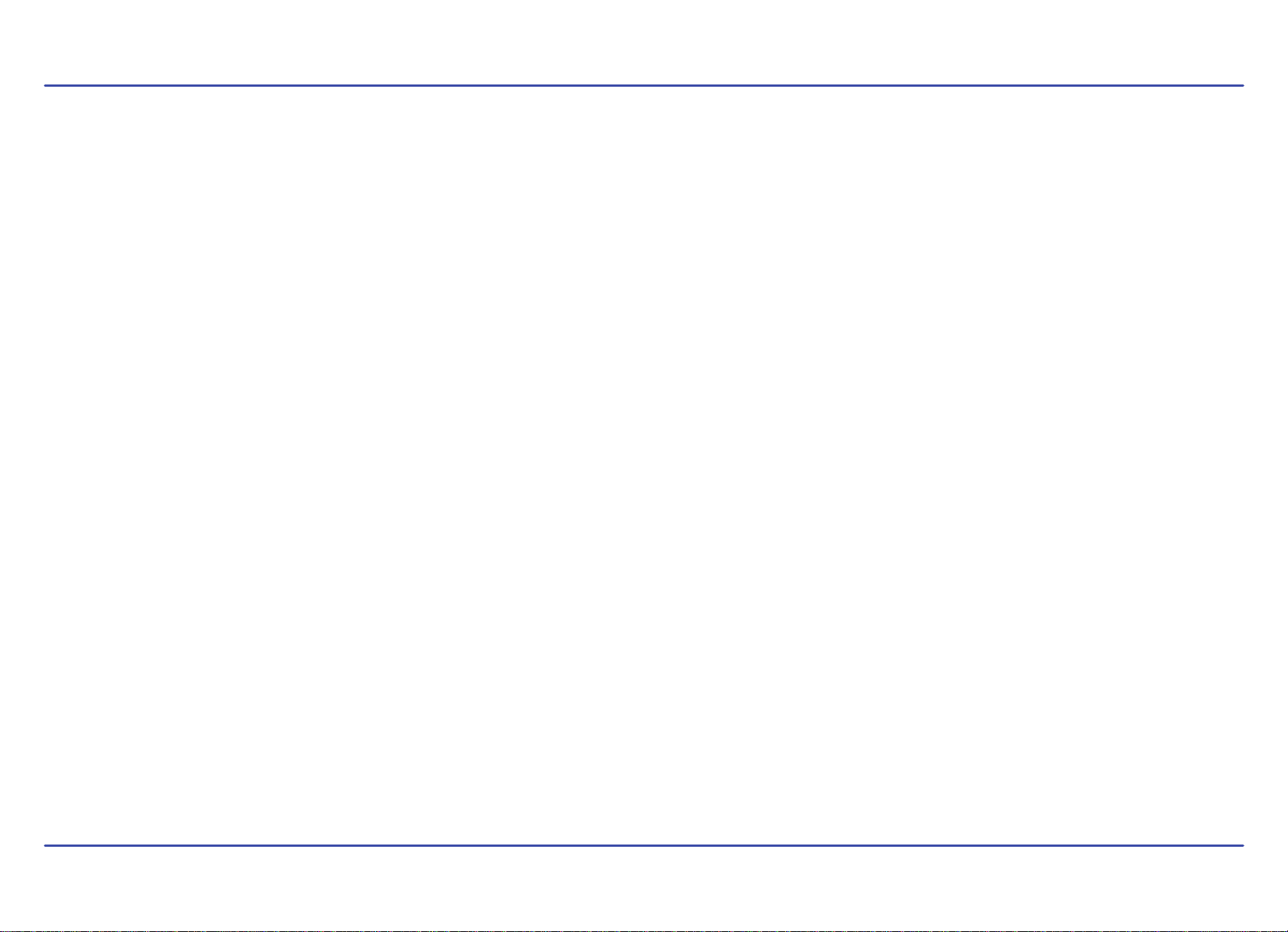
FCC Information
FCC Part 15
This equipment has been tested and found to comply with the requirements for a Class B digital device under Part 15 of the Federal Communications
Commission (FCC) rules. These requirements are intended to provide reasonable protection against harmful interference in a residential installation.
This equipment generates, uses and can radiate radio frequency energy and, if not installed and used in accordance with the instructions, may cause
harmful interference to radio communications. However, there is no guarantee that interference will not occur in a particular installation. If this equipment
does cause harmful interference to radio or television reception, which can be determined by turning the equipment off and on, the user is encouraged to
try to correct the interference by one or more of the following measures:
● Re-orient or relocate the receiving antenna.
● Increase the separation between the equipment and receiver.
● Connect the equipment into an outlet on a circuit different from that to which the receiver is connected.
● Consult the dealer or an experienced radio/TV technician for help.
Changes or modifications to this equipment not expressly approved by the party responsible for compliance could void the user’s authority to operate the
equipment.
2
Page 6
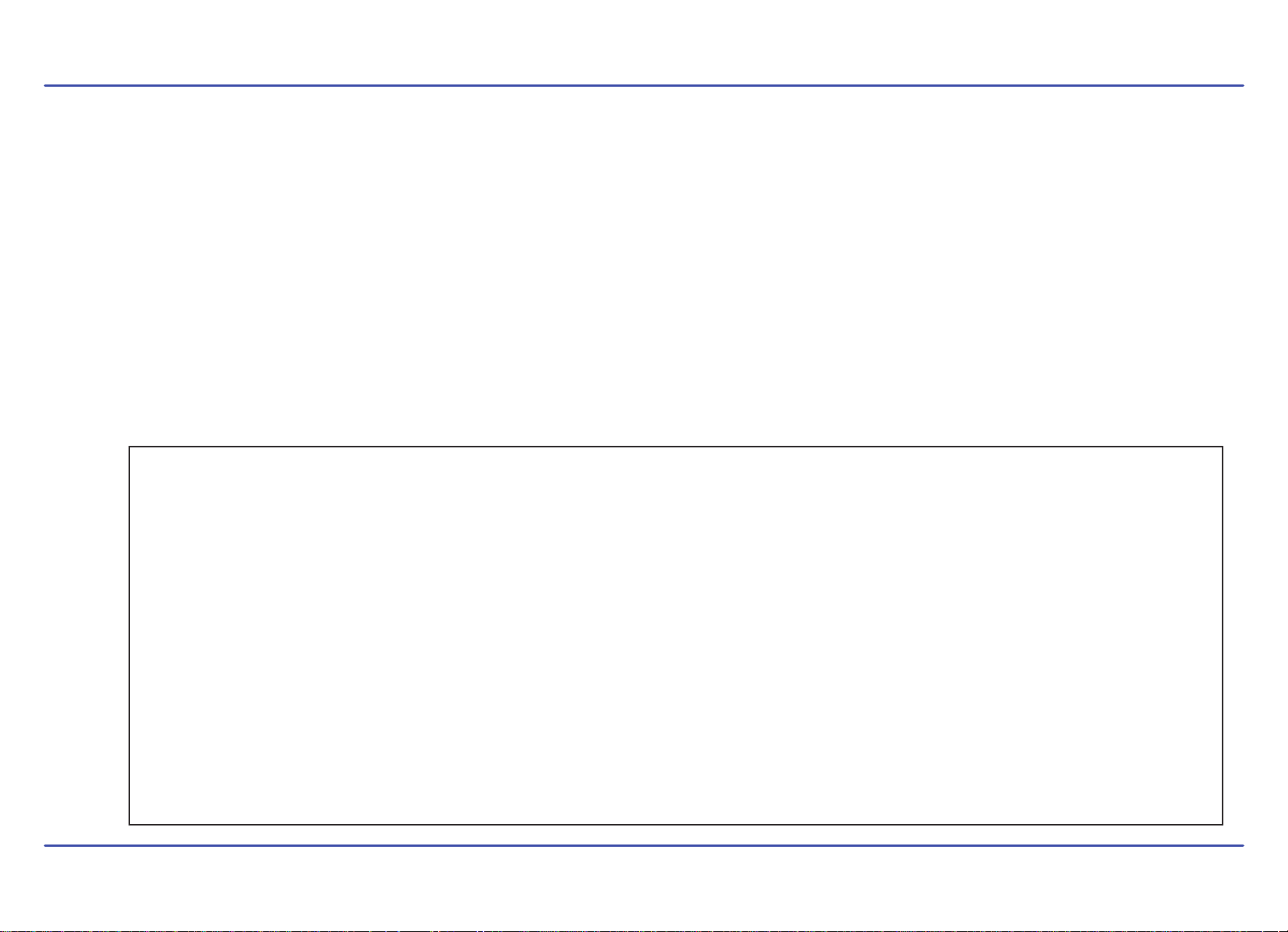
Introduction
Congratulations on purchasing the Slick mp3 Music & Video Player.
Before using the player, read this manual thoroughly and keep it for future reference.
This manual contains important safety information and correct operation instructions. Read the manual carefully before you use the player in order to
avoid any confusion.
Copyright Information
Trademarks and trade names used in this instruction manual are owned by their respective
companies or organizations.
Unauthorized duplication of any recordings whether downloaded from the internet or made from audio
CDs is a violation of copyright laws and international treaties.
The making of unauthorized copies of copy-protected material, may be an infringement of copyrights
and constitute a criminal offence. This equipment should not be used fo
r such purposes.
3
Page 7
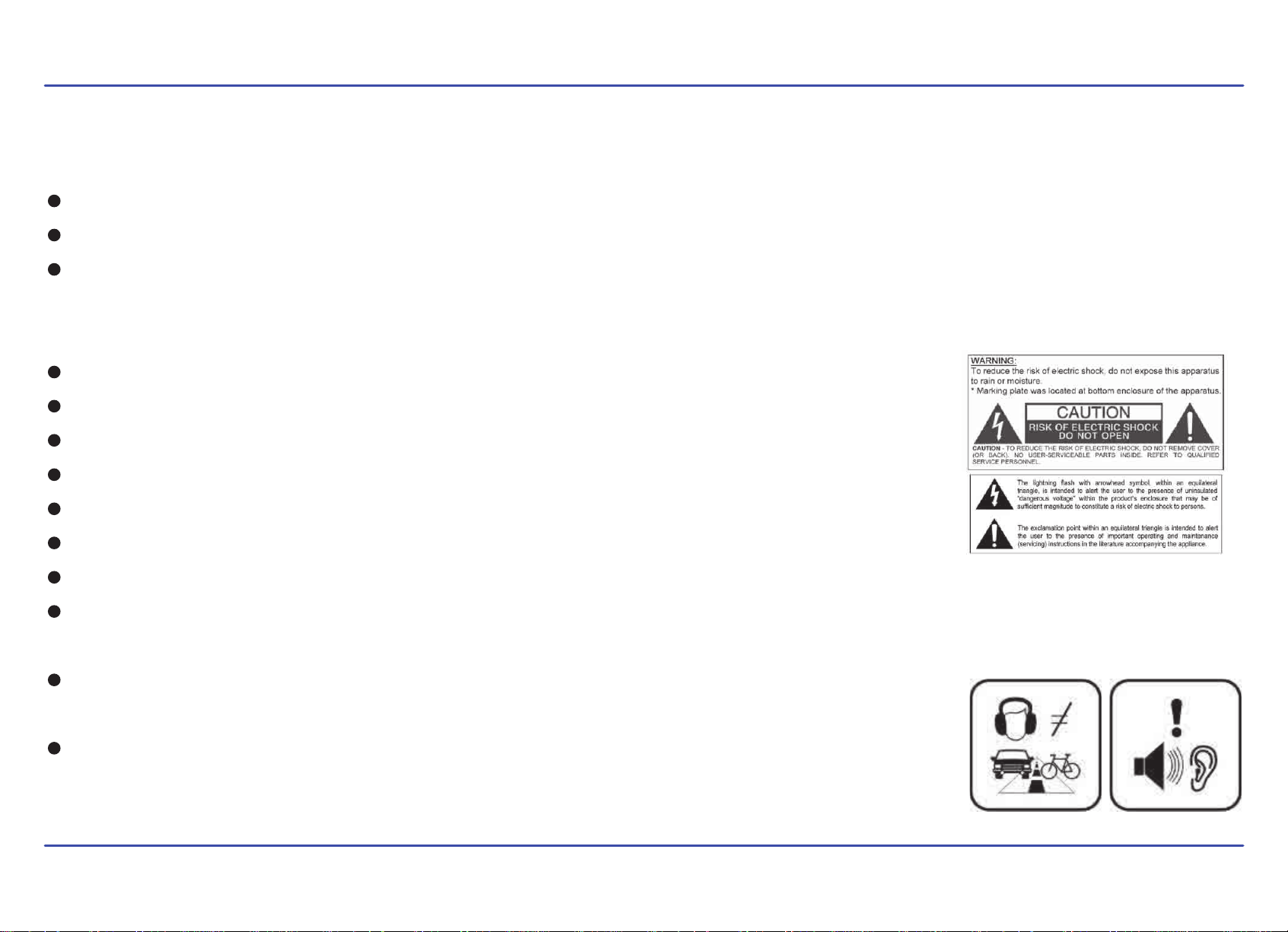
Important Safety Precautions
Always follow these basic safety precautions when using your player. This will reduce the risk of product damage and personal injury.
Do not disassemble, repair or modify the player by yourself. Refer servicing to qualified personnel.
This device contains a built- in battery, do not dispose of in fire.
In the event that the battery is leaking, do not handle the device with your bare hands. Contact the service center for help since the liquid may
remain in the player. If your body or clothes had contact with the battery liquid, wash it off
your eyes, do not rub your eyes but immediately wash them with clean water, and consult a doctor.
Keep the player away from direct sunlight and any direct heat source.
Do not expose the unit to rain or moisture.
Do not use the player in dry environments to avoid static.
Never apply heavy impact on the player, or place it on a magnet.
Route the USB cable so that people and pets are not likely to trip over it.
Disconnect the USB cable from the computer when you do not use the player for a long time.
Clean only with a dry cloth. Make sure the player is turned off before cleaning. Do not use a liquid cleanser.
Be sure to back up your files. We will not be liable for the loss of data due to improper operation, repair or other causes.
Precautions in using the earphones
Do not use the earphones while driving an automobile or riding a bicycle. It is dangerous, and against the
law. To avoid an accident, do not turn up the volume of the earphones too high while walking.
thoroughly with water. Also, if some liquid gets into
It is not recommended that you use the earphones at a high volume for an extended time, as this may
cause hearing damage.
4
Page 8
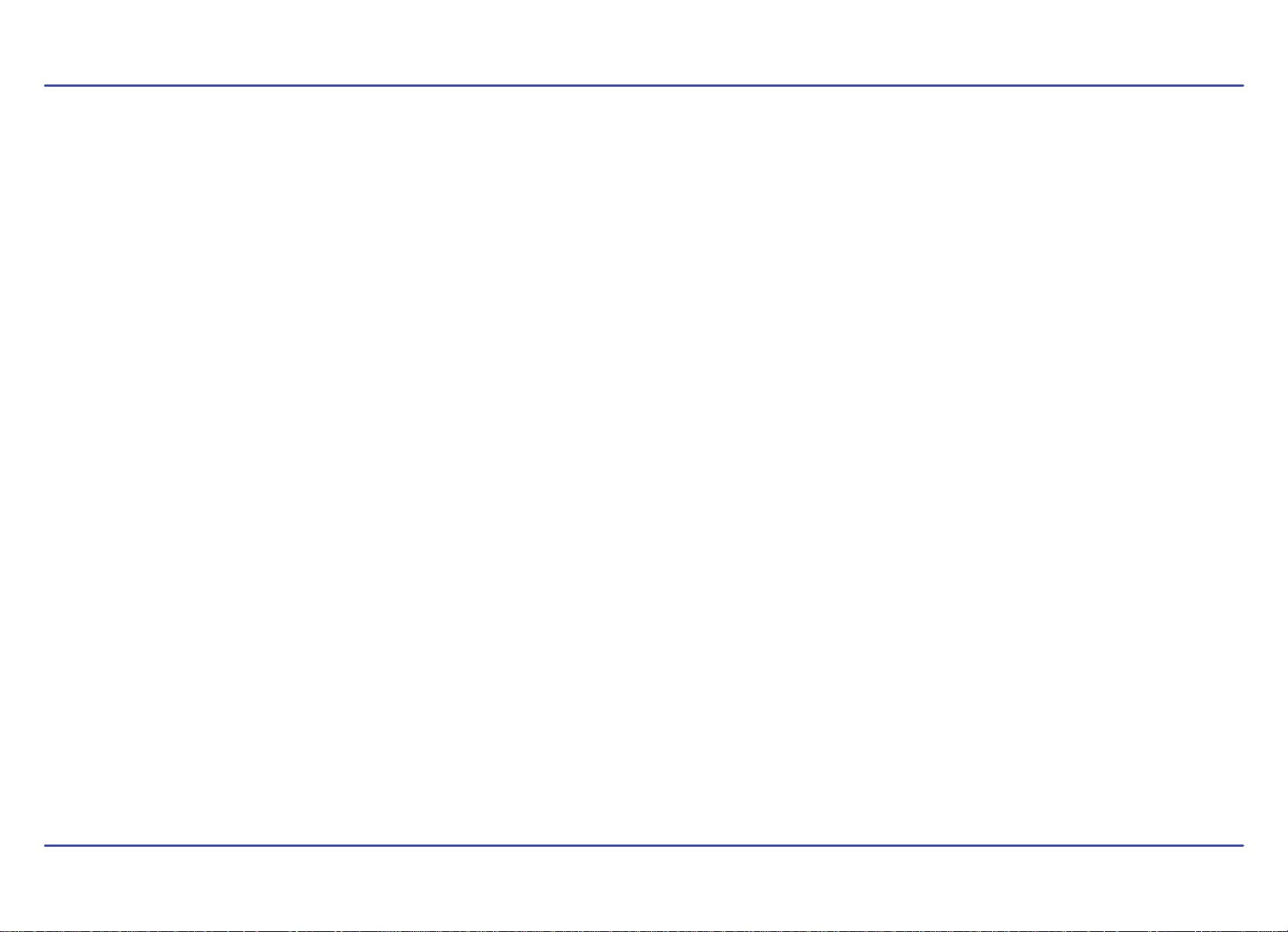
Features
2 GB Memory
Two stereo outputs (to share your music)
High resolution 1.5 inch color display
Plays MPEG4 s ( XVID with MP2 audio in AVI format). Movie file creator software is included in the CD
Plays MP3/WMA/WAV music
Displays JPG pictures
Premium stereo headphones (1 pair)
Li-Ion rechargeable battery
Folder navigation
Artists and lyrics on screen (Id3-Tag and LRC)
Upgradeable firmware
No drivers needed (except for computers running Windows 98)
Digital voice recording with built-in microphone
TM
6 equalization modes, including the new Microsoft
7 different playback modes, including sequential, random, repeat mode, and more
MS PlayFX
5
Page 9
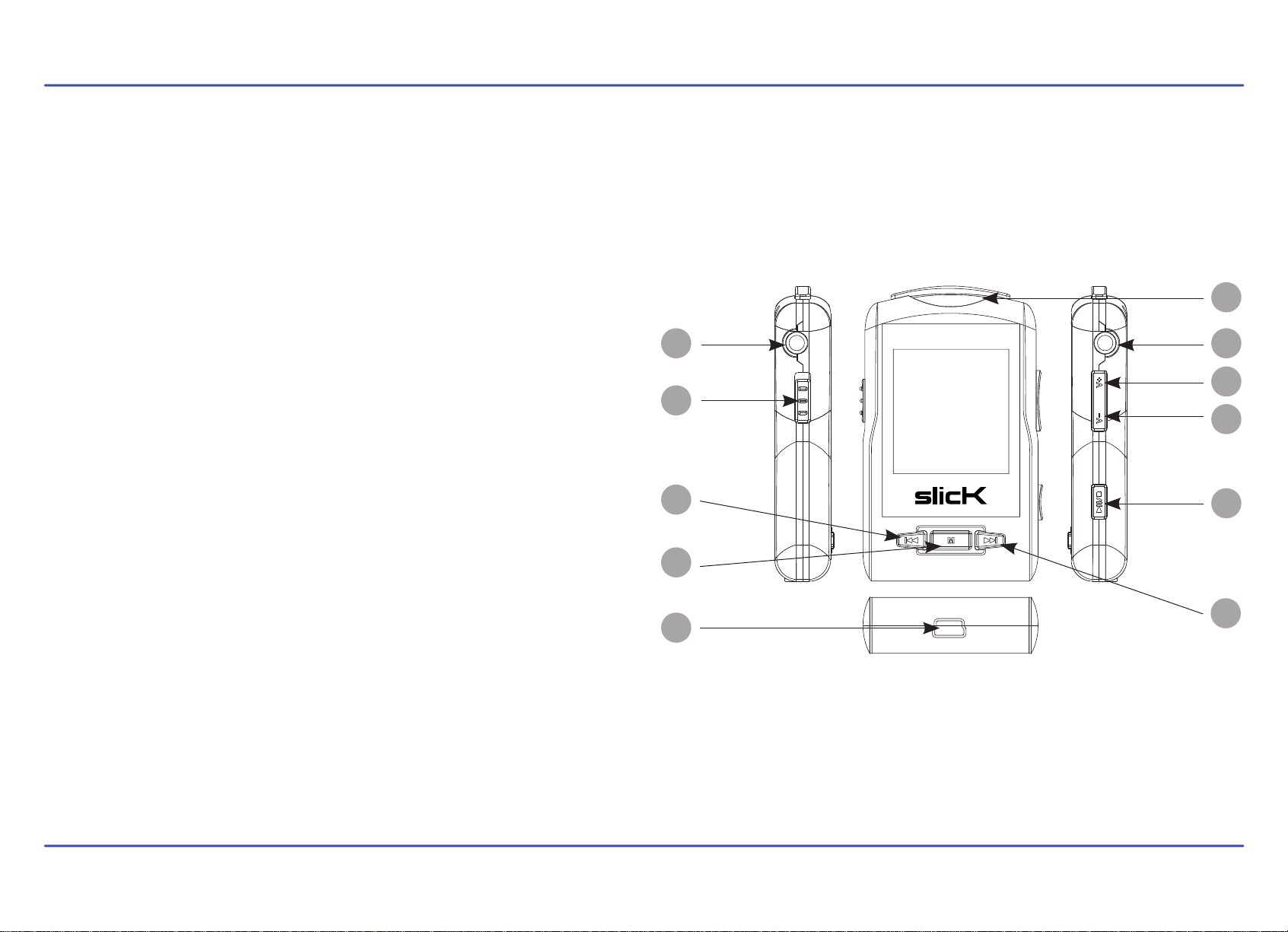
Location of Controls
1.
Neck strap hole
2. Earphones jacks
3. [POWER] switch
4. [PREVIOUS] - Previous track / Fast backwards
5.
[MENU] - Back to the previous menu / [REC] button
6. USB 2.0 Hi-Speed connector for battery charging and data transfer
7.
[NEXT] - Next track / Fast forward
8. [PLAY] - Select / Start or stop play / On-Off button
[DOWN] - Volume - / Menu / Option / LRC
9.
10. [UP]- Volume + / Menu / Option / A-B Loop
2 2
10
3
4
5
6
1
9
8
7
6
Page 10
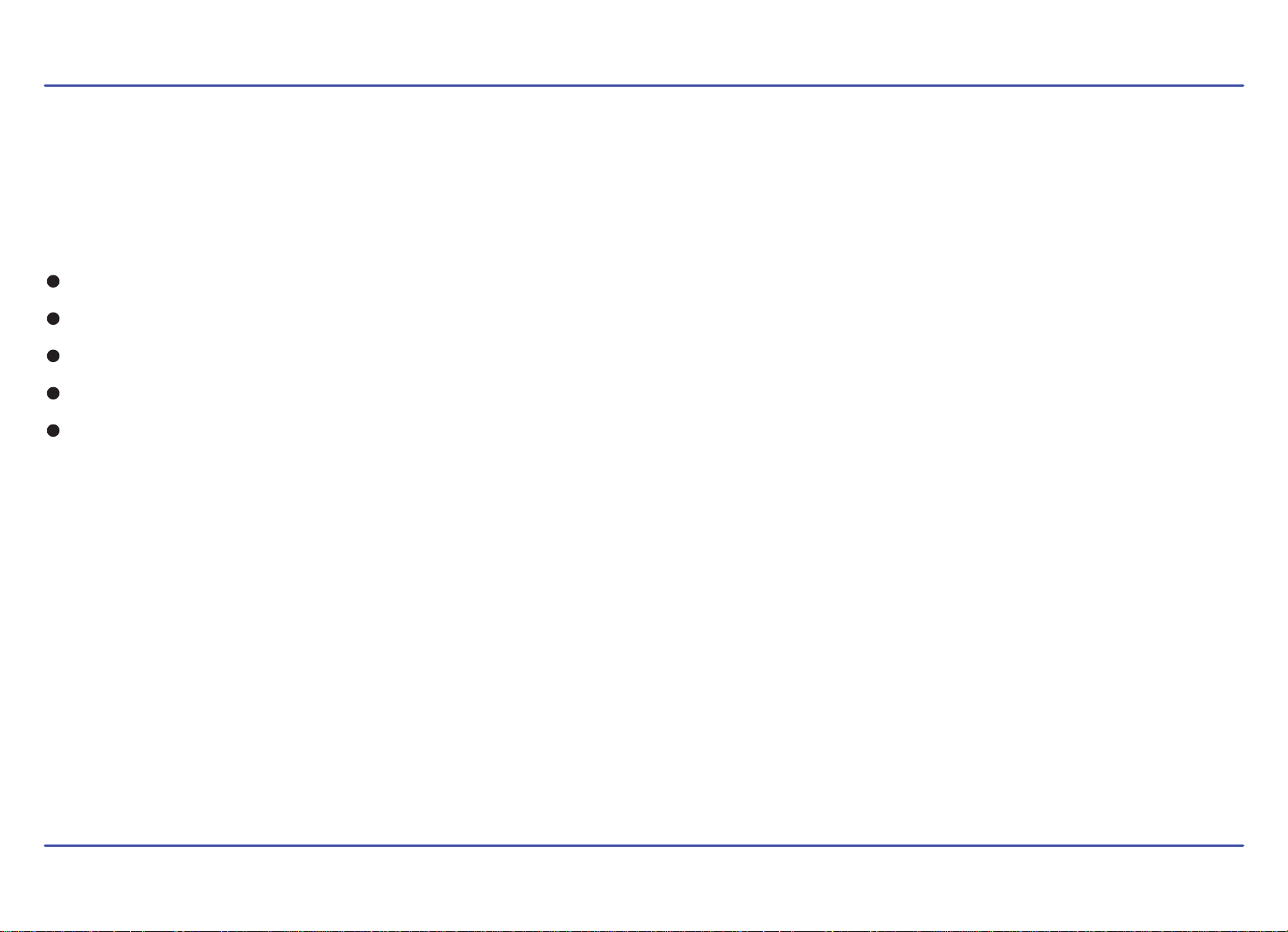
Connecting to a computer
System requirements
You computer system must meet the following specifications:
Pentium 200MHz or above
Microsoft Windows 98SE/2000/ME/XP/Vista
120MB of available hard disk space
USB port supported
CD-ROM drive
PC connection
In order to enjoy the multimedia capabilities of your MP3 Video Player, you have to first copy your favorite files from your PC to it’s internal memory.
Connect your MP3 Video Player to the computer using the included USB 2.0 cable. The device will be detected automatically without installing any
driver (except for computers running Windows 98, in which case you have to install the W98 driver from the bundled CD). Once detected, you can
read/write to the device’s memory just as if you where using a regular disk drive.
Important: To avoid any data loss, always perform a safe USB device extraction before disconnecting the USB cable from the PC.
In Windows XP, for example, you can find the safe extraction icon in the task bar, next to the system clock.
7
Page 11
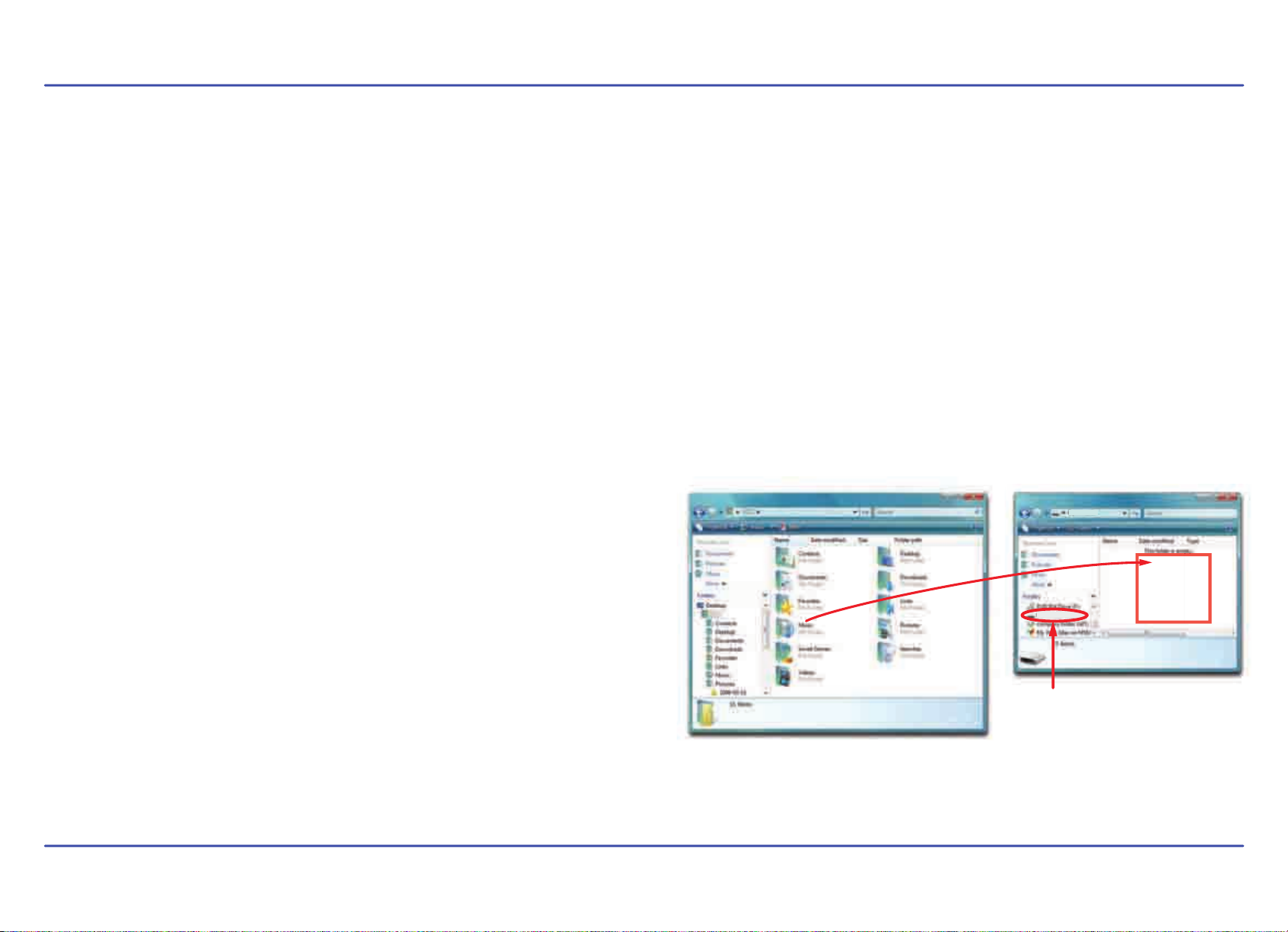
Connecting the player to a computer
Files can be transferred directly into the player using the USB data cable. Make sure your computer is powered on. Below is the procedure of
connecting the player to a computer:
1.1. Plug the larger USB connector of the USB cable into the USB port on the computer.
2. Plug the other end (small) of the USB cable to the player.
3. The computer system detects “New hardware” and starts to install the driver automatically. Wait for the system to finish the installation.
When it has finished, “Slick MP3” will be created in “My Computer”.
Downloading files to the player
To download files such as music, pictures, videos, or text from your computer, perform the following steps:
1. Connect the MP3 player to the USB port of your computer.
Slick MP3
2. Open “Windows Explorer” or “My Computer”, and locate “Slick MP3”.
3. Select the files on your computer, and simply move it into “Slick MP3”
in the usual way (drag-and-drop, copy-and-paste). After copying is
Slick MP3 (G:)
Drag or copy
files here
completed, the data will be available on the MP3 player.
Note: Please do not disconnect the USB cable during loading, it may cause
Locate “Slick MP3”
malfunction of the player and the files.
We recommend using Windows Media Player to organize and transfer music and pictures to your player. For more
information regarding Windows Media Player, please refer to the Quick Start Guide.
8
Page 12

Disconnecting the USB cable
After completing the file transfer, please disconnect the USB cable the following way:
1. Double click the green arrow “Safely Remove Hardware” in the task bar on the bottom right of the window.
2. Select “USB Device” and click “Stop”.
3. When the “Stop a Hardware device” appears, click “OK” to disconnect the USB mass storage device, and unplug the player safely.
9
Page 13

Charging the battery
Your MP3 Video Player has an integrated rechargeable Li-Ion battery. It comes fully charged from the factory, but it is recommended to perform a full
recharge before the first use.
Recharge the battery by connecting the player to a computer using the included USB 2.0 cable (using any USB type mini B with 5-pins will also work).
Charging time is between 3-5 hours, depending if the player is powered off or working. To keep the battery in good condition, we recommend not using
the player while charging, with the power switch in the “OFF” position, and not leaving it charging for more than 8 hours.
For battery saving, your MP3 Video Player has two systems:
It will power off the LCD display after 30 seconds of inactivity, and it will power off completely after another 10 minutes of inactivity. Both systems are
configurable, respectively, browsing the menus “SETTINGS” → “Display”, or “SETTINGS” → “Power off”. In order to maximize the battery’s
lifespan, it is recommended to not completely disable this power saving feature.
Important:
Fully charge the player before using it for the first time.
Charge the player right away when the “Low battery” message is displayed.
Do not over charge or discharge the player. Over charging or discharging will shorten the battery life.
The battery could be over discharged if the player is not used for a long time (over three months). To avoid over discharge, fully charge the
player every two or three months and always keep the voltage of the battery above 50%.
10
Page 14

Basic Operation
Turning on/off
● To turn on the player place the [POWER] switch in the “ON” position, and
press and hold the [PLAY] button for 3 seconds until the LCD screen lights up.
POWER
switch
● To turn the player off, press and hold the [PLAY] button until the LCD screen
shuts off, or place the [POWER] switch in the “OFF” position.
NOTE: If you power off the device directly with the [POWER] switch, your last
changes in the settings will be lost, and the player will not remember the
last song played.
Adjusting the volume
Press and hold the [DOWN] button to decrease the volume, or the [UP] button to increase the volume.
Selecting main menu or mode
To access the Main Menu, press and hold the [MENU] button. Use the [UP] or
[DOWN] buttons to select an item and press the [PLAY] button to confirm your
selection.
Headphone
Connecting the speaker
jack
UP
DOWN
PLAY
MENU
Headphone
jack
Use the provided stereo speaker to enjoy your music without headphones.
Insert the speaker into one of the headphone jacks. Your music, videos, and
recordings will be played through the speaker.
11
Page 15

Using the music player
1. Select “MUSIC” from the main menu, and press the [PLAY] button.
MUSIC
VIDEO
PHOTO
E-BOOK
RECORD
BROWSER
SETTINGS
2. Use the [UP] or [DOWN] buttons to choose from the submenu options below:
● “Music Player”: Shows the music player screen.
● “All Music”: With this option you will see, sorted alphabetically by file name, all the songs you have stored in your MP3 video player.
● “Artist”, “Album”, and “Title”: See listings of your favorite music sorted by artist, album or title respectively.
Note: In order for the music files to be displayed in these listings, their artist, album and title information must be stored into the file
(information known as ID3-Tag). You can find freeware utilities to create or modify ID3-Tags like MP3Tag or ID3 Renamer.
● “Favorites”: With this option you can listen to your favorite music that you already marked as favorite. To add a song to your “Favorite” list,
UP
DOWN
PLAY
PREVIOUS
simply press the [PREVIOUS] button while on top of a file. Make a selection using the [PLAY] button. Inside the “Favorite” folder if you press the
[PREVIOUS] button a new menu will pop up allowing you to erase one or all the favorite marked songs. Make a selection using the [PLAY] button.
Note: When erasing an element from Favorites, you only eliminate what marks it as favorite, the file will stay in memory.
● “Recordings”: Listen to the clips you have recorded using the microphone with this option. Choose the clip you want to listen to and press
the [PLAY] button.
● “Dir List”: With this option you can explore the file tree in the memory of the MP3 video player just as it would be displayed in your computer.
● “Update”: Use this option whenever you store or delete songs so the artist, album and title listings are recreated accurately.
Note: When the player is unplugged from the PC via the safe USB device removal, the MP3 video player will run an update automatically.
12
Page 16

Pausing playback
While a song is playing, press the [PLAY] button to pause the playback. To resume playback,
press the [PLAY] button once again.
Skipping tracks
Briefly press the [PREVIOUS] button to go to the previous track.
Briefly press the [NEXT]button to skip to the next track.
Searching backward or forward within a track
Pause the song, and then press and hold the [PREVIOUS]
Pause the song, and then press and hold the [NEXT]
button to search forward within a track.
button to search backward within a track.
Music player interface
If the song has lyrics (LRC file), they will be shown on screen.
Note: The song lyrics is a text file named exactly after the music file with the .LRC extension. If some of your
music files do not have the LRC file, the lyrics will not be shown, but you can listen to them without problem.
Hold the [DOWN] button to activate/deactivate the ID3-Tag and LRC function.
UP
DOWN
PLAY
A-B repeat function: You can loop play a segment of a song with this function.
Press the [UP] button to set the A point and press the [UP] button again to set the B point.
To cancel this function, press the [UP] button again.
To exit the current playback to the previous menu press the [MENU] button.
Hold down the [MENU] button if you want to go back to the main menu.
PREVIOUS
NEXT
MENU
13
Page 17

Music player settings
You can choose the equalization mode that fits your preferences. To do so, browse to “SETTINGS” → “MUSIC” → “EQ select” and choose one of
the 6 available modes: “Normal”, “MS PlayFX”, “Rock”, “Pop”, and “Classic” or “Jazz”.
The playing order of the tracks depends on the selected mode. By default, the mode is set to “Normal”. You can change to a different mode
browsing to “SETTINGS” → “MUSIC” → “ Play Mode”, and choosing “Normal” (sequential order) or “Shuffle” (random).
You can also set the repeat mode by browsing to “SETTINGS” → “MUSIC” → “Repeat Mode” and selecting your preferred mode:
“Once” - Plays the current file and stops.
“Repeat 1” - Repeat current track.
“Folder Once” - Plays files inside the current folder and stops.
“Folder Repeat” - Repeats the files inside the current folder.
“All Once” - Plays all the files once.
“All Repeat” - Plays all the files continuously.
“Intro” - Plays the first 10 seconds and skips to the next file.
To know the amount of free memory, browse to “SETTINGS” → “SYSTEM” → “About”.
14
Page 18

Browser: folder navigation
This handy function allows you to directly choose the music / video / image / e-book folder or file you want
to play, previously sorted with your PC.
To browse through your folders, while on “MUSIC” / ”VIDEO” / ”PHOTO” / ”E-BOOK” mode, briefly
press the [MENU] button. You can also access with the “BROWSER” option of the main menu.
With the [UP] or [DOWN] buttons you can select the upper/lower folder or file. Use the [PLAY]
button to enter the selected folder.
Press the [PLAY] button over a file to start playback.
Deleting Files
● Directly from the player
If you want to delete a file select it, press and hold the [NEXT] button, select “Yes” with the [PREVIOUS]
or [NEXT] buttons and finally press the [PLAY] button. To cancel the deletion, simply select “No”.
OR
UP
DOWN
PLAY
● From your computer
You can easily delete music, picture or video files by connecting your video player to the
computer and selecting “Slick MP3” from Windows Explorer or “My Computer”,
or click on “Open Folder” to view files from the “Auto play” option window, simply select
the file and delete it as you would delete any other file from your computer.
PREVIOUS
NEXT
MENU
15
Page 19

Voice Recording and Playing
In Voice mode, you can activate the voice recording feature of your video player, and play
the recorded files.
Recording voice
Your MP3 video player is able to perform voice recording with its integrated microphone.
To enter the voice record mode, select the “RECORD” option and press the [PLAY] button.
Press the [MENU] button to start recording. You can pause by pressing the [PLAY] button again.
To finish recording, press and hold the [MENU] button.
The sound files that you record are stored inside the “Record” folder.
The files are in WAV format. You can listen to these files while being at the “MUSIC”
mode or “BROWSER” mode, selecting the “Record” folder using the folder navigation
MUSIC
VIDEO
PHOTO
E-BOOK
RECORD
BROWSER
SETTINGS
function and pressing the [PLAY] button on the WAV file that you want to listen.
Exit the “RECORD” mode by holding the [MENU] button.
16
PLAY
MENU
Page 20

Viewing Pictures
To view your images, select the “PHOTO” option from the main menu. You will access
directly to the files explorer (check the “Browser: folder navigation” section) and choose
the picture that you want with the [UP] or [DOWN] buttons and press the [PLAY] button to
start viewing it.
Press the [PREVIOUS] or [NEXT] buttons to skip to the previous/next picture.
With the [PLAY] button you can enable/disable the slideshow (timing can be set from the
“SETTINGS” → “Auto Browse” → “Photo Browse” menu).
MUSIC
VIDEO
PHOTO
E-BOOK
RECORD
BROWSER
SETTINGS
UP
PREVIOUS
DOWN
PLAY
NEXT
17
Page 21

Watching Videos
MUSIC
You can play AVI / WMV / MPG / VOB / ASF videos that you previously converted to the AVI format
(XVID with MP2 audio and 128 x 128 resolution), using the easy software tool included inside the
bundled CD.
To play videos, select the “VIDEO” option from the main menu. You will access the files explorer
(check the “Browser: folder navigation” section). Choose the video that you want with the [UP]
or [DOWN] buttons and press the [PLAY] button to start playing it.
Pausing playback
Press the [PLAY] button to pause the playback.
Searching backward or forward
Press the [PREVIOUS] or [NEXT] buttons to skip to the previous/next video.
You can fast forward or rewind the video by pausing it (pressing the [PLAY]
VIDEO
PHOTO
E-BOOK
RECORD
BROWSER
SETTINGS
UP
DOWN
button) and then holding the [PREVIOUS] or [NEXT] buttons.
To access again the files explorer, press the [MENU] button.
To exit this mode and get back to the main menu,
hold the [MENU] button.
18
PREVIOUS
PLAY
NEXT
MENU
Page 22

Creating AVI Videos
With the AVI Converter software tool you can easily convert your AVI / WMV / MPG / VOB / ASF videos to the AVI format (XVID with MP2 audio and
128 x 128 resolution) so you can enjoy them with your MP3 video player.
For installing the AVI converter follow these steps:
1. Insert theprovidedCDto the CD-ROM drive of your computer.
Click
2.
3.
4. Press the “Add” button and select 128 x 128 resolution.
on “ Video Converter” and follow the instructions to download the converter to your desktop.
Click on “AVI Converter ”from the “Start ” menu, or the icon on your desktop.
AVIConverter
Click on
“Video
Converter”
Click “Add”
128 x 128
Click on the
“Resolution” drop
down window
and select
“128 x 128”
19
Page 23

Creating AVI Videos (cont.)
5. Select the video file that you want to convert by clicking on the “Source File” drop down window.
Click on the “Target File Path” drop down window to select the destination for the converted video. You can send it directly to your video player by
6.
selecting “Slick MP3”, and clicking “OK”, or if you would like to save the video to your computer, we recommend sending it to your “Desktop”, where
you can easily find the video, and transfer it to your video player. (See “Downloading files to the player” on page 8)
NOTE: To send a converted video directly to your video player, it must
be connected to the computer’s USB port at time of conversion.
128 x 128
128 x 128
Click on a video
Click “Open”
“Source File”
drop down
window
Desktop
Slick MP3 (H:)
Choose “Desktop” and save the converted
video to the “Desktop” on your computer.
After saving the converted video to your
desktop, you can transfer it directly to your
player (see “Downloading files to the player”
on page 8).
Click on the
“Target File Path”
drop down
window
Slick MP3 (H:)
OR
Choose “Slick MP3” and save the converted
video directly to your MP3 video player.
Note: Your MP3 video player must be
connected to the USB port of your
computer during the conversion for this
option.
Select where you
would like to send
the converted video
Slick MP3 (H:)
20
Page 24

Creating AVI Videos (cont.)
7. Write the name of the new AVI video file to be created (”Target File Name”).
8. Choose the image quality of the new video. High quality will use more memory and the output file will be bigger.
9. Select the format of the output video (”Aspect Ratio”). Choose “Full” if you want the output video to include the whole original image. Black
bands will be added if necessary. “4:3” will fill the whole screen, but some part of the image may be removed from the video. “16:9” for
panoramic option.
10. The “Scope” section allows you to determine the start and end of the input video. By default, the input video will be converted from start to end.
11. Press “Save” to add the video recording to the list of pending jobs.
Note: You can add as many conversion jobs as you like, in order to convert several videos automatically. When you are done adding jobs, press
the “Close” button.
Press “Convert Now” to start the job queue. If more than one job is present they will be performed sequentially.
12.
13.
Once finished, press “Close” to exit application.
14. Connect your MP3 video player to the computer and copy the new AVI file(s) inside your desired folder.
“Target File Name”
128 x 128
Lake.avi
Slick MP3
Lake.avi
Click “Save”
then
Click “Close”
Lake.avi Lake.avi
Slick MP3
Click “Convert Now”
128 x 128
21
Page 25

Reading E-book
MUSIC
View and enjoy your electronic books (e-book in TXT format) anywhere with the high resolution
LCD screen of your MP3 video player. For viewing your e-book, select the “E-BOOK” option
in the main menu. You will access directly to the files explorer (check the “Browser: folder
navigation” section) and choose the book that you want with the [UP] or [DOWN] buttons and
press [PLAY] to start viewing it.
Moving to previous/next page
Press the [UP] or [DOWN] buttons to skip to the next/previous page.
With the [PLAY] button you can enable/disable the automatic shifting of lines
(timing can be set from “SETTINGS” → “Auto Browse” →” Text browse”).
Hold down the [PREVIOUS] button to set a bookmark, or hold down the
[NEXT] button to load bookmarks.
Press the [MENU] button to confirm your selection.
VIDEO
PHOTO
E-BOOK
RECORD
BROWSER
SETTINGS
UP
DOWN
22
PREVIOUS
PLAY
NEXT
MENU
Page 26

Settings
The player’s settings can be customized by accessing the Settings Menu. T he Settings Menu consists
of several items where various functions can be selected concerning music, power, language,
display, recording, system, etc.
Navigating the settings menu
This section describes how to access and change various features through
the MP3 player settings menu.
1. Select “SETTINGS” using the [UP] or [DOWN] buttons and press the
[PLAY] button. The “SETTINGS” menu appears.
2. To select a submenu, press the [UP] or [DOWN] buttons.
3. To enter a submenu, press the [PLAY] button.
4. To save an option, press the [UP] or [DOWN] buttons to select the
MUSIC
VIDEO
PHOTO
E-BOOK
RECORD
BROWSER
SETTINGS
UP
DOWN
option, and press the [PLAY] button to confirm.
5. To return to the previous directory, press and hold the [MENU] button.
PLAY
MENU
23
Page 27

Firmware reinstallation
Your MP3 Video Player has an installed operating system, usually called firmware, that sometimes needs to be reinstalled.
The process is easy, but has to be performed carefully, and only when it is really necessary. If you see that the player halts, reboots randomly, or you
have problems to access the memory content from your computer, those are signs that the firmware might be damaged, and you should reinstall the
latest version available.
IMPORTANT:
BACK UP THE FILES FROM YOUR MP3 VIDEO PLAYER ONTO YOUR COMPUTER, BECAUSE DURING THE FIRMWARE REINSTALLATION
THE MEMORY WILL BE FORMATTED AND ERASED.
Follow these steps to reinstall the firmware:
1. Insert the bundled Driver CD in a CD / DVD drive of your computer.
2. The CD main menu will autorun, click “Support”.
3. Select “Firmware Utility” (you can run the installation wizard directly with the file “setup.exe” inside the “Firmware” folder should the autorun not load).
4. Go through the installation steps by pressing “Next”.
5. Once the installation has finished, run the application through “Start” → “All programs” → “Firmware Update”.
6. Download the latest version of the firmware from our website www.slickusa.com, and make sure that the firmware you are installing is for your
model, otherwise you will damage the device.
24
Page 28

Firmware reinstallation
7. Press “Open” and select the right .rfw firmware file for your model (i.e. MP417-2CB.rfw).
8. In that moment, power on your MP3 video player, select “SETTINGS” → “SYSTEM” →”Upgrade” option and choose “Yes”.
9. Plug the device to your computer using the included USB 2.0 cable.
10. Press the “Update” button.
11. Wait until the process ends (up to 10 minutes). The “Update” button will activate again and the text “Firmware Update Successful” will appear.
12. Press the “Exit” button.
Click “Open”
2008_blue_slick_EnablePlayFX.rfw
Find the
“.rfw” file
esktop\2008_blue_slick_EnablePlayFX.rfw
Click “Exit”
25
Page 29

Troubleshooting
If you have problems while operating your player, please check the points below before sending it to the service center.
I cannot play some MP3 files
The MP3 file has to follow some standards like MPEG1/MPEG2/MPEG2.5 layer 3. Otherwise, the file must be converted using a software
application.
My player doesn’t power on and my computer doesn’t detect it
It is possible that there is a problem with the firmware. Please check the user manual section “FIRMWARE REINSTALLATION”.
I cannot play some WMA files
Make sure that you are not coding the WMA files with DRM.
Can not record
Check if there is enough memory and battery capacity.
I cannot see the image, video or text files while using the music browser
You will only see the files in memory associated to the browsing you are doing (music files for Music, image files for Photo, etc...) To view all
the files in memory at once, choose the “Browser” option in the main menu.
When I switch off the MP3 video player with the [POWER] switch, the brightness or the song I was listening to is not stored
For the MP3 video player to successfully store the last settings, you have to switch it off with the [PLAY] button.
My computer is not detecting the MP3 video player with Windows Vista
There is a USB mass storage devices recognition issue with Windows Vista acknowledged by Microsoft. A solution is expected in the
upcoming Service Pack 1.
I cannot display my .jpg files
Many digital cameras and image edition software add hidden data to the .jpg files. This data can prevent your MP3 from loading the images.
Try to eliminate them by saving the file with another name.
26
Page 30

Specifications
Display Dot matrix ( 128 X 128 ) TFT
Connect with PC
Built-in memory
Power source
Recording Recording format WAV (32Kbps/64Kbps)
MP3, WMA
Music file format
USB 2.0 (HIGH SPEED)
2GB
Built-in Lithium battery
Sampling rate 8 KHz/16KHz
Recording time 8 hours (128M Flash)
Earphone Max output
MP3 bit rate
WMA bit rate
Frequency response
MP1, MP2, MP3, WMA, WAV
(L) 5mW+ (R) 5mW (32ohm)
8Kbps - 320Kbps
32Kbps - 384Kbps
20Hz to 20KHz
Video file format
Operating temperature
Language
OS
AVI
0
-5 - 40
English, Spanish, German, French, Italian, Portugese
Windows 98/SE/ME/2K/XP
C
27
Page 31

LIMITED WARRANTY
In the unlikely event that this product is defective, or does not perform properly, you may within ninety (90) days from your
original date of purchase return it to the authorized service center for repair or exchange.
TO OBTAIN WARRANTY SERVICE:
- Provide proof of the date of purchase within the package (Dated bill of sale)
- Prepay all shipping costs to the authorized service center, and remember to insure your return.
- Include a return shipping address (no P.O. Boxes), a telephone contact number, and the defective unit within the package.
- Describe the defect or reason you are returning the product.
our product will be repaired or replaced, at our option, for the same or similar model of equal value if examination by the
Y
service center determines this product is defective. Products received damaged as a result of shipping, will require you to
file a claim with the carrier.
28
Page 32

The shipping address of the authorized service center is:
Southern Telecom Inc.
ATTENTION: Returns Department
14-C 53rd Street
Brooklyn, NY 11232
Should you have any questions or problems concerning this product, please contact our customer service department at:
1-877-768-8483
Monday – Thursday: 9AM – 5PM (EST)
Friday: 9AM – 3PM (EST)
or
via e-mail at cs@southerntelecom.com
29
Page 33

To obtain service after the warranty period, please e-mail cs@southerntelecom.com with product information, date of
purchase and nature of the problem. Customer service will reply to the e-mail with service instructions.
Warranty service not provided:
This warranty does not cover damage resulting from accident, misuse, abuse, improper installation or operation, lack of
reasonable care, and unauthorized modification. This warranty is voided in the event any unauthorized person opens, alters
or repairs this product. All products being returned to the authorized service center for repair must be suitably packaged.
Limitation of Warranty:
• THE WARRANTY STATED ABOVE IS THE ONLY WARRANTY APPLICABLE TO THIS PRODUCT. ALL OTHER
WA
RRANTIES, EXPRESS OR IMPLIED (INCLUDING ALL IMPLIED WARRANTIES OF MERCHANTABILITY OR FITNESS
FOR A PARTICULAR PURPOSE) ARE HEREBY DISCLAIMED. NO VERBAL OR WRITTEN INFORMATION GIVEN BY
SOUTHERN TELECOM INC. IT’S AGENTS, OR EMPLOYEES SHALL CREATE A GUARANTY OR IN ANY WAY
INCREASE THE SCOPE OF THIS WARRANTY.
30
Page 34

• REPAIR OR REPLACEMENT AS PROVIDED UNDER THIS WARRANTY IS THE EXCLUSIVE REMEDY OF THE
CONSUMER, SOUTHERN TELECOM INC. SHALL NOT BE LIABLE FOR INCIDETAL OR CONSEQUENTIAL DAMAGES
RESULTING FROM THE USE OF THIS PRODUCT OR ARISING OUT OF ANY BREACH OF ANY EXPRESS OR IMPLIED
WARRANTY ON THIS PRODUCT. THIS DISCLAIMER OF WARRANTIES AND LIMITED WARRANTY ARE GOVERNED
BY THE LAWS OF THE STATE OF NEW YORK. EXCEPT TO THE EXTENT PROHIBITED BY APPLICABLE LAW, ANY
IMPLIED WARRANTY OF MERCHANTABILITY OR FITNESS FOR A PARTICULAR PURPOSE ON THIS PRODUCT IS
LIMITED TO THE APPLICABLE WARRANTY PERIOD SET FORTH ABOVE.
How state law relates to this warranty:
• Some states do not allow the exclusion nor limitation of incidental, consequential damages, or limitations on how long an
implied warranty lasts so the above limitations or exclusion may not apply to you..
• This w
arranty gives you specific legal rights, and you also may have other rights that vary from state to state.
31
Page 35

Manufactured by: Southern Telecom Inc. Brooklyn, NY 11232
Slick and Slick logo are registered trademarks of Southern Telecom Inc. Brooklyn, NY USA
© 2009 Southern Telecom Inc. All rights reserved
Microsoft, the Windows logo, and Windows Media are either registered trademarks of Microsoft Corporation
in the United States and /or other countries.
