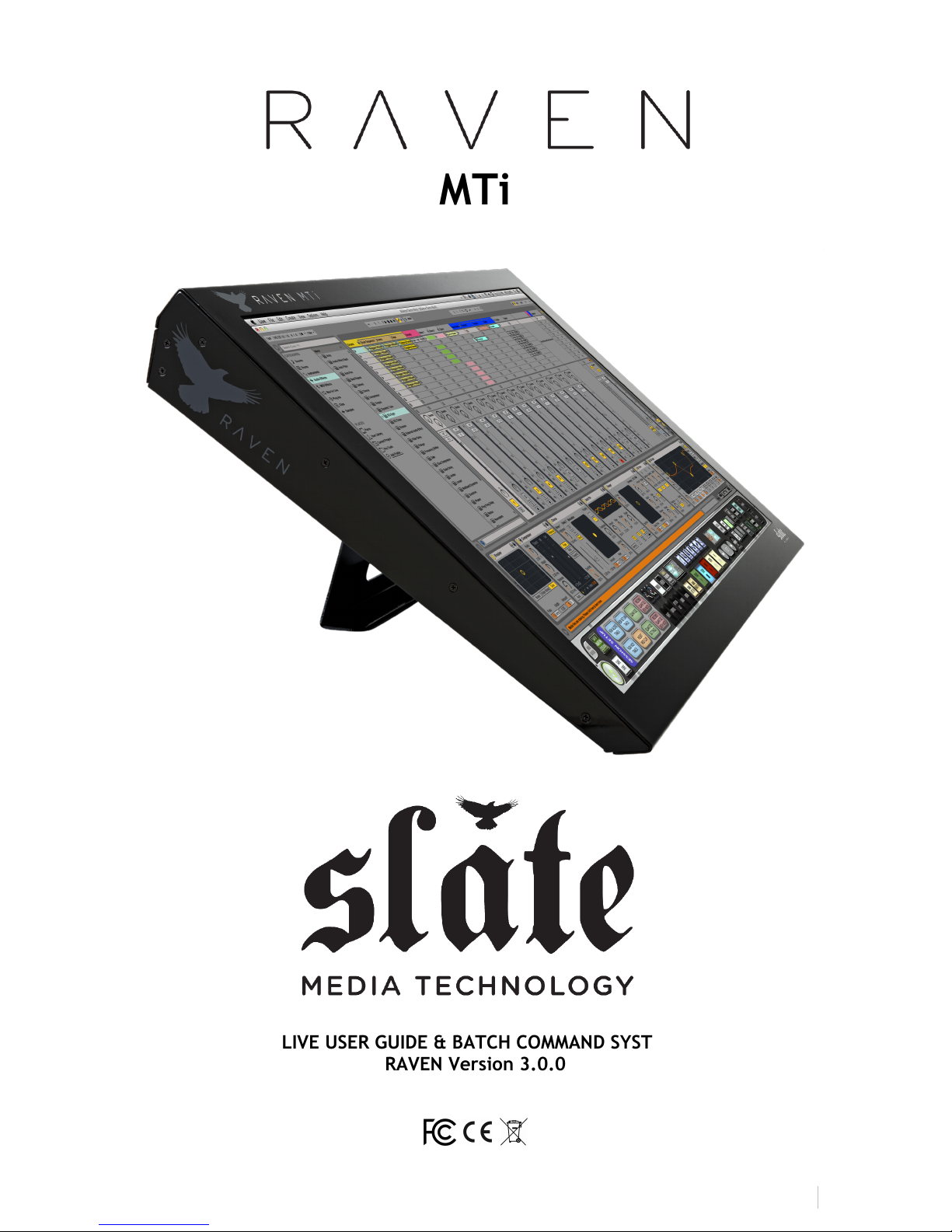
RAVEN&MTI&ABLETON&LIVE&USER&MANUAL&&&&&&
1!
MTi
ABLETON LIVE USER GUIDE & BATCH COMMAND SYSTEM MANUAL
RAVEN Version 3.0.0
Updated 10/24/2015 - REV-B
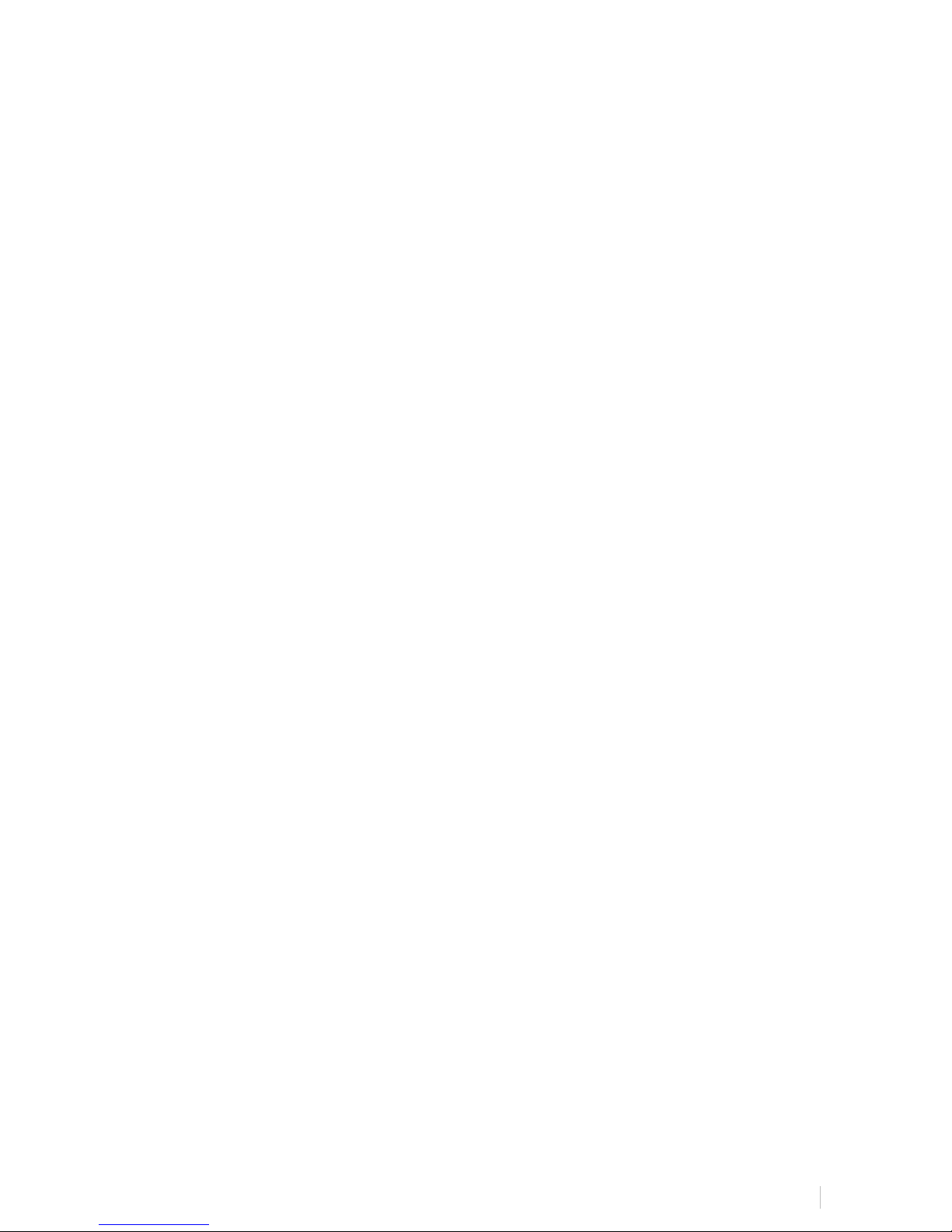
RAVEN&MTI&ABLETON&LIVE&USER&MANUAL&&&&&&
2!
Updated 10/24/2015
Contents
IMPORTANT SAFETY NOTES BEFORE YOU START&................................................................&3!
WARRANTY INFORMATION&....................................................................................................&6!
MAINTENANCE AND CARE&.....................................................................................................&8!
Cleaning the RAVEN MTi!......................................................................................................................................................................!8!
Revitalizing the RAVEN MTi Glass!..................................................................................................................................................!9!
GETTING STARTED&..............................................................................................................&13!
System Requirements!.........................................................................................................................................................................!13!
RAVEN MTi-1 Dimensions!..................................................................................................................................................................!14!
RAVEN MTi2 Dimensions!....................................................................................................................................................................!14!
Attaching RAVEN MTi-1 To Its Stand!..........................................................................................................................................!15!
Connecting RAVEN MTi to your computer!...........................................................................................................................!18!
MTi Software Installation and Touch Calibration!................................................................................................................!21!
MTi2 CALIBRATION!.............................................................................................................................................................................!26!
Connecting RAVEN MTi to Ableton Live!................................................................................................................................!30!
Launching RAVEN MTi Software!....................................................................................................................................................!32!
INSTALLING RAVEN MTI FOR ABLETON LIVE&......................................................................&32!
Setting Up & Aligning Ableton Live with RAVEN!..............................................................................................................!33!
RAVEN MTI ABLETON LIVE SOFTWARE FEATURES&.............................................................&33!
The RAVEN Mixer!...................................................................................................................................................................................!34!
RAVEN Channel Strip!...........................................................................................................................................................................!34!
Icons!.............................................................................................................................................................................................................!36!
RAVEN Toolbar!........................................................................................................................................................................................!39!
Show/Hide RAVEN!................................................................................................................................................................................!39!
RAVEN Settings!.......................................................................................................................................................................................!51!
Saving a Ableton Live Session!........................................................................................................................................................!55!
Saving a RAVEN Session!.....................................................................................................................................................................!56!
Restoring to Factory Default!..........................................................................................................................................................!57!
Edit Window!.............................................................................................................................................................................................!58!
WORKING WITH PLUGINS&..................................................................................................&58!
Loading Plugins:!.....................................................................................................................................................................................!58!
Controlling Plugins:!.............................................................................................................................................................................!59!
Closing a Plugin:!....................................................................................................................................................................................!60!
BATCH&COMMAND&SYSTEM&FOR&ABLETON&LIVE&9&.................................................................&61!
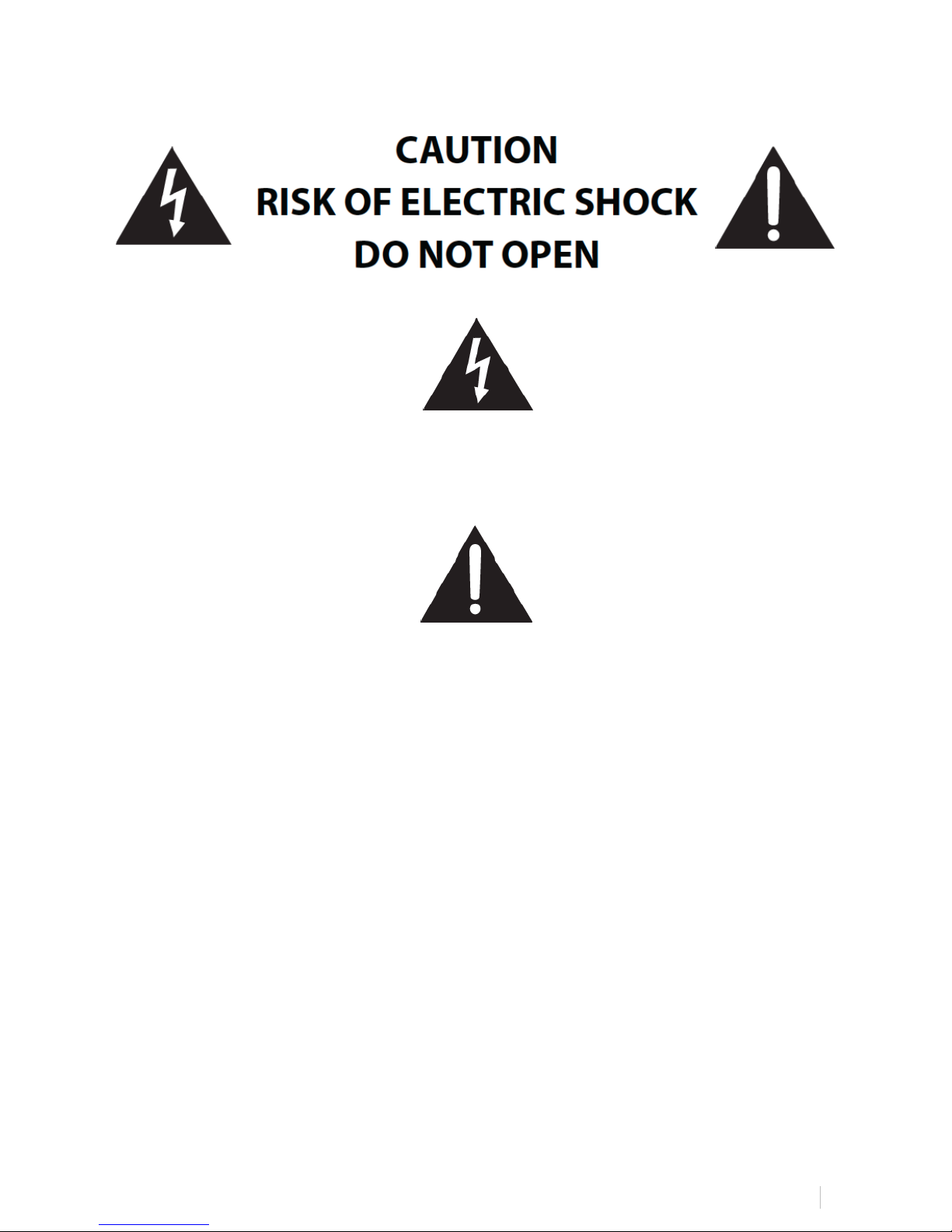
RAVEN&MTI&ABLETON&LIVE&USER&MANUAL&&&&&&
3!
Important Safety Notes Before You Start
This symbol indicates that dangerous voltage constituting a risk of electric shock is
present within your RAVEN MTi.
This symbol indicates there are important operating and maintenance instructions
in the literature accompanying your RAVEN MTi.
1. Read these instructions
2. Keep these instructions
3. Regard all warnings
4. Follow all instructions
5. Do not use this apparatus near water
6. Do not block any ventilation openings. Install in accordance to the
manufacturer’s instructions
7. Do not install near any heat sources such as radiators, heat registers,
stoves, or other apparatus (including amplifiers) that produce heat.
8. Protect the power cord from being walked on or pinched particularly at
plugs, convenience receptacles, and the point where they exit from the
device.
9. Only use attachments/ accessories specified by the manufacturer.

RAVEN&MTI&ABLETON&LIVE&USER&MANUAL&&&&&&
4!
10. Unplug this apparatus during lightning storms or when unused for long
periods of time.
11. Do not press strongly on the panel with a hand or sharp object such
as a pencil, pen, or nail.
12. Do not stick metal objects or conductive material in the device,
power chord, or power inlet.
13. Make sure you connect the earth ground wire to prevent electric
shock. A cable with a three-pronged grounded AC Plug must be connected
to a three-pronged AC outlet.
Power Source
Operate your RAVEN MTi only from the power source included.
Power supply manufacturer: Lite-On Technology
Model: PA-1041-71
Electrical rating: INPUT 100-240 VAC, 50/60 Hz, 1.2A, OUTPUT: 12VDC, 3.33A
Moving
Make sure the product is turned off, unplugged, and all cables have been removed. It
will take a minimum of two people to move your RAVEN MTi, although three are
recommended.
Servicing
Servicing of the RAVEN MTi is to be done by qualified service personnel only. To
reduce the risk of electric shock, do not perform any servicing other than that
contained in the operating instructions unless you are qualified to do so.
Damage Requiring Service
Unplug the device from the power outlet and refer servicing to qualified service
personnel under the following conditions:
• When power supply is damaged
• If liquid has been spilled or objects have fallen into the RAVEN MTi.
• If your RAVEN MTi has been exposed to rain or water.
• If your RAVEN MTi has been dropped or damaged in any way.
• When your RAVEN MTi exhibits a distinct change in performance.
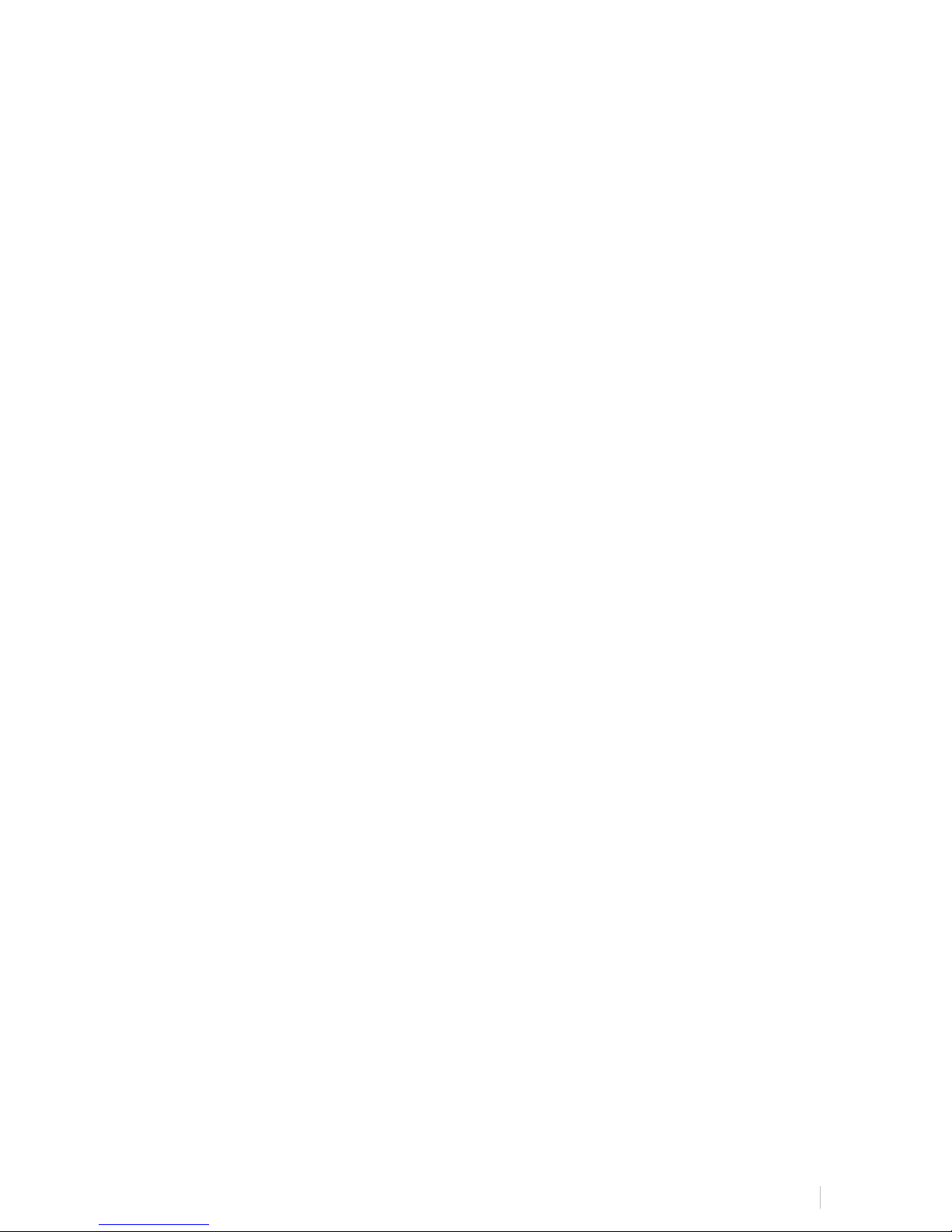
RAVEN&MTI&ABLETON&LIVE&USER&MANUAL&&&&&&
5!
Important Note About DVI Cables & Display
As in many studios, your computer may be located in a room far away from your
console. For DVI cable lengths over 15ft, a DVI signal booster is required. This will
ensure the video signal reaches the display with no signal degradation.
Additionally, when switching sources between DVI and HDMI for the display, you must
press the center button of the remote, or the source button on the OSD board behind
the meter access panel.
You must wait a full 6 seconds before the source will change.
Also there is no RGB input for the MTi. Although it will show as a source, it should be
ignored. It will take around 14 seconds to switch to the RGB source, just be patient
and move on to DVI when the RGB source is selected.
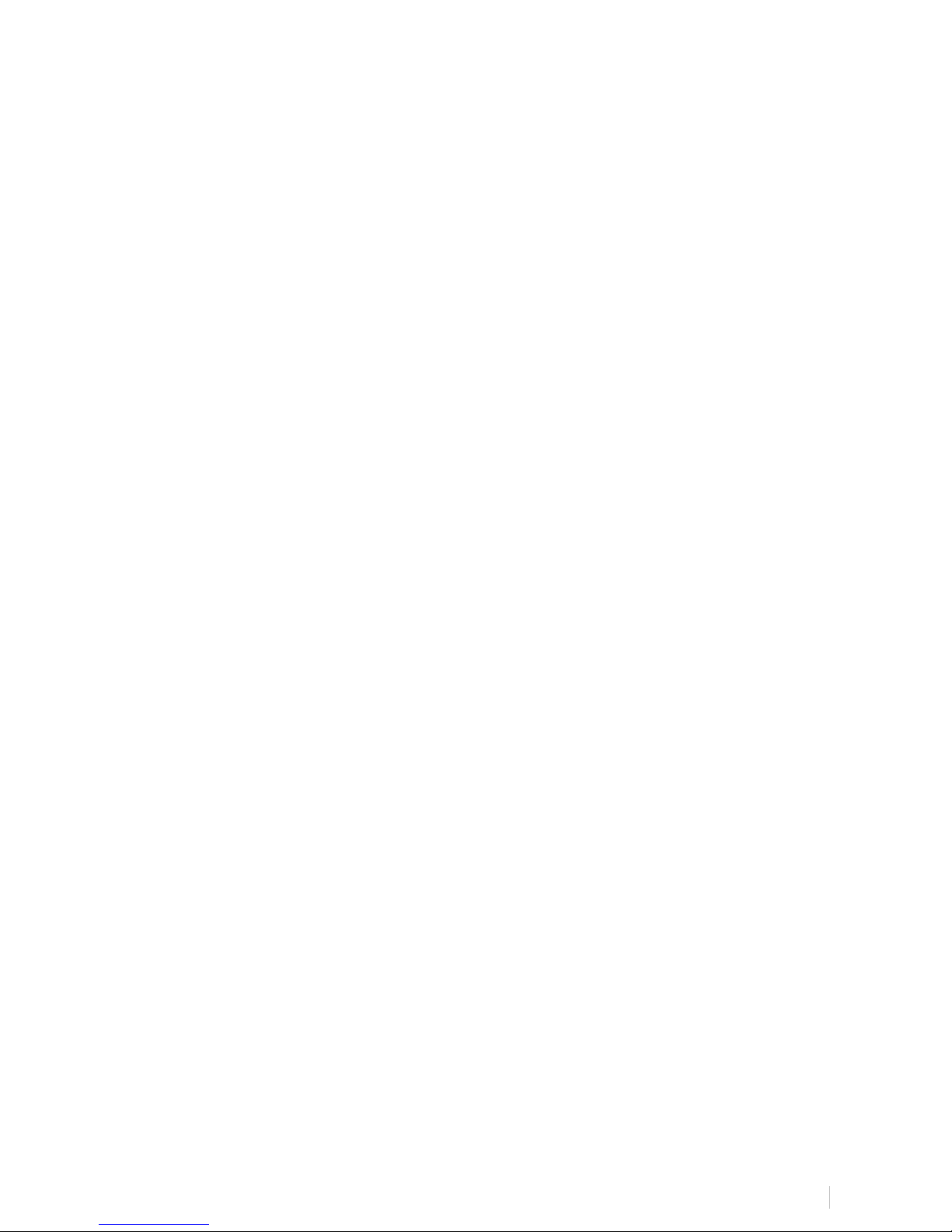
RAVEN&MTI&ABLETON&LIVE&USER&MANUAL&&&&&&
6!
Warranty Information
Hardware Limited Warranty
A. Limited Warranty
Slate Media Technology (SMT) warrants that its hardware will be free from defects in
materials and workmanship, for one (1) year after it has been acquired by the first
user when given normal, proper and intended usage. SMT will repair or replace
nonconforming product (or a component thereof) that is returned to SMT within the
warranty term at no charge.
This warranty applies to products purchased anywhere in the world. You may have
additional consumer rights under local laws. SMT will provide the minimum warranty
term required by applicable law.
B. Warranty Recipient
The limited warranty applies only to genuine SMT products when sold by an SMT
reseller, distributor or dealer.
C. Exclusions from Warranty
This warranty does not cover problems caused by your acts, the acts of others, or
events beyond SMT’s reasonable control.
SMT does not warrant that use of SMT products will be uninterrupted or error-free.
This limited warranty does not apply to expendable components and is void if the
product serial numbers have been removed. SMT has no obligation under this
warranty to repair or replace products damaged as a result of 1) normal wear and
tear, 2) improper or unauthorized use or repair, 3) customer fault or negligence, 4)
natural or manmade disaster, or 5) causes external to the products including, but not

RAVEN&MTI&ABLETON&LIVE&USER&MANUAL&&&&&&
7!
limited to, exposure to moisture, extreme temperatures, power outages, or other
customer site conditions.
D. Limitation on and Exclusion of Damages for Breach of Warranty
You may recover from SMT and its suppliers only direct damages up to the amount you
paid for the product.
You cannot recover for loss of present or prospective profits, data loss, business
damage, or any other consequential, special, indirect or incidental damages.
E. Warranty Procedures
For information regarding your warranty, please contact Slate Media Technology or
your local authorized reseller, distributor, or dealer. Product registration at
www.slatemt.com is required in order to process a warranty claim. You will be
required to provide proof-of-purchase to validate your claim.
Hardware may require return-to-factory, and customer is responsible for properly
packing and labeling and insuring any warranty returns for shipment to Slate Media
Technology. Customer is responsible for any damage or loss incurred due to improper
packaging or labeling. Customer is required to pay shipping/handling one way for
warranty product returns and applicable custom duties, V.A.T. and other associated
taxes and charges for international service.
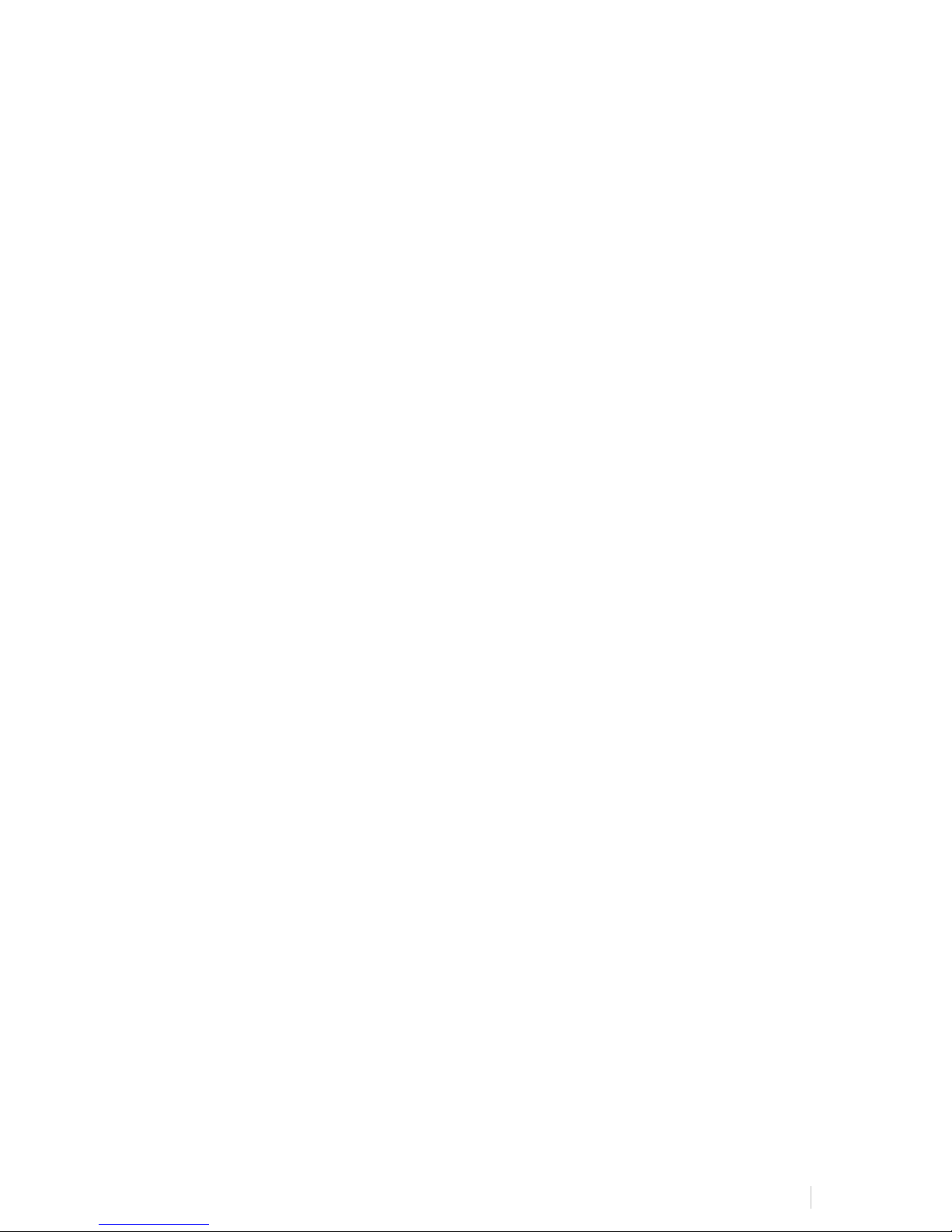
RAVEN&MTI&ABLETON&LIVE&USER&MANUAL&&&&&&
8!
Maintenance and Care
Cleaning the RAVEN MTi
The RAVEN MTi ships with a Revitalizer spray that used a NanoGlide™ coating, which
protects the screen from oil, water, and dirt. The coating also strengthens the surface
of the glass making it scratch resistant and smooth to the touch.
IMPORTANT:
Do not use regular cleaning solutions on the RAVEN MTi.
Household sprays and cleaners will affect the touch glass coating, which can impact
performance. We recommend a simple microfiber cloth to clean the surface of the
glass.
If more intensive cleaning is required, use a lightly damp cloth. Make sure that the
cloth is not too wet; the coating will make the water bead and drip. As a precaution,
keep a dry cloth at the bottom of the screen to catch any runoff.
Do not allow moisture from liquids to accumulate on the screen when cleaning.
Accumulation of liquids can damage internal electrical devices. If a damp cloth
must be used, make sure to remove any excess water immediately after cleaning.
To clean RAVEN MTi’s exterior metal parts use a simple microfiber cloth. If deeper
cleaning is required, a non-abrasive cleaning solution can be used on the metal parts
only. Be sure to not spray cleaner on the RAVEN MTi directly, rather spray the
cleaner on to a cleaning cloth away from the RAVEN MTi, then use the dampened
cloth on the RAVEN MTi’s metal parts.
The high gloss lacquer finish on RAVEN MTi’s side panels can be damaged by some
cleaners. Use a gentle cleaning solution. Test in an inconspicuous area first.
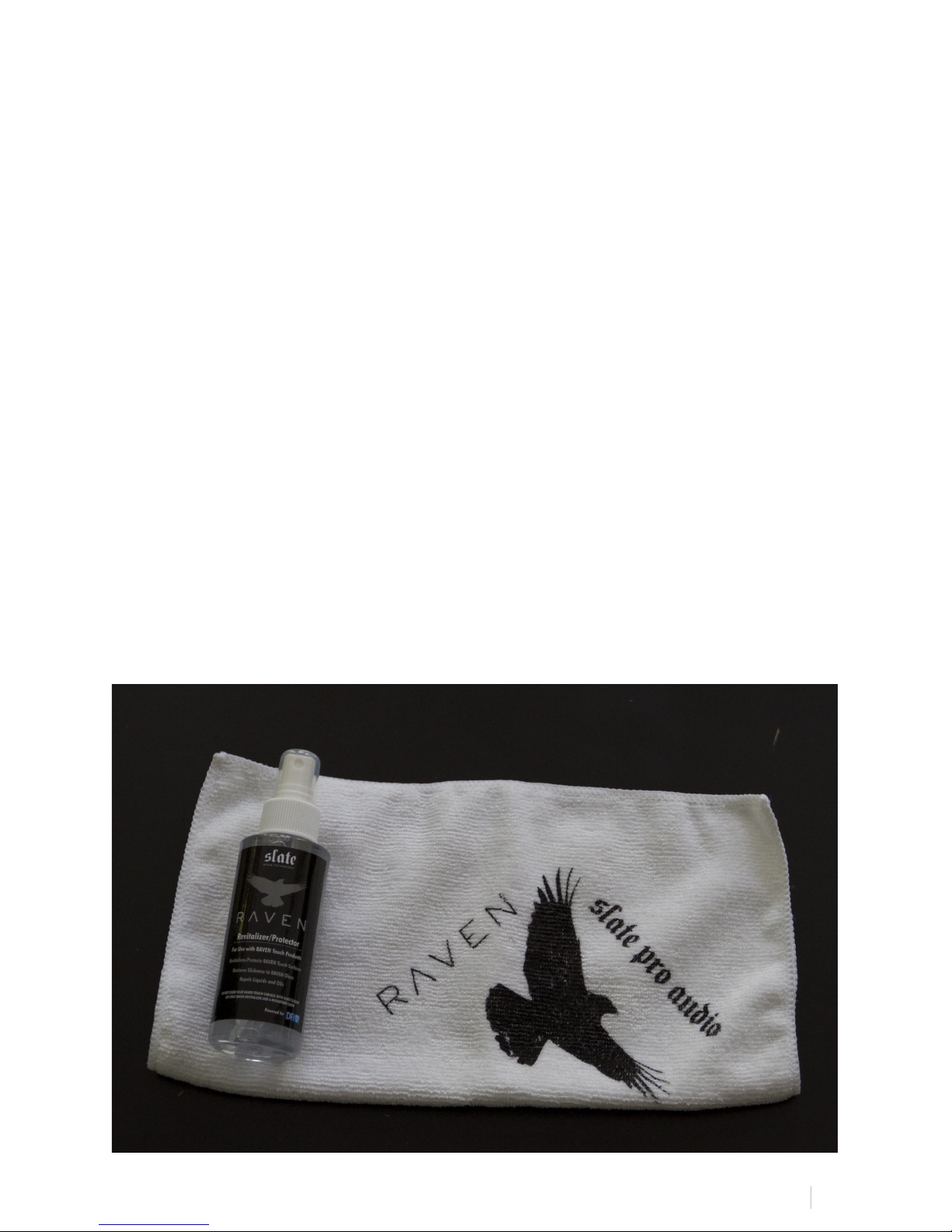
RAVEN&MTI&ABLETON&LIVE&USER&MANUAL&&&&&&
9!
Revitalizing the RAVEN MTi Glass
The RAVEN MTi comes out of the box with a NanoGlide™ coating that repels oil,
water, and leaves the surface incredibly smooth to the touch.
After some use, it may be necessary to revitalize to bring the glass back to its original
slickness. We recommend using the revitalizing solution when you feel the glass has
substantially more friction than when you first started using your RAVEN MTi.
The coating process is very easy and can be done following the steps below. All you
need is a microfiber cloth and the supplied 4oz bottle of Revitalizer/Protector
solution.
IMPORTANT:
Apply the revitalizer solution in a well-ventilated area
NOTE:
The Revitalizer Solution is not a product of Slate Media Technology. Please read the
Revitalizer label for more information, precautions, and first aid instructions.

RAVEN&MTI&ABLETON&LIVE&USER&MANUAL&&&&&&
10!
1. Using a microfiber cloth, clean the RAVEN MTi screen to remove dust and
fingerprints.
2. Spray the revitalizer solution directly onto the RAVEN MTi glass. It should take
approximately six sprays to cover the glass completely.
IMPORTANT
Do not spray so much that the solution drips down the screen. Excess
moisture could damage the display and touch system. If you are unsure,
place a cloth at the bottom of the screen to catch any runoff.

RAVEN&MTI&ABLETON&LIVE&USER&MANUAL&&&&&&
11!
3. Using a microfiber cloth LIGHTLY spread the solution around to cover the entire
screen.
IMPORTANT: DO NOT WIPE/BUFF AWAY ALL OF THE REVITALIZER SOLUTION
FROM THE SCREEN. The coating on the glass leaves a very thin residual layer
of Revitalizer, which significantly adds to the slickness and oil repellency.
Removing all of the product will leave the glass less smooth than desired.

RAVEN&MTI&ABLETON&LIVE&USER&MANUAL&&&&&&
12!
NOTE:
There will be a residual oil layer on the glass after revitalizing. When the
screen is turned OFF, the glass may appear cloudy. This is OK. You should not
be able to notice this layer when the screen is turned ON. If you do, wipe
gently until you cannot see the oil layer.
Your RAVEN MTi is now back to its original slickness!
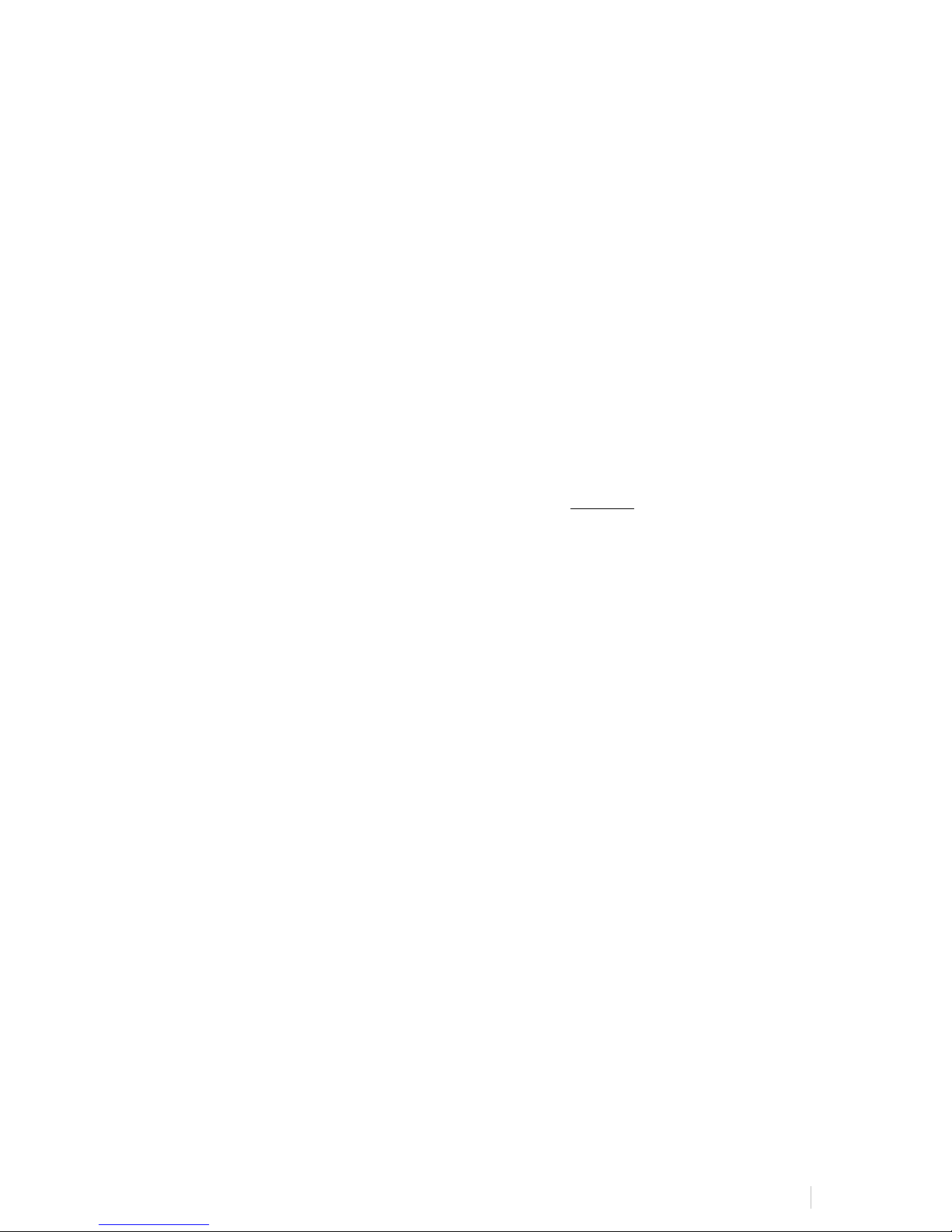
RAVEN&MTI&ABLETON&LIVE&USER&MANUAL&&&&&&
13!
Getting Started
System Requirements
The RAVEN MTi will run on MAC computers. We recommend these specifications
for optimal performance.
• OSX 10.7 (Lion,) OSX 10.8 (Mountain Lion,) and OSX 10.9 (Mavericks)
• OSX 10.10 (Yosemite) will function with the RAVEN software, however it’s
important to note multiple simultaneous touches can cause graphics to flicker
when using more than three simultaneous touches. This will not affect the
quality of the control surface, graphic changes only.
• OSX 10.11 (El Capitan) is not yet supported.
• Intel i7 or Xeon processor with a clock speed of at least 2.4 GHz.
• Minimum 4GB RAM (We recommend 8GB for strong performance.)
• Graphics card with minimum 512MB memory, though 1GB graphics memory is
recommended.
• Any Mac Pro produced after 2010 is ideal and will meet all the requirements,
though Mac Mini’s and iMac’s meeting the requirements should do fine.
Graphic response speed will vary depending on the capabilities of the
computer’s graphics card.
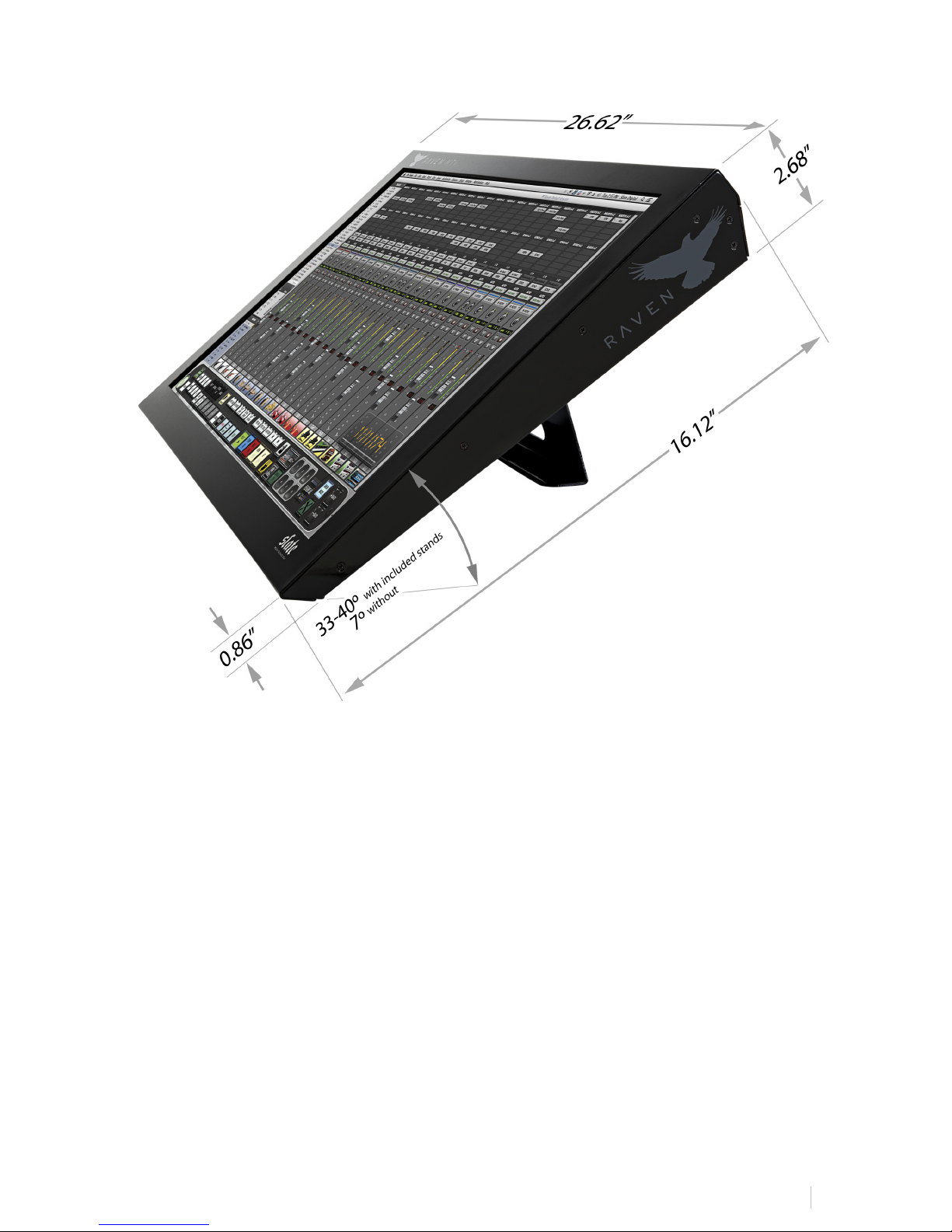
RAVEN&MTI&ABLETON&LIVE&USER&MANUAL&&&&&&
14!
RAVEN MTi-1 Dimensions
NOTE:
If you are creating custom furniture for your RAVEN MTi, CAD drawings with precise
dimensional information may be available on request.
RAVEN MTi2 Dimensions

RAVEN&MTI&ABLETON&LIVE&USER&MANUAL&&&&&&
15!
NOTE:
If you are creating custom furniture for your RAVEN MTi2, CAD drawings with precise
dimensional information may be available on request.
Attaching RAVEN MTi-1 To Its Stand
Along with the MTi, you will also notice an attachable stand, adjustable to your
desired height. We have included two arrows to align the stand with to set your MTi
to our recommended height as well as four screws to attach the stand to the MTi
body.
Attach the stand to the back of the MTi using the four screws and to prop the MTi to
its inclined state.
NOTE:
Do not attempt to plug in any cords until the stand has been attached to the body.

RAVEN&MTI&ABLETON&LIVE&USER&MANUAL&&&&&&
16!
Steps To Attach The MTi Stand:
1. Align the provided top two arrows on the MTi stand with the top two holes on
the MTi body.
2. Attach the stand with four screws in the provided holes, still maintaining the
arrow’s alignment.
3. Confirm all four screws are tight and aligned. We recommend a 40˚ angle as
displayed below, however, the stand is adjustable to meet your personal
desired angle:
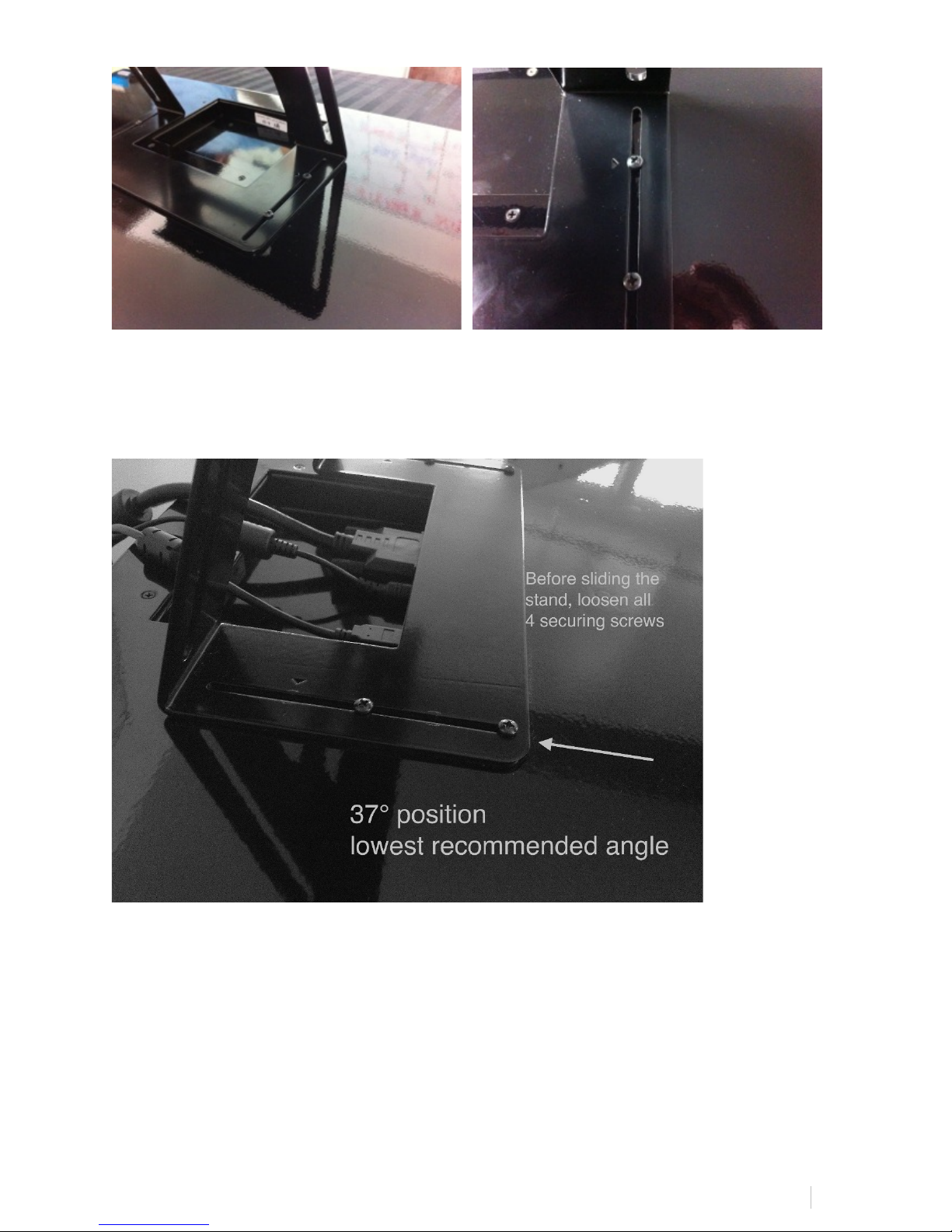
RAVEN&MTI&ABLETON&LIVE&USER&MANUAL&&&&&&
17!
37˚ Angle:
40˚ Angle:
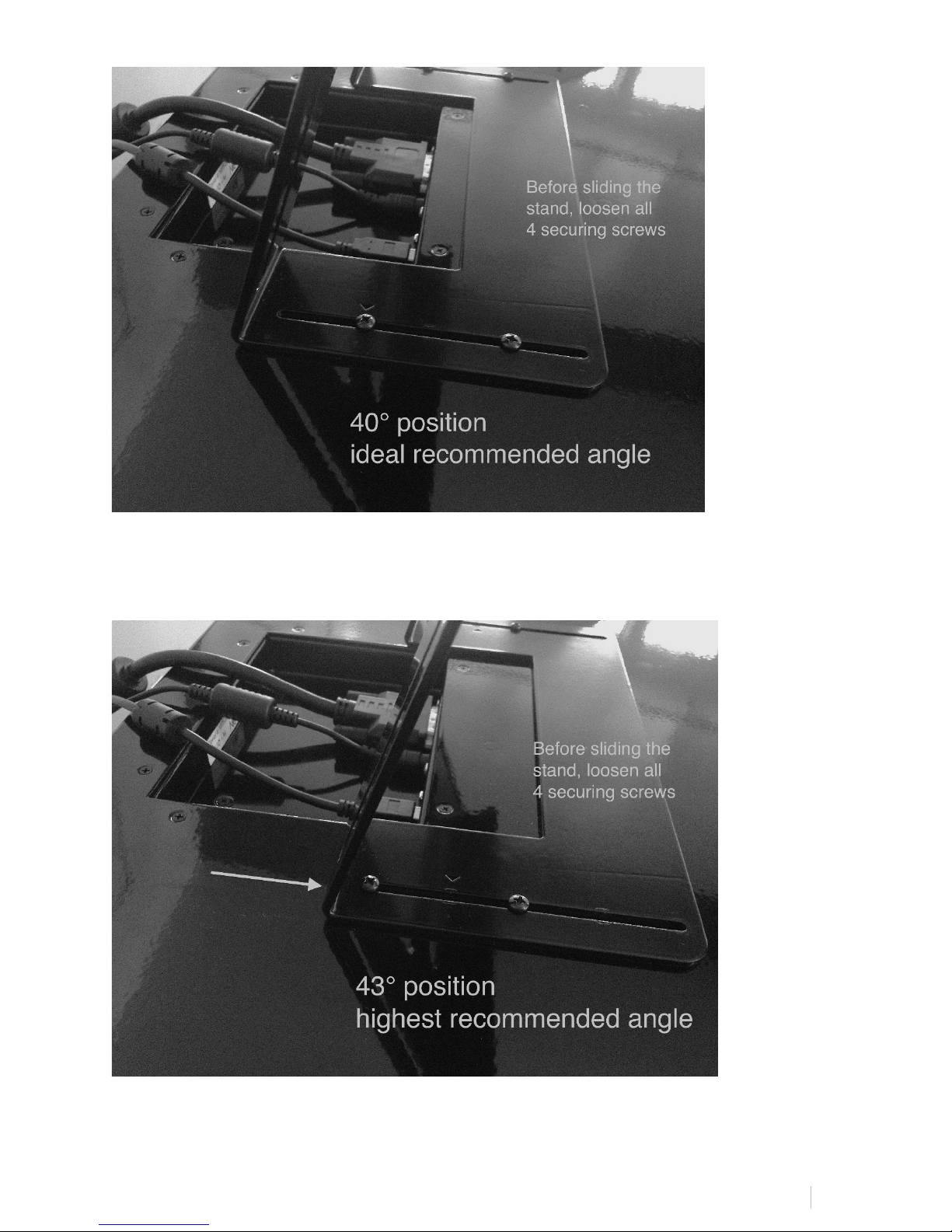
RAVEN&MTI&ABLETON&LIVE&USER&MANUAL&&&&&&
18!
43˚ Angle:
Connecting RAVEN MTi to your computer

RAVEN&MTI&ABLETON&LIVE&USER&MANUAL&&&&&&
19!
RAVEN MTi-1
RAVEN MTi connects to your computer using a DVI and USB connection.
1. Attach DVI video cable to the first slot on your computer. (Note, HDMI to DVI or
Mini DVI to DVI adapters may be used to connect to your computer, but these
are not included.)
2. Connect USB to any available slot on your computer.
3. Turn computer on and computer will sync to display.
4. In System Preferences, click Displays and select the RAVEN MTi as your main
display.

RAVEN&MTI&ABLETON&LIVE&USER&MANUAL&&&&&&
20!
IMPORTANT:
As in many studios, your computer may be located in a room far away from your
console. For DVI cable lengths over 15ft, a DVI signal booster is required. This will
ensure the video signal reaches the display with no signal degradation.
You will now need to install Multi-Touch Drivers in order to get touch response
from RAVEN MTi, using the RAVEN MTi Installer Package.
RAVEN MTi-2:
RAVEN MTi connects to your computer using a HDMI and USB connection.
1. Attach HDMI video cable to the first slot on your computer. (Note,
adapters may be used to connect to your computer, but these are not included.)
2. Connect USB to any available slot on your computer.
3. Turn computer on and computer will sync to display.
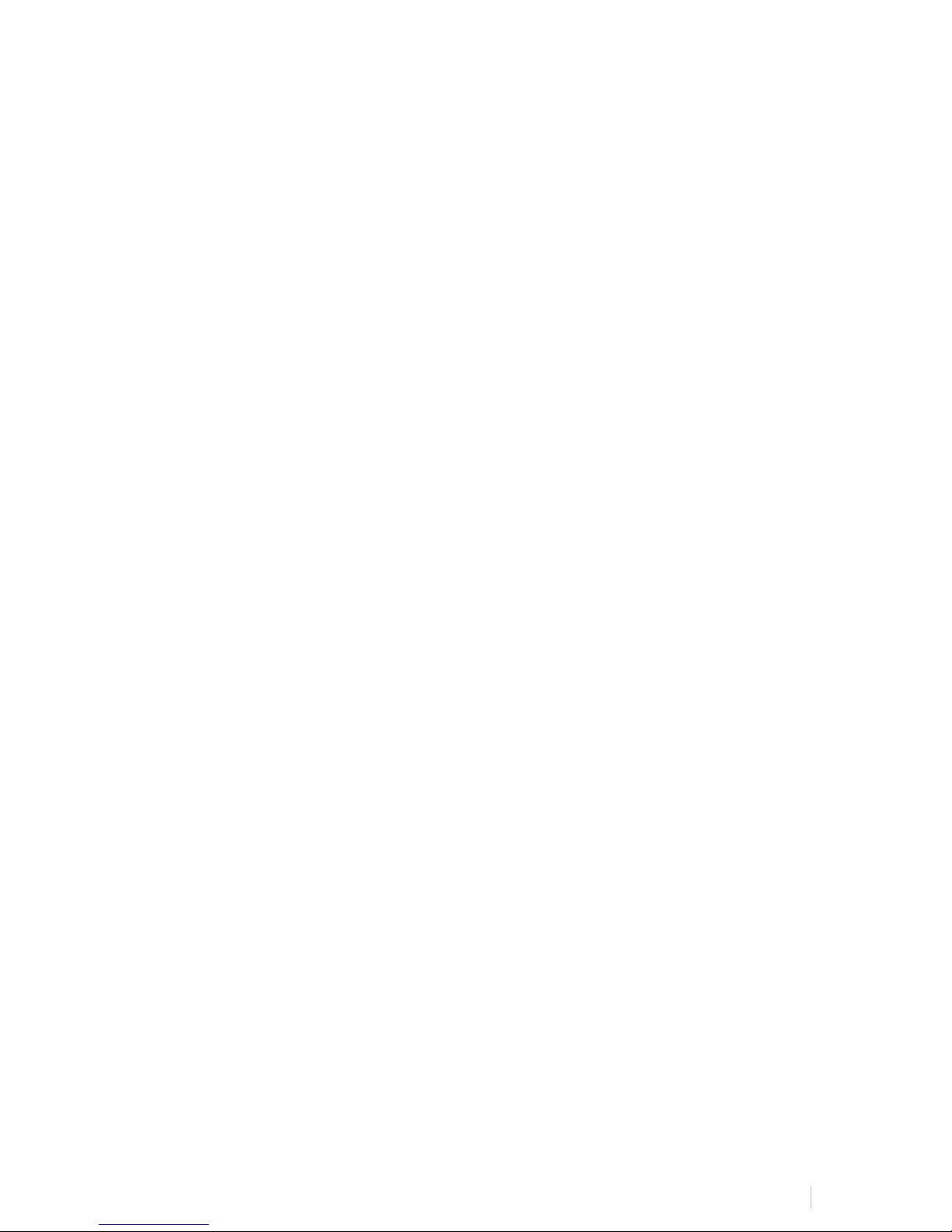
RAVEN&MTI&ABLETON&LIVE&USER&MANUAL&&&&&&
21!
4. In System Preferences, click Displays and select the RAVEN MTi as your main
display.
IMPORTANT:
As in many studios, your computer may be located in a room far away from your
console. For HDMI cable lengths over 15ft, a HDMI signal booster is required. This
will ensure the video signal reaches the display with no signal degradation.
You will now need to install Multi-Touch Drivers in order to get touch response
from RAVEN MTi2, using the RAVEN MTi2 Installer Package.
MTi Software Installation and Touch Calibration
Installing the RAVEN MTi software and calibrating the touchscreen is a quick process.
IMPORTANT
Calibration is the most important process for accurate use of the screen. Failure
to calibrate properly will result in poor touch performance.
DO NOT RUN ANY APPLICATIONS UNTIL CALIBRATION IS COMPLETED.
1. Run the RAVEN MTi installer and download the drivers onto your hard drive.
NOTE: Make sure to use the included UNINSTALL MULTI-TOUCH PLATFORM
application, available in your Slate User Account if any pre-existing Multi-Touch
software has been installed, as existing Multi Touch software will complicate
the install process. In this case, the uninstallation package should be run
primary to the included Multi-Touch Platform Driver package.
2. Restart your computer for changes to take effect.
To calibrate RAVEN MTi use the following procedure:
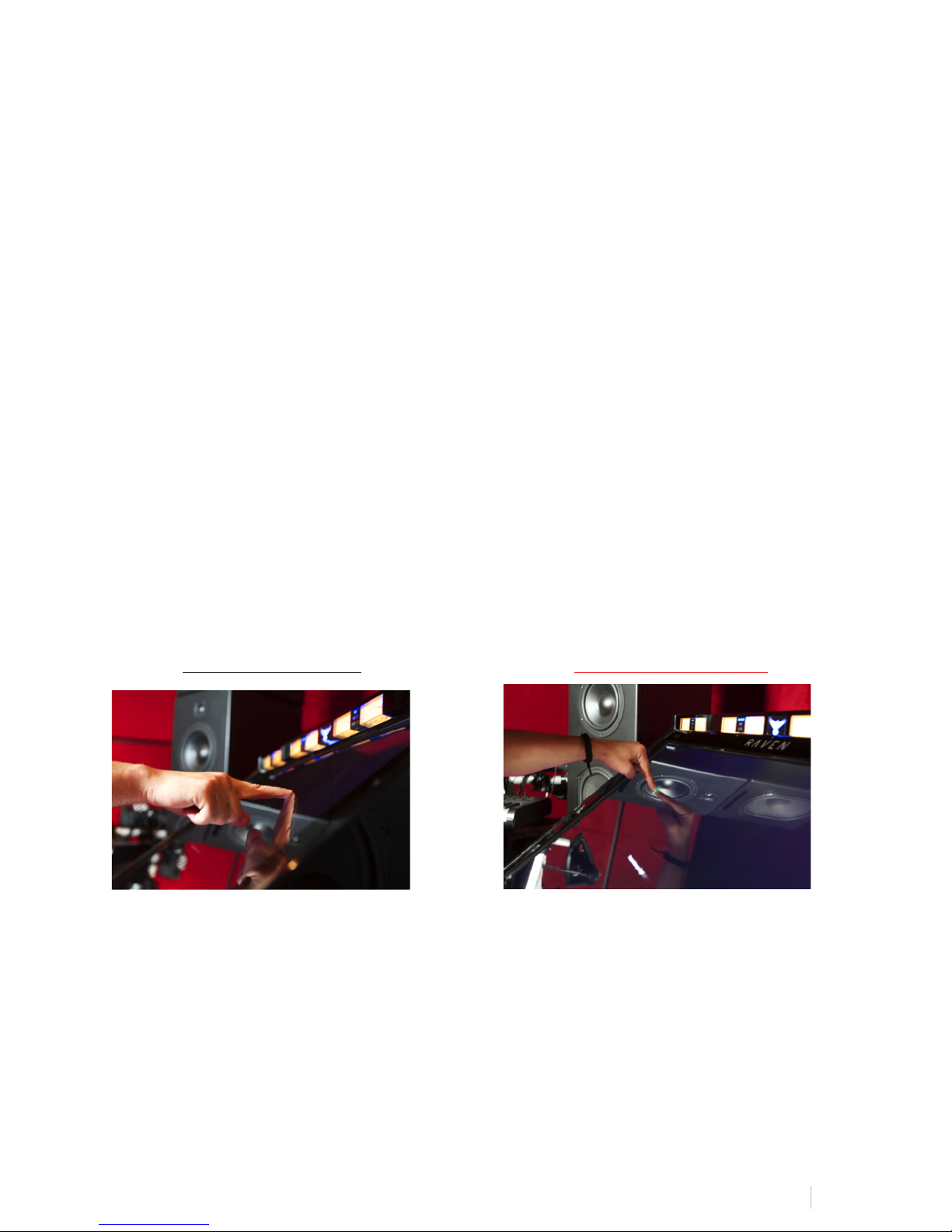
RAVEN&MTI&ABLETON&LIVE&USER&MANUAL&&&&&&
22!
1. Launch MultiTouchPlatform. This can be found in your application folder. (We
recommend moving this to your dock.)
2. Press the Calibration button on the home screen.
3. Follow the prompts on the screen and touch the center of each “+” as it
appears.
4. Repeat steps 2-3 until an accurate calibration is achieved.
IMPORTANT NOTES ABOUT SCREEN CALIBRATION:
● Calibration should be done sitting in the center position of the console.
Failure to do so will result in an inaccurate calibration point.
● Calibration must be done using a direct and natural touch angle. DO NOT
CALIBRATE WITH A BEND IN YOUR WRIST OR FROM AN EXTREME ANGLE.
Failure to do so will result in an inaccurate calibration.
Correct Touch Angle Incorrect Touch Angle
● Do not use a stylus or other object to calibrate the screen.
● After calibration is achieved, test on desktop applications and software. The
user should be able to open and close windows with ease.
● RAVEN MTi should not be used without confirmation of proper calibration.
To confirm proper calibration, simply go to the Finder and touch random points on
the desktop evaluating the mouse cursor and confirm that the cursor is hidden
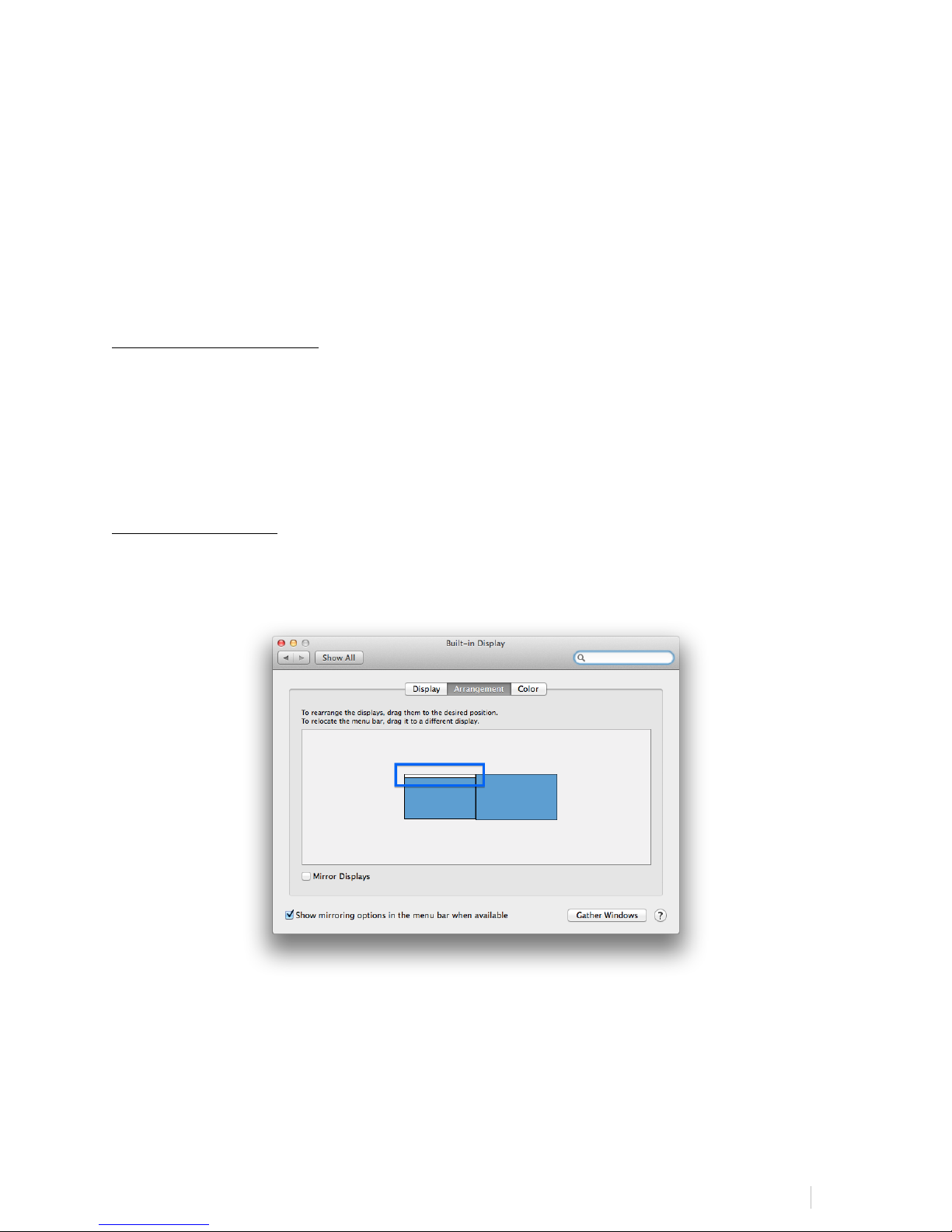
RAVEN&MTI&ABLETON&LIVE&USER&MANUAL&&&&&&
23!
undernieth your finger and no black from the cursor is visible. If you can see the
cursor, you should recalibrate.
NOTE:
We have also included a Calibrate button within your RAVEN Settings for easy
access to the MultiTouchPlatform application. At any time, quickly recalibrate.
This is important to do if multiple users are sharing the RAVEN MTi.
DUAL RAVEN SOFTWARE:
If using two RAVEN’s, users now have access to the “DUAL” button on the RAVEN
opening menu is will activate the RAVEN Software for DUAL functionality. This again,
only is to be used with two RAVEN’s. If using multiple displays that are not RAVEN’s,
you should still use the regular version of the RAVEN software.
DUAL CALIBRATION:
To calibrate for DUAL RAVEN’s, set your main display to the left display as displayed
below.
Then, launch the MultiTouchPlatform application and hit “Restore” and “Remove
Composite” as displayed below.
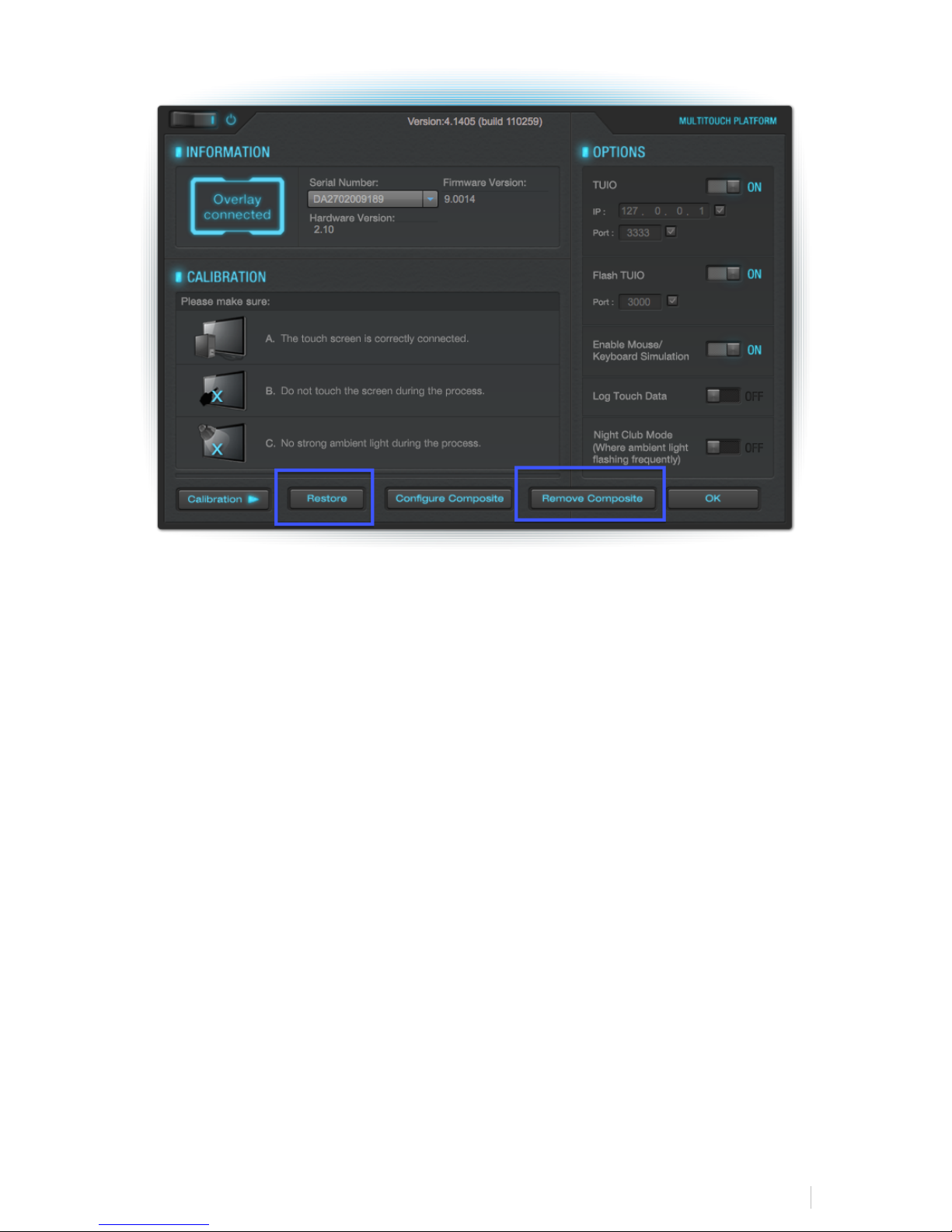
RAVEN&MTI&ABLETON&LIVE&USER&MANUAL&&&&&&
24!
Now, you will need to configure Multi-Touch for two RAVEN’s. Hit, “Configure
Composite.” Follow the instructions on the white screens being:
Press and hold the left display and then release. Then repeat the press, hold and
release for the right display.
Now calibrate each screen. Use the drop-down menu as displayed below on the
MultiTouchPlatform application to select each display and hit “Calibration.”

RAVEN&MTI&ABLETON&LIVE&USER&MANUAL&&&&&&
25!
From a center, seated position, press and hold the center of the red addition symbol
like you are giving a fingerprint to the top of your finger until it turns green, using
your left hand for the left side of the screen and your right hand for the right side of
the screen. There will be four corners to calibrate. Once completed, hit “Ok.”
Correct Touch Angle Incorrect Touch Angle
USING RAVEN DUAL:
Set the Left Display as your Mixer and Right Display as your Edit Window. To flip the
displays, simply hit the “1-2/2-1” display button by default on the Floating Toolbar.
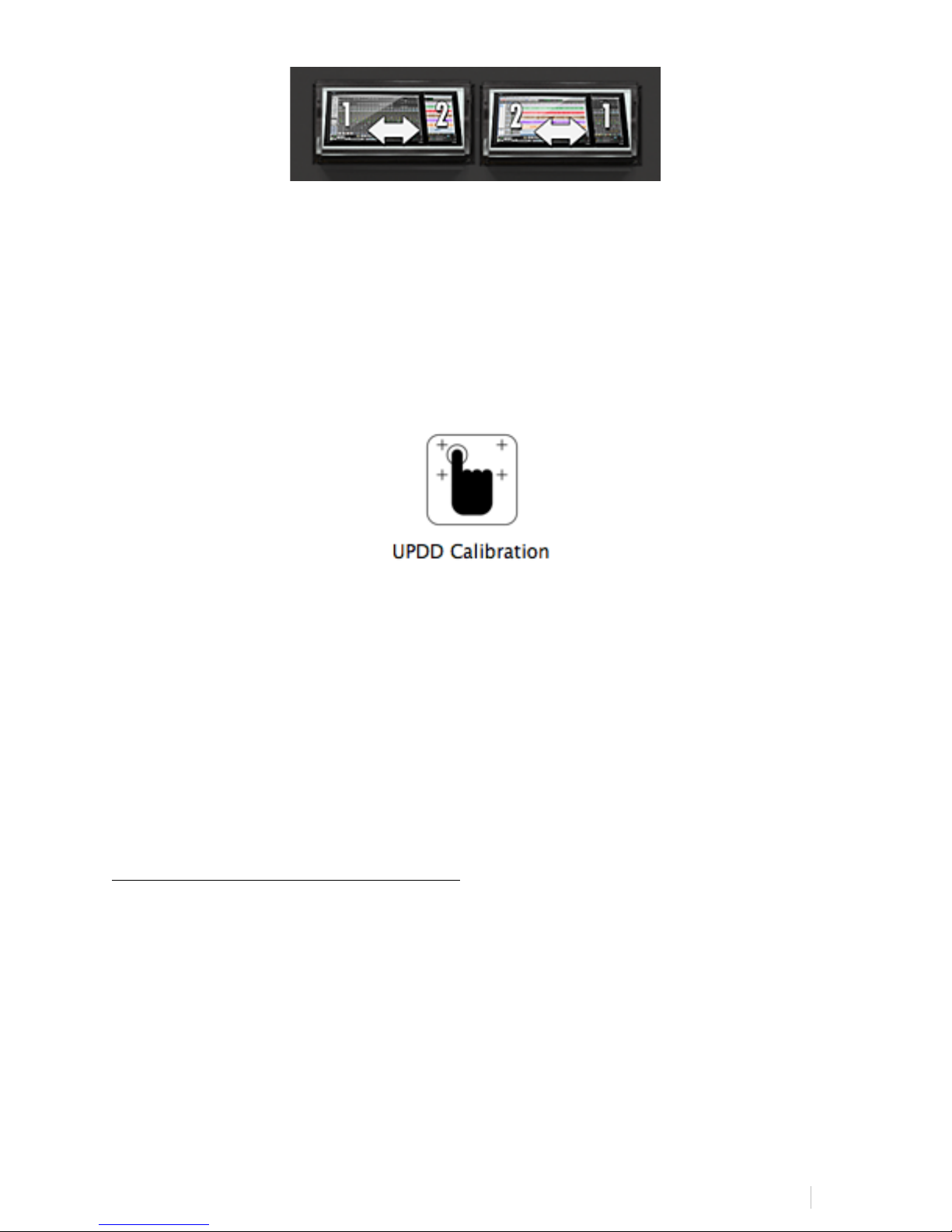
RAVEN&MTI&ABLETON&LIVE&USER&MANUAL&&&&&&
26!
NOTE: TRIPLE RAVEN IS NOT YET SUPPORTED, BUT WILL BE AVAILABLE SOON.
MTi2 CALIBRATION
Calibration is not required for MTi2 users. If you notice you’d like to make an
adjustment to the touch response, navigate to the “Utilities” folder within the
Applications folder and hit “UPDD Calibration.”
From a center, seated position – press the center of the provided addition symbol like
you are delivering your fingerprint to the display until the circle prompt confirms. Use
your left hand for the left side of the display and right hand for the right side of the
display. There are four corners to calibrate.
To Calibrate for the RAVEN DUAL setup, perform the same process with the two
RAVEN’s attached. Note: Use your left hand for the left display and your right hand
for the right display when calibrating, sitting in the center of the two RAVENs.
NOTE: TRIPLE RAVEN USE ARE NOT YET SUPPORTED.
SYSTEM PREFERENCES CONFIGURATION:
IMPORTANT: Be sure to hide the OS X Dock when using RAVEN.
1. Navigate to “System Preferences” by going to the Apple drop-down menu on
the top left of the Finder and select, System Preferences.
2. Now, select the “Sharing” folder option and confirm your computer is named. If
not, make sure and name your computer as displayed in the image below.

RAVEN&MTI&ABLETON&LIVE&USER&MANUAL&&&&&&
27!
3. Next, hit “Show All” on the top left of the window and hit “Security & Privacy.”
4. On the “General” tab, be sure the option for Allow apps downloaded from:
“ANYWHERE” is selected as shown in the picture below.
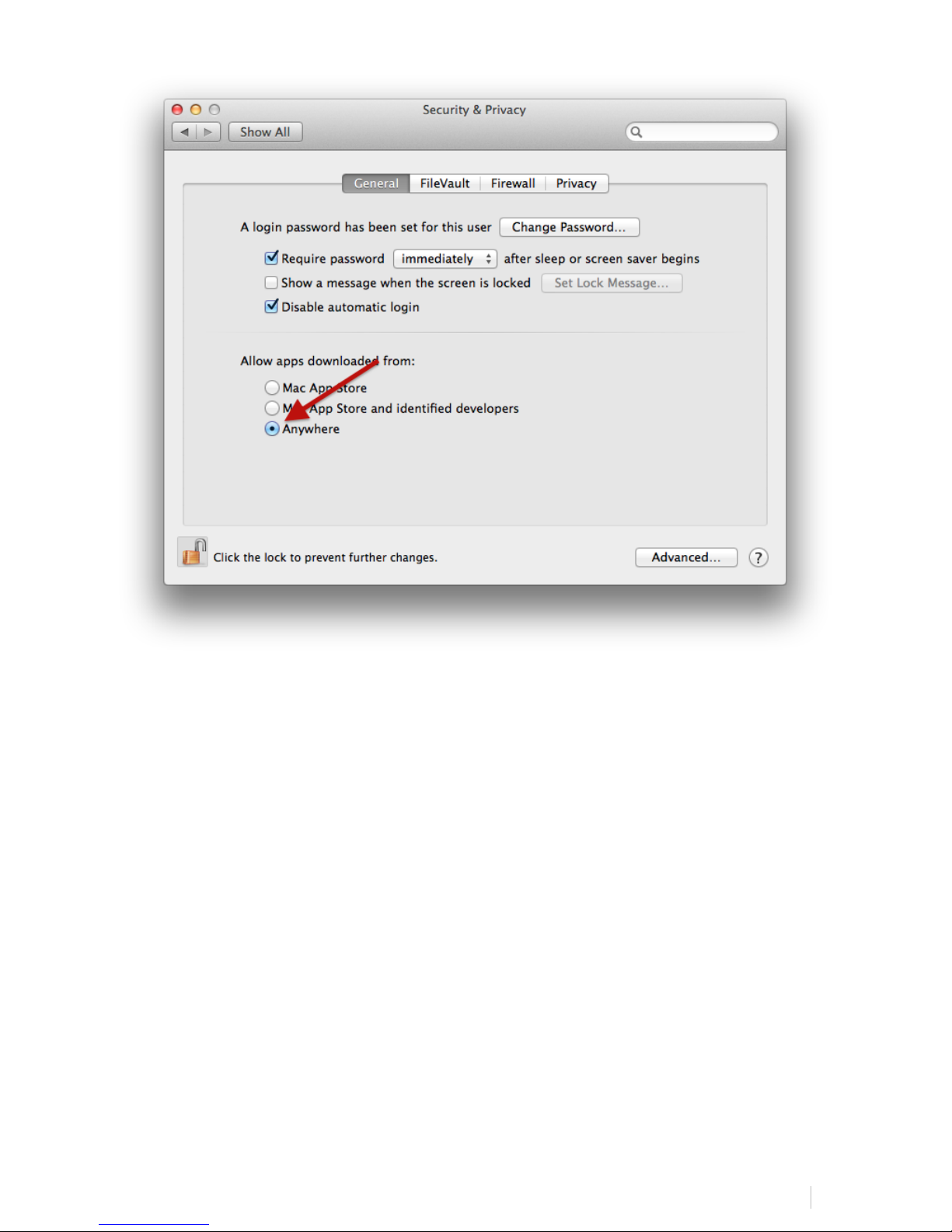
RAVEN&MTI&ABLETON&LIVE&USER&MANUAL&&&&&&
28!
5. Now, for users on OS X 10.9 and higher only, select the “Privacy” tab on the
top right still on the “Security & Privacy” area and select “Accessibility” from the
left menu as imaged below. Once selected, navigate to your “Applications” folder
in a separate Finder window and add the following applications to the area on the
right for allowing apps to control your computer:
- Automator
- Ableton Live 9
- RAVEN MTi
- Terminal
Note: Terminal is located within your “Utilities” folder within the “Applications”
folder.
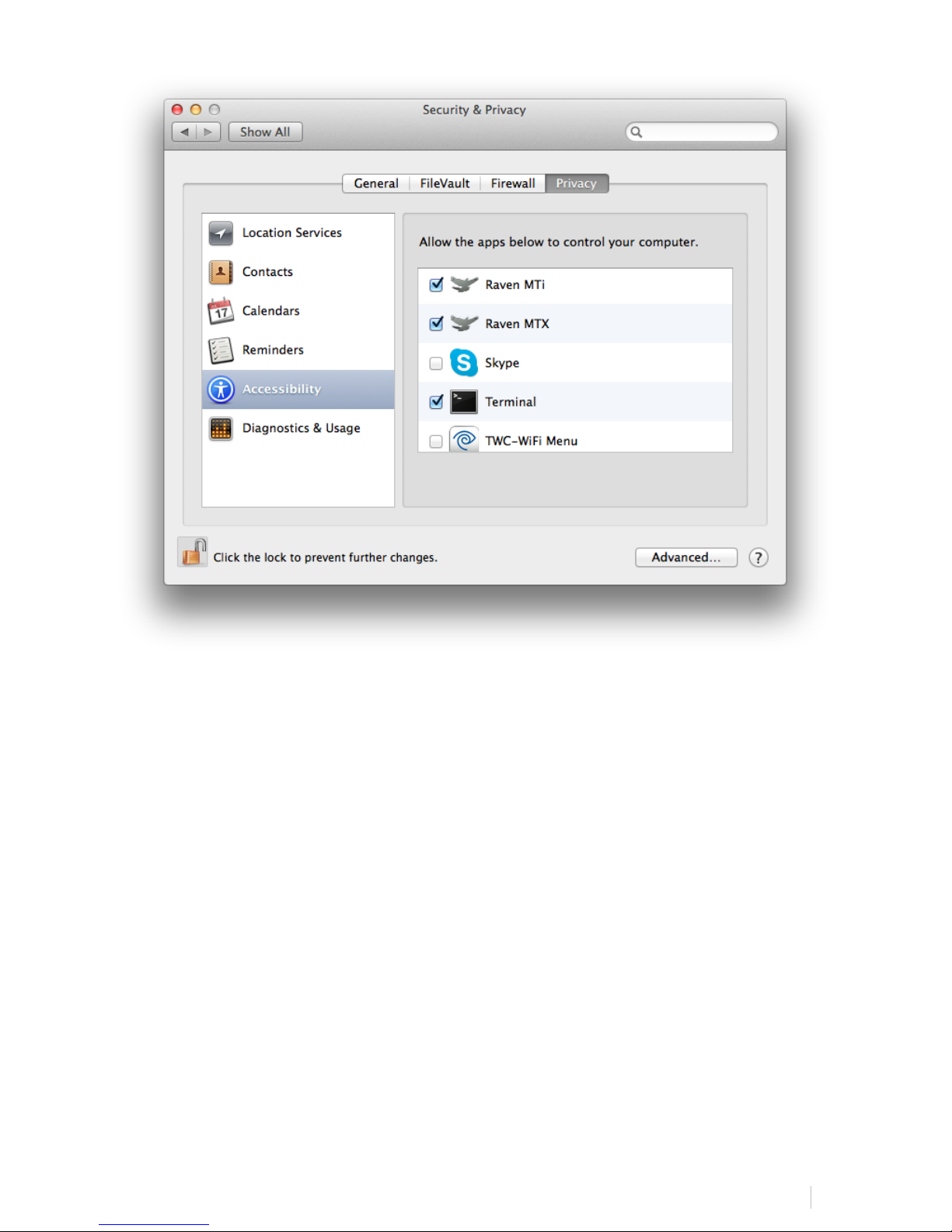
RAVEN&MTI&ABLETON&LIVE&USER&MANUAL&&&&&&
29!
6. For users on OS X 10.7 and 10.8 only, on the main System Preferences window,
select “Accessibility” from the menu options and confirm “Enable access for
assistive devices” is checked to the “ON” state as imaged below.
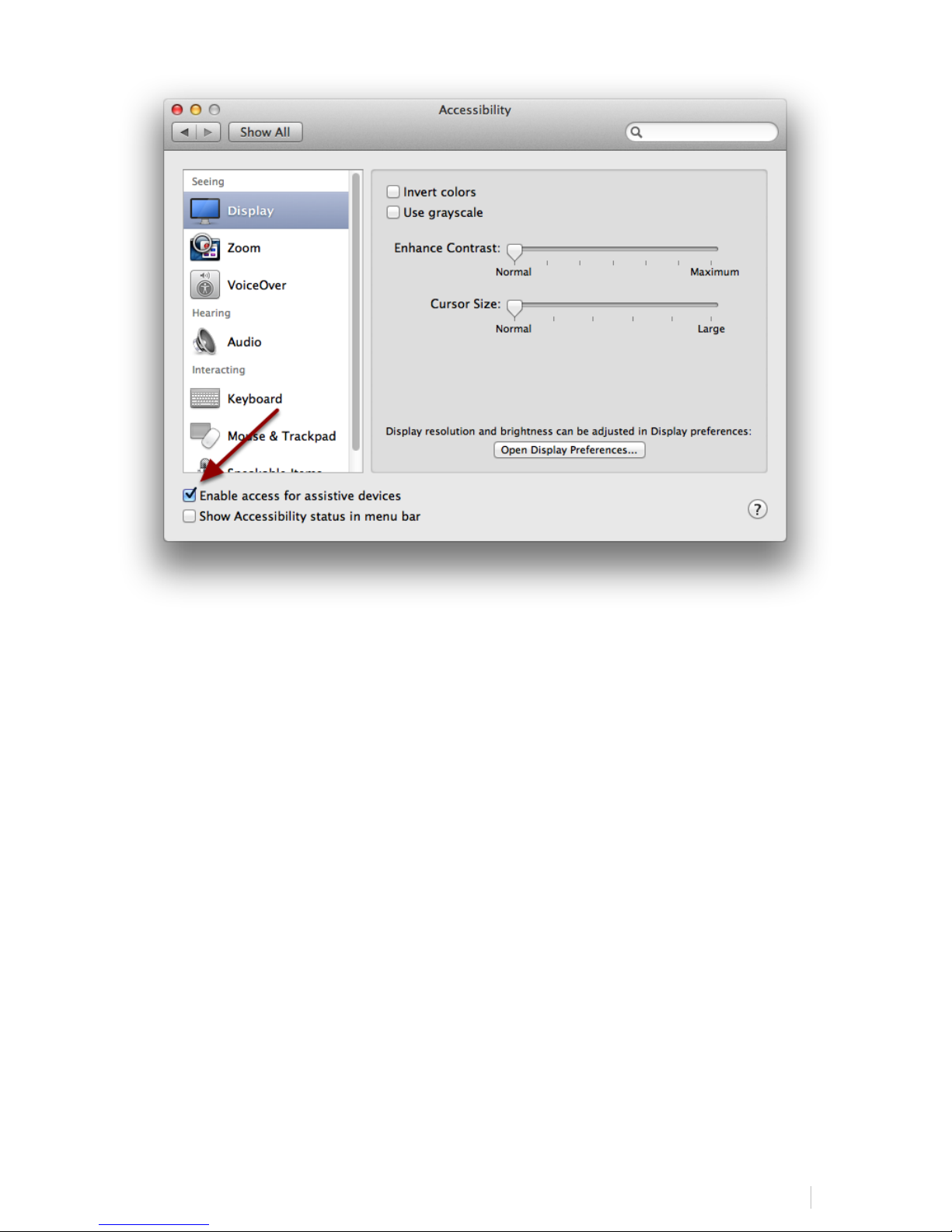
RAVEN&MTI&ABLETON&LIVE&USER&MANUAL&&&&&&
30!
Connecting RAVEN MTi to Ableton Live
In order for RAVEN MTi to effectively communicate with Ableton Live, use the
following setup instructions.
NOTE:
The V-Control Pro app is included in your RAVEN MTi installer.
1. Launch V-Control Pro.
2. Launch Ableton Live 9.
3. Launch RAVEN MTi.
4. We have included two options for configuring your control surface. First, is our
automatic setup. To perform this function, your System Preferences must be
configured properly from the previous section in this setup. Once configured

RAVEN&MTI&ABLETON&LIVE&USER&MANUAL&&&&&&
31!
correctly, hit RAVEN Settings and hit the, “RAVEN SETUP” button and RAVEN
will automatically configure itself for you.
5. The second option is to manually configure your control surface settings for
RAVEN. To setup manually, first navigate to the “Ableton Live” drop-down
menu and select “Preferences.” Next, select the “MIDI Sync” tab on the left of
the Ableton Live Preferences window.
6. On the “MIDI Sync” tab, set Control Surface slots 1 to MackieControl, Input: V-
Control, Output: V-Control.

RAVEN&MTI&ABLETON&LIVE&USER&MANUAL&&&&&&
32!
7. Repeat the previous step for the next two slots, using “MackieControlXT”
instead of “MackieControl,” selecting V-Control XT2 and V-Control XT3 in the
Input and Output sections as displayed in the photo above.
8. Next, turn the Input and Output options for “TRACK” & “REMOTE” to the ON
state. For MackieControl Input and Outputs V-Control 1-3.
9. Close the window.
These settings will save in Ableton Live for future sessions.
Launching RAVEN MTi Software
The following sequence must be followed in order to achieve proper connection
from RAVEN MTi to Ableton Live.
1. V-Control Pro
2. Ableton Live 9
3. RAVEN MTi
We recommend keeping these three applications in your dock at all times. Also note
that we recommend right-clicking the V-Control Pro app and having it automatically
launch with the Finder.
Once RAVEN MTi is launched it will sync with your current session, and make all
connections automatically. The mouse will not function in the RAVEN Mixer window,
however, touch will control it from this point forward.
Installing RAVEN MTi For Ableton Live
Open the installer and follow the directions on the Installer. Once the applications
have been placed into your applications folder and your drivers have been
downloaded, add the applictions to your dock for easy access.

RAVEN&MTI&ABLETON&LIVE&USER&MANUAL&&&&&&
33!
Setting Up & Aligning Ableton Live with RAVEN
1. On Ableton Live, hide the “Overview.”
2. Touch the HIDE RAVEN button on the top left of the RAVEN Toolbar.
3. Click the Green Maximize window button on the top left of the Ableton
Live window.
4. Take the lower right corner of the Ableton Live window and bring the
window size to about on half the screen top to mid-screen.
5. Touch the SHOW RAVEN button in the lower left corner of the screen.
6. Again, take the lower right corner of the Ableton Live window and align it
so it displays completely with the scroll bars aligning with the top of the
provided RAVEN Toolbar.
7. Save Ableton Live by touching the SAVE LIVE button on the lower left of the
RAVEN Toolbar and you are ready to mix.
RAVEN MTi Ableton Live Software Features
RAVEN MTi is loaded with many custom features made for a touch screen.

RAVEN&MTI&ABLETON&LIVE&USER&MANUAL&&&&&&
34!
The RAVEN Mixer
The RAVEN Toolbars provide controls typical of most DAWs. From the RAVEN Mixer you
are able to have Multi-Touch access to all of the controls of the mixer.
RAVEN Channel Strip
The RAVEN channel strip is where you find your controls such as faders, solos, mutes,
pans, and Audio FX.

RAVEN&MTI&ABLETON&LIVE&USER&MANUAL&&&&&&
35!
Fine Faders: Tap the DB display window to put single channels into fine mode.

RAVEN&MTI&ABLETON&LIVE&USER&MANUAL&&&&&&
36!
Icons
The RAVEN has built in icons to help you identify your tracks in a busy mix. To
load an icon:
1. Press and hold the Icon slot below the fader module. A floating icon window
will appear.
2. Tap an icon and a yellow box will appear around selected image.

RAVEN&MTI&ABLETON&LIVE&USER&MANUAL&&&&&&
37!
3. Touch each channel icon slot that you wish to load with an image. You can
also swipe across the icon slot to load the images.
4. To remove an icon, touch the blank icon box in the palette, and then touch
the channel icon slot you wish to remove.

RAVEN&MTI&ABLETON&LIVE&USER&MANUAL&&&&&&
38!
You can also Browse your own Icons from your “CUSTOM” tab on the icon palette.

RAVEN&MTI&ABLETON&LIVE&USER&MANUAL&&&&&&
39!
RAVEN Toolbar
The RAVEN Toolbar rests on the bottom of the screen and is the control center for
many essential features. The lowest three toolbars can be shifted between using the
“Flip Toolbar +/-“ buttons located on the right of the toolbar.
Show/Hide RAVEN
To interact with your OS while RAVEN is open, we have provided a quick an easy Hide
RAVEN button above the RAVEN Power button on the RAVEN Toolbar. Touch or Click
with your mouse to Hide your RAVEN software almost entirely except for the RAVEN
on the bottom left hand side displaying the text, “Show.” Touch or click the RAVEN
Logo “Show” on the bottom left hand side of the screen and the RAVEN software will
again appear.
NOTE:
This can be very helpful when using an internet browser or something that appears
hidden behind RAVEN’s software overlay.

RAVEN&MTI&ABLETON&LIVE&USER&MANUAL&&&&&&
40!
1. Power:
Exits the RAVEN software.
When power button is pressed and held, users will be prompted to save a raven
session. If you wish to save your RAVEN session, press yes. If not, press no.
Pressing cancel will keep the current RAVEN session running. (See section on
Saving a RAVEN Session for further details.)
2. Banking:
Moving between tracks is quick and easy. Using your finger on the lower half of
the fader plate, simply glide one finger across the screen in the direction you
would like to move. The tracks will move one track at a time in this scenario.
If you would prefer to move by 24-tracks, simply use two fingers to swipe left
or right on the lower half of the fader plates.
3. Banking Buttons:
Users may choose to bank tracks by 1 or 24 tracks. To switch between the two
modes, simply press and hold the banking buttons and they will switch between
24 and 1.

RAVEN&MTI&ABLETON&LIVE&USER&MANUAL&&&&&&
41!
NOTE:
Users may feel they’ve reached the end of their project but are missing tracks.
This is not the case, RAVEN will only recognize full sets of 24 Tracks. If there
are remaining tracks after the user has reached the last set of 24 tracks, the
user should then switch to single track banking to reach the last tracks on the
RAVEN Mixer.
4. Arrange/Session:
The Arrange/Session button quickly toggles between the Ableton Arrange view
and Session view when the Ableton Live window is showing.
5. Clip/Device:
The Clip/Device button quickly toggles between the Ableton Clips and Devices
on a selected track when the “Detail View” is showing. If using the RAVEN
Mixer, the “AUDIO FX” button must be active for this to properly toggle.
6. Browser:
The Browser button quickly toggles the Ableton Live Browser window on and
off.
7. Detail View:

RAVEN&MTI&ABLETON&LIVE&USER&MANUAL&&&&&&
42!
The Detail View button quickly toggles the Detail View on and off. The Detail
View must be showing for the “AUDIO FX” button to function properly when
displaying the RAVEN Mixer.
8. I/O:
The I/O button quickly toggles the I/O on the Ableton Live window on and off.
9. Floating MIDI Pads:
The Floating MIDI Pads can be toggled on and off to display 16 custom
assignable MIDI Pads. To assign, users must be in Ableton Live’s MIDI Mode and
then can simply select clips and assign to the individal pads by touching the
desired pad. Or users can select a track with an assigned instrument and
control the instrument with the 16 multi-touch Floating MIDI Pads.
10. Commands and Modifiers:
All normal functions such as Save and Undo are found in the toolbar. Modifiers
keys latch when touched once, and unlatch when a command is executed.

RAVEN&MTI&ABLETON&LIVE&USER&MANUAL&&&&&&
43!
11. HIDE FLOATING WINDOW:
This button alllows users to quickly hide the open floating windows.
12. NAVPAD:
Launches a floating navigation window where you can Scroll using two=fingers,
up-down-left and right.
There are two NAVPAD’s on the RAVEN Mixer. One floating window, and one
built into the toolbar. Both have the same functionality.
Put the window anywhere on the screen by grabbing one of the two side
handles.
NOTE:
Separate your fingers when using a two-finger gesture for proper performance.
Within RAVEN Settings we have included the NAVPAD Response Button. When
touched, users are able to adjust the NAVPAD sensativity of their touch from
levels 1 through 20. 1, being the slowest response and 20 being the fastest.

RAVEN&MTI&ABLETON&LIVE&USER&MANUAL&&&&&&
44!
Note: Easily flip between “REGULAR” direction and “INVERSE” direction for
all navigation with the NAVPAD. Touch the text, “REGULAR” or “INVERSE”
to toggle and select.
13. RAVEN Mixer.
You can remove the RAVEN Mixer by touching the RAVEN Mixer button and see
the actual Ableton Live mixer. Please note, Ableton Live mixer will not be
multi-touch.
14. Fine Faders:
Tap this button to put faders into “FINE” mode, where finger movements are
slowed to tenths of a dB. Use the “FINE FADERS” button to put all faders into
fine mode. Tap the dB display window to put single channels into fine mode.

RAVEN&MTI&ABLETON&LIVE&USER&MANUAL&&&&&&
45!
We have also included the ability to control the response of the Fine Faders by
pushing and holding the Fine Faders button on the RAVEN Toolbar. Adjust
between 1 and 20, 1 being the slowest response for extreme detail and 20
being the fastest Fine Fader response time.
15. Customize Toolbar:
Tap this button to enter “Customize Toolbar” mode. Simply:
• Press the button and it will latch.
• Drag icons and buttons around the toolbar to your liking.
• Press the button again and it will unlatch allowing you to use your
custom tool layout.

RAVEN&MTI&ABLETON&LIVE&USER&MANUAL&&&&&&
46!
NOTE:
This also works with adding to your “Floating Toolbar & Essentials Palette.”
Drag any icon to your desired location in customize toolbar mode.
16. Floating Toolbar & Essentials Palette:
Pressing one of these buttons will bring up their own customizable floating
window. You can populate these windows with tools that are essential to your
workflow, and can move them anywhere on the screen.

RAVEN&MTI&ABLETON&LIVE&USER&MANUAL&&&&&&
47!
Once the “Floating Toolbar” or the “Essential” button is pressed, the semi-
transparent window will appear with the familiar Customize Toolbar button &
Hide RAVEN.
To customize your Essentials Palette or Floating Toolbar:
• Press the Customize Toolbar button on the top left corner of the
palette.
• Drag tools to the desired palette. The palette will automatically
resize to fit more or less tools in your configuration.
• Press Customize Toolbar button again to exit.
Your Essentials Palette & Floating Toolbar are now ready to use. You may now
remove racks all racks if you want to work with just the Floating Toolbar &
Essentials Palette. To bring back the RAVEN Toolbar, simply press the + Rack
button.
17. Save Layout:
Saves your RAVEN toolbar layout, your Floating Toolbar & Essentials Palette
layouts and your configured Batch Commands to a specific button you can get

RAVEN&MTI&ABLETON&LIVE&USER&MANUAL&&&&&&
48!
back to easily. Press Save layout and choose a number 1-4, 1-6 or 1-8 to save.
To recall your saved layout, press the assigned button.
“Revert to Last” will bring up the previous layout that was displayed, this is in
case of accidental saves or changes to Batch Commands and/or the RAVEN
Toolbar.
18. Memory Locations:
The Left and Right arrows allow users to move between their existing memory
locations in the direction chosen. To create a new Memory Location, select the
location and hit “Set.”
19. Touch Tools:
These buttons activate the tools commonly used in Ableton Live such as “Cut,
Copy, Paste & even access to the Pencil tool.”
20. Zoom in/Zoom Out:
Zooms in or out of a section in the Edit window.

RAVEN&MTI&ABLETON&LIVE&USER&MANUAL&&&&&&
49!
21. Floating Mixer:
Brings up a bank of faders on a floating window over the Edit window.
Pressing the floating mixer button will engage the floating mixer that can be
adjusted and moved anywhere on the screen.
The floating mixer can be expanded or collapsed by pressing the “-“ or “+”
button on the floating mixer header. The mixer can be viewed as 8, 16 or 24
channels.

RAVEN&MTI&ABLETON&LIVE&USER&MANUAL&&&&&&
50!
Pressing the pan button will switch the top section of the mixer from
automation modes to pan modes.
Pressing the “X” button on the top right of the header will close the floating
mixer.
22. Banking the mixer using finger gestures:
• Like the RAVEN Mixer, the floating mixer can also be banked using finger
swipes. Touch the fader faceplate and glide your one finger left and/or
right to bank by one track at a time. Do not touch the fader cap for a
banking motion.
• Users can also bank more quickly by using two-fingers on the faceplate
of the fader tracks and swipe left or right to bank by 24-tracks at a time.

RAVEN&MTI&ABLETON&LIVE&USER&MANUAL&&&&&&
51!
RAVEN Settings
Touch the Settings button and the tool racks will appear. At the very top you’ll notice
a RAVEN Settings toolbar.
There are thirteen buttons on the RAVEN Settings bar.
1. Save As:
Brings up the dialog window for renaming and saving the RAVEN session to a
location.
2. Load RAVEN Session:
Loads a previously saved RAVEN session. (.ravlay file)
3. Set User Default/User Default:
RAVEN automatically launches in RAVEN Factory Default layout. However,
once a user gets things to the way they like them with saved layouts, etc.
The user can set their current layout to launch at default by touching the

RAVEN&MTI&ABLETON&LIVE&USER&MANUAL&&&&&&
52!
“Set User Default” button. Once highlighted to “User Default,” the user
knows that they are using their layout as default.
4. Restore Factory Default/Factory Default:
Restores the RAVEN software to factory settings.
5. VIDEO:
Direct link to our RAVEN Videos on our SlateDigitalTV Channel.
6. USER MANUALS:
Open your user manual directly from your software and use two fingers to
scroll through your manual to find the answer you’re looking for.
7. FORUM:
This button will automatically open the default browser and naigate to the
Slate Media Technology Forum. You can trade Batch Commands here as well
as ask questions to other RAVEN Users.

RAVEN&MTI&ABLETON&LIVE&USER&MANUAL&&&&&&
53!
8. NAVPAD Response:
Within RAVEN Settings is the NAVPAD Response Button included to allow
users to adjust the NAVPAD Sensitivity from 1 to 20, 1 being slow and
precise and 20 being quick and forceful.
Note: Easily flip between “REGULAR” direction and “INVERSE” direction for
all navigation with the NAVPAD. Touch the text, “REGULAR” or “INVERSE”
to toggle and select.
9. CALIBRATION
Open the Multi-Touch Platform application directly within your software
and instantly re-calibrate.
10. SWITCH RAVEN
Easily switch between different RAVEN DAW support software. Example:
Pro Tools 10 to Pro Tools 11.

RAVEN&MTI&ABLETON&LIVE&USER&MANUAL&&&&&&
54!
11. CHECK FOR UPDATES
Easily check to confirm your RAVEN software is up-to-date.
12. SWITCH DEFAULT LAYOUTS:
Easily change between preset default layouts we have included for various
workflows including: Basic, Advanced, Blank & Performance.

RAVEN&MTI&ABLETON&LIVE&USER&MANUAL&&&&&&
55!
13. RAVEN SETUP
The RAVEN SETUP button is designed to be used when first configuring your
RAVEN. The RAVEN Setup will automatically syncronize RAVEN with your DAW. It
is important to have your System Preferences properly configured before
performing this function.
Saving a Ableton Live Session
On the RAVEN Toolbar, we have included a Save Live button that allows you to quick
and easily save your Ableton Live progress. Remember, your Ableton Live session is a
different file than your RAVEN Session so be sure to save both frequently when
changes have been made.

RAVEN&MTI&ABLETON&LIVE&USER&MANUAL&&&&&&
56!
Saving a RAVEN Session
The RAVEN software allows you to save your current layouts, icons, and other
customizations to a dedicated session folder. You can save this folder with your DAW
sessions and instantly recall them at any point in time.
To Save A RAVEN Session:
1. Hit the Save RAVEN Session button.
2. Choose a folder you want to save the session to and give the folder a name.
3. Press Save.
To Load a RAVEN Session:
1. Press the Load RAVEN Session button.

RAVEN&MTI&ABLETON&LIVE&USER&MANUAL&&&&&&
57!
2. Locate your previously saved RAVEN Session folder and press open.
3. Your RAVEN session will now load exactly as you saved it.
Restoring to Factory Default
1. Press the button for Restore Factory Default
2. You will be prompted with a warning. Press OK if you wish to restore the RAVEN
Software to its factory settings, press cancel if you don’t want to complete this
action.

RAVEN&MTI&ABLETON&LIVE&USER&MANUAL&&&&&&
58!
Edit Window
RAVEN allows for single touch control over the Ableton Live windows. Familiar tools
and functions can be easily accessed with your fingertips, offering an improved
workflow.
All of the edit tools can be accessed from the toolbar as discussed in the previous
section. Experiment with button layouts to find your optimal workflow positioning.
NOTE:
Small controls on the Edit window are not designed for a touchscreen. We recommend
using a mouse to select small buttons and icons if some
Working with Plugins
Loading Plugins:
With the “Browser” open, simply reach out and the effect, instrument, etc. you’d like
to add. Once selected, drag the selection to your desired track. You can navigate
through your menus touching until you reach your desired plugin you wish to load.
Once the plugin loads, you can easily make detailed adjustments the plugin and once
finished, close the plugin by using the “Hide Floating Window” button.
On The RAVEN External & Floating Mixers:

RAVEN&MTI&ABLETON&LIVE&USER&MANUAL&&&&&&
59!
1. Hit the AUDIO FX button on a given channel. The Audio FX area will appear
below your mixer channel strips. Select a track to see the current Clips or
Devices on a given track. Toggle the AUDIO FX button on and off to show and
hide the Clips or Devices.
Note: Alignment must be correct for this to appear correctly.
Controlling Plugins:
Using linear vertical or horizontal adjustments, touch the center of the plugin
parameter you’re wishing to modify. Then, simply adjust the plugin to your
preference. Single touch works perfectly with all plugins.
IMPORTANT:
It is not recommended to touch controls that are small in size.
Plugins should only be touched when there is a large control that is easy to
activate via touch. Otherwise, a mouse should be used to control the plugin.

RAVEN&MTI&ABLETON&LIVE&USER&MANUAL&&&&&&
60!
Plugin parameters are controlled by a single touch only. Functionality is the exact
same as using a mouse and uses the familiar up/down movements to control knobs.
Closing a Plugin:
IMPORTANT:
Never try to close a plugin window by touching the small, red “close” circle on the
top left on the window. The button is too small to have accurate results.
HIDE FLOATING WINDOW:
This button is designed to alllow users to quickly Show/Hide the floating
windows in their session.
ARROW CURSORS:
Easily control your keyboard cursors like a console with the arrow cursors.

RAVEN&MTI&ABLETON&LIVE&USER&MANUAL&&&&&&
61!
BATCH COMMAND SYSTEM FOR ABLETON LIVE 9
NOTE: THE BATCH COMMAND SYSTEM REQUIRES THE “ENGLISH” KEYBOARD
TO BE ACTIVE IN THE OSX KEYBOARD PREFERENCES.
The Batch Command System is a series of single buttons that can execute up
to one thousand key commands, menu selections and mouse clicks. The
software is complete with over one hundred preset Batch Commands,
however it is very easy for users to create their own and even share with
other RAVEN users.
The Batch Command System window contains multiple functions as
explained below.
Editing A Batch Command:
Push and hold one of the Batch Command buttons on the RAVEN Toolbar. The
Batch Command Menu will launch and you can use the various buttons
explained below to accomplish your goal.
Key Command:
Press the Key Command button in the Batch Command System to enter a Key
Command into the command sequence.

RAVEN&MTI&ABLETON&LIVE&USER&MANUAL&&&&&&
62!
Delay, Repeat & Duplicate:
Press the Delay space next to a command on the command line and add in an
amount of delay in mileseconds.
Note: If a Batch Command you created is not performing, you may need to add
some delay to the sequence.
Press the Repeat space to enter a number of times to repeat the command.
Additionally, you can achieve a similar result by duplicating, however certain
commands take better to repetition and others require a duplicate with
independent delays on each command line.
QuickList:
Press the QuickList button in the Batch Command System to enter a PreProgramed menu selection or mouse click to the command sequence.
We have defined the QuickList items by their title, however for details on the
specific key commands, menu selections and/or mouse clicks each specific
Batch Command is performing, please review our Batch Command programming
information below.

RAVEN&MTI&ABLETON&LIVE&USER&MANUAL&&&&&&
63!
Search & Filter:
On the top of the QuickList, users can search quickly through the Factory &
User Batch Commands.
For further search refinement, users can quickly filter your search results
between various worflow types such as, “General,” “Music,” “Post,” and more
within the “Factory” tab.
Remove:
Select an undesired Key Command or QuickList item by touching and
highlighting it and then hit Remove to eliminate the selected item from the
command sequence.

RAVEN&MTI&ABLETON&LIVE&USER&MANUAL&&&&&&
64!
Clear All:
Clear All will completely eliminate all programmed information in the Batch
Command menu associated with the selected button. This includes Name &
Color.
Name & Color:
On the bottom left of the Batch Command Menu there is an empty bar for
naming your Batch Command and a block of multiple colors to choose a color
for the Batch Command on the RAVEN Toolbar.
Save:
Use the Save button to save a custom Batch Command. Be sure to give it a
name you will recognize in the QuickList.

RAVEN&MTI&ABLETON&LIVE&USER&MANUAL&&&&&&
65!
USING THE USER TAB IN THE QUICKLIST MENU:
Once the QuickList button has been pressed a menu will appear with multiple
tabs of preset Batch Commands labeled, “FACTORY” or “USER.” The “User” tab
allows you to create and save your own Batch Commands within your RAVEN
software. This is where custom Saved Batch Commands as well as custom
Recorded Batch Commands will be located once saved.
Tip: Use two fingers on the menu to scroll through the lists on the various tabs
and use the LOAD button to place a QuickList item into the command line.
CUSTOMIZING BATCH COMMANDS USING THE QUICKLIST:
We have pre-programmed over one hundred preset Batch Commands for you,
however there is a lot of potential for customization.
First, push and hold an empty Batch Command to open the programming menu.
Note: You can overwrite an existing Batch Command by pushing and holding a
button and hitting Clear All. Now you can either program a fresh Batch
Command, or hit CONFIRM to leave it empty.
Search and select your desired tasks and hit select to add them into your Batch
Command line. Once you’re finished adding QuickList items, hit “Close” on the
Batch Command System QuickList menu below.

RAVEN&MTI&ABLETON&LIVE&USER&MANUAL&&&&&&
66!
Note: As a user, you are privileged to our on-going support. If you need help
with the Batch Command System or do not know how to program one yourself,
contact us on the RAVEN FORUM on www.slatemt.com and we may be able to
create one for you and other RAVEN users.
NAMING BATCH COMMAND PANELS:
Push and hold on the label on the side of each Batch Command Panel to open
the Naming and color coding interface of the entire Batch Command Panel.
BATCH COMMAND PANEL QUICKLIST:
Save and recall entire Batch Command panels from the Batch Command Panel
QuickList. After pushing and holding the label of one of the Batch Command
panels, the Batch Command Panel Naming menu will open as mentioned
earlier. Hitting the QuickList will open a menu of preset and user saved Batch
Command panels which are labelled by panel size.
To load a saved Batch Command panel into an empty Batch Command panel,
simply locate a saved Batch Command panel that shares the correct amount of
Batch Commands on the panel as listed in the size column of the QuickList.
Note: If the panel and size are not the same, the panel will reject the
conversion.

RAVEN&MTI&ABLETON&LIVE&USER&MANUAL&&&&&&
67!
SAVE ENTIRE BATCH COMMAND PANEL:
Push and hold on the Batch Command Panel label and hit “SAVE” to add a
customized Batch Command Panel to your Batch Command Panel User QuickList
to use to locate across multiple different layouts.
CLEAR ENTIRE BATCH COMMAND PANEL:
Push and hold on the Batch Command Panel label and hit “Clear All” to
completely delete the contents of a Batch Command Panel quickly. Be careful
when using this function as it will delete the entire contents of a Batch
Command Panel including Names, Programmings and Colors.

RAVEN&MTI&ABLETON&LIVE&USER&MANUAL&&&&&&
68!
PROGRAM YOUR OWN BATCH COMMAND:
To program your own Batch Command, enter a sequence of key commands
and/or mouse click and menu selection QuickLIst items to create a custom
Batch Command. When finished, use the SAVE button and locate your saved
Batch Command within the USER tab of the QuickList menu.
RECORD YOUR OWN BATCH COMMAND:
Users can also use the “Record” feature to record and save their own custom
Key Command, Menu Selection and Mouse-Click Batch Commands. To record,
push and hold on an empty Batch Command and hit the “Record” button.
Perform the sequence you wish to set to the button and once completed, hit
the “record” button again. A window will appear to be able to Name the new
recording and once saved will locate to the “User” tab of the Batch Command
System menu.
Following the same protocol discussed in the earlier QuickList section, select
the recording you wish to assign to the Batch Command, name & color code the
Batch Command button and hit, “Confirm.”

RAVEN&MTI&ABLETON&LIVE&USER&MANUAL&&&&&&
69!
IMPORTANT:
The Batch Command System Recording feature records based on the X/Y-
Axis screen location. Be sure when performing the recorded Batch
Command that the window locations are the same as when recorded as the
Batch Commands require the correct X/Y-Axis locations.
LOAD & EXPORT:
Easily share customized Batch Commands on our RAVEN Forum by visiting our
website: www.slatemt.com and visiting the Forum. Create a Batch Command
and Save it to your user tab. Then just selected it in your User tab and hit
Export. It will export to the location you choose.
Additionally, you can Import Batch Commands you find on the forum or even
Batch Commands other engineers in your studio have created.
BATCH COMMAND PRESET DEFAULT LAYOUTS
We have programmed Preset Default Layouts for the following:
“Blank” – “Basic” – “Advanced” – “Performance”
In this users guide we will cover the “Basic” layout, however we will be
releasing specific layout manuals and video tutorials progressively for the
the other preset default layouts.
The user has full flexibility to relocate, reprogram and delete Batch Commands
quickly and easily create their own layouts based on the presets.

RAVEN ABLETON LIVE BASIC LAYOUT USER MANUAL |
1
RAVEN 3.0 USER MANUAL
ABLETON LIVE – BASIC LAYOUT
RAVEN ABLETON LIVE BASIC LAYOUT USER MANUAL
Version 3.0
Updated 10/22/2015

RAVEN ABLETON LIVE BASIC LAYOUT USER MANUAL |
2
TABLE OF CONTENTS
RAVEN MTX/MTI ABLETON LIVE 9 BASIC LAYOUT 1 OF 4 ......................................................................................... 3
LAYOUT 1.1 “SESSION SETUP” ........................................................................................................................................... 3
LAYOUT 1.2 “NAMING ARRANGEMENT VIEW” ....................................................................................................................... 4
LAYOUT 1.3 “PLUGINS INSTRUMENTS” ................................................................................................................................ 6
LAYOUT 1.4 “SLATE PLUGINS” ............................................................................................................................................ 9
LAYOUT 1.5 “SLATE REMOTE” ........................................................................................................................................... 10
LAYOUT 1.6 “SLATE REMOTE 2” ........................................................................................................................................ 10
LAYOUT 1.7 “UTILITY” ..................................................................................................................................................... 11
LAYOUT 1.8 “INSTANT INSTRUMENTS” .............................................................................................................................. 11
LAYOUT 1.9 “EDITING” .................................................................................................................................................... 12
LAYOUT 1.10 “NEW TRACKS AND COLORS” ........................................................................................................................ 13
RAVEN MTX/MTI ABLETON LIVE 9 BASIC LAYOUT 2 OF 4 ........................................................................................ 14
LAYOUT 2.1 “EDITING” .................................................................................................................................................... 14
LAYOUT 2.2 “SESSION SETUP” ......................................................................................................................................... 15
LAYOUT 2.3 “RESOLUTION GROUPING” ............................................................................................................................. 16
LAYOUT 2.4 “MIDI EDITS” ............................................................................................................................................... 16
LAYOUT 2.5 “RECORD QUANTIZE” ..................................................................................................................................... 17
LAYOUT 2.6 “SLATE REMOTE” ........................................................................................................................................... 18
LAYOUT 2.7 “SLATE REMOTE 2” ........................................................................................................................................ 18
LAYOUT 2.8 “UTILITY” ..................................................................................................................................................... 19
LAYOUT 2.9 “SESSION RECORD” ....................................................................................................................................... 19
RAVEN MTX/MTI ABLETON LIVE 9 BASIC LAYOUT 3 OF 4 ........................................................................................ 20
LAYOUT 3.1 “KEY MIDI MAP” ........................................................................................................................................... 20
LAYOUT 3.2 “SESSION SETUP” ......................................................................................................................................... 21
LAYOUT 3.3 “MASTER SCENE LAUNCH” .............................................................................................................................. 22
LAYOUT 3.4 “LAUNCH” .................................................................................................................................................... 22
LAYOUT 3.5 “SLATE REMOTE 3” ........................................................................................................................................ 23
LAYOUT 3.6 “SLATE REMOTE 2” ........................................................................................................................................ 23
LAYOUT 3.7 “UTILITY” ................................................................................................................................................... 24
LAYOUT 3.8 “SCENE NAMING” ........................................................................................................................................ 24
LAYOUT 3.9 “SESSION RECORD” ..................................................................................................................................... 25
LAYOUT 3.10 FLOATING TOOLBAR “BEAT PAD” ................................................................................................................... 26
RAVEN MTX/MTI ABLETON LIVE 9 BASIC LAYOUT 4 OF 4 ........................................................................................ 27
LAYOUT 4.1 “VIDEO FAVORITES” ...................................................................................................................................... 27
LAYOUT 4.2 “COMPING SETUP” ........................................................................................................................................ 28
LAYOUT 4.3 “UTILITY” ..................................................................................................................................................... 28
LAYOUT 4.4 “NEW PLAYLIST” ........................................................................................................................................... 29
LAYOUT 4.5 “COMPING” .................................................................................................................................................. 29
LAYOUT 4.6 “UTILITY 2” .................................................................................................................................................. 30

RAVEN ABLETON LIVE BASIC LAYOUT USER MANUAL |
3
RAVEN MTX/MTi ABLETON LIVE 9 BASIC LAYOUT 1 of 4
LAYOUT 1.1 “SESSION SETUP”
NEW AUDIO TRACK
Press
NEW AUDIO TRACK
to automatically create a new audio track.
NEW RETURN TRACK
Press
NEW RETURN TRACK
to automatically create a new return track.
NEW MIDI TRACK
Press
NEW MIDI TRACK
to automatically create a new MIDI track.
INSERT MIDI CLIP
Highlight a region in the Arrange window or select an empty slot in the Session window and hit this Batch Command.
This will automatically generate a new MIDI clip.

RAVEN ABLETON LIVE BASIC LAYOUT USER MANUAL |
4
QUANTIZE
Select MIDI notes and hit the Batch Commands. This will quantize the date to the previously determined Quantize
Parameters.
QUANTIZE SETTINGS
Press
QUANTIZE SETTINGS
to open the Quantize Settings window and edit them.
RECORD QUANTIZE 8TH NOTE
Press
RECORD QUANTIZE 8TH NOTE
to automatically activate Record Quantize and set it to 8th notes.
RECORD QUANTIZE 16TH NOTE
Press
RECORD QUANTIZE 16th NOTE
to automatically activate Record Quantize and set it to 16th notes.
LAYOUT 1.2 “NAMING ARRANGEMENT VIEW”
NAME VOCALS X4
In the Arrangement View, select the first track you want to name and hit the Batch Command. The first track and the
three tracks below will automatically be named "Vocal1, Vocal2, Vocal3, Vocal4.”
NAME DRUM KIT
In the Arrangement View, select the first track you want to name and hit the Batch Command. The first track and the
six tracks below will automatically be named "kick, snare, tom 1, tom 2, tom 3, overheads l, overheads r.”
NAME GUITAR TRACKS X4
In the Arrangement View, select the first track you want to name and hit the Batch Command. The first track and the
three tracks below will automatically be named "guitar 1, guitar 2, guitar 3, guitar 4.”
NAME VOCAL HARMONY X4
In the Arrangement View, select the first track you want to name and hit the Batch Command. The first track and the
three tracks below will automatically be named "harmony 1, harmony 2, harmony 3, harmony 4.”
COPY NAME DOWN X4
In the Arrangement View, select the track with the name that you want to copy and hit the Batch Command. The first
track’s name will be copied and pasted to the 8 tracks below. The copied names will automatically be given numeric
values 1-8.

RAVEN ABLETON LIVE BASIC LAYOUT USER MANUAL |
5
NAME SYNTH TRACKS X4
In the Arrangement View, select the first track you want to name and hit the Batch Command. The first track and the
three tracks below will be automatically named, "synth 1, synth 2, synth 3, synth 4.”
CREATING A BATCH COMMAND TO NAME MUTIPLE TRACKS
STEP 1:
In the QuickList, select “Key Command.” Enter “Command+R” this is the shortcut for renaming a track in Ableton
Live.
STEP 2:
In the QuickList select “Key Command.” Now enter the desired name. In the example below, the desired name has a
“space” between the name and number. To recreate this, you would enter the word synth, then hit “key command”
enter the space bar, hit “key command” and enter the number 1.

RAVEN ABLETON LIVE BASIC LAYOUT USER MANUAL |
6
STEP 3:
In the QuickList hit “Key Command” and enter “return” to confirm the entered name. Enter “cursor down” to
navigate to the track below and name multiple tracks. Repeat steps 1, 2, and 3 as many times as desired.
LAYOUT 1.3 “PLUGINS INSTRUMENTS”
ADD EQ EIGHT
Select a track you would like to add a plugin to and hit the Batch Command. The EQ Eight plugin will be
automatically added to the selected track.
ADD LIMITER
Select a track you would like to add a plugin to and hit the Batch Command. The Limiter plugin will be automatically
added to the selected track.
ADD COMPRESSOR
Select a track you would like to add a plugin to and hit the Batch Command. The Compressor plugin will be
automatically added to the selected track.
ADD SATURATOR
Select a track you would like to add a plugin to and hit the Batch Command. The Saturator plugin will be
automatically added to the selected track.

RAVEN ABLETON LIVE BASIC LAYOUT USER MANUAL |
7
ADD ANALOG
Select a MIDI Track you would like to add a software instrument to and hit the Batch Command. The Analog
Instrument will be automatically added to the selected track.
DELETE PLUGINS ON CHANNEL
Select a track with instruments or plugins on it and hit the Batch Command. All inserts and instruments on the
selected track will be automatically deleted.
Note: Device View must be active to use this Batch Command.
ADD ELECTRIC
Select a MIDI Track you would like to add a software instrument to and hit the Batch Command. The Electric
Instrument will be automatically added to the selected track.
ADD 808 KIT
Select a MIDI Track you would like to add a software instrument to and hit the Batch Command. The 808 KIT
Instrument will be automatically added to the selected track.
CREATING A BATCH COMMAND TO ADD PLUGINS AND INSTURMENTS
STEP 1:
In the QuickList, select “key command” and enter “Command+F.” This will activate the search function in Ableton.

RAVEN ABLETON LIVE BASIC LAYOUT USER MANUAL |
8
STEP 2:
Next, hit “key command” and type in the name of the plugin or instrument you would like to add. In this example,
we are using the default compressor built into Ableton. If the name of the plugin or instrument is more than one
word you must add a key command for the space between words.
In the example, you can see there is a delay time of 1000ms. This is necessary for the Batch Command to work
properly. Depending on the speed of your computer and hard drive, you may need to increase the delay time to give
the computer enough time to search for the insert.
STEP 3:
Hit “key command” and input “cursor down.” This will select the first plugin in the results field of Ableton. It is
helpful to have a shorter delay time on that command, 500ms works well. Hit “key command” again and add a
return or enter. This command will select the highlighted item in the results field and load it onto the selected track.

RAVEN ABLETON LIVE BASIC LAYOUT USER MANUAL |
9
LAYOUT 1.4 “SLATE PLUGINS”
ADD SLATE CHAIN
Select a track you would like to add a plugin to and hit the Batch Command. Slate Digital Virtual Tape Machine,
Eiosis Air EQ and Slate Digital VMR will be automatically added to the selected track.
ADD EIOSIS
Select a track you would like to add a plugin to and hit the Batch Command. The Eiosis Air EQ plugin will be
automatically added to the selected track.
ADD VMR
Select a track you would like to add a plugin to and hit the Batch Command. The Slate Digital VMR plugin will be
automatically added to the selected track.
CLOSE PLUGINS
Press This Batch Command To Close Open Plugin Windows.

RAVEN ABLETON LIVE BASIC LAYOUT USER MANUAL |
10
LAYOUT 1.5 “SLATE REMOTE”
PLAY-STOP
Press this to play and stop the track. Best used with the Slate Remote.
RECORD
Press this to record. Best used with the Slate Remote.
ZOOM IN, ZOOM OUT
Press this to Zoom In and Out. Best used with the Slate Remote.
CURSOR UP, DOWN, LEFT – REWIND, RIGHT – FAST FORWARD
Press these to navigate your session. Best used with the Slate Remote.
LAYOUT 1.6 “SLATE REMOTE 2”
ENTER
Press this to Enter. Best used with the Slate Remote.
DELETE
Press this to Delete. Best used with the Slate Remote.
SAVE
Press this to Save. Best used with the Slate Remote.
UNDO
Press this to Undo. Best used with the Slate Remote.

RAVEN ABLETON LIVE BASIC LAYOUT USER MANUAL |
11
LAYOUT 1.7 “UTILITY”
SAVE AS
Open the “Save As…” window to save your session by pressing this Batch Command.
OPEN LIVE SET
Open a new Live Set by hitting this Batch Command
EDIT KEY MAP
Edit the assigned key map by hitting this Batch Command
SAVE A COPY
Save a copy of the open session by hitting this Batch Command
COLLECT ALL AND SAVE
Collect all and save by hitting this Batch Command
EDIT MIDI MAP
Edit the assigned MIDI map by hitting this Batch Command
LAYOUT 1.8 “INSTANT INSTRUMENTS”
ADD SAW7 SYNC
Press this to automatically add the Saw7 Instrument.
ADD 5TH STAB
Press this to automatically add the 5th Stab Instrument.

RAVEN ABLETON LIVE BASIC LAYOUT USER MANUAL |
12
ADD BRIGHT SAW
Press this to automatically add the Bright Saw Instruments.
ADD BRIGHT TINES
Press this to automatically add the Bright Tines Instrument.
ADD EP FACEPLANT
Press this to automatically add the EP Faceplant Instrument.
ADD GRAND PIANO
Press this to automatically add the Grand Piano Instrument.
LAYOUT 1.9 “EDITING”
CREATE FADE
Create a fade on the selected clip.
CONSOLIDATE
Consolidate selected clips.
SPLIT
Split selected clip.
DEACTIVATE MUTE
Deactivate or mute clips.
FREEZE TRACK
Freeze selected Track
FLATTEN TRACK
Flatten selected Track.

RAVEN ABLETON LIVE BASIC LAYOUT USER MANUAL |
13
LAYOUT 1.10 “NEW TRACKS AND COLORS”
NEW VOCAL TRACK X4 RED
Select a track in the Arrange window and hit this Batch Command. This will create 4 new Audio tracks, name them
Vox 1-4 and then color them red.
NEW GUITAR TRACK X4 GREEN
Select a track in the Arrange window and hit this Batch Command. This will create 4 new Audio tracks, name them
GTR 1-4 and then color them green.
NEW BKG VOX (backing vocals) TRACK X4 YELLOW
Select a track in the Arrange window and hit this Batch Command. This will create 4 new Audio tracks, name them
BKG VOX 1-4 and then color them yellow.
NEW SYNTH TRACK X4 BLUE
Select a track in the Arrange window and hit this Batch Command. This will create 4 new Audio tracks, name them
SYNTH 1-4 and then color them blue.
NEW BASS TRACKS X4 ORANGE
Select a track in the Arrange window and hit this Batch Command. This will create 4 new Audio tracks, name them
BASS 1-4 and then color them orange.
NEW MIDI DRUMS PURPLE X4
Select a track in the Arrange window and hit this Batch Command. This will create 4 new MIDI tracks, name them
Drums 1-4 and then color them purple.

RAVEN ABLETON LIVE BASIC LAYOUT USER MANUAL |
14
RAVEN MTX/MTi ABLETON LIVE 9 BASIC LAYOUT 2 of 4
LAYOUT 2.1 “EDITING”
SPLIT SELECTION
Split selection at cursor.
CONSOLIDATE
Consolidate selected clips.

RAVEN ABLETON LIVE BASIC LAYOUT USER MANUAL |
15
LAYOUT 2.2 “SESSION SETUP”
NEW AUDIO TRACK
Press
NEW AUDIO TRACK
to automatically create a new audio track.
NEW RETURN TRACK
Press
NEW RETURN TRACK
to automatically create a new return track.
NEW MIDI TRACK
Press
NEW MIDI TRACK
to automatically create a new MIDI track.
INSERT MIDI CLIP
Highlight a region in the Arrange window or select an empty slot in the Session window and hit this Batch Command.
This will automatically generate a new MIDI clip.
QUANTIZE
Select MIDI notes and hit the Batch Commands. This will quantize the date to the previously determined Quantize
Parameters.
QUANTIZE SETTINGS
Press
QUANTIZE SETTINGS
to open the Quantize Settings window and edit them.
RECORD QUANTIZE OFF
Hit this Batch Command to turn Record Quantize off.
TRIPLET GRID
Press
TRIPLET GRID
to activate the Triplet Grid.

RAVEN ABLETON LIVE BASIC LAYOUT USER MANUAL |
16
LAYOUT 2.3 “RESOLUTION GROUPING”
INCREASE GRID SIZE
Press this Batch Command to automatically increase the current grid resolution. (1/8th note to ¼ note)
DECREASE GRID SIZE
Press this Batch Command to automatically decrease the current grid resolution. (1/4 note to 1/8th note)
INCREASE LAUNCH QUANTIZIATION
Press this Batch Command to automatically increase the Launch Quantization. (1 bar to 2 bars)
DECREASE LAUNCH QUANTIZATION
Press this Batch Command to automatically decrease the Launch Quantization. (2 bar to 1 bar)
GROUP SELECTED TRACKS
Select multiple tracks and hit this Batch Command to automatically group them.
UNGROUP SELECTED TRACKS
Select an active group and hit this Batch Command to ungroup the tracks in the selected group.
LAYOUT 2.4 “MIDI EDITS”
MAKE SELECTION SHORTER
Press this Batch Command to increase the length of the selected MIDI note or region.
MAKE SELECTION LONGER
Press this Batch Command to decrease the length of the selected MIDI note or region.

RAVEN ABLETON LIVE BASIC LAYOUT USER MANUAL |
17
COPY SELECTED MIDI OCTAVE UP
Select the MIDI notes that should be copied an octave up and then press this Batch Command. The selected MIDI
notes will be automatically copied and pasted an octave above their current position.
NUDGE LEFT
Press this Batch Command to nudge the selection left.
NUDGE RIGHT
Press this Batch Command to nudge the selection right.
COPY SELECTED MIDI OCTAVE DOWN
Select the MIDI notes that should be copied an octave down and press this Batch Command. The selected MIDI notes
will be automatically copied and pasted an octave below their current position.
LAYOUT 2.5 “RECORD QUANTIZE”
8TH NOTE RECORD QUANTIZE
Hit this Batch Command to set the Record Quantize value to 8th notes.
32ND NOTE RECORD QUANTIZE
Hit this Batch Command to set the Record Quantize value to 32nd notes.
8TH TRIPLET RECORD QUANTIZE
Hit this Batch Command to set the Record Quantize value to triplet 8th notes.
16TH NOTE RECORD QUANTIZE
Hit this Batch Command to set the Record Quantize value to 16th notes.
QUARTER NOTE RECORD QUANTIZE
Hit this Batch Command to set the Record Quantize value to 1/4 notes.
16TH TRIPLET RECORD QUANTIZE
Hit this Batch Command to set the Record Quantize value to triplet 16th notes.

RAVEN ABLETON LIVE BASIC LAYOUT USER MANUAL |
18
LAYOUT 2.6 “SLATE REMOTE”
PLAY-STOP
Press this to play and stop the track. Best used with the Slate Remote.
RECORD
Press this to record. Best used with the Slate Remote.
ZOOM IN, ZOOM OUT
Press this to Zoom In and Out. Best used with the Slate Remote.
CURSOR UP, DOWN, LEFT – REWIND, RIGHT – FAST FORWARD
Press these to navigate your session. Best used with the Slate Remote.
LAYOUT 2.7 “SLATE REMOTE 2”
ENTER
Press this to Enter. Best used with the Slate Remote.
DELETE
Press this to Delete. Best used with the Slate Remote.
SAVE
Press this to Save. Best used with the Slate Remote.
UNDO
Press this to Undo. Best used with the Slate Remote.

RAVEN ABLETON LIVE BASIC LAYOUT USER MANUAL |
19
LAYOUT 2.8 “UTILITY”
SAVE AS
Open the “Save As…” window to save your session by pressing this Batch Command.
OPEN LIVE SET
Open a new Live Set by hitting this Batch Command
EDIT KEY MAP
Edit the assigned key map by hitting this Batch Command
SAVE A COPY
Save a copy of the open session by hitting this Batch Command
COLLECT ALL AND SAVE
Collect all and save by hitting this Batch Command
EDIT MIDI MAP
Edit the assigned MIDI map by hitting this Batch Command
LAYOUT 2.9 “SESSION RECORD”
SESSION RECORD
In the Session Window, press this Batch Command. Session Record will automatically activate.
NEW SESSION RECORD
In the Session Window, press this Batch Command. New Session Record will automatically activate.

RAVEN ABLETON LIVE BASIC LAYOUT USER MANUAL |
20
RAVEN MTX/MTi ABLETON LIVE 9 BASIC LAYOUT 3 of 4
LAYOUT 3.1 “KEY MIDI MAP”
EDIT KEY MAP
Edit the assigned key map by hitting this Batch Command
EDIT MIDI MAP
Edit the assigned MIDI map by hitting this Batch Command

RAVEN ABLETON LIVE BASIC LAYOUT USER MANUAL |
21
LAYOUT 3.2 “SESSION SETUP”
NEW AUDIO TRACK
Press
NEW AUDIO TRACK
to automatically create a new audio track.
NEW RETURN TRACK
Press
NEW RETURN TRACK
to automatically create a new return track.
NEW MIDI TRACK
Press
NEW MIDI TRACK
to automatically create a new MIDI track.
INSERT MIDI CLIP
Highlight a region in the Arrange window or select an empty slot in the Session window and hit this Batch Command.
This will automatically generate a new MIDI clip.
QUANTIZE
Select MIDI notes and hit the Batch Commands. This will quantize the date to the previously determined Quantize
Parameters.
QUANTIZE SETTINGS
Press
QUANTIZE SETTINGS
to open the Quantize Settings window and edit them.
RECORD QUANTIZE 8TH NOTE
Press
RECORD QUANTIZE 8TH NOTE
to automatically activate Record Quantize and set it to 8th notes.
RECORD QUANTIZE 16TH NOTE
Press
RECORD QUANTIZE 16th NOTE
to automatically activate Record Quantize and set it to 16th notes.

RAVEN ABLETON LIVE BASIC LAYOUT USER MANUAL |
22
LAYOUT 3.3 “MASTER SCENE LAUNCH”
LAUNCH SCENE 1 (SCENE 2, SCENE 3, SCENE 4, SCENE 5, SCENE 6)
After key mapping the first six scenes use Launch Scene 1-6 to launch the corresponding scene in the Ableton
session. This batch commands will automatically play the selected scene.
LAYOUT 3.4 “LAUNCH”
LAUNCH QUANTIZATION UP
Press this Batch Command to increase the Launch Quantization
LAUNCH QUANTIZATION DOWN
Press this Batch Command to decrease the Launch Quantization.
TRIPLET LAUNCH QUANTIZATION
Press this Batch Command to set the Launch Quantization to Triplets.
NO LAUNCH QUANTIZATION
Press this Batch Command to turn off Launch Quantization.
STOP ALL CLIPS
In the Session Window, after selecting clips to play, hit this Batch Command to stop all playing clips.
REMOVE STOP BUTTON
After selecting a clip slot, hit this Batch Command to remove the stop button.

RAVEN ABLETON LIVE BASIC LAYOUT USER MANUAL |
23
LAYOUT 3.5 “SLATE REMOTE 3”
PLAY AND STOP
Plays and stops playback.
RECORD
Initiates a recording.
CURSOR DOWN, UP, LEFT, RIGHT
Navigate up, down, left, or right.
LAYOUT 3.6 “SLATE REMOTE 2”
ENTER
Press this to Enter. Best used with the Slate Remote.
DELETE
Press this to Delete. Best used with the Slate Remote.
SAVE
Press this to Save. Best used with the Slate Remote.
ADD VTM
Press this to Add VTM to the selected Track. Best used with the Slate Remote.

RAVEN ABLETON LIVE BASIC LAYOUT USER MANUAL |
24
LAYOUT 3.7 “UTILITY”
SAVE AS
Open the “Save As…” window to save your session by pressing this Batch Command.
OPEN LIVE SET
Open a new Live Set by hitting this Batch Command.
EDIT KEY MAP
Edit the assigned key map by hitting this Batch Command.
SAVE A COPY
Save a copy of the open session by hitting this Batch Command.
COLLECT ALL AND SAVE
Collect all and save by hitting this Batch Command.
EDIT MIDI MAP
Edit the assigned MIDI map by hitting this Batch Command.
LAYOUT 3.8 “SCENE NAMING”
NAME INTRO 1
Select a clip, track, or a scene, and press
NAME INTRO 1
. The selected item will automatically be named “INTRO”.
NAME VERSE
Select a clip, track, or a scene and press this Batch Command. The selected item will automatically be named
“VERSE”.

RAVEN ABLETON LIVE BASIC LAYOUT USER MANUAL |
25
NAME OUTRO
Select a clip, track, or a scene and press this Batch Command. The selected item will automatically be named
“OUTRO”.
NAME CHORUS
Select a clip, track, or a scene and press this Batch Command. The selected item will automatically be named
“CHORUS”.
NAME BRIDGE
Select a clip, track or a scene and press this Batch Command. The selected item will automatically be named
“BRIDGE”.
NAME BASIC POP SCENES
In the Session window, select any scene on the Master channel and press this Batch Command. Scenes 1 – 10 will be
named Intro, Verse 1, Prechorus, Chorus 1, Verse 2, Prechorus 2, Chorus 2, Bridge, Chorus 3, and Outro.
LAYOUT 3.9 “SESSION RECORD”
SESSION RECORD
In the Session Window, press this Batch Command. Session Record will automatically activate.
NEW SESSION RECORD
In the Session Window, press this Batch Command. New Session Record will automatically activate.

RAVEN ABLETON LIVE BASIC LAYOUT USER MANUAL |
26
LAYOUT 3.10 FLOATING TOOLBAR “BEAT PAD”
BEAT PAD PANELS 1-32
When setup correctly using the Batch Command “Key Map Beat Pad.” The Beat Pad will correspond to tracks 1 - 8 clip
slots 1 - 4. The Beat Pad can be used to fire off clips to audition ideas or perform.

RAVEN ABLETON LIVE BASIC LAYOUT USER MANUAL |
27
RAVEN MTX/MTi ABLETON LIVE 9 BASIC LAYOUT 4 of 4
LAYOUT 4.1 “VIDEO FAVORITES”
REVERSE REVERB
Select an audio click in the Arrange window and toggle detail view, then hit this Batch Command. RAVEN will
automatically copy the clip to the audio track below, reverse the clip, apply a long hall reverb, freeze and flatten the
clip and then reverse it again.
Note: You must have an open audio track below the selected audio clip. The help window must be closed.
CONVERT MELODY TO LEAD SYNTH
Press this Batch Command to convert the selected melody of the selected audio to a new MIDI track. That new MIDI
track will have a Lead Synth added to it.

RAVEN ABLETON LIVE BASIC LAYOUT USER MANUAL |
28
LAYOUT 4.2 “COMPING SETUP”
NEW AUDIO TRACKS X8
Press this Batch Commands to create 8 new audio tracks.
CREATE 8 NEW PLAYLIST
Press this Batch Command to setup audio tracks for the “Comping” Batch Commands.
Note: You must have an audio track at the top of your session. Select that and then hit this Batch Command.
LAYOUT 4.3 “UTILITY”
NEW LIVE SET
Press this Batch Command to open a new Ableton Live set.
MANAGE FILES
Press this Batch Command to open the File Management window.
EXPORT AUDIO AND VIDEO
Press this Batch Command to automatically open the Export Audio/Video window.
EXPORT MIDI FILE
Press this Batch Command to export the selected Midi file.
BOUNCE WHOLE TRACK
Press this Batch Command in the Arrangement window to select the Start and End of your session and bounce it.

RAVEN ABLETON LIVE BASIC LAYOUT USER MANUAL |
29
BOUNCE STEMS
Press this Batch Command to automatically open the Export Audio/Video window and select “export individual
tracks”.
441K 16BIT BOUNCE
Press this Batch Command to automatically open the Export Audio/Video window and set the Bit Depth to 16 Bits and
the Sample Rate to 44.1k.
48K 24BIT BOUNCE
Press this Batch Command to automatically open the Export Audio/Video window and set the Bit Depth to 24 Bits and
the Sample Rate to 48k.
LAYOUT 4.4 “NEW PLAYLIST”
NEW PLAYLIST TAKE 1 – TAKE 8
Use these Batch Commands after using “Create 8 New Playlists”. Record audio to the main audio track and hit New
Playlist Take 1-8. This will take the audio and move it to the track of the Batch Command selected. New Playlist Take
1 will move audio to the Playlist 1 Track. New Playlist Take 2 will move audio to the Playlist 2 Track.
LAYOUT 4.5 “COMPING”
AUDITION SELECTION
Press this Batch Command to audition the audio on one of the playlist tracks. It will activate the clip and play. Use
“Deactivate Clip” after auditioning the audio.
DEACTIVATE CLIP
Press this Batch Command to De-activate any active audio clips. This is best used after auditioning a selection.

RAVEN ABLETON LIVE BASIC LAYOUT USER MANUAL |
30
AUDITION TAKE ABOVE
Press this Batch Command to audition the audio above your current selection.
AUDITION TAKE BELOW
Press this Batch Command to audition the audio below your current selection.
CONSOLIDATE
Press this Batch Command to consolidate the selected clips.
MOVE TO MAIN
Press this Batch Command to move the selected audio up to the main audio track.
LAYOUT 4.6 “UTILITY 2”
SET ABLETON SCREEN SIZE 1 TOOLBAR
Press this Batch Command to automatically set the Ableton Live window to the correct size to accommodate RAVEN.
FILE FOLDER PREFERENCES
Press this Batch Command to automatically view the File and Folder tab in the Preferences window.
TOGGLE SECOND WINDOW
Press this Batch Command to automatically toggle a second Ableton Window.
TOGGLE HELP VIEW
Press this Batch Command to automatically toggle Help View.
SET ABLETON SCREEN SIZE
Press this Batch Command to automatically set your Ableton window to the proper position for Raven.
RESCAN PLUGINS
Press this Batch Command to automatically open up Ableton Preferences and click re-scan plugins.

RAVEN ABLETON LIVE BASIC LAYOUT USER MANUAL |
31
TOGGLE INFO
Press this Batch Command to automatically toggle the Info View.
TOGGLE GROOVE POOL
Press this Batch Command to automatically toggle the Groove Pool.
LAYOUT 4.7 “SLATE REMOTE 3”
PLAY-STOP
Press this to play and stop the track. Best used with the Slate Remote.
RECORD
Press this to record. Best used with the Slate Remote.
ZOOM IN, ZOOM OUT
Press this to Zoom In and Out. Best used with the Slate Remote.
CURSOR UP, DOWN, LEFT AND RIGHT
Press these to navigate your session. Best used with the Slate Remote.
LAYOUT 4.8 “SLATE REMOTE 2”
ENTER
Press this to enter. Best used with the Slate Remote.
DELETE
Press this to delete. Best used with the Slate Remote.
