Page 1
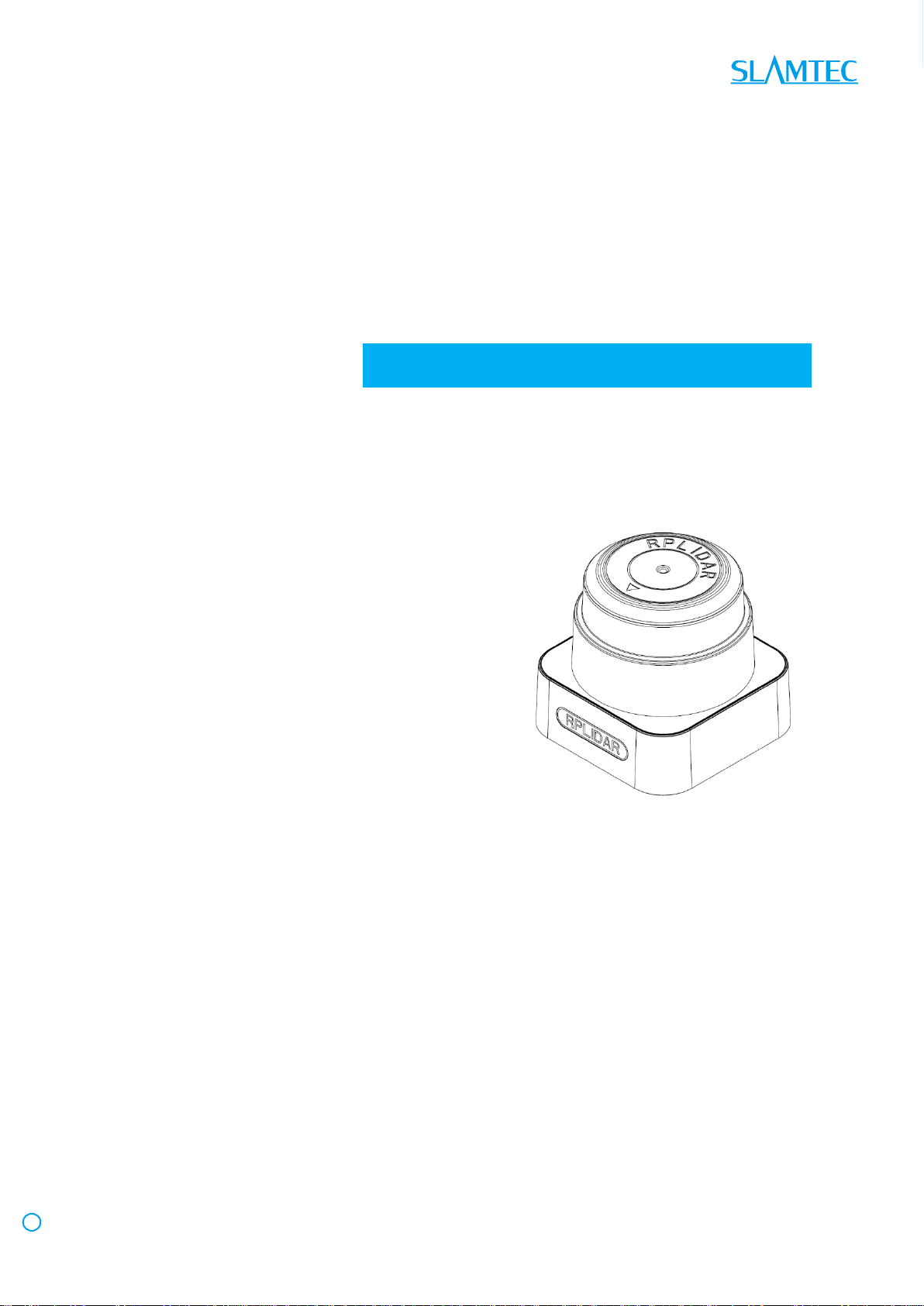
ww
w.slamtec.com
Shanghai Slamtec.Co.,Ltd
RPLIDAR S1
Low Cost 360 Degree Laser Range Scanner
Development Kit User Manual
Model:S1
2018-01-31 rev.1.0
Page 2
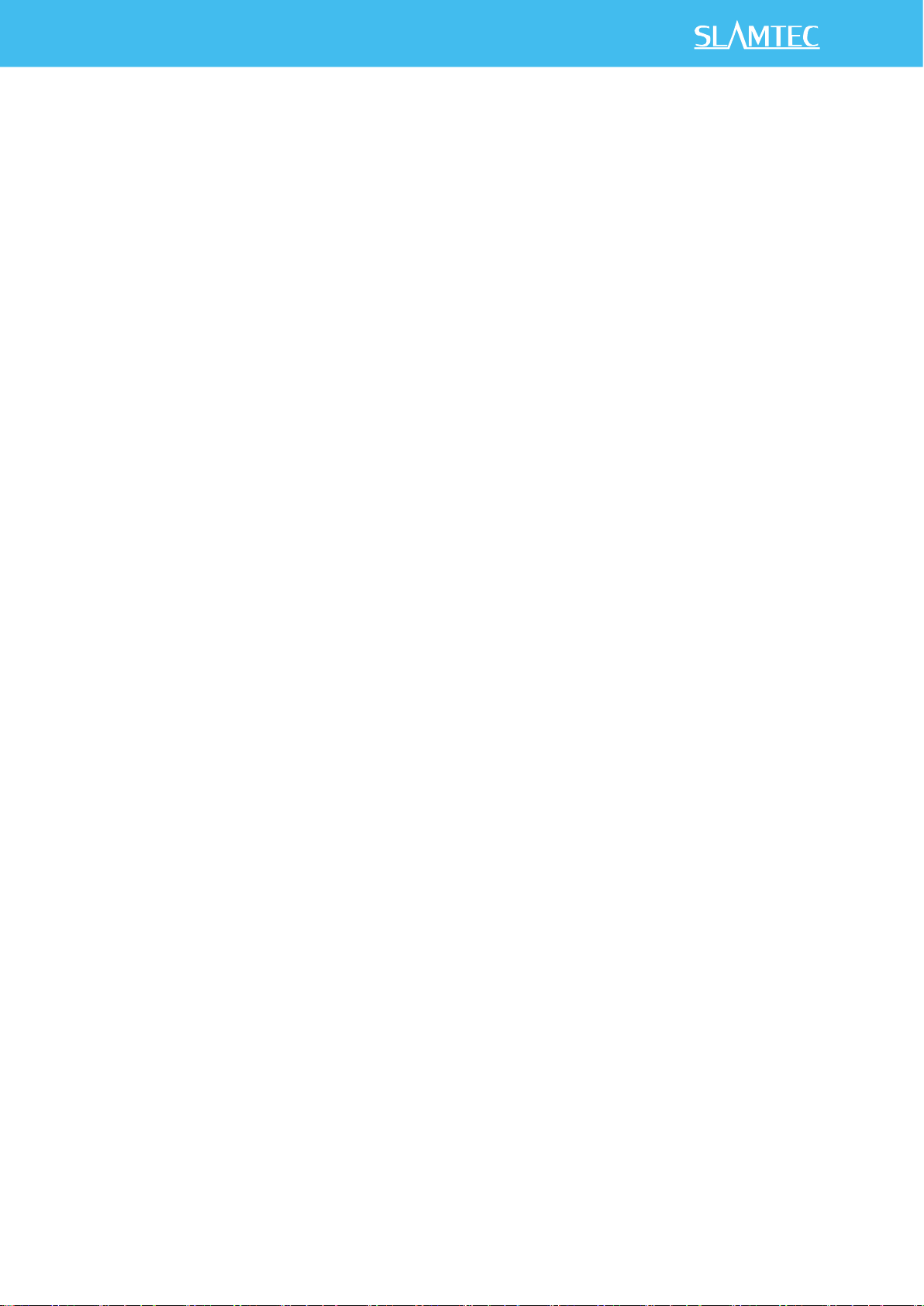
CONTENTS ................................................................................................................................................... 1
OVERVIEW ................................................................................................................................................... 3
ITEMS IN THE DEVELOPMENT KIT ....................................................................................................................... 3
RPLIDAR S1 ...................................................................................................................... 错误!未定义书签。
USB ADAPTER .................................................................................................................................................... 4
CONNECTION AND USAGE ..................................................................................................................... 6
CONNECTION ..................................................................................................................................................... 6
INSTALL DRIVER FOR THE USB ADAPTER ........................................................................................................... 6
RUN DEMO APPLICATION .................................................................................................................................. 8
TROUBLESHOOTING .......................................................................................................................................... 10
MOTOR SPEED ADJUSTMENT ........................................................................................................................... 10
SDK INTRODUCTION AND USAGE ...................................................................................................... 12
RPLIDAR S1 PIN DEFINITION AND SPECIFICATION ........................................................................................ 12
PIN DEFINITION FOR THE USB ADAPTER ......................................................................................................... 13
CONFIGURE RPLIDAR S1 SCAN FREQUENCY ................................................................................................. 15
SDK USAGE ...................................................................................................................................................... 15
OPERATION RECOMMENDATION....................................................................................................... 16
PRE-HEATING FOR BEST PERFORMANCE ......................................................................................................... 16
AMBIENT TEMPERATURE................................................................................................................................... 16
AMBIENT LIGHT ................................................................................................................................................ 16
REVISION HISTORY ................................................................................................................................. 17
APPENDIX .................................................................................................................................................. 18
IMAGE AND TABLE INDEX ................................................................................................................................. 18
Contents
Page 3

3 / 18
Copyright (c) 2009-2017 RoboPeak Team
Copyright (c) 2013-2017 Shanghai Slamtec Co., Ltd.
RPLIDAR S1 development kit includes the matched tools used for evaluating
RPLIDAR’s performance and initial development. After connecting the RPLIDAR S1
with PC via USB cable and connecting the power adapter to the USB cable, users
can observe the cloud map of the environment scanning point collected by the
RPLIDAR in RoboStudio and start development based on the SDK.
Items in the Development Kit
RPLIDAR Development Kit contains:
o RPLIDAR(PWM motor driver embedded)
o USB Adapter
o Micro-USB cable
o Power adapter
Figure 1-1 Items in the RPLIDAR Development Kit
Overview
USB adapter
Power Adapter
Micro-USB
cable
RPLIDAR S1
Page 4
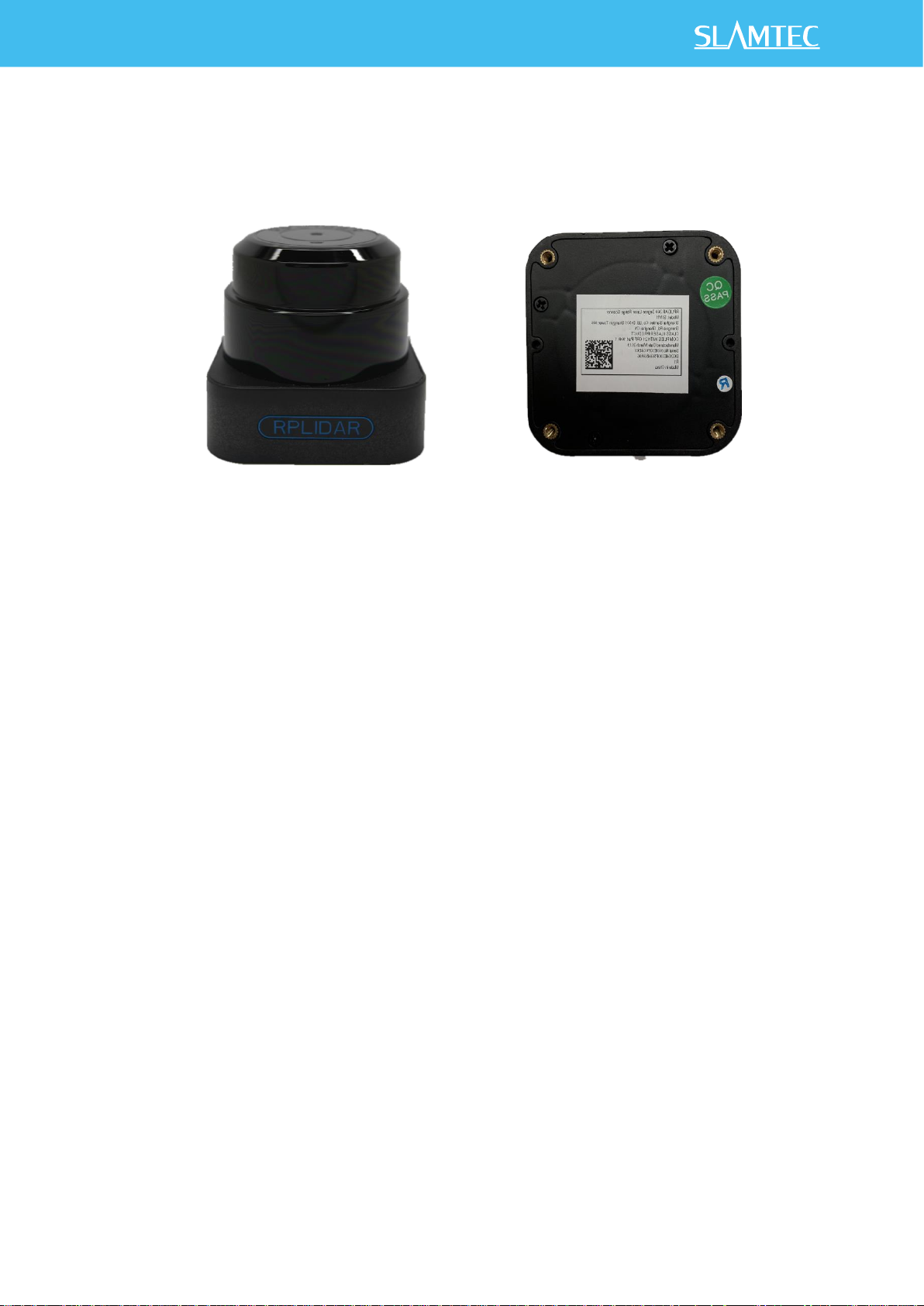
4 / 18
Copyright (c) 2009-2017 RoboPeak Team
Copyright (c) 2013-2017 Shanghai Slamtec Co., Ltd.
RPLIDAR S1
Figure 1-2 The RPLIDAR
The RPLIDAR S1 development kit contains standard RPLIDAR S1 unit (S1M1). The
RPLIDAR is embedded with logic IO drivable motor controller which can be used
to configure the scan frequency by tuning motor speed. Developers can also
choose to turn off the motor for power saving purpose.
RPLIDAR usage and interface definition will be introduced in the coming sections.
USB Adapter
The USB adapter comes with a dial switch. It can be used to switch the Baud rate
from 115200 to 256000 or vice versa, which is compatible with RPLIDAR S1 and
former RPLIDAR series. Please note that the Baud rate should be set as 256000 if
the USB adapter is connected with RPLIDAR S1..
Page 5
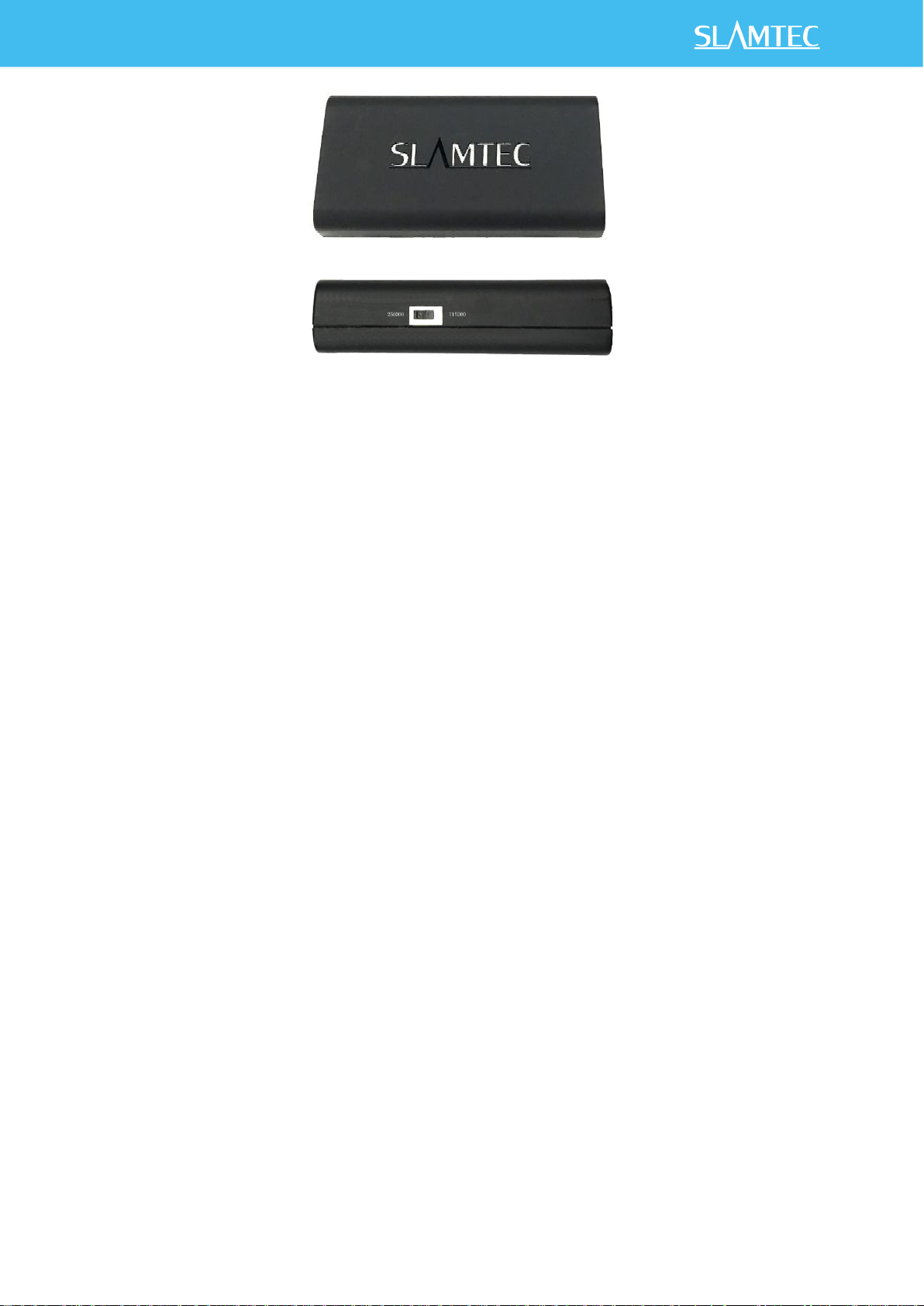
5 / 18
Copyright (c) 2009-2017 RoboPeak Team
Copyright (c) 2013-2017 Shanghai Slamtec Co., Ltd.
Figure 1-3 RPLIDAR Adapter
Page 6
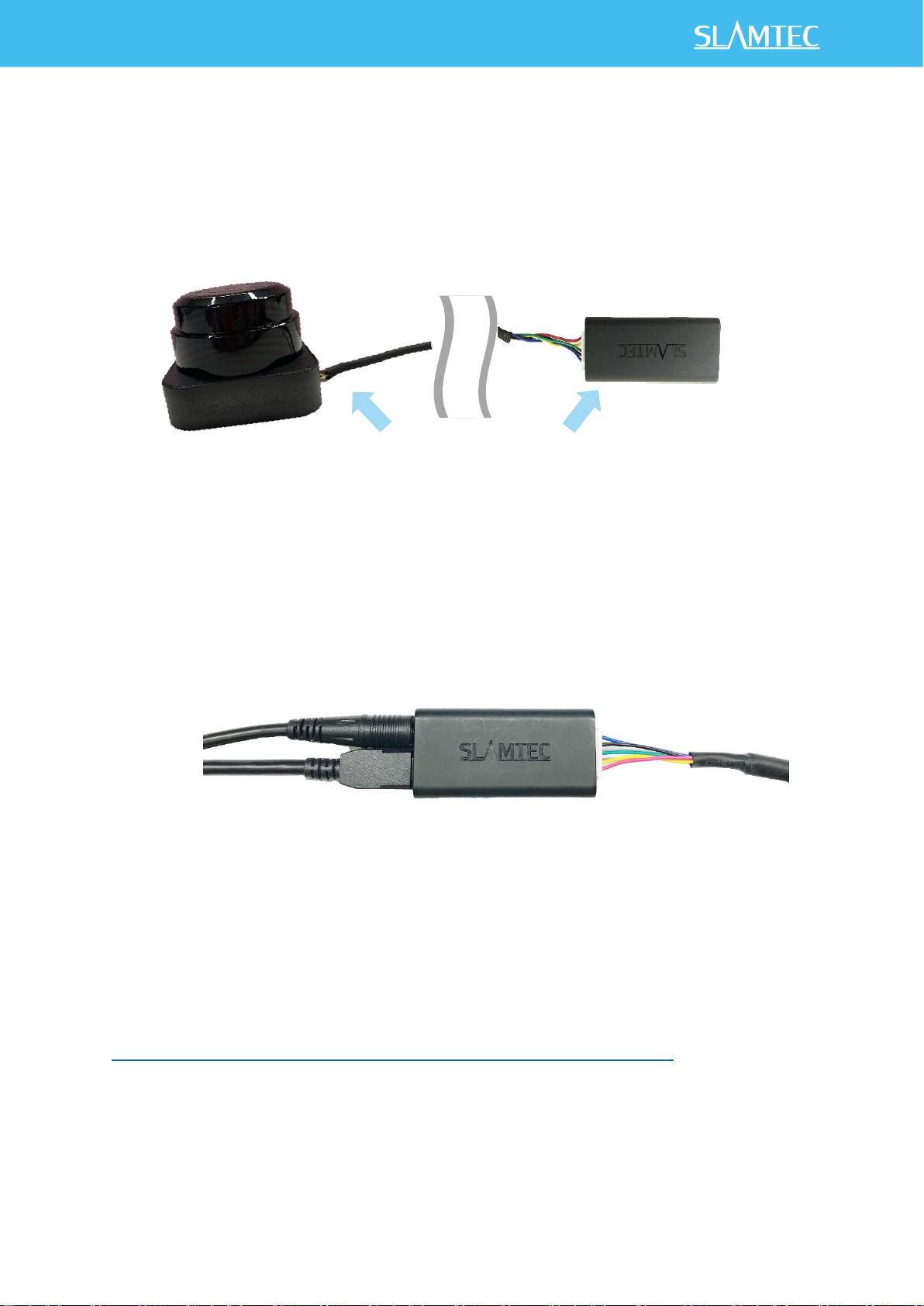
6 / 18
Copyright (c) 2009-2017 RoboPeak Team
Copyright (c) 2013-2017 Shanghai Slamtec Co., Ltd.
Connection
RPLIDAR S1 can be easily connected to PC according to the following steps.
1) Connect RPLIDAR S1 with the USB adapter.
Figure 2-1 Connect RPLIDAR S1 and USB Adapter
2) Connect the USB adapter to your PC via the Micro-USB cable. If the PC is
on, after connecting the USB cable to your PC and connecting the power
adapter to the USB cable, the indicator light of the USB will light up but the
RPLIDAR will not start scanning.
Figure 2-2 Connect the USB Adapter to PC via Micro-USB Cable
Install Driver for the USB Adapter
The USB adapter converts UART to USB by using CP2102 chip. You need to install
the device driver for the chip. The driver can be found in the provided SDK
package or downloaded from Silicon Labs’ official website:
http://www.silabs.com/products/mcu/Pages/USBtoUARTBridgeVCPDrivers.aspx
Here’s the installation steps in Windows: after connecting the RPLIDAR with PC,
please find the driver file “CP210x VCP Windows” and choose correct operating
system version accordingly: x86 for 32-bit OS and x64 for 64-bit OS.
Connection and Usage
Page 7
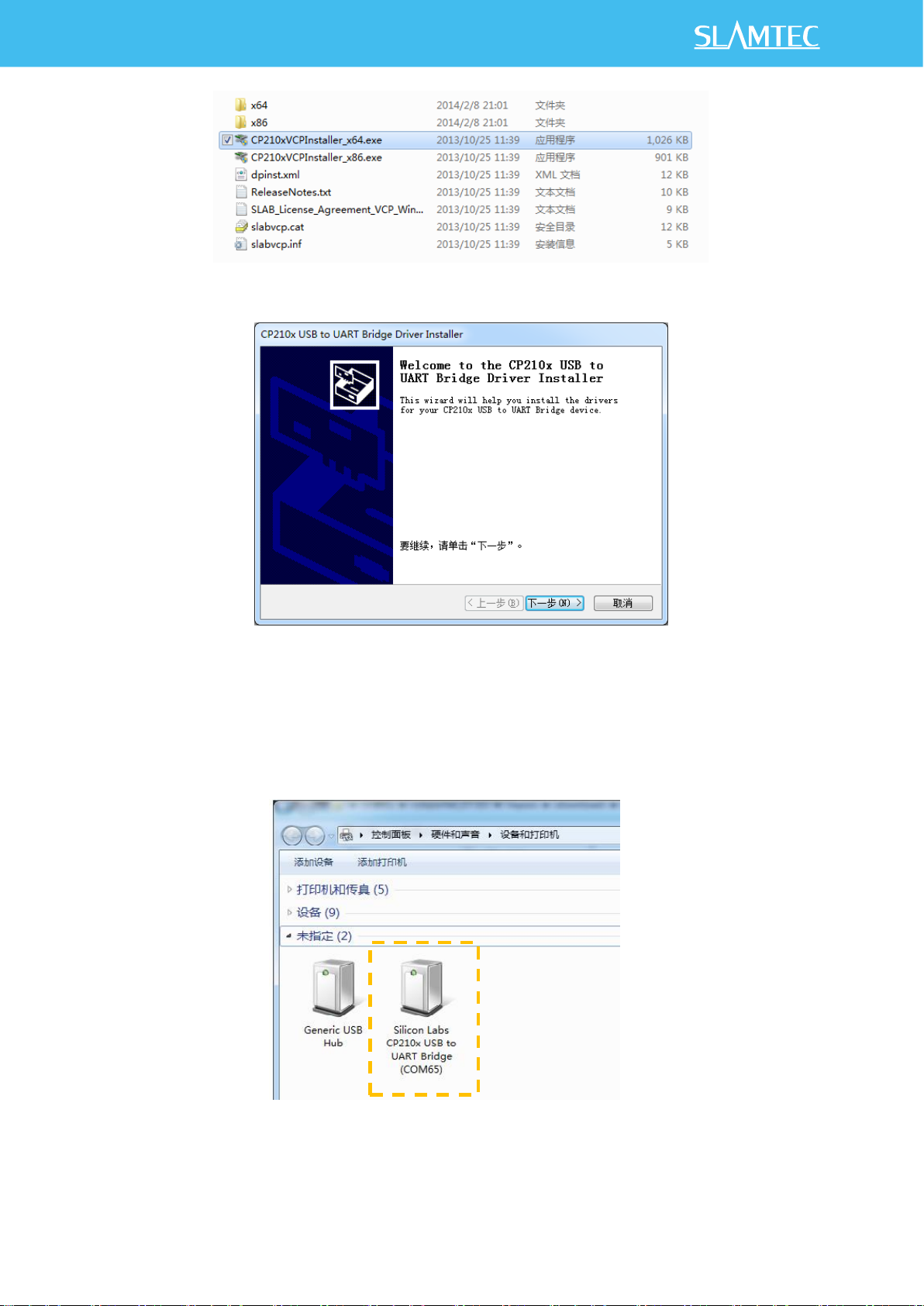
7 / 18
Copyright (c) 2009-2017 RoboPeak Team
Copyright (c) 2013-2017 Shanghai Slamtec Co., Ltd.
Figure 2-3 Choose USB Adapter Driver for Installation
Figure 2-4 Start Page of USB Adapter Driver Installation
After Installing the driver according to the above installation steps, you will see
corresponding serial port name in the [Control Panel] -> [Device and Printers].
Please refer to the below figure.
Figure 2-5 Recognized Serial Port Name Matched with the USB Adapter
Page 8

8 / 18
Copyright (c) 2009-2017 RoboPeak Team
Copyright (c) 2013-2017 Shanghai Slamtec Co., Ltd.
Run Demo Application
SLAMTEC provides a Lidars plugin in RoboStudio for users in test and evaluation.
You can view the scan result directly in the UI and save the scan result to files for
further processing.
This GUI demo can only run under Windows. For Linux and MacOS users, please
refer to the other simple demo provided in the SDK.
Please make sure you have connected RPLIDAR to PC by using USB adapter and
installed the device driver correctly before running the demo application in
RoboStudio. Launch RoboStudio and log in.
Figure 2-6 RoboStudio Login Page
If the connection is ok, you shall see the user interface is shown as below.
1. Click File->Lidars to open the lidar control panel in the left;
2. Click Serial Ports to extend the lidar lists and you’ll find the RPLIDAR S1
previously connected to your PC;
3. Click the RPLIDAR S1 icon to extend the tool buttons below the icon: the left
one is to adjust the motor speed while the right one is to open the tool bar in the
major work area as shown in Figure 2-7.
Page 9

9 / 18
Copyright (c) 2009-2017 RoboPeak Team
Copyright (c) 2013-2017 Shanghai Slamtec Co., Ltd.
Figure 2-7 The Lidar Plugin in RoboStudio
The serial number, version and model of the RPLIDAR S1 will show next with its
icon in the lidar control panel. The supported commands of RPLIDAR are showed
in the tool bar. The descriptions are listed in the bellow table.
Figure 2-8 The Supported Commands of RPLIDAR in RoboStudio
Press the Start Scan button ,the scan data will be displayed as below(by
default, the motor rotating speed should be about 10Hz.):
Button
Function
Description
Restart RPLIDAR
Restart scan core to clear internal errors
Save Scan Data
Save current scan data to the local file
Stop Scan
Scan core enter power save mode
Start Scan
Scan data will be displayed after scan core starting work
Work Mode Switch
Switch among different work modes to fit in specific
environments
Adjust Motor Speed
Adjust the motor speed as required
Page 10

10 / 18
Copyright (c) 2009-2017 RoboPeak Team
Copyright (c) 2013-2017 Shanghai Slamtec Co., Ltd.
Figure 2-9 The Scan Outline by RPLIDAR in RoboStudio
Right click in the major working area to choose a range so as to zoom in or out
the view.
The scan frequency is also showed in the above interface.
Troubleshooting
When the scan core or the laser power works abnormally, the scan core will enter
protection mode. This state can be retrieved via SDK API. If such scenario
happened, please send restart command to reset the scan core.
Motor Speed Adjustment
During the running process, different motor rotating speed can be achieved by
pressing the button, which can fit in different working environments or meet
specific requirements. There will be a speed adjustment dialog box and dash
board popped up for users to enter required speed. After entering a value, the
motor will work as the settled rotating speed automatically. User can also drag the
sliding handle to the required rotating speed.
The current actual rotating speed will show in the upper left corner of the major
work area. For instance, the actual rotating speed in the following screenshot is
12.88Hz.
Page 11
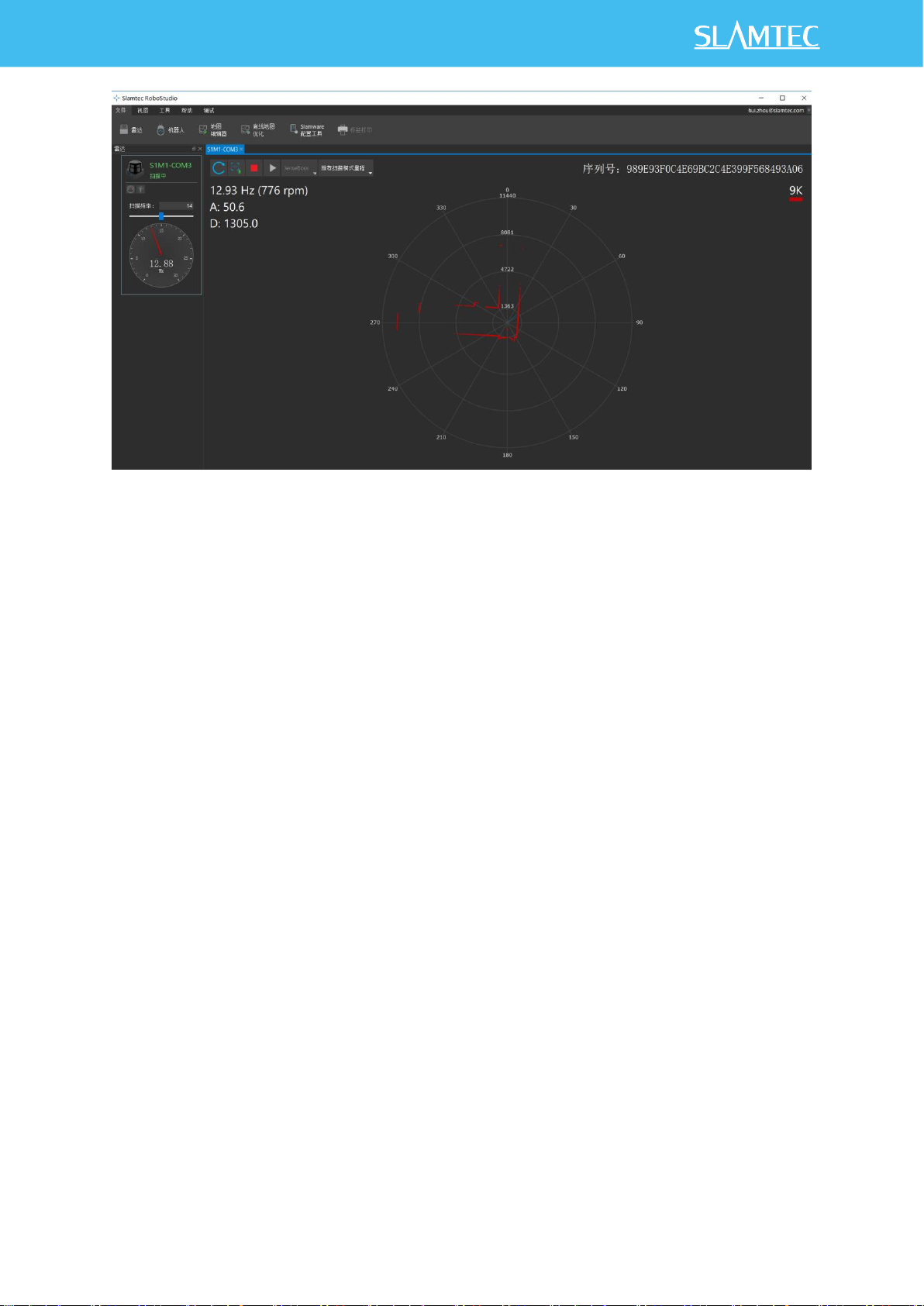
11 / 18
Copyright (c) 2009-2017 RoboPeak Team
Copyright (c) 2013-2017 Shanghai Slamtec Co., Ltd.
Figure 2-10 The Motor Speed Adjustment Dialogue of RPLIDAR in RoboStudio
Page 12

12 / 18
Copyright (c) 2009-2017 RoboPeak Team
Copyright (c) 2013-2017 Shanghai Slamtec Co., Ltd.
RPLIDAR S1 Interface Definition and Specification
The standard RPLIDAR S1 uses SH1.0-6P female receptacle and interface lead as
communication interface. Detailed interface definition is shown in the following
figure:
Figure 3-1 RPLIDAR S1 Interface
Figure 3-2 RPLIDAR Pin Definition and Specification
SDK Introduction and Usage
Color
Signal
Name
Type
Description
Min
Typical
Max
Brown
VCC
Power
Total Power
4.8V
5V
5.5V
Purple
Orange
GND
Power
GND
0V
0V
0V
Yellow
Green
RX
Input
Serial port input of the
scanner core
0V
3.3V
3.5V
Blue
TX
Output
Serial port output of
the scanner core
0V
3.3V
3.5V
Page 13

13 / 18
Copyright (c) 2009-2017 RoboPeak Team
Copyright (c) 2013-2017 Shanghai Slamtec Co., Ltd.
RPLIDAR S1 uses the one 5V DC power supply for powering the scan motor and
the scan core at the same time. No extra power is required.
With build-in and speed-adjustable motor driver, RPLIDAR S1 can control the start,
the stop and the rotating speed of the motor via the MOTOCTL signal.
o Reference Design for RPLIDAR development
Figure 3-3 RPLIDAR S1 Pins Reference Design
Pin Definition for the USB Adapter
The USB adapter is also using XH2.54-5P specification socket, and it can be
connected with RPLIDAR S1 directly. The pin definition is the same as the RPLIDAR
S1.
Power adapter specification
Input
Item
Unit
Min
Typical
Max
Comments
Input voltage
VAC
90
100-240
264
Single phase
Input frequency
Hz
47
50-60
63 Input current
A - -
0.4
When the input is 100Vac and in
maximum load
Inrush current
(cold boot)
A - -
30
When the input is 230Vac and in
maximum load
V5.0
GND
TX
RX
MOTOCTL
Power(5V DC)
UART
PWM Generator
MCU/DSP
RPLIDAR
Page 14

14 / 18
Copyright (c) 2009-2017 RoboPeak Team
Copyright (c) 2013-2017 Shanghai Slamtec Co., Ltd.
Figure 3-4 RPLIDAR Power Adapter Input Specification
Output
Figure 3-5 RPLIDAR Power Adapter Output Specification
Ripple wave and noise: When testing the ripple and noise, choose20Mhz
wideband when setting the oscilloscope, and the output end should have a 0.1uF
ceramic capacitor and a 10uF electrolytic capacitor connected in parallel. (the
input should be in 100Vac-240Vac).
Line/load regulation
Figure 3-6 RPLIDAR Power Adapter Line/Load Regulation
Turn-on delay
3s when the input is 100Vac and at maximum load.
2s when the input is 240Vac and at maximum load.
Holdup time
At least 30ms when shut the input is between 240Vac/50Hz and at maximum load.
Rise time
Average efficiency
-
78.7%
-
-
When the input is 115/230Vac and
outputting 100%/75%/50%/25%
of the load, the average efficiency
is lower than 78.7%.
Input no-load power
consumption
W - -
0.1
When the input is 100Vac240Vac, the input no-load power
consumption is lower than 0.1W.
Output
Loading
condition
Peak
load
Voltage
range
Ripple wave and
noise
Comments
5.0V
0.0A min
2.0A max
/
4.75V-
5.25V
≤100mV
Output
Loading condition
Load regulation
Line regulation
Comments
5.0V
0.0A min 2.0A max
±1%
±3%
Page 15
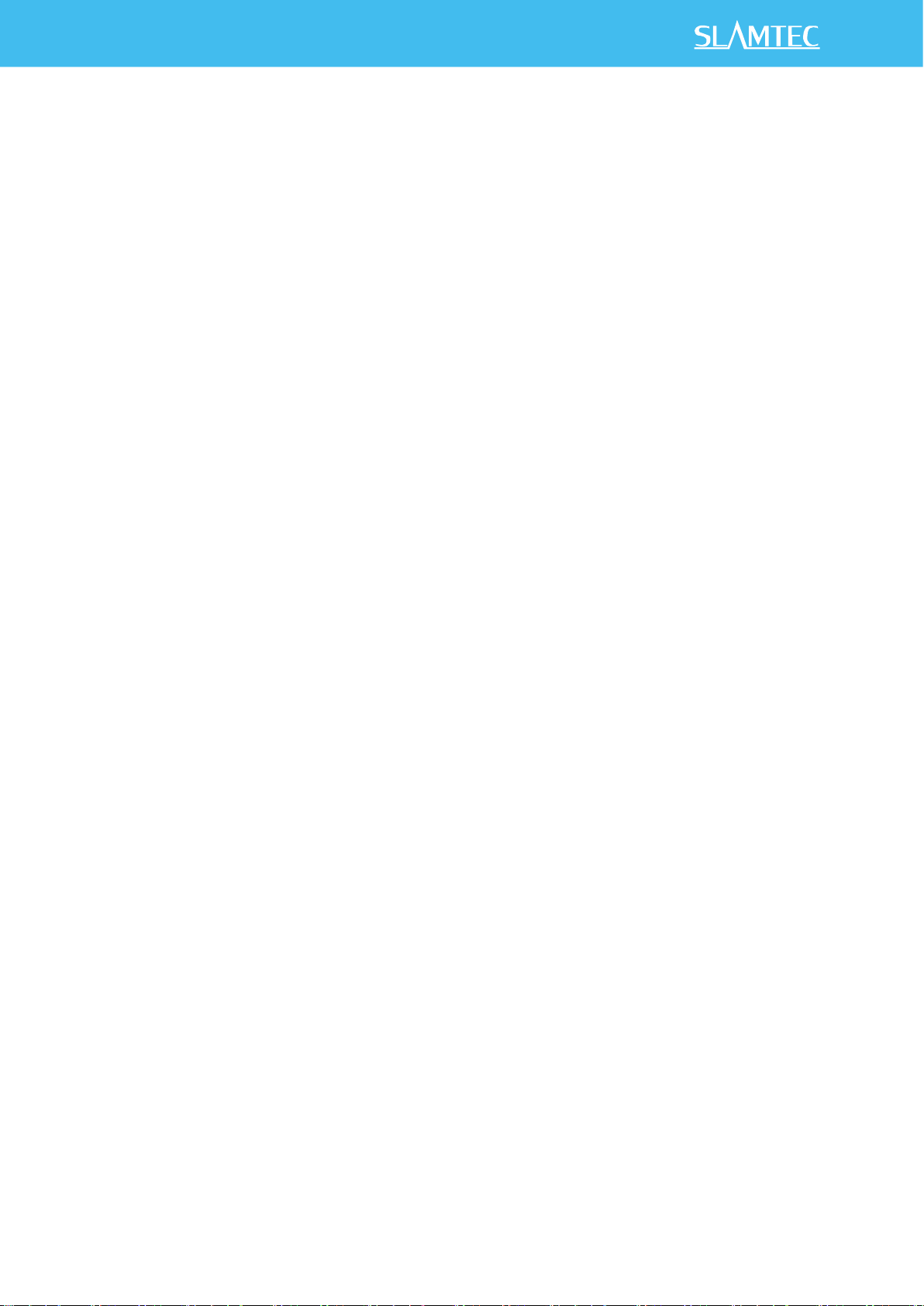
15 / 18
Copyright (c) 2009-2017 RoboPeak Team
Copyright (c) 2013-2017 Shanghai Slamtec Co., Ltd.
40ms when the input is between 100Vac-240 Vac and at maximum load.
Output overshoot/undershoot
7% is a maximum when powering on or off.
Output load transient response
When the voltage output is between 4.75V and 5.25V, the load will change from
25% at maximum to 50% then back to 25%, or from 50% at maximum to 75% then
back to 50%. The slope is 0.5A/us. The frequency is 100Hz. Output overshoot is
lower than ±5%.
Protection requirement
Short circuit protection: when outputting short circuit, the input power will lower
and will not have any affect. After ending the short circuit, the system will recover
automatically.
Overcurrent protection
OCSET: within 110%-180% of maximum load (with rated voltage), when outputting
overcurrent, the output will go to hiccup mode. After ending the overcurrent, the
system will recover automatically.
Configure RPLIDAR S1 Scan Frequency
The RPLIDAR S1’s scan frequency can be modified by invoking the related
functions in the SDK to configure the motor speed.
Please refer to the RPLIDAR protocol and application note for more information
and the SDK for the sample code on RPLIDAR scan frequency.
SDK Usage
SLAMTEC provides RPLIDAR SDK support on both Windows and Linux platform.
And users can embed the SDK source code to other operational system or
embedded system quickly. Please refer to the SDK document for more information.
Page 16
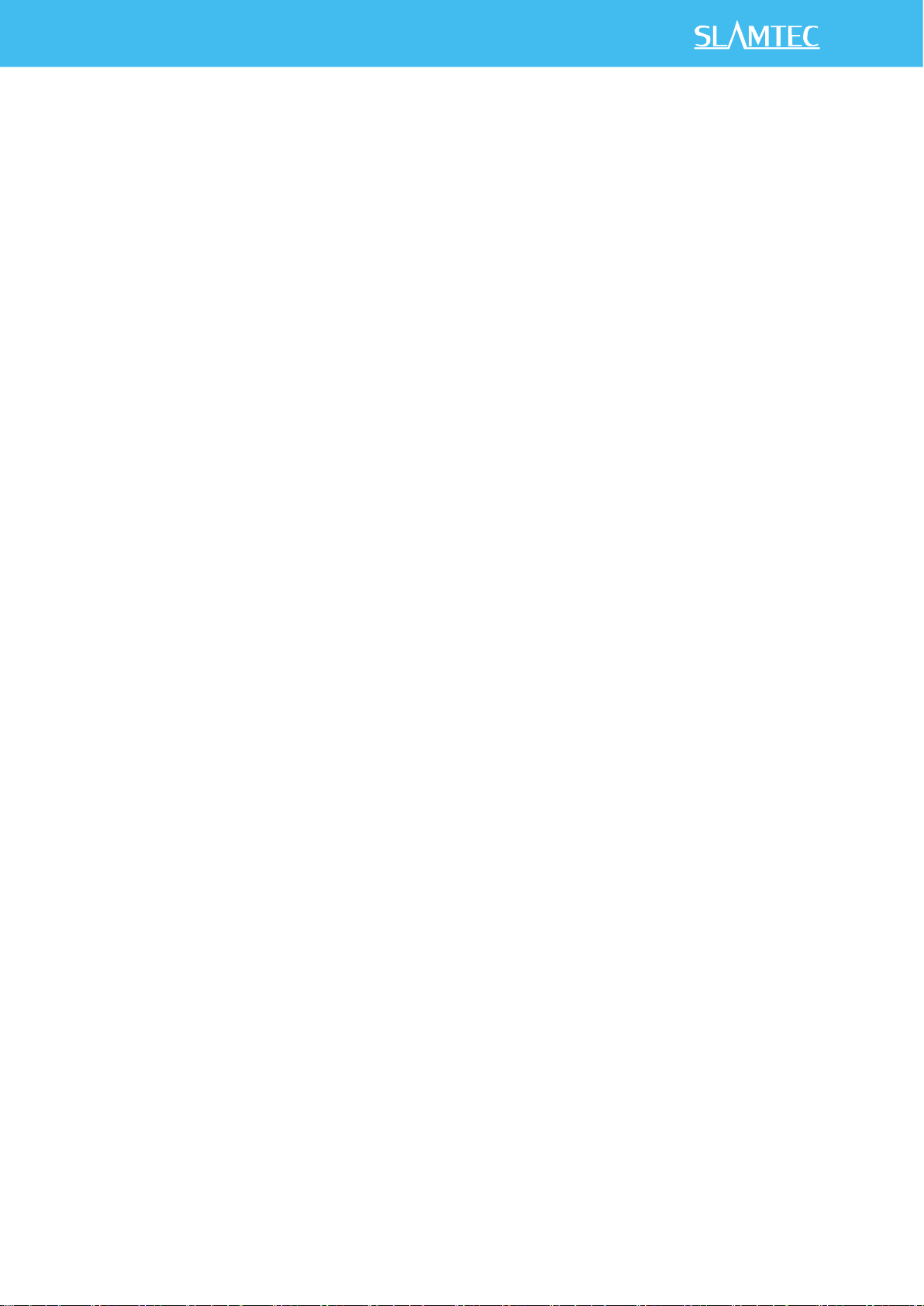
16 / 18
Copyright (c) 2009-2017 RoboPeak Team
Copyright (c) 2013-2017 Shanghai Slamtec Co., Ltd.
Pre-Heating for Best Performance
The scan core will be heating when start working. We recommend pre-heating
RPLIDAR (Start the scan mode and the scan motor is rotating) for more than 2
minutes to get the best measurement accuracy.
Ambient Temperature
RPLIDAR’s measurement resolution is sensitive to the ambient temperature.
Improper use may even damage the sensor. Please avoid using RPLIDAR in
extreme high temperature (>40 degree) and too low temperature (<-10 degree).
Ambient Light
Compared with RPLIDAR A series, RPLIDAR S1 performs better to resist ambient
light interference, which supports it to work properly in outdoor environment.
Operation Recommendation
Page 17
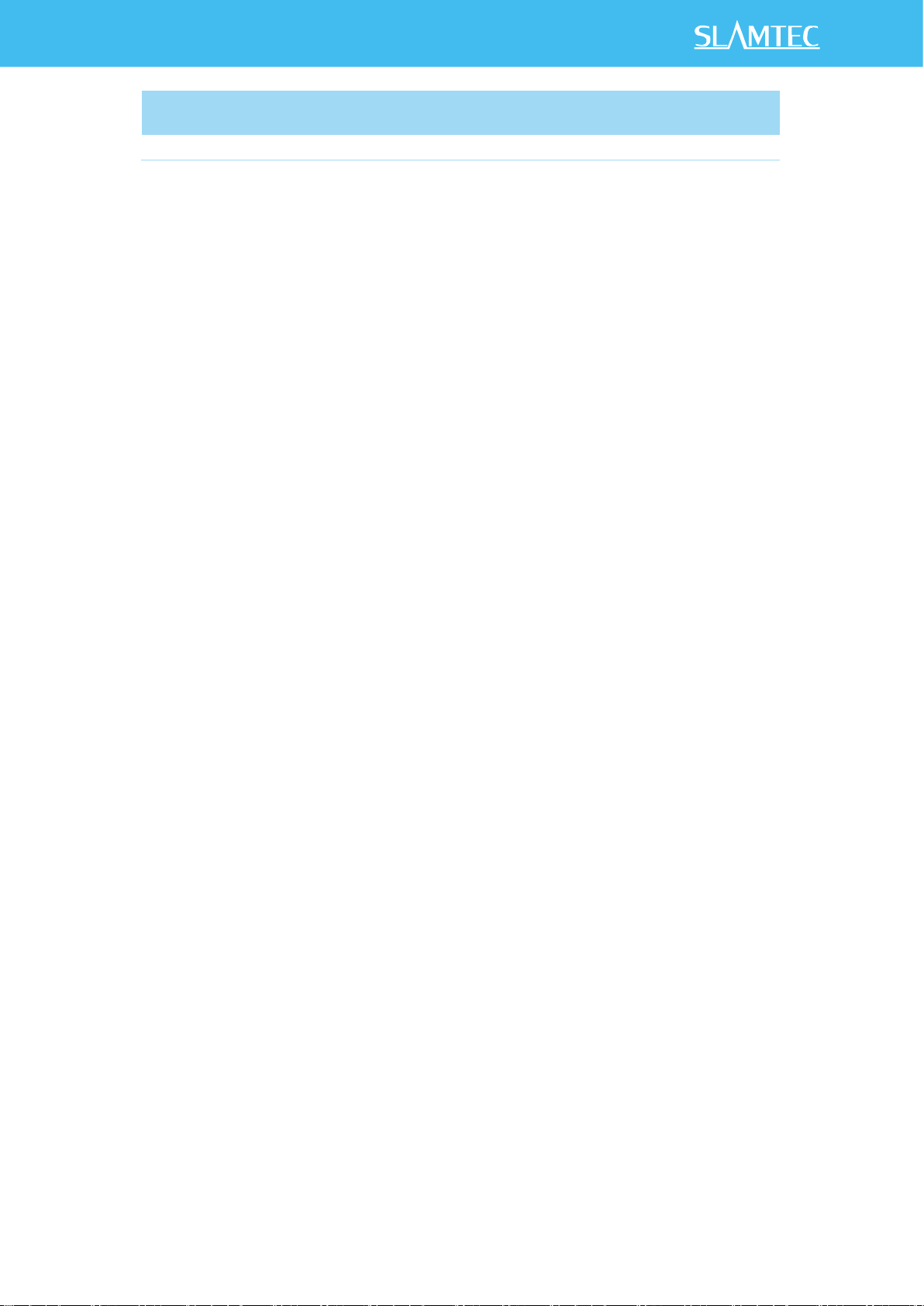
17 / 18
Copyright (c) 2009-2017 RoboPeak Team
Copyright (c) 2013-2017 Shanghai Slamtec Co., Ltd.
Revision History
Date
Version
Description
2019-03-28
1.0
RPLIDAR S1 initial version
Page 18
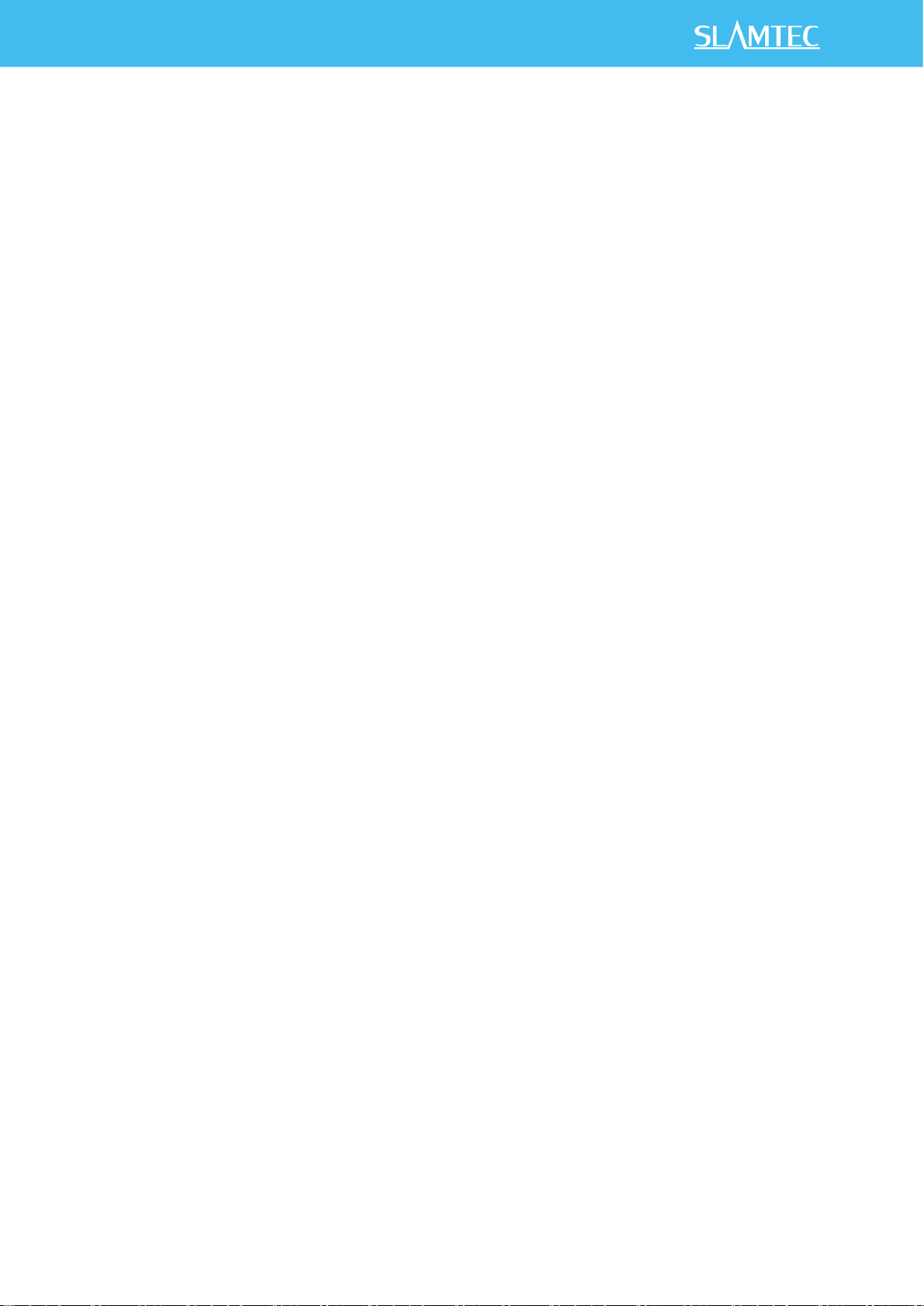
18 / 18
Copyright (c) 2009-2017 RoboPeak Team
Copyright (c) 2013-2017 Shanghai Slamtec Co., Ltd.
Image and Table Index
FIGURE 1-1 ITEMS IN THE RPLIDAR DEVELOPMENT KIT ..................................................................................................... 3
FIGURE 1-2 THE RPLIDAR .......................................................................................................................................................... 4
FIGURE 1-3 RPLIDAR ADAPTER ................................................................................................................................................ 5
FIGURE 2-1 CONNECT RPLIDAR S1 AND USB ADAPTER .................................................................................................. 6
FIGURE 2-2 CONNECT THE USB ADAPTER TO PC VIA MICRO-USB CABLE ................................................................... 6
FIGURE 2-3 CHOOSE USB ADAPTER DRIVER FOR INSTALLATION ...................................................................................... 7
FIGURE 2-4 START PAGE OF USB ADAPTER DRIVER INSTALLATION ................................................................................. 7
FIGURE 2-5 RECOGNIZED SERIAL PORT NAME MATCHED WITH THE USB ADAPTER ................................................... 7
FIGURE 2-6 ROBOSTUDIO LOGIN PAGE.................................................................................................................................... 8
FIGURE 2-7 THE LIDAR PLUGIN IN ROBOSTUDIO .................................................................................................................. 9
FIGURE 2-8 THE SUPPORTED COMMANDS OF RPLIDAR IN ROBOSTUDIO ................................................................... 9
FIGURE 2-9 THE SCAN OUTLINE BY RPLIDAR IN ROBOSTUDIO .................................................................................... 10
FIGURE 2-10 THE MOTOR SPEED ADJUSTMENT DIALOGUE OF RPLIDAR IN ROBOSTUDIO ................................... 11
FIGURE 3-1 RPLIDAR S1 INTERFACE ..................................................................................................................................... 12
FIGURE 3-2 RPLIDAR PIN DEFINITION AND SPECIFICATION ........................................................................................... 12
FIGURE 3-3 RPLIDAR S1 PINS REFERENCE DESIGN .......................................................................................................... 13
FIGURE 3-4 RPLIDAR POWER ADAPTER INPUT SPECIFICATION ..................................................................................... 14
FIGURE 3-5 RPLIDAR POWER ADAPTER OUTPUT SPECIFICATION ................................................................................. 14
FIGURE 3-6 RPLIDAR POWER ADAPTER LINE/LOAD REGULATION ............................................................................... 14
Appendix
