Page 1
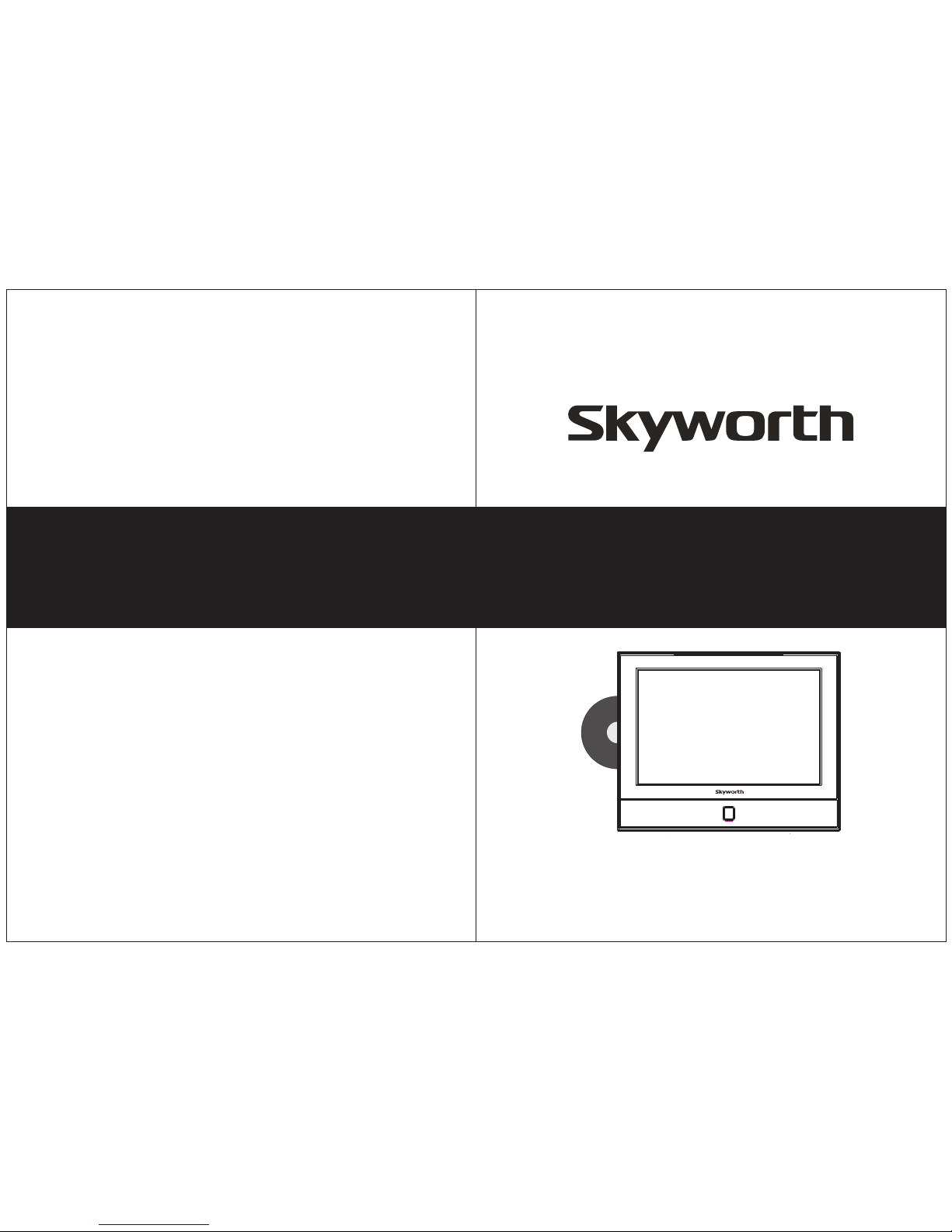
USER’S MANUAL
USER’S MANUAL
13.3” AC/DC LED HDTV/DVD COMBO
MODEL: SLC-1369A-3S
SKYWO RT H EL ECTRONI CS ,I NC
Phone : 62 6 33 6- 3698
FAX: 626 3 36 -3 23 8
Email : sk yw orthsal es @v erizo n. ne t
1312 jo hn R ee d Court
City of I nd us try, CA 91745
Page 2
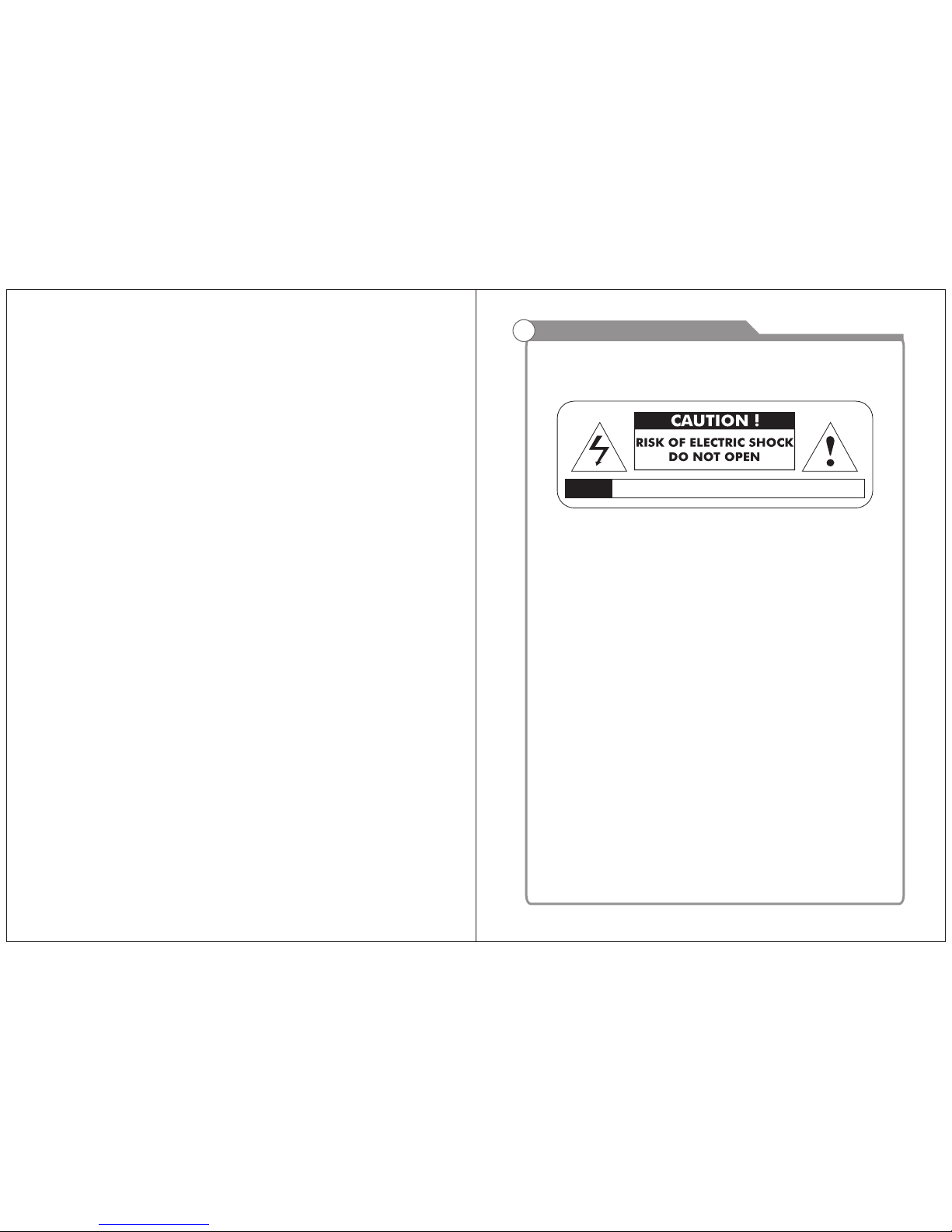
Warning
To prev ent fir e and/o r elect ric sho ck, do no t use thi s plug wi th an ext ensio n
cor d, rece ptacl e or othe r outle t unles s the bla des can b e fully i nsert ed to
pre vent bl ade exp osure . Do not ex pose th is appl iance t o rain or m oistu re.
Safety Information
AVIS RISQUE DE CHOC ELEC TRIOUE/NE PAS OUVRIR
Important Safety Instructions
Rea d these i nstru ction s.
Kee p these i nstru ction s.
Hee d all war nings .
Fol low all i nstru ction s.
Ple ase, un plug th e TV p owe r cord wh en the fo llowi ng cond ition s occur :
-Wh en ther e is a thun derst orm (Pl ease, p ull out t he powe r cord an d anten na).
-Wh en clea ning th e TV s et.
-Wh en the TV s et i s not u se d for a l on g tim e.
Do no t use cor rosiv e depur ative w hen cle aning t he TV set .
Do no t put the T V se t und er d ire ct s unl ig ht or n ea r hea t.
Do no t put a hea t sourc e, such a s a candl e or heat er, on top o f or near t he TV set .
Lea ve plen ty of spa ce (al le ast 10c m) arou nd the TV s et f or ve nt ila ti on.
Pla ce the TV s et a way f ro m whe re i t can b e ru ine d by r ain o r wa ter ( su ch as n ea r a
win dow).
Don 't put a co ntain er with l iquid ( such as a v ase) on t op of the T V se t.
Do no t move th e TV s et wh en the po wer is on .
Do no t touch , push or s cratc h the sur face of t he TV set w it h har d ma ter ia ls or i te ms.
Whe n TV s urf aces ar e dirty, p le ase u se a w et co tt on cl ot h or so ft c lot h wi th no ncor rosiv e clean ers
to cl ean it ca reful ly. Don´ t us e ace to ne, t ol uen e or a lco ho l to cl ea n the T V set .
Be awa re and ca ref ul of moi stu re, wh ich ca n dama ge inn er ele ctr onic c ompo nen ts.
Whe n cond ense d
moi sture i s prese nt, the T V sc ree n ma y app ea r blu rr y or sp ot ty.
It is r ecomm ended t hat a tec hnici an inst all the T V se t on a wa ll , if su ch p lac em ent i s
des ired.
An in corre ct wall i nstal latio n will be u nsafe a nd haza rdous .
Do not le t chil dre n clim b on or pla y arou nd the TV se t to avoi d fall s, col lis sio ns,
dam ages a nd inj urie s.
Do no t hit the T V pa nel w it h har d ob jec ts t o pre ve nt da ma ges .
Do no t cover t he TV set w it h bla nk ets o r ot her o bj ect s wh en it i s co nne ct ed to a
pow er sour ce to pre vent ov erhea ting an d fire.
Batte ries shal l not be expos ed to excessive heat such as suns hine, fir e or the like.
Mai ns plug i s used as d iscon nect de vice fr om the ma ins, th e disco nnect
dev ice sha ll rema in read ily ope rate.
Page 3
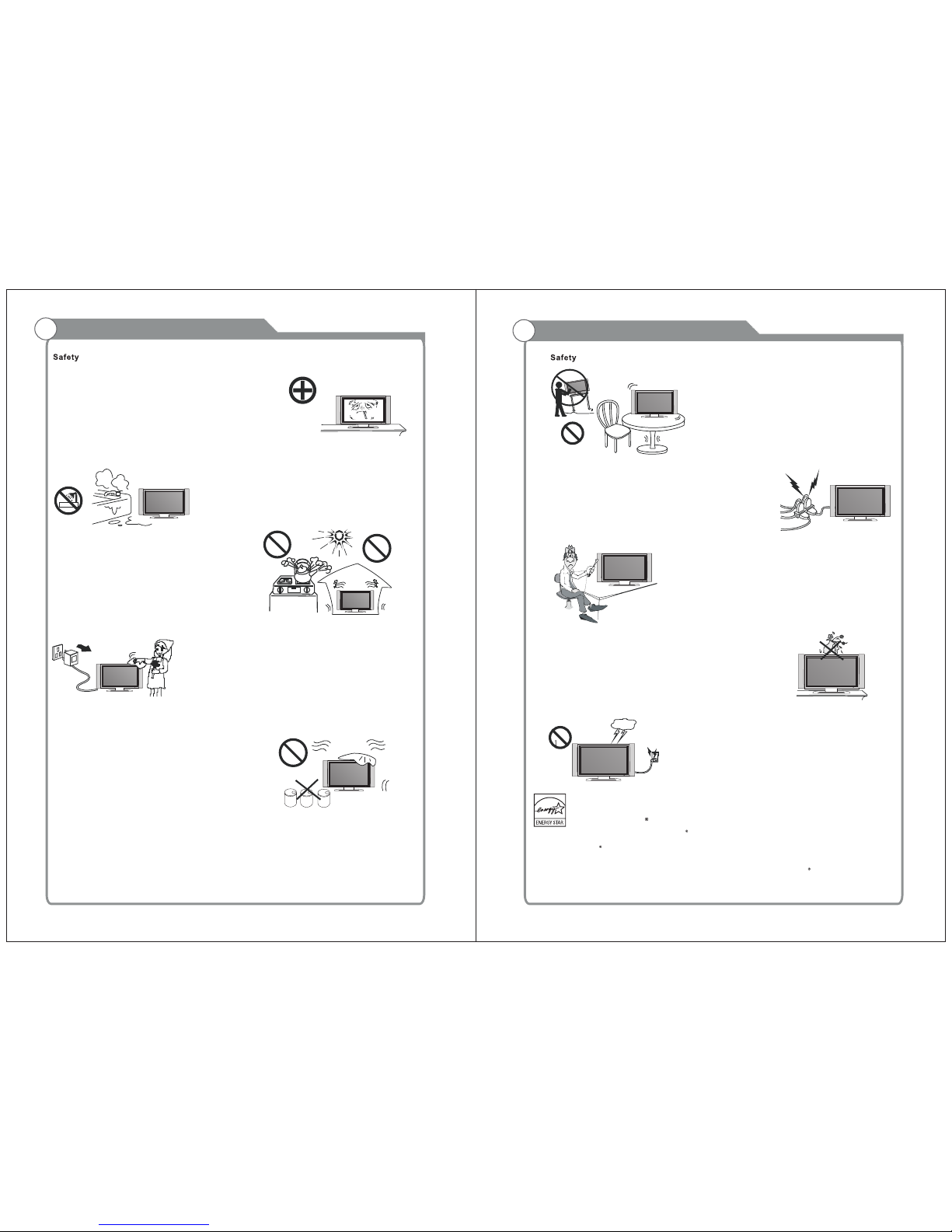
Important Safety PrecautionsImportant Safety Precautions
Do not pl ac e the pow er cor d or oth er cab les
acr oss a wal kway in c as e i t is tram ple d o n. Do
not ove rlo ad the powe r cor d or powe r soc ket.
Whe n the pow er plug i s used to d iscon nect an d
con nect th e de vic e, it sho uld e as ily i nt o the
pow er sour ce.
Do no t place t he LED TV o n an u nst ab le
sur face.
Do no t dis as sem bl e the ba ck co ve r, as it
con tains h igh vol tages i nside a nd will c ause
ele ctric shoc k. O nly q ual if ied profe ssion als
sh ou ld co nd uc t in ter na l a dj us tm en ts ,
mai ntena nce, an d check s.
The TV set sho ul d n ot be s ubj ec ted to
wat er d rop le ts, v apo r, or spl as h. T his
equ ipmen t shoul d not be pl aced on o bject s
fil led wi th li qui ds . Do no t pl ace fl ame
sou rces, suc h as l it ca ndles , on or ne ar th e
LED TV. Pl eas e, pu ll out the pow er pl ug
and conta ct a ft er s ale s su pp ort if t her e are
abn ormal o bject s or wate r in the TV.
Pul l ou t the po wer cor d and an ten na cable
dur ing ele ctric al stor ms so the L ED TV is no t
dam aged by el ect ri cal su rg es. Ke ep al l
peo ple a wa y f rom the a nt enn a c able durin g
ele ctric al stor ms.
Ple ase, im media tely pu ll out th e AC po we r
plu g
fro m adapt er if the re is an ab norma l sound o r
sme ll or the L ED TV has s ou nd bu t no p ict ur e,
and c ontac t after s ales su pport .
The L ED TV sho ul d be ke pt f ree f ro m rai n,
moi sture a nd dust t o preve nt elec trica l
sho ck and
sho rt circ uits. D o not cov er the ve ntila tion
ope nings w ith tab le clot hes, cu rtain s,
new spape rs, etc .
The L ED TV sho ul d be ke pt f rom h igh
tem perat ure heatin g sou rce s or dir ect
sun light . Go od ve nti la tio n is req uired .
All ow 10 cm. bet wee n the LE D TV and
oth er appl iance s or buil t-in ca binet w alls.
Whe n yo u w ip e t he f ron t cab ine t, pl eas e
mak e su re the powe r plu g is pul led out and
use a soft , dry, lint -f ree cl oth an d handl e i t
wit h car e. Do not repe ate dl y w ipe the p ane l,
nor s crape , tap or st rike th e panel w ith a har d
obj ect.
Do n ot w ipe the LED T V wi th a ny p etr ol,
che mical o r alcoh ol base d solve nts as it
wil l lead t o pro du ct da mage o f the p anel
and c abine t.
ENERG Y STAR Qua li fi catio n.
Thi s produ ct has ea rned th e ENERG Y STAR for me eting U .S. Fed eral en ergy ef ficie ncy gui delin es as set
by th e Depar tment o f Energ y and Env ironm ental p rotec tion ag ency.
The ENE RGY STAR progr am exists to pr ovide ene rgy saving g uidelin es and help pro mote ener gy efficie nt
prod ucts and pra ctices. Ch anges to cer tain feat ures, set tings and fu nctions of t his TV can chan ge and/or
inc rease i ts powe r consu mptio n.
As- shipp ed mode i s the mod e in whic h the pro duct qu alifi es for EN ERGY STAR .
Page 4
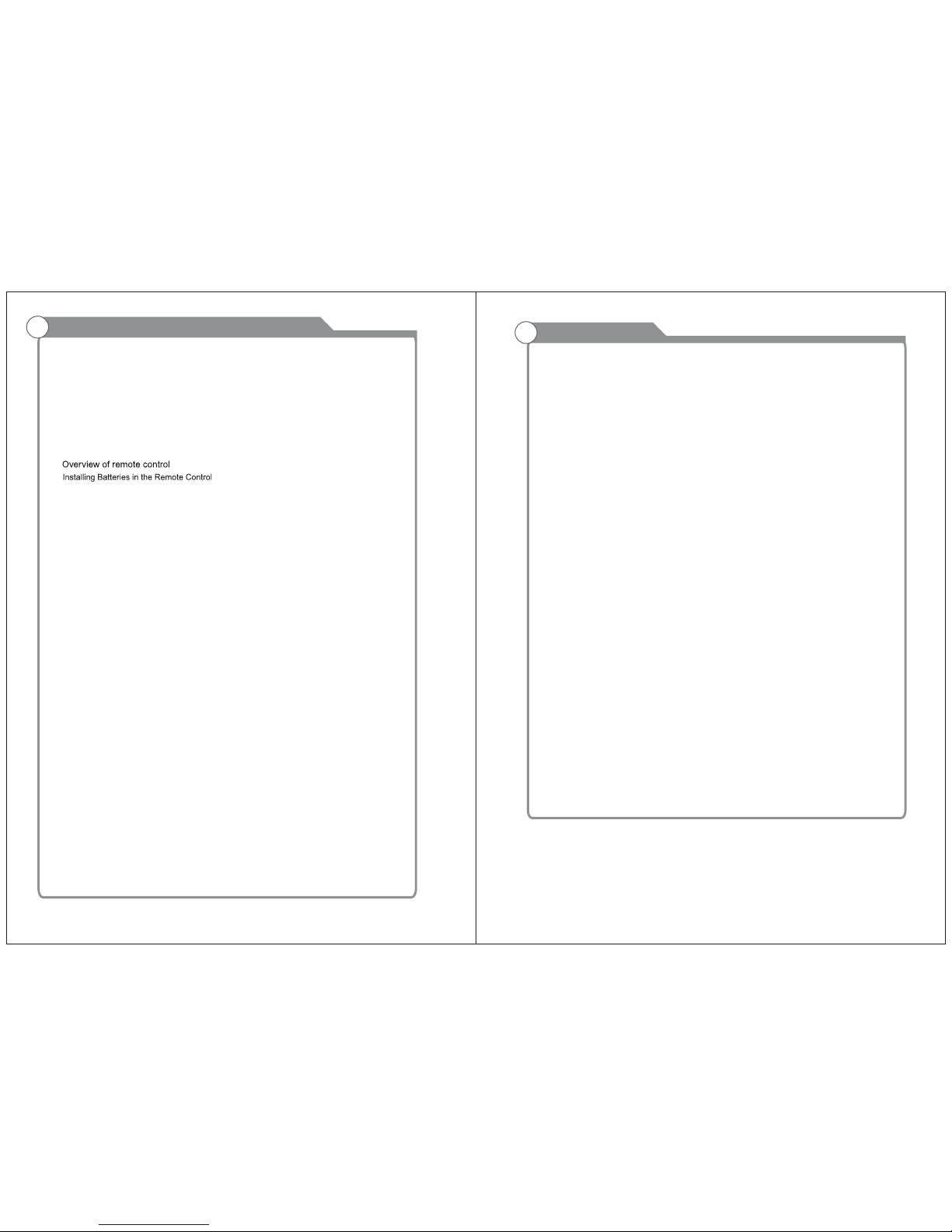
Introduction
Features
Specifications
General Description
Overview of front and side panel
Overview of back panel
External Connection
Connecting VCR
Connecting DVD Player/Set-Top Box via HDMI
Connecting PC
Supporting signals
Basic operation
Turning the TV On and Off
3
4
5
5
9
9
15
15
16
16
17
17
Table of Contents
Table of Contents
Troubleshooting
18
22
14
6
23
Accessories
3
18
Antenna connection
8
7
8
13
14
11
12
21
Connecting DVD Player/Set-Top Box
10
19-20
Picture defects and the reason
1
2
Connecting Digital Audio System
Connecting Amplifier/DVD Home Theater
DVD S etu p Men u
BAS IC OPER ATI ON
Pic ture
Aud io
Tim e
Set up
Loc k
Menu system introduction
Page 5
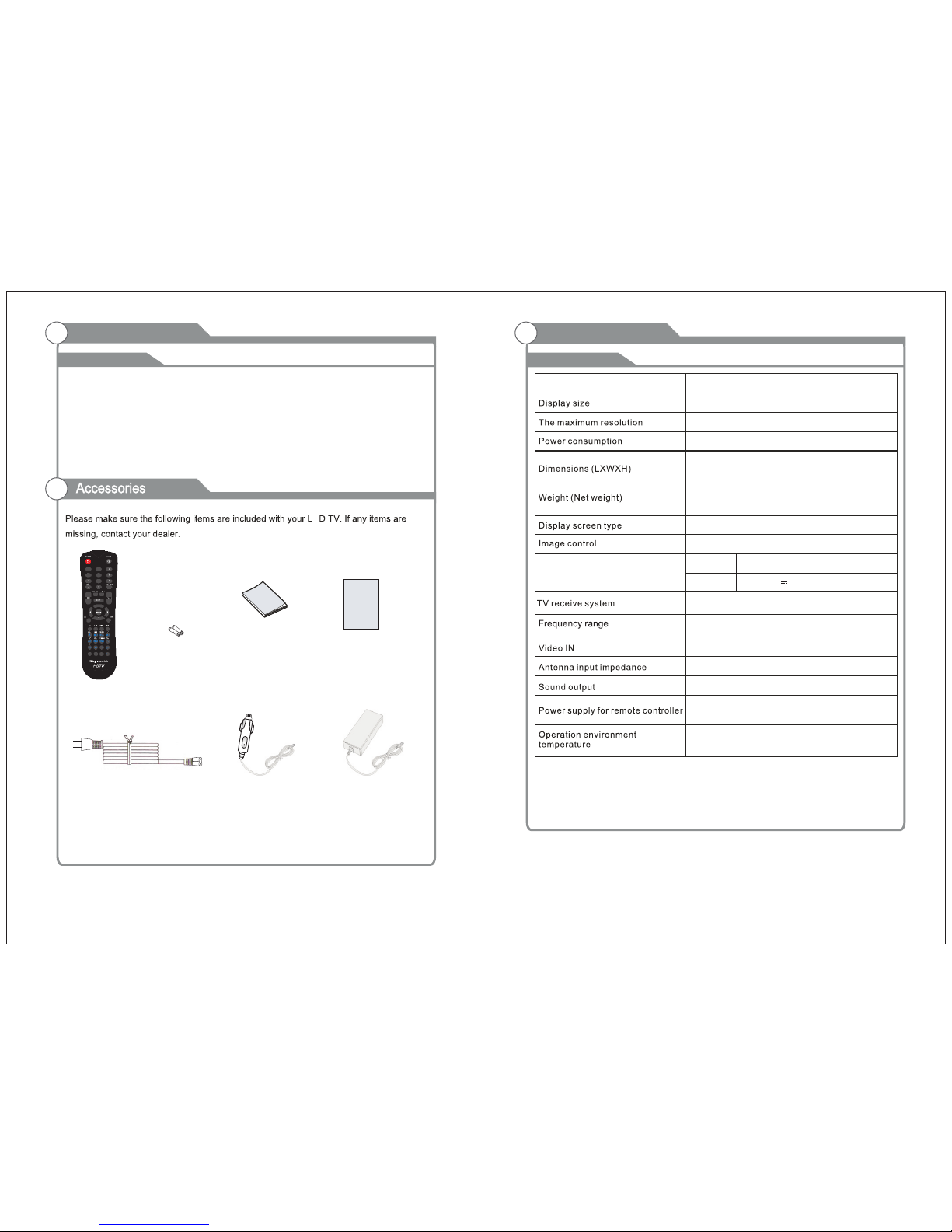
Input terminals used for external equipment connection
Introduction
Features
C
Introduction
W arnings
Specifications
3
4
Qui ck Setu p Guide
Quick se tup Gui de
Man ual
Ins truct ions
AdapterCar charger cable
Power Cord
Remote Control &
Batteries (AAAx 2)
Fine digital control
NTSC3.58
75 (Unbalance)
5W x 2
18W
1366X768
SLC-1369A-3S
Color active matrix LED display
13.75” x 4.5" x 15” Inch
4.40 lbs
NTSC System, ATSC System
Antenna: 2~69; Cable: 1~135 (Analog: 1-125,
Digital: 1-135)
DC 3V (Two AAA size batteries)
o
0C-40C
o
IN Put
Out Put
Adapter requirement
DC 12V 3A
MODEL
13.3"
(Max)
Note:
2. In case of any design change, a notice will not be released.
1. Th e ab ov e state d we ig ht o f 2.0 Kg ca n va ry d epend in g on t he t ype pan el
used in p ro du ction.
One ANTENNA jack
One computer VGA/PC input
One COMPONENT inputs
One AV inputs
One VGA/PC AUDIO input
One PHONE output
One HDMI inputs
One U SB inpu t
AC 10 0-240 V, 50 /60 Hz
Page 6

General Description
Overview of front and side panel
General Description
Overview of back panel
5
6
11
11
PHO NE OUT
Ple ase acc ess to au dio by ea rphon e.
SPEAKER
REMOTE CONTROL SENSOR
Aim the remote control towards this
spot on the TV.
POWER INDICATOR
Green: In power on mode.
Red: In standby mode.
Toggles between all the available input
sources ( TV, AV, Component, DVD,
HDMI, VGA )
Press to see an on-screen menu of your
TV's features.
CH+/ Press to change channels.
In the on-screen menu, use the CH +/ buttons as up/down arrow buttons.
VOL+/ Press to increase or decrease the volume.
In the on-screen menu, use the VOL +/ buttons as left/right arrow buttons.
button
Press POWER button to toggle between
and standby mode.normal
9
10
10
SOUREC
MENU
SOURCE
9
)
POWER
MENU
SOURCE
VOL+VOL-
CH+CH-
PLAY EJECT
HDMI
Connect to the HDMI jack of a device
with an HDMI output.
VGA/PC IN
Connect to the video output jack on
your PC.
HEADPHONE
COMPONENT
Connect Component video.
COMPOSITE VIDEO
Video input for external devices, such
as a camcorder or VCR.
S-VIDEO COMPOSITE COMPONENT AUDIO
Audio inputs for external devices.
AUDIO OUT
Connect to the audio output jacks
on your amplifier/home theater.
COAXIAL
Connect to a Digital Audio devices.
ANT
Connect to an antenna or cable TV
system.
10
DC12V IN
Connect the supplied power
10
Connect to a set of headphone for
private listning
11
11
For f actor y use onl y
Page 7

7
8
1
2
3
4
6
5
7
8
0
VOL PROG
PMODE. S MODE
.
EXIT
MENU
POWER
ENTER
EPG
ZOOM
9
SOURCE
RETURN
INFO
LIST
REPEAT
A-B
CC
GOTO
SUBTITLE
TITLE
MENU
PBC
SETUP
DISPLAY
AUDIO
MTS
TIME
-/--
LOCK
FREEZE
FAV ADD/ERASE FAV+/-
SLEEP
MUTE
POWER : Turn the TV on or off.
MUTE : Press to mute the sound. Press again
to regain the sound.
P.MODE : Select the picture mode
S.MODE : Select the sound mode
RETURN: Return to the previously viewed program
Press 0~9 to select a TV channel directly
The channel will change after 2 seconds.
entering page number inApplicable for
teletext mode and so on.
0-9 :
-/-- : Press this button firstly when the channel to
be selected is two or three figures(only DVD mode)
SOURCE: Press to select signal source for TV
PROG+/-: Press these two buttons to change channels
sequently.
VOL+/-: Press these two buttons to increase/
decrease the sound volume
/enter: Allows you to navigate the on-screen
menus and adjust the system settings to
your preference.
EXIT : Exit from the menu or sub menu
MENU : Allow you to navigate the on-screen menus.
EPG : Press to display EPG
information
(Electronic Program
Guide)
INFO: Displays the channel information
LOCK: Press to display the parental menu.
Time: Press to display Time menu.
: Open/close in DVD mode
SETUP: DVD system setup
FREEZE: Press to freeze the screen.
DISPLAY: Press to display the program’s infomation.
CC: press to display the closed caption
AUDIO: Press to change the language of the audio in
DTV or DVD mode.
LIST: Press to display the TV program list.
GOTO: Press this button to go to desired position The
player provides 3 search mode.
FAV : Press to display the favorite programs
SUBTITLE : Press to select the subtitle language
ADD:
ERASE:
Add this program to the list .
Delete this program from the favorite
favorite channels
channels list .
REPEAT : Press to change the playing mode
FAV +/-: press this button +/-the favorite program list.
A-B : Repeat play the segment between A and B
REPEAT : Press to change the playing mode
Play fast backward / forward
Play previous /next media file
SLEEP : Set up the time how long the TV will turn off
Time: Press to display Time menu.
MENU: TV system setup.
PBC: Press this button can return to the menu of the disc,
then play the disc from the first track.
: Play /pause
►
/ ►► :
: Stop playing
/ :
A-B : Repeat play the segment between A and B
REPEAT : Press to change the playing mode
x x
Antenna connection
Antenna input impedance of this unit is 75ohm. VHF/UHF 75ohm coaxial cable can be
connected to the antenna jack directly, if the antenna cable is 300ohm parallel flat feeder
cable, you need to use the 300ohm/75ohm converter to connect the antenna cable to the
antenna jack. For details Please refer to the following drawing.
Use a 75ohm - 300ohm converter
300ohm coaxial cable
Antenna feeder
ANT IN
75ohm coaxial cable
Antenna cable
Antennas with 300 ohm flat twins Leads
Antennas with 75 Round Leadsohm
General Description General Description
Overview of remote control
Installing Batteries in the Remote Control
Page 8

9
10
External Connection
Connecting VCR
These instructions assume that you have already connected your TV to an antenna or a
cable TV system. Skip step 1 if you have not yet connected to an antenna or a cable
system.
VCR Rear Panel
Audio Cable (Not supplied)
Video Cable (Not supplied)
RF Cable (Not supplied)
Follow the instructions in Viewing a VCR or Camcorder Tape to view your VCR tape.
Each VCR has a different back panel configuration.
When connecting a VCR, match the color of the connection terminal to the cable.
We recommend the use of cables with a Ferrite Core.
1. Unplug the cable or antenna from the back of the TV.
2. Connect the cable or antenna to the ANT IN terminal on the back of the VCR.
3. Connect an RF Cable between the ANT OUT terminal on the VCR and the ANT IN
terminal on the TV.
4. Connect a Video Cable between the VIDEO OUT jack on the VCR and the VIDEO IN
jack on the TV.
5. Connect Audio Cables between the AUDIO OUT jacks on the VCR and the AUDIO L and
AUDIO R jacks on the TV.
If you have a mono (non-stereo) VCR, use a Y-connector (not supplied) to hook up to
the right and left audio input jacks of the TV. If your VCR is stereo, you must connect
two cables.
TV Rear Panel
and the AUDIO OUT jacks on the DVD player.
the TV and the COMPONENT [Y, PB, PR] jacks on the DVD player.
Connecting DVD Player/Set-Top Box
The rear panel jacks on your TV make it easy to connect a DVD to your TV.
Component video separates the video into Y (Luminance (brightness)), Pb (Blue) and Pr
(Red) for enhanced video quality.
Be sure to match the component video and audio connections.
For example, if connecting the video cable to COMPONENT IN, connect the audio
cable to COMPONENT IN also.
Each DVD player/STB has a different back panel configuration.
When connecting a DVD player/STB, match the color of the connection terminal to the
cable.
We recommend the use of cables with a Ferrite Core.
1. Connect a Component Cable between the COMPONENT IN [Y, PB, PR] jacks on
2. Connect Audio Cables between the COMPONENT IN [R-AUDIO-L] jacks on the TV
TV Rear Panel
Audio Cable (Not supplied)
Component Cable (Not supplied)
DVD Player/Set-Top Box
External Connection
Page 9

11
12
External Connection
Connecting DVD Player/Set-Top Box via HDMI
This connection can only be made if there is a HDMI Output connector on the external
device.
What is HDMI?
HDMI, or high-definition multimedia interface, is a next-generation interface that enables
the transmission of digital audio and video signals using a single cable without
compression.
Multimedia interface is a more accurate name for it especially because it allows multiple
channels of digital audio (5.1 channels).
The difference between HDMI and DVI is that the HDMI device is smaller in size, has the
HDCP(High Bandwidth Digital Copy Protection) coding feature installed, and supports
multi-channel digital audio.
Each DVD player/STB has a different back panel configuration.
We recommend the use of cables with a Ferrite Core.
1. Connect an HDMI Cable between the HDMI connector on the TV and the
HDMI connector on the DVD player/Set-Top Box.
TV Rear Panel
HDMI Cable (Not supplied)
DVD Player/Set-Top Box
External Connection
Connecting Digital Audio System
The rear panel jacks on your TV make it easy to connect a Digital Audio System to your TV.
5.1 CH audio is possible when the TV is connected to an external device supporting 5.1
CH.
We recommend the use of cables with a Ferrite Core.
1. Connect an COAXIAL Cable between the SPDIF jacks on the TV and the Digital Audio
jacks on the Digital Audio System. When a Digital Audio System is connected to the Input
SPDIF terminal: Decrease the gain (volume) of the TV, and adjust the volume level with
the system's volume control.
TV Rear Panel
COAXIAL Cable (Not supplied)
Digital Audio System
Page 10

Digital Audio System
13
14
External Connection
Connecting PC
Each PC has a different back panel configuration.
The HDMI jacks do not support PC connection.
We recommend the use of cables with a Ferrite Core.
1. Connect a D-Sub Cable between RGB/PC IN connector on the TV and the PC output
connector on your computer.
TV Rear Panel
D-Sub Cable (Not supplied)
PC
Input
Mode
Air
Cable
8VSB
Free 64/256QAM
CVBS
NTSC 3.58
External Connection
2.Plug PHONE out connector into PHONE out jack on the TV the TV speaker will
be muted.
Phone Out
Supporting signals
Component
VGA/PC
480p/60Hz
720p/60Hz
1080i/60Hz
HDMI
640x480/60Hz
800x600/60Hz
1024x768/60Hz
480p/60Hz
720p/60Hz
1080i/60Hz
1360x768/60Hz
1080p/60Hz 1080p/60Hz
Connecting Amplifier/DVD Home Theater
Each external input source device has a different back panel configuration.
When connecting an external device, match the color of the connection terminal to the
cable.
We recommend the use of cables with a Ferrite Core.
1. Connect Audio Cables between the AUDIO L and R OUT on the TV and AUDIO IN [R AUDIO-L]on the Amplifier/DVD Home Theater.
When an audio amplifier is connected to the AV OUT [R-AUDIO-L] terminals: Decrease
the gain (volume) of the TV, and adjust the volume level with the Amplifier's volume control.
TV Rear Panel
Audio Cable (Not supplied)
Page 11

Turning the TV On and Off
Basic Operation
OSD Menu Operations
15
16
1. Insert the power cord plug into a polarized AC
outlet.
2. Press POWER button on the remote control or
button on the LED TV.
3. Normal picture will be displayed on the screen after
6 seconds. If no signal input, "No Signal" will be
displayed on the screen.
4. If temporary POWER off is required, press POWER button on the remote control or
button on the LED TV.
5. If you want to completely switch off the power for this unit, unplug the power cord plug
for this unit.
6. After switching off the unit, you should turn on the TV again at least 5 seconds later.
Status indication lamp
Green: In power on mode.
Red: In standby mode.
Auto power -off
If there is no signal input in any Mode, the TV will automatically accesses the standby
state in about 15 minutes.
Memory before turning TV off
The settings of picture and the preset channels will be memorized at turning off the unit.
When being started up again, the unit will work according to the mode set before being
turned off.
1. How to turn the TV on or off
To use Car cord
Use the Car Cord provided for operation on 12V DC.
polarized AC outlet, do not
the blade. It is the user s responsibility
to have
an electrician replace the obsolete outlet.
3.If you cause a static discharge when touching
the unit, and the
unit fails to function, simply
unplug the unit from
the AC outlet, wait
a few
minutes, and plug it back in. The unit should
return to normal
NOTE:
1.AC/ DC adaptor provided can be connected to
the specified
2.If the polarized AC cord does not fit into a non
NC
voltage (AC 120 volts 60 HZ).
attempt to file or cut
operation.
Adjust the OSD Screen
Pre ss SOUR CE butt on to dis play th e input s ource l ist.
Pre ss ▼/▲ butt on to sel ect the i nput so urce yo u want
to wa tch.
Pre ss ENTE R butto n to ente r the inp ut sour ce.
INPUT
AV
HDMI
PC
ENTER
TV
USB
Component
DVD
BASI C OPERATIO N
L
Chan nel
Air/C able Ai r
Auto Sc an
Favor ite
Show/ Hide
Chann el No.
Chann el Labe l
DTV Sig nal Bad
Auto Scan
Digital channel only
Analog channel only
MENU
ENTER
Scan all channels
Press MENU button to display the main menu.
Press◄ / ► button to select CHANNEL in the main menu, it will highlight the first option.
Air /Cabl e
pre ss ENTE R butto ns to sel ect it Ca ble or Air.
AUTO S CAN
Aut o Tun ing can f ind out a ll effec tive cha nnel au tomat icall y.
Pre ss ▼/▲ to sele ct Auto Tu ning, t hen pre ss ENTE R to start
aut o search ing.
If yo u want to st op searc hing , press EX IT.
CHAN NEL
Page 12

OSD Menu Operations OSD Menu Operations
17
18
Adjust the OSD Screen
L
Picture
Pictu re Mode S tanda rd
Color M ode Nor mal
Zoom Mo de Norm al
3DNR We ak
DLC On
PIC TURE ME NU
Pre ss MENU to d ispla y the mai n menu, a nd pres s ◄ /► to sele ct the Pi cture M enu.
Hig hligh t the item a nd pres s ▼/▲ to sele ct corre spond ing sub -menu .
Pic ture Mo de: Dyn amic/ Standa rd/So ft/ Pers onal.
Col or mode :This i tem can a djust th e satur ation of t he colo r based o n your ow n like.
Zoo m mode: Fo ur sele ctabl e Zoom Mo des, No rmal, Zo om, Cin ema, Wi de .
3DN R: Use d for the n oi se r educt io n ad justm en t to g et a b ett er i ma ge effe ct s.
DLC : Dyna mi c brigh tn es s co ntr ol
Press MENU button to display the main menu.
Press◄ / ► button to select PICTURE in the main menu, it will highlight the first option.
AUD IO MENU
Pre ss MENU to d ispla y the mai n menu, a nd pres s ◄ /► to sele ct the So und Men u.
Equ alizer : A djust a udio fr equen cy band .
MTS : Set the M TS (ATV mod e).
Dig ital Ou tput: P ress ▼ but ton to hi ghlig ht Digit al Outp ut. the n press t he enter b uton to
sel ect it .
Sur round : S urroun d effect o n or off.
Aud io Only : Audio O nly effe ct on or of f.
AVC: W hen set t he AVC on, q uick vol ume cha nge wil l be smoo thed.
PICT URE
AUDI O
Press MENU button to display the main menu.
Press◄ / ► button to select AUDIO in the main menu, it will highlight the first option.
L
Audio
Equal izer Pe rsona l
Digit al Outp ut PCM
Surro und Off
Audio O nly Off
AVC Off
MTS STE REO
TIME
Press MENU button to display the main menu.
Press◄ / ► button to select TIME in the main menu, it will highlight the first option.
L
Time
Sleep T imer Of f
Time Zo ne Atlan tic
DST Off
Time Fo rmat 24 -hour
Auto Sy nc On
Clock 2 012/1 /1 12:0
WakeU p 2012/ 1/1 12: 0
TIM E MENU
Pre ss MENU to d ispla y the mai n menu, a nd pres s ◄ /►
Sle ep Time r: Sele ct the ti me in min utes( 5min, 10min ,15min ,30mi n,60m in,90 min,1 20min ,
180 min,2 40min ,Perso nal) th at you wan t the TV to s hut off a utomat icall y after yo u set the
tim e. Canc el by sett ing it to O ff.
Tim e Zone: S et to choo se the ti me belt .
DST: Pr ess ENT ER to sel ect the D ST on or off.
Tim e Format : Set to ch oose ti me disp lay form at
Aut o Sync: Sy nchro nous au tomati c
Clo ck:Pr ess ENT ER to set ti me.
Wake Up : Endin g the sta te of slee p
to se lect th e Time Me nu.
SETU P
L
Setup
Menu La nguag e Engli sh
Transp arenc y 25%
Close d Capti on
Resto re Defa ult
Setup W izard
Blue Sc reen Of f
Press MENU button to display the main menu.
Press◄ / ► button to select SETUP in the main menu, it will highlight the first option.
SET UP MENU
Pre ss MENU to d ispla y the mai n menu , an d press ◄/► to se lect th e Set p Me nu.
Men u Langu age: Se t the OSD d isplay l angua ge. (En glish / Frenc h/ Span ish)
Trans paren cy: Set t ranspa rency o f OSD.
Clo sed Cap tion: S et to hid e the capt ion
Rest ore Defa ult: Re call th e defaul t settin g.
Set up Wizar d: Inst allati on guid e.
Blu e Scree n: Set the b ackgr ound co lor to bl ue or bla ck when n o input s ignal .
u
Page 13

OSD Menu Operations OSD Menu Operations
19
20
LOCK
Press MENU button to display the main menu.
Press◄ / ► button to select LOCK in the main menu, it will highlight the first option.
L
Lock
Paren tal Con trols ___
Pre ss MENU b utton to d ispla y the main m enu.
Pre ss butt on to sel ect Loc k in the ma in menu . It will h ighli ght the fi rst opt ion.
Ent er the cod e 0000 to e nter th e parent al menu ( see the p ictur e below) ,
or pr ess MEN U to cance l.
◄ / ►
L
Lock
Chang e Passw ord
Syste m Lock On
Input B lock
US
Canad a
RRT Set ting
Reset R RT
CHA NGE PASSW ORD
Press ENTE R button and ente r a new 4 digit password.
SYST EM LOCK
Pre ss ENTE R to selec t the sys tem lock o n or off.
Unrat ed Lock O ff
UNR ATE D LOCK
Pre ss ENTE R to selec t the Unr ated loc k on or off.
Enter Old Password
Clear Cancel
Enter New Password
Confirm Password
CAN ADA
Press ENTE R button for to enter to CANADA ratin gs menu , which cont ains two sub-menus:
Can ada Eng lish an d Canad a Frenc h.
Adjust the OSD Screen
US
Pre ss ENTE R button f or to ente r to US rati ngs men u, whic h contai ns two su b-men us:
MPAA Ra ting an d TV Rati ng.
INP UT BLOC K
HDM I P C )
pre ss◄/►
Pre ss ENTE R to displ ay the In put Blo ck , AVPre ss ▼ / ▲ butto n to sele ct (TV、 、
Com ponen t、 、 、USB
but ton to sel ect “Un Block ” or “Blo ck”.
MENU
ENTER
US
TV
MPAA
Block
TV RATING
TV-Y
TV-Y7
TV-G
TV-PG
TV-14
TV-MA
ALL
ALL
ALL
ALL
ALL
ALL
FV
V S L D
VVSSLLD
MENU
MPAA
G
PG
PG-13
R
N/A
NC-17
X Lock
MENU
Canada Eng
C
MENU
ENTER
Canada
Canada Eng
Canada Fre
MENU
Canada Fre
G
C8+
G
PG
14+
18+
EXEMPT
Lock
8 ans+
13 ans+
16 ans+
18 ans+
EXEMPT
Lock
Page 14

21
22
Troubleshooting
C
C
E
E
E
E
Dis conne ct the po wer cor d, wait 6 0 secon ds then
rec onnec t the pow er cord a nd rest art the T V.
No su pport f or this f uncti on.
Incre as e th e vo lume.
pleas e ch ec k so und setti ng s.
1.T V DISPL AY: Se t the r atio of o utput
to th e telev ision s ignal o ption s are:
Nor mal/P S(4:3 P an
Sca n),No mal/P S(4:3 L etter B ox),W ide
the c urren t defau lt sett ings is w ide.
2.O SD Lang : Set the O SD lang uage
opt ions.
3.C APTIO N: Play t he encl osed
cap tions o n some DV D title s, Opti onal
set tings : ON/OF F.
4.L AST MEM ORY: S av e the l as t to
ope n with th e relat ed opti ons are :
ON/ OFF.
INITAL SETTING(DVD)
Mul ti
MULTI
Def ault Pa sswor d is 8888 .
5.
6.
7.D efaul t: Thi s opt io n wil l re sum e th e
or igi na l set ti ngs o f th is pl aye r.
Page 15

Picture defects and the reason
23
