Page 1
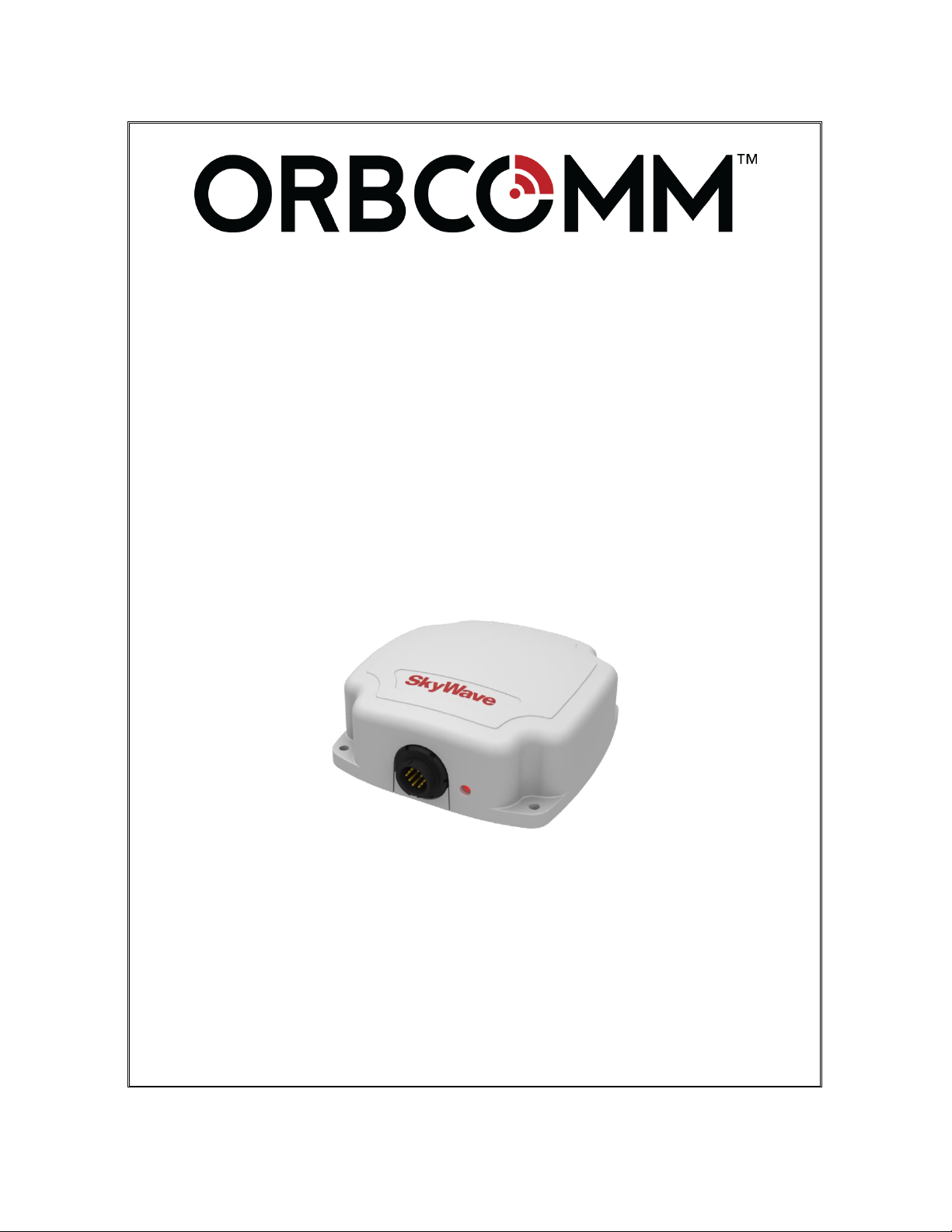
IDP-280/IDP-290
Hardware Guide
T212, Version 03
The electronic version of this document allows
you to use the built-in Hyperlinks and
bookmarks when using Adobe Reader
© ORBCOMM Proprietary
Oct 2015
Page 2

IDP-280/IDP-290 - Hardware Guide
Legal Notice
This documentation is owned by SkyWave Mobile Communications Inc. (SkyWave) an ORBCOMM
Company and protected by applicable copyright laws and international treaty provisions. Other copyrighted
names used are the property of their respective owners. Therefore, you must treat this documentation like any
other copyrighted material. You may not make the documentation, or copies thereof, available in any manner
or form, or use, copy or transfer any part, to anyone outside your company.
If you received this documentation by electronic transmission or download, by installation or use of the
documentation, you acknowledge that you have read and understand this license agreement and agree to be
bound by its terms and conditions.
This documentation is provided on an as-is basis without any warranty of any kind. You assume the entire
risk as to the results or performance of the software. Under no circumstance shall SkyWave be held liable for
any direct, indirect, consequential, or incidental damages arising from the use or inability to use the software
or documentation.
All trademarks or registered trademarks are the property of their respective owners. INMARSAT, the
Inmarsat logo and IsatData Pro are trademarks of Inmarsat used under license by SkyWave. Inmarsat is not
responsible for the operation and regulatory compliance of the products and services referred to in this
document that connect to the Inmarsat system.
SkyWave reserves the right to make changes to products and or specifications without notice.
From www.SkyWave.com login, and follow the link to the downloads section. The complete Software and
Documentation License Agreement is distributed as a part of the IDP Toolkit.
Contact Information
SkyWave Mobile Communications Inc.
Online:
Website www.SkyWave.com
Online Documentation:
Login at support.skywave.com and follow the link to the downloads section
Customer Support by Email:
support@skywave.com
Customer Support by Telephone:
+1.613.836.2222
Documentation Feedback:
The Customer Documentation Department creates the SkyWave technical manuals.
Use the address below to tell us what you think about our technical documentation
and if you have suggestions for improvement.
In your feedback please reference a specific document number or title. We read all
feedback carefully, but please note that we cannot respond to the comments you
submit. If you require technical assistance, please contact SkyWave Customer
Support.
documentation@skywave.com
T212, Version 03 ii © ORBCOMM Proprietary
Page 3
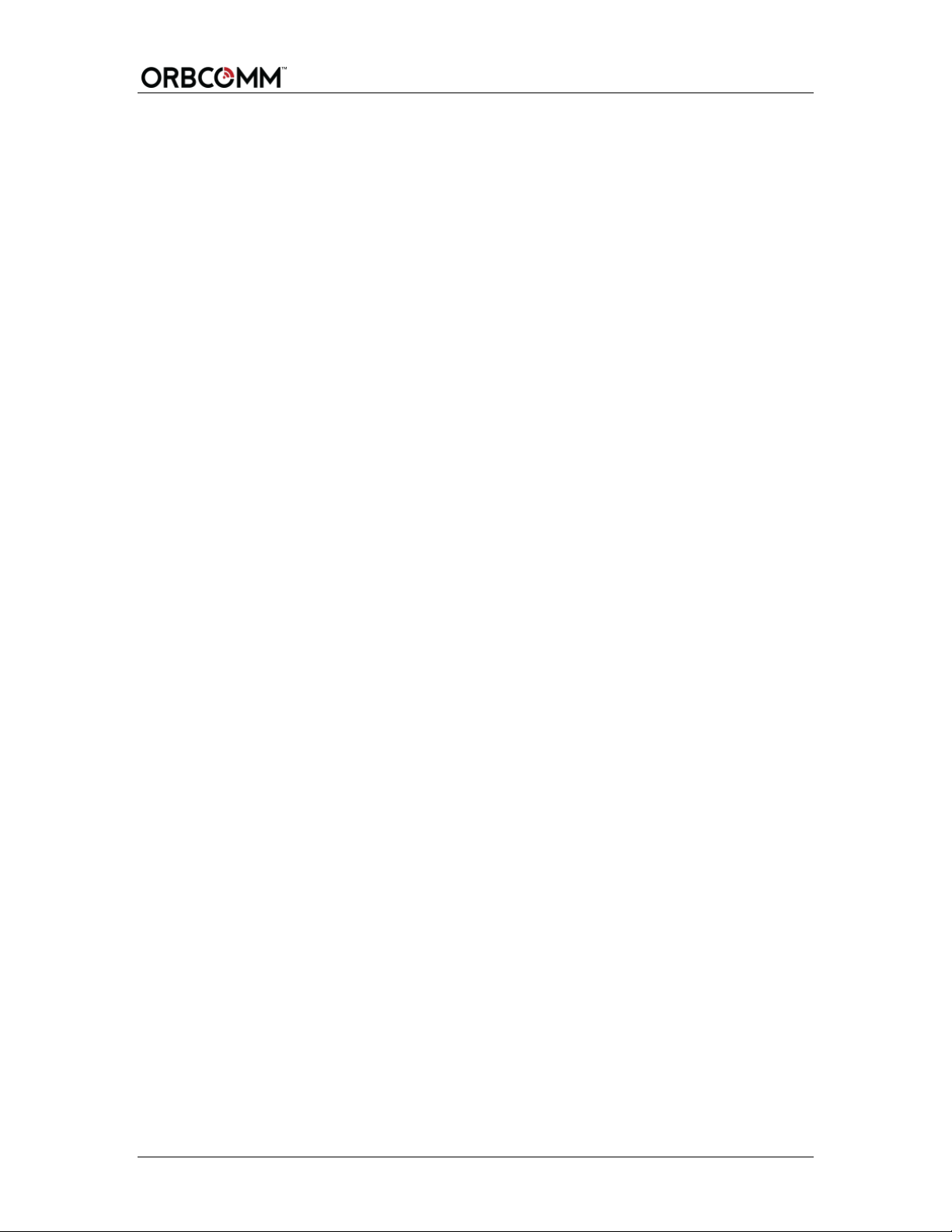
IDP-280/IDP-290 - Hardware Guide
TABLE OF CONTENTS
Legal Notice .................................................................................................................................... ii
Contact Information ...................................................................................................................... ii
List of Figures ............................................................................................................................... vi
List of Tables ................................................................................................................................ vii
Preface ......................................................................................................................................... viii
Purpose ...................................................................................................................................... viii
Audience .................................................................................................................................... viii
Errata Sheet ................................................................................................................................ viii
Notation ..................................................................................................................................... viii
Reference ................................................................................................................................... viii
Safety Disclaimer ....................................................................................................................... viii
Safety Precautions........................................................................................................................ ix
Installation Warning .................................................................................................................... ix
Installer Responsibility ................................................................................................................ ix
Limited Liability ........................................................................................................................... x
Warranty ....................................................................................................................................... x
User Serviceable Parts .................................................................................................................. x
1 Product Overview ............................................................................................................... 1
1.1 Overview of the Messaging System ................................................................................... 2
1.2 Features and Benefits ......................................................................................................... 3
1.3 Operating Modes ................................................................................................................ 5
1.3.1 Peripherals ....................................................................................................................... 5
2 Compliance .......................................................................................................................... 6
3 Specifications ....................................................................................................................... 8
3.1 Connector ........................................................................................................................... 8
3.1.1 Connector Pinout ............................................................................................................. 8
3.2 Power .................................................................................................................................. 9
3.2.1 Input Range ...................................................................................................................... 9
3.2.2 Power Consumption ....................................................................................................... 10
3.2.3 Immunity to Power Supply Failure ................................................................................ 10
3.2.4 Fast Transient Immunity ................................................................................................ 10
3.2.5 Load Dump Circuitry ..................................................................................................... 10
3.2.6 Fuse ................................................................................................................................ 10
3.2.7 Inrush Current ................................................................................................................ 10
3.3 Outputs ............................................................................................................................. 11
3.3.1 Digital Output ................................................................................................................ 11
3.4 Serial Interfaces ................................................................................................................ 12
3.4.1 RS-232 ........................................................................................................................... 12
3.4.1.1 Auto RS-232 Power On/Off ................................................................................................12
3.4.1.2 Force the RS-232 Driver On ...............................................................................................12
3.4.2 Event Notification .......................................................................................................... 13
3.5 RF Specifications ............................................................................................................. 13
3.5.1 Frequency ...................................................................................................................... 13
3.5.2 IDP-280 Standard Antenna ............................................................................................ 13
© ORBCOMM Proprietary iii T212, Version 03
Page 4
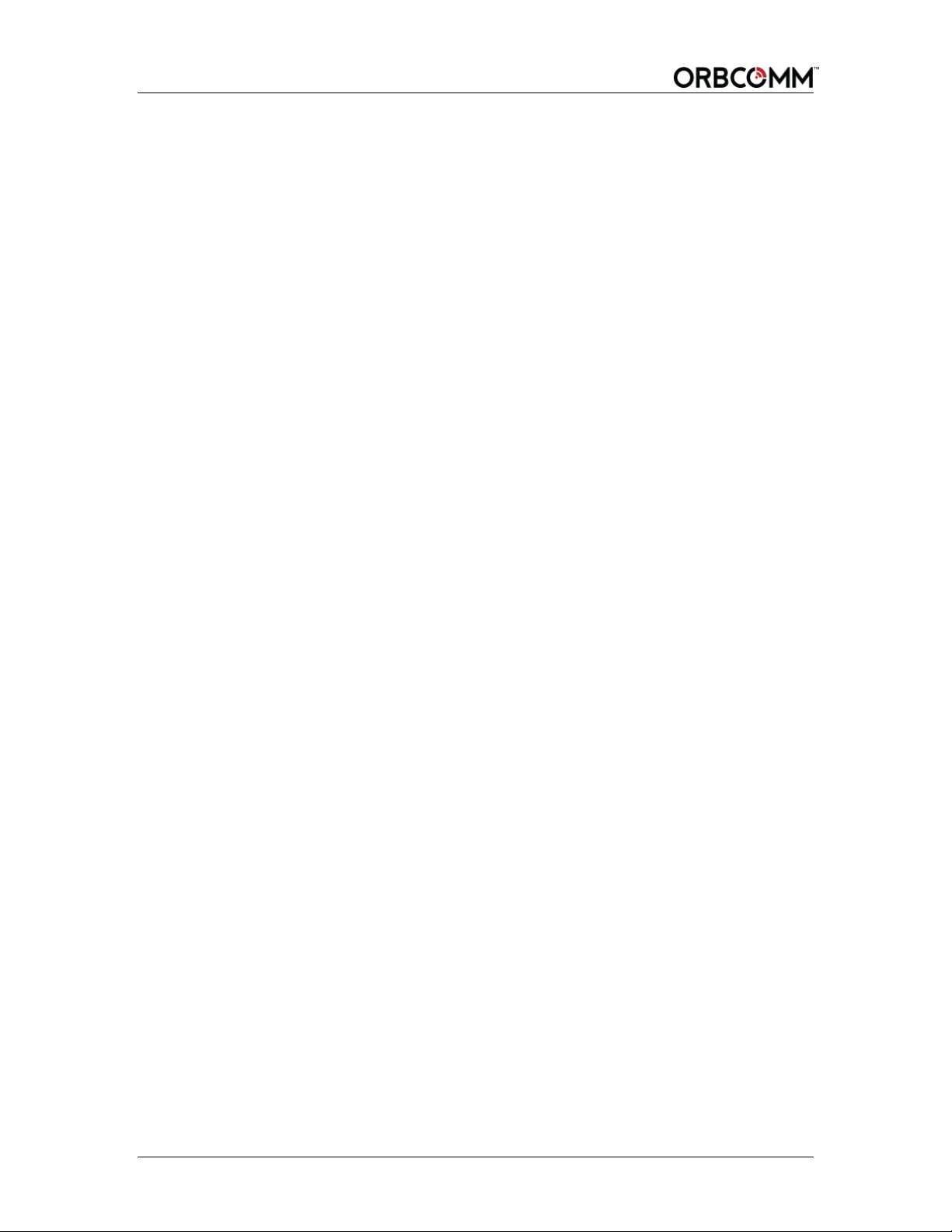
IDP-280/IDP-290 - Hardware Guide
3.5.3 IDP-290 Low Elevation Antenna .................................................................................. 13
3.6 GPS/GLONASS ............................................................................................................... 14
3.6.1 1 PPS Signal .................................................................................................................. 14
3.7 Physical Details ................................................................................................................ 14
3.8 LED .................................................................................................................................. 17
3.9 Environmental .................................................................................................................. 17
3.9.1 Temperature ................................................................................................................... 17
3.9.2 Environmental ................................................................................................................ 17
3.10 Temperature Sensor .......................................................................................................... 19
4 Installation ......................................................................................................................... 20
4.1 Getting Started .................................................................................................................. 20
4.2 Prepare for the Installation ............................................................................................... 20
4.2.1 Shipping Box Contents .................................................................................................. 20
4.2.2 Identification .................................................................................................................. 20
4.2.3 Activate the Modem ...................................................................................................... 21
4.2.4 Required Tools and Materials ........................................................................................ 22
4.3 Identify the Fuse Panel Location ...................................................................................... 23
4.4 Determine a Suitable Mounting Location ........................................................................ 23
4.5 Route the Main Cable ....................................................................................................... 24
4.6 Mount the Modem ............................................................................................................ 25
4.6.1 Drill Mounting Holes (optional) .................................................................................... 26
4.6.2 Mount the Modem ......................................................................................................... 26
4.6.3 Apply Dielectric Grease................................................................................................. 27
4.7 Protect the Cables and Cable Connectors ......................................................................... 28
4.8 Connect to Power ............................................................................................................. 29
4.9 Register the Modem ......................................................................................................... 30
4.10 Cleaning Instructions ........................................................................................................ 30
5 Cable Assembly Instructions ............................................................................................ 31
5.1 Required Tools and Materials .......................................................................................... 31
5.2 Cable Assembly Steps ...................................................................................................... 32
6 Troubleshooting the Modem ............................................................................................ 36
6.1 Modem Does Not Register or Report ............................................................................... 36
APPENDIX A IDP-290 OEM .................................................................................................. 37
Connectors .................................................................................................................................. 38
Physical Details........................................................................................................................... 40
Environmental ............................................................................................................................. 42
Integration Guidelines ................................................................................................................. 42
Field Installation ......................................................................................................................... 43
APPENDIX B Order Part Numbers ....................................................................................... 44
APPENDIX C Activation Information ................................................................................... 45
APPENDIX D IDP-280 Blunt Cut Cable ............................................................................... 46
APPENDIX E IDP Extension Cable ....................................................................................... 48
APPENDIX F Mounting Template ......................................................................................... 50
APPENDIX G Branding Labels .............................................................................................. 51
Revision History .......................................................................................................................... 52
T212, Version 03 iv © ORBCOMM Proprietary
Page 5
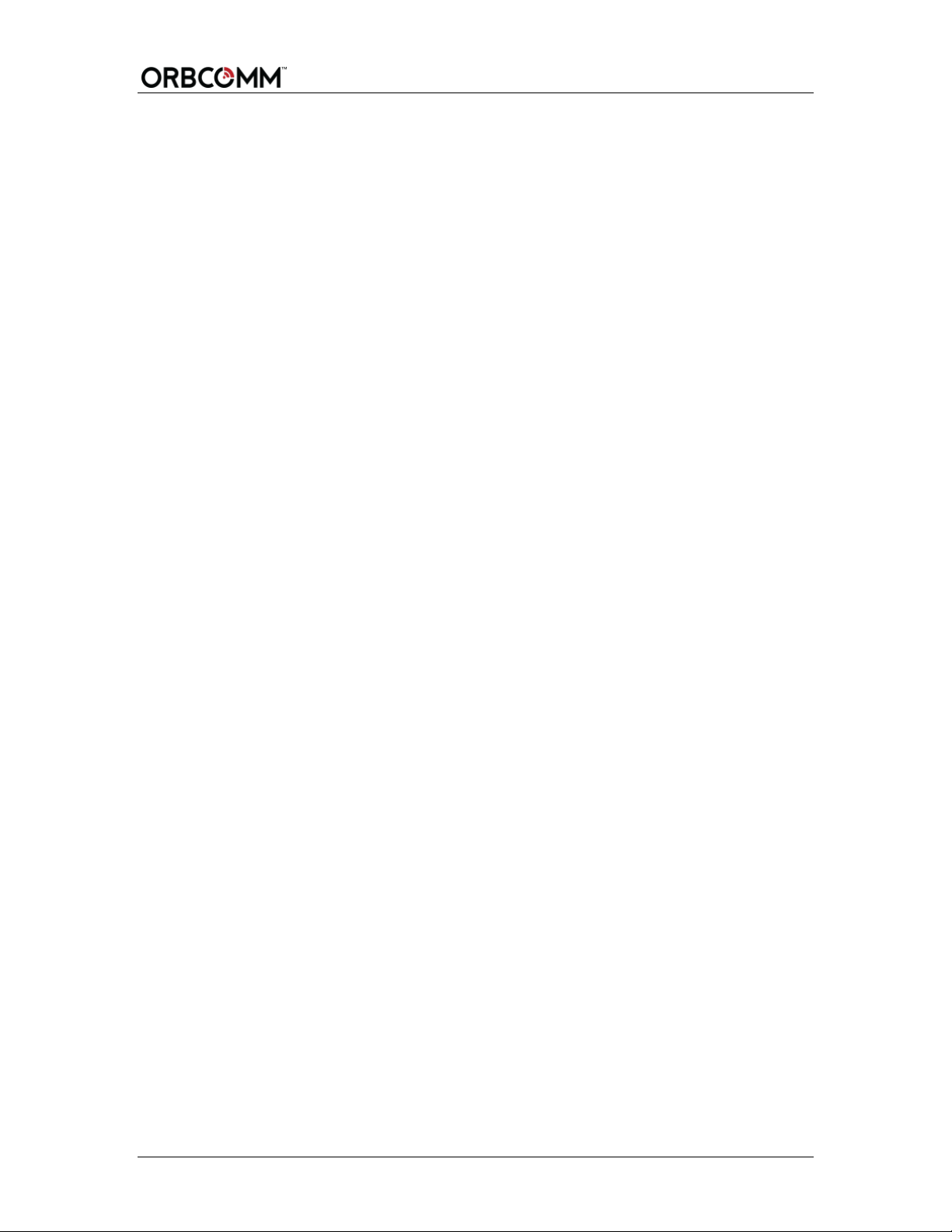
IDP-280/IDP-290 - Hardware Guide
Acronyms/Glossary ..................................................................................................................... 53
© ORBCOMM Proprietary v T212, Version 03
Page 6
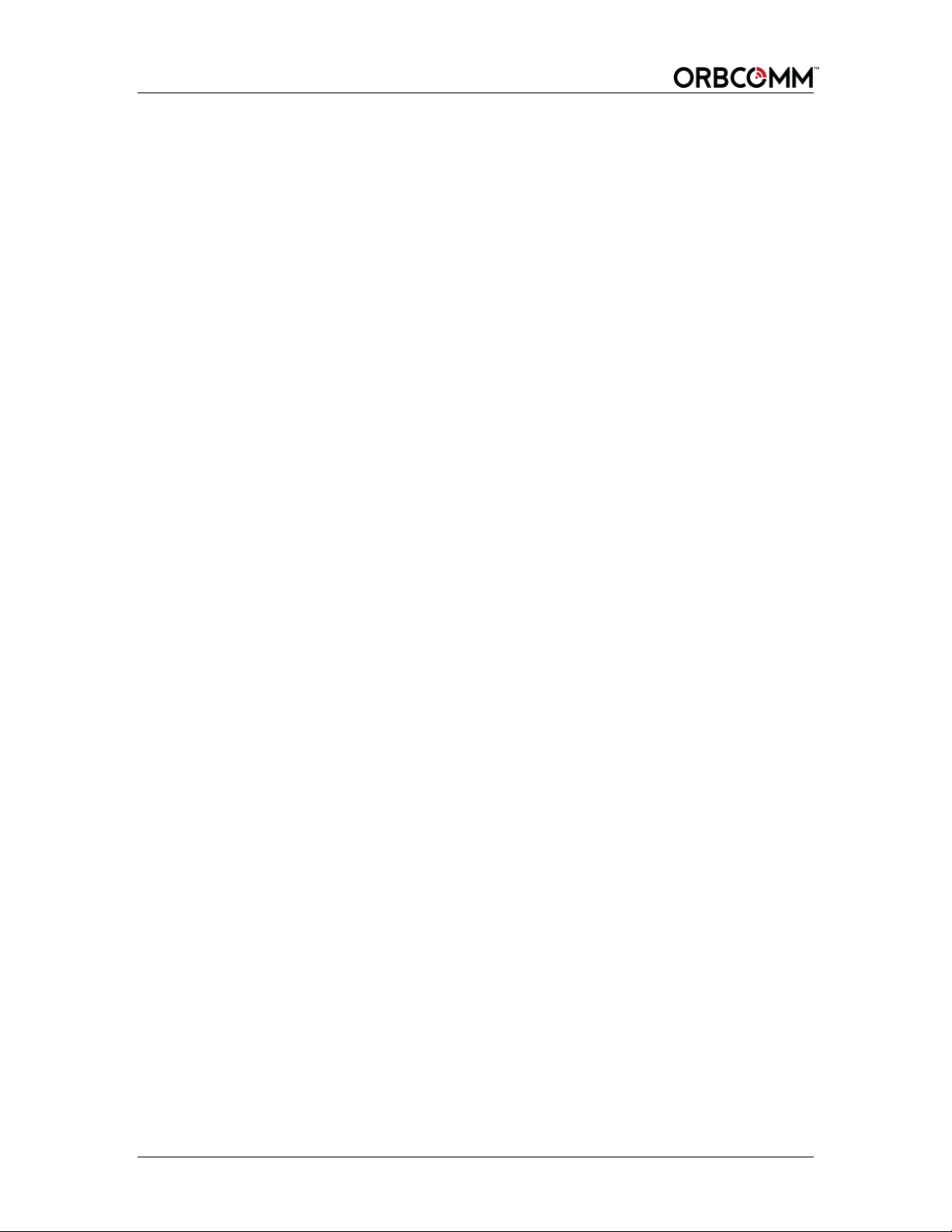
IDP-280/IDP-290 - Hardware Guide
List of Figures
Figure 1 IDP-280 ....................................................................................................................... 1
Figure 2 IDP-290 ....................................................................................................................... 1
Figure 3 SkyWave's IsatData Pro Network ............................................................................... 2
Figure 4 IDP-280 with Side Connector...................................................................................... 3
Figure 5 IDP-280 with Bottom Connector ................................................................................. 3
Figure 6 IDP-290 with Side Connector...................................................................................... 4
Figure 7 IDP-290 with Bottom Connector ................................................................................. 4
Figure 8 Connector Pin Assignment (Male) .............................................................................. 8
Figure 9 View of Modem Male Connector ................................................................................ 9
Figure 10 Face View of Mating Connector (Female) .................................................................. 9
Figure 11 Rear View of Mating Connector (Solder Cups) .......................................................... 9
Figure 12 Digital Output ............................................................................................................ 11
Figure 13 IDP-280 Top View Enclosure Dimensions (mm) ..................................................... 15
Figure 14 IDP-280 Side View Enclosure Dimensions (mm) ..................................................... 15
Figure 15 IDP-290 Top View Enclosure Dimensions (mm) ..................................................... 15
Figure 16 IDP-290 Side View Enclosure Dimensions (mm) ..................................................... 16
Figure 17 IDP-280/IDP-290 Bottom View Enclosure Dimensions (mm) ................................. 16
Figure 18 Mobile ID Location ................................................................................................... 21
Figure 19 Manage Terminals ..................................................................................................... 21
Figure 20 Sample Activation Report ......................................................................................... 22
Figure 21 Sample Cable Placement in a Vehicle Cab ............................................................... 25
Figure 22 Bottom Connector and Side Connector (IDP-280 shown) ........................................ 26
Figure 23 Location for Waterproof Sealing Compound ............................................................ 27
Figure 24 Apply Silicone Lubricant to Connector ..................................................................... 27
Figure 25 Key Slot ..................................................................................................................... 28
Figure 26 Cable Connector and Locking Collar ........................................................................ 28
Figure 27 Cable Management .................................................................................................... 29
Figure 28 LED Location ............................................................................................................ 30
Figure 29 Basic Connector Parts for Soldering Configuration .................................................. 31
Figure 30 Recommended Stripping Length ............................................................................... 32
Figure 31 Cable with Sealing Nut, Back Shell and Coupling Ring ........................................... 32
Figure 32 Cable Grommet ......................................................................................................... 33
Figure 33 Red Gasket................................................................................................................. 33
Figure 34 Wires and Solder Cups .............................................................................................. 33
Figure 35 O-Ring over Connector Body .................................................................................... 33
Figure 36 Silicone in the Connector .......................................................................................... 34
Figure 37 Silicone in the Grommet ............................................................................................ 34
Figure 38 Key Features in the Coupling Ring and Connector Body ......................................... 34
Figure 39 Cable Exit Area ......................................................................................................... 35
Figure 40 Assembled Sealing Nut ............................................................................................. 35
Figure 41 IDP-290 OEM Terminal ............................................................................................ 37
Figure 42 IDP-290 OEM Side View .......................................................................................... 38
Figure 43 OEM Terminal Connector Pinout .............................................................................. 39
T212, Version 03 vi © ORBCOMM Proprietary
Page 7
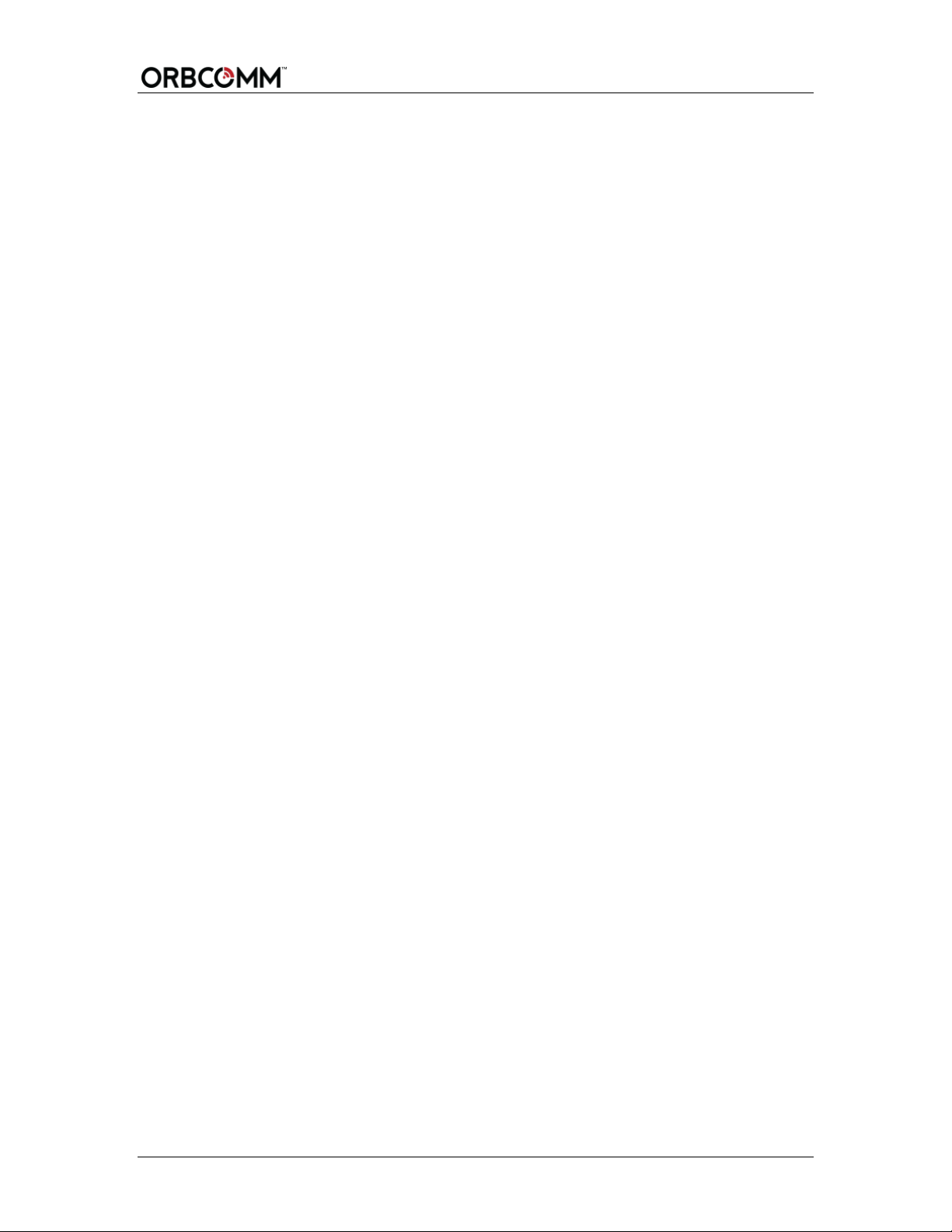
IDP-280/IDP-290 - Hardware Guide
Figure 44 Mating Connector Pinout .......................................................................................... 39
Figure 45 IDP-290 OEM Top View Dimensions (mm) ............................................................ 41
Figure 46 IDP-290 OEM Side View Dimensions (mm) ............................................................ 41
Figure 47 Strain Relief Feature .................................................................................................. 43
Figure 48 Face View of Modem Blunt Cut Cable Connector .................................................... 46
Figure 49 Raw Cable Details ..................................................................................................... 47
Figure 50 Extension Cable ......................................................................................................... 48
Figure 51 Raw Cable Details ..................................................................................................... 49
Figure 52 IDP-280 Branding Label (shown in inches) .............................................................. 51
Figure 53 IDP-290 Branding Label (shown in inches) .............................................................. 51
List of Tables
Table 1 Operating Modes ......................................................................................................... 5
Table 2 Peripherals ................................................................................................................... 5
Table 3 Connector .................................................................................................................... 8
Table 4 Electrical Pin Assignment ........................................................................................... 8
Table 5 Power Consumption .................................................................................................. 10
Table 6 GPS/GLONASS Power Consumption ....................................................................... 10
Table 7 Inrush Current ............................................................................................................ 11
Table 8 Auto RS-232 Power On/Off ...................................................................................... 12
Table 9 RF Frequency Specifications ..................................................................................... 13
Table 10 GPS/GLONASS Specifications ................................................................................. 14
Table 11 Mass and Materials .................................................................................................... 16
Table 12 Temperature Ratings ................................................................................................. 17
Table 13 OEM Terminal Connector ......................................................................................... 38
Table 14 Mating Cable Connector ............................................................................................ 38
Table 15 Connector Pin Descriptions ....................................................................................... 40
Table 16 Order Part Numbers ................................................................................................... 44
Table 17 Order Part Numbers - Kits ......................................................................................... 44
Table 18 Modem Mating Blunt-Cut Cable Color Code ........................................................... 47
Table 19 Extension Cable Wire Gauge .................................................................................... 49
© ORBCOMM Proprietary vii T212, Version 03
Page 8

IDP-280/IDP-290 - Hardware Guide
Preface
Purpose
This document provides an overview of the installation procedures and hardware
characteristics and specifications for IDP-280/IDP-290 modems.
Audience
This document is for technical readers. It provides information to ensure successful
installation and operation of IDP-280/IDP-290 modems.
Errata Sheet
Refer to the SkyWave Customer Support website for updates or for an Errata Sheet that
might be available after the release of this document. Always check the website for the
most current documentation.
Notation
Unless noted otherwise all references to the modem include the IDP-280 and the IDP-
290.
Hardware components and hardware labels in this document might not be exactly as
shown and are subject to change without notice.
CAUTION This safety symbol warns of possible hazards to personnel,
equipment, or both. It includes hazards that will or can cause
personal injury, property damage, or death if the hazard is not
avoided.
Note: A note indicates information with no potential hazard. A note indicates points
of interest or provides supplementary information about a feature or task.
Numbered lists indicate a series of steps required to complete a task or function.
Bulleted lists highlight information where order or sequence is not crucial.
Reference
The content of the following documents might be useful in conjunction with this guide.
These documents are available from the downloads section at support.skywave.com.
[T203] IDP Modem Developer Guide
Safety Disclaimer
SkyWave makes no warranties, representations or guarantees that the products and
network services are suitable for any use in any hazardous environments requiring fail
safe performance (including without limitation marine safety and distress systems,
operation of nuclear facilities, aircraft navigation or communications systems, weapons
systems, air traffic control and life support services) or any other application in which the
T212, Version 03 viii © ORBCOMM Proprietary
Page 9
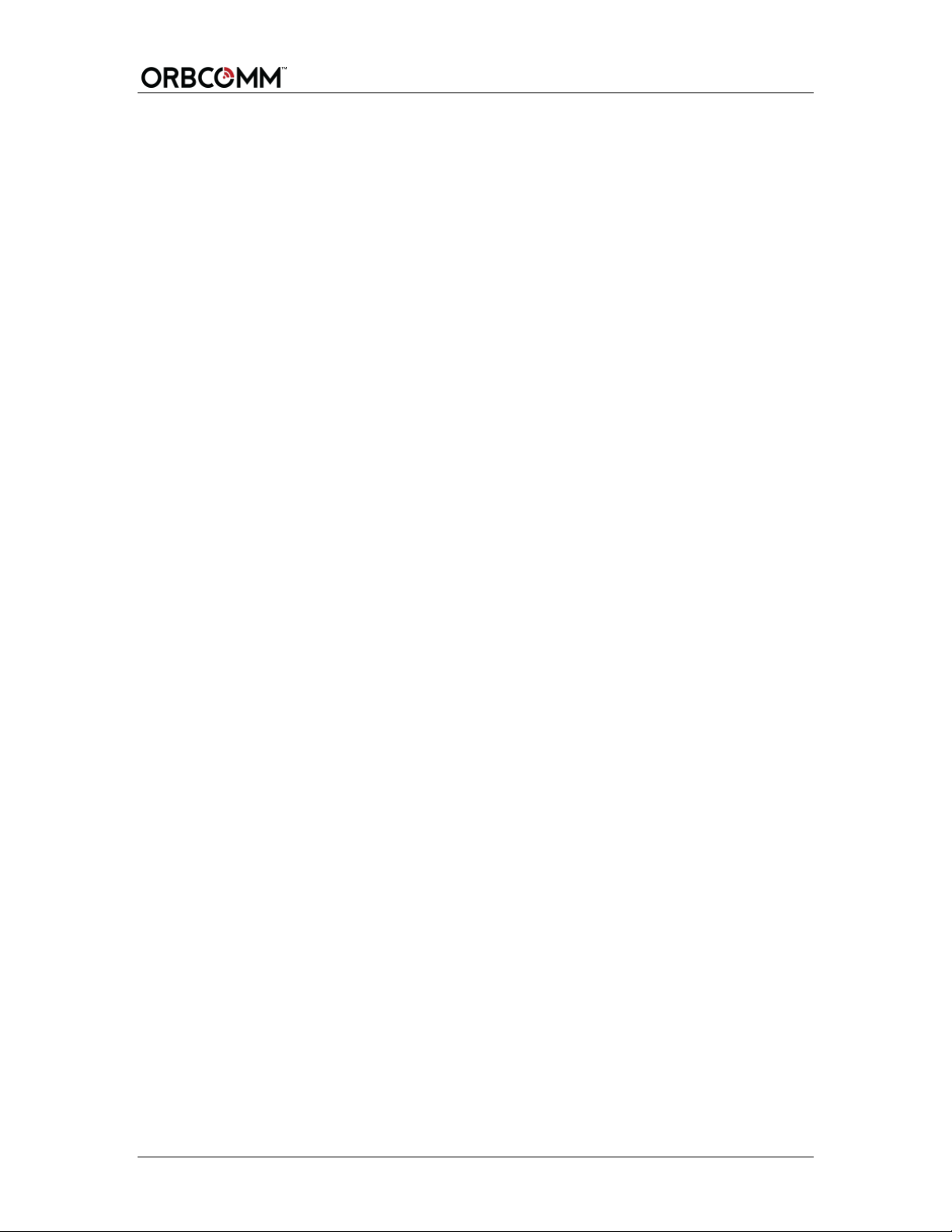
IDP-280/IDP-290 - Hardware Guide
failure of the products or network services could result in death or personal injury.
Solution Providers assume all liability associated with selling any products and network
services for any such applications, and Solution Provider will defend, indemnify, and
hold SkyWave harmless against any claims against SkyWave for loss, damage, liability,
or expense (including lawyers’ fees) arising out of or related to the sale by Solution
Providers or any Solution Provider Reseller, or the user by any end user, of any product
or network service.
Please read all cautions and warnings throughout this document.
Safety Precautions
The modem must comply with all safety precautions relating to the operation, usage,
service and repair of the modem. SkyWave assumes no liability for the customer’s failure
to comply with any of these precautions.
Caution warnings appear throughout this document.
Installation Warning
SkyWave recommends that this product be installed by the authorized distributor from
whom it has been purchased. By carrying out the installation of the product, the installer
assumes exclusive responsibility for, and agrees to indemnify SkyWave from, any injury
or damage of any kind arising from the installation.
Installer Responsibility
The installer is responsible for all injuries or damages arising out of or relating to any
wrongful or negligent act or omission of the installer (and/or any subcontractors) in
connection with the installation of any SkyWave product, except any such injuries or
damages arising solely from a defective SkyWave product. In addition to the liability
imposed upon the installer on the account of personal or property injury or damage,
bodily injury, including death, suffered as a result of the installer’s wrongful or negligent
installation of any SkyWave product, the installer assumes the obligation to defend,
indemnify and hold SkyWave harmless, including its directors, officers, employees,
agents and assigns, and to indemnify SkyWave, including its directors, officers,
employees, agents and assigns, from and against every damage, expense, liability or
payment arising out of or relating to such wrongful or negligent act or omission,
including legal and court fees. The installer also agrees to defend, indemnify and hold
SkyWave harmless, including its directors, officers, employees, agents and assigns, from
and against any wrongful or negligent act or omission committed by any subcontractor or
other person employed by or under the supervision of the installer for any purpose in
connection with the installation of SkyWave products, and to indemnify SkyWave,
including its directors, officers, employees, agents and assigns, from every damage,
expense, liability or payment arising out of or relating to such wrongful or negligent act
or omission, including legal and court fees. Every right, defence, and/or indemnity of
whatsoever nature applicable to SkyWave shall also be available and shall extend to
benefit and to protect the SkyWave’s directors, officers, employees, agents and assigns
and for such purposes SkyWave is or shall be deemed to be acting as agent or trustee on
behalf of and for the benefit of such companies and persons.
© ORBCOMM Proprietary ix T212, Version 03
Page 10

IDP-280/IDP-290 - Hardware Guide
Limited Liability
SkyWave’s liability is limited to the cost of repair or replacement of any of SkyWave’s
products during the warranty period. To the maximum extent permitted by applicable
law, SkyWave's total liability for damages of any kind, whether based on breach of
contract, tort (including negligence), product liability, incidental, special, consequential,
indirect or similar damages with product application and usages will be limited to an
amount equal to the product's original price paid by the Purchaser to SkyWave and this
limitation of liability is reasonable given the price of SkyWave's products. In no event
will SkyWave be liable to the Purchaser, any resellers of the Purchaser or any end user
for any lost profits or savings, lost business, loss of data, any telecommunications
breakdown, unavailability, downtime, interruption or delay, any suspension of service by
any third party service provider including Inmarsat or any incidental, special, indirect, or
consequential damages, whether based on breach of contract, tort (including negligence),
product liability, incidental, special, consequential, indirect or similar damages and
whether or not SkyWave has been advised of the possibility of such occurrence or
damage. The parties agree that the foregoing represents a fair allocation of risk
hereunder.
Warranty
SkyWave provides a manufacturer’s warranty to the original purchaser (Solution
Provider) that its products and services will perform in accordance with SkyWave’s
specifications and will be free from defects in material and workmanship for a limited
period of time. This warranty is limited to the repair and/or replacement of any defective
components experienced under normal specified operating use and storage conditions, at
SkyWave’s discretion. Please check your Solution Provider agreement for warranty
details and conditions. It does not cover any damages caused or associated with the
product’s misuse. The end-user’s only remedy or recourse is against the Solution
Provider, and any experience with defective products should be communicated to your
Solution Provider. Shipping of defective product, back to the Solution Provider will be in
accordance with the Solution Provider’s instructions and should be accompanied with a
fault report. SkyWave is not responsible for corrosion damage caused by improperly
assembled or installed cables. Warranty is void if unit is opened.
A fault report is required for each unit returned under warranty. Please contact
SkyWave’s Customer Support for additional information.
User Serviceable Parts
The modem contains no user serviceable parts or replaceable fuses.
T212, Version 03 x © ORBCOMM Proprietary
Page 11

IDP-280/IDP-290 - Hardware Guide
1 Product Overview
Each IDP-280 (Figure 1) and IDP-290 (Figure 2) IsatData Pro satellite modem consists of
a single environmentally sealed mechanical enclosure containing an integral antenna, a
satellite modem for communicating with the satellite, an integral GPS subsystem, two
digital outputs, and an RS-232 port.
The IDP-280 has a standard satellite antenna and operates at an elevation angle of 20° to
90°, while the IDP-290 has a low elevation satellite antenna and operates at an elevation
angle of -15° to 90°. The IDP-290 is also available as an OEM model. Refer to
APPENDIX A for further details.
Figure 1 IDP-280
Figure 2 IDP-290
Each modem is designed for industrial and fixed applications or to be mounted outdoors
on a wide range of platforms such as vehicles or boats.
T212, Version 03 1 © ORBCOMM Proprietary
Page 12

IDP-280/IDP-290 - Hardware Guide
Solution
Provider’s Site
Internet
Gateway
Land Earth
Station (LES)
Inmarsat
Satellite
IDP-280/ IDP-290
Modems
GPS
Satellites
Computer
1.1 Overview of the Messaging System
SkyWave's IsatData Pro satellite messaging system is designed to support the
management of mobile or fixed assets located around the world. An asset equipped with
an IDP modem can have its status and location monitored, and send large messages.
The network provides the following key features and benefits:
Polling of unit status and location
Scheduled reporting of unit status and location
Transmission of text messages to and from a serial port on the unit
Two-way communication for messaging to and from the asset for near real-time
control
Up to 6,400 bytes from-mobile messages
Up to 10,000 bytes to-mobile messages
Broadcast messages
Default acknowledged messages
Global service
Figure 3 SkyWave's IsatData Pro Network
Service is provided to end users by Solution Providers (SPs) who use the SkyWave
IsatData Pro network to offer particular applications and/or services to their clients. The
SPs link their application services to the satellite units by connecting to the IsatData Pro
gateway. This acts as the communications hub of the system, routing traffic to and from
the modems and the various service providers.
Configuration and data retrieval from the unit can be easily accomplished through
Internet-based application services provided by SPs or by integrating existing customer
enterprise software to receive information from the Gateway.
T212, Version 03 2 © ORBCOMM Proprietary
Page 13

IDP-280/IDP-290 - Hardware Guide
1.2 Features and Benefits
The modems operate on the IsatData Pro network. The units are self-contained,
environmentally sealed, compact, and provide low power consumption.
The units include an omni-directional antenna, satellite modem, GPS, and two digital
output feeds.
Part numbers are specified in Table 16.
Refer to APPENDIX A for IDP-290 OEM details.
The modems are available in two configurations: bottom connector or side connector (see
figures below).
Figure 4 IDP-280 with Side Connector
Figure 5 IDP-280 with Bottom Connector
© ORBCOMM Proprietary 3 T212, Version 03
Page 14

IDP-280/IDP-290 - Hardware Guide
Figure 6 IDP-290 with Side Connector
Figure 7 IDP-290 with Bottom Connector
CAUTION Do not rely solely on the
modems for emergency (SOS) calls.
The modems have the following key features and benefits:
Designed to be incorporated into an SP solution
Built-in GPS/GLONASS receiver to calculate position, speed and heading
Quick and easy installation reduces labor time and costs
Ship with installed firmware
Wide operational temperature range
Rugged construction
T212, Version 03 4 © ORBCOMM Proprietary
Page 15

IDP-280/IDP-290 - Hardware Guide
Operating Mode
Description
Transmit Mode
In transmit mode the modem is transmitting a signal to the gateway.
Receive Mode
In receive mode the modem is attempting or actively listening to the
satellite (listening on the bulletin board channel or on a traffic
channel).
Sleep Mode
This is the power saving mode when the modem turns its main
power off between wake-up intervals. Both the modem and gateway
track the wake-up interval. Consequently, when a modem is in sleep
mode it does not miss incoming messages. If a modem has a
message to send, it automatically exits sleep mode without waiting
for the next wake-up interval.
Idle Mode
In this mode the modem is awake, but neither receiving nor
transmitting.
Operating Mode
Description
GPS/GLONASS
Can be powered on independently of the IsatData Pro receiver.
RS-232
The RS-232 transmit driver is enabled whenever a valid input
RS-232 signal is detected.
1.3 Operating Modes
The modem operates in the modes described in Table 1.
Table 1 Operating Modes
1.3.1 Peripherals
These peripherals are either on or off. Power consumption is affected when they are
powered on.
Table 2 Peripherals
© ORBCOMM Proprietary 5 T212, Version 03
Page 16
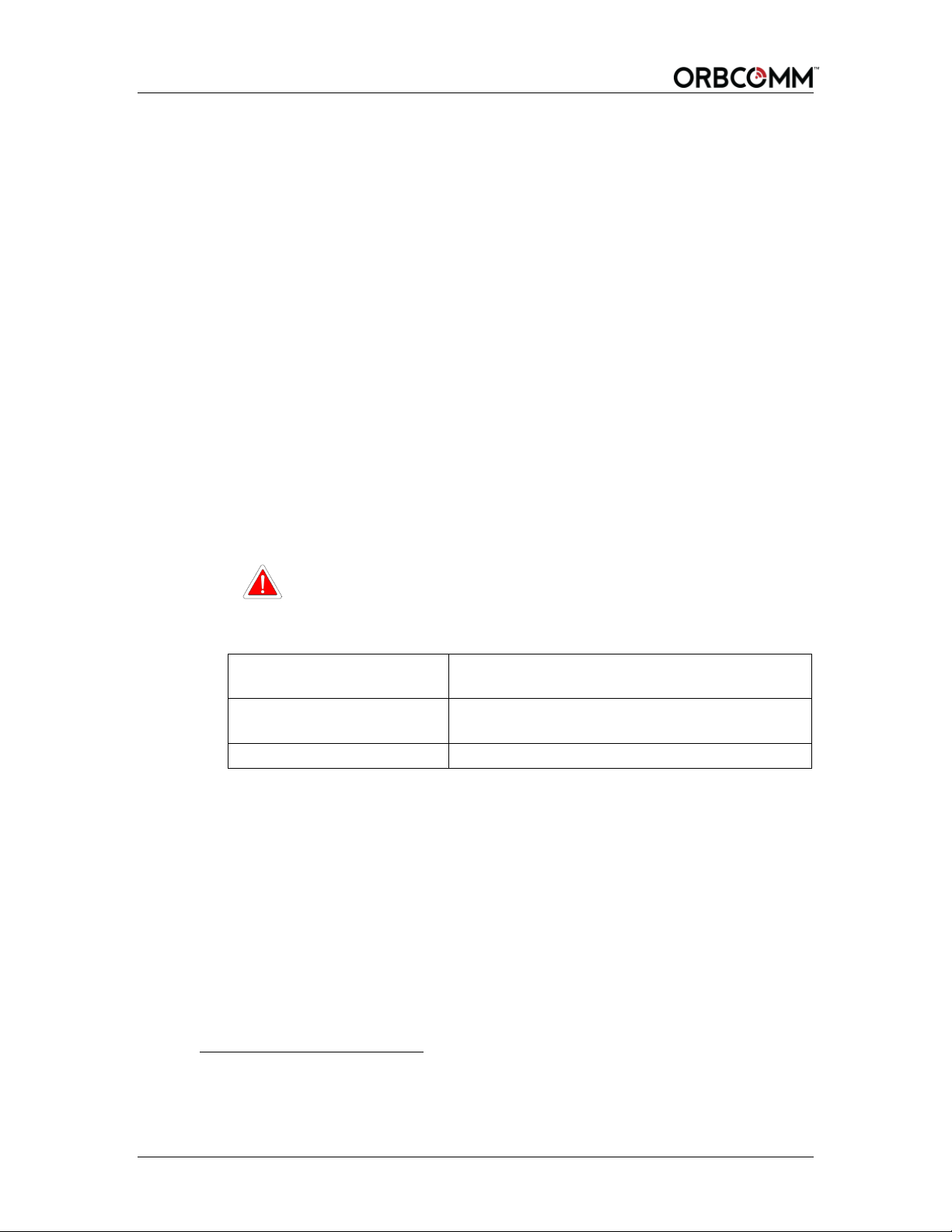
IDP-280/IDP-290 - Hardware Guide
Safety (art3.1.a)
EN 60950-1:2006 + A11:2009
EN 62311:2008
EMC (art3.1.b)
EN 301 489-1 V1.9.2 (2008-04)
EN 301 489-20 V1.2.1 (2002-11)
Spectrum (art 3.2)
EN 301 426 V1.2.1 (2001-10)
1
2 Compliance
The modems obtained the following certifications:
Inmarsat Type Approval
Pending
Industry Canada
Contains IC:3745A-IDP1XX
RSS-170, Issue 2, Spectrum Management and Telecommunications Policy,
Radio Standard
ICES-003
FCC Part 25
CFR Title 47: Telecommunication, Part 25 - Satellite Communications
Contains FCC ID: B92IDP1XX
OET 65 - Radiation Safety
CAUTION Mount the modem
at least 20 cm away
from humans.
R&TTE Directive 1999/5/EC (CE Mark)
SAE J1455
Recommended Environmental Practice for Electronic Equipment Design (Heavy-
Duty Trucks), section 4.5.3.
RoHS 2 (CE Mark)
Restriction of Hazardous Substances (RoHS 2)1
Ingress Protection
IP67
T212, Version 03 6 © ORBCOMM Proprietary
Directive 2011/65/EU of the European Parliament and of the Council on the restriction of the use
of certain hazardous substances in Electronic and Electrical Equipment.
Page 17
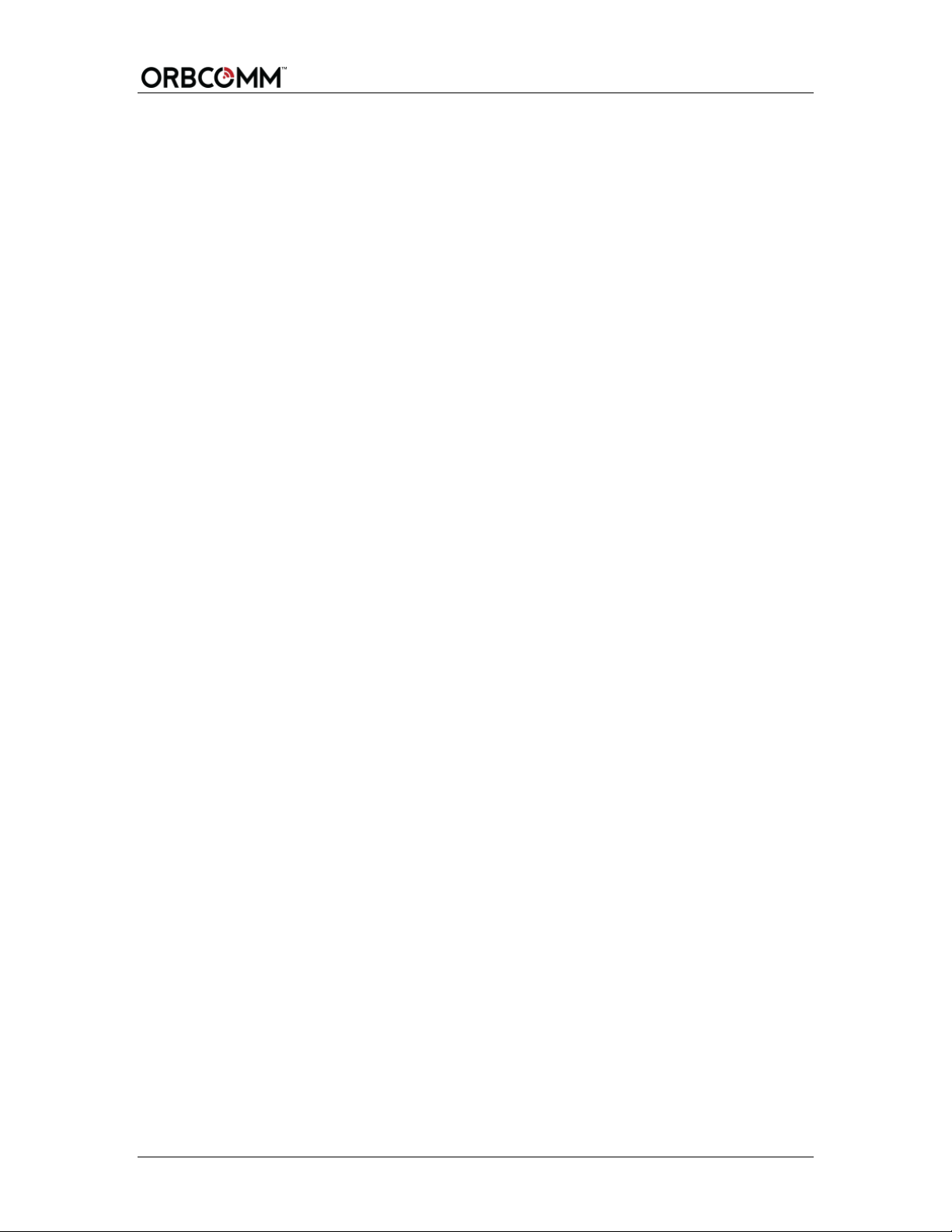
IDP-280/IDP-290 - Hardware Guide
RCM Australia
The following compliance marks, C-Tick, A-Tick, and RCM have been
consolidated into a single RCM mark.
© ORBCOMM Proprietary 7 T212, Version 03
Page 18
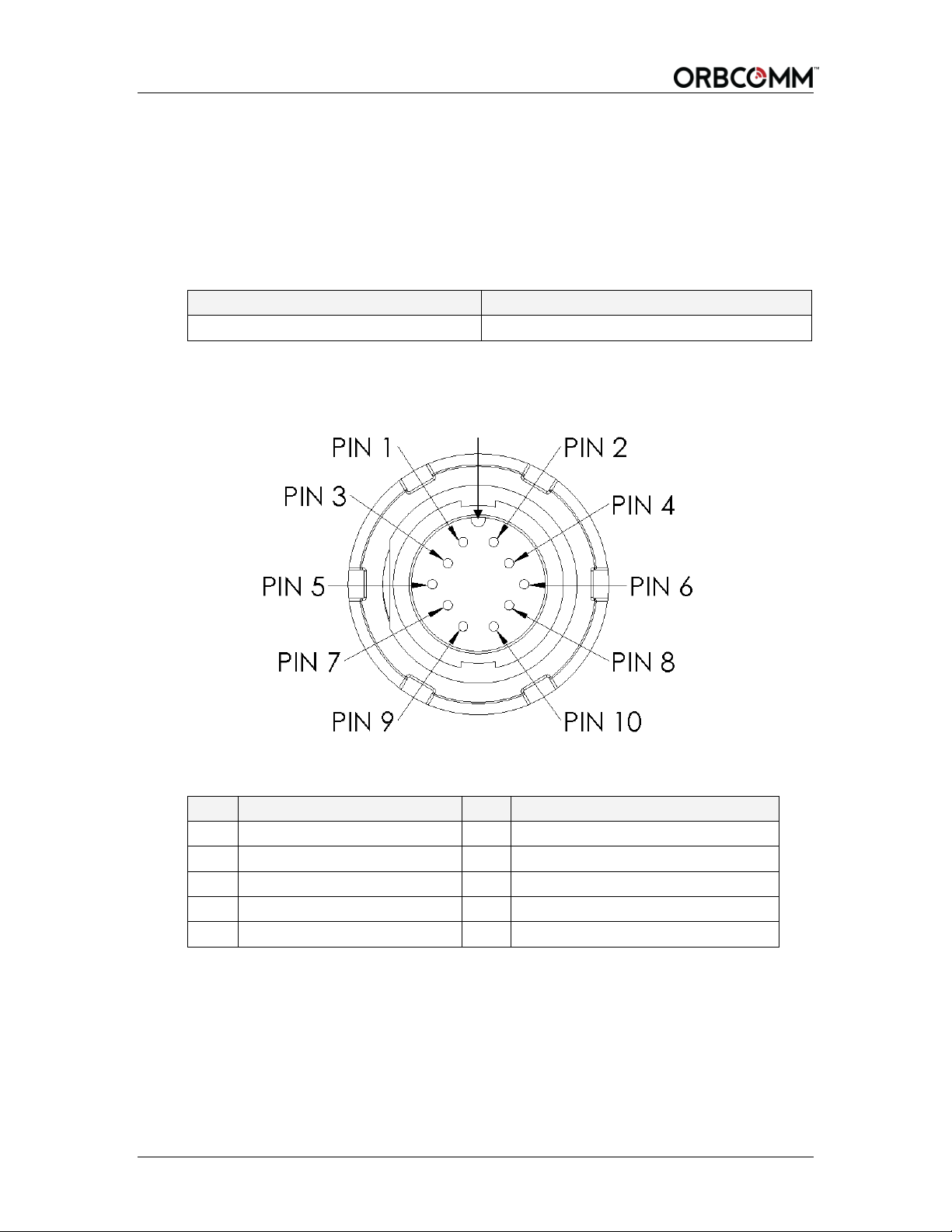
IDP-280/IDP-290 - Hardware Guide
Parameter
Part Number
Mating Connector Kit
ST100030-001
Pin
Functionality
Pin
Functionality
1
Reserved
2
Reserved
3
GND
4
VIN
5
Reserved
6
Reserved
7
1 PPS Output
8
EVENT_NOTIFICATION
9
RS-232 Tx (Output)
10
RS-232 Rx (Input)
KEY FEATURE
3 Specifications
3.1 Connector
The modem uses a circular 10-pin connector. Refer to APPENDIX A for IDP-290 OEM
connector details and pinouts.
3.1.1 Connector Pinout
Figure 8 Connector Pin Assignment (Male)
Table 3 Connector
Table 4 Electrical Pin Assignment
T212, Version 03 8 © ORBCOMM Proprietary
Page 19

IDP-280/IDP-290 - Hardware Guide
Parameter
Value
Power Supply Voltage
9 to 32 V DC
Reverse Polarity Protection
-40 V maximum
29.3 mm
Key Feature
Figure 9 View of Modem Male Connector
Figure 10 Face View of Mating Connector (Female)
Figure 11 Rear View of Mating Connector (Solder Cups)
3.2 Power
3.2.1 Input Range
© ORBCOMM Proprietary 9 T212, Version 03
Page 20
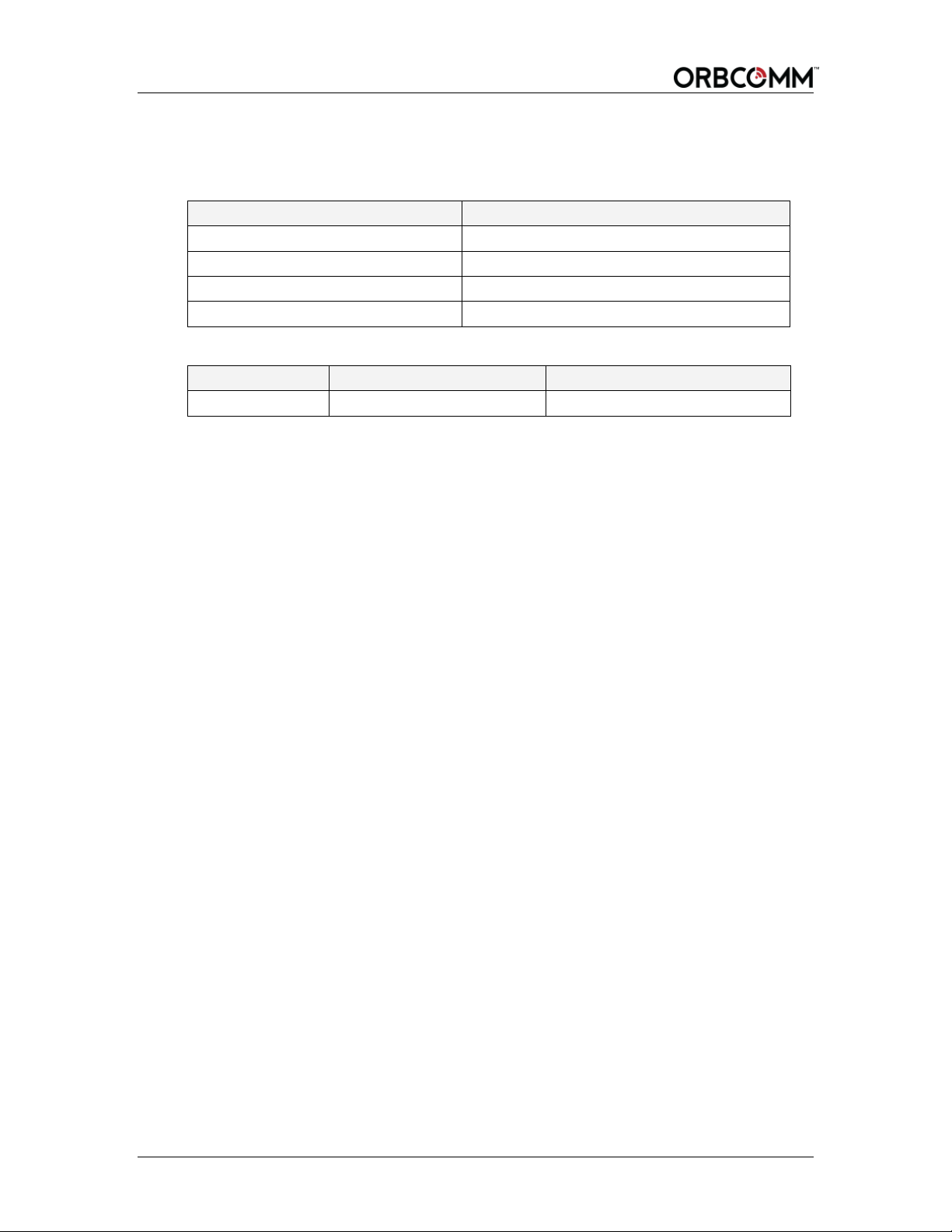
IDP-280/IDP-290 - Hardware Guide
Mode of Operation
Current
Transmit
730 mA
Satellite communications receive
55 mA
Idle
25 mA
Sleep
20 µA
Parameter
GPS
GLONASS
Current
30 mA @ 12 V
28 mA @ 12 V
3.2.2 Power Consumption
Typical power consumption values at VIN=12 V and at room temperature (23°C)
Table 5 Power Consumption
Table 6 GPS/GLONASS Power Consumption
3.2.3 Immunity to Power Supply Failure
The modem meets all specifications and does not display any corrupted software or loss
of essential data after being subjected to three 60 s power supply failures per IEC 60945,
section 10.8.
3.2.4 Fast Transient Immunity
The IDP-290 operates normally after being exposed to fast transients per IEC 60945,
section 10.5.
3.2.5 Load Dump Circuitry
The modem's power supply input voltage range is 9 to 32 V. Above this range the load
dump protection circuitry disconnects external power so that the modem is not damaged,
up to 150 V. When the input voltage drops below the threshold, the modem recovers,
going through power on reset.
With this protection, the modem is capable of withstanding load dumps as specified in
SAE J1455 (rev Jun 2006) paragraph 4.13.2.2.1.
3.2.6 Fuse
The modem has an internal 5 A fuse that provides protection in the event of an internal
short on the modem. The internal fuse cannot be reset and is not field repairable.
3.2.7 Inrush Current
Inrush current transients occur when the modem is:
First powered on.
Preparing for transmit. This is when the modem switches its internal voltage rail
to a higher voltage for transmitting.
Modem starts to transmit. This is when the modem's power amplifier is turned
T212, Version 03 10 © ORBCOMM Proprietary
on.
Page 21
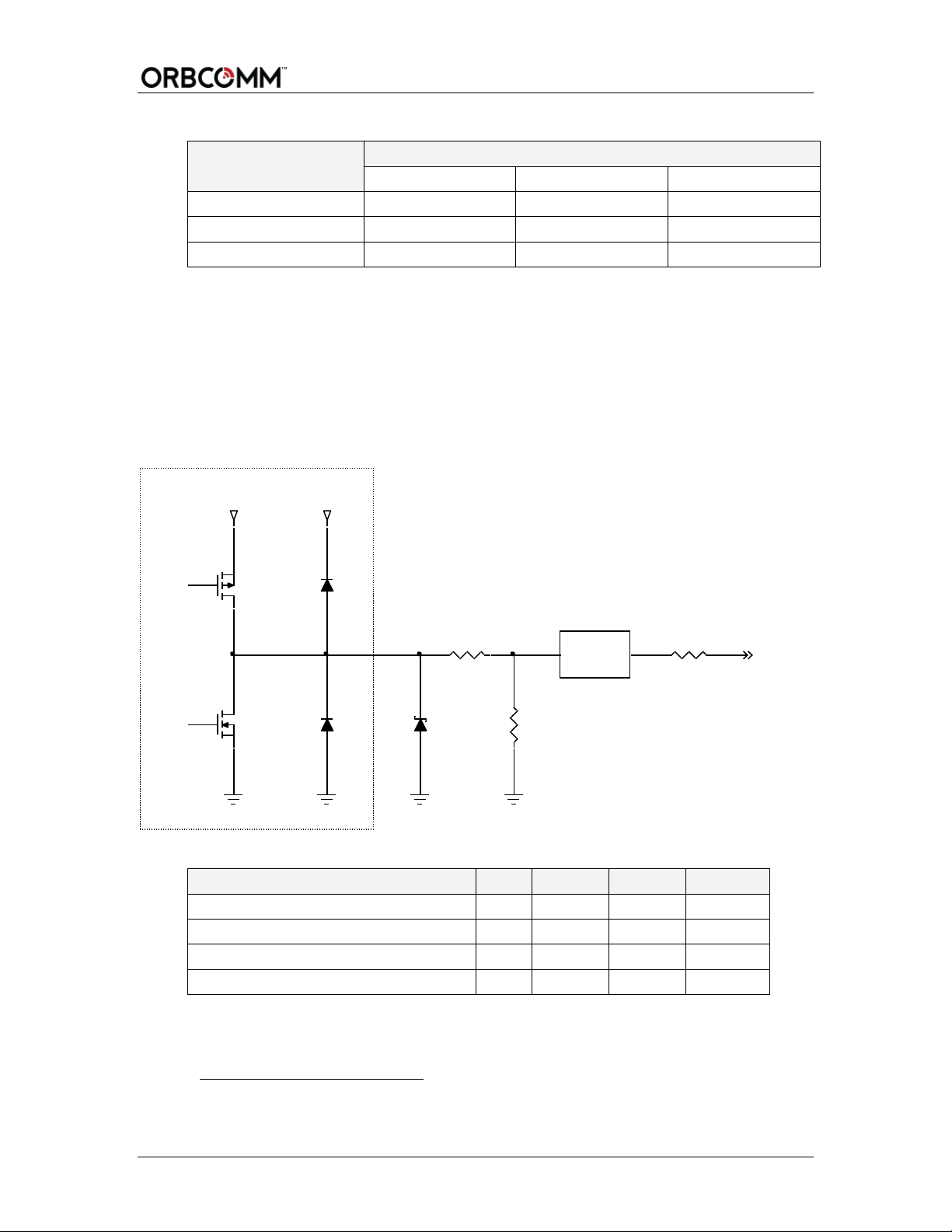
IDP-280/IDP-290 - Hardware Guide
Operation Mode
Inrush Current on Input_Power
Amplitude (A)
Period (ms)
Charge (mC)
Power On
4.24
3.44
0.676
Receive On
0.192
0.94
0.057
Transmit
0.464
4.9
0.673
Parameter
Min.
Typical
Max.
Units
Output high voltage - open circuit
2.85
3.0
3.15
V
Output high voltage (sourcing 25 µA)
2.80 - -
V
Output low voltage (sinking 25 µA)
- - 0.05
V
Voltage limits (survivability)
-10 - 150
V
2
1M
1k 1k
3V3V
3V
LIMITER OUTPUT
DIGITAL
MODEM PROCESSOR
Table 7 Inrush Current2
3.3 Outputs
The modem has two digital outputs.
3.3.1 Digital Output
Figure 12 shows the two outputs for1 PPS and EVENT_NOTIFICATION.
Figure 12 Digital Output
© ORBCOMM Proprietary 11 T212, Version 03
Input voltage is 12 V at 23°C.
The following tables describe the output specifications.
Page 22
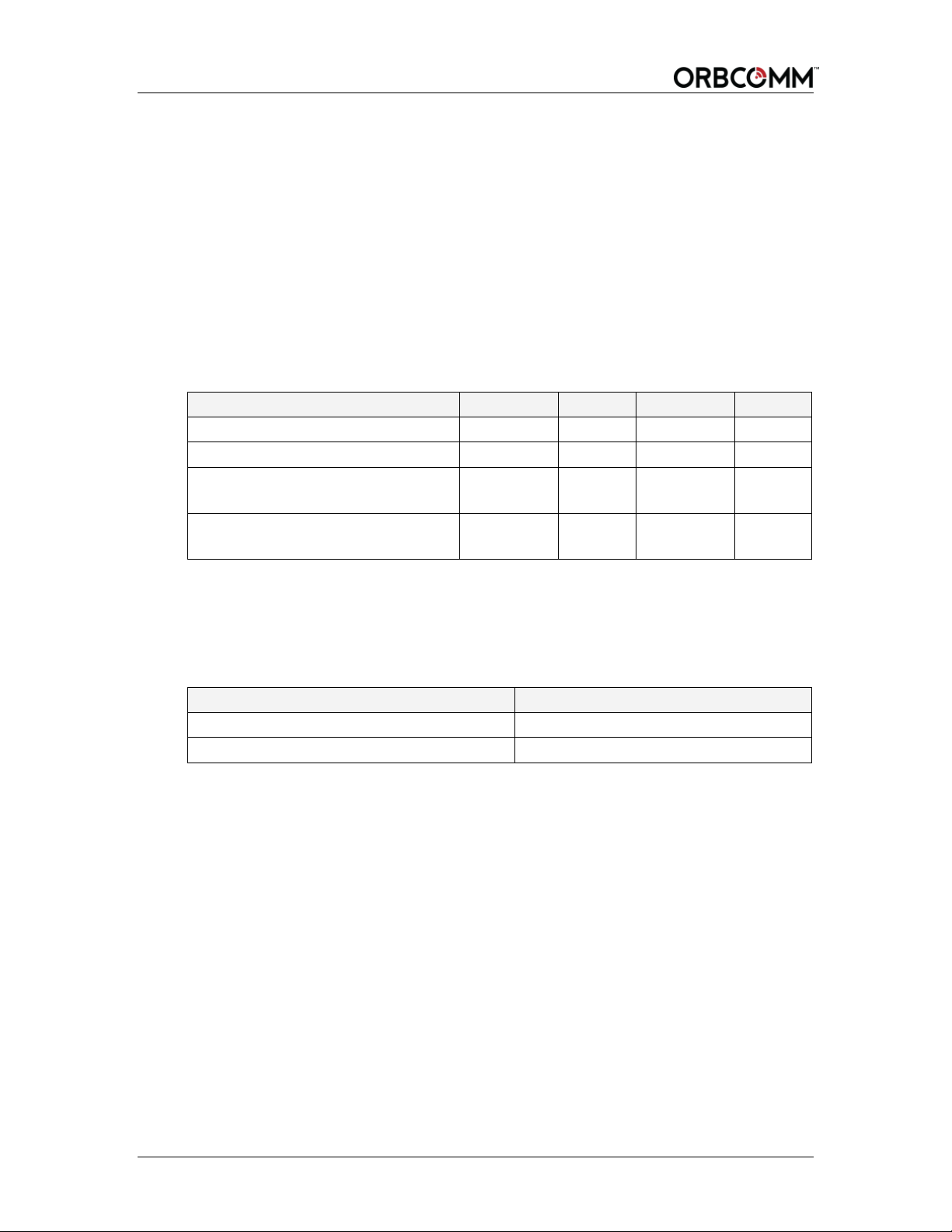
IDP-280/IDP-290 - Hardware Guide
Parameter
Minimum
Typical
Maximum
Units
Serial Rx Input Low Threshold
0.6 - -
V
Serial Rx Input High Threshold
- - 2.4
V
Serial Tx Low Output
(3 k load)
- - -3.7
V
Serial Tx High Output
(3 k load)
3.7 - -
V
Parameter
Value
Valid Rx Input Threshold
Rx > 2.7 V or Rx < -2.7 V
Invalid Rx
-0.3 V < Rx < 0.3 V
3.4 Serial Interfaces
3.4.1 RS-232
The RS-232 interface defaults to the following settings: 9600 bps, 1 start, 8 data, no
parity and 1 stop bit, and operates in auto-power down mode. The baud rate is
configurable up to 115,200 bps.
The modem remains awake with its internal RS-232 transceiver active whenever the RS232 Rx line senses a valid RS-232 input voltage level. To allow the unit to power down
the serial interface and go to sleep, the RS-232 Rx line must be unpowered (hardware
connected to the RS-232 Rx pin must be disconnected or the RS-232 transceiver must be
powered off so that no voltage is applied to this pin).
The electrical characteristics of the interface are:
3.4.1.1 Auto RS-232 Power On/Off
The modem uses the input voltage to turn the RS-232 driver on/off when auto RS-232
mode is selected.
Table 8 Auto RS-232 Power On/Off
3.4.1.2 Force the RS-232 Driver On
If the device connecting to the IDP-280 operates in auto-shutdown mode, the IDP-280's
serial interface can be activated by using an external pull-up resistor on the RS-232 Rx
line to generate a minimum of 2.7 V.
The recommended external resistor values below assume a 3k input worst case resistance,
a minimum input power voltage of 10V for a 12 V system and 20V for a 24V system.
For a 12 V system, a 7.5k pull-up ensures 2.9 V at the Rx input
For a 24 V system, an 18k pull-up yields 2.9 V at the Rx input
Note: With an external pull-up, IDP-280's RS-232 drivers are on continuously which
prevents the modem from entering its lowest power modes.
T212, Version 03 12 © ORBCOMM Proprietary
Page 23

IDP-280/IDP-290 - Hardware Guide
Parameter
Value
Receive
Frequency Band
1525 to 1559 MHz
Modulation
OQPSK (traffic channel)
BPSK (bulletin board)
Symbol Rate
3000 symbols/seconds (traffic channel)
1250 symbols/seconds (bulletin board)
Polarization
RHCP
Transmit
Frequency Band
1626.5 to 1660.5 MHz
Modulation
OQPSK
Symbol Rate
900 symbols/seconds (maximum)
Polarization
RHCP
Parameter
Value
Maximum EIRP
7 dBW
Elevation Angle
20 degrees minimum
Maximum transmit antenna gain
4.5 dBic
Parameter
Value
Maximum EIRP
5 dBW
Elevation Angle
-15 degrees minimum
Maximum transmit antenna gain
2.5 dBic
3.4.2 Event Notification
The signal EVENT_NOTIFICATION indicates that one or more events have occurred.
Example events include incoming satellite messages, modem reset, new GPS position
and transmit compete. The EVENT_NOTIFICATION signal is a CMOS/TTL output that
is described in section 3.3.1.
3.5 RF Specifications
3.5.1 Frequency
Table 9 RF Frequency Specifications
3.5.2 IDP-280 Standard Antenna
3.5.3 IDP-290 Low Elevation Antenna
© ORBCOMM Proprietary 13 T212, Version 03
Page 24

IDP-280/IDP-290 - Hardware Guide
Parameter
GPS
GLONASS
Time to First Fix3
Cold Start
29s
30s
Warm Start
28s
25s
Hot Start
1s
1s
Sensitivity
Tracking
-162 dBm
-158 dBm
Hot Start
-156 dBm
-156 dBm
Cold Start
-148 dBm
-140 dBm
Accuracy
Horizontal Position (CEP) 4
2.5/2.0 m
4.0 m
Velocity
0.1 m/s
0.1 m/s
Heading
0.5 degrees
0.5 degrees
3
4
3.6 GPS/GLONASS
The modem can be configured to use either GPS or GLONASS.
Table 10 GPS/GLONASS Specifications
3.6.1 1 PPS Signal
The 1 PPS signal is available from the GPS/GLONASS modem. It outputs a pulse every
second, providing a valid fix is present. If the GPS signal is blocked, the 1 PPS stops.
By default the GPS is only on when requested by the application or the network. For
constant time updates, the GPS must be on at all times (continuous GPS). Refer to [T204]
for further details.
The 1 PPS is a CMOS/TTL output that is described in section 3.1.1.
3.7 Physical Details
The unit's mechanical enclosure is a rugged, impact, and chemical resistant plastic
material. Refer to APPENDIX A for IDP-290 OEM dimensions. All dimensions are
shown in millimeters (mm).
T212, Version 03 14 © ORBCOMM Proprietary
All satellites at -130 dBm
CEP, 50%, 24 hours static, -130 dBm
Page 25

IDP-280/IDP-290 - Hardware Guide
Figure 13 IDP-280 Top View Enclosure Dimensions (mm)
Figure 14 IDP-280 Side View Enclosure Dimensions (mm)
Figure 15 IDP-290 Top View Enclosure Dimensions (mm)
© ORBCOMM Proprietary 15 T212, Version 03
Page 26

IDP-280/IDP-290 - Hardware Guide
Parameter
Value
IDP-280 and IDP-290 mass
460 g
Enclosure Material
Lexan EXL9330 Resin
Figure 16 IDP-290 Side View Enclosure Dimensions (mm)
Figure 17 IDP-280/IDP-290 Bottom View Enclosure Dimensions (mm)
T212, Version 03 16 © ORBCOMM Proprietary
Table 11 Mass and Materials
Page 27

IDP-280/IDP-290 - Hardware Guide
Parameter
Value
Color
Red
Parameter
Value
Operating Temperature
-40° to +85°C
Storage Temperature
-40° to +85°C
Parameter
Description
Humidity
The IDP-280 meets all its specifications during exposure to 90%
relative humidity at +85°C, per the test methodology of SAE
J1455, section 4.2.3.
The IDP-290 meets all its specifications during exposure to 93%
relative humidity at +40 °C, per the methodology of IEC 60945,
section 8.3.1.2.
Vibration
The IDP-280 meets all its specifications during exposure to
random vehicular vibration levels per SAE J1455, section 4.9.4.2
figures 6, 7, and 8 and MIL-STD-810G, section 514.6, fig
514.6C-1.
The IDP-290 meets all its specifications during exposure to
sinusoidal vibration on each axis in turn, at a level of ±1mm
displacement from 2 to 13.2 Hz and at a level of 7 m/s2 from 13.2
to 100 Hz, per IEC 60945 section 8.7.
Mechanical Shock
The modems meet all specifications after exposure to positive and
negative saw tooth shock pulses with peaks of 20G and durations
of 11 ms as specified in MIL-STD-810G, section 516.6,
Procedure I, section 2.3.2c.
Altitude
The modems meet all specifications after a non-operating 12.2
km altitude test as detailed in SAE J1455, section 4.9.3, except
with an ambient temperature of -40°C.
Thermal Shock
The modems meet all specifications after a thermal shock test as
detailed in SAE J1455, section 4.1.3.2.
Salt Spray
The IDP-280 meets all specifications after a salt spray test as
3.8 LED
The unit has an integral LED to indicate that the unit has successfully powered up.
When connected to an external power source, the LED turns on immediately and then
turns off after 5 seconds when the modem application software starts running, indicating
a successful startup. If the application software fails to start, the LED stays on
continuously.
3.9 Environmental
3.9.1 Temperature
Table 12 Temperature Ratings
3.9.2 Environmental
© ORBCOMM Proprietary 17 T212, Version 03
Page 28

IDP-280/IDP-290 - Hardware Guide
Parameter
Description
Atmosphere
detailed in SAE J1455, section 4.3.3.1.
The IDP-290 meets all of its specifications after a salt mist test as
detailed in IEC 60945, section 8.12.
Drop Test
The modems meet all specifications after a handling drop test as
specified in SAE J1455, section 4.11.3.1.
Immersion
The modems meet all specifications after a 6 hour alternating
hot/cold salt water immersion test as detailed in SAE J1455,
section 4.3.3.2.
The modems meet all specifications after a 30 minute, 1 m depth
fresh water immersion test as detailed in IEC 60529, section
14.2.7.
These immersions were performed without a cable mating with
the circular connector.
Exposure to
Chemicals and Oils
The modems meet all of specifications after a light to moderate
splash test as detailed in SAE J1455 section 4.4.3.2, for the
following chemicals:
Window Washer Solvent
Gasoline
Diesel Fuel
Fuel Additives
Alcohol
Anti-Freeze Water Mixture
Degreasers
Soap and Detergents
Steam
Waxes
Kerosene
Freon
Spray Paint
Paint Strippers
Ether
Dust Control Agents (magnesium chloride)
Moisture Control Agents (calcium chloride)
Ammonia
Aluminum brightener (acid wash)
Steam Cleaning and
Pressure Washing
The modems meet all specifications after a steam cleaning and
pressure wash test as detailed in SAE J1455, section 4.5.3.
Fungus
The modems meet all specifications after a fungus test as detailed
in SAE J1455, section 4.6.3.
Dust and Sand
Bombardment
The modems meet all specifications after a dust and sand
bombardment test as detailed in SAE J1455, section 4.7.3.
The modems meet the acceptance conditions of IEC 60529,
section 13.6.2 after a dust and sand bombardment test as detailed
in IEC 60529, section 13.4.
ESD
The modems meet all specifications after exposure of the
enclosure to 6 kV ESD contact discharge per IEC 60945-4-2,
level 3.
T212, Version 03 18 © ORBCOMM Proprietary
Page 29

IDP-280/IDP-290 - Hardware Guide
Parameter
Value
Range
-40 to +85°C
Accuracy
±2°C (-25 to +85°C)
±3°C (below -25°C)
3.10 Temperature Sensor
The IDP-280 has an internal temperature sensor in the modem. The temperature sensor
specifications are listed in the table below.
© ORBCOMM Proprietary 19 T212, Version 03
Page 30

IDP-280/IDP-290 - Hardware Guide
4 Installation
The following section contains SkyWave's recommended installation guidelines for the
Solution Provider (SP). These recommendations should be incorporated into installation
guidelines for end users.
CAUTION The installer is responsible for following all safety guidelines
during product installation. Refer to Preface section for details.
The unit uses very low power during transmission and therefore presents no radiation
hazard during normal use, installation, testing, and troubleshooting.
4.1 Getting Started
Getting the modem ready for operation requires doing the following:
1. Prepare for the installation (Section 4.2)
2. Identify the fuse panel location (Section 4.3)
3. Determine a suitable mounting location (Section 4.4)
4. Route the main cable (Section 4.5)
5. Mount the modem (Section 4.6)
6. Protect the cables and cable connectors (Section 4.7)
7. Connect to power (Section 4.8)
8. Register the modem (Section 4.9)
4.2 Prepare for the Installation
Check that you have the items and tools listed below before installing the modem.
4.2.1 Shipping Box Contents
Unpack the contents of the shipping box and use the list below as a guide to check that
you received the items you ordered.
An IDP-280 or IDP-290 (side or bottom mount)
Mating cable connector kit
Duplicate mobile ID labels and clear overlays
Tube of dielectric grease (for example, silicone lubricant)
Installation Guide
Optional kits (APPENDIX A)
4.2.2 Identification
Each modem has a unique mobile ID used by SkyWave to register it on the IsatData Pro
network. This is a 15-digit alphanumeric identifier in the format
NNNNNNNNSKYXXXX. The mobile ID is located on the bottom of the unit and on the
T212, Version 03 20 © ORBCOMM Proprietary
Page 31

IDP-280/IDP-290 - Hardware Guide
Mobile ID
shipping box. Duplicate spare labels are provided with the modem to allow mobile ID
labels to be placed in a visible location.
Figure 18 Mobile ID Location
1. Record the mobile ID in APPENDIX E for future reference.
Note: SkyWave might activate the modem on the network prior to or after
shipping based on the Purchaser (SP) agreement.
4.2.3 Activate the Modem
To send or receive any message you must activate the modem on the IsatData Pro
network.
Follow the steps below to activate the modem.
1. Log in to https://support.skywave.com, type your user name (registered email) and
password, and then click GO. Contact SkyWave Customer Support at
support@skywave.com if you do not have access to this site.
2. Click the Manage Mobiles icon. The Manage Terminals page appears.
3. Click the button next to IsatData Pro Terminal Activations and click NEXT.
Figure 19 Manage Terminals
4. Select your Gateway Account from the drop-down list.
5. Type the modem's mobile ID in the appropriate field and click ADD.
If you have multiple mobile IDs, you can use the UPLOAD FILE option.
6. Verify that at least one contact email address is shown in the Notification section on
the data entry page.
Keep a copy (APPENDIX E) of the modem's mobile ID along with the server access
ID and password you receive in the activation report email (Figure 20) from
© ORBCOMM Proprietary 21 T212, Version 03
Page 32

IDP-280/IDP-290 - Hardware Guide
5
The Mobile ID is the serial number which appears on
when sending and receiving messages
Access ID and password required
over the Internet
SkyWave Customer Support. You need these to communicate remotely with the
modem.
7. Click SUBMIT.
Figure 20 Sample Activation Report
to securely access your messages
the modem and is used to uniquely identify the modem
4.2.4 Required Tools and Materials
You require the following tools materials to install a modem. These do not ship with the
unit.
Qty 4 - M4 (8-32) 18-8 stainless steel screws (length depends on mounting
surface thickness)
Qty 4 - M4 (8-32) nuts with 18-8 stainless steel flat and lock washers
Waterproof sealing tape
Waterproof sealing compound such as RTV silicone (bottom connector version
only)
Custom cable5
Drill
5.5 mm drill bit
Refer to Section 5 for instructions on making a custom cable.
T212, Version 03 22 © ORBCOMM Proprietary
Page 33
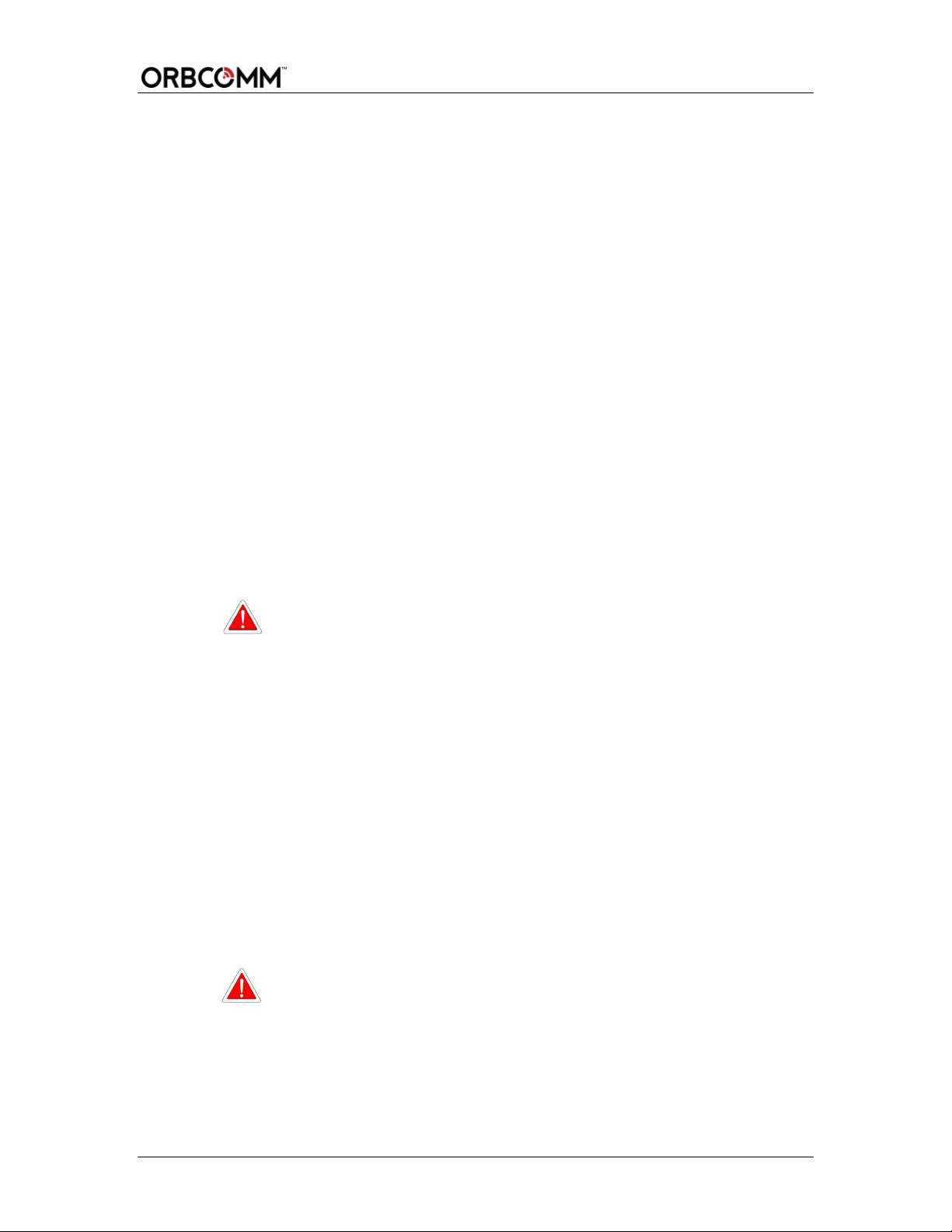
IDP-280/IDP-290 - Hardware Guide
30 mm diameter hole punch or hole saw (bottom connector version only)
Screwdriver
Socket wrench set
SkyWave recommends that the Solution Provider supply the end-user with a custom built
cable.
4.3 Identify the Fuse Panel Location
For installation in a truck, the cable from the modem connects to the truck's fuse panel for
power.
1. Locate the fuse panel in the truck. The location depends on the type, age, and
model of the truck.
2. Identify an un-switched vehicle power source within the fuse panel for modem
power.
3. Ensure that the cable you ordered is of sufficient length to reach from the fuse
panel to the final mounting location of the modem.
4.4 Determine a Suitable Mounting Location
Before installing the modem, consider the important guidelines provided below.
CAUTION It is very important for installers to install the units in a safe and
secure way to avoid danger or damage to persons or property.
Mount the modem where it has a clear view of the sky/satellite with no obstructions.
For a mobile installation, this means at the highest point on the vehicle or vessel
where it has a clear view of the sky in all directions.
Mount the modem on a flat surface for mobile installations such that the elevation
angle does not change with rotation.
Fasten the modem securely so that it is not loose and does not move.
Mount the modem on a rigid, stable surface. If necessary, use a mounting bracket
(not supplied) or other suitable support.
Mount the modem so that the top surface is horizontal (flat). Failure to do so might
compromise line of sight between the satellite and the modem.
Mount the modem on a surface that does not get hotter than the maximum operating
temperature. If the surface might get hotter, mount the modem with a thermal barrier
between it and the mounting surface.
CAUTION Mount the modem at
least 20 cm away from humans.
Do not mount the modem close to other electrical equipment to prevent possible
radiated and/or conducted electromagnetic interference.
Do not mount the modem close to radar or other communications antennas. Use the
following guidelines:
© ORBCOMM Proprietary 23 T212, Version 03
Page 34
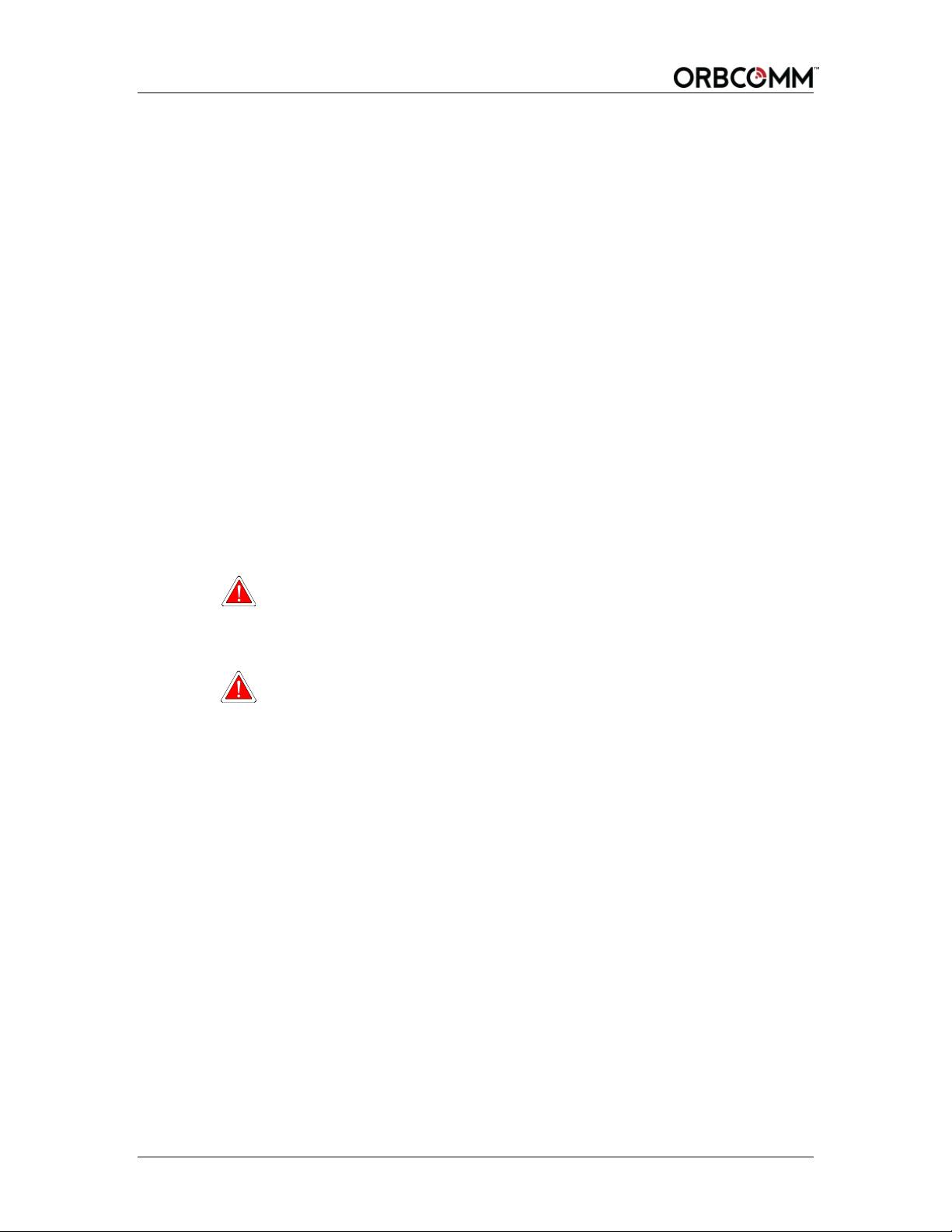
IDP-280/IDP-290 - Hardware Guide
> 1 m from VHF/UHF antenna
> 3 m from loop antenna
> 4 m from MF/HF antenna
> 5 m from other satellite antennas
Not within a radar beam
Do not mount the modem where water might build-up or collect.
Use non-metallic and non-metallic flake paint above the modem if the installation is
under fiberglass or composite wind fairings.
Check that the modem's cable reaches the power source before you drill any
mounting holes.
Do not mount the modem close to an exhaust pipe due to the excessive heat and the
potential for the exhaust pipe blocking satellite signal.
Mount the modem on the driver's side of the vehicle, if possible, when there is a
possibility of strikes by overhanging tree branches.
When you have selected the mounting location, mount the modem (refer to Section 4.5).
4.5 Route the Main Cable
Consider the following guidelines before routing the cable assembly.
CAUTION Ensure the power cable will not be pinched, kinked or worn
down by any objects or moving parts such as the door hinges. It
is very important to secure the cable at many points along its
path.
CAUTION Prior to working on any cabling, ensure that the modem is
powered off and will not start while work is in progress.
Do not route the cable near the engine if routing through the engine compartment.
This location can subject the cable to extreme heat.
Keep the cable away from hot surfaces such as exhaust pipes because this might
damage the cable.
Do not run the cable over sharp or jagged edges.
Place the cable in recesses and channels, whenever possible, to prevent potential
damage or wear by foot traffic.
Note: Remember to leave enough cable slack near the modem for strain relief so as
not to introduce any additional force on the connector. SkyWave recommends
securing the cables during installation.
T212, Version 03 24 © ORBCOMM Proprietary
Page 35

IDP-280/IDP-290 - Hardware Guide
Figure 21 Sample Cable Placement in a Vehicle Cab
Run the cable assembly following the steps below.
1. Use tape to temporarily secure the modem in its final location while you run the
cable.
CAUTION Do not drill any
mounting holes at
this time.
2. Search for vehicle cab entry points on the side of the vehicle closest to the fuse
panel. This helps to minimize the amount of cable routed along the floor of the
cab.
Where possible route the cable through existing holes in the floor or the firewall
of the engine compartment.
3. Route the cable starting from the modem to the fuse panel or battery source.
Note: SkyWave recommends that you tape cable ends to prevent dirt from collecting
on the contacts.
4.6 Mount the Modem
CAUTION Painting the modem might
interfere with their performance.
The modem either has a bottom connector or a side connector.
The duplicate mobile ID labels, shipped with the modem, can be placed on the asset
where the modem is mounted and/or on any customer paperwork. For outdoor
applications these labels should be protected by applying the clear overlays provided.
Note: The Solution Provider is responsible for providing mounting instructions if the
mounting is to be done using tools or configurations that are different from the
ones described in this document.
Note: It is the installer’s responsibility to comply with local electrical codes.
© ORBCOMM Proprietary 25 T212, Version 03
Page 36
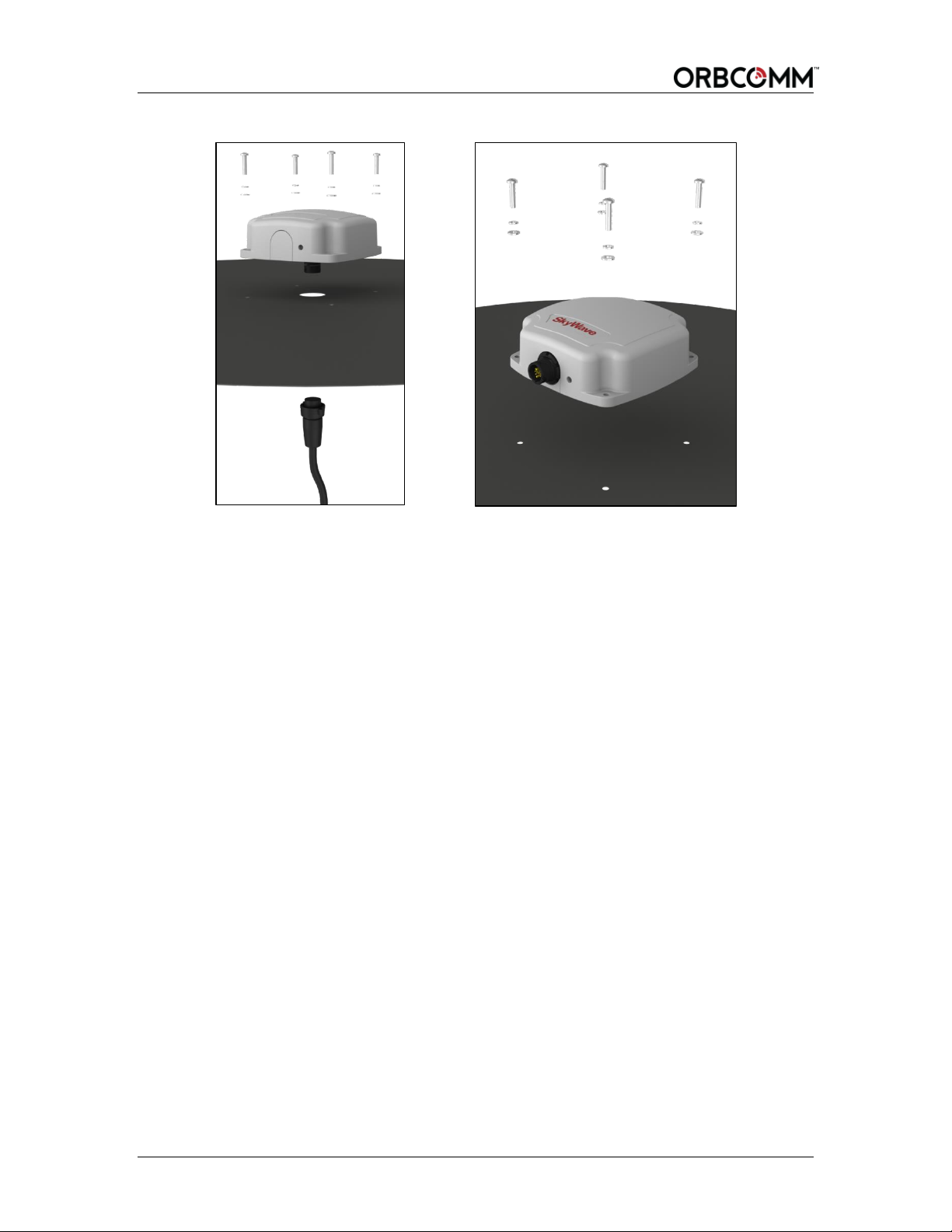
IDP-280/IDP-290 - Hardware Guide
Figure 22 Bottom Connector and Side Connector (IDP-280 shown)
4.6.1 Drill Mounting Holes (optional)
Note: These steps are only needed if you do not require a mounting bracket (provided
by the Solution Provider).
1. Use the mounting template (APPENDIX F) to mark the location of the four mounting
holes and the connector hole. The direction of the modem with a bottom connector is
not important.
2. Drill the four mounting holes using the drill with the 5.5 mm bit.
3. Punch or drill the 30 mm hole for the connector (bottom connector only).
4. Continue with the steps, below, for Mount the Modem.
4.6.2 Mount the Modem
1. Apply waterproof sealing compound, such as RTV silicone, to the locations shown in
Figure 23 (bottom connector only).
Optional: You can also apply waterproof sealing compound to the drilled mounting
holes before inserting the screws.
T212, Version 03 26 © ORBCOMM Proprietary
Page 37

IDP-280/IDP-290 - Hardware Guide
Fill this
cavity
Apply
waterproof
sealing
compound
Figure 23 Location for Waterproof Sealing Compound
2. Use the screwdriver and socket set to lock the modem in place with the mounting
hardware.
CAUTION Do not over-tighten.
4.6.3 Apply Dielectric Grease
1. Cut off one end of the tube of silicone lubricant (Figure 24). Adding the silicone
lubricant (grease) ensures that there is a watertight seal.
2. Insert the tube into the male end of the mating connector (Figure 24).
CAUTION Do not apply pressure to the
cable/connector during the installation.
Figure 24 Apply Silicone Lubricant to Connector
3. Squeeze the lubricant into the mating connecter opening until it is full. Some
lubricant might spill out.
4. Connect the cable connector to the modem by aligning the corresponding connector
key slot (Figure 25) and gently squeezing together.
© ORBCOMM Proprietary 27 T212, Version 03
Page 38

IDP-280/IDP-290 - Hardware Guide
Key Slot
Locking Collar
CAUTION Do not force the connector pins to
mate because this might damage the pins.
5. Tighten the cable connector with hand pressure by rotating the locking collar on the
cable connector clockwise. Do not use a wrench. A tactile click is felt when the
collar is properly engaged.
Figure 25 Key Slot
Figure 26 Cable Connector and Locking Collar
6. Wipe off any extra lubricant around the connector.
7. Wrap the mating connector with waterproof sealing tape if using the connector in
changing weather conditions.
4.7 Protect the Cables and Cable Connectors
CAUTION Cable management and connector strain relief must be
incorporated in the installation. SkyWave highly recommends
securing the cable at regular intervals along its length as part of
the installation to prevent cable wear and eliminate strain on the
modem connector. Damage to the modem connector interface or
cable might otherwise result leading to hardware failure.
To protect the modem's connector interface, follow the guidelines below:
T212, Version 03 28 © ORBCOMM Proprietary
Page 39
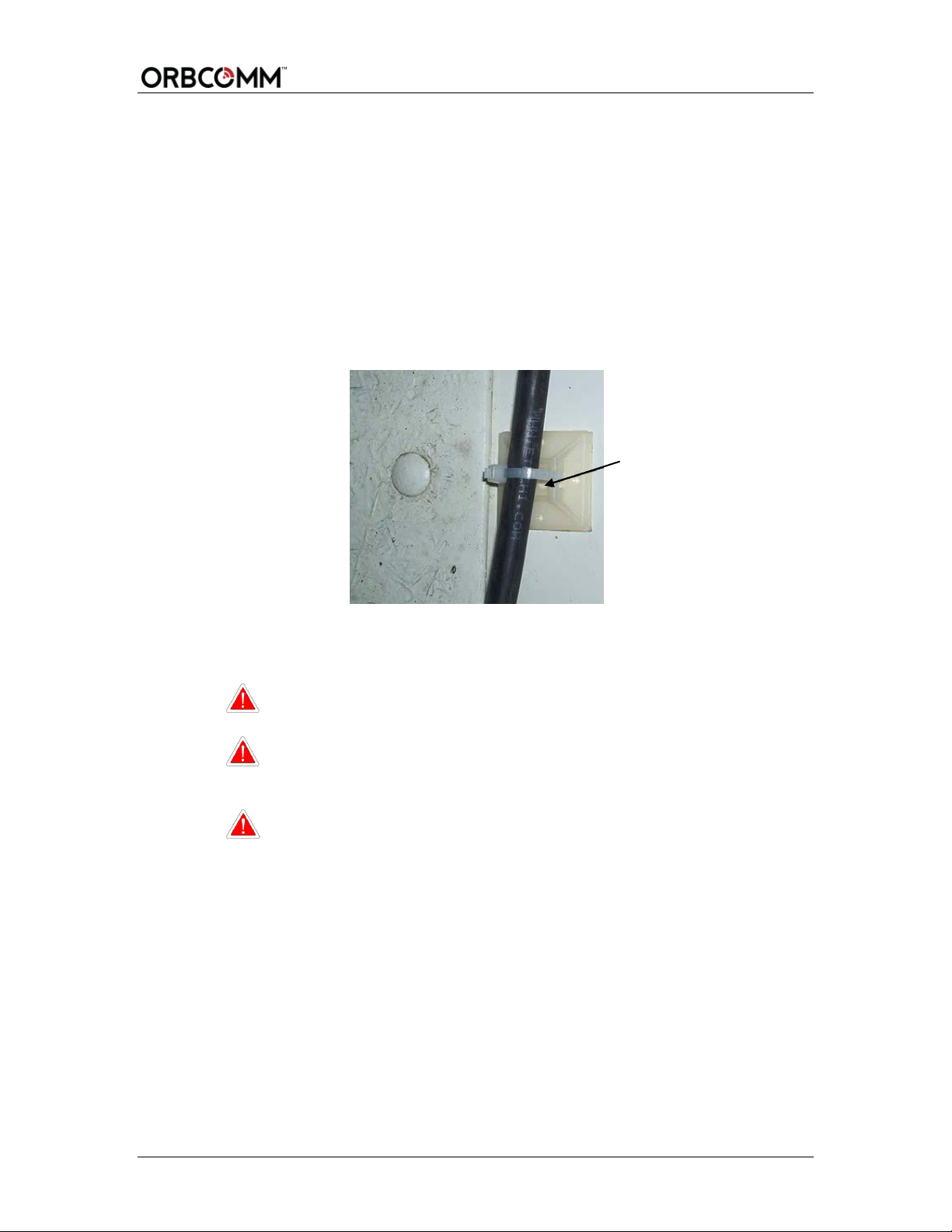
IDP-280/IDP-290 - Hardware Guide
Adhesive cable tie
holder. Apply a self-
tapping screw here
for added strength.
Apply tape around the cable ends to help in routing the cable.
Secure the cable such that it does not pull on the connector or strain the modem
connector.
Tie the cable down so that the weight of a vibrating cable does not stress or strain
the connection.
Tie the cable down using cable ties and tie holders (Figure 27) at 300 to 600 mm
intervals along the cable route to prevent chafing, wear, or strain.
Secure the cable tie holder with a self-tapping screw (Figure 27) for best holder
retention.
Figure 27 Cable Management
4.8 Connect to Power
CAUTION Apply power only after making ground connection.
CAUTION Before applying power to the modem, make sure that your power
supply’s rated voltage follows the recommended values specified
in Section 2.
CAUTION The installer is responsible for complying with local electrical
codes.
Note: SkyWave recommends that if possible the user wait until the modem is
unblocked (has a full view of the sky) before powering up the modem.
1. Locate the main power input and the ground (GND) wires on the cable breakout.
You can connect the modem ground to ground in the fuse panel or to chassis ground.
To do this, secure the ground wire on the cable assembly to a piece of metal
electrically connected to the vehicle chassis using a sheet metal screw.
2. Ensure that the main power input and ground wires reach the vehicle fuse panel.
If the wires are not long enough, splice similar gauge wire to the main power input
and ground wires so that they reach the fuse panel. Cover any splices with adhesive
lined heat shrink.
3. Connect the ground wire to the grounding point selected in Section 4.3.
© ORBCOMM Proprietary 29 T212, Version 03
Page 40
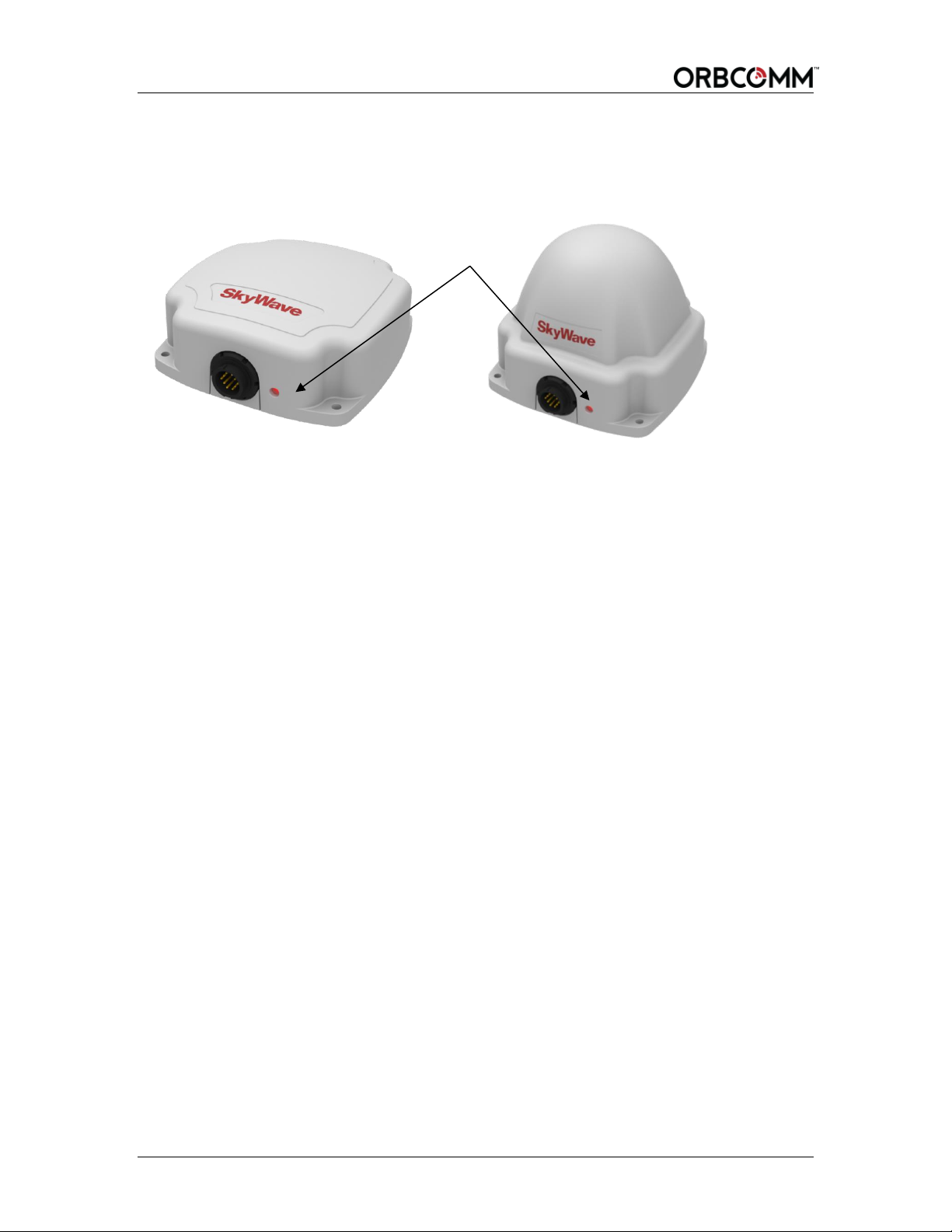
IDP-280/IDP-290 - Hardware Guide
LED
4. Connect the main power input wire to the un-switched vehicle power source within
the fuse panel.
5. Loop and secure any excess cabling.
Figure 28 LED Location
If your application requires extended cable lengths, it is necessary to calculate the cable
voltage drop to determine if the modem is receiving at least 9 V (with 1.7 A draw). Large
cable voltage drops might adversely affect modem operation.
Note: Connect only SkyWave approved cables to the modem. Use of other cables
voids the modem warranty.
4.9 Register the Modem
Note: The modem must complete registration to operate.
When you apply power, the modem goes into satellite search mode to acquire the
SkyWave IsatData Pro network. This activity might take a few minutes to complete. If
you experience difficulties, refer to Section 6 for troubleshooting suggestions.
1. When the modem synchronizes itself with the network, it sends a registration
message to the SkyWave IsatData Pro network.
Note: The modem will not register until it has a clear line of sight to the
satellite.
2. The SkyWave IsatData Pro network records the registration message and
forwards the registration message to the user’s application.
The SkyWave IsatData Pro network sends an acknowledgement message over the
satellite to the modem. The modem is now available to send and receive messages.
4.10 Cleaning Instructions
Wash the modem with only mild soap or detergent.
T212, Version 03 30 © ORBCOMM Proprietary
Page 41
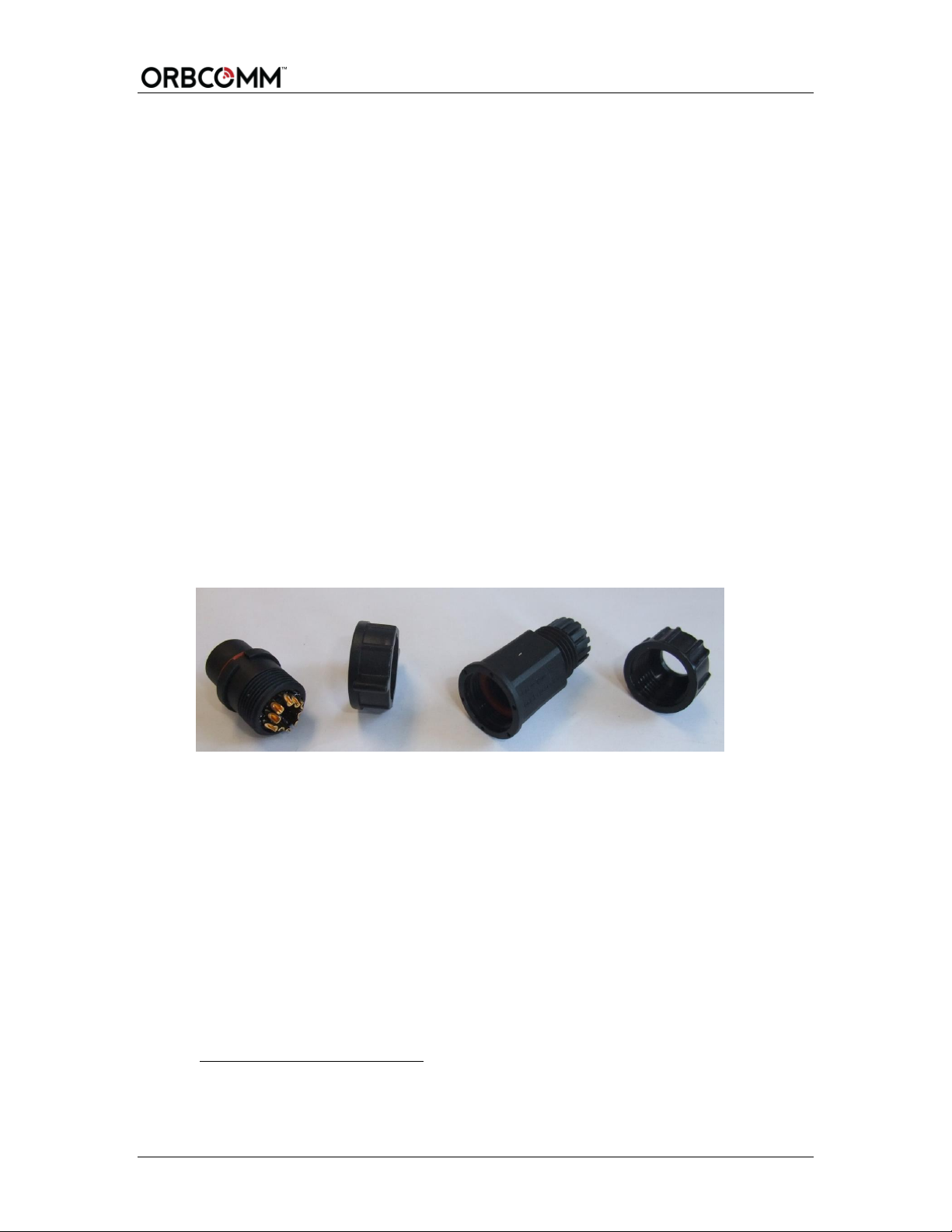
IDP-280/IDP-290 - Hardware Guide
6
Connector
Body
Coupling Ring
Back Shell
Sealing Nut
5 Cable Assembly Instructions
This section provides the information necessary for the Solution Provider to assemble
IDP power/interface cables for the end-user. The solder cup cable connector kit ships
with the modem.
The cable assembly procedures in this section are adequate for most installations. For
particularly harsh environments such as maritime installations, SkyWave recommends
using a cable with molded backfill as per the Blunt Cut cable in APPENDIX D. Please
contact SkyWave if you need recommendations for a cable manufacturer.
Note: It is recommended you choose a raw cable with the following properties:
* The modem accepts input ranges of 9 to 32 VDC. If your application requires
extended cable lengths, it is necessary to calculate the cable voltage drop to
determine if the modem is receiving at least 9 V (with 1.7 A draw). Large cable
voltage drops might adversely affect modem operation.
* Cable jacket and internal conductor installation rated for minimum
temperature range of -40°C to 85°C, and UV compliant where exposure to UV
is expected.
Note: For reliable operation, shield all cables used for power and data connections to
the modem.
Figure 29 Basic Connector Parts for Soldering Configuration
5.1 Required Tools and Materials
The following tools and materials are required to build the cable using this method:
A cable6 appropriate for the modem's environment
A knife
A wire stripper
Solder
A fine-tip soldering iron
A flexible high temperature silicone sealant for outdoor exposure
© ORBCOMM Proprietary 31 T212, Version 03
For cables exposed to extreme temperatures and sun, select a cable with a thermal rating of
-40°C to +85°C and a UV resistant jacket.
Page 42

IDP-280/IDP-290 - Hardware Guide
Coupling
Ring
Back Shell
Sealing
Nut
5.2 Cable Assembly Steps
1. Use a knife to cut and remove the outer jacket of the cable, 20 mm from the end
(Figure 30) and remove any foil shielding.
CAUTION Be careful not to nick the wire insulation.
2. Use a wire stripper to remove 5 mm of insulation from the wires (Figure 30).
Figure 30 Recommended Stripping Length
3. Twist the ends tightly to prevent stranded wires from fraying.
CAUTION Do not solder dip.
4. Slide the following items over the cable in sequence and as shown in Figure 31: a
sealing nut, a back shell and a coupling ring.
Figure 31 Cable with Sealing Nut, Back Shell and Coupling Ring
CAUTION Ensure that the black back shell cable grommet is present
inside the cable grip area (Figure 32) and the red gasket is
present and oriented with flat face visible as shown in
Figure 33.
T212, Version 03 32 © ORBCOMM Proprietary
Page 43

IDP-280/IDP-290 - Hardware Guide
Figure 32 Cable Grommet
Figure 33 Red Gasket
5. Using a soldering iron and solder, tin the wires and solder them to the connector
solder cups (Figure 34) as per the proper pinout.
Figure 34 Wires and Solder Cups
6. Ensure the O-ring is in place over the connector body as shown in Figure 35.
Figure 35 O-Ring over Connector Body
7. Slide the coupling ring over the connector body and give it a twist to prevent it from
falling off.
© ORBCOMM Proprietary 33 T212, Version 03
Page 44

IDP-280/IDP-290 - Hardware Guide
8. Use silicone sealant to completely fill the end of the connector and the area between
the wires (Figure 36).
Figure 36 Silicone in the Connector
9. Slide the back shell up the cable as close as possible to the connector body and fill it
with silicone sealant (Figure 37).
Figure 37 Silicone in the Grommet
10. Assemble the back shell to the connector body and wipe away any excess sealant
(Figure 38). To aid in tightening the back shell, align the coupling ring key feature
with the slot in the connector body (Figure 38).
Figure 38 Key Features in the Coupling Ring and Connector Body
11. Apply sealant over the cable exit area as shown in Figure 39.
T212, Version 03 34 © ORBCOMM Proprietary
Page 45

IDP-280/IDP-290 - Hardware Guide
Figure 39 Cable Exit Area
12. Assemble the sealing nut over the back shell until the cable grip makes full contact
with the perimeter of the cable jacket (Figure 40). Wipe away any excess sealant.
Figure 40 Assembled Sealing Nut
© ORBCOMM Proprietary 35 T212, Version 03
Page 46

IDP-280/IDP-290 - Hardware Guide
6 Troubleshooting the Modem
The following section contains troubleshooting information for the Solution Provider
(SP) to provide to end users.
6.1 Modem Does Not Register or Report
On application of external power the modem should register with the satellite and send a
report.
Note: The modem must be visible to the satellite to register with the network and
registration normally takes a few minutes.
If the modem fails to register or report:
Ensure that the modem has a clear line of sight to the satellite. The modem must
operate outdoors and be unobstructed by buildings, forest canopy, and rock cuts.
Check that no objects or debris are on the antenna (atop the modem) and
blocking transmission.
Verify with your SP that the modem is assigned to your account and registered
(that it is sending and receiving) and that the SkyWave IsatData Pro network is
operating properly.
Check the condition of the power cable.
Replace the modem if the earlier checks fail to uncover the problem.
T212, Version 03 36 © ORBCOMM Proprietary
Page 47

IDP-280/IDP-290 - Hardware Guide
APPENDIX A IDP-290 OEM
For Solution Providers (SP) looking for a satellite terminal with low voltage inputs, the
IDP-290 OEM terminal provides a high performance, low latency, two-way
communication solution that uses the IsatData Pro network.
The IDP-290 OEM consists of a Lua application controller, an integral antenna, a satellite
modem for communicating with the satellite, an integral GPS/GLONASS subsystem, an
RS-232 port, and a CMOS level serial port.
The terminal is suitable for both industrial and fixed applications such as:
Supervisory Control and Data Acquisition (SCADA)
Fleet management and security
Asset tracking, monitoring and control
The terminal’s built-in programmability allows it to work as a stand-alone datamessaging terminal. Feature-rich software tools make programming easy and shorten the
design and testing time.
Figure 41 IDP-290 OEM Terminal
© ORBCOMM Proprietary 37 T212, Version 03
Page 48
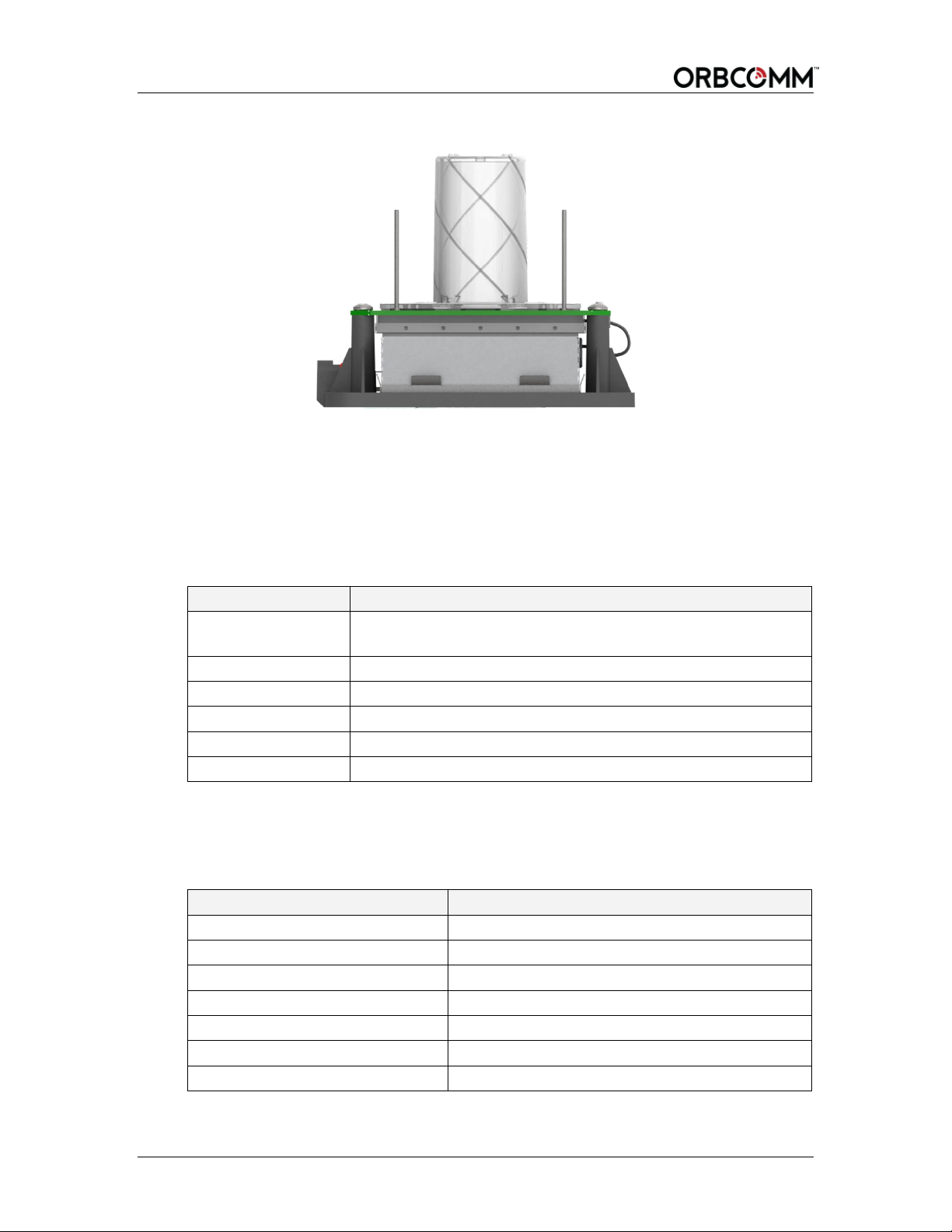
IDP-280/IDP-290 - Hardware Guide
Parameter
Manufacturer Part
Number
JST S14B-PHDSS
Connector
Low profile right-angle through hole
Temperature Rating
-25°C to +85°C
Material
Tin plated phosphor bronze
Configuration
2x7 contact array, 2.0 mm pitch shrouded contacts, friction lock
Contact Rating
3 A
Parameter
Manufacturer Part Number
JST PHDR-14VS
Temperature Rating
-25°C to +85°C
Material
Tin plated phosphor bronze
Contact Rating
3 A at 22 AWG
Crimp Contact (22-26 AWG)
JST SPHD-001T-P0.5, tin plated
Crimp Contact (24-28 AWG)
JST SPHD-002T-P0.5, tin plated
Hand Crimp Tool
JST WC-610M
Figure 42 IDP-290 OEM Side View
Connectors
OEM Terminal Connector
Details for the OEM terminal connector are shown in Table 13.
Table 13 OEM Terminal Connector
Mating Connector
The terminal uses a 14-pin connector (not included), manufactured by JST.
Table 14 Mating Cable Connector
T212, Version 03 38 © ORBCOMM Proprietary
Page 49

IDP-280/IDP-290 - Hardware Guide
PIN 2
PIN 1
PIN 14
PIN 1
PIN 2
PIN 14
OEM Terminal Connector Pinout
Figure 43 OEM Terminal Connector Pinout
Mating Connector Pinout
Figure 44 Mating Connector Pinout
© ORBCOMM Proprietary 39 T212, Version 03
Page 50
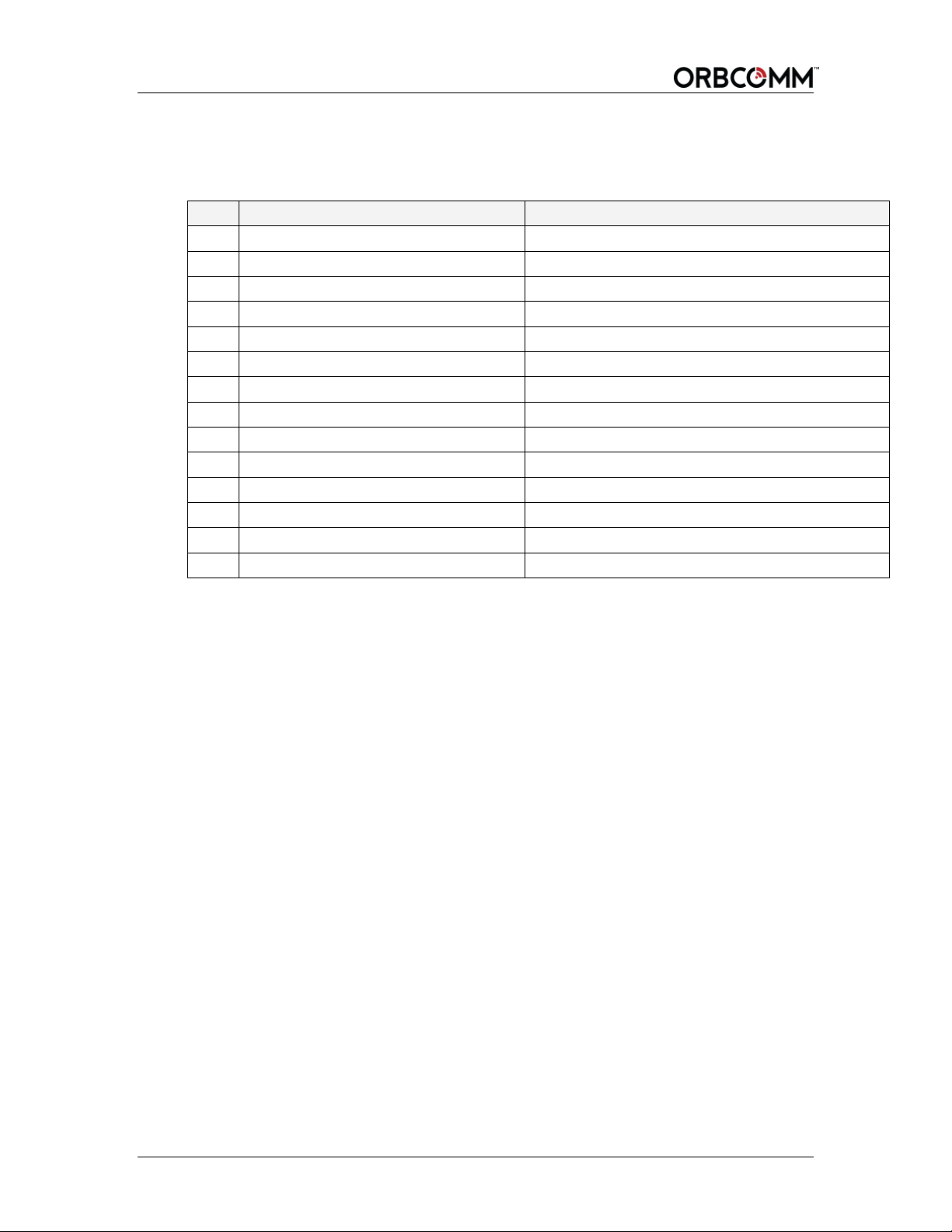
IDP-280/IDP-290 - Hardware Guide
Pin
Functionality
Description
1 - open
2
SM_PWR_CTRL Output
0/3 V
3
VIN Input
9-32 V
4
-
open
5
Modem Message CMOS Output
0/3 V
6 - open
7 - open
8 - open
9
GND
Ground
10 - open
11 - open
12
RS-232 Rx
Standard RS-232 Rx
13
GPS 1PPS Output
0/3 V
14
RS-232 Tx
Standard RS-232 Tx
Connector Pin Descriptions
Table 15 describes the pin assignments.
Table 15 Connector Pin Descriptions
Physical Details
The terminal’s overall dimensions are shown in millimeters (mm).
T212, Version 03 40 © ORBCOMM Proprietary
Page 51

IDP-280/IDP-290 - Hardware Guide
Parameter
Value
IDP-290 OEM terminal mass
370 g
91.8
4 x 3.8
108.0
91.8
105.6
57.2
30.7
86.3
67.3
35.6
Figure 45 IDP-290 OEM Top View Dimensions (mm)
Figure 46 IDP-290 OEM Side View Dimensions (mm)
© ORBCOMM Proprietary 41 T212, Version 03
Antenna
Page 52
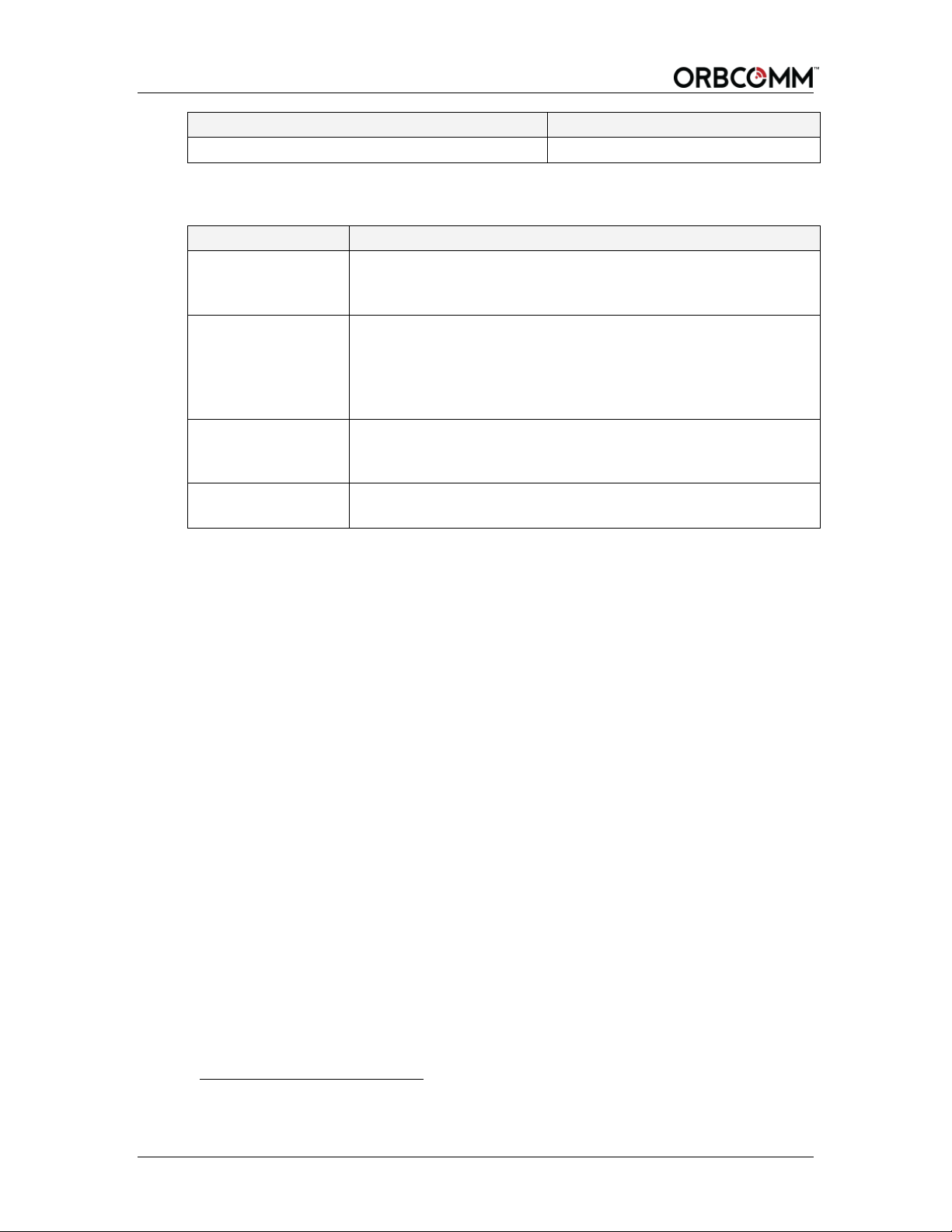
IDP-280/IDP-290 - Hardware Guide
Parameter
Value
UV resistance
No inherent UV stability
Parameter
Description
Vibration
The IDP-290 OEM meets all its specifications during exposure to
random vehicular vibration levels per SAE J1455, section 4.9.4.2
and MIL-STD-810G, section 514.6, fig 514.6C-1.
Mechanical Shock
The terminal meets all its specifications after exposure to positive
and negative saw tooth shock pulses with peaks of 20G and
durations of 11 ms as specified in MIL-STD-810G, section 516.6,
Procedure I, section 2.3.2c, 3/axis/(positive and negative
direction).
Altitude
The terminal meets all of its specifications after a non-operating
12.2 km altitude test as detailed in SAE J1455, section 4.9.3,
except with an ambient temperature of -40°C.
Thermal Shock
The terminal meets all of its specifications after a thermal shock
test as detailed in SAE J1455, section 4.1.3.2.
7
Environmental
Integration Guidelines
This section contains a number of guidelines to assist the Solution Provider in building
their OEM Product. It must be recognized that this section provides guidelines only and
each SP must use their own discretion to finalize the integration approach that works for
them.
Installation Provisions
A reliable installation for the OEM Product is critical. SkyWave recommends that the SP
consider installation onto brackets, mounting holes or alternatives that allow the OEM
product to be mounted securely to an asset.
Enclosure Design
The IDP-290 OEM is not designed for outdoor environments. Consequently, the OEM
Product typically requires a robust environmentally sealed enclosure that can house the
IDP OEM.
The following guidelines are recommended for the enclosure design.
An IP677 rating or better for outdoor use.
Use enclosure materials that are transparent to L-Band (1-2 GHz) radio signals.
The recommended enclosure material is Lexan EXL9330 Resin.
T212, Version 03 42 © ORBCOMM Proprietary
IEC 60529
Page 53

IDP-280/IDP-290 - Hardware Guide
Mating Connector Guidelines
The mating cable connector housing is keyed to prevent incorrect assembly. After fully
mating the cable connector, fasten a cable tie through the slots on the strain relief feature
of the bracket (Figure 47).
Figure 47 Strain Relief Feature
Mobile ID Labeling
The mobile ID on the terminal is the network identification number. It is recommended
that the SP place a copy of the mobile ID (provided) on the exterior of the enclosure
housing the terminal. With the mobile ID on the OEM Product, installers can readily
identify the network identification number.
Field Installation
The following section contains recommended installation guidelines for field installing
the OEM Product. It is recommended that the SP include these in the installation
guidelines for end users.
Mobile Identification and Serial Number
The mobile ID is located on the bottom of the IDP-290 OEM. To facilitate installation the
mobile ID should be visible on the OEM Product.
Activate and Install the OEM Product
Follow the instructions in section 4 to activate the terminal and determine a suitable
mounting location.
Follow OEM Product Mounting Guidelines
The SP should provide installation procedures for their OEM Product.
Each OEM Product has its own unique mounting requirements. The SP should consider
the following important mounting guidelines for their OEM Product.
CAUTION It is very important for installers to install the device in a safe
and secure way to avoid danger or damage to persons or
property.
© ORBCOMM Proprietary 43 T212, Version 03
Page 54
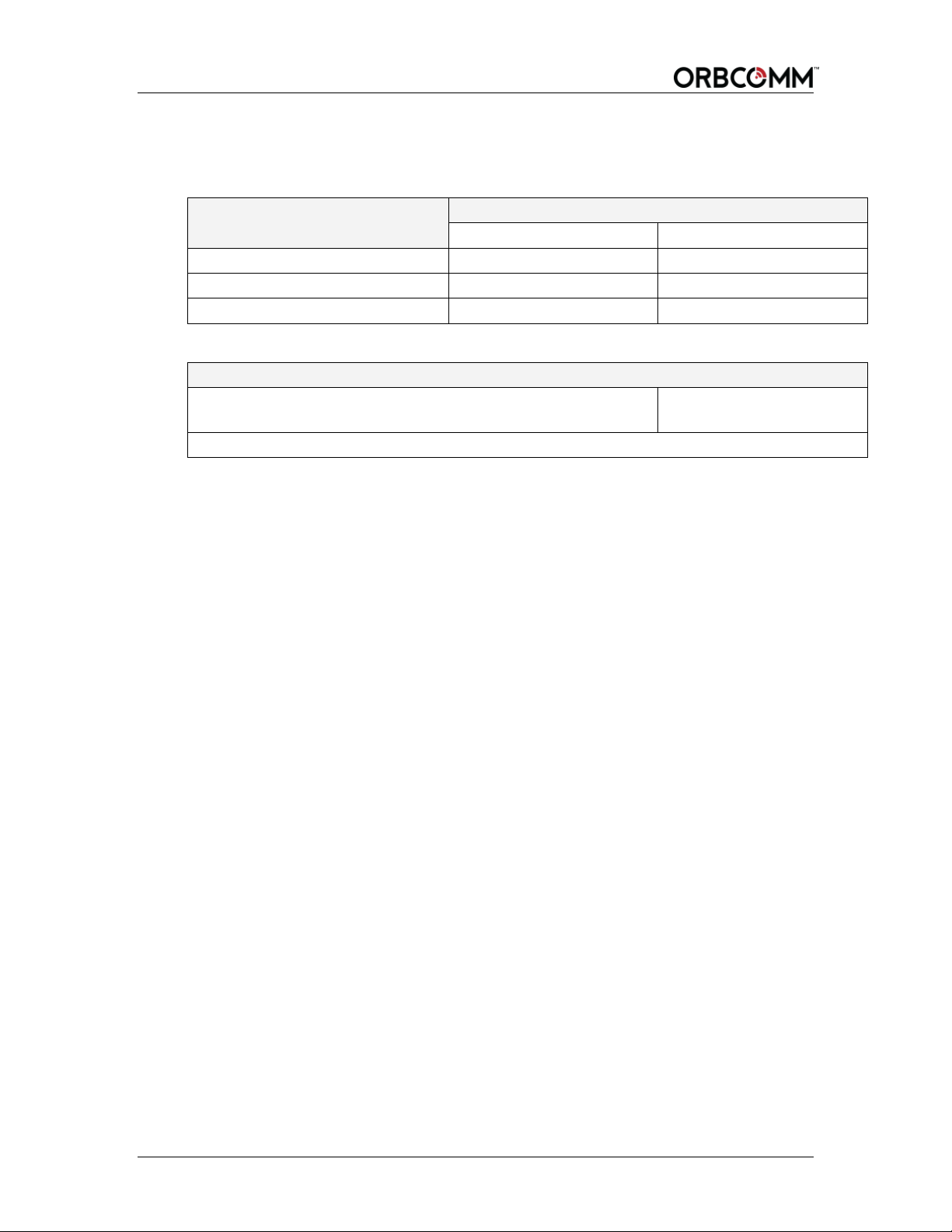
IDP-280/IDP-290 - Hardware Guide
Modem
Part Number
Side Connector
Bottom Connector
IDP-280
SM201335-SXG
SM201335-BXG
IDP-290
SM201336-SXG
SM201336-BXG
IDP-290 OEM
SM201453-SXG
-
Kits
Mating Connector with Solder Cup Kit
(not for use with OEM terminals)
ST100030-001
Contact your Account Executive for additional products and ordering codes.
APPENDIX B Order Part Numbers
Table 17 Order Part Numbers - Kits
Table 16 Order Part Numbers
T212, Version 03 44 © ORBCOMM Proprietary
Page 55

IDP-280/IDP-290 - Hardware Guide
Modem Type/ Description
Mobile ID
(NNNNNNNNSKYXXXX)
Location
APPENDIX C Activation Information
Server User Name: ________________________________________________________
Password: _______________________________________________________________
© ORBCOMM Proprietary 45 T212, Version 03
Page 56
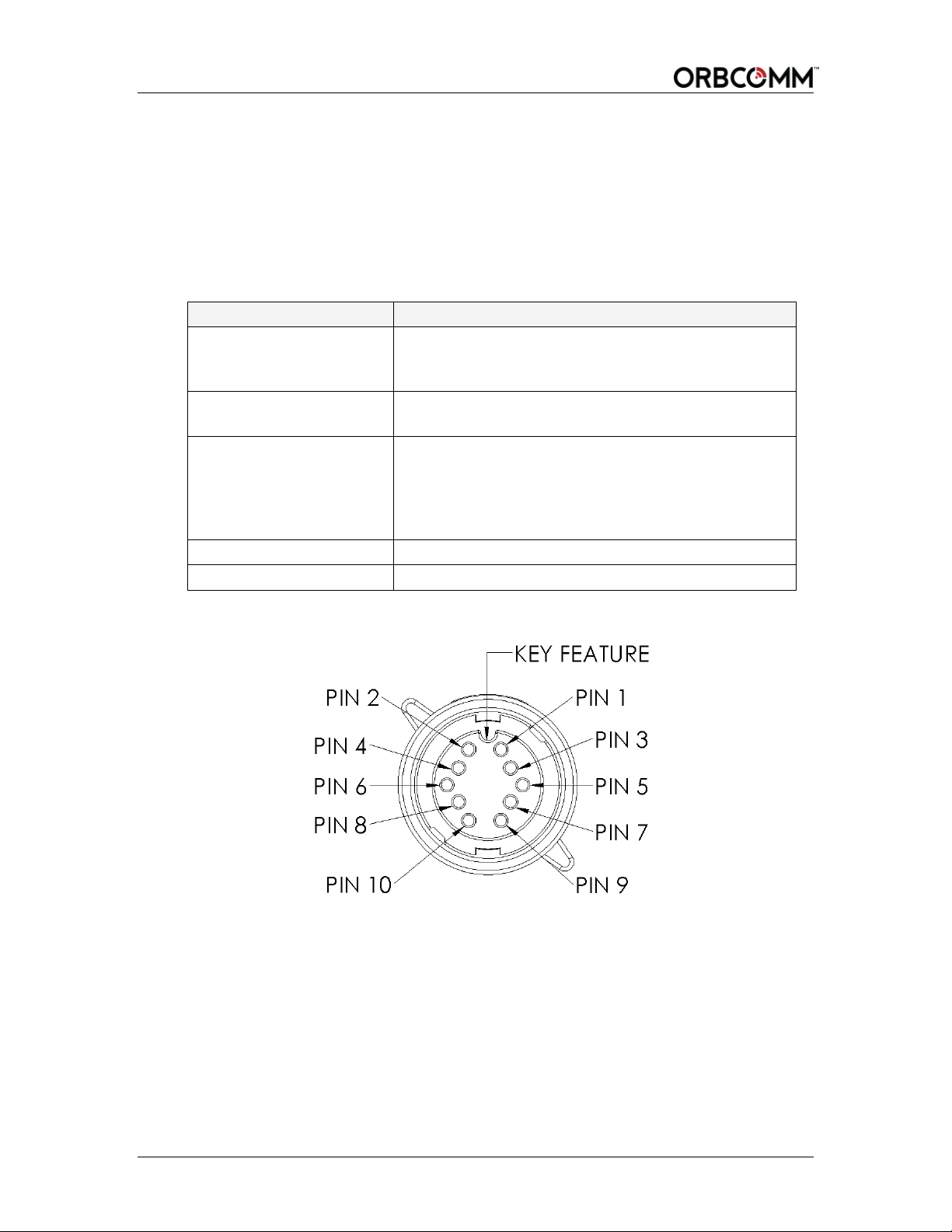
IDP-280/IDP-290 - Hardware Guide
Parameter
Value
Part Number: ST301005
Cable drain wires (outer shield and I/O - Figure 49)
terminated to ground at modem connector (PIN 3 Figure 48).
Part Number: ST301025
Cable drain wires un-terminated/not connected (outer
shield and I/O - Figure 49) to ground.
Length
ST301005-001 5 m
ST301005-002 10 m
ST301005-003 25 m
ST301025-004 25 m
For additional lengths, contact your Account Executive.
Temperature
-40°C to +85°C
Ultraviolet rating
UV stabilized
APPENDIX D IDP-280 Blunt Cut Cable
This cable connects the modem to external I/O lines and serial ports. As the IDP-280
Blunt cut cable is common with the IDP-680, it has are a total of 10 pins although note all
10 pins are supported on the IDP-280.The cable has an over-molded connector, a floating
drain wire and is available in two models, either terminated or unterminated to ground.
Specifications
Figure 48 Face View of Modem Blunt Cut Cable Connector
T212, Version 03 46 © ORBCOMM Proprietary
Page 57

IDP-280/IDP-290 - Hardware Guide
Position
Color
Wire
Gauge
Functionality
1
White
22 AWG
Unused (IDP-280/IDP-290)
RS-485_A (IDP-680)
2
Grey
22 AWG
Unused (IDP-280/IDP-290)
RS-485_B (IDP-680)
3
Black
20 AWG
Ground
4
Red
20 AWG
VIN (Vbatt)
5
Green
22 AWG
Unused (IDP-280/IDP-290)
I/O 02 (IDP-680)
6
Blue
22 AWG
Unused (IDP-280/IDP-290)
I/O 03 (IDP-680)
7
Brown
22 AWG
1 PPS (IDP-280/IDP-290)
I/O 01 (IDP-680)
8
Purple
22 AWG
EVENT_NOTIFICATION (on IDP-280/IDP-290)
I/O 04 (IDP-680)
9
Orange
22 AWG
RS-232 Tx (output)
10
Yellow
22 AWG
RS-232 Rx (input)
Overall Shield
Outer Shield
PVC Jacket
Black, UV Stable
2 x
2 x RS-232
I/O Drain
I/O Shield
Aluminum Foil
4 x I/O
(2 reserved on modem)
2 x RS-485
Twisted Pair
(not used by modem)
Table 18 Modem Mating Blunt-Cut Cable Color Code
Figure 49 Raw Cable Details
© ORBCOMM Proprietary 47 T212, Version 03
Page 58

IDP-280/IDP-290 - Hardware Guide
Parameter
Value
Length
5 m
Temperature
-40°C to +85°C
Material
PVC jacket, 30 mils thick, black
Ultraviolet rating
UV stabilized cable jacket
Rating
IP67 when mated
Minimum bend radius
25 mm
APPENDIX E IDP Extension Cable
This cable extends the cable length of the blunt cut cable.
Specifications/Guidelines
Figure 50 Extension Cable
CAUTION Cable management and connector strain relief must be
incorporated in the installation. SkyWave highly recommends
securing the cable at regular intervals along its length as part of
the installation to prevent cable wear and eliminate strain on the
connector. Damage to the connector interface or cable might
otherwise result leading to hardware failure.
T212, Version 03 48 © ORBCOMM Proprietary
Page 59
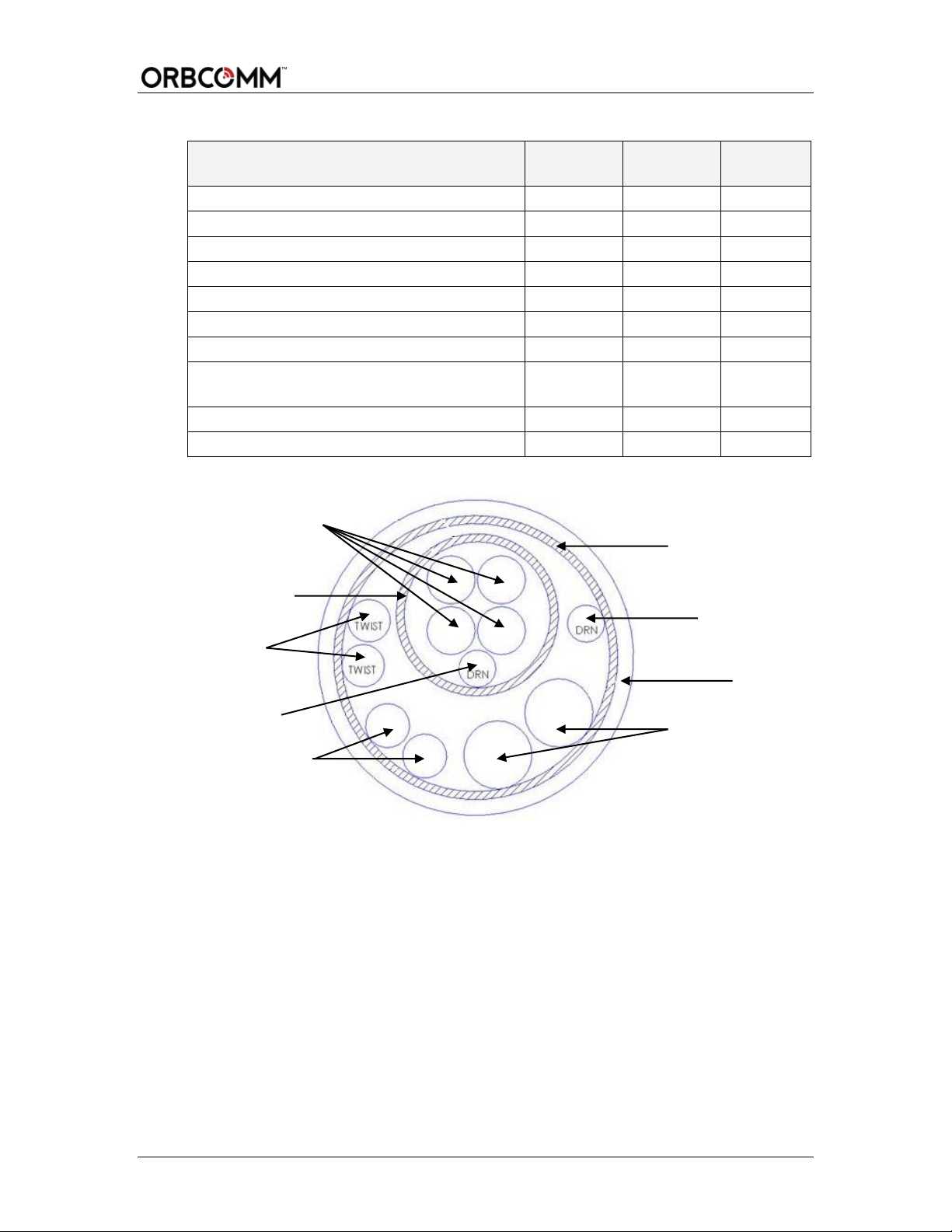
IDP-280/IDP-290 - Hardware Guide
Functionality
Cable End
A Position
Cable End
B Position
Wire
Gauge
RS-485_A (not used by IDP-280/IDP-290)
1
1
22 AWG
RS-485_B (not used by IDP-280/IDP-290)
2
2
22 AWG
Ground 3 3
20 AWG
VIN (Vbatt)
4
4
20 AWG
I/O 02 (not used by IDP-280/IDP-290)
5
5
22 AWG
I/O 03 (not used by IDP-280/IDP-290)
6
6
22 AWG
I/O 01 (1 PPS on IDP-280/IDP-290)
7
7
22 AWG
I/O 04 (EVENT_NOTIFICATION on IDP280/IDP-290)
8
8
22 AWG
RS-232 Tx (output)
9
9
22 AWG
RS-232 Rx (input)
10
10
22 AWG
Overall Shield
Aluminum Foil
Overall Drain
PVC Jacket
Black, UV Stable
2 x
Power/Ground
2 x RS-232
I/O Drain
I/O Shield
Aluminum Foil
4 x I/O
(2 reserved on modem)
2 x RS-485
Twisted Pair
(not used by modem)
Table 19 Extension Cable Wire Gauge
Figure 51 Raw Cable Details
© ORBCOMM Proprietary 49 T212, Version 03
Page 60

IDP-280/IDP-290 - Hardware Guide
Nominal Dimensions Shown
Ø 5.5 mm (7/32 in)
4 PLACES
Ø 30.0 mm (1 3/16 in)
Bottom Connector Mount
ONLY
Place RTV Silicone
in this region (360°)
prior to mounting.
101.6 mm (4.0 in)
101.6 mm
(4.0 in)
50.8 mm (2.0 in)
50.8 mm
(2.0 in)
APPENDIX F Mounting Template
CAUTION Before drilling check the template against actual hardware for
dimensional accuracy. If it is not correct, DO NOT USE THIS
TEMPLATE.
CAUTION Not for use with OEM terminals.
T212, Version 03 50 © ORBCOMM Proprietary
Page 61

IDP-280/IDP-290 - Hardware Guide
Parameter
Value
Overlay Material
GE Lexan 8A35 Film, .010" thick, velvet finish
Adhesive Backing
3M 7952, .002" thick
APPENDIX G Branding Labels
The following section provides specifications and dimensional drawings for the branding
labels on the IDP-280 and IDP-290, which are identical to the IDP-680 and IDP-690
labels. All dimensions are shown in inches and images are not to scale. Please refer to the
SkyWave Customer Support website (IsatData Pro - mechanical files folder) to download
a .DXF file for the IDP-680 and IDP-690.
Figure 52 IDP-280 Branding Label (shown in inches)
Figure 53 IDP-290 Branding Label (shown in inches)
© ORBCOMM Proprietary 51 T212, Version 03
Page 62

IDP-280/IDP-290 - Hardware Guide
Version
Date
Details
03
Oct 2015
Official customer release
02
Jun 2015
Official customer release
01
Nov 2014
Official customer release
.07
Sep 2014
Limited customer release
Revision History
T212, Version 03 52 © ORBCOMM Proprietary
Page 63

IDP-280/IDP-290 - Hardware Guide
DC
direct current
ESD
Electrostatic Discharge
FCC
Federal Communications Commission
GND
ground
GPS
Global Positioning System
I/O
input/output
IEC
International Electrotechnical Commission
kgf·cm
kilogram-force centimeter
LED
light-emitting diode
RF
radio frequency
RoHS
Restriction of Hazardous Substances
R&TTE
Radio and Telecommunications Terminal Equipment
Rx
receive
SP
Solution Provider
Tx
transmit
Representante no Brasil:
ORBCOMM do Brasil Telecomunicações Ltda.
Rua João XXIII, 153, AP. 02, Rincão dos Ilhéus
Estância Velha, RS – 93600.00 - Brasil
Tel.: +55 51 9515 3417
E-mail: laggazio.hercules@orbcomm.com
CNPJ: 11.620.342/0001-20
Acronyms/Glossary
© ORBCOMM Proprietary 53 T212, Version 03
