
NXG-4650MODEL:
Owner’s Manual
Weatherproof Televisions
IMPORTANT:
Please read this owners manual before
starting or operating the equipment.


Dear SkyVue Customer,
Congratulations on purchasing your new outdoor weather-proof television. We welcome you to our
SkyVue family. To gain the full potential of your new SkyVue Outdoor Television, please read carefully the
instructions within this document. There is a wealth of relevant information to get started and fully utilize all
of the unique capabilities of your new SkyVue Outdoor Television. We sincerely thank you for your purchase
and hope you have several years of enjoyment from your new SkyVue Outdoor Television.
We at SkyVue have taken a studied approach to delivering the highest quality and reliable outdoor
television on the market. SkyVue started with the goals of operating with unparalleled customer service
and extensive research and development. Upon extensive research of national competition, we realized that
yet, all outdoor television manufacturers purchase the circuitry and panels in their products overseas; that
SkyVue is the only manufacturer that completes its designs with all American Made products. Our family
of televisions are re-innovating the ideas, functions, and technologies, in which other outdoor television
manufacturers seemed to have missed. We take pride in every product and are glad to have you as part of
our family.
Customer Service can be directly reached at:
1-(877) 4-SkyVue
1-(877) 475-9883
CustomerService@SkyVue.com
To inquire about extended warranty information, accessories, or installation FAQs please visit our website
www.skyvue.com.
We Thank You for Your Support,
The SkyVue Management Team


Model :
OPERATION MANUAL
LED TELEVISION
ENGLISH
SKY4230 & SKY4630
NXG-4650
NexGen - SERIES OUTDOOR LED TELEVISION
IMPORTANT:
To aid reporting in case of loss or theft, please record the
TV's model and serial numbers in the space provided. The
numbers are located at the rear of the TV.
OWNER’S MANUAL
IMPORTANT INFORMATION
CAUTION
RISK OF ELECTRIC SHOCK
DO NOT OPEN
CAUTION: TO REDUCE THE RISK OF ELECTRIC SHOCK,
CAUTION:
DO NOT REMOVE COVER (OR BACK).
NO USER-SERVICEABLE PARTS INSIDE.
REFER SERVICING TO QUALIFIED SERVICE
PERSONNEL.
TO PREVENT ELECTRIC SHOCK, MATCH WIDE BLADE OF PLUG TO WIDE
SLOT, FULLY INSERT.
The lightning flash with arrow-head
symbol, within an equilateral triangle,
is intended to alert the user to the
presence of uninsulated “dangerous
voltage” within the product's
enclosure that may be of sufficient
magnitude to constitute a risk of
electric shock to persons.
The exclamation point within a
triangle is intended to alert the user
to the presence of important
operating and maintenance
(servicing) instructions in the
literature accompanying the product.
WARNING: FCC Regulations state that any unauthorized changes or modifications to this equipment not expressly
approved by the manufacturer could void the user's authority to operate this equipment.
3Owner’s Manual - Model NXG-4650 Imp orta nt Inf orm atIon |

CAUTION:
IMPORTANT INFORMATION
This product satisfies FCC regulations when shielded cables and connectors are used to connect the unit to other
equipment. To prevent electromagnetic interference with electric appliances such as radios and televisions, use shielded
cables and connectors for connections.
DECLARATION OF CONFORMITY:
SK Y4220 & SK Y4630
Model No.: NXG-4650
This device complies with Part 15 of the FCC Rules. Operation is subject to the following two conditions:
(1) This device may not cause harmful interference, and (2) this device must accept any interference
received, including interference that may cause undesired operation.
RESPONSIBLE PARTY:
1439 Dave Lyle Blvd Unit 15 Rock Hill, SC 29730
Visit us online at www.skyvue.com
Skyvue Television
TEL: 1-877-475-9883
INFORMATION:
This equipment has been tested and found to comply with the limits for a Class B digital device, pursuant to Part 15 of the FCC
Rules. These limits are designed to provide reasonable protection against harmful interference in a residential installation. This
equipment generates, uses and can radiate radio frequency energy and, if not installed and used in accordance with the
instructions, may cause harmful interference to radio communications. However, there is no guarantee that interference will not
occur in a particular installation. If this equipment does cause harmful interference to radio or television reception, which can be
determined by turning the equipment off and on, the user is encouraged to try to correct the interference by one or more of the
following measures:
Reorient or relocate the receiving antenna.
Increase the separation between the equipment and receiver.
Connect the equipment into an outlet on a circuit different from that to which the receiver is connected.
Consult the dealer or an experienced radio/TV technician for help.
FCC Compliance Statement
This device complies with part 15 of the FCC Rules. Operation is subject to the following two conditions:
(1) This device may not cause harmful interference, and (2) this device must accept any interference received, including
interference that may cause undesired operation.
Wireless Radio
For product available in the USA/Canada market, only channel 1–11 can be operated. Selection of other channels is not possible.
This device is going to be operated in 5.15–5.25GHz frequency range, it is restricted in indoor environment only.
Important: Any changes or modifications not expressly approved by the party responsible for compliance could void the user’s
authority to operate the equipment.
FCC Radiation Exposure Statement: This equipment complies with FCC radiation exposure limits set forth for an uncontrolled
environment. This equipment should be installed and operated with minimum distance 20cm between the radiator & your body.
Industry Canada Statement
This Class B digital apparatus complies with Canadian ICES-003.
Cet appareil numérique de la classe B est conforme à la norme NMB-003 du Canada.
Operation is subject to the following two conditions:
(1) This device may not cause harmful interference, and (2) this device must accept any interference received, including
interference that may cause undesired operation of the device. This device and its antenna(s) must not be colocated or
operation in conjunction with any other antenna or transmitter.
Wireless Radio
For product available in the USA/Canada market, only channel 1–11 can be operated. Selection of other channels is not possible.
The device could automatically discontinue transmission in case of absence of information to transmit, or operational failure.
Note that this is not intended to prohibit transmission of control or signaling information or the use of repetitive codes where
required by the technology.
Important: Any changes or modifications not expressly approved by the party responsible for compliance could void the user’s
authority to operate the equipment.
IC Radiation Exposure Statement: This equipment complies with IC RSS-102 radiation exposure limits set forth for an
uncontrolled environment. This equipment should be installed and operated with minimum distance 20 cm between the radiator
& your body.
“Note to CATV system installer: This reminder is provided to call the CATV system installer's attention to Article 820 of the National
Electrical Code that provides guidelines for proper grounding and, in particular, specifies that the cable ground shall be connected to the
grounding system of the building, as close to the point of cable entry as practical.”
4 All Rights Reserved. 2014 SkyVue
®

Electricity is used to perform many useful functions, but it can also cause personal injuries and property damage
if improperly handled. This product has been engineered and manufactured with the highest priority on safety.
However, improper use can result in electric shock and/or fire. In order to prevent potential danger, please
observe the following instructions when installing, operating and cleaning the product. To ensure your safety
and prolong the service life of your LED Television, please read the following precautions carefully
before using the product.
1) Read these instructions.
2) Keep these instructions.
3) Heed all warnings.
4) Follow all instructions.
5) Clean only with dry cloth.
6) Do not block any ventilation openings. Install in accordance with the manufacturer's instructions.
7) Do not install near any heat sources such as radiators, heat registers, stoves, or other apparatus (including
amplifiers) that produce heat.
8) Do not defeat the safety purpose of the polarized or grounding-type plug. A polarized plug has two blades
with one wider than the other. A grounding type plug has two blades and a third grounding prong. The
wide blade or the third prong are provided for your safety. If the provided plug does not fit into your outlet,
consult an electrician for replacement of the obsolete outlet.
09) Protect the power cord from being walked on or pinched particularly at plugs, convenience receptacles,
and the point where they exit from the apparatus.
10) Only use attachments/accessories specified by the manufacturer.
11) Use only with the cart, stand, tripod, bracket, or table specified by the manufacturer, or sold
with the apparatus. When a cart is used, use caution when moving the cart/apparatus
combination to avoid injury from tip-over.
12) Unplug this apparatus during lightning storms or when unused for long periods of time.
13) Refer all servicing to qualified service personnel. Servicing is required when the apparatus has been
damaged in any way, such as power-supply cord or plug is damaged, does not operate normally, or has
been dropped.
Additional Safety Information
14) Power Sources—This product should be operated only from the type of power source indicated on the
marking label. If you are not sure of the type of power supply to your home, consult your product dealer or
local power company. For products intended to operate from battery power, or other sources, refer to the
operating instructions.
15) Overloading—Do not overload wall outlets, extension cords, or integral convenience receptacles as this
can result in a risk of fire or electric shock.
16) Damage Requiring Service—Unplug this product from the wall outlet and refer servicing to qualified
service personnel under the following conditions:
a) When the AC cord or plug is damaged,
b) If the product does not operate normally by following the operating instructions.
Adjust only those controls that are covered by the operating instructions as an improper adjustment
of other controls may result in damage and will often require extensive work by a qualified technician
to restore the product to its normal operation,
c) If the product has been dropped or damaged in any way, and
d) When the product exhibits a distinct change in performance - this indicates a need for service.
17) Replacement Parts—When replacement parts are required, be sure the service technician has used
replacement parts specified by the manufacturer or have the same characteristics as the original part.
Unauthorized substitutions may result in fire, electric shock, or other hazards.
18) Safety Check—Upon completion of any service or repairs to this product, ask the service technician to
perform safety checks to determine that the product is in proper operating condition.
19) Wall or ceiling mounting—When mounting the product on a wall or ceiling, be sure to install the product
according to the method recommended by the manufacturer.
5Owner’s Manual - Model NXG-4650 Imp orta nt Inf orm atIon |

IMPORTANT SAFETY INSTRUCTIONS
• Outdoor Antenna Grounding — If an outside antenna is
• Outdoor Antenna Grounding — If an outside antenna is
EXAMPLE OF ANTENNA GROUNDING AS PER
NATIONAL ELECTRICAL CODE, ANSI/NFPA 70
ANTENNA
LEAD IN WIRE
GROUND
CLAMP
ELECTRIC
ANTENNA
DISCHARGE UNIT
(NEC SECTION 810-20)
connected to the television equipment, be sure the antenna
EXAMPLE OF ANTENNA GROUNDING AS PER
NATIONAL ELECTRICAL CODE, ANSI/NFPA 70
system is grounded so as to provide some protection against
voltage surges and built-up static charges.
Article 810 of the National Electrical Code, ANSI/NFPA 70,
connected to the television equipment, be sure the antenna
provides information with regard to proper grounding of the
system is grounded so as to provide some protection against
mast and supporting structure, grounding of the lead-in wire
voltage surges and built-up static charges.
to an antenna discharge unit, size of grounding conductors,
Article 810 of the National Electrical Code, ANSI/NFPA 70,
location of antenna-discharge unit, connection to grounding
provides information with regard to proper grounding of the
electrodes, and requirements for the grounding electrode.
mast and supporting structure, grounding of the lead-in wire
to an antenna discharge unit, size of grounding conductors,
ELECTRIC
SERVICE
EQUIPMENT
GROUND
CLAMP
location of antenna-discharge unit, connection to grounding
electrodes, and requirements for the grounding electrode.
NEC — NATIONAL ELECTRICAL CODE
• Stand — Do not place the product on an unstable cart, stand, tripod or table. Placing the product
on an unstable base can cause the product to fall, resulting in serious personal injuries as well as
damage to the product. Use only a cart, stand, tripod, bracket or table recommended by the
manufacturer or sold with the product. When mounting the product on a wall, be sure to follow
the manufacturer's instructions. Use only the mounting hardware recommended by the manufacturer.
• Ventilation — The vents and other openings in the cabinet are designed for ventilation. Do not cover or block these vents
and openings since insuffi cient ventilation can cause overheating and/or shorten the life of the product. Do not place
the product on a bed, sofa, rug or other similar surface, since they can block ventilation openings. This product is not
designed for built-in installation; do not place the product in an enclosed place such as a bookcase or rack, unless proper
ventilation is provided or the manufacturer's instructions are followed.
• The front panel used in this product is made of glass. Therefore, it can break when the product is dropped or applied with
impact. Be careful not to be injured by broken glass pieces in case the panel breaks.
• Heat — The product should be situated away from heat sources such as radiators, heat registers, stoves, or other
products (including amplifi ers) that produce heat.
• The LED panel is a very high technology product with 2,073,600 pixels, giving you fi ne picture details.
Occasionally, a few non-active pixels may appear on the screen as a fi xed point of blue, green or red
blue, green, red or yellow. Please note that this does not affect the performance of your product.
• Lightning — For added protection for this television equipment during a lightning storm, or when it is left unattended and
unused for long periods of time, unplug it from the wall outlet and disconnect the antenna. This will prevent damage to
the equipment due to lightning and power-line surges.
• Power Lines — An outside antenna system should not be located i
n the vicinity of overhead power lines or other electric
light or power circuits, or where it can fall into such power lines or circuits. When installing an outside antenna system,
extreme care should be taken to keep from touching such power lines or circuits as contact with them might be fatal.
• To prevent fi re, never place any type of candle or fl ames on the top or near the TV set.
• To prevent fi re or shock hazard, do not place the AC cord under the TV set or other heavy items.
• Do not display a still picture for a long time, as this could c
ause an afterimage to remain.
• Do not insert foreign objects into the product. Inserting objects in the air vents or other openings may
result in fi re or electric shock. Exercise special caution when using the product around children.
ANTENNA
LEAD IN WIRE
ANTENNA
DISCHARGE UNIT
(NEC SECTION 810-20)
GROUNDING
CONDUCTORS
(NEC SECTION 810-21)
GROUND CLAMPS
POWER SERVICE GROUNDING
ELECTRODE SYSTEM
(NEC ART 250)
Precautions when transporting the TV
• When transporting the TV, never carry it by holding or otherwise putting pressure onto the display. Be sure to always
carry the TV by two people holding it with two hands — one hand on each side of the TV.
Caring for the cabinet
• Use a soft cloth (cotton, fl annel, etc.) and gently wipe the surface of the cabinet.
• Using a chemical cloth (wet/dry sheet type cloth, etc.) may deform the components of the main unit cabinet or cause
cracking.
• Wiping with a hard cloth or using strong force may scratch the surface of the cabinet.
• If the cabinet is very dirty, wipe with a soft cloth (cotton, fl annel, etc.) soaked in neutral detergent diluted with water and
thoroughly wrung out, and then wipe with a soft dry cloth.
• Avoid using benzene, thinner, and other solvents, as these may
• Do not apply insecticides or other volatile liquids.
Also, do not allow the cabinet to remain in contact with rubber
inside the plastic may cause the cabinet to deform and cause the paint to peel off.
6 All Rights Reserved. 2014 SkyVue
deform the cabinet and cause the paint to peel off.
or vinyl products for a long period of time. Plasticizers
®

IMPORTANT SAFETY INSTRUCTIONS
Caring for the front panel
• Turn off the main power and unplug the AC cord from the GFI wall outlet before handling.
• Gently wipe the surface of the front panel with a soft cloth (cotton, fl annel, etc.).
To protect the front panel, do not use a dirty cloth, liquid cleaners, or a chemical cloth (wet/dry
sheet type cloth, etc.). This may damage the surface of the front panel.
• Wiping with a hard cloth or using strong force may scratch the surface of the front panel.
• Use a soft damp cloth to gently wipe the front panel when it is really dirty.
(It may scratch the surface of the front panel when wiped strongly.)
• If the front panel is dusty, use an anti-static brush, which is commercially available, to clean it.
• To avoid scratching the frame or screen, please use a soft, lint free cloth for cleaning.
CHILD SAFETY:
It Makes A Difference How and Where You Use Your Flat Panel Display
Congratulations on your purchase! As you enjoy your new product, please keep these safety tips in mind:
THE ISSUE
• The home theater entertainment experience is a growing trend and larger fl at panel displays
are popular purchases. However, fl at panel displays are not always supported on the proper
stands or installed according to the manufacturer’s recommendations.
• Flat panel displays that are inappropriately situated on dressers, bookcases, shelves, desks,
speakers, chests or carts may fall over and cause injury.
THIS MANUFACTURER CARES!
• The consumer electronics industry is committed to making home entertainment enjoyable
and safe.
TUNE INTO SAFETY
• One size does NOT fi t all. Follow the manufacturer’s recommendations for the safe installation
and use of your fl at panel display.
• Carefully read and understand all enclosed instructions for proper use of this product.
• Don’t allow children to climb on or play with furniture and television sets.
• Don’t place fl at panel displays on furniture that can easily be used as steps, such as a chest
of drawers.
• Remember that children can become excited while watching a program, especially on a
“larger than life” fl at panel display. Care should be taken to place or install the display where it
cannot be pushed, pulled over, or knocked down.
• Care should be taken to route all cords and cables connected to the fl at panel display so that
they cannot be pulled or grabbed by curious children.
WALL MOUNTING: IF YOU DECIDE TO WALL MOUNT YOUR FLAT PANEL DISPLAY, ALWAYS:
• Use a mount that has been recommended by the display manufacturer and/or listed by an independent laboratory (such
as UL, CSA, ETL).
• Follow all instructions supplied by the display and wall mount manufacturers.
• If you have any doubts about your ability to safely install your fl at panel display, contact your retailer about professional
installation.
• Make sure that the wall where you are mounting the display is appropriate. Some wall mounts are not designed to be
mounted to walls with steel studs or old cinder block construction. If you are unsure, contact a professional installer.
• A minimum of two people are required for installation. Flat panel displays can be heavy.
Note:
CEA is the preeminent trade association promoting growth in the $161 billion U.S.
consumer electronics industry. More than 2,200 companies enjoy the benefi ts of CEA
membership, including legislative advocacy, market research, technical training and
education, industry promotion and the fostering of business and strategic relationships
.
7Owner’s Manual - Model NXG-4650 Imp orta nt Inf orm atIon |

SkyVue OutdOOr tV Safety InStructIOnS
Ventilation: Adequate ventilation must be maintained to ensure reliable and continued operation and to protect the
television from overheating. There must be at least 1.5” of space on all sides.
Power cord protection: The power cord must be routed properly to prevent people from stepping on it, or objects
from resting on it. Check the cords at the plugs and product.
Power source: This product must operate on a power source specied on the specication label. If you are unsure
of the type of power supply used in your home, consult your dealer or local power company.
Do not let metal pieces or objects of any kind fall into the television from ventilation holes. High voltage ows in
the product, and inserting an object can cause electric shock and/or short internal parts.
Do not mount SkyVue Outdoor TV’s near heat sources such as radiators, heaters, stoves and other heatgenerating products (including ampliers).
Do not submerge SkyVue Outdoor TV’s in water:
The SkyVue Outdoor TV’s will resist water exposure from normal rain, sprinklers, garden hoses, etc.; however, it is
not designed to withstand pressure washers, high-pressure water jets, hurricane-type weather or be submerged in
water.
Repair:
If any of the following conditions occurs, unplug the power cord, and call SkyVue Outdoor TVs Technical Service
Department for repairs:
• When power cord or plug is damaged.
• When objects have fallen into the product.
• If unit was submerged in water or pressure-washed.
• When product does not operate properly as described in the operating instructions. Do not touch the
controls other than as described in the operating instructions. Improper adjustments of controls not
described in the instructions can cause damage, which can require extensive repair work by a qualied
technician.
• When the product has been dropped or damaged.
• When the product displays an abnormal condition. Any noticeable abnormality in the product indicates that
the product needs servicing.
Replacement parts:
In case the product needs replacement parts, make sure that the you or your service person uses replacement parts
provided by SkyVue Outdoor TV. Use of unauthorized parts can result in re, electric shock and/or other danger.
8 All Rights Reserved. 2014 SkyVue
®

Table of Contents
WelcOme ................................................................................................................................ 1
ImpOrtant InfOrmatIOn .......................................................................................................... 3
Safety InfOrmatIOn ............................................................................................................... 4
tV InStallatIOn ................................................................................................................. 10
Choose a LoCation for the tV .......................................................................................... 10
rear PaneL ComPonent sourCe ........................................................................................ 11
rear PaneL ConneCtions .................................................................................................. 12
DetaChabLe sPeakerbar .................................................................................................... 15
ir emitter instaLLation ..................................................................................................... 24
manual cOntrOlS On tV .................................................................................................. 25
frOnt panel lIghtS and SenSOrS ...................................................................................... 25
remOte cOntrOl guIde ...................................................................................................... 26
On-Screen dISplay (OSd) functIOnS ............................................................................... 27
On-Screen dISplay menu .................................................................................................. 28
ChanneL menu ................................................................................................................. 28
PiCture menu ................................................................................................................... 28
auDio menu ..................................................................................................................... 28
time menu ....................................................................................................................... 29
setuP menu ..................................................................................................................... 29
LoCk menu ...................................................................................................................... 29
adjuStIng On-Screen dISplayS - channel menu ............................................................ 30
adjuStIng On-Screen dISplayS – pIcture menu ............................................................. 32
adjuStIng On-Screen dISplayS – audIO menu ................................................................. 33
adjuStIng On-Screen dISplayS – tIme menu ................................................................... 35
adjuStIng On-Screen dISplayS – Setup menu ................................................................ 37
adjuStIng On-Screen dISplayS – lOck menu .................................................................. 40
uSIng the uSB Input .......................................................................................................... 44
trOuBleShOOtIng ................................................................................................................. 46
care Of SkyVue OutdOOr tV ............................................................................................ 48
SpecIfIcatIOnS ...................................................................................................................... 49
tV care & pOlIcy InfOrmatIOn ........................................................................................ 50
rS232 cOntrOl cOdeS .................................................................................................... 51
9Owner’s Manual - Model NXG-4650 Tab le of Con Ten Ts |

Unpacking
After unpacking the SkuVue Outdoor TV, please make sure that the following items are included in the carton and
that they are in good condition. If items are damaged or missing, contact your dealer immediately.
Model NXG-4650 Front View
NXG-4650MODEL:
Owner’s Manual
Weatherproof Televisions
IMPORTANT:
Please read this owners manual before
starting or operating the equipment.
Owner’s Manual
TV Installation
Choose a Location for the TV
Important: The TV must be installed at least 5 feet from
pool, spa, or other body of water.
The TV should be installed so the screen is not facing
direct sunlight, or can be easily turned away from direct
sunlight. Ideal placement is in an area where the TV is
shaded by trees, landscape and/or structures, or under
a patio cover or gazebo. Remember that the position of
the sun changes during the day, as seen in the drawing
on the right. This means that the quality of the picture
will change during the day. If you intend to install the
TV in areas where direct sunlight will reach it, it’s best
to position the TV for optimum performance during the
time of day when you do most of your TV watching. If
the sun shines directly on the screen for long periods
of time, dark areas may develop on the screen. This is
a normal reaction for the LED panel, and will not cause
damage to the screen. Either turn the screen away from
the sun, or apply shade to the TV, and the dark areas
will quickly disappear.
Model NXG-4650 Back View
Remote Control
Afternoon
Sunrise Sunset
10 All Rights Reserved. 2014 SkyVue
®
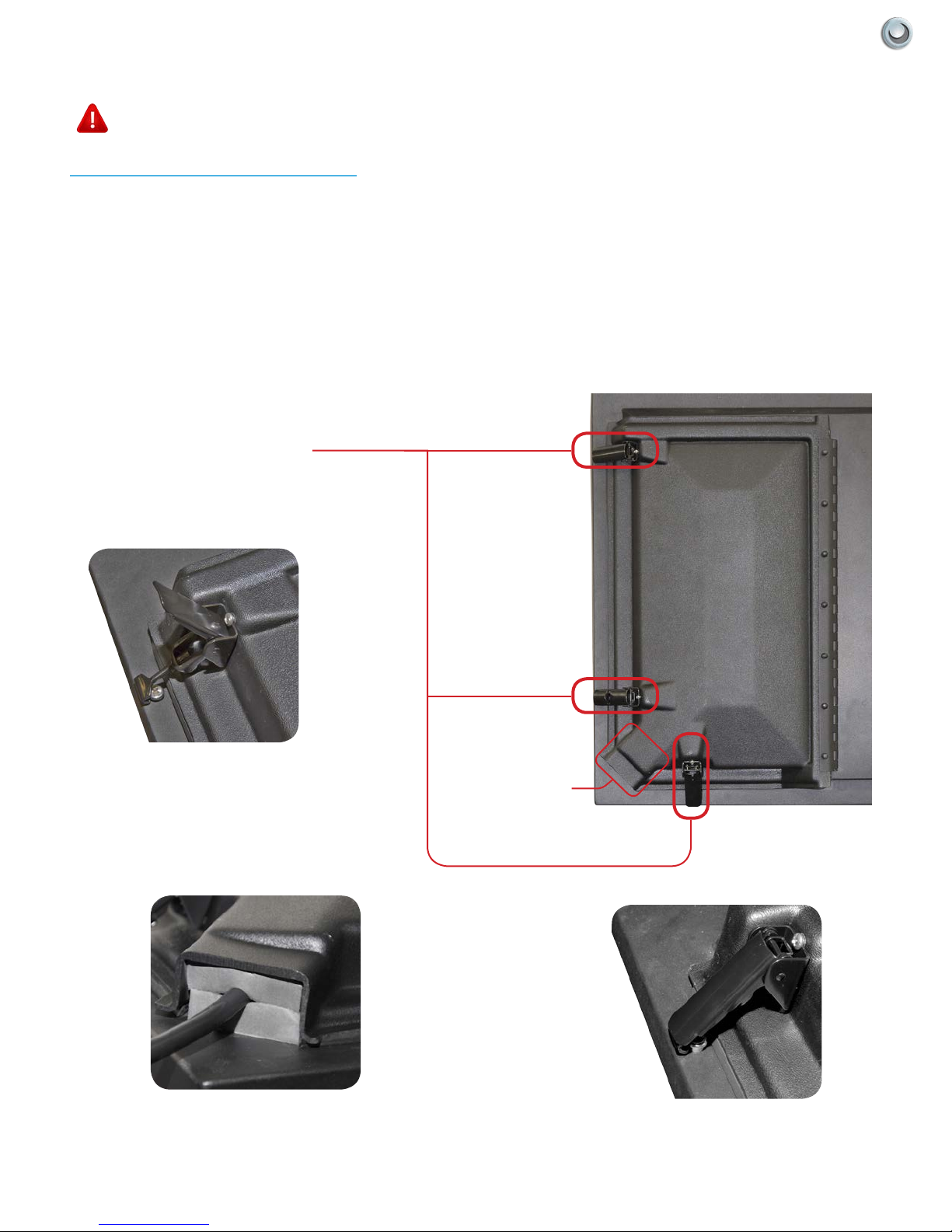
Rear Panel Component Source
WARNING: Do not connect the power source before making connections.
Internal Component Source
The Internal Component Source allows you to easily connect to the Audio, Video, Digital Audio Out, HDMI, Audio
Out, and RF connectors.
1. The Internal Component Source is inside the Component Cover located on the back of the unit.
2. Open the 3 latches located on the back cover of your SkyVue TV , and pull the cover towards you.
3. Route cables to the proper inputs, and place the cable cords over the Rubber Sealing Gasket.
4. Close the cover.
5. Press rmly on the cover, and secure the hinged latches.
Component Cover Latches
OPEN LATCH
CABLE PASSAGE
CABLE PASSAGE
CLOSED LATCH
11Operator’s Manual - Model NXG-4650 TV Ins Tall aTIo n & Co nne CTI ons |

Rear Panel Connections-Horizontal
1
1a
1. HDMI 2 - Use this port for Integrated Internet Streaming Devices
Connects to devices that use HDMI cables such as Blu-ray or HD DVD/Blu-ray player or HD cable / satellite settop box. This connection port receives pure digital audio and high denition signal through one single cable. This
port also can accept a HDCP video device for video or PC for monitor display usage. Use the SOURCE button to
select HDMI2 on your MAIN SOURCE to view this connection.
Please note: when using HDMI, your sound signal must be PCM for the TV to decode digital audio. When using this
source for PC display, you must connect the audio cable to VGA Stereo Input for audio.
1a. HDMI 2 extension
2. HDMI 1 - Same as HDMI 2
Please note: This port does not support MHL devices.
2 3 4 5
6 7 8
HORIZONTAL TERMINAL PORTS
3. VGA - This connection port connects to a PC for video using VGA cable. Be sure to connect your audio cable to
the VGA Stereo input if you want sound out of the VGA video source. Use the SOURCE button to select VGA on
your MAIN SOURCE to view this connection.
4. PC Audio IN - This connection port is for people who want to provide audio to the TV when using a PC or a DVI
video device. Use a 3.5mm mini-jack audio cable (headphone jack) to provide audio for a HDCP enabled DVI
video device or PCs with VGA or DVI connection.
5. ATSC/NTSC – This connection is for digital or analog cable without the cable box or over-the-airwave antennas.
The tuner is a hybrid tuner that tunes to both analog and digital channels. This connection uses coaxial RF cable.
For over- the airwave digital stations please check http://www.antennaweb.org.
6. USB - The USB and high speed serial port allows viewers access to les stored on a USB memory device. See
“Using USB” Sections for further details.
7. Digital Audio Out - This type of jack is used for the digital audio inputs and/or outputs on A/V components such
as receivers, CD players, DVD players, and more. Coaxial digital jacks are also sometimes found on higher-end
PC soundcards for digital audio input and output.
8. Headphones Out - Use a 3.5 mm mini-jack for use with standard headphones.
12 All Rights Reserved. 2014 SkyVue
®

Rear Panel Connections - Vertical
9
RS-232
AV
AUDIO (L)
OUT
SPEAKER BAR
10
AUDIO (R)
AV
OUT
12
Y
SIGNAL
Pb
SIGNAL
IN
IN
COMPONENT COMPOSITE
Pr
SIGNAL
IN
13
AV
IN
AV
AUDIO (L)
IN
AV
AUDIO (R)
IN
1411
VERTICAL TERMINAL PORTS
9. RS-232C - Long established standard connection (“C” is the current version) that describes the physical
interface and protocol for relatively slow data communications between computers and related devices.
10. AV Audio (L/R) Out / SkyVue Speakerbar - AV audio outputs are the standard means of passing analog line-level (or “preamp-level”) audio signals between components. AV or RCA jacks are commonly found on most types of
A/V gear: receivers, CD players, turntables, MiniDisc recorders, cassette decks, VCRs, DVD players, and more.
11. Component Video Jacks -This 3-cable connection allows the chrominance (color) and luminance (brightness)
portions of a video signal to be processed separately. Component video improves color accuracy further by splitting the chrominance signal into two portions.
12. Composite Video In – The composite video input uses a single standard RCA-style jack to pass video signals. This type of connection combines chrominance and luminance information, sending it along a single cable.
Though capable of delivering a high-quality picture, composite video is not as accurate as component video.
13. Composite Audio In - Used in accompanyment with composite Video and component video jacks, AV audio in
(L/R) delivers analog sound from gaming consoles, dvd players, and VCRs.
14. HDMI 3 - Same as HDMI 2
Please note: This port does not support MHL devices.
13Operator’s Manual - Model NXG-4650 TV Ins Tall aTIo n & Co nne CTI ons |

Switching Inputs:
Your SkyVue TV offers several options when connecting your
devices to the TV. The chart below will help you understand
which input you select for each of the connections.
Cable Name Cable End Images
HDMI or HDMI-DVI
Coaxial RF
VGA
Component
Connections Cable to Use Input to Select
HDMI OR HDMI-DVI HDMI
COAXIAL RF TV (CABLE/AIR)
IMAGE
QUALITY
HD IMAGE
VGA
Component
Composite AV1
Terminal
Port
HDMI
(Digital HD)
VGA
YPBPR
Resolution Typical Devices Used for This Input
1080i, 720p,
480p, 480i
Composite
3.5 mm Mini-jack
RCA Audio
Coaxial SPDIF
AC Power
Blue-Ray DVD Player,
HD-DVD Player,
HD Cable or Satellite Box,
HDCP devices
ATSC/NTSC
(Digital HD)
VGA
(HD)
Component
(HD)
STANDARD
IMAGE
Composite
(non-HD)
14 All Rights Reserved. 2014 SkyVue
1080i, 720p,
480p, 480i
1980 x 1080
or lower
1080i, 720p,
480p, 480i
480i Only Non High Definition Cable or Satellite Box, VCR, Older Game Consoles, Camcorder
Antenna or Digital Cable (With out cable box)
PC or MAC with VGA Connection
Blue-Ray DVD Player,
HD-DVD Player,
HD Cable or Satellite Box,
HDCP devices,
Skyvue Speakerbar
®

TV Installation - Detachable Speaker Bar
Detachable Speakerbar Installation - Top Mounting
WARNING: Use at least two people when transporting the TV.
Note: If you mount the TV to a ceiling or wall mount, it is best to install the Detachable Speaker Bar before the TV has been
installed.
Tools Needed: Phillips Screwdriver
1. Remove the (4) #8-32 Phillips Head screws in either the top or bottom mount position.
(Refer to Figure 1 below for proper screw removal).
2. Position the Speaker bar in place and secure with the same (4) #8-32 screws that were removed in step 1.
3. Screw securely
4. Loosen the 3 latches, and open the Component Cover.
5. Take the Speaker Cable from the speaker, making sure that the Speaker Cable Wire is placed on the Rubber
Sealing Gasket, and plug it into the L/R Speakerbar Audio inputs.
6. When you close the Component Cover, be sure that the Speaker Cable Wire is placed over the Rubber Sealing Gasket. As with all wires entering the connection compartment, leave a drip loop as the wire enters the
TV, this will allow water to drip from the bottom of the loop.
7. Plug in power cord only after all other connections are made.
Do Not
Remove
SPEAKER BAR
SPEAKER BAR
MOUNTED
ON TOP
Figure 1
15Operator’s Manual - Model NXG-4650 TV Ins Tall aTIo n & Co nne CTI ons |

Installation/Mounting Notes
WARNING: Use at least two people when transporting the TV.
Tools Needed: Phillips screwdriver
Supplied -
(4 qty.) Additional #8-32 Phillips Head Screws (gure 1)
(4 qty. ) Speakerbar Mounting Brackets (gure 2)
Figure 1
1. Remove (4 qty.) #8-32 (pre-installed) screws located on the top back of the SkyVue TV. Figure 3.
2. Position the Speakerbar mounting brackets (Figure 2) as shown in (Figure 4) below.
Secure mounting brackets with the same (4) #8-32 screws that were removed in step 1.
3. Screw securely
4. With mounting brackets securly attached to back of television: Position speakerbar as shown in Figure 5.
The sound will be projected in a downward direction.
5. Using the 4 additional #8-32 Phillips Head screws, align the screw holes on the speakerbar mount with the
holes on the speakerbar mounting bracket.
6. Screw securely.
7. Loosen the 3 latches, and open the Component Cover.
Figure 2
8. Take the Speaker Cable from the speaker, making sure
that the Speaker Cable Wire is placed on the Rubber
Sealing Gasket, and plug it into the Speakerbar
L/R Audio Out Ports.
9. When you close the Component Cover, be sure that
the Speaker Cable Wire is placed across the Rubber
Sealing Gasket. As with all wires entering the connec-
tion compartment, leave a drip loop as the wire enters
the TV, this will allow water to drip from the bottom of
the loop.
Remove for Speakerbar
Do Not
Remove
Figure 3 Figure 4 Figure 5
16 All Rights Reserved. 2014 SkyVue
®

Connecting to an Antenna
Connecting to Digital/Standard Cable without Cable
Wall Antenna
Box or with Antenna
1. Make sure the power to the TV is turned off.
2. Connect the Coaxial RF cable from your antenna or digital
cable to the ATSC/NTSC input off the back of the TV.
3. Turn on the TV.
4. Select TV (Air) for antenna or TV (Cable) for digital cable from
either your remote control’s input button or input button on
the bottom side of the TV.
5. Use the On-Screen Display to scan for channels.
Please Note :
1. Not all broadcasts are in High Definition (HD). Please refer to your local broadcasting stations for more information.
2. The TV’s tuner is designed for HDTV therefore requires a stronger signal than normal TVs. If you cannot achieve that
signal level with your antenna or cable, the TV might lose picture or sound.
OR
Located on Back of TV
Connecting to Cable or Antenna through VCR
1. Make sure the power of the TV is turned off.
2. Make sure there is an antenna or cable connection
to the VCR already.
3. Use a Coaxial RF cable and connect from your
VCR’s Antenna Out or Output to TV to the ATSC/
NTSC input of your TV.
4. Turn on the TV.
5. Select TV (Air) for antenna or TV (Cable) for digital
cable from either your remote control’s input
button or input button on the TV.
6. Use the On-Screen Display to scan for channels.
Please Note :
1. Some VCRs must be turned On before its output will have a signal to the TV. Please consult your VCR manual for
further reference.
2. Not all broadcasts are in High Definition (HD). Please refer to your local broadcasting stations for more information.
3. This model’s tuner is designed for HDTV therefore it requires a stronger signal than normal TVs. If you cannot achieve
that signal level with your antenna or cable, the TV might lose picture or sound.
4. This TV will turn off automatically if there’s no signal present for more than 15 minutes.
VCR Antenna
Located on Back of TV
17Operator’s Manual - Model NXG-4650 TV Ins Tall aTIo n & Co nne CTI ons |

Connecting to a DVD/Blu-ray Player
Connecting with HDMI Cable (Best Option)
1. Make sure the power of the TV and your DVD/Blu-ray player is
turned off.
2. Connect a HDMI cable to the HDMI port of your DVD/Blu-ray player
and the other end to the HDMI port off the back of your TV.
3. Turn on the TV and your DVD/Blu-ray player.
4. Use the remote control’s input button or the input button on the TV to
switch to HDMI.
Please Note :
1. Refer to the DVD/Blu-ray player’s manual to make sure the DVD/Blu-ray player is
configured to output correctly to the TV.
2. This TV does not decode Bit stream digital audio, so make sure the
DVD/Blu-ray is setup for PCM digital audio through HDMI.
DVD/Blu-ray
3. If HDMI 1 is occupied, use HDMI 3 as your connection port.
Connecting with Component
1. Make sure the power of TV and your DVD/
Blu-ray player is turned off.
2. With a Component Cable, connect the
green connector to the DVD/Blu-ray player
and Component green connector port on
the TV.
3. Connect the blue color connector to your
DVD/Blu-ray player and Component blue
connector port on the TV.
4. Connect the red color connector to both
your DVD/Blu-ray player and Component
red connector port on the TV.
5. With an RCA Audio Cable, connect the
white color connector to both your DVD/
Blu-ray player and Component white connector port on the TV.
Located on Back of TV
DVD/Blu-ray
Located on Back of TV
6. Connect the red color connector to both your DVD/Blu-ray player and
7. Component red connector port on the TV.
8. Turn on the TV and your DVD/Blu-ray player. Use the remote control’s input button or the input button on the
TV to switch to YPbPr.
Please Note :
1. Refer to the DVD/Blu-ray player’s manual to make sure the DVD/Blu-ray player is configured to output correctly to the TV.
2. This TV will turn off automatically if there’s no signal present for more than 15 minutes.
18 All Rights Reserved. 2014 SkyVue
®

Connecting with Composite
1. Make sure the power of the TV and your
DVD/Blu-ray
DVD/Blu-ray player is turned off.
2. Obtain a Yellow Video Cable. Connect the
Yellow Video connector to both your DVD/
Blu-ray player and Composite’s Yellow
Video connector port off the back of
your TV.
3. Obtain a RCA Audio Cable. Connect the
white color connector to both your DVD/
Blu-ray player and Composite’s white
connector port off the back of your TV.
4. Connect the red color connector to both
your DVD/Blu-ray player and Composite’s
red connector port off the back of your TV.
Located on Back of TV
5. Turn on the TV and your DVD/Blu-ray player.
6. Use remote control’s input button or the input button on the bottom side of the TV to switch to AV (CVBS).
Please note:
1. Reference the DVD/Blu-ray player’s manual to make sure the DVD/Blu-ray player is configured to output correctly to the TV.
2. This TV will turn off automatically if there’s no signal present for more than 15 minutes.
Connecting to a Cable Box or Satellite
Connecting with HDMI Cable
(Best Option)
1. Make sure the power of the TV and your settop box is turned off.
2. Connect a HDMI cable to the HDMI output
of your set-top box and the other end to the
HDMI port off the back of your TV.
3. Turn on the TV and your set-top box.
4. Use the remote control’s input button or the
input button on the bottom side of the TV to
switch to HDMI 1.
Please Note :
1. Refer to the set-top box’s manual, to make sure the
settop box is configured to output correctly to the TV.
2. If HDMI 1 is already occupied, use HDMI 1 as your
connection port and switch source to HDMI 3.
3. This TV will turn off automatically if there’s no signal
present for more than 15 minutes.
Satellite
Cable Box
OR
Located on Back of TV
19Operator’s Manual - Model NXG-4650 TV Ins Tall aTIo n & Co nne CTI ons |

Connecting with Component
Satellite
1. Make sure the power of TV and your settop box is turned off.
Cable Box
2. Obtain a Component Cable. Connect the
green color connector to both your set-
OR
top box and Component green
a connector port off the back of your TV.
3. Connect the blue color connector to both
your set-top box and Component blue
connector port off the back of your TV.
4. Connect the red color connector to both
your set-top box and Component red
connector port off the back of your TV.
5. Obtain a RCA Audio Cable. Connect the
white color connector to both your settop box and Component white connector
Located on Back of TV
port off the back of your TV to the right side of your green, blue, red component connection.
6. Connect the red color connector to both your set-top box and Component red connector port off the back
of your TV to the right side of your green, blue, red component connection.
7. Turn on the TV and your set-top box.
8. Use the remote control’s input button or the input button on the TV to switch to YPbPr.
Please Note :
1. Please refer to the set-top box’s manual to make sure the settop box is configured to output correctly to the TV.
2. This TV will turn off automatically if there’s no signal present for more than 15 minutes.
Connecting with Composite
Satellite
1. Make sure the power of the TV and your
DVD/Blu-ray player is turned off.
Cable Box
2. Obtain a Yellow Video Cable. Connect
the Yellow Video connector to both your
DVD/Blu-ray player and Composite’s
OR
Yellow Video connector port off the back
of your TV.
3. Connect the white color connector
to both your DVD/Blu-ray player and
Composite’s white connector port off the
back of your TV.
(Continued on next page)
20 All Rights Reserved. 2014 SkyVue
Located on Back of TV
®

4. Connect the red color connector to both your DVD/Blu-ray player and Composite’s red connector port
off the back of your TV.
5. Turn on the TV and your DVD/Blu-ray player.
6. Use the remote control’s input button or the input button on the right side of the TV to switch to AV
(CVBS).
Please Note :
1. Refer to the set-top box’s manual to make sure the set-top box is configured to output correctly to the TV.
2. This TV will turn off automatically if there’s no signal present for more than 15 minutes.
Connecting to an External Amplifier or
Amplified Speakers
Connecting with Digital Coax (Best Option)
1. Make sure the power of the TV and your receiver is turned off.
2. Obtain a Coaxial SPDIF cable, connect it to your receiver’s Coaxial
SPDIF digital input and the Digital Audio Out port on the back of the TV.
3. Turn on the TV and your receiver.
Please Note :
1. If you want pure digital stream for your receiver to decode, you must also configure
the TV’s OSD Sound->Digital Audio Out function. Make sure the option is on Bit
Stream.
2. If your receiver is making static noises when receiving Bit Stream, you must use
the PCM option instead.
3. Refer to the receiver’s manual to make sure the receiver is configured to receive
signals correctly from the TV.
Located on Back of TV
21Operator’s Manual - Model NXG-4650 TV Ins Tall aTIo n & Co nne CTI ons |

Connecting with RCA Audio Analog
(For use when Skyvue Speakerbar is not in use)
1. Make sure the power of the TV and your receiver is turned off.
2. Obtain a 3.5mm stereo/audio cable (if your amplier audio connection requires RCA audio out jacks you will need to obtain an 1/8” Stereo Mini Plug
to RCA adapter cable). Connect it to your receiver’s audio input
connection and the 3.5mm stereo/audio connection on the Analog Audio
port on the back of the TV.
3. Turn on the TV and your receiver.
Please Note :
1. If you want pure digital stream for your receiver to decode, you must also configure
the TV’s OSD Sound- >Digital Audio Out function. Make sure the option is on Bit
Stream.
2. If your receiver is making static noises when receiving Bit
3. Stream, you must use the PCM option instead.
4. Refer to the receiver’s manual to make sure the receiver is configured to receive signals correctly from the TV.
Located on Back of TV
Connecting to a PC
Connecting with DVI Digital (Best Option)
1. Make sure the power of the TV and your receiver is turned off.
2. Obtain a HDMI to DVI conversion cable; connect the DVI side of the
conversion cable to the DVI output of your PC, and the HDMI side of
the conversion cable to the HDMI port off the back of TV.
3. Obtain a 3.5 mm Mini-jack, connect to the audio out of your PC and
the other end to the VGA Stereo Input Port.
4. Turn on the power to the TV and the PC.
5. From the remote control’s input button, or the input button from the
TVs panel, switch to HDMI.
Please Note :
1. For the best picture, set your PC resolution to 1920 x 1080 at 60 Hz. Refer
to the PC or graphic card manual for further instructions on how to set your
resolution and refresh rate.
2. Refer to your PC manual for video output requirements of the video card.
3. The TV will turn off automatically if there’s no signal present for more than 15 minutes.
4. If HDMI 1 is already occupied, use HDMI 3 as your connection port, and switch source to HDMI 3.
Located on Back of TV
22 All Rights Reserved. 2014 SkyVue
®

Connecting with VGA Analog
1. Make sure the power of the TV and your PC is turned off.
2. Obtain a 15-pin D-Sub VGA cable, connect to the VGA output of your PC
and the other end to the VGA port off the back of your TV.
3. Obtain a 3.5 mm Mini-jack, connect to the audio out of your PC and the
other end to the VGA Stereo Input port.
4. Turn on the power of the TV and your PC.
5. Use the remote control’s input button or the input button the TV to switch
to VGA.
Please Note :
1. For the best results, please set your PC resolution to 1920 x 1080 at 60 Hz. Refer to
the PC or graphic card’s manual for further instructions on how to set your
resolution and refresh rate.
2. Refer to your PC manual for video output requirements of the video card.
3. The VGA port of the TV features a power saving mode which will automatically turn
off the TV if there is no signal provided for more than 15 minutes.
Located on Back of TV
23Operator’s Manual - Model NXG-4650 TV Ins Tall aTIo n & Co nne CTI ons |

IR Emitter Installation
To install the IR emitter:
The photo to the below shows an IR emitter* installed.
The end of the emitter is to be mounted in front of the IR sensor window.
Remove the protective glue cover on the emitter, and place the emitter in front of the IR sensor window. Press down
to secure it in place.
Note it may be necessary to use a small amount of glue to secure the IR emitter in place as most IR emitters dual stick tape
do not adhere well to powder coated surfaces. Use a small amount of glue or RTV (Silicon) to secure the emitter in place yet
allowing it to be removed or replaced.
* Neither the emitter or control block are supplied by SkuVue Outdoor TV. See instructions that come with your IR Emitter
and control block to determine how to make the connections.
IR Receiver Installed
24 All Rights Reserved. 2014 SkyVue
Location of IR Receiver
®

Connecting the Power Cord
WARNING: TV and AC receptacle must be installed at least
5 feet away from standing water, such as (but not limited to) a
pool or spa. Please allow for additional clearance if TV is in use
on a SkyVue Portable Cart.
Connect the power cord after you have made connections to your video equipment. Connect the power cord to an
outdoor AC outlet that is in compliance with local regulations.
Manual Controls Panel
The Side or Bottom Control Panel can be found by reaching your hand on the
underside of the SkyVue logo .
Location of
Manual Controls Panel
INPUT
CH+/CH-
MENU
VOL+ / VOL-
POWER
This button switches between the different sources of the TV. When the On-Screen Display (OSD) is active, this
button acts as the enter button and confirms the menu selection.
These buttons change the TV channel up or down. If the OSD is active, these buttons function as up or down
controls for the menu.
This button activates the OSD. If a sub-menu is active, pressing this button will return selection to the previous
menu level.
These buttons increase or decrease the volume. If a sub-menu is active, pressing these buttons will move the
selection left or right. If the OSD is active, Vol+/Vol- is used to select the highlighted options.
Turn on the TV by pressing the button once. Press the button again to turn off the TV.
Front Panel Lights and Sensors
Ambient Light Sensor
IR - Remote Sensor
Service Indicator Light
25Owner’s Manual - Model NXG-4650 Rem ote Co ntR ol Gui des |

Remote Control Guide
The SkyVue waterproof Universal Re-
mote Control with Learning Option is
pre-programmed with the latest library
of codes. It is designed to operate the
SkyVue TV, Satellite, Cable Box, and
DVD Players.
POWER - Switch the TV power on or enter standby.
TV - Push to control TV
Learn - Push to teach remote features
DVD - Push to control DVD player
Satellite - Push to control the satellite receiver
Cable - Push to control functions of the cable box
Input - Push to change the viewing source on the television
View Mode - Push to change format of the screen
Display - Push to show content information.
Skip Back - Push this to go to previous chapter
Stop - Push this button to stop current content
Record - Push this button to start recording a show
Skip Forward - Skips forward to the next chapter
Rewind - Push to watch previous content
Pause - Push to pause current content
Play - Push to play current content.
Fast Forward - Skips ahead in recorded content
Info - Push this to display content information
Guide - Push to display guide for cable or satellite provider.
Up Arrow - Push to move menu selections up
DVR List - Push to display recorded content on home DVR
Back - Push to return to previous page in menu
Left Arrow - Push to move menu selections left
Select - Push to make a selection in the menu or guide
Right Arrow - Push to move menu selections right
Audio - Push to change preset audio on select program content
Menu - Push to access the television menu
Down Arrow - Push to move menu selection down
Exit - Push to exit current menu
Vol +/- Push these to increase or decrease
CC - Push to display closed caption on select content
Fav - Push to display favorite channels on cable/ satellite box
Mute - Push to turn sound off, push again to have volume restored
Apps - Push to directly access apps menu
CH +/ - Push to go up or down in channel numbers
Numbers - Push these to enter channel numbers and passwords
Prev - Push this to return to previous selection
Freeze - Push this to temporarily freeze picture on the screen
SRND SOUND - Activate enhanced sound mode
Sleep - Push to activate the sleep timer
For use with Streaming Stick Devices: = Home = Back = Options
26 All Rights Reserved. 2014 SkyVue
®

On-Screen Display (OSD) Functions
Via the Remote Control
Adjusting the On Screen Display (OSD) from the Remote Control
This button is the UP direction in the OSD.
This button functions as the DOWN direction in the OSD.
This button functions as the LEFT direction in the OSD.
This button functions as the RIGHT direction in the OSD
This button changes the channel in conjunction with the number pad and also
functions as enter for selecting options in the OSD.
This button opens the OSD and also exits the OSD by going to the previous level
of the OSD.
This button exits the OSD entirely.
Via the TV Panel Buttons
Adjusting the On Screen Display from the TV Panel Buttons
CH (+) - This button changes the channel to a higher number and also functions the up direction of
OSD buttons to move the cursor to the item to be selected.
CH(-) - This button changes the channel to a lower number and also functions as down direction in
the OSD
Menu - This button opens the OSD
Vol(+) - This button increases the volume and functions as left direction in the OSD. If the OSD is
active, use Vol+ and Vol- to select a choice.
Vol(-) - This button decreases the volume and functions as right direction in the OSD. If the OSD is
active, use Vol+/Vol- to select a choice.
27Owner’s Manual - Model NXG-4650 On-Scr een Di Spl ayS |

On-Screen Display Menu
Your TV has been factory-set to plug-in and enjoy your programming. In the event you turn on the TV and get the
message, “Please run Channel Auto Scan,” press your remote’s Menu button, press the Channel function and press
Auto Scan.
Note: To run the Channel function, you must be in the TV Source. To access the TV source, click Input on the TV’s side
panel or Input button on the Remote Control. Press TV from the Input Select option.
Channel Menu
This menu manages Channel functions including:
Air/Cable Channel Label
Auto Scan DTV Signal strength
Favorite channel
Show/Hide
Channel Number
Channel Label
DTV Signal
Picture Menu
This menu manages Picture functions including:
Picture Mode
Contrast
Brightness
Sharpness
Tint
Color
Color Temp.
Zoom Mode
3D Noise Reduction
Backlight
Audio Menu
This menu manages Audio functions including:
Equalizer mode
Equalizer frequencies
MTS Stereo mode
Audio Language
28 All Rights Reserved. 2014 SkyVue
Digital Output type
Surround Sound
®

Time Menu
This menu manages Time functions including:
Sleep Timer
Time Zone
DST on/off
Time Format 12/24 hr.
Auto Sync
Clock setting
Wake-Up time setting
Setup Menu
This menu manages Setup functions including:
Menu Language
Transparency (menu)
Closed Caption
Restore Default
Setup Wizard
Software Update
Blue Screen on/off
HDMI Mode
Ambient Light Sensor
Ambient Sensor Value
Auto Backlight Floor
Backlight Sensor Floor
Lock Menu
This menu manages Lock functions including:
System Lock
Change Password (Hotel Mode)
Input Block
29Owner’s Manual - Model NXG-4650 On-Scr een Di Spl ayS | |

Adjusting On-Screen Displays – Channel Menu
1. Press the buttons on the remote or CH+/CH- on the TV to move the cursor to the item to be selected.
2. Press the buttons on the remote or VOL+/VOL- on the TV to make the desired adjustments.
3. When adjustments are complete, press MENU or EXIT on the remote or MENU on the TV to exit the main menu.
The Channel Menu is available only when TV is selected as the source. To select TV as the source, push the Input
button on the remote repeatedly until TV comes up as the source in the on-screen display. Or push the Input button
on the side of the TV, then push the CH+ or CH- button on the side of the TV repeatedly until TV comes up as the
source in the on-screen display.
Air/Cable
Press the buttons to highlight the Air/Cable
adjustment. Press the buttons to select Air
(antenna) or Cable.
Auto Scan
Press the buttons to highlight the Air/Cable
adjustment. Press the button to begin the Auto
Scan process. A screen will appear with the
message “Are You Sure You Want to Auto Scan?”
Press the button to begin Auto Scan, or to
go back to the Menu. Auto Scan will automatically
build a list of the stations your TV can receive
through the antenna or cable. The scan process
will typically take 3 to 5 minutes.
Favorite
Press the buttons to highlight the Air/Cable adjustment. Press
the button to enter the favorite channel submenu seen at left. This
will allow you to select specic channels as your favorites, which you
can access by pressing the Favorites button on the remote control.
To add a channel to your favorites list, press the buttons to
highlight the channel. Press the button to enter the channel as a
favorite. You will see a red heart appear next to the channel in the list.
30 All Rights Reserved. 2014 SkyVue
To delete a channel from your favorites list, press the buttons to
highlight the channel. Press the button delete the channel from
your favorites. The red heart next to the channel will disappear.
®

Adjusting On-Screen Displays – Channel Menu (cont.)
Show/Hide
Press the buttons to highlight the Show/Hide adjustment. Press
the button to enter the Show/Hide submenu seen at left. This will
allow you to delete specic channels from the channels that will
appear when you use the CH+/CH- buttons on the remote or on the
T V.
To delete a channel from your CH+/CH- channel scan, press the
buttons to highlight the channel. Press the button to delete the
channel from the scan list. You will see a character appear next to
the channel in the list.
To restore a channel to your CH+/CH- channel scan, press the
buttons to highlight the channel. Press the button to restore the
channel from the scan list. You will see the character next to the
channel disappear.
Channel No.
Press the buttons to highlight the Channel No. adjustment.
Press the buttons to change the channel number for which you
wish to change the Channel Label or view the signal strength on the
DTV Signal meter.
Channel Label
Press the buttons to highlight the Channel Label adjustment.
Press the button to enter the Channel Label mode. As seen in the
screen at left, a selection window will appear over the existing channel
name. This will allow you to change the name of the channel as it
appears on screen when you select it.
Press the buttons to change the highlighted letter or character.
Press the button to move on to the next character, and repeat the
process until the new channel name is entered. A total of seven
characters is available for each channel label.
DTV Signal
This meter, shown near the bottom of the image at left, indicates the
signal strength of the channel shown in the Channel No. item of the
menu. The longer the horizontal bar appears, the better the signal
strength. If the signal strength is extremely poor, no meter will appear
and the menu will simply say Bad.
31Operator’s Manual - Model NXG-4650 Adj ust ing On -sc ree n disp lAys |

Adjusting On-Screen Displays – Picture Menu
1. Press buttons on the remote or CH+/CH- (on the TV) to move the cursor to the item to be selected.
2. Press buttons on the remote or VOL+/VOL- (on the TV) to make the desired adjustments.
3. When your adjustments are complete, press MENU or EXIT on the remote or MENU (on the TV) to exit the main menu.
Picture Mode
Press the buttons to highlight Picture Mode,
then use to select Standard, Dynamic,
Theater or Personal picture mode.
Contrast
Press the buttons to highlight Contrast
adjustment, then use to adjust contrast.
This adjustment is available only when Personal
picture mode is selected.
Brightness
Press the buttons to highlight Brightness
adjustment, then use to adjust brightness.
This control is active only when Personal picture
mode is selected.
Sharpness
Press the buttons to highlight Sharpness
adjustment, then use to adjust sharpness.
This control is active only when Personal picture
mode is selected.
Tint
Tint adjustment is not supported on this model.
32 All Rights Reserved. 2014 SkyVue
Color
Press the buttons to highlight the Color
adjustment, then use to adjust color saturation. This control is active only when Personal
picture mode is selected.
®

Adjusting On-Screen Displays – Picture Menu (cont.)
Color Temperature
Press the buttons to highlight Color Temp.
adjustment, then use to select Normal,
Warm or Cool color temperature.
Zoom Mode
Press the buttons to highlight Zoom Mode
adjustment, then use to select picture zoom
mode. With HDMI, the choices are 16:9, 4:3, or
Point to Point. With other signals, the choices are
16:9, 4:3, Full or Zoom.
3D Noise Reduction
Press the buttons to highlight 3DNR adjustment, then use to select Off, Weak, Middle
or Strong NR mode.
Backlight
Press the buttons to highlight Backlight
adjustment, then use to adjust backlight
brightness.
Dynamic Light Control
Press button when you are at the bottom of
the Picture menu to highlight DLC , then use
to turn DLC on and off. DLC automatically optimizes brightness and contrast for the program you are
watching.
Adjusting On-Screen Displays – Audio Menu
1. Press buttons on the remote or CH+/CH- on the TV) to move the cursor to the item to be selected.
2. Press buttons on the remote or VOL+/VOL- on the TV to make the desired adjustments.
3. When adjustments are complete, press MENU or EXIT on remote or MENU on the TV to exit the main menu.
33Operator’s Manual - Model NXG-4650 Adj ust ing On -sc ree n disp lAys |

1.5 kHz
Equalizer
Press the buttons to highlight Equalizer,
then use to select Standard, Music,
Movie, Sports or Personal sound mode.
120 Hz
Press the buttons to highlight 120 Hz,
then use to adjust the 120 Hz (bass)
audio band. This adjustment is available only
when Personal sound mode is selected.
500 Hz
Press the buttons to highlight 120 Hz,
then use to adjust the 500 Hz (lower
midrange) audio band. This adjustment is
available only when Personal sound mode is
selected.
Press the buttons to highlight 1.5 kHz, then use to adjust
the 1.5 kHz (upper midrange) audio band. This adjustment is available
only when Personal sound mode is selected.
5 kHz
Press the buttons to highlight 5 kHz , then use to adjust
the 5 kHz (lower treble) audio band. This adjustment is available only
when Personal sound mode is selected.
10 kHz
Press the buttons to highlight 10 kHz, then use to adjust
the 10 kHz (upper treble) audio band. This adjustment is available only
when Personal sound mode is selected.
MTS
This function is supported only with analog broadcast signals,which
are no longer used in the U.S.
34 All Rights Reserved. 2014 SkyVue
®

Adjusting On-Screen Displays – Audio Menu (cont.)
Audio Language
Press the buttons to highlight the Audio
Language adjustment, then use to select
English, Spanish or French. This function operates
only with multiple-language TV broadcasts, and not
with any of the video inputs.
Digital Output
Press the buttons to highlight the Digital
Output adjustment, then use to select PCM
or Raw (bitstream). Use Raw only if the connected
audio system can decode Dolby Digital. This function
operates only when TV is selected as the source.
Surround Sound
Press the buttons to highlight the Surround
Sound adjustment, then use to switch the
surround sound effect on and off.
Adjusting On-Screen Displays – Time Menu
1. Press buttons on the remote or CH+/CH- on the TV) to move the cursor to the item to be selected.
2. Press buttons on the remote or VOL+/VOL- on the TV to make the desired adjustments.
3. When adjustments are complete, press MENU or EXIT on remote or MENU on the TV to exit the main menu.
35Operator’s Manual - Model NXG-4650 Adj ust ing On -sc ree n disp lAys |

Time Format
Sleep Timer
Press the buttons to highlight Sleep Timer,
then use to select Off or 5, 10, 15, 30, 60,
90, 120, 180 or 240 minutes. The TV will turn off
automatically after the selected time has elapsed.
Time Zone
Press the buttons to highlight the Time Zone
adjustment, then use to select Atlantic,
Eastern, Central, Mountain, Pacic, Alaska or
Hawaii time zone.
Daylight Saving Time
Press the buttons to highlight the DST
adjustment, then use to turn daylight saving
time on and off.
Press the buttons to highlight the Time Format adjustment, then
use to select 12-hour or 24-hour.
Auto Sync
Press the buttons to highlight the Auto Sync adjustment, then
use to turn auto sync on and off. Auto sync automatically sets
the time on your TV based on information from TV signals. Clock setting
and DST adjustments are not available when auto sync is activated.
Clock
Press the buttons to highlight the Clock setting adjustment, then
use to enter the Clock submenu pictured at left. Now press the
buttons to highlight the adjustment you want to make (day, hour,
minute, etc.), then use to make the adjustment. Repeat until the
clock is set correctly.
Wake Up
This function allows the TV to turn on automatically at a preset time.
Press the buttons to highlight the Wake Up setting adjustment,
then use to enter the Wake Up submenu pictured at left. Now
press the buttons to highlight the adjustment you want to make
(day, hour, minute, etc.), then use to make the adjustment.
Repeat until the desired wake up time is set.
36 All Rights Reserved. 2014 SkyVue
®

Adjusting On-Screen Displays – Setup Menu
1. Press buttons on the remote or CH+/CH- on the TV) to move the cursor to the item to be selected.
2. Press buttons on the remote or VOL+/VOL- on the TV to make the desired adjustments.
3. When your adjustments are complete, press MENU or EXIT on the remote or MENU on the TV to exit the main menu.
Menu Language
Press the buttons to highlight Menu
Language, then use to select English,
French or Spanish.
Transparent
Press the buttons to highlight Transparent,
then use to select to what degree the
picture shows through the on-screen menus:
0%, 25%, 50%, 75% or 100%. At 0%, none of
the underlying picture will show through the
menus.
Restore Default
Press the buttons to highlight Restore
Default, then use to bring up the Restore
Default submenu. Press to restore the TV to
factory settings, press to cancel.
Closed Caption
This option appears only when TV is selected as
the source. Press the buttons to highlight
Closed Caption, then use to enter the CC
Mode submenu shown at left. Pressing
will now select among the three closed caption
modes: Off, On and CC on Mute. The last option
shows captions only when mute is activated.
37Operator’s Manual - Model NXG-4650 Adj ust ing On -sc ree n disp lAys |

Adjusting On-Screen Displays – Setup Menu (cont.)
Advanced Selection Services
When the CC Mode submenu is on-screen, press
the buttons to highlight Advanced Selection
Services. Use to select Advanced Selection Services Off or 1-6. Availability of these
services depends on the TV program.
Options
When the CC Mode submenu is on-screen, press
the buttons to highlight Options. This option
is available only when one of the Advanced Selection Services is selected. Use the button to
enter the Options submenu shown at left.
Now the will allow you to select Default or
Custom mode for the captions. In Custom Mode,
you can use the buttons to select different
options, such as font style and size, font color and
background color, then use to adjust these
options.
Setup Wizard
Press the buttons to highlight Setup Wizard,
then use to start the Setup Wizard. You will
see the rst of four submenus, all of which are
shown at left. The Setup Wizard will take you
quickly through several basic settings on the TV,
including Menu Language, Time Zone, DST on/off,
Time Format, Air/Cable and Auto Scan.
For each of the rst three menus, press the
buttons to highlight each setting to be adjusted,
then use t u to make the adjustment. When you’re
nished with the adjustments on a submenu,
press to highlight Go to Next Step, then press
or to go to the next screen of the Setup
Wizard. When you have nished with the third
Setup Wizard screen, the Setup Wizard will
automatically activate Auto Scan to identify and
memorize the channels that can be received.
38 All Rights Reserved. 2014 SkyVue
®

Software Update (USB)
This function is used to update the software on
your TV. Consult SkyVue Outdoor TV for more
information.
Blue Screen
Press the buttons to highlight the Blue
Screen adjustment, then use to activate or
deactivate the blue screen that appears when no
signal is available at the selected input.
HDMI Mode
Press the buttons to highlight the HDMI
Mode adjustment, then use to select Video
or PC HDMI mode. The PC mode shows every
pixel in the image. The Video mode crops off a few
percent of the image on each size and zooms the
cropped image in to ll the screen.
39Operator’s Manual - Model NXG-4650 Adj ust ing On -sc ree n disp lAys |

Adjusting On-Screen Displays – Lock Menu
1. Press buttons on the remote or CH+/CH- on the TV) to move the cursor to the item to be selected.
2. Press buttons on the remote or VOL+/VOL- on the TV to make the desired adjustments.
3. When your adjustments are complete, press MENU or EXIT on the remote or MENU on the TV to exit the main menu.
System Lock
Press the buttons to highlight System Lock,
then use to enter the Password menu
shown at lower left. This menu allows you to set a
password that will be required to access inputs
that are locked out using the Input Block feature
described below. Selecting Hotel Mode will remove the System Lock option from the menu until
Hotel Mode is deactivated. You must enter the
system password to access this feature. See
instructions below.
Hotel Mode
Press the buttons to highlight System Lock,
then use to enter the Password menu
shown at lower left. This menu allows you to set a
password that will be required to access inputs that
are locked out using the Input Block feature described below. Selecting Hotel Mode will remove
the System Lock option from the menu until Hotel
Mode is deactivated. You must enter the system
password to access this feature. See instructions
below.
Enter Password
You will have to enter the TV’s password to turn the
System Lock feature on and off. Use the numeric
keypad on the remote to enter the password. The
default password is 0000. You can change this
password using the Change Password feature in
the menu.
40 All Rights Reserved. 2014 SkyVue
®

Adjusting On-Screen Displays – Lock Menu (cont.)
Change Password
Press the buttons to highlight Change
Password, then use to enter the Change
Password menu shown at left. To change the
password, use the numeric keypad on the
remote to enter the current password (0000
unless you previously changed it), then enter the
new password twice. If you enter a new
password but forget it later, contact SkyVue
Outdoor TV for assistance.
Using System Lock
Once you are in System Lock mode, press the
buttons to highlight the different functions in the menu, then use to activate
those features.
Input Block
To use the Input Block function, you must enter the Input Block submenu shown at left. After activating System Lock Mode, press the
buttons to highlight the different inputs in the submenu, then use
to block or unblock those inputs. If an input is blocked, using it
will require entering the system password.
US
Canada
RRT Setting
Reset RRT
These functions are not adjustable and are for service use only.
41Operator’s Manual - Model NXG-4650 Adj ust ing On -sc ree n disp lAys |

Adjusting On-Screen Displays – Lock Menu (cont.)
Using Hotel Mode
Once you are in Hotel Mode, press the
buttons to highlight the different functions in the
menu, then use to activate those features.
Picture Mode
Press the buttons to highlight Picture Mode,
then use to choose among Dynamic,
Standard, Theater and Personal picture modes.
This will be the preset picture mode for the TV,
changeable only by re-entering the Hotel Mode
menu and/or deactivating Hotel Mode.
Sound Mode
Press the buttons to highlight Sound Mode,
then use to choose among Music, Movie, Sports and Personal
sound modes. This will be the preset sound mode for the TV, changeable only by re-entering the Hotel Mode menu and/or deactivating
Hotel Mode.
Key Lock
Press the buttons to highlight Key Lock, then use to turn
Key Lock on and off. Key Lock mode deactivates the sidepanel controls on the TV except for the power button.
Search Lock
Press the buttons to highlight Search Lock, then use to
turn Search Lock on and off. Search Lock mode prevents activation of
the Auto Scan channel scanning model without entering the system
password.
Power On Source
Press the buttons to highlight Power On Source, then use
to select among the different inputs. This is the source that will be
selected when the TV is turned on.
Air/Cable
Press the buttons to highlight Air/Cable, then use to
select Air (antenna) or Cable tuning for the TV input. This selection
cannot be changed without entering the system password.
42 All Rights Reserved. 2014 SkyVue
®

Power On Channel
Press the buttons to highlight Power On
Channel, then use to select the default TV
channel that will come up every time the TV is
turned on.
Power On Volume
You can reach Power On Volume and the other
settings below by pressing the button when
Power On Channel is highlighted. This will highlight
Power On Volume. Use to set the default
volume level that will be set every time the TV is
turned on.
Max Volume
Press the buttons to highlight Max Volume,
then use to set the maximum volume level
the TV can be turned up to.
Clear All
Press the buttons to highlight Clear All, then
use to return all of the above adjustments to
factory default settings.
43Operator’s Manual - Model NXG-4650 Adj ust ing On -sc ree n disp lAys |

Using the USB Input
Using the USB input on the rear panel of the TV, you can access material stored on a USB stick. The material can be
MP3 or WAV music les, or JPEG or BMP pictures. The TV also has the ability to display the rst few sentences of
plain text (.TXT) documents, but because it shows only a few lines, this function is of very limited use.
Accessing the USB input
Press the Input button on the remote or on the side control panel of the TV, then
press buttons to highlight USB. Now press to select the USB input.
The main USB menu seen below left will appear.
Selecting the Media on the USB Stick
From the main USB menu seen at left, you can choose the type of media you want to access: photos, music or text.
Use to highlight the type of media you want to watch, then press to select a media type. This action will
take you either directly to media on the USB stick, or to the folders on the stick that the media is stored in. If folders
appear, press to highlight the folder you want, then press to open the folder.
44 All Rights Reserved. 2014 SkyVue
®

Viewing Images from the USB Stick
Use to highlight the image you want to view, then press to view that image. The image will appear along
with a text screen that shows data about the image. Note that the image will not ll the screen.
Listening to Music from the USB Stick
Use to highlight the song you want to listen to, then press to play the song. The song will begin playing
and a text screen that shows data about the le will appear.
45Owner’s Manual - Model NXG-4650 Usi ng the UsB inpU t |

Trouble Solutions
Check the following: Power cord is connected correctly. Power is turned on. The video
No picture
cable is connected correctly. You have selected the proper input signal source.
If you have done the above, without resolve, unplug TV for at least 1 hour to perform Hard
Reset.
Abnormal colors Match the colors on the cable to the connector. (Red cable to red colored port.)
Picture is too dark Adjust your contrast, brightness and backlight settings from the OSD menu
Audio only, no picture
Picture only, no audio
Remote control does not
work
Cannot receive sufficient
channels through the
ATSC/NTSC Tuner
No color
Weak signal or no pro-
gram symbol on screen
Make sure both the audio and video cables are connected. The TV tuner signal must not
be lower than 65 percent. Unplug TV for at least 1 hour to perform Hard Reset.
Make sure the audio cable is connected. Readjust your volume via the remote control. The
TV tuner signal must not be lower than 65 percent.
Turn off the TV, unplug it from the socket. Remove the batteries from the remote for 30
minutes. Press the remote buttons and the power button randomly for 2 full seconds, then
reinstall the batteries. The TV’s remote sensor is housed in the same place as the power
indicator light. Make sure there is line of sight from the remote control’s first sensor to the
remote sensor of the TV.
The TV’s tuner signal must not be lower than 65 percent. Change the direction of your antenna and re-scan the channels. If you have cable, call the cable provider and ask to have
your signal strength checked.
Adjust your picture setup and make sure the color saturation is not turned all the way
down.
The TV tuner signal must not be lower than 65 percent. Change the direction of your antenna and re-scan the channels. If you have cable, call the cable provider and ask to have
your signal strength checked.
TV channels are blocked
The TV turns on or off
slowly, and the screen
Check the Auto Lock function settings on the OSD. Channels may have been locked previously.
shows up slowly
The TV turns on or off
slowly, and the screen
shows up slowly
No sound from PC
This is a high definition liquid crystal display panel TV. It requires a few more
seconds than normal TVs to power up and show the picture.
Make sure you have a 3.5 mm mini-jack cable connected from your PC’s sound output to
the TV’s VGA Stereo Input.
46 All Rights Reserved. 2014 SkyVue
®

HDCP video says no
HDCP support
Reboot your HDCP video device by turning it off, and unplugging the power cord. Wait up
to 8 minutes to plug the power back in to see if that works.
HDCP video has
no audio
Cannot get 1920 x 1080
from PC VGA
Picture is distorted or
has an abnormal sound
Picture does not cover
the entire screen
Picture quality is very
poor
Some pixels are always
displaying the same
color
Make sure you have a 3.5 mm mini-jack cable connected from your HDCP video device
sound output to the TV’s VGA stereo input. If your HDCP video device uses RCA audio
jacks, you’ll need to obtain an audio cable with RCA plugs on one end and a 3.5mm plug
on the other.
The screen’s max resolution is 1920 x 1080. Your video card may not support this resolution. Check your video card’s maximum resolution, and use that setting.
This might be from interference from large electrical appliances, cars, motorcycles or
fluorescent lights. If the TV is close to the wall, try moving the TV to another location to see
if the problem still occurs.
If you are using HDMI or a TV digital channel, use the Aspect button to switch to 16:9
format. If you are using VGA, use the computer’s video controls to adjust the image to the
screen. Note: If you are watching regular 4:3 TV or 4:3 signals from a VCR or DVD player
in 480i resolution, use the Aspect button to switch to 16:9 in order to fill up the screen.
However, this feature will distort the picture.
For best image quality, view HD widescreen programs. If HD content is not available, use a
digital source (DVD or Blu-ray player, digital satellite or digital cable box). Standard 480i TV
programs will be noticeably inferior to HD quality.
SkyVue Outdoor TV’s LED screens are manufactured to rigorous standards to maintain
optimal viewing. However, the LED screen may have minor defects that appear as a small
bright or dark pixel. This is common to all LED screens used in display and television
products, and is not specific to SkyVue Outdoor TV’s. For more information, see SkyVue
Outdoor TV’s’s Pixel Quality Policy in this manual.
Switching a channel
or source changes the
volume
There is noise or trash
pixels on the screen
Tips for high-definition
users
Tips for letterbox con-
tent users
The TV turns off auto-
matically
Different channels and inputs sometimes have this effect because the channel signal’s
volume is pre-set.
When your TV’s resolution is higher than the digital channel’s broadcast resolution, the
signal is up-converted to match your TV’s resolution. Upconverting can cause this kind of
effect.
The TV is an ideal platform for viewing high-definition content. The best image quality can
be achieved by HDMI, YPbPr (component), then VGA. However, due to variances in broadcast practices, it is possible that some image distortion may occur.
Letterbox (widescreen) versions of DVD movies are most commonly formatted for standard 4:3 TVs. The TV has the capability of expanding this content so the entire screen is
filled, at the expense of the image proportion. To use this function, press the Aspect button
on the remote control and cycle among the available options.
The TV features a power-saving mode which will automatically turn off the TV if there is
no signal provided for 15 minutes.
47Owner’s Manual - Model NXG-4650 Tro ubl esh ooT ing Pr obl ems |

Care of SkyVue Outdoor TV
Caring for the LED Panel:
With your TV turned off, gently wipe the surface of the display panel with a damp (with water) microber, cotton or
annel cloth. (Do not use tissues, rags, sponges or paper towels because they may damage the screen and leave
lint pieces behind). If the LED panel is very dirty, you can mix equal parts of isopropyl alcohol and distilled water in a
clean spray bottle, spray the mixture onto the cloth (do not spray the solution directly on the panel) and gently clean
the panel. A “special outdoor formula” LED Cleaning Kit is now available and can be ordered from SkyVue Outdoor
T V.
When the TV is not in use, keep it covered with a Deluxe SkyVue Outdoor TV Cover:
When the unit is not being used, the SkyVue team strongly recommends using the all weather protective cover.
The weatherproof cover will protect your SkyVue Outdoor TV from dust, ngerprints, static, wind and other harmful
outdoor elements. The Deluxe SkyVue cover is made from only the highest quality, super soft yet durable material,
along with an embroidered SkyVue logo patch to dress up your investment when it is not in use.
General Cleaning
Remove any dirt and salt deposits from the cabinet, being careful to rinse the cloth frequently to avoid scratching
the TV or screen surface. Avoid using harsh chemicals, abrasives, or solvents when cleaning any surface on the unit.
Snow and Ice
Use a soft brush and towel to remove snow and ice from the unit.
48 All Rights Reserved. 2014 SkyVue
®

Specifications
SkyVue Model NXG-4650
Model: NXG-4650
Shown in Sandstone w/standard 40 watt speaker bar.
LED Screen High Bright LED Panel
Resolution 1920 x 1080
Response Time 6.5 ms
Contrast Ratio 4,000 : 1
Power Requirements AC 120V, 60HZ
Power Consumption 120W without speaker bar
160W with 40 watt speaker bar
Receiving System ATSC/NTSC
Television Weight 48 lbs. without speaker bar
57 lbs. with 40 watt speaker bar
n
-
u
5
S
0
SKYV E
t
c
e
r
i
d
n
I
0
877. 475 . 9 8 8 3
Among SkyVue Outdoor TVs new lineup of Smart TVs
is the NXG-4650. This 46” class model provides customers with tremendous value when compared to other
mid-sized screen televisions. Our full HD 1080p LED
technology delivers the most natural and vibrant picture
quality available. Protected in an all aluminum powder coated housing, SkyVue’s NXG series outdoor TVs
come fully equipped with an integrated Wi-Fi system
and a easy to navigate graphical interface that provides
our users quick access to today’s most popular premier
apps, such as NETFLIX. The new NexGen Series is the
preferred choice when the location of your television is
in indirect sun light.
28.60”
43.09”
46”
3.5”
4”
25.56”
N
I
T
S
Inputs:
Ant/Cable
Component
RS-232C
USB Input
Audio In Audio in (3.5 mm jack)
Audio Out Audio Out (3.5 mm jack)
Audio Output Coaxial SPDIF Audio Out
VGA/PC In
HDMI1 HDMI
HDMI2 HDMI (MHL)
HDMI3 HDMI
AV In Video(Y), Audio L (W), Audio R (R)
AV Audio Out Audio L (W), Audio R (R)
F type analog (VHF/UHF/CATV) (Digital Air/Cable)
Component In Pr(C
9 pin D-sub male connector
Photo/Music/Video Mode
Analog RGB (PC) In
(15 pin mini D-sub female connector)
r), Pa(Cb), Y
Television Dimensions without speaker bar:
(Optional table stand adds a minimal of 1.28” to height of television.)
• InternalCoolingSystem keeps the unit cool and dry in temperatures up to 140º degrees F.
• InternalThermostatically-ControlledHeater protects TV
temperatures as low as -24º degrees F.
• InnovativeWater-tightCableEntrySystem with pass-through
design keeps cables dry and allows for easy hook-ups.
• Anti-Glare/UVCoatedscreens, increases contrast and protects the LED screen from sun’s harmful rays
• Waterproof/Buoyant remote control included.
43.09”W x 25.56”H x 3.5”D
Television Dimensions with speaker bar:
43.09”W x 28.60”H x 3.5”D
Don’t forget to check out SkyVue’s full assortment of
Mounts and Accessories for your Outdoor TV needs.
• AllNXG-4650scomestandardwitha40WattSoundBar
• 2YearPartsandLaborWarrantyappliestoall
SkyVueNXGSeriesOutdoorTelevisions.
1) Satin Black, 2) White, 3) Dark Brown, 4) Slate Gray, 5) Sandstone, 6) Mint Green, 7) Hunter Green, 8) Terra Copper, 9) Patriot Blue
Available in nine designer colors.
1 32 4
95 6 7 8
SkyVue TV, 1439 Dave Lyle Blvd., Bld. #15 Rock Hill, SC 29730
www.skyvue.com
49Owner’s Manual - Model NXG-4650 TV Car e a nd Imp orTa nT Inf orm aTIon |

TV Care & Policy Information
Extreme Climate Warning
If temperatures below -24º F are expected, we recommend that you bring your SkyVue Outdoor TV inside to prevent
damage to the LED screen.
SkyVue Outdoor TV Pixel Quality Policy
(Applicable to LED TVs sold within USA and Canada only.)
SkyVue Outdoor TV LED screens are manufactured with rigorous standards to maintain optimal viewing. However, the LED screen may have minor defects that appear as a small bright or dark pixel. This is common to all LED
screens used in display and television products, and is not specic to SkyVue Outdoor TV.
Bright dots are dots that appear bright and unchanged in size when a LED TV screen displays a black pattern.
Dark dots are dots that appear dark and unchanged in size when a LED TV screen displays a pure red, green, or
blue pattern.
Adjacent dots are pixels located directly next to each other.
Your SkyVue Outdoor TV will be replaced under warranty if it meets one of the
following criteria:
• A total of 5 defective pixels, including both bright dots and dark dots are present. (This LED screen has over
a million pixels.)
• 2 or more pairs of adjacent bright dots are present.
• 3 adjacent bright dots are present.
• 3 adjacent dark dots are present.
To locate defective pixels, the LED panel should be examined under normal operating conditions, in its native display resolution, with a 90 degree viewing angle, from a distance of a approximately 20 inches.
For questions, please call our Customer Care Center at 877.475.9883.
50 All Rights Reserved. 2014 SkyVue
®

RS232 Control Codes Baud rate 38400
Mute: A0, F0, 55, FF, 14, EB
Menu: A0, F0, 55, FF, 4E, B1
Right: A0, F0, 55, FF, 05, FA
OK: A0, F0, 55, FF, 02, FD
Down: A0, F0, 55, FF, 0D, F2
Up: A0, F0, 55, FF, 17, E8
Left: A0, F0, 55, FF, 0C, F3
Source: A0, F0, 55, FF, 01, FE
(1): A0, F0, 55, FF, 42, BD
(2): A0, F0, 55, FF, 43, BC
(3): A0, F0, 55, FF, 0F, F0
(4): A0, F0, 55, FF, 1E, E1
(5): A0, F0, 55, FF, 1D, E2
(6): A0, F0, 55, FF, 1C, E3
(7): A0, F0, 55, FF, 18, E7
(8): A0, F0, 55, FF, 45, BA
(9): A0, F0, 55, FF, 4C, B3
(0) A0, F0, 55, FF, 56, A9
Exit: A0, F0, 55, FF, 1B, e4
Power On: A0, F0, 55, FF, AE, 51
Power O: A0, F0, 55, FF,AF, 50
Power On/O: A0, F0, 55, FF, 0B, F4
Volume +: A0, F0, 55, FF, 0A, F5
Volume -: A0, F0, 55, FF, 40, BF
Channel +: A0, F0, 55, FF, 55, AA
Channel -: A0, F0, 55, FF, 5A, A5
Sleep: A0, F0, 55, FF, 53, AC
AV: A0, F0, 55, FF, ED, 12
HDMI1: A0, F0, 55, FF, EC, 13
HDMI2 A0 F0 55 FF E1 1E
HDMI3 A0 F0 55 FF E3 1C
VGA: A0, F0, 55, FF, EA, 15
TV: A0, F0, 55, FF, E8, 17
Component: A0, F0, 55, FF, E7, 18
Usb: A0, F0, 55, FF, 57, A8
PMODE: A0, F0, 55, FF, 4B, B4
Zoom: A0, F0, 55, FF, 51, AE
Surround: A0, F0, 55, FF, C7, 38
SMODE: A0, F0, 55, FF, 5B, A4
Text: A0, F0, 55, FF, 59, A6
VOL 25 A0 F0 55 FF 21 dE
VOL 50 A0 F0 55 FF 22 dD
VOL 75 A0 F0 55 FF 23 dC
VOL 100 A0 F0 55 FF 24 dB
Brightness_25 A0 F0 55 FF 26 d9
Brightness_50 A0 F0 55 FF 27 d8
Brightness_75 A0 F0 55 FF 28 d7
Brightness_100 A0 F0 55 FF 29 d6
51Owner’s Manual - Model NXG-4650 TV Car e a nd Imp orTa nT Inf orm aTIon |
