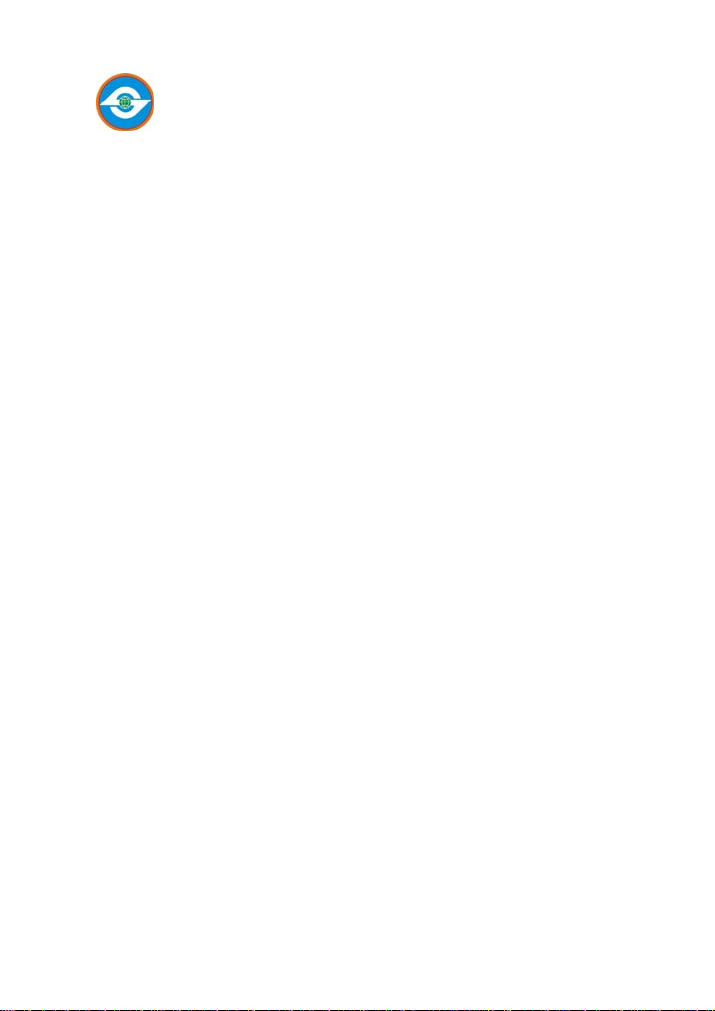
Wireless Solution Provider
IEEE802.11n Wireless USB Adaptor
RF Adjustable
High Power Adaptor
NSU-11NP10-2
User Manual
Version: 1.00
Date: February 2009

Copyright Statement
Copyright © 2009 by SkyVertex Co., Ltd.
All trade names and trademarks are the properties of their respective companies.
SkyVertex Co., Ltd. Reserves the right to revise this publication and to make
changes from time to time in the contents without obligation for prior notice.

IEEE802.11n High Power USB Adaptor User Manual
Section 15.21 Information to user
Caution: Changes or modifications not expressly approved by the manufacturer
could void the user’s authority to operate the equipment.
To comply with FCC RF exposure requirements, the device and the antenna for
this device must be installed to ensure a minimum separation distance of 20 cm or
more from a person's body. Other operating configurations should be avoided.
Section 15.19 Labeling requirements
(a)(3)
All other devices shall bear the following statement in a conspicuous location on
the device:
This device complies with Part 15 of the FCC Rules. Operation is subject to the
following two conditions: (1) this device may not cause harmful interference, and
(2) this device must accept any interference received, including interference that
may cause undesired operation.
Section 15.105
Note: This equipment has been tested and found to comply with the limits for a
Class B digital device, pursuant to part 15 of the FCC Rules. These limits are
designed to provide reasonable protection against harmful interference in a
residential installation. This equipment generates, uses and can radiate radio
frequency energy and, if not installed and used in accordance with the instructions,
may cause harmful interference to radio communications. However, there is no
guarantee that interference will not occur in a particular installation. If this
equipment does cause harmful interference to radio or television reception, which
can be determined by turning the equipment off and on, the user is encouraged to
try to correct the interference by one or more of the following measures:
—Reorient or relocate the receiving antenna.
—Increase the separation between the equipment and receiver.
—Connect the equipment into an outlet on a circuit different from that to which the
receiver is connected.
—Consult the dealer or an experienced radio/TV technician for help.
Rule of 15.247
FCC RF Radiation Exposure Statement
This equipment complies with FCC RF radiation exposure limits set forth for an
uncontrolled environment. This device and its antenna must not be co-located or
operating in conjunction with any other antenna or transmitte
3

IEEE802.11n High Power USB Adaptor User Manual
Table of Contents
Chapter 1: Introduction ………………………………………... 5
Chapter 2: Installation…………………………………………7
Chapter 3: General Configuration……………………………12
3-1 Profile Management.………………………….... 12
3-1-2 Authority / Encryption…………………………14
3-1-3 802.111x……………………………………….14
3-2 Network Configuration Utility…………….…… 16
3-4 Network Statistics.……………………………… 20
3-5 WMM Setting……………………………………21
3-6 WPS Configuration………………………………23
3-7 Radio ON/OFF..………………………………… 25
Appendix: Glossary …………………………………………35
1-1 Features.…………………..…………………….5
1-2 Applications.…………………………………….5
1-3 Package Contents.…………………………........6
3-1-1 System Configuration……………………...…..13
3-2-1 Configuration Utility……………………… 17
3-2-2 Connection to Access Points……………… 18
3-3 Advanced Settings.………………………………19
3-8 About…… ……………………………………… 25
4

IEEE802.11n High Power USB Adaptor User Manual
Chapter 1 INTRODUCTION
NSK-11NP10-2 employs the most advanced wireless networking
technology, IEEE802.11n. By using the reflection signal, 802.11n's
“Multiple In, Multiple Out” (MIMO) technology increases the range and
reduces “dead spots” in the wireless coverage area. Unlike ordinary
wireless networking of 802.11b/g standards that are confused by
wireless reflections, MIMO can actually use these reflections to increase
four times transmission range of 802.11g products. Besides, when both
ends of the wireless link are 802.11n products, MIMO technology can
utilize twice radio band to increase three times transmission speed of
ordinary 802.11g standard products, and can comply with backwards
802.11b/802.11g standards.
1.1 Feature
2.4Ghz ISM unlicensed band.
Compliant with IEEE 802.11n, IEEE 802.11g & IEEE 802.11b
Provides USB1.1/2.0 interface
Provides 150Mbps Uplink and 150Mbps Downlink data rate
Supports 20MHz/40MHz frequency width
Auto-detects and changes network transmission rate
Supports 64/128-bit WEP, WPA, WPA2 enc ryption methods
and 802.1x security authentication standard
Supports WMM for seamless voice and video transmission
Supports Windows XP, 2000, Vista & MAC etc.
1.2 Deployment
NSU-11NP10-2 Wireless USB Adapter offers a fast, reliable and
1

IEEE802.11n High Power USB Adaptor User Manual
cost-effective solution for wireless access. Deployment as follows:
1. For company personnel who require wireless mobility and access to
network anywhere in the organization.
2. Enterprise or residential user s who would like to convert from wired
to wireless network.
3. Limited budgets for cabling and particular locations such as hotels or
conference rooms where wired networking is not handy.
1.3 Package Contents
Please check the content of package for items described below:
NSU-11NP10-2
- One NSU-11NP10
Wireless USB Adapter
- One 2dbi Dipole
Antenna
- One USB cable
If any of listed items are missing or damaged, please contact the
reseller or distributor from whom you purchased for replacement
immediately.
2

IEEE802.11n High Power USB Adaptor User Manual
Chapter 2 Installation Guide
This chapter will assist you in using the included CD-ROM for driver and
configuration utility installations. While installing the configuration utility,
the driver program will install automatically.
The following installation steps were based on Windows XP. Installation
steps on other operating systems please refer to the User Guide and the
instructions on OS to follow.
1、 Insert the wireless USB adapter into the USB interface of your
computer.
2、 “Found New Hardware” system dialogue appears, and selects
“Cancel”.
3
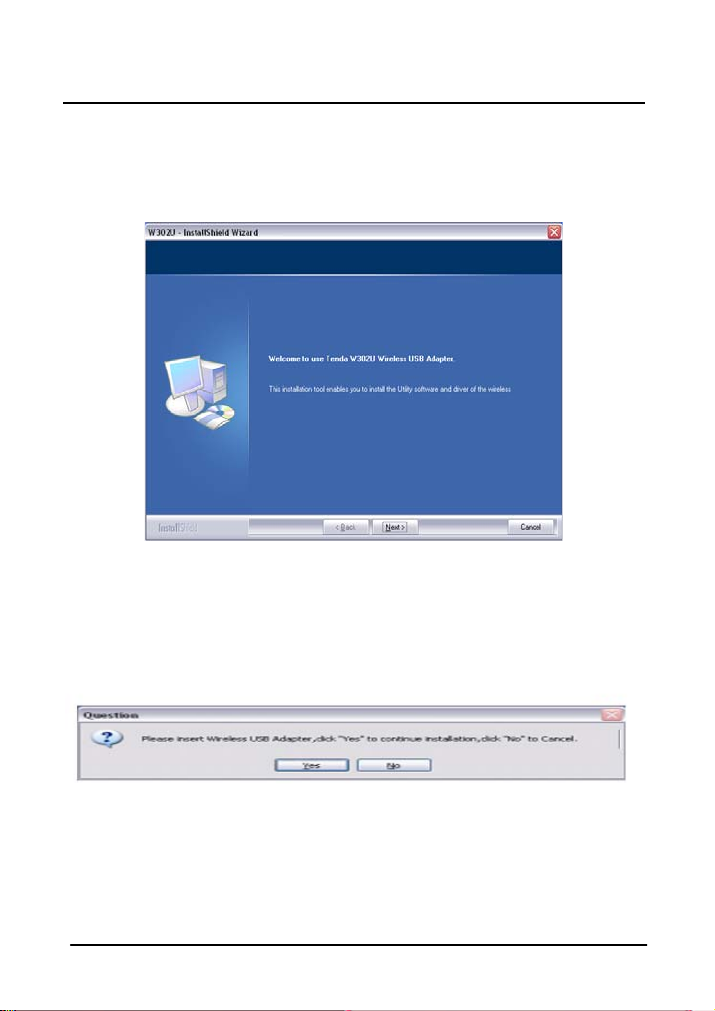
IEEE802.11n High Power USB Adaptor User Manual
3、 Insert the included CD-ROM into the CD-ROM drive of your
computer, and the Welcome screen appears. (If not appear, double
click the “Setup.exe” icon.)
4、 If there is no wireless USB adapter or incorrect connection, the
following window will appear. Click “Yes” to connect the wireless
USB adapter mentioned step 1.
5、 Click “Next” to select the setup path, or you also can click “Change”
to change the path or folders.
4
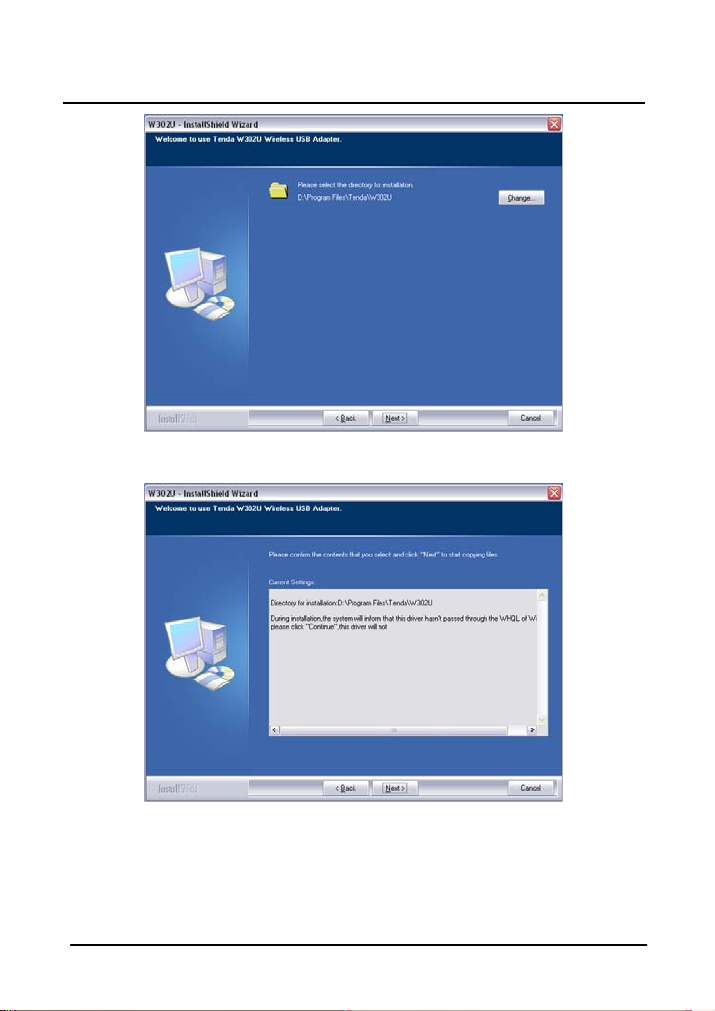
IEEE802.11n High Power USB Adaptor User Manual
6、 Click “Next” to confirm the setup path.
7、 During the installation, the following dial ogue maybe appears. Click
the “Continue Anyway” to continue. There is no security threat to
your computer.
5
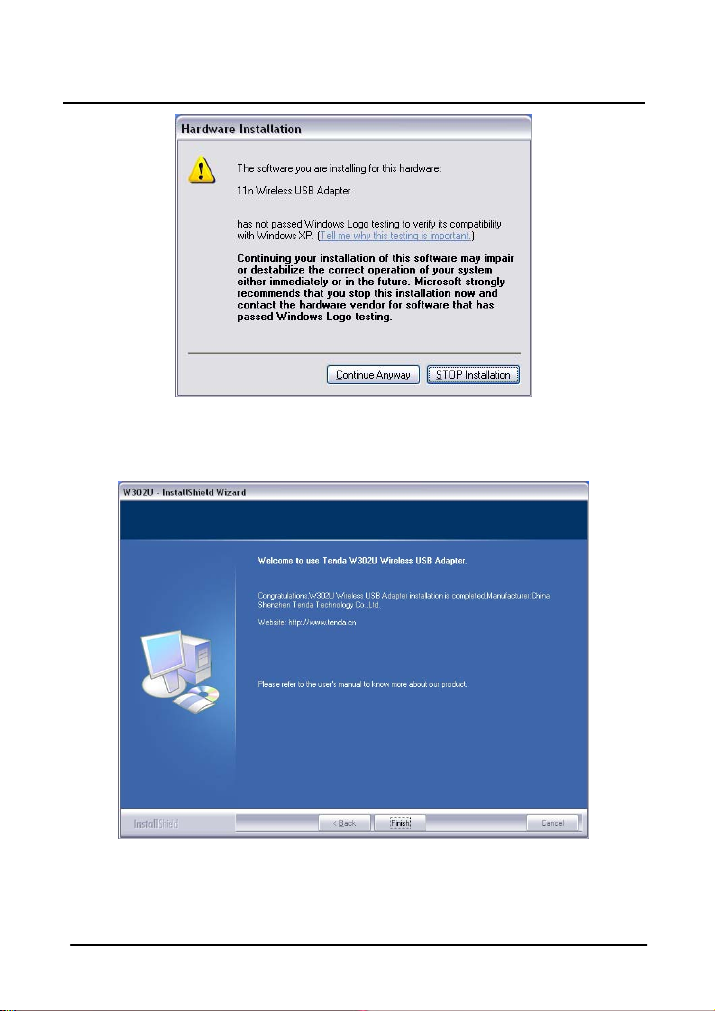
IEEE802.11n High Power USB Adaptor User Manual
8、 Click “Finish” to complete the installation.
9、 The NSU-11NP10-2 will appear on the screen. Please select the AP
you would like to connect and press “Connect” button and fill in the
6

IEEE802.11n High Power USB Adaptor User Manual
security information, then click “OK” to proceed to the wireless
network.
7
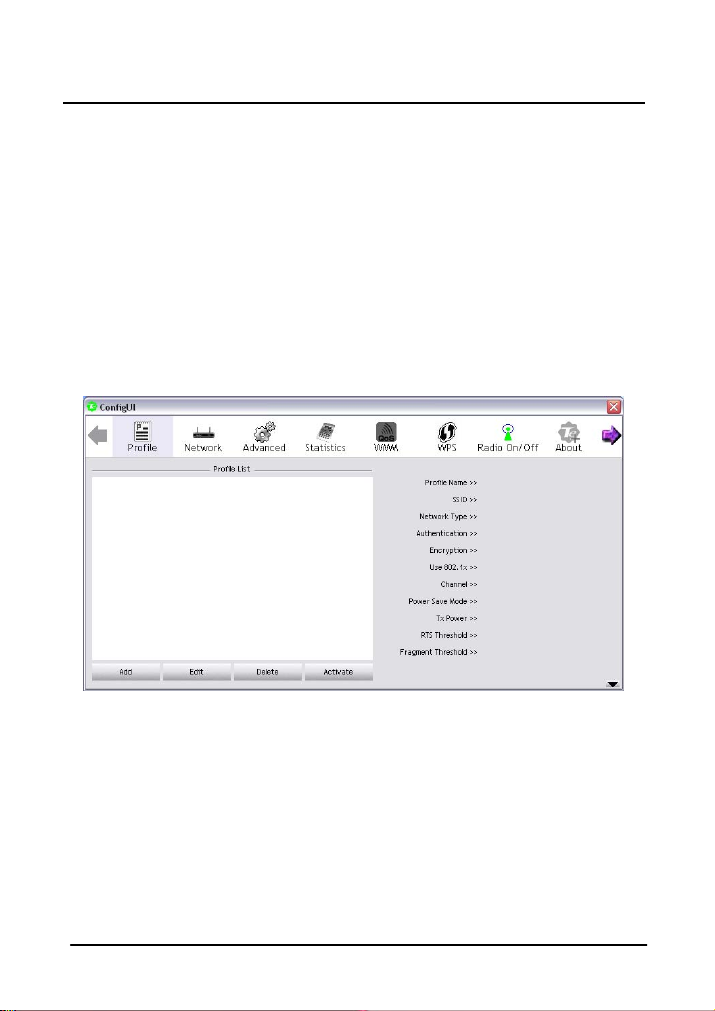
IEEE802.11n High Power USB Adaptor User Manual
Chapter 3 How to Use the Wireless Utility Interface
(Client Mode)
This Utility Interface is provides basic configuration functions to
NSU-11NP10-2 Wireless USB Adapter management. If the UI does not
appear automatically, please select from the CD to run the application.
3.1 Profile Management
Profile List
Profile can book keeping your favorite wireless setting among
your home, office, and other public hot-spot. You may save
multiple profiles, and activate the correct one at your preference
in the profile list.
Add: Click this button to add a new profile
8
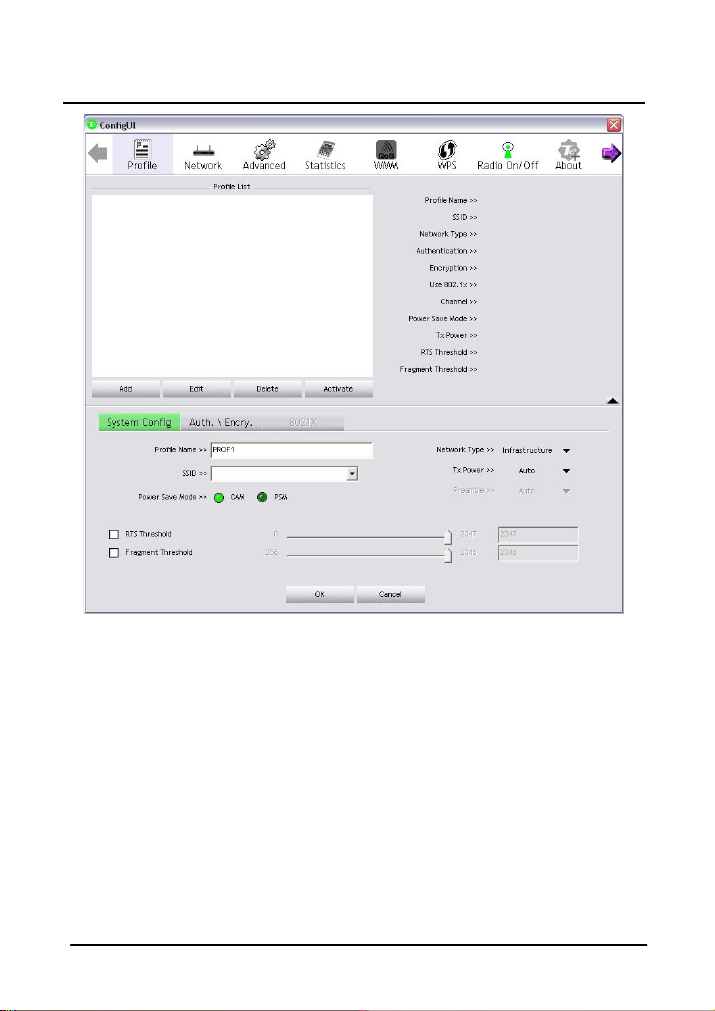
IEEE802.11n High Power USB Adaptor User Manual
¾ System Configuration
Profile Name: Specify one name for the profile
SSID: Name o f intended wireless network, User can key in the
intended SSID name or use pull down menu to select
from available APs.
Network Type: you can select one from Infrastructure and
802.11 Ad-hoc modes
Tx Power: Transmit power, the amount of power used by the
wireless adapter to send the signal out.
Po wer Save Mode: Choose from CAM (Constantly Awake Mode)
or PSM (Power Saving Mode).
RTS Threshold: you can adjust the RTS threshold number by
sliding the bar or key in the value directly.
9

IEEE802.11n High Power USB Adaptor User Manual
Fragment Threshold: you can adjust the Fragment threshold
number by sliding the bar or key in the value directly.
¾ Authority / Encryption.
Authority / Encryption is to set the wireless authentication
type and encryption type. It is by the encrypted AP based
on security authentication that the device is connected to
wireless network.
¾ 802.1X
It is an advanced encryption mode based on Radius server
or authentication credentials.
10

IEEE802.11n High Power USB Adaptor User Manual
yp
Edit: Edit an existing profile.
Delete: Delete an existing profile.
Activate: Activate selected profile
Note:
1. A SSID is the public name of a wireless network. Only the
same SSID can communicate with each other on a WLAN.
2. You need to know and keep the same authentication mode
and encr
tion method on a WLAN.
11

IEEE802.11n High Power USB Adaptor User Manual
3.2 Network Configuration Utility
Under this function, system will display the information of surrounding
APs from last scan result. List information includes SSID, Signal, and
Channel and so on as shown below.
Rescan: Issue an rescan command to wireless NIC to update
information on surrounding wireless network
Connect: Click this button to connect to the selected network.
Add to Profile: Add the selected AP to Profile setting. It will bring
up profile page and save user's setting to a new profile.
12

IEEE802.11n High Power USB Adaptor User Manual
Click right corner icon to display the information on Wireless
adapter and AP. It contains Status, Authentication, Encryption, Network
Type, IP address, Sub Mask, Default Gateway, Link Speed, Channel,
signal/Noise Strength as shown below.
13

IEEE802.11n High Power USB Adaptor User Manual
Select one wireless network in AP list and double click it, you can view
the detailed information about this access point as shown below.
14

IEEE802.11n High Power USB Adaptor User Manual
3.3 Advanced Settings
The following figure shows Advance function of UI
Wireless mode: Select wireless mode. 802.11 B, 802.11 B/G mix,
802.11 B/G/N mix modes are supported;
Enable TX Burst: Tenda’s proprietary frame burst mode;
Enable TCP Window Size: Enhance throughput;
Fast Roaming at: fast to roaming, setup by transmit power;
Show Authentication Status Dialog: When you connect AP with
authentication, choose whether show "Authentication Status
Dialog" or not. Authentication Status Dialog display the process
about 802.1x authentication;
Enable CCX (Cisco Compatible eXtensions): support Cisco
Compatible Extensions function;
Enable Radio Measurement: can channel measurement every
15

IEEE802.11n High Power USB Adaptor User Manual
0~2000 milliseconds;
Select Your Country Region Code: eight countries to choose;
Apply: Click Apply to implement changes made.
3.4 View Network Statistics
Statistics page displays the detail counter information based on
802.11 MIB counters. This page translates that MIB counters into a
format easier for user to understand
Show Transmit St atistics
Show Receive Statistics
16

IEEE802.11n High Power USB Adaptor User Manual
Reset Counter: Reset counters to zero
3.5 WMM Setting
The following figure shows WMM function of UI. It involves "WMM
Enable", "WMM - Power Save Enable" and DLS setup. The
introduction indicates as follow:
WMM Enable: Enable Wi-Fi Multi-Media;
17

IEEE802.11n High Power USB Adaptor User Manual
WMM - Power Save Enable: Enable WMM Power Save;
Direct Link Setup Enable: Enable DLS (Direct Link Setup).
Example to Configure to Enable DLS (Direct Link Setup)
1、Click "Direct Link Setup Enable"
2、Change to "Network" function. And add a AP that supports DLS
features to a Profile. The result will look like the below figure in
Profile page.
3、The setting of DLS indicates as the following:
Fill in the blanks of Direct Link with MAC Address of STA. The
STA must conform to two conditions as follow:
a. Connect with the same AP that supports DLS features.
b. Have to enable DLS.
18

IEEE802.11n High Power USB Adaptor User Manual
4、Timeout Value means that it disconnects automatically after some
seconds. The value is in integer. The integer must be between 0~65535.
If the value is zero, it means that the device is always connected.
Default value of Timeout Value is 60 seconds.
5、Click "Apply" button. The result will look like the following figure.
As the up figure, after configuring DLS successfully, show MAC
address of the opposite side and Timeout Value of setting in "DLS
Status".
6、Disconnect: Select a direct link STA, Click "Tear Down" button to
19

IEEE802.11n High Power USB Adaptor User Manual
disconnect.
3.6 WPS Configuration
WPS: The primary goal of Wi-Fi Protected Setup (Wi-Fi Simple
Configuration) is to simplify the security setup and manage ment of Wi-Fi
networks. This UI supports the configuration setup using PIN
configuration method or PBC configuration method.
WPS AP List: Display the information of surrounding APs with
WPS IE from last scan result. List information includes SSID,
BSSID, Channel, ID (Device Password ID), Security-Enabled.
Rescan: Issue a rescan command to wireless NIC to update
information on surrounding wireless network.
Information: Display the information about WPS IE on the
selected network. List information includes Authentication Type,
Encryption Type, Config Methods, Device Password ID,
20

IEEE802.11n High Power USB Adaptor User Manual
Selected Registrar, State, Version, AP Setup Locked, UUID-E and
RF Bands
PIN Code: 8-digit numbers. It is required to enter PIN Code into
Registrar using PIN method. When STA is Enrollee, you can
use "Renew" button to re-generate new PIN Code.
Config Mode: Our station role-playing as an Enrollee or an
external Registrar
Control items on credentials:
1. Detail: Information about Security and Key in the
credential.
2. Connect: Command to connect to the selected net work
inside credentials.
3. Rotate: Command to rotate to connect to the next
network inside credentials.
4. Disconnect: Stop WPS action and disconnect this active
link.
5. Export Profile: Export all credentials to Profile.
6. Delete: Delete an existing credential.
PIN: Start to add to AP using PIN configuration method
PBC: Start to add to AP using PBC configuration method
Note: When you click PIN or PBC, please don't do any rescan
within two-minute connection. If you want to abort this setup within
the interval, restart PIN/PBC or press Disconnect to stop WPS
WPS associate IE: Send the association request with WPS IE
during WPS setup.
WPS probe IE: Send the probe request with WPS IE during WPS
setup.
Progress Bar: Display rate of progress from Start to Connected
status.
21

IEEE802.11n High Power USB Adaptor User Manual
Status Bar: Display currently WPS Status.
3.7 Radio On/Off
Turn on/off the wireless radio.
3.8 About
About function displays the wireless card and driver version
information as shown below.
22

IEEE802.11n High Power USB Adaptor User Manual
Appendix One: Glossary
WLAN Wireless Local Area Network
802.11 A family of specifications developed by the IEEE for
WLAN technology.
802.11a An extension to 802.11 WLAN standard that provides up
to 54 Mbps transmission in the 5 GHz UNI radio band.
802.11b An extension to 802.11 WLAN standard that provides up
to 11 Mbps transmission in the 2.4 GHz ISM radio band.
802.11b uses DSSS modulation.
802.11g An extension to 802.11 WLAN standard that provides up
to 54 Mbps transmission in the 2.4 GHz ISM radio band.
802.11b uses OFDM modulation and is backwards
compatible with 802.11b.
Ad-Hoc A group of computers each with wireless adapters,
connected as an independent WLAN.
AES Advanced Encryption Standard
BSSID Basic Service Set ID
DHCP Dynamic Host Configuration Protocol
DSSS Direct Sequence Spread Spectrum. DSSS is one of
two types of spread spectrum radio. The other is
frequency-hopping spread spectrum(FHSS).
QoS Quality of Service
OFDM Orthogonal Frequency Division Multiplexing
RADIUS Remote Authentication Dial In User Service
RTS Request to Send
SSID Service Set Identifier. A 32-character unique
23
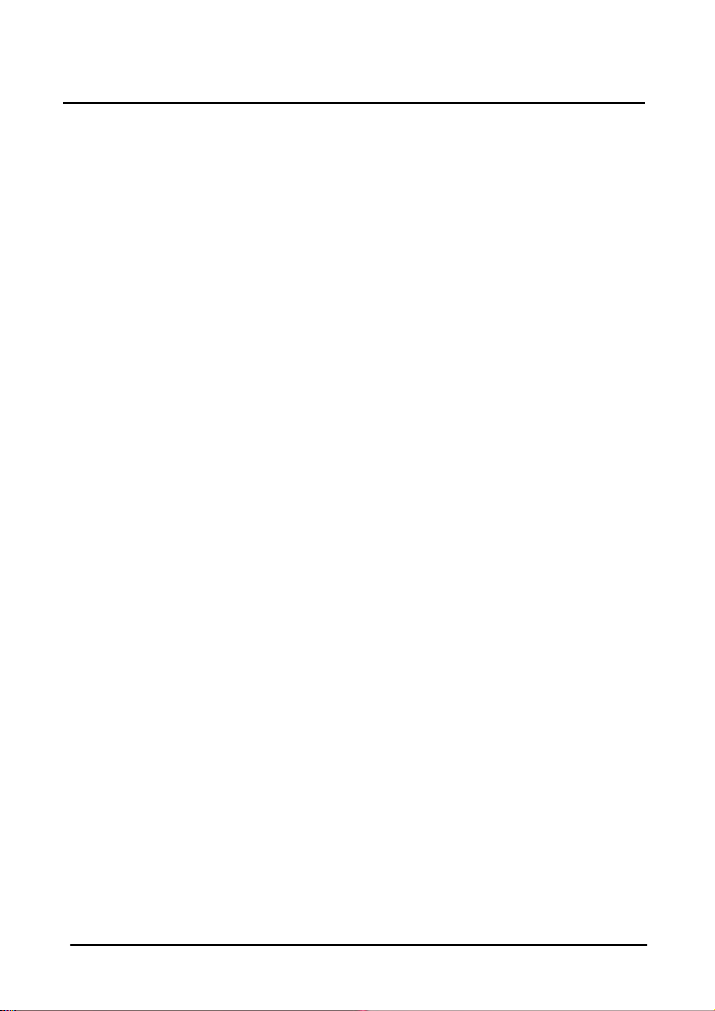
IEEE802.11n High Power USB Adaptor User Manual
identifier attached to the header of packets sent
over a WLAN that acts as a password when a
mobile device tries to connect to the BSS.
TCP/IP Transmission Control Protocol/Internet Protocol
TKIP Temporal Key Integrity Protocol
WDS Wireless Distribution System
WEP Wired Equivalent Privacy. A security protocol for
WLANs defined in the IEEE 802.11 standard.
WPA Wi-Fi Protected Access
WPA2 Wi-Fi Protected Access 2. The next generation of
Wi-Fi security, based on the 802.11i standard.
WPA2-PSK Wi-Fi Protected Access 2-Pre-shared Keys
WPA-PSK Wi-Fi Protected Access-Pre-shared Keys
24
