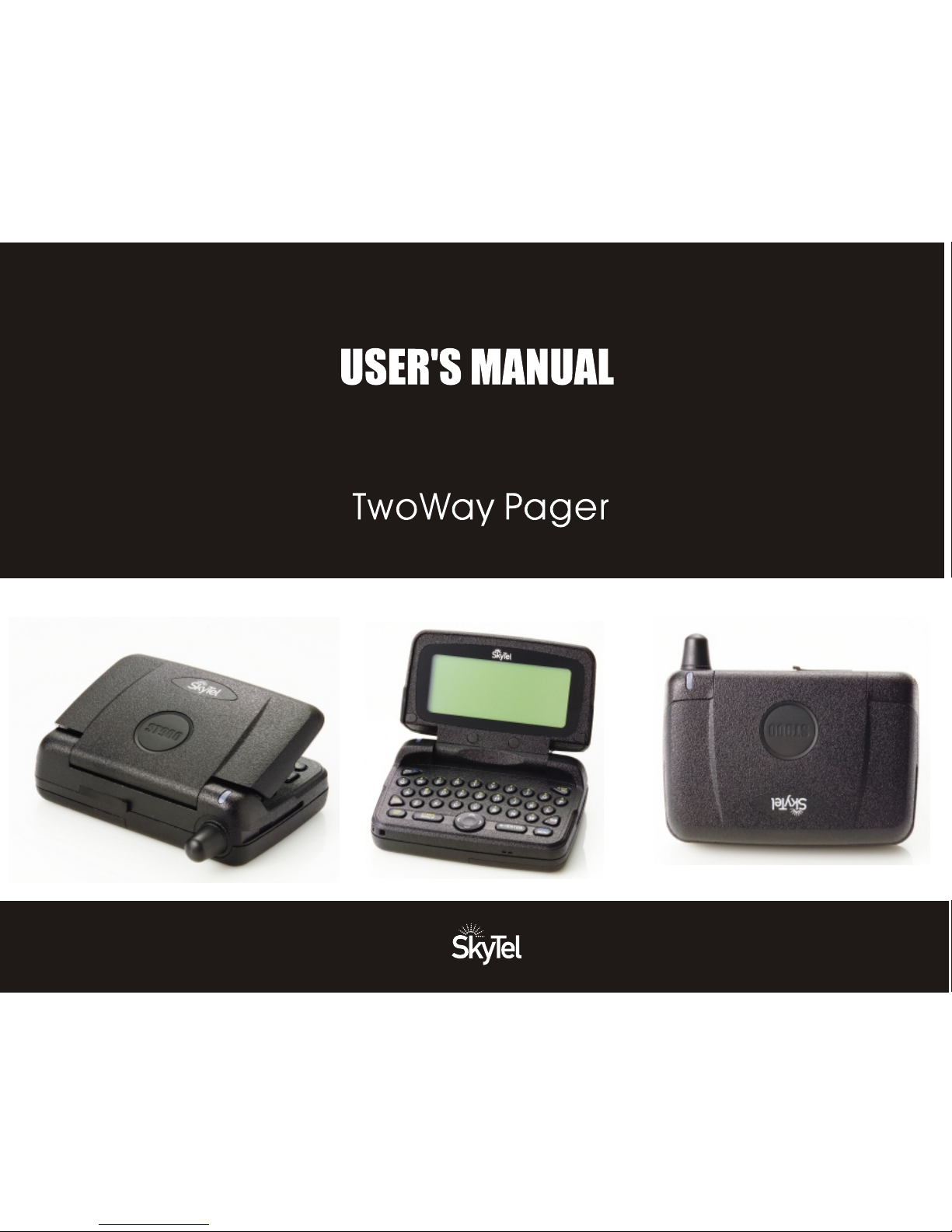
ST900

Turning ST900 Off
Backlight
1) E
Open the lid and press the ENTER key to power on the ST900
nsure that the battery is properly installed.
2) . Upon powering on, the
ST900 will take several seconds to initialize before displaying the Home Screen.
3) From the Home Screen, press any key (except ESC key) to display the Main Menu.
If you do not select a menu item, the ST900 reverts to Standby mode after a pre defined amount of time (configurable in Preferences)
If you have one or more unread messages, a circle indicator icon on the left side
of the screen will flash (while in Standby mode).
In low-light conditions, press and hold ESC to turn on the backlight.
The backlight remains illuminated until the ST900 times out and returns to the Standby screen.
To manually turn the backlight off, press and hold ESC again.
Turning ST900 On
1)
2) Highlight Yes and press Enter.
From the Main Menu, press the Navigation button to scroll down to Power Off and press ENTER.
1
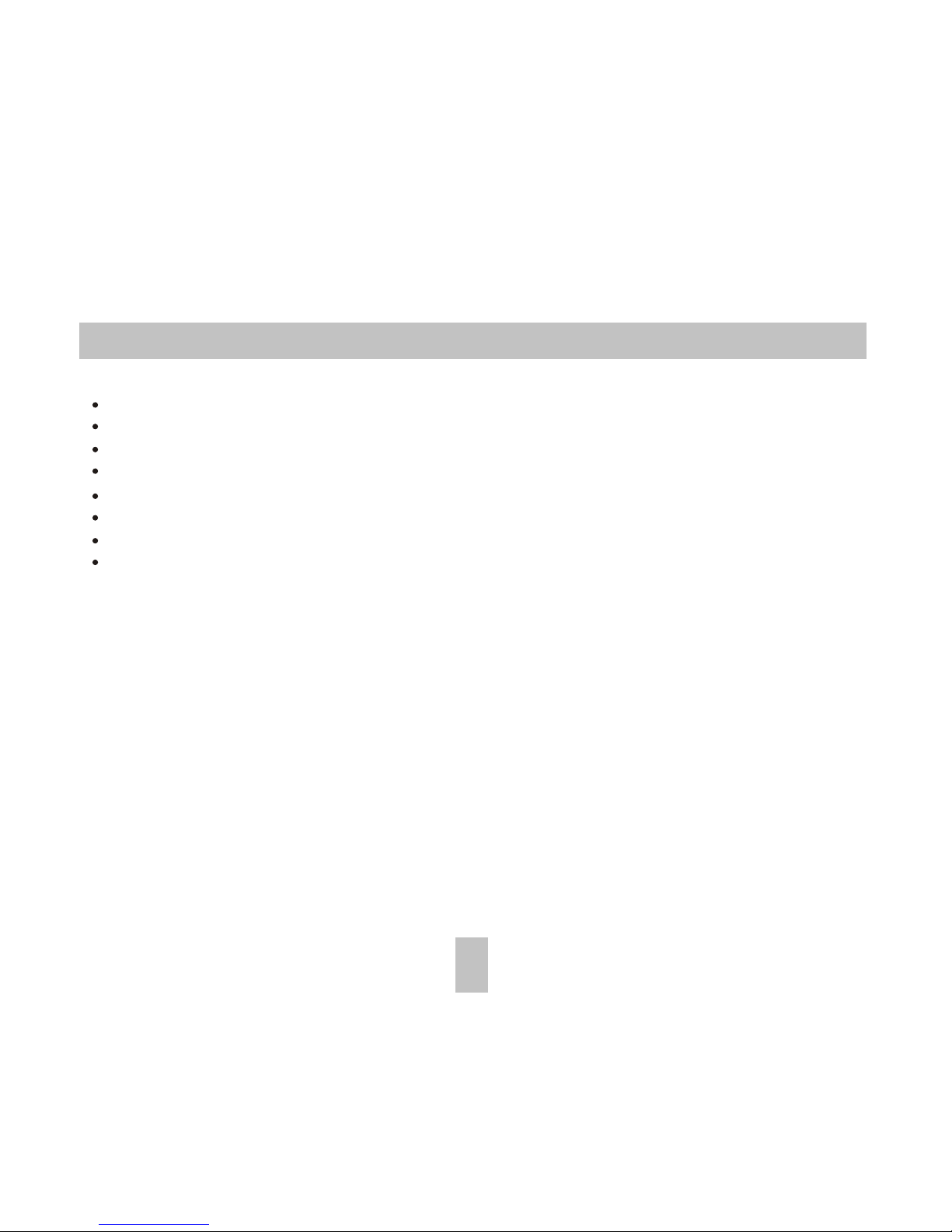
Using the Main Menu
Use the Main menu for the following features:
Read the received or sent messages
Send messages
Access your Contacts
Change Preferences
Set the Alarm
Access Quiet Mode
Turn the transmitter off and on
Turn the ST900 off
Press navigation keys to highlight the desired feature and then press Enter.
2
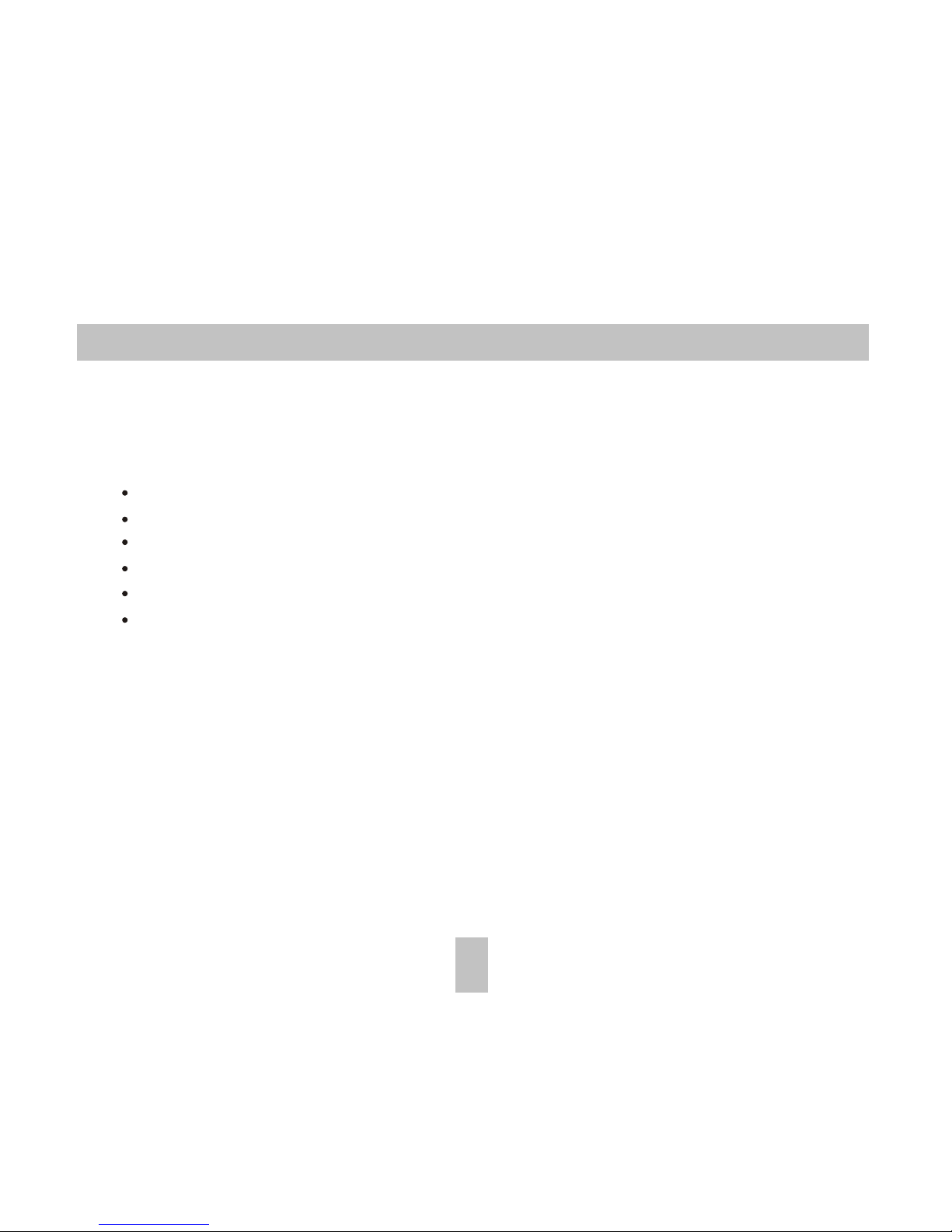
Setting the Time and Date
1) From the Main menu, press the navigation keys to highlight Preferences and press Enter.
2) Press navigation keys to highlight Setup and press Enter.
3) Press navigation keys to highlight Set Time & Date and press Enter.
4) Use Left/Right keys to select the desired Network Sync type.
5) Use Up/Down keys to move the cursor up and down.
6) Use Left/Right keys to select the desired date format while the cursor is on the Format.
7) Use Left/Right keys to move the cursor field to field while the cursor is on the Time and
Date setting.
8) Use Enter key to increase the time and date while the cursor is on the Time and Date
setting.
: Time and date are automatically set.
: Time and date are set as Eastern Time.
: Time and date are set as Central Time.
: Time and date are set as Mountain Time.
: Time and date are set as Pacific Time.
: Allows you to configure the time and date manually.
Yes
ET
CT
MT
PT
No
3
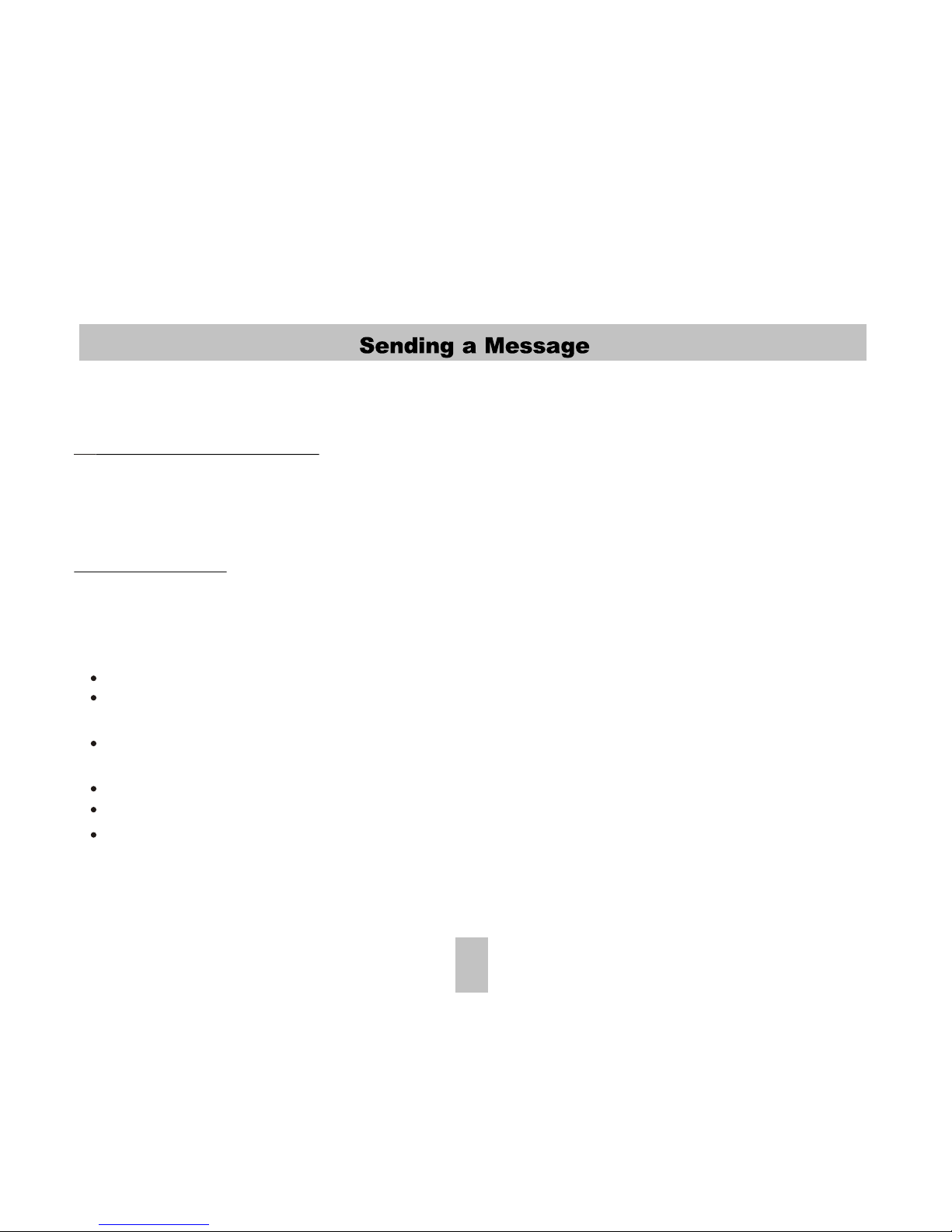
his section discusses how to compose, select addresses and send a message with your ST900.
From the Main Menu, press navigation keys and highlight Write and then press Enter.
After composing the message, press the Menu
key (located at the bottom right of the ST900).
The device will display six menu items. Menu items include: Select Address, Send, Add-replies,
Quick-Text, Back and Cancel. Use the navigation key to highlight the desired feature and then
press Enter to execute.
Select Address: The user can select addresses.
Send: The ST900 sends the message.
Add-replies: You can attach your own MCR (Multiple Choice Response) that can be selected
by the receiver of the message.
Quick-Text: You can easily copy the pre-written text to the message.
Back: Brings you out of Write menu.
Cancel: Removes the menu options from the bottom of the screen.
T
Compose a message.
The Send icon will only be highlighted after
a Contact(s) has been selected.
Composing a Message
Menu Options
4
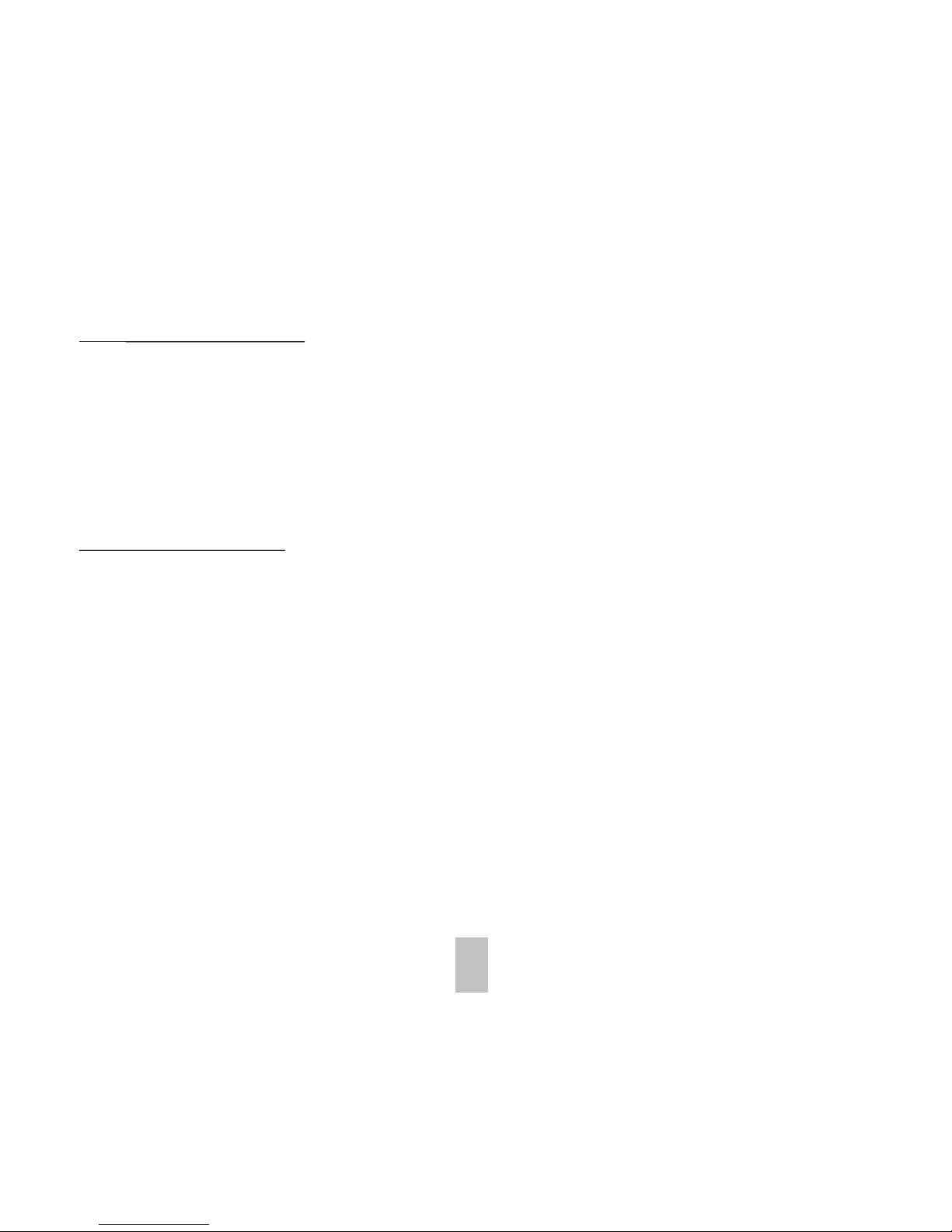
Selecting Addresses
Sending a Message
You can manually enter the wireless address or email via selecting One Time
Wireless or One Time Email from the list. Or you can select up to twenty addresses
from the existing address list.
1) Use Navigation Keys to move the cursor and highlight the desired address.
2) Press Enter and then use navigation key to select the desired address type.
3) Press Enter to select the address.
If you have finished composing a message and done with selecting addressees,
then you can move the cursor to Send menu. Pressing Enter sends the message.
'Message Transmitting' displays to inform you that your message is being sent to the
selected addresses.
5
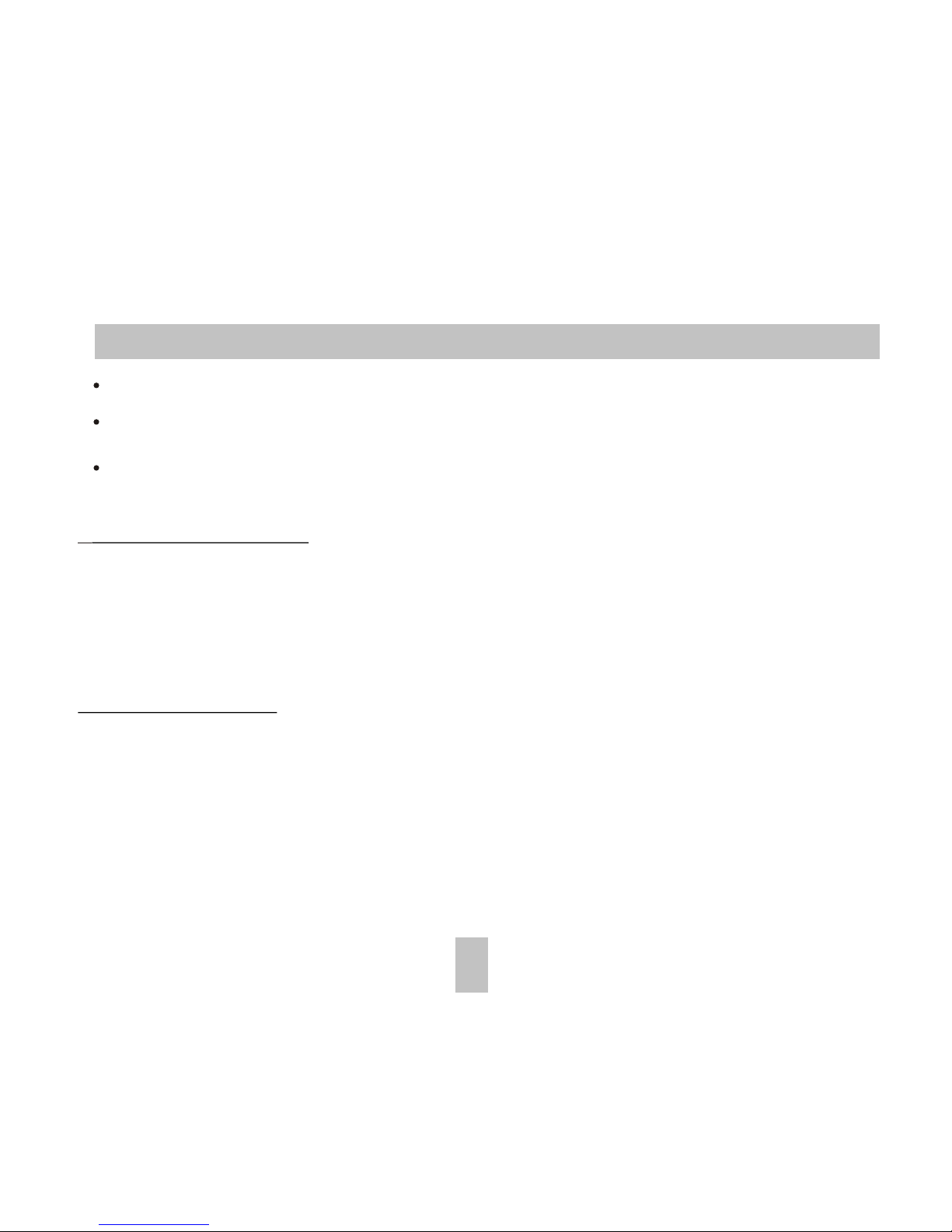
hen you receive a Personal or News/Info message, the ST900 displays a pop-up window
and alerts according to the InBox or News/Info Alert setting.
To stop the alert press any key, or open the flip cover. The InBox or News/Info icon will
flash until you have read all received messages.
If reminder alerts were preset from Preferences, the ST900 periodically alerts to remind
you of any unread InBox messages.
1) From the Main menu, press navigation keys to highlight Read and press Enter to display
InBox, OutBox, News/Info InBox and Message Folder.
2) Use the navigation keys to move the cursor and press Enter to open the InBox,
OutBox, News/Info InBox or Message Folder.
3) The screen will display the first six messages.
1) To read a message, (while previewing) press navigation keys to highlight the desired
message and press Enter.
2) Press up/down navigation keys to scroll through the text of a message or press Enter to
page through the message.
3) At the end of the message, a highlighted menu bar is displayed. Press Menu or Enter to
Reply, Forward, Move, or Delete the message.
Note: At any time, while previewing or reading a message, press Menu to access the Message
Options menu.
W
Previewing Messages
Reading Messages
Reading a Message
6

or your convenience, your ST900 has several pre-programmed reply messages.
To reply to a message using one of t he pre-programmed replies, proceed as follows.
1) While previewing or reading a message, press Menu to access the Message Options menu.
2) Press navigation keys to highlight Reply and press Enter.
Your ST900 displays the list of pre-programmed reply messages from which you can choose.
3) Press navigation keys to highlight the desired reply and press Enter.
Your ST900 displays 'Message Transmitting'.
1) While viewing a message, press Menu to display the Message Options menu.
2) Press navigation keys to highlight Reply and press Enter.
3) Press navigation keys to highlight Custom Reply and press Enter.
4) Type the message reply and press Menu.
5) To send the reply, press navigation keys to highlight Send and press Enter.
F
Sending a Pre-Programmed Reply
Sending a Custom Reply
Replying to Messages
7

our ST900 allows you to append and forward your received messages without retyping them.
To do so, proceed as follows.
1) While viewing a message, press Menu to display the Message Options menu.
2) Press navigation keys to highlight Forward and press Enter.
3) To send the message, follow Sending a Message routine.
1) From the OutBox, press navigation keys to highlight the message you want to resend
and press Menu.
2) Press navigation keys to highlight Resend and press Enter.
Y
Forwarding Messages
Resending Messages from the OutBox
Deleting Messages
You can delete any or all messages on your ST900.
To delete the message currently being viewed, proceed as follows.
1) While viewing a message, press Menu to display the Message Options menu.
2) Press navigation keys to highlight Delete and press Enter.
8

Deleting All Read Messages
Deleting All Messages
Deleting Sent Messages
All read messages in the InBox can be deleted.
1) While previewing messages, press Menu to display the Message Options menu.
2) Press navigation keys to highlight Delete Read and press Enter.
All messages in the InBox can be deleted.
1) While previewing messages, press Menu to display the Message Options menu.
2) Press navigation keys to highlight Delete All and press Enter.
All sent messages in the OutBox can be deleted.
1) While previewing messages in the OutBox, press Menu to display the Message
Options menu.
2) Press navigation keys to highlight Delete Sent and press Enter.
9

Setting News/Info InBox
Your ST900 allows up to 15 News/Info Inboxes Each News Inbox can be configured with
its own alert and history. The steps for previewing and reading the News messages are
same as those for the InBox.
You can limit the number of messages that will be stored in each of the News/Info
InBox folders. To set the desired number of messages, proceed as follows.
1) Move the cursor to Read from Main menu and press Enter.
2) Move the cursor to News/Info InBox and press Enter.
3) Move the cursor to the desired slot of the News/Info then press Menu.
4) Use the navigation keys to highlight Set History and press Enter.
5) Use the navigation keys to highlight the desired number
(from no history to 8 history messages) and press Enter to select.
6) Use ESC to exit.
Set History
Set Alert
You can select the alert type for each News Info Inbox. To do so, proceed as follows.
1) Move the cursor to the desired News/Info inbox, then press Menu.
2) Use the navigation keys to highlight Set Alert and press Enter.
3) Use the navigation keys to highlight the desired alert type.
4) To listen the alert press Menu. To select the alert press Enter.
5) Use ESC to exit.
10

Contacts
An individual Contact entry may include First Name, Last Name, Wireless Address, Work
Email, Home Email, Company, Home Phone, Work Phone, Mobile, Fax, Street, City, State,
Zip and Note. In addition, you may also create Groups.
1) From the Main menu, press navigation keys to highlight Contacts and press Enter.
2) Press navigation keys to highlight New Contact and press Enter.
3) Type the appropriate text in each field and use navigation keys to move the cursor
from one field to the next.
4) Press ESC or move the cursor to Save Entry to save the record.
1) From the Main menu, press navigation keys to highlight Contacts and press Enter.
2) Press navigation keys to highlight New Group and press Enter.
3) Type the desired Group Name. Cursor down to Select Addresses and press Enter.
Select the desired addresses.
4) Use Enter or TAB key to select the desired contact.
Each Group may contain up to 10 addresses. A maximum of 20 Groups may be created.
5) Press ESC to return to the previous screen.
6) Press ESC or move the cursor to Save Entry and press Enter to save the record.
Creating a Contact
Creating a Group
11

Use the Search feature to search your list of Contacts.
1) From the Contacts menu, press navigation keys to highlight Search and press Enter.
2) Type the first few characters of the Contact's name to begin the search.
3) To select the desired Contact , press Enter.
1) From the Contacts menu, press navigation keys to highlight the desired Contact and
press Enter.
2) Press Enter to select the Contact
3) Press Menu to display the Options menu.
4) Use navigation keys to highlight Edit and press Enter.
1) From the Contacts menu, press navigation keys to highlight the desired Contact. .
2) Press Enter to select the Contact
3) Press Menu to display the Options menu.
4) Use navigation keys to highlight Delete and press Enter.
Searching the Contacts
Editing a Contact
Deleting a Contact
12

Setting the Alarm
The alarm can be set for either a specific time and date, or it can be used as a daily alarm.
1) From the Main menu, press navigation keys to highlight Set Alarm and press Enter.
2) Use Left/Right keys to select the desired mode (Disable, Once, or Daily).
3) Use Up/Down keys to move the cursor up and down.
4) Press Enter to increase the time and date while the cursor is on Time and Date option.
5) Press Left/Right keys to select the desired Snooze (Disable, 5 Min, 10 Min, or 15 Min)
while the cursor is on Snooze option.
6) Press Left/Right to select the desired alert type while cursor is on Alert option.
Press Menu to listen the alert.
7) Press ESC to save and exit.
When active, Quiet Mode allows you to temporarily override audible alerts.
All audible alerts are changed to Silent or Vibrator alerts.
1) From the Main menu, press navigation keys to highlight Quiet Mode and press Enter.
2) Press navigation keys to select the desired type (Disable, Silent or Vibrate).
3) Press Enter to select the desired type.
4) Press ESC to exit.
Quiet Mode
13

Note: When the transmitter is turned off, the ST900 cannot send messages or replies.
However, it may still receive messages.
1) From the Main menu, press navigation keys to highlight Transmitter and press Enter.
2) Press navigation keys to highlight On or Off as desired.
3) Press Enter to select the desired option.
4) Press ESC to exit.
1) From the Main menu, press navigation keys to highlight Preferences and press Enter.
2) Press navigation keys to highlight Alert Setting and press Enter.
3) Press navigation keys to highlight InBox Alert and press Enter..
4) Press navigation keys to highlight the desired alert and press Menu to listen and Press
Enter to select.
5) Press ESC to exit.
Turning the Transmitter Off
Reminder Alert
When this feature is enabled, the ST900 will periodically remind you of any unread
personal messages using an alert of your choosing. (The ST900 does not emit reminder
alerts for News/Info messages).
To turn the Reminder Alert feature on or off, proceed as follows.
Setting an Alert
InBox Alert
14

1) From the Main menu, press navigation keys to highlight Preferences and press Enter.
2)
5) Press
Press navigation keys to highlight Alert Setting and press Enter.
3) Press navigation keys to highlight Reminder Alert and press Enter.
4) Press Left/Right keys to select the desired Mode (Enable/Disable).
Up/Down keys to move the cursor up and down.
6) Press Left/Right keys to select the desired alerts while the cursor is on the Alert.
7) Press Left/Right keys to select the desired number of repeats while the cursor is on
the Repeat.
8) Press Left/Right keys to select the desired interval while the cursor is on the Interval.
9) Press Enter or ESC to save and exit.
1) From the Main menu, press navigation keys to highlight Preferences and press Enter.
2) Press navigation keys to highlight Alert Setting and press Enter.
3) Press navigation keys to highlight Alert Volume and press Enter.
4) Use navigation keys to select the desired alert volume. Press Menu to listen the alert.
5) Press Enter or ESC to save and exit.
1) From the Main menu, press navigation keys to highlight Preferences and press Enter.
2) Press navigation keys to highlight Quick Text and press Enter.
3) Use navigation keys to highlight the desired quick text and press Enter.
4) Edit the text.
5) Press ESC to save and exit.
Alert Volume
You can create up to 10 Quick Texts entries to be used with composing a message.
To edit Quick Texts, proceed as follows.
Editing Quick Text
15

Private Time mode allows you to specify a time period during which the ST900 receives
messages and performs all functions without an audible or vibrate alert.
1) From the Main menu, press navigation keys to highlight Preferences and press Enter.
2) Press navigation keys to highlight Private Time and press Enter.
3) Press Left/Right keys to select the mode (Disable/Enable).
4) Press Up/Down keys to move the cursor up and down.
5) Press Left/Right keys to move the cursor field to fie ld while the cursor is on Time setting.
6) Press Enter to increase the time while the cursor is on Time setting.
7) Press Left/Right keys to enable or disable the alert at the end of the private time.
8) Press ESC to save and exit.
1) From the Main menu, press navigation keys to highlight Preferences and press Enter.
2) Press navigation keys to highlight Setup and press Enter.
3) Press navigation keys to highlight Set Owner Info and press Enter.
4) Type appropriate text for each field.
5) Press navigation keys to move the cursor up, down, left and right.
6) Press ESC or Enter to save and exit.
Setting Private Time
Set Owner Info
You may enter your personal information, such as Name, Street, City, State, Zip, Home
Phone, Work Phone, Mobile and Fax in your ST900.
16

Your ST900 allows you to create a signature for your message and automatically
append your signature to each message you send. To do so, proceed as follows.
1) From the Main menu, press navigation keys to highlight Preferences and press Enter.
2) Press navigation keys to highlight Setup and press Enter.
3) Press navigation keys to highlight Signature and press Enter.
4) Using the keyboard, type your signature as you want it to appear in your messages.
5) Press ESC to save and exit.
1) From the Main menu, press navigation keys to highlight Preferences and press Enter.
2) Press navigation keys to highlight Setup and press Enter.
3) Press navigation keys to highlight Display / KeyBD and press Enter.
4) Press navigation keys to highlight Contrast and press Enter.
5) Press navigation keys to change the contrast.
6) Press ESC or Enter to save and exit.
Creating a Signature
Setting the Contrast
17

1) From the Main menu, press navigation keys to highlight Preferences and press Enter.
2) Press navigation keys to highlight Setup and press Enter.
3) Press navigation keys to highlight Display / KeyBD and press Enter.
4) Press navigation keys to highlight Screen Saver and press Enter.
5) Press Left/Right keys to select the desired Timeout period or Back Home period.
6) Press Up/Down keys to move the cursor up and down.
7) Press ESC or Enter to save and exit.
1) From the Main menu, press navigation keys to highlight Preferences and press Enter.
2) Press navigation keys to highlight Setup and press Enter.
3) Press navigation keys to highlight Display / KeyBD and press Enter.
4) Press navigation keys to highlight Key Click and press Enter.
5) Press navigation keys to highlight the desired option (Enable or Disable).
6) Press Enter to select.
7) Press ESC to exit.
Setting the Screen Saver
Setting the Key Click
18

About
The About menu item includes information regarding memory, battery and software version.
From the Main menu, press navigation keys to highlight Preferences and press Enter.
Then, press navigation keys to highlight About and press Enter.
Press navigation keys to highlight Memory Status and press Enter.
The device will display memory used for the InBox, OutBox, News/Info, Message Folder
and Contacts.
Press navigation to highlight Battery and press Enter.
The device will display the percentage of remaining battery power.
Press navigation keys to highlight Software Version and press Enter.
Memory Status
Battery Status
Software Version
19

Security (Optional Feature)
If
The Password is a minimum of eight characters.
Upon entering the Security folder, you are given the option to select an AutoLock setting.
The AutoLock setting determines when and if a password is required to access device
Main Menu. The setting options are Never, Screen Timeout and Preset Delay.
The ST900 will indicate the number of attempts left to
enter the password correctly. If the counter expires, the device will lock.
(At this writing, the number of allowed incorrect password entries is set at 20).
your ST900 is enabled for secure messaging, then you will see an additional Preferences
Menu item titled, Security. To find out more information pertaining to secure messaging,
please contact your Service Provider.
1) From the Main menu, press navigation keys to highlight Preferences and press Enter.
2) Press navigation keys to highlight Security and press Enter.
3) The Security folder requires you to type in a password to enter. Upon the first time to
enter the Security folder, you will be asked to create a password.
4) Type the password and press Enter. Confirm the newly created password by selecting Yes.
5)
Select Never if you do not want the device to go into AutoLock mode.
The device never locks.
Select Screen Timeout to enable AutoLock upon device screen timeout.
Select Preset Delay to enable AutoLock based on a preset time interval.
6) You may change your password by selecting the Password option.
Note: To avoid unauthorized access to your device, the ST900 will be permanently locked
if the password is entered incorrectly too many times. You will need to contact your
Service Provider if this occurs.
20

