Page 1

SKYSENSE AB Kistagången 12, SE-164 40 Kista, Sweden, support@skysense.io Page 1 of 19
BCON1
User Guide
Document Number: SSD1000A4
Rev 1.4, 2017-07-31
Page 2
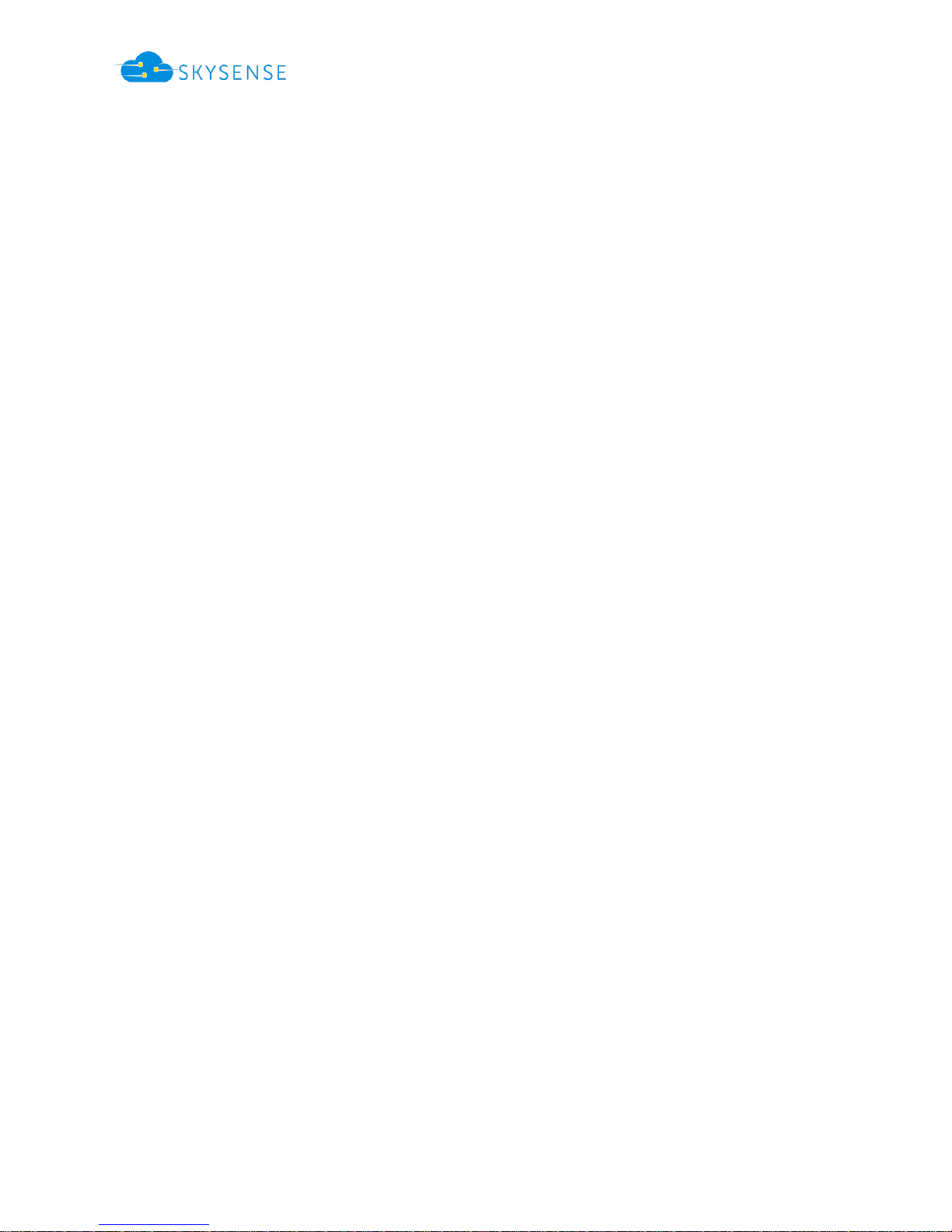
Document Number: SSD1000A4
Rev 1.4 2017-07-31
SKYSENSE AB Kistagången 12, SE-164 40 Kista, Sweden, support@skysense.io Page 2 of 19
Contents
User Guide ..........................................................................................................................................1
Contents .............................................................................................................................................2
Introduction........................................................................................................................................3
Overview of the BCON1 Transmitter ...............................................................................................3
Specifications ..................................................................................................................................3
Get Started .........................................................................................................................................4
Unpacking your parcel ....................................................................................................................4
Connect BCON1 to your computer ..................................................................................................4
Set up BCON1 .................................................................................................................................4
Install BCON1 client .....................................................................................................................4
Install Terminal application .........................................................................................................4
Setup via BCON1 client ................................................................................................................5
Setup via Terminal ......................................................................................................................9
Upgrade Firmware ............................................................................................................................ 10
Connect BCON1 to your drone .......................................................................................................... 13
Hardware Interfaces ..................................................................................................................... 13
Command and Control Interface ................................................................................................... 13
Appendix A: Pin Map of SAMTECH Connector ................................................................................... 14
Appendix B: CLI Commands............................................................................................................... 15
Appendix C: CDC Virtual COM Drivers ............................................................................................... 16
Page 3
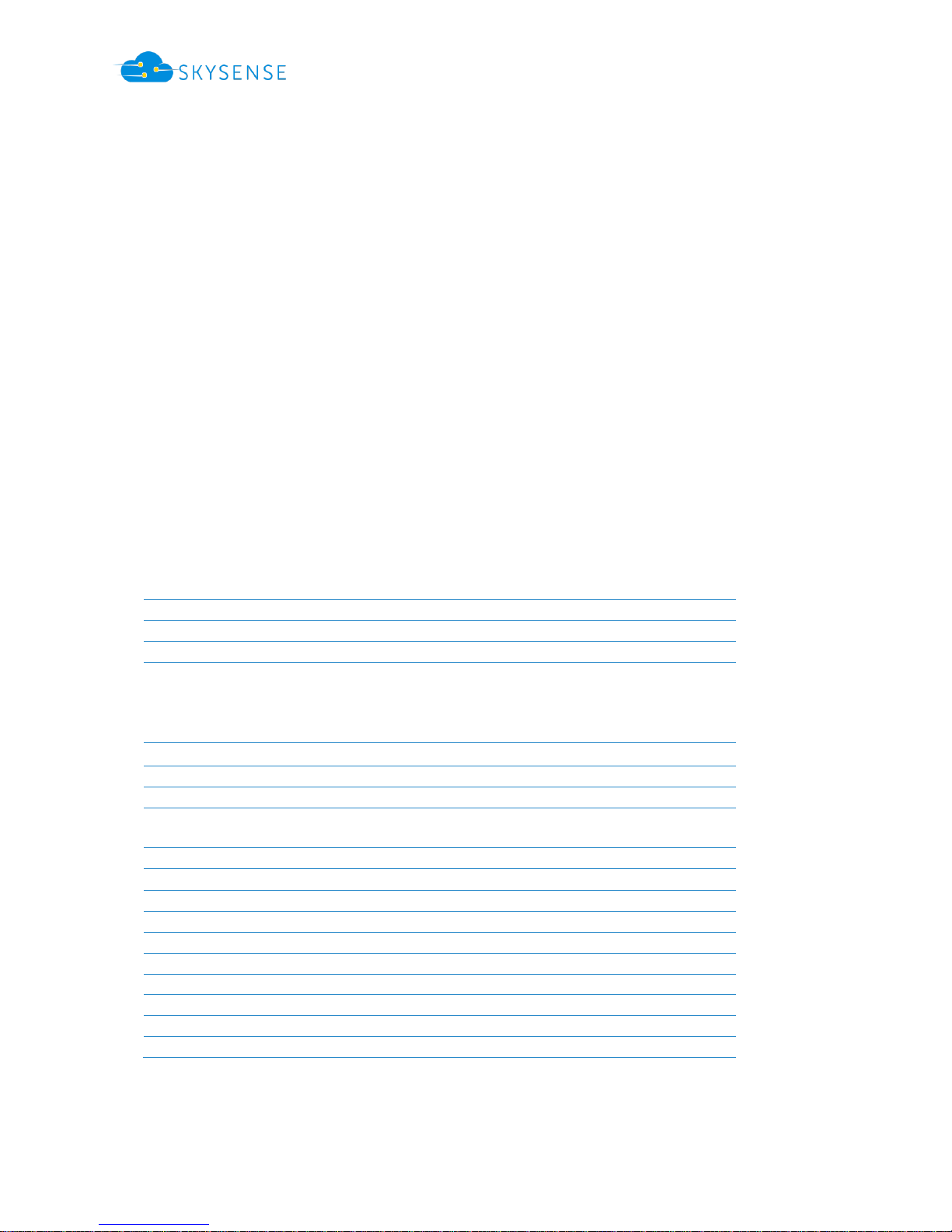
Document Number: SSD1000A4
Rev 1.4 2017-07-31
SKYSENSE AB Kistagången 12, SE-164 40 Kista, Sweden, support@skysense.io Page 3 of 19
Introduction
Overview of the BCON1 Transmitter
BCON1 is an Automatic Dependent Surveillance-Broadcast (ADS-B) Stand Alone Transmitter for Class
B0 equipment. BCON1 1090 MHz Non-Transponder-Device (NTD) is implemented independent of a
Mode S transponder to provide the implementation of Extended Squitter (ES) for drones and other
light vehicles/airplanes. The carrier frequency of ADS-B Message transmission is 1090 ±1 MHz, the
ADS-B transmitted message is broadcasted automatically once per second. The Downlink Format (DF)
18 is used for transmitting ADS-B Messages from BCON1 transmitter.
BCON1 transmitter accepts own GPS position information via serial (RS232) interface connected
directly to GPS receiver or via autopilot. The transmitter is preconfigured to use built in precision
altimeter which provides accurate altitude data. BCON1 transmitter support mutual suppression which
is needed when the ADS-B equipment is used along with pulse L-band equipment on board.
BCON1 can be supervised through proprietary Skysense Serial Communication Protocol (SSCP) or
Command Line Interface (CLI) via a serial interface using terminal software or BCON1 windows
application.
Specifications
General
Transmitter power
70W/48.45 dBm
Operating altitude:
Unrestricted
GPS:
NMEA-0183, RS232, adjustable data rate
Altitude:
Internal altitude encoder (0.1m accuracy)
Max 5574 m (50 kPa min),Min -698 m (110 kPa max)
Internal temperature sensor
Min - 40 °C, max 85 °C
Electrical
Power supply:
5V-15V
Power consumption (active):
2.5W
Power consumption (stand-by):
<0.1W
Compliance (on-going)
FAA/EASA:
(E)TSO-166b
MOPS:
DO260B, Class B0
Software assurance:
DO-178C
Hardware assurance:
DO-254
Operating Environment:
DO-160G
Physical
Weight:
35g (without enclosure)
Dimensions:
45 x 90 x 12 mm
Temperature range:
–30 – 85 °C
Page 4
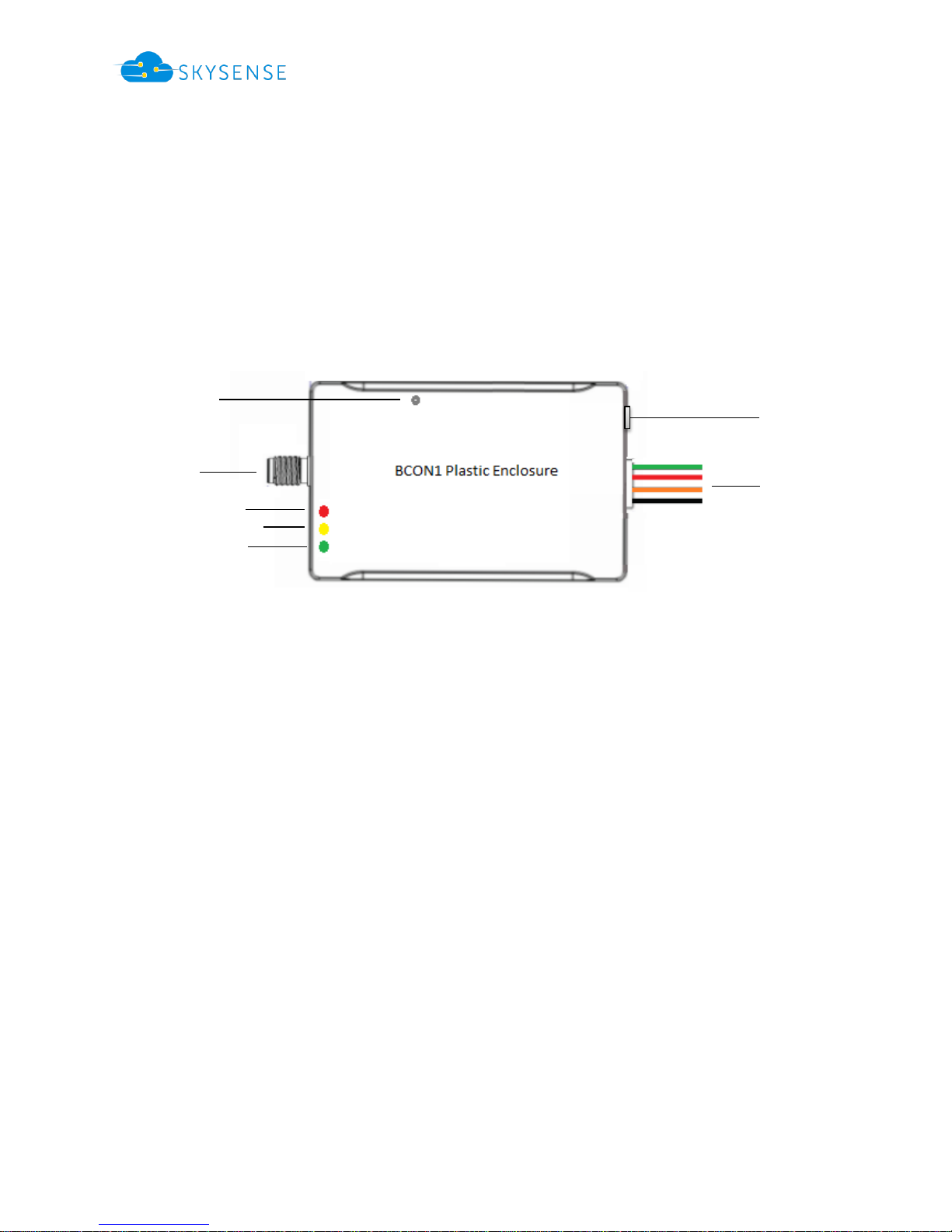
Document Number: SSD1000A4
Rev 1.4 2017-07-31
SKYSENSE AB Kistagången 12, SE-164 40 Kista, Sweden, support@skysense.io Page 4 of 19
Get Started
Unpacking your parcel
Verify that following three items are included in the parcel:
One BCON1 transmitter. The picture below shows BCON1 with its various interfaces
One USB cable to connect BCON1 to your computer. This cable is only used for configuration
of BCON1.
One SAMTECH cable harness (with wires only on one end) to connect BCON1 to your drone.
Connect BCON1 to your computer
To use BCON1 with your computer, you need:
RS232 (DSUB9 male)-USB adapter cable (not included with BCON1)
Micro-USB cable for power supply and configuration (Included with BCON1)
A PC with a USB port, and with Windows Operating system (Windows 7 or later version).
Terminal emulator program.
BCON1 GUI client
Set up BCON1
Setup on BCON1 can be made with either an RS232 terminal port (e.g. HyperTerminal) or using BCON1
GUI client.
Install BCON1 client
Install the latest version of windows application that is available on github public repository
https://github.com/Skysense-io/tools/tree/master/bcon1-client-gui
Install Terminal application
Download the terminal application of your choice and then open the application and follow the onscreen instructions.
Red Led – Power On
Yellow Led – Transmit status
Green Led – SW status
SMA Antenna
COAX RG174
DFU BOOT Switch
SAMTECH
connector
USB Port
microUSB
Page 5
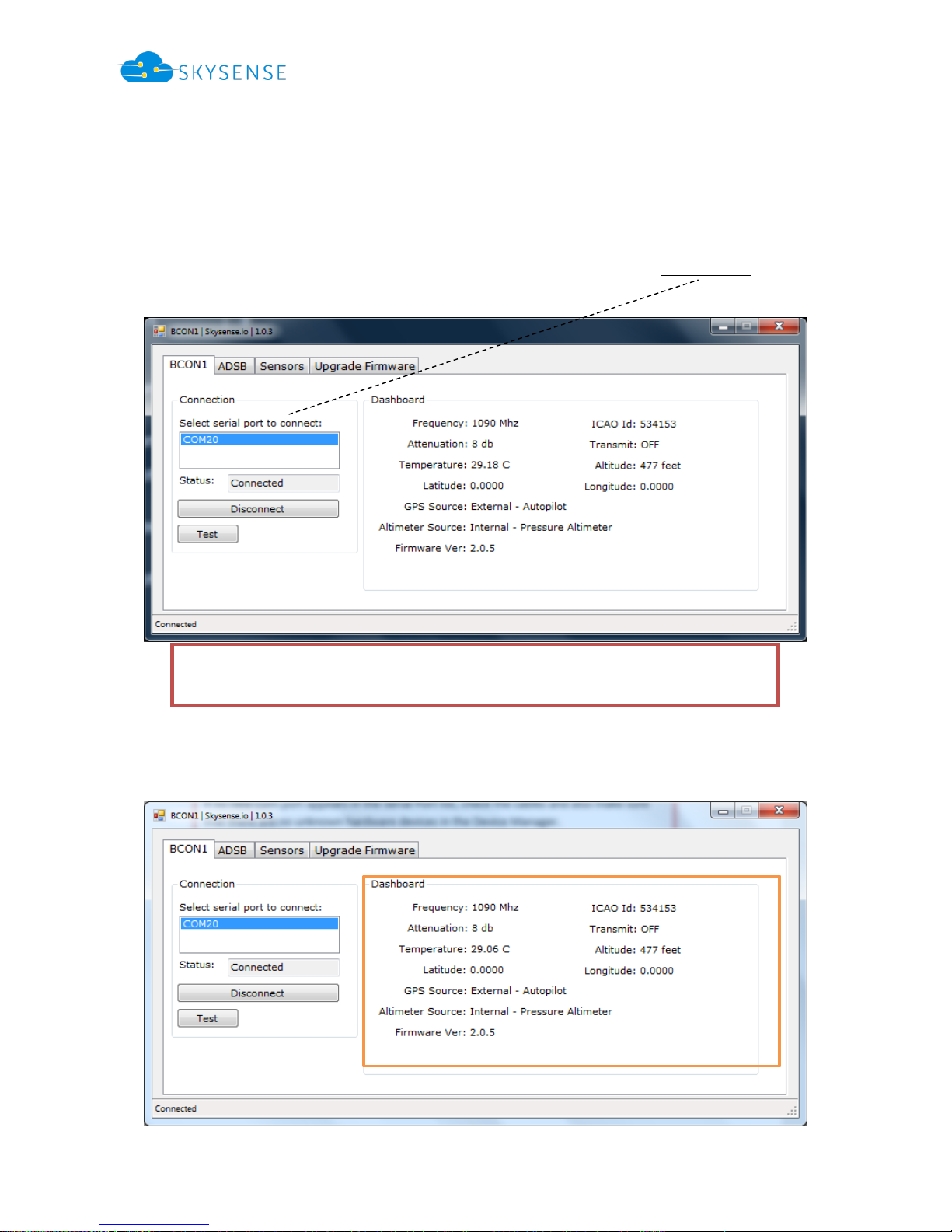
Document Number: SSD1000A4
Rev 1.4 2017-07-31
SKYSENSE AB Kistagången 12, SE-164 40 Kista, Sweden, support@skysense.io Page 5 of 19
Setup via BCON1 client
To connect BCON1 to your computer you need a USB cable, connect the microUSB end to the BCON1
and the standard USB end to the PC/Laptop. If the BCON1 is properly connected then the PC will detect
the new hardware as CDC Virtual COM, this COM port enables RS232 communication to BCON1 via
USB cable. Follow the instructions in Appendix C to install the device drivers.
Connection
Then open the GUI client, on BCON1 tab a new COM port should appear in the serial port list.
Click on the serial port to establish a connection with the BCON1.
Dashboard
This section provides selection of key settings and data.
If no new Com port appears in the Serial Port list, check the cables and make sure that there are
no unknown hardware devices in the Device Manager.
Page 6
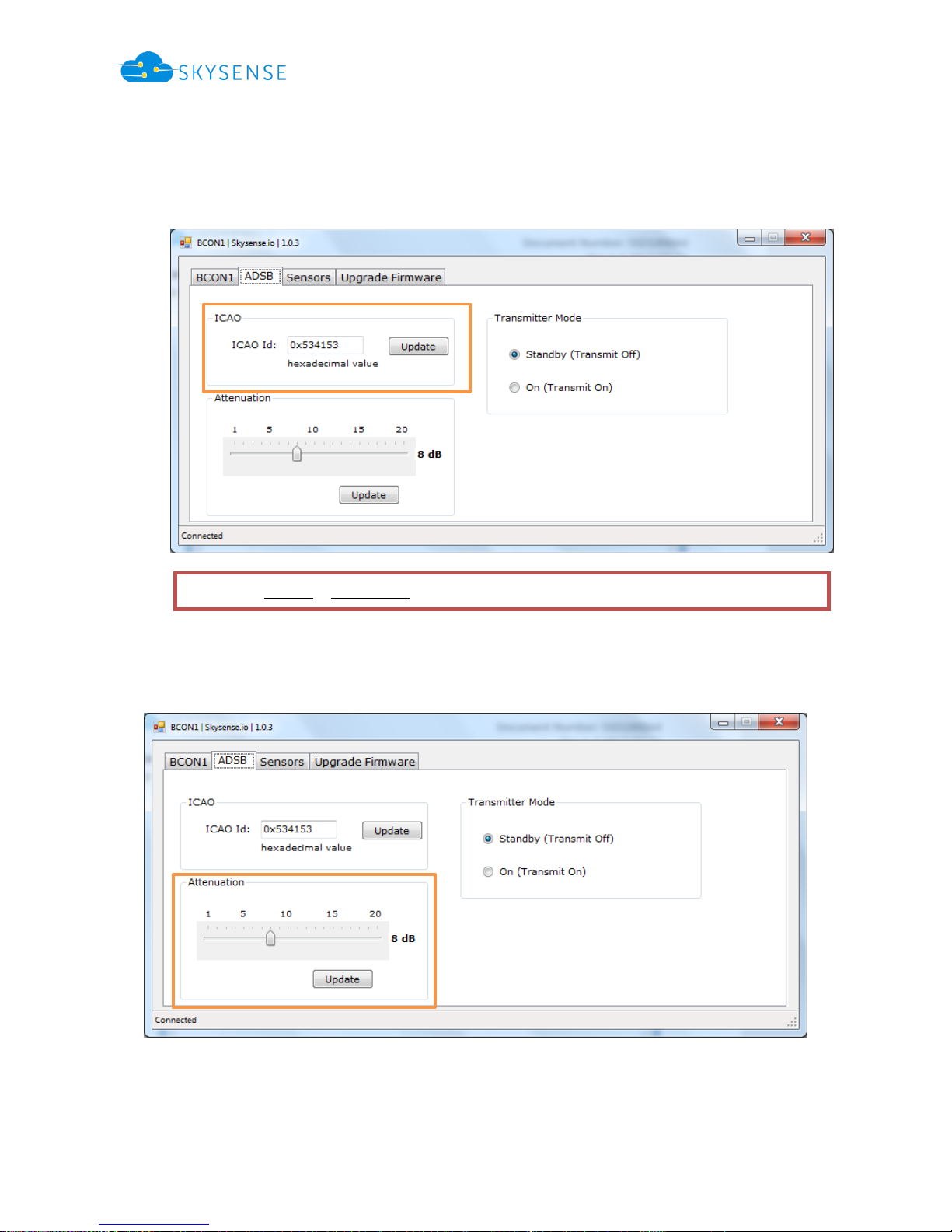
Document Number: SSD1000A4
Rev 1.4 2017-07-31
SKYSENSE AB Kistagången 12, SE-164 40 Kista, Sweden, support@skysense.io Page 6 of 19
Configure ICAO Id
Go to ADSB tab, and then change the transmitter mode to Standby.
ICAO Id text field and Update button will be enabled.
Enter the new ICAO Id in hexadecimal and press the Update button to save changes.
Change Internal Attenuation
Go to ADSB tab, and then change the transmitter mode to Standby.
Select the new attenuation value and press the Update button.
Changes to ICAO Id & Attenuation are not permitted when the transmitter mode is set to On.
Page 7

Document Number: SSD1000A4
Rev 1.4 2017-07-31
SKYSENSE AB Kistagången 12, SE-164 40 Kista, Sweden, support@skysense.io Page 7 of 19
Toggle Transmit Mode
Go to ADSB tab, turn the transmitter mode to Standby/On using the radio buttons.
Configure Altimeter source
Go to Sensors tab, select the altimeter source Internal/External for altitude data.
Page 8

Document Number: SSD1000A4
Rev 1.4 2017-07-31
SKYSENSE AB Kistagången 12, SE-164 40 Kista, Sweden, support@skysense.io Page 8 of 19
Configure GPS source
Go to Sensors tab, select the GPS source Internal/External.
RS232 baud rate section is enabled when the GPS source is set to External (via RS232).
To change the baud rate, select the appropriate value from the drop down list and press the Update
button.
Page 9

Document Number: SSD1000A4
Rev 1.4 2017-07-31
SKYSENSE AB Kistagången 12, SE-164 40 Kista, Sweden, support@skysense.io Page 9 of 19
Setup via Terminal
To connect BCON1 to your computer you need you need USB cable, connect the microUSB end to the
BCON1 and the standard USB end to the PC/Laptop. If the BCON1 is properly connected the PC will
detect new hardware as CDC Virtual COM, this COM port enables RS232 communication via USB cable.
Follow the instructions in Appendix C to install the device drivers.
Then open terminal application and setup serial port with below configuration:
Baud rate: 115200
Data: 8 bit
Parity: None
Stop: 1 bit
Flow control: None
Verify the connection by typing AT in the terminal window, BCON1 will return in response the
product id and acknowledgment.
Configure ICAO Id
Enter the new ICAO Id in hexadecimal by using the icao command in the terminal window, BCON1
will return in response the acknowledgment.
Toggle Transmit Mode
Turn off the transmission using txs command and then set the new ICAO id, at the end turn on the
transmission using txo command.
See Appendix B, for full list of CLI commands supported by BCON1.
at
BCON1
OK
icao 534153
OK
You won’t be allowed to change the ICAO Id when the transmitter mode is set to On.
txs
OK
icao 534153
OK
txo
OK
eps
New Values saved to EEPROM.
Page 10

Document Number: SSD1000A4
Rev 1.4 2017-07-31
SKYSENSE AB Kistagången 12, SE-164 40 Kista, Sweden, support@skysense.io Page 10 of 19
Upgrade Firmware
To perform firmware upgrade, connect the BCON1 to your computer using USB cable.
Connect the microUSB end to the BCON1 and the standard USB end to the PC.
Open BCON1 client and if it is already open press the Disconnect button on BCON1 tab.
Select the Upgrade Firmware tab.
On the BCON1 Press & Hold down the DFU Switch and perform power cycle, BCON1 now should only
gave solid RED LED.
Page 11

Document Number: SSD1000A4
Rev 1.4 2017-07-31
SKYSENSE AB Kistagången 12, SE-164 40 Kista, Sweden, support@skysense.io Page 11 of 19
DFU label with green background indicates that the BCON1 is in Device firmware update (DFU)
mode.
Browse the new firmware hex file (BCON1.hex) and click the Upgrade button.
Page 12

Document Number: SSD1000A4
Rev 1.4 2017-07-31
SKYSENSE AB Kistagången 12, SE-164 40 Kista, Sweden, support@skysense.io Page 12 of 19
Goto BCON1 tab and connect to the BCON1 transmitter and verify the firmware version on the
dashboard.
Page 13
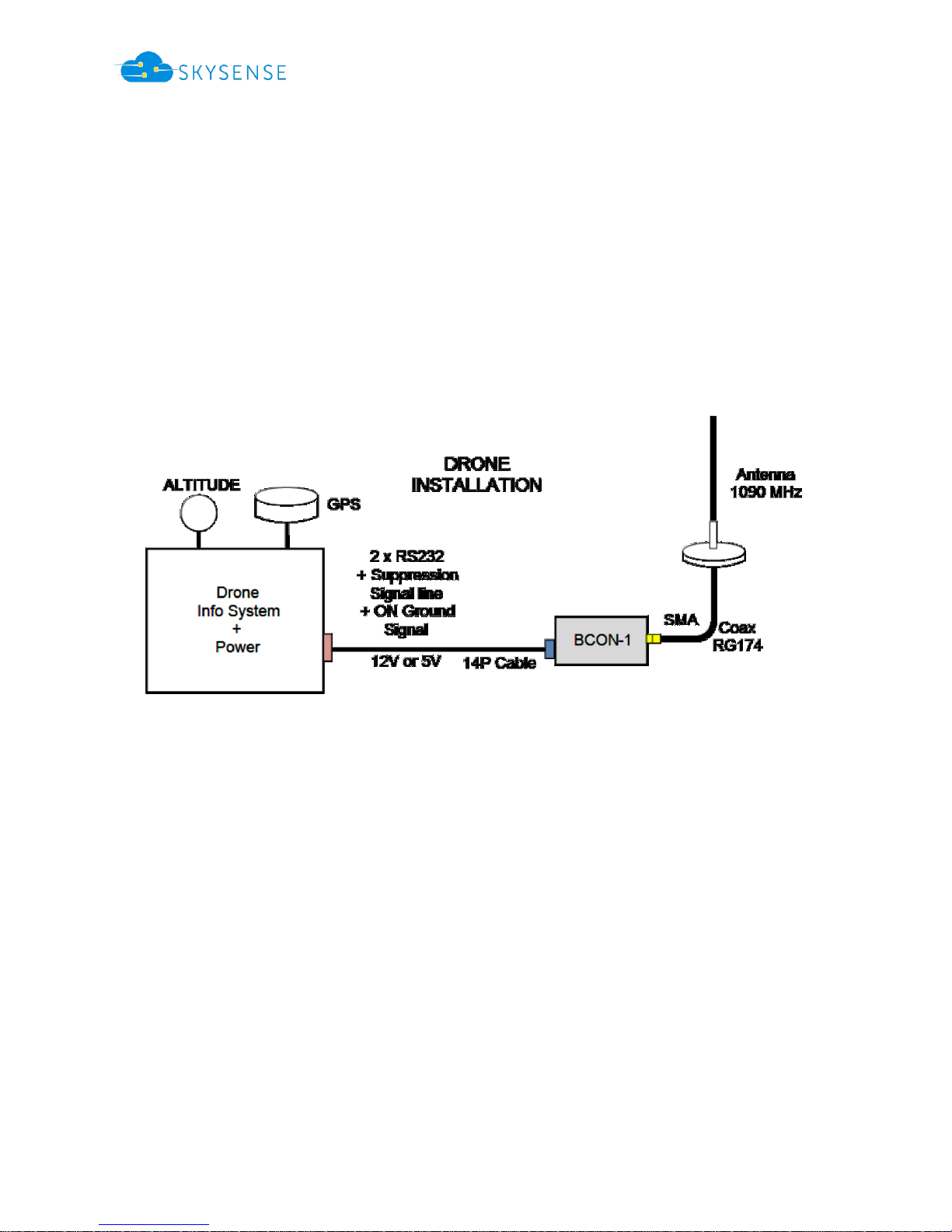
Document Number: SSD1000A4
Rev 1.4 2017-07-31
SKYSENSE AB Kistagången 12, SE-164 40 Kista, Sweden, support@skysense.io Page 13 of 19
Connect BCON1 to your drone
Hardware Interfaces
To use BCON1 with your drone, you need the SAMTECH cable harness, a single-ended 14 pole
SAMTECH connector. The other end of the SAMTECH cable harness must be adapted depending on
the physical interface of the autopilot. Note that it is possible to connect BCON1 to a GPS source if
GPS data cannot be retrieved via autopilot. The wire size is AWG #28 and appropriate tools are
recommended. See Appendix A for a complete pin map of the SAMTECH connector. One of the
RS232 interface can be used to control the BCON1 transmitter from the autopilot using Command
line interface or Skysense proprietary communication protocol.
Command and Control Interface
The BCON1 transmitter can be controlled with a simple and light weight proprietary communication
protocol or command line commands via a serial interface (RS232). If you want to integrate your UAV
flight computer or autopilot, please contact Skysense AB for the SSCP specification document. See
appendix B for CLI commands.
Page 14

Document Number: SSD1000A4
Rev 1.4 2017-07-31
SKYSENSE AB Kistagången 12, SE-164 40 Kista, Sweden, support@skysense.io Page 14 of 19
Appendix A: Pin Map of SAMTECH Connector
Page 15

Document Number: SSD1000A4
Rev 1.4 2017-07-31
SKYSENSE AB Kistagången 12, SE-164 40 Kista, Sweden, support@skysense.io Page 15 of 19
Appendix B: CLI Commands
BCON1 supports below Command Line Interface Commands over serial interface RS232 via Cable
harness or USB cable.
Connect BCON1 to your computer and follow the instructions mentioned in section “Setup via
Terminal”
Command
Description
at
Display Product name
ver
Display firmware version
txo
Turn off Mutual suppression i.e Transmit On
txs
Turn On Mutual suppression i.e Transmit Off
icao <hex value>
Set ICAO Id
att <dec value>
Set Attenuation value
gpbr <dec value>
Set baud rate for the RS232 port, used for external GPS
gps
Display GPS Information, e.g. Latitude, longitude
gps_exu
Set GPS source to external GPS i.e via USART
gps_exs
Set GPS source to external i.e Autopilot via SSCP
alt
Display Altitude information in Foot
alt_ext
Set Altimeter source to external i.e Autopilot via SSCP
alt_int
Set Altimeter source to internal
temp
Display BCON1 temperature in Celsius
set ita
Display Transmit Status, ICAO Id, Attenuation value
set br
Display baud rates for CLI, GPS
set ga
Display GPS. Altimeter sources (External\Internal)
eps
Save values to non-volatile memory i.e EEPROM
sscp
Switch to SSCP mode (Not available via USB)
Page 16

Document Number: SSD1000A4
Rev 1.4 2017-07-31
SKYSENSE AB Kistagången 12, SE-164 40 Kista, Sweden, support@skysense.io Page 16 of 19
Appendix C: CDC Virtual COM Drivers
To install driver in Windows 7, follow these steps:
1. Download the drivers from the below public repository, extract the compressed file to a
temp directory.
https://github.com/Skysense-io/tools/tree/master/cdc-virtual-com-drivers
2. Click Start menu and right-click on Computer.
3. Click Manage.
4. Click Device Manager in left pane.
Page 17
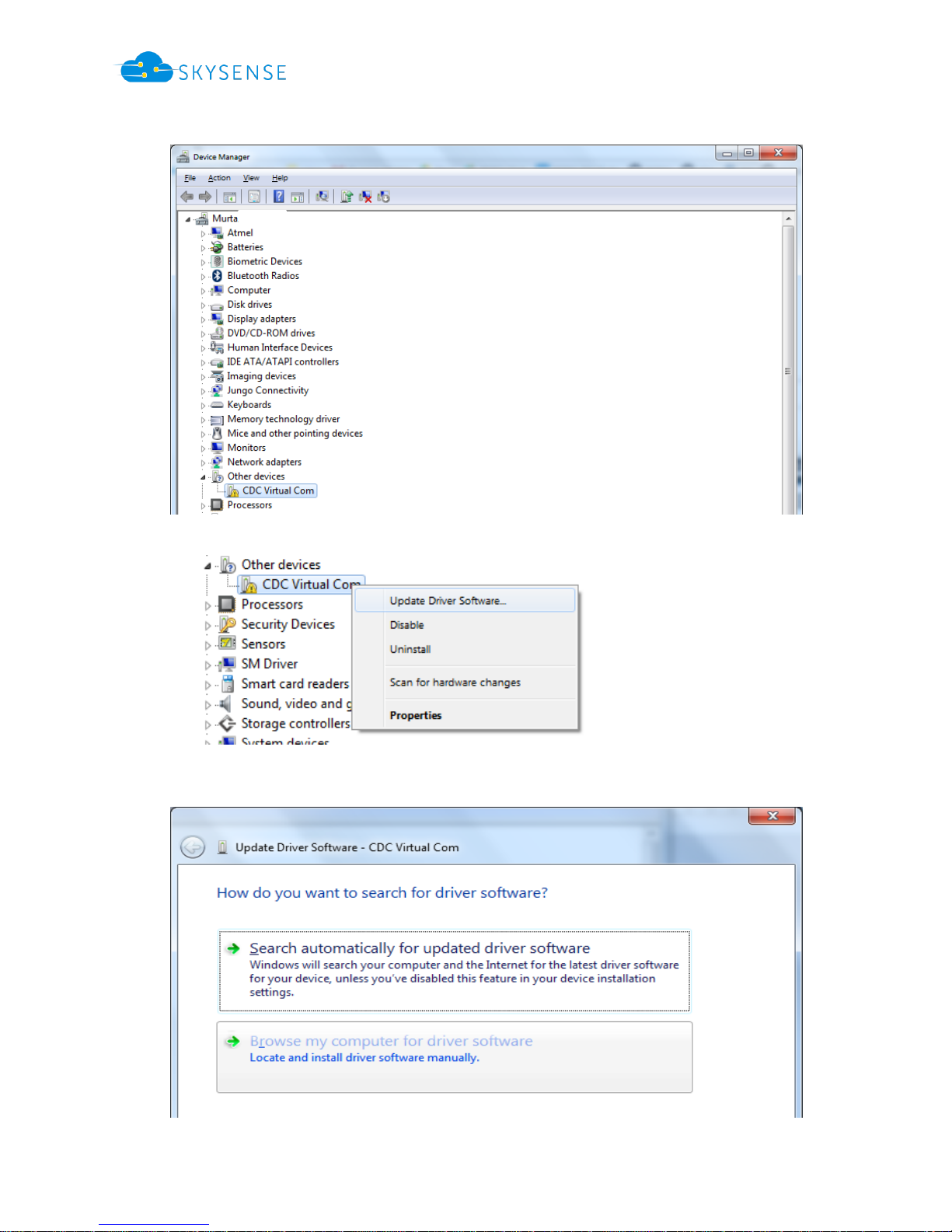
Document Number: SSD1000A4
Rev 1.4 2017-07-31
SKYSENSE AB Kistagången 12, SE-164 40 Kista, Sweden, support@skysense.io Page 17 of 19
5. Select Other devices and then CDC Virtual Com.
6. Right-click on the CDC Virtual Com and select Update Driver Software.
7. Click Browse my Computer for driver software.
Page 18

Document Number: SSD1000A4
Rev 1.4 2017-07-31
SKYSENSE AB Kistagången 12, SE-164 40 Kista, Sweden, support@skysense.io Page 18 of 19
8. Click on Browse to find the location of the downloaded driver file
9. Click on Next button to install the driver.
Page 19
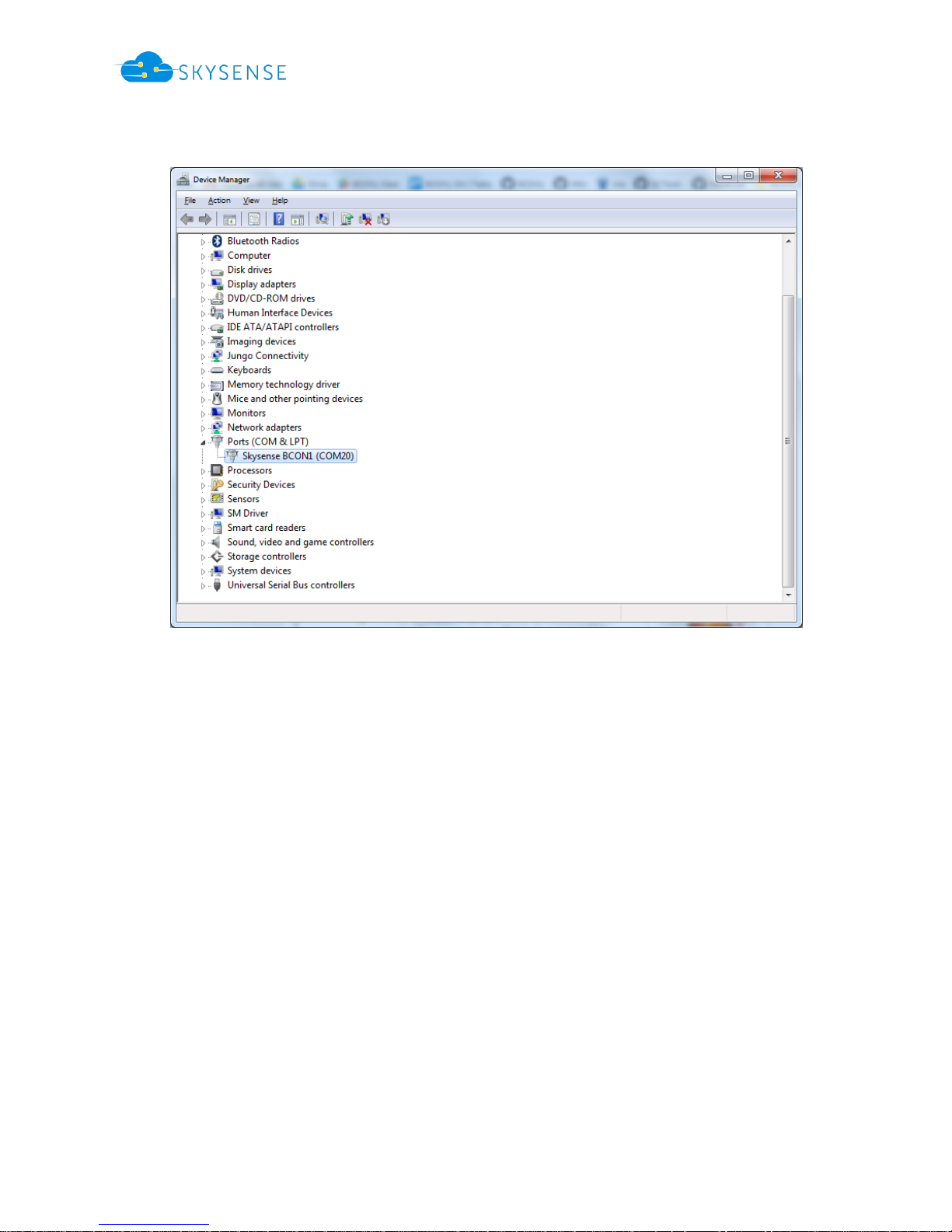
Document Number: SSD1000A4
Rev 1.4 2017-07-31
SKYSENSE AB Kistagången 12, SE-164 40 Kista, Sweden, support@skysense.io Page 19 of 19
10. Open Device Manager to verify that the drivers are installed successfully.
