Page 1

User’s Guide for Model DRW676 v1523-01
Page 2
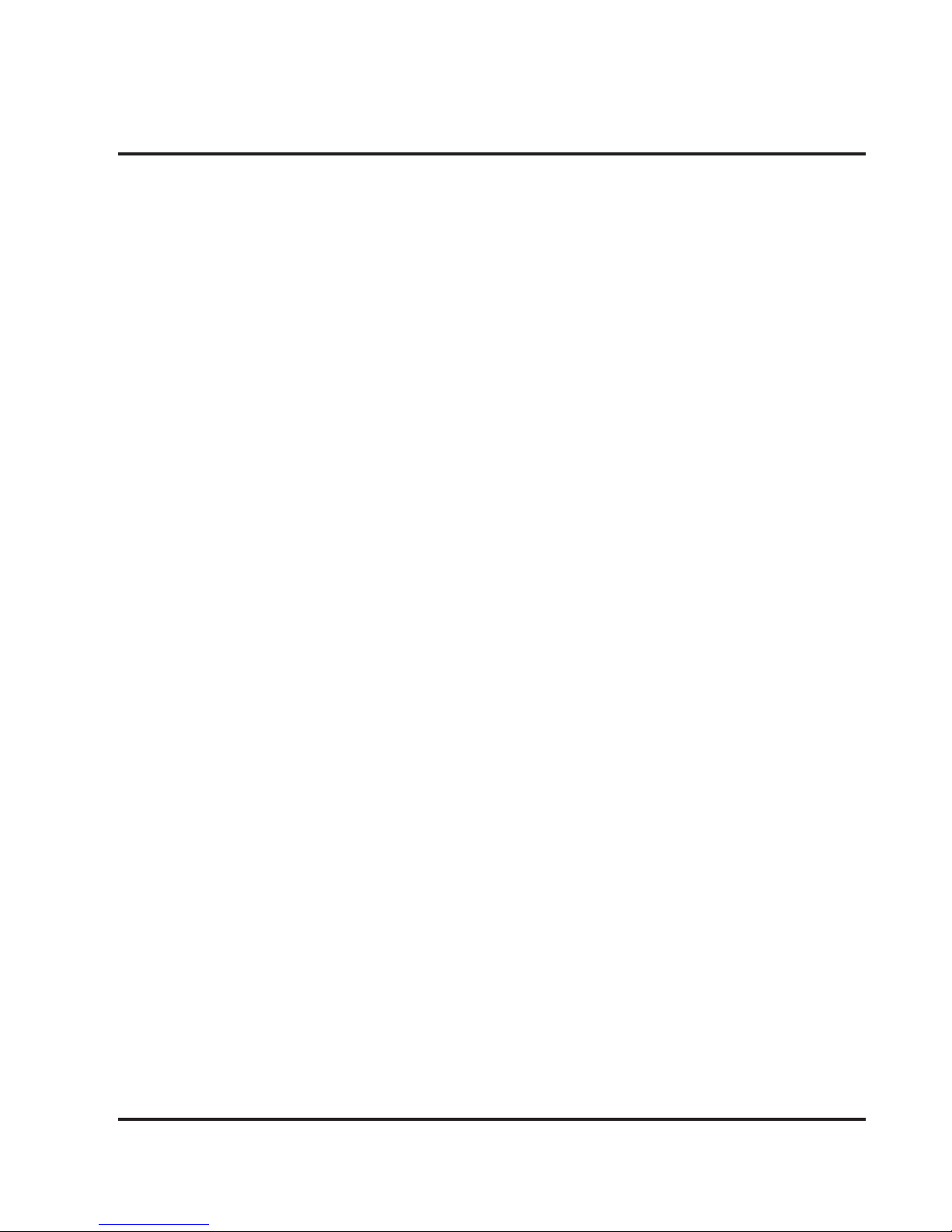
2
Warnings & Precautions
Important Safety Instructions
• Read these instructions.
• Keep these instructions for future reference.
• Heed all Warnings.
• Follow all instructions.
• Intended for children ages 14 and higher.
• Adult supervision is required.
• Only use attachments/accessories specied
by the manufacturer.
• Before ying, always check the hexacopter
body, rotors, and battery for any damage or
obstructions.
• Battery should be free from cracks or
swelling.
• Always keep the rotors clear of any
obstructions to avoid potential damage and
injury.
• Manufacturer and dealer assume no liability
for accidental damages from improper use or
installation of parts, or from damage incurred
from worn or broken parts.
• Pilots are responsible for their actions and
any damage caused from improper use.
• Pilots should keep the hexacopter in sight at
all times during ights. If you lose sight of
the hexacopter at any time, power down and
cease ight immediately.
• Only y in large, open areas that are free
from obstacles or potential hazards, such as
trees, power lines, ceiling fans, and the like.
• Never y over open bodies of water.
• Never y the hexacopter at night.
• Never try to retrieve the hexacopter from
areas you cannot safely reach, such as
rooftops or trees.
• Always launch the hexacopter from a at,
level surface.
• Never launch the hexacopter from your hand.
• Never leave the hexacopter unattended while
it is powered on.
FCC Warnings
Warning: Changes or modications to this unit
not expressly approved by the party responsible
for compliance could void the user’s authority
to operate the equipment.
NOTE: This equipment has been tested and
found to comply with the limits for a Class
B digital device, pursuant to Part 15 of the
FCC Rules. These limits are designed to
provide reasonable protection against harmful
interference in a residential installation. This
equipment generates, uses, and can radiate radio
frequency energy and, if not installed and used
in accordance with the instructions, may cause
harmful interference to radio communications.
However, there is no guarantee that interference
will not occur in a particular installation. If
this equipment does cause harmful interference
to radio or television reception, which can be
determined by turning the equipment off and
on, the user is encouraged to try to correct the
interference by one or more of the following
measures:
• Reorient or relocate the receiving antenna.
• Increase the separation between the
equipment and receiver.
• Connect the equipment into an outlet on
a circuit different from that to which the
receiver is connected.
• Consult the dealer or an experienced radio/
TV technician for help.
Page 3
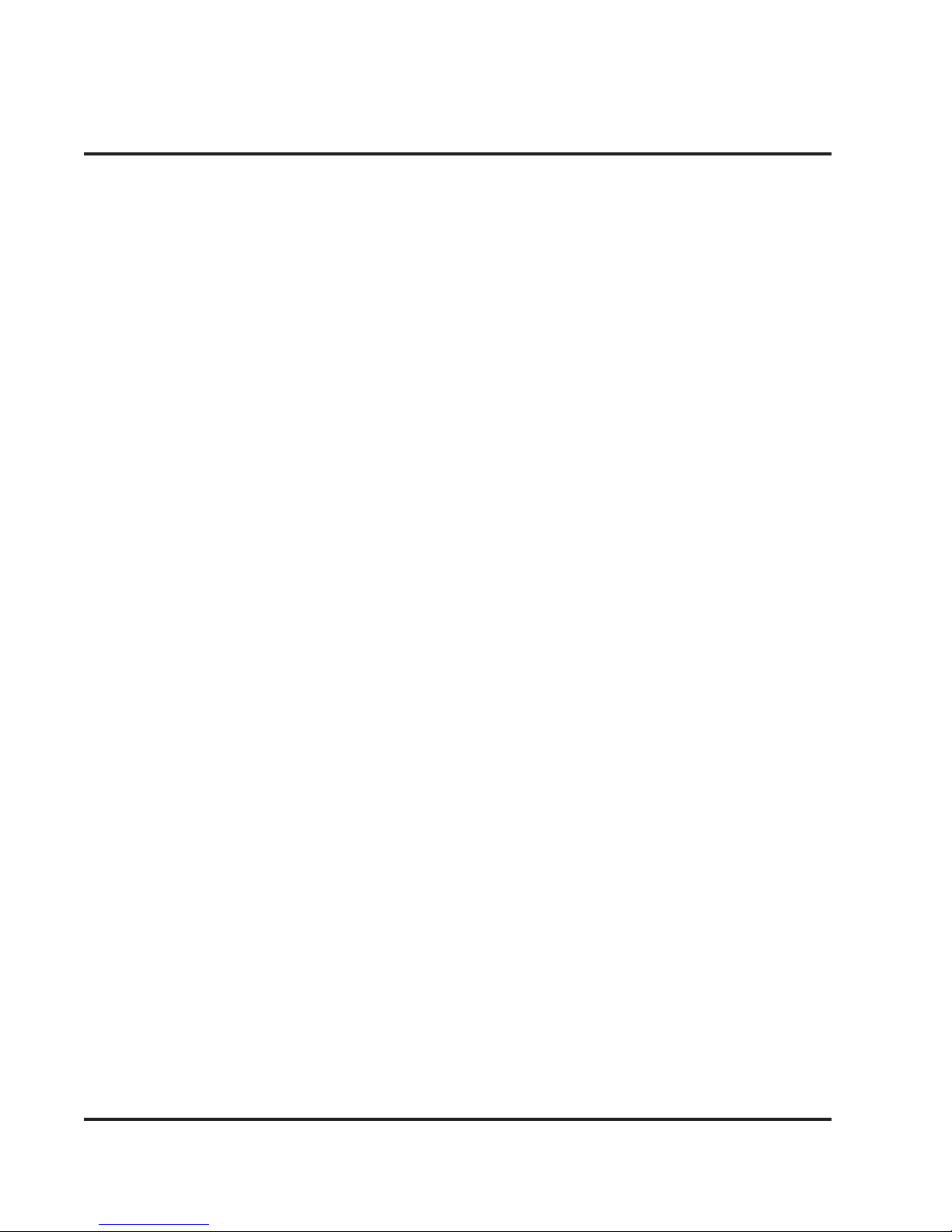
3
Additional Warnings & Precautions
• WARNING: To reduce the risk of re or
electric shock, do not expose this apparatus to
rain, moisture, dripping, or splashing.
AVIS: Pour réduire le risque d’incendie ou de
choc électrique, ne pas exposer cet appareil
sous la pluie et l’humidité.
• CAUTION: Use of controls or adjustments
or performance of procedures other than
those specied may result in hazardous
radiation exposure.
• WARNING: Changes or modications to
this unit not expressly approved by the party
responsible for compliance could void the
user’s authority to operate the equipment.
• CAUTION: Danger of explosion if battery is
incorrectly replaced. Replace only with the
same or equivalent type.
AVIS: Danger d’explosion si les piles sont
remplacées de façon incorrect. Remplacer les
piles seulement par le même type de pile ou
l’équivalent.
• Lithium batteries, like all rechargeable
batteries, are recyclable and should be
recycled or disposed of according to state
and local guidelines. They should never
be disposed of in normal household waste,
and they should never be incinerated, as
they might explode. Contact your local
government for disposal or recycling
practices in your area.
• WARNING: Shock hazard - Do Not Open.
AVIS: Risque de choc électrique - ne pas
ouvrir
• Battery shall not be exposed to excessive heat
such as sunshine, re, or the like.
Les piles ne doivent pas être exposées à de
forte chaleur, tel qu’à la lumière du soleil, au
feu ou autres choses de semblable.
• Keep new and used batteries away from
children. If the battery compartment does not
close securely, stop using the product and
keep it away from children.
Gardez les piles neuves et d’occasion à partir
des enfants. Si le compartiment de la batterie
ne pas fermer correctement, cesser d’utiliser
le produit et garder loin des enfants.
• If you think batteries might have been
swallowed or placed inside any part of the
body, seek immediate medical attention.
Si vous pensez que les batteries peuvent
avoir été avalé ou placé à l’intérieur d’une
partie du corps, consulter immédiatement
un médecin.
• Do not mix old and new batteries.
Ne pas mélanger vieilles et nouvelles
batteries.
• Completely replace all old batteries with
new ones.
Remplacer complètement toutes les piles par
des neuves.
• Do not mix alkaline, standard (carbon-zinc),
or rechargeable (ni-cad, ni-mh, etc) batteries.
Ne mélangez pas des piles alcalines, standard
(carbone-zinc) ou rechargeables (Ni-Cd,
Ni-MH, etc) batteries.
• Batteries should be recycled or disposed of as
per state and local guidelines.
Piles doivent être recyclées ou éliminées
selon les directives étatiques et locales.
• WARNING: This product may contain
chemicals known to the State of California
to cause birth defects, or other reproductive
harm (California Prop 65). Wash hands after
handling.
• This product meets and complies with all
Federal regulations.
Page 4
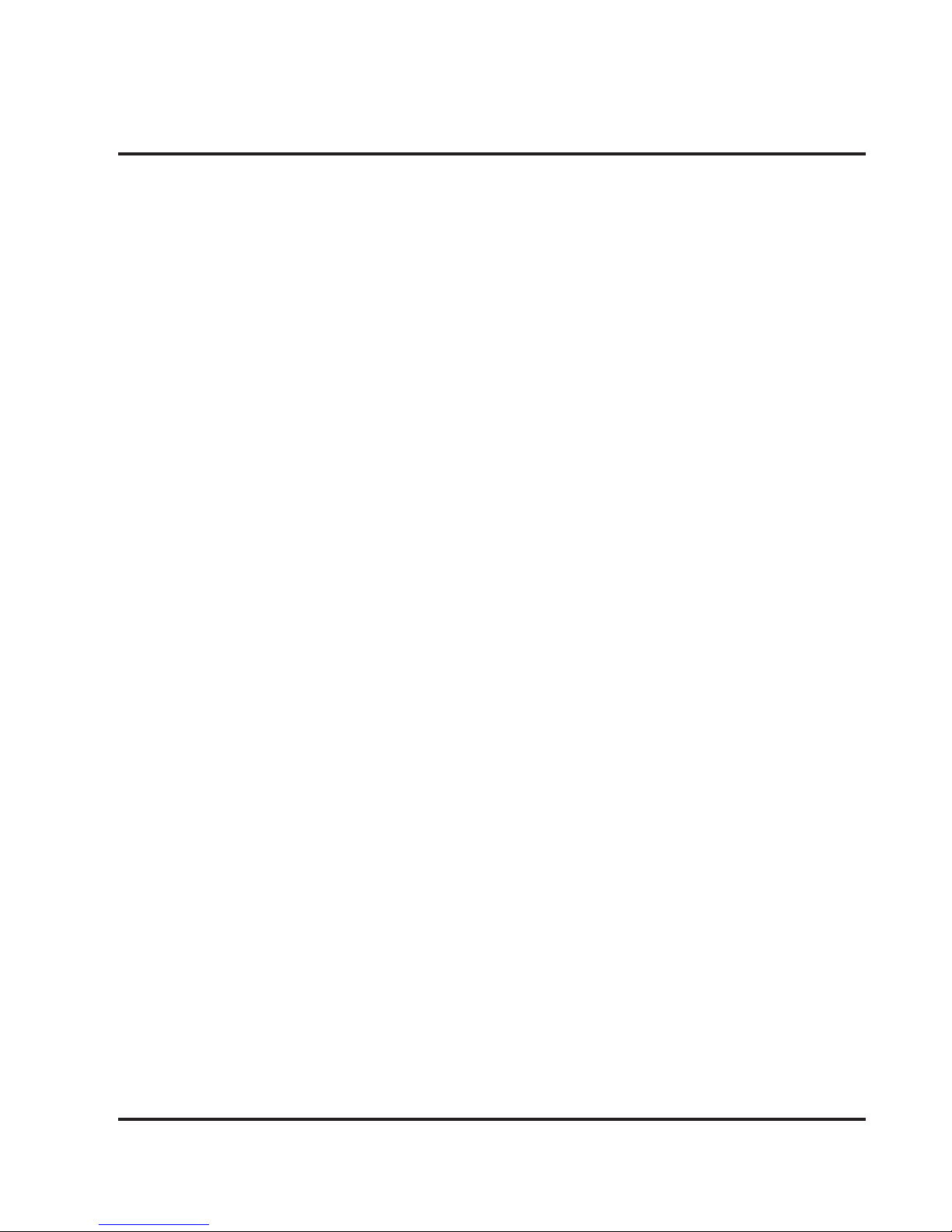
4
Orientation � � � � � � � � � � � � � � � � � � � � � � � � � � � � � � � � � � � � � � � � � � � � � � � � � � � � � � � � � � � � � � � � � � � 5
Includes
Overview
Remote Control
Batteries & Charging � � � � � � � � � � � � � � � � � � � � � � � � � � � � � � � � � � � � � � � � � � � � � � � � � � � � � � � � � � 7
Battery Info
Remote Control Battery Installation
Battery Charging Procedure
Pre-Flight Calibration � � � � � � � � � � � � � � � � � � � � � � � � � � � � � � � � � � � � � � � � � � � � � � � � � � � � � � � � 10
Hexacopter/Remote Link
Trim Adjustment � � � � � � � � � � � � � � � � � � � � � � � � � � � � � � � � � � � � � � � � � � � � � � � � � � � � � � � � � � � � � 12
Setting Trim & Countering Drift
Flying Tips & Features � � � � � � � � � � � � � � � � � � � � � � � � � � � � � � � � � � � � � � � � � � � � � � � � � � � � � � � � 14
Tips for Safe Operation
Speed Setting
Auto-Return
Headless Mode
Flips & Tricks
WiFi Mode � � � � � � � � � � � � � � � � � � � � � � � � � � � � � � � � � � � � � � � � � � � � � � � � � � � � � � � � � � � � � � � � � � � 16
Sky Rider Drones App
WiFi Flight
Start Screen
Flight Screen
Intuitive Mode
Attaching the Smartphone Cradle
Factory Reset � � � � � � � � � � � � � � � � � � � � � � � � � � � � � � � � � � � � � � � � � � � � � � � � � � � � � � � � � � � � � � � � 20
Reset Procedure
Troubleshooting � � � � � � � � � � � � � � � � � � � � � � � � � � � � � � � � � � � � � � � � � � � � � � � � � � � � � � � � � � � � � 22
Repair � � � � � � � � � � � � � � � � � � � � � � � � � � � � � � � � � � � � � � � � � � � � � � � � � � � � � � � � � � � � � � � � � � � � � � � 23
Rotor Replacement
Parts � � � � � � � � � � � � � � � � � � � � � � � � � � � � � � � � � � � � � � � � � � � � � � � � � � � � � � � � � � � � � � � � � � � � � � � � � 24
Parts Replacement
Parts Diagram
Parts List
Company Information � � � � � � � � � � � � � � � � � � � � � � � � � � � � � � � � � � � � � � � � � � � � � � � � � � � � � � � � 26
Contact Information
International Support
Warranty
Table of Contents
Page 5
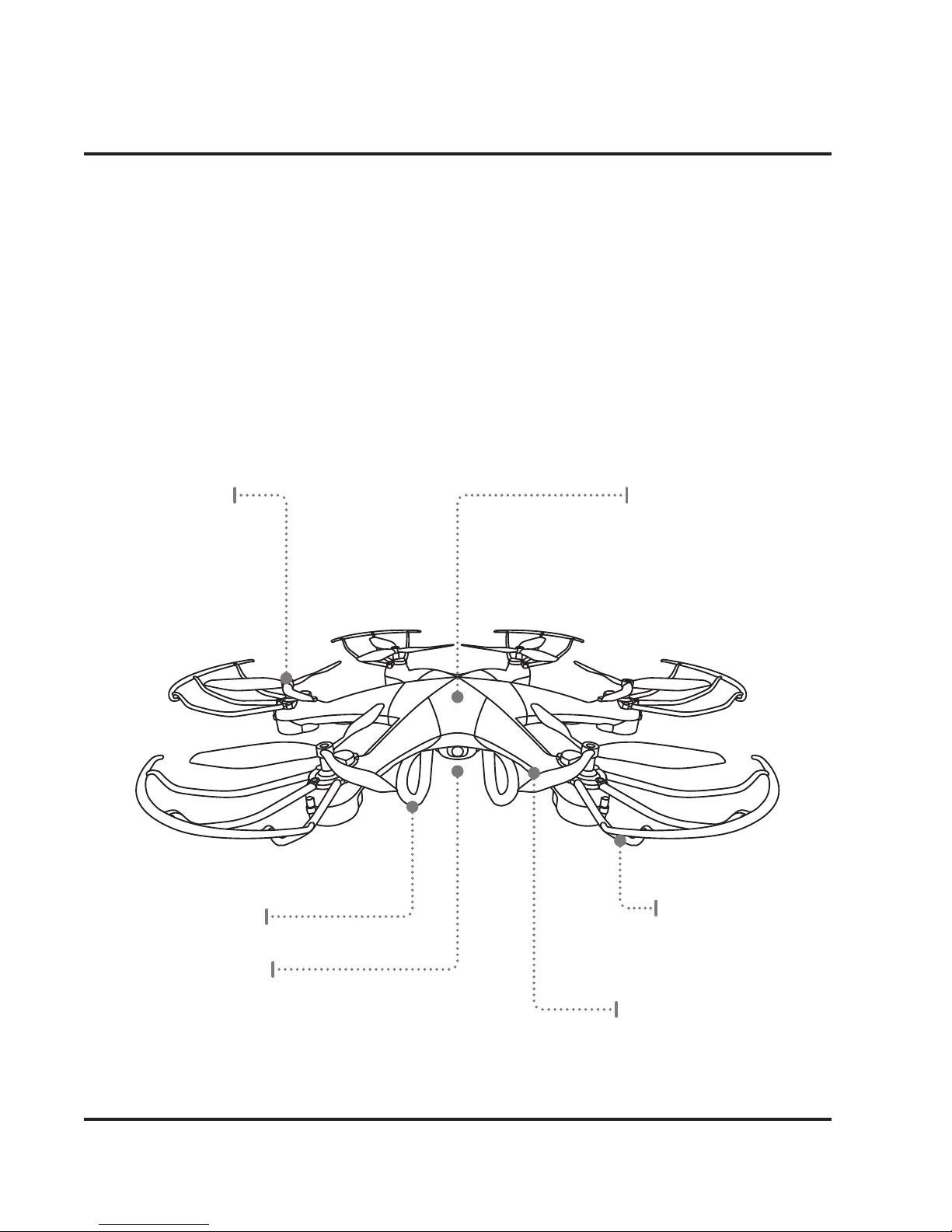
5
Includes
• Remote control: requires 4 AA batteries (not included)
• 2 rechargeable lithium polymer batteries
• USB cable for battery recharge
• 6 replacement rotors
• Screwdriver
• Detachable smartphone cradle
Orientation
Rotor Guard
Landing Skids
Battery/Camera
(under side)
Overview
Rotors
White rotors
indicate front of
hexacopter.
Hexacopter Chassis
LED Formation Lights
(under side)
White LEDs indicate the front of
the hexacopter.
Page 6
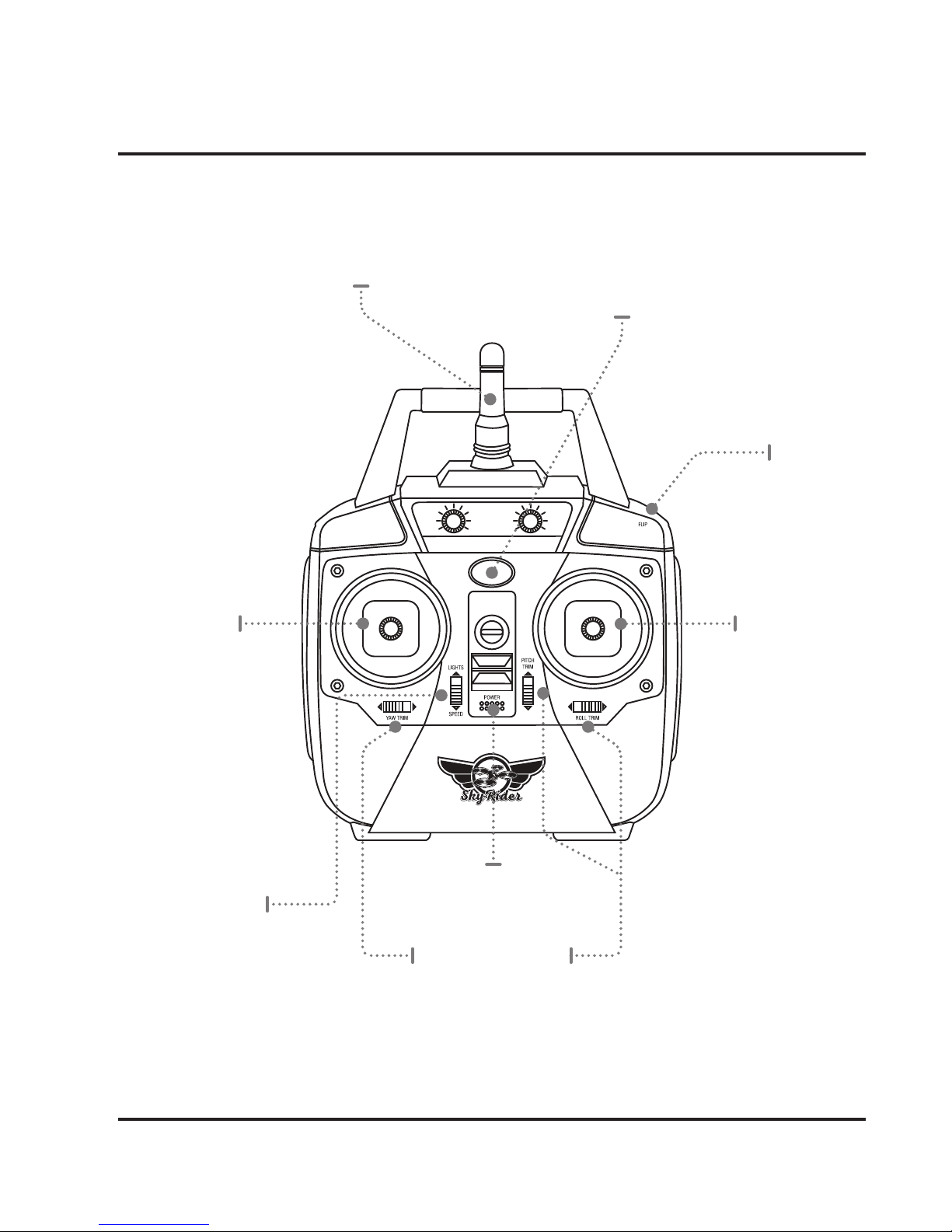
6
Orientation
Left Control
Stick
Increase Throttle:
push forward
Decrease
Throttle:
push backward
Yaw/Spin:
push left or
right
Right Control
Stick
Pitch:
push forward/
backward
Roll/Bank:
push left/right
Flip
Press and push
Right Control Stick
to perform a ip.
Lights/Flight
Control Sensitivity
Push forward to turn
lights ON or OFF.
Push downward to
adjusts the control speed
and sensitivity.
Trim Adjustment
Adjusts trim settings for smooth and level ight.
Power Switch
Antenna
Power/Status Indicator
Remote Control
Page 7

7
Battery
Cover
Use included screwdriver
4 x AA
Batteries
Remote Control Battery Installation
Battery Info
BATTERY
TYPE
SPECIFICATION DURATION CHARGE TIME
Hexacopter
Li-Po Battery
3.7V/750mAH 6 to 8 minutes
flight time
Approx. 120
minutes
Remote AA
Batteries
1.5V Approx. 18 hours Non-rechargeable
Batteries & Charging
Page 8
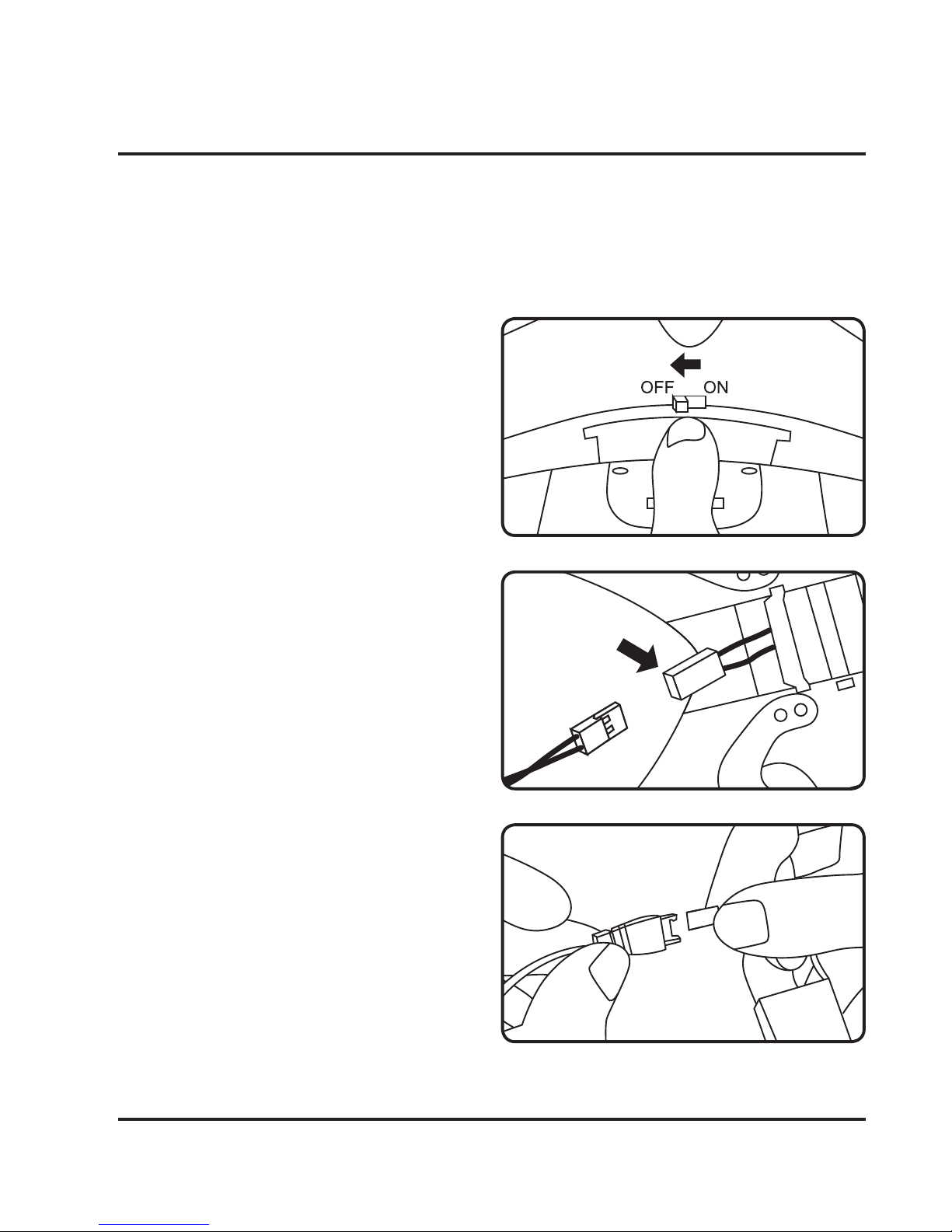
8
Batteries & Charging
Battery Charging Procedure
The hexacopter’s lithium-polymer battery must be charged before the unit can be
flown. Before charging, be sure the hexacopter and remote control are powered off.
Failure to do so may result in injury.
Step 1
Make sure the hexacopter is powered OFF,
then open the battery cover by gently
pulling towards the rear of the craft.
Step 2
Disconnect the battery and hexacopter
power plugs. Slide the battery out of its
bay for easier access or replacement.
Step 3
Attach the plug on the battery to the
corresponding plug on the USB charging
cable (included).
Be sure to match the plugs correctly or
damage may occur.
Page 9

9
Step 4
Connect the USB charging cable to the
USB port of a powered ON computer.
Step 5
When charging is complete, reconnect
the power plugs, and close the battery
cover.
Be sure to match the plugs correctly or
damage may occur.
LIGHT STATUS
Red Light ON Charging
Red Light OFF Ready
While charging, the red light in the USB
charging cable will be ON.
When charging is complete, the red light
in the USB charging cable will be OFF.
Page 10

10
Pre-Flight Calibration
Hexacopter/Remote Link
Before flying, the hexacopter and the remote must be linked together, and the
gyroscopes on the hexacopter must be allowed to calibrate to ensure smooth
and level flight.
Begin with the hexacopter and remote powered off.
Step 3
Power the hexacopter ON. The LED
formation lights will blink in unison as
the hexacopter searches for a signal from
the remote. An audible chime will sound
when the remote and the hexacopter
have linked with each other.
Step 1
Place the hexacopter on a flat, level
surface before you begin.
Step 2
Power the remote control ON. The light
on the remote will blink as it searches for
the signal from the hexacopter.
Page 11

11
Step 4
Push the Left Control Stick directly
forward, wait for a chime to sound, then
pull the stick directly backward, and wait
for a second chime.
When this last chime has sounded,
the hexacopter is calibrated and
ready to fly.
Step 5
Attempt a stable hover, low to the ground
or surface you started on. If you notice a
tendency to drift, you may need to adjust
the trim controls to fine tune the handling
(see next section).
Page 12

12
(Front)
Setting Trim & Countering Drift
Even after the hexacopter is calibrated, it may show a tendency to drift while airborne.
Adjusting the trim will help counter this effect and allow you to better control the craft.
To avoid potential damage, adjust the trim while in a stable hover, and do not make
any sudden movements with the flight controls. Adjust one trim setting at a time to
avoid confusion.
Remember, the white propeller blades/LEDs indicate the front of the hexacopter.
Note that, while adjusting the trim will help with drift, it will not eliminate it entirely.
Turbulence and other environmental factors may still act on the hexacopter to
influence its direction and flight.
Hexacopter yaws/spins in place.
DRIFT TYPE SOLUTION
Use Yaw Trim buttons under the Left Control Stick.
Trim Adjustment
Page 13

13
(Front)
(Front)
Hexacopter rolls/banks left or right. Use Roll Trim buttons under the Right Control Stick.
Hexacopter pitches/angles forward or backward. Use Pitch Trim buttons left of the Right Control Stick.
Page 14

14
Tips for Safe Operation
• Only fly in large, open spaces, such as a field or a very large indoor area, free of
obstacles like power lines, trees, ceiling fans, etc.
• When flying indoors, avoid walls and ceilings, as the hexacopter will be drawn
towards them if closer than 2 to 3 feet.
• Stand behind the hexacopter when first taking off, so that you and the hexacopter
are facing the same “forward” direction. This will make it easier to know which
direction the unit is flying. Also, remember that the white propellers and LED lights
indicate the front of the hexacopter.
• Practice basic flight operations like take off, hovering, and landing.
• Flying inside, at low speed and low to the ground will reduce the chance of
turbulence that can negatively affect the stable flight of the hexacopter.
• Novice pilots should move the controls slowly and deliberately, using one control at
a time, to get used to the hexacopter’s flying characteristics. Next try combining the
pitch and roll controls (forward/backward and left/right on the Right Control Stick)
to fly the hexacopter similar to the way an airplane flies. After mastering this, try the
yaw controls (left/right on the left thumbstick) to spin the hexacopter in place and
perform more complex maneuvers.
• When you crash, throttle down the engines IMMEDIATELY to reduce the chance of
permanent damage to the hexacopter and other objects.
• If anything obstructs the propellers for any reason, throttle down IMMEDIATELY and
safely clear the obstruction. Check for possible damage before flying again.
Speed Setting
The hexacopter has three settings for the responsiveness of the flight controls: 30%,
60%, and 100%. The higher settings allow for faster and more precise control of the
craft. It is recommended to start with the lowest setting, then as you become more
skilled at flying, increase the sensitivity as you see fit.
• 30%: Intended for novice pilots. Gives smooth and predictable control.
• 60%: Intended for intermediate pilots. The hexacopter will move and respond faster
to all control inputs.
• 100%: Intended for expert pilots. Highest setting for maximum performance.
Flying Tips & Features
Page 15

15
Flips & Tricks
Before attempting any stunts, be sure that there is ample clear space around the
hexacopter, ideally 9 to 10 ft. in every direction. It is not recommended to attempt to
stunt around or through any obstacles, as this may result in unintended damage.
To perform a flip, follow the diagram below.
Headless Mode
Headless Mode disables the default orientation of the hexacopter, where the white
rotors/LEDs indicate the front of the craft. Instead, the craft will reorient its “front” based
on the first Right Control Stick input from the user. This can be useful if you become
disoriented while flying, or cannot visually determine which direction is “true front”.
To activate Headless Mode, press down (into the body of the remote control) on the
Left Control Stick. Press again to deactivate Headless Mode.
Hexacopter will perform ip
in the desired direction.
Press and hold the Flip button, then move the Right
Control Stick in any direction.
Auto-Return
This feature will put the craft into an autonomous flight mode that immediately returns
the hexacopter to a set point of origin. To set the point of origin, press down (into the
body of the remote control) on the Right Control Stick. The remote will emit a chime.
If you press the Right Control Stick again, the hexacopter will enter Auto-Return and
fly back to the point of origin. Throttle control will still function, but other controls are
locked out until the craft reaches its destination, or Auto-Return is disabled.
Press the Right Control Stick at any time to disable Auto-Return.
Page 16

16
WiFi Mode
Sky Rider Drones App
The hexacopter features a WiFi flight mode that lets you fly using a smartphone and
the craft’s on board camera. Scan the appropriate QR code below to download and
install the free app software. The app can also be found on the Apple App Store or
Google Play Store by searching for Sky Rider Drones.
Step 1
Place the hexacopter on a flat, level
surface before you begin.
Step 2
Power the hexacopter ON. The LED
formation lights will blink in unison as it
awaits a signal from your smartphone.
IOS/iPhone (Apple)
Google Play
(Android)
360 (Android)
WiFi Flight
Note that WiFi control may be disabled if the flying area is experiencing interference
from nearby 2.4G equipment. It is recommended to move to another area and try again.
Page 17

17
Step 3
Open your phone’s WiFi settings and activate WiFi, then search for and select Sky Rider
from the WiFi networks menu.
Once connected, open the app and click on the Play or Start icons to begin flying.
When WiFi mode is active, you can save video and images directly to your smartphone.
Start Screen
720P
Current video resolution setting.
Start/Play
Press to begin using the app
and y the hexacopter.
Settings
Customize settings for the app.
Help
Press to access Help Screen.
Page 18

18
WiFi Mode
Flight Screen
Note that the airplane and runway graphic (pictured below) is replaced by the view
from the hexacopter’s on board camera when using the app.
Flight & Trim Controls
Operate exactly as on
the Remote Control.
Back
Return to Start Screen.
Photo
Take a photo.
Video
Take a video.
Hexacopter
Speed
30/60/100%
Gallery
Access pictures
and video.
Intuitive
Mode
See description
below.
Screen
Controls
Enable/disable
ight controls.
Rev
Flips camera image.
Intuitive Mode
This mode uses the G-Sensor in a connected smartphone for directional control
during flight. Tilt the phone forward, back, left, right, to change direction.
Throttle and yaw control are still manually controlled from the Left Control Stick.
Page 19

19
Attaching the Smartphone Cradle
You can use your smartphone and the remote control together by attaching
the included smartphone cradle to the top of the remote. This can be useful for
photography and video, or for flying the hexacopter just by watching the screen.
Step 1
Slide the cradle into
position on the remote
antenna and handle.
Step 2
Gently press on the
cradle until it locks
into place.
Step 3
Pull upwards on the
top of the cradle so
that it will t your
smartphone.
Step 4
Place your phone in the cradle and
release the top portion. Your phone
should sit rmly in place.
Removal
Gently pull the cradle o of the remote
in a twisting motion, as shown above.
Page 20

20
Factory Reset
Reset Procedure
If for any reason the craft is experiencing difficulty flying or is behaving erratically, and
there is no physical damage to any of the mechanical components, the unit may need
to be reset to the factory default settings.
Step 1
Power ON the remote control.
Step 2
Power on the hexacopter.
Step 3
When the LED lights on the hexacopter
shift from flashing quickly to flashing
slowly, push the throttle all the way
forward, wait for a chime to sound, then
pull the throttle all way rearward, and
wait for the chime.
The lights on the hexacopter will stop
flashing and change to solid.
Page 21

21
Step 4
Place the hexacopter on a flat horizontal
surface, then push both control sticks on
the remote all the way down and left, and
hold for 2-3 seconds. The lights will begin
quickly flashing again. When the lights
stop flashing and are solid again, the craft
has been reset and is ready to fly.
Page 22

22
PROBLEM POSSIBLE CAUSES SOLUTION
Hexacopter is
unresponsive
• No power to remote
or hexacopter
• Poor contact between
power plugs
• Check remote
batteries.
• Check hexacopter
battery, be sure it is
fully charged.
• Be sure the remote
has an unobstructed
line of sight to the
hexacopter.
• Be sure to remain
within the remote’s
250 ft. range.
Hexacopter
ies erratically
• Gyroscopes may
be misaligned
• Perform Pre-Flight
Calibration again
(see pg. 10).
• Perform factory reset
(see pg. 20)
Hexacopter drifts
while in ight
• Trim not set • Adjust trim settings
(see pg. 11).
Hexacopter suers
from mechanical
diculty or
vibrates excessively
• Damage to body,
rotors, or other major
components
• Check to make sure
the hexacopter has
not taken significant
damage.
• Replacement parts
may be needed
(see pg. 21).
Formation lights ON,
but hexacopter no
longer responds to
throttle inputs
• Low battery power • Recharge the battery.
If you are experiencing problems using or flying the hexacopter, consult this table.
Troubleshooting
Page 23

23
Use included screwdriver
to release rotor.
Gently pull upwards
and remove rotor cap.
Rotor Cap
Rotor
Electric Motor
& Housing
Gently pull upwards
on rotor to remove
from electric motor.
1
2
3
Rotor Replacement
The hexacopter comes with 6
replacement rotors, to be used if the
originals are broken or badly damaged.
To replace a rotor, first remove the
rotor cap by gently pulling it upwards
and off of the rotor. Use a small Phillips
head screwdriver and remove the screw
connecting the rotor to the electric motor
shaft. Remove the damaged rotor and
replace it with a new one, then screw it
back into place on the motor shaft and
replace the rotor cap.
REMINDER: It is extremely important
to use the correct rotor (A or B) for
replacement. Using the incorrect rotor
will cause the hexacopter’s flight to be
erratic and impossible to control.
The marking can be seen on the bottom
of the rotor, near the shaft.
In the event that the hexacopter absorbs light damage that renders flight difficult,
but not impossible, the following repairs are easy to perform and should get the
hexacopter back to a flyable condition.
REMINDER: Pilots are responsible for any damage caused by improper use.
Repair
Page 24

24
Parts Replacement
If any major components of the hexacopter are damaged beyond repair, you can
order new parts by contacting the customer support number, or by following the web
address below to the product page and clicking on the “Parts and Accessories” tab.
Product web address: http://bit.ly/1kLshcF
Parts
01
04
05
02
03
06
07
08
09
10
12
11
Parts Diagram
Page 25

25
PART NAME QUANTITY
1 Rotor A 3
2 Rotor B 3
3 Motor A 3
4 Motor B 3
5 Lower Frame 1
6 Rotor Cap 6
7 Upper Frame 1
8 PCB 1
9 Battery 2
10 Battery Cover 1
11 LED Cover 6
12 Landing Skid 2
Parts List
Page 26

26
International Support
To download this User’s Guide in English, Spanish, and French, or to get answers to
frequently asked questions, visit the support section at: www.gpx.com
Para descargar este Manual del Usuario en inglés, español y francés, o para obtener
respuestas a preguntas frecuentes, visite la sección de apoyo en: www.gpx.com
Pour télécharger ce guide de l’utilisateur en anglais, espagnol ou français, ou pour
obtenir des réponses à des questions fréquemment posées, consultez la rubrique
d’assistance sur: www.gpx.com
Contact Information
Website: www.gpx.com
Email Support: prodinfo@dpiinc.com
Email Parts: partsinfo@dpiinc.com
Phone Support: 1-888-999-4215
Warranty
See included 30 Day Warranty for
warranty information. Warranty and
the most up-to-date version of this
User’s Guide can also be found at:
www.gpx.com
Copyright © 2015 Digital Products International (DPI, Inc.) All other trademarks
appearing herein are the property of their respective owners. Specifications are subject
to change without notice.
Company Information
