Page 1

QUADCOPTER DRONE WITH WIFI CAMERA
DRW876B
User’s Guide for Model DRW876 v1562-02
Page 2
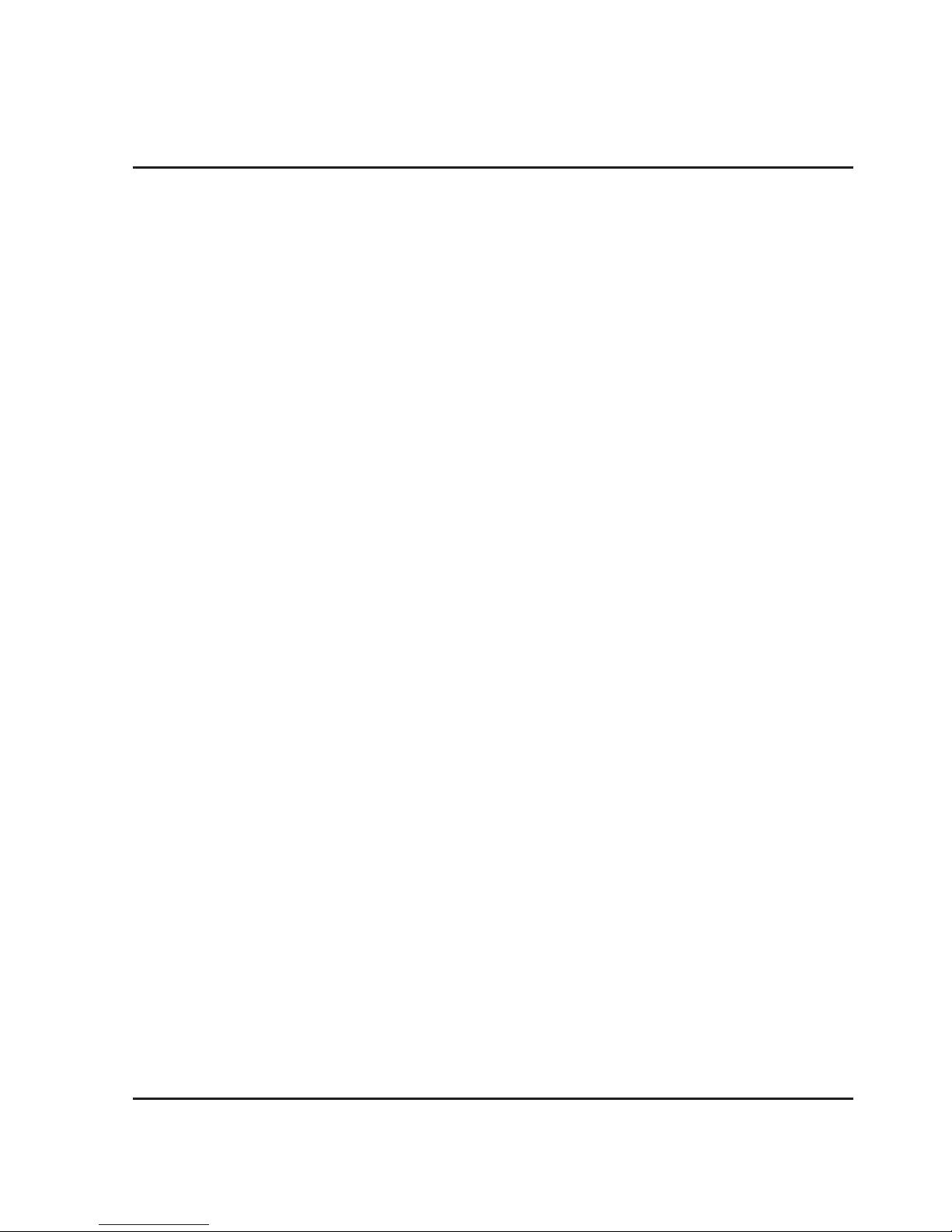
2
Warnings & Precautions
Important Safety Instructions
• Read and follow all instructions.
• Keep these instructions for future reference.
• Heed all Warnings.
• Intended for children ages 14 and higher. Adult
supervision is required.
• Only use attachments/accessories specied by the
manufacturer.
• Before ying, always check the body, rotors, and
battery for any damage or obstructions.
• Battery should be free from cracks or swelling.
• Keep the rotors clear of any obstructions and body
parts to avoid potential damage and injury.
• Manufacturer and dealer assume no liability for
accidental damages from improper use or installation
of parts, or from damage incurred from worn or
broken parts.
• Pilots are responsible for their actions and any
damage caused from improper use.
• Pilots should keep the craft in sight at all times
during ight. If you lose sight of the craft at any time,
power down and cease ight immediately.
• Only y in large, open areas that are free from
obstacles or potential hazards, such as trees, power
lines, ceiling fans, and the like.
• Flying over bodies of water is not recommended.
• Flying at night is not recommended.
• Never try to retrieve the craft from areas you cannot
safely reach, such as rooftops or trees.
• Never launch the craft from your hand.
• Never leave the craft unattended while it is powered
on or while the battery is charging.
FCC Warnings
Warning: Changes or modications to this unit not
expressly approved by the party responsible for
compliance could void the user’s authority to operate
the equipment.
NOTE: This equipment has been tested and found to
comply with the limits for a Class B digital device,
pursuant to Part 15 of the FCC Rules. These limits are
designed to provide reasonable protection against harmful
interference in a residential installation. This equipment
generates, uses, and can radiate radio frequency energy
and, if not installed and used in accordance with the
instructions, may cause harmful interference to radio
communications. However, there is no guarantee that
interference will not occur in a particular installation. If
this equipment does cause harmful interference to radio
or television reception, which can be determined by
turning the equipment off and on, the user is encouraged
to try to correct the interference by one or more of the
following measures:
• Reorient or relocate the receiving antenna.
• Increase the separation between the equipment and
receiver.
• Connect the equipment into an outlet on a circuit
different from that to which the receiver is connected.
• Consult the dealer or an experienced radio/TV
technician for help.
Additional Warnings & Precautions
• WARNING: To reduce the risk of re or electric
shock, do not expose this apparatus to rain, moisture,
dripping, or splashing.
• CAUTION: Use of controls or adjustments or
performance of procedures other than those specied
may result in personal injury.
• WARNING: Changes or modications to this unit
not expressly approved by the party responsible for
compliance could void the user’s authority to operate
the equipment.
• CAUTION: Danger of explosion if battery is
incorrectly replaced. Replace only with the same or
equivalent type.
• Lithium batteries, like all rechargeable batteries, are
recyclable and should be recycled or disposed of
according to state and local guidelines. They should
never be disposed of in normal household waste,
and they should never be incinerated, as they might
explode. Contact your local government for disposal
or recycling practices in your area.
• WARNING: Shock hazard - Do Not Open.
• Battery shall not be exposed to excessive heat such as
sunshine, re, or the like.
Keep new and used batteries away from children. If
the battery compartment does not close securely, stop
using the product and keep it away from children.
• If you think batteries might have been swallowed or
placed inside any part of the body, seek immediate
medical attention.
• Do not mix old and new batteries.
• Completely replace all old batteries with new ones.
• Do not mix alkaline, standard (carbon-zinc), or
rechargeable (ni-cad, ni-mh, etc) batteries.
• Batteries should be recycled or disposed of as per
state and local guidelines.
• WARNING: This product may contain chemicals
known to the State of California to cause birth
defects, or other reproductive harm (California Prop
65). Wash hands after handling.
• This product meets and complies with all Federal
regulations.
Page 3
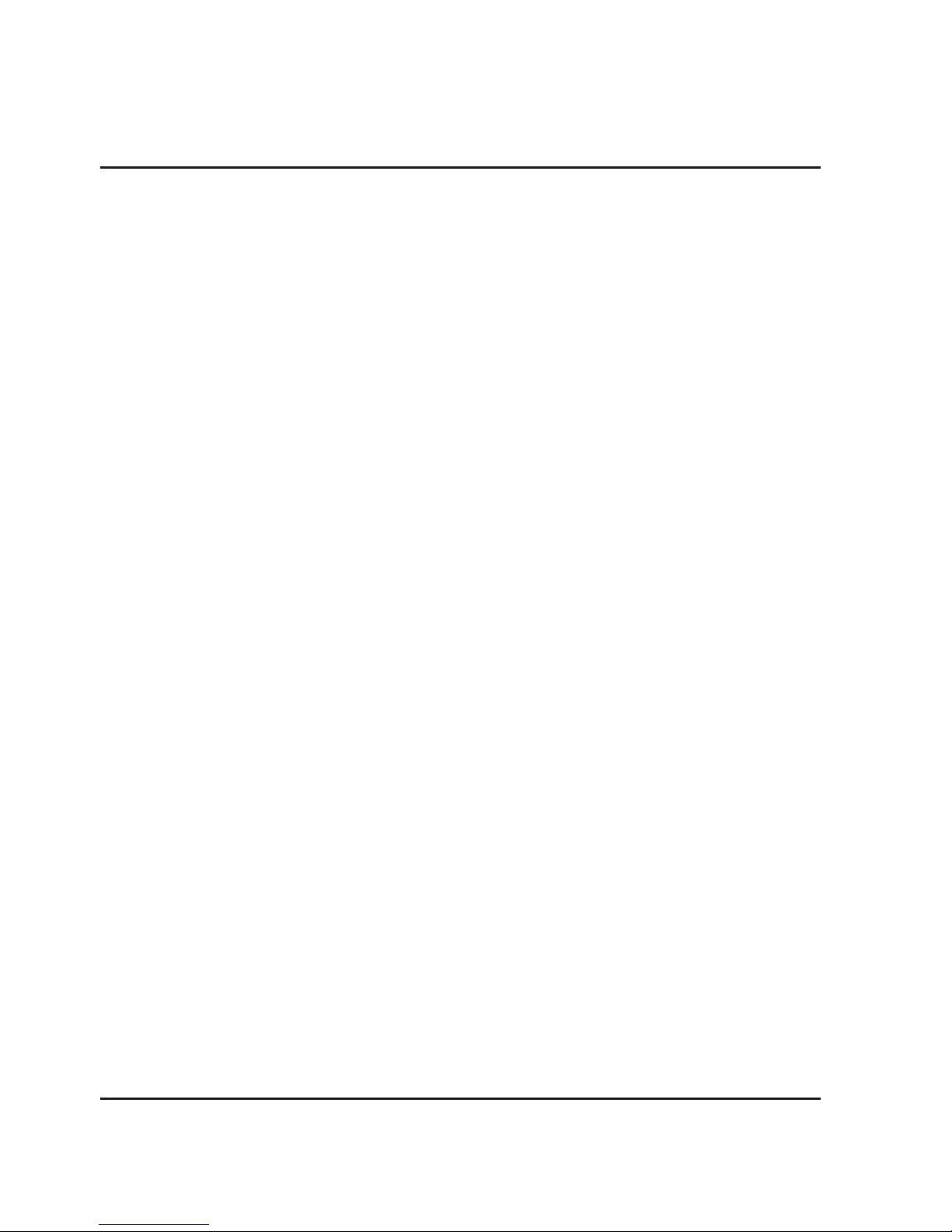
3
FAA Registration–4
Which UAS Must Be Registered?
Who Can Register?
What Do You Need to Register?
Additional Info
Rotors & Auto-Hover–5
Safety Notice
Emergency Stop
Orientation–6
Included
Overview
Remote Control
Assembly–8
Attach Landing Skids (x4)
Attach Camera
Attach Smartphone Cradle
Batteries & Charging–10
Battery Information
Remote Control Battery Installation
Battery Charging Procedure
Pre-Flight Calibration –13
Craft/Remote Link
Trim Adjustment–15
Setting Trim & Countering Drift
Gyroscope Recalibration
Factory Default Settings
Flying Tips & Features–18
Tips for Safe Operation
Speed Setting
Auto-Reverse
Headless Mode
Altitude Hold/Hover
Flips & Tricks
Sky Rider Drones App–20
Sky Rider Drones App
Wi-Fi Flight Instructions
Start Screen
Auto-Land/Start Up
Flight Screen
Intuitive Mode
Virtual Reality (VR) Mode for VR Headsets
Camera–25
Using the App to Fly and Capture Images/
Video
Using the Remote and App to Capture
Images/Video
Repair–28
Parts Replacement
Troubleshooting–29
Company Information–30
Contact Information
International Support
Warranty
Table of Contents
Page 4
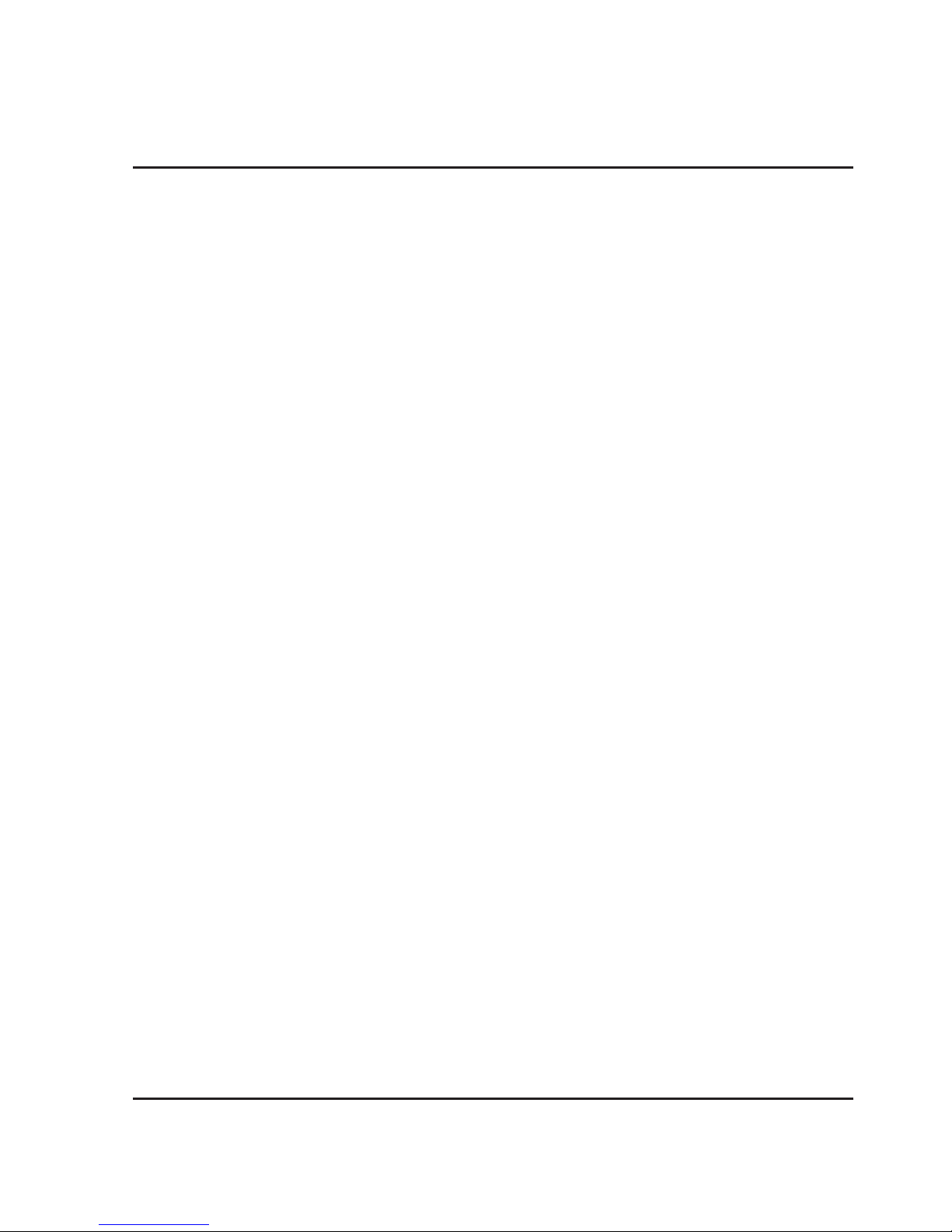
4
FAA Registration
As of December 21, 2015, the U.S. Federal Aviation Administration (FAA) has mandated
that all Unmanned Aircraft Systems (UAS) of a certain weight must be registered with
the FAA before flying outdoors. This includes aircraft commonly referred to as drones,
quadcopters, Unmanned Aerial Vehicles (UAV), and the like.
The Online Registration fee is $5, but will be credited back to your account if the
registration is completed within the first 30 days of ownership. Once completed, the
registration is valid for 3 years.
Which UAS Must Be Registered?
The Online Registration requirement applies to all UAS that weigh between 0.55 lbs
(250g) and 55 lbs (25kg).
The Sky Rider Condor Pro meets this requirement, and must be registered, with
the Registration Number permanently affixed to the craft.
Who Can Register?
• Anyone 13 years of age or older. A person who does not meet this age
requirement must have their UAS registered by someone 13 years of age
or older.
• A US citizen or legal permanent resident.
What Do You Need to Register?
When registering online, you will need:
• A valid email address
• A Credit or Debit Card
• A physical and mailing address (if different from physical address).
Additional Info
For the latest information on the FAA and the registration process, visit the web links
listed below.
• FAA Home Page - http://www.faa.gov/
• UAS Registration Page - http://www.faa.gov/uas/registration/
• UAS Registration FAQs - http://www.faa.gov/uas/registration/faqs/
Page 5
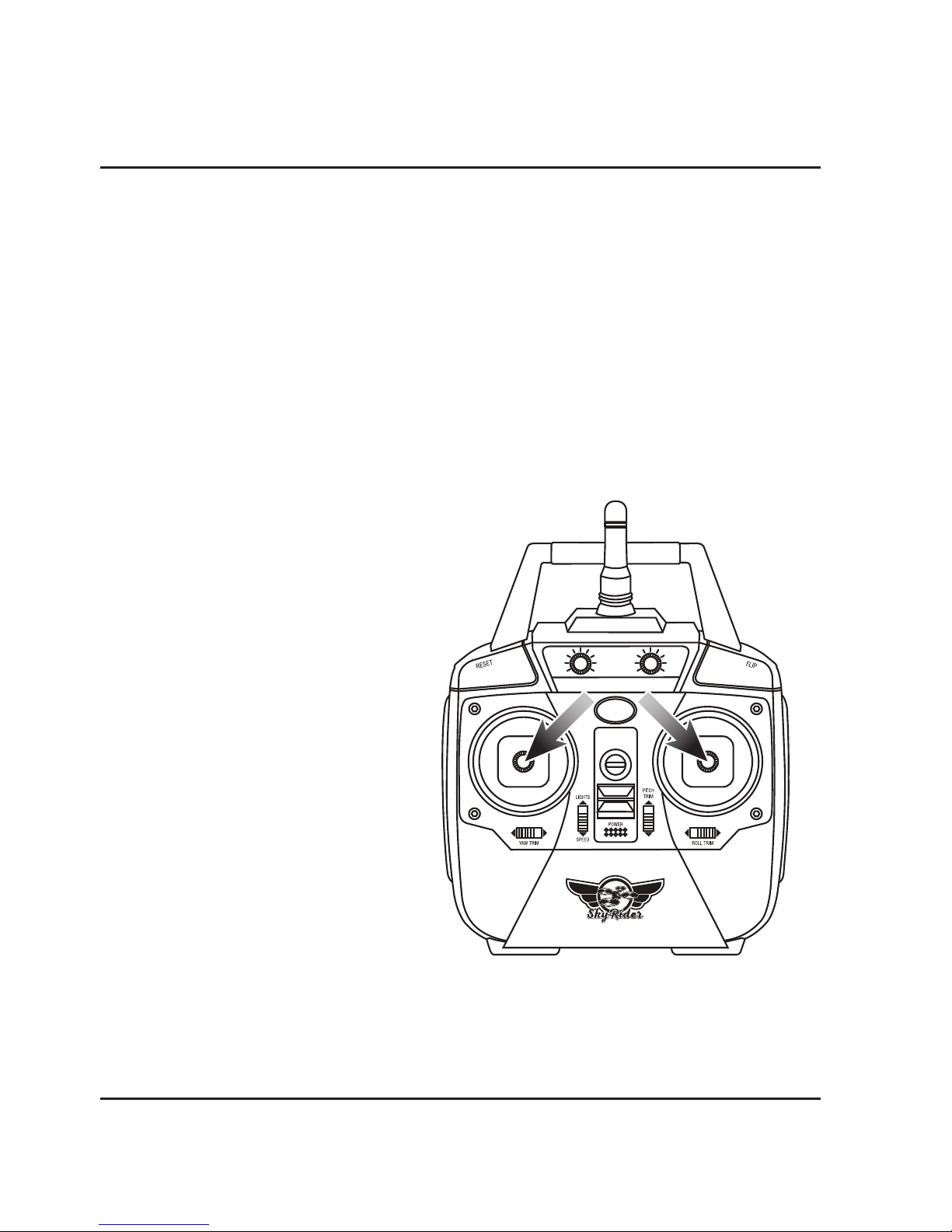
5
Rotors & Auto-Hover
Safety Notice
There is a delay of approximately 4-7 seconds between pulling the throttle to the OFF
position and the motors actually powering OFF. PULLING DOWN ON THE THROTTLE
DOES NOT IMMEDIATELY STOP THE ROTORS FROM SPINNING, you must hold the
throttle in the lowest position and wait for the rotors to stop.
This is normal for the operation of the craft and is necessary for the Auto-Hover feature
to operate, but extra care needs to be taken to reduce the risk of injury or damage.
DO NOT POWER OFF THE REMOTE WHILE THE CRAFT IS ON AND THE ROTORS
ARE SPINNING. This will not immediately stop the rotors from spinning and you
will be unable to otherwise control the craft.
Emergency Stop
To stop the rotors immediately, pull both
thumbsticks in the manner shown.
It is not recommended to perform this
action while the craft is in flight, only
while it is on the ground.
Page 6
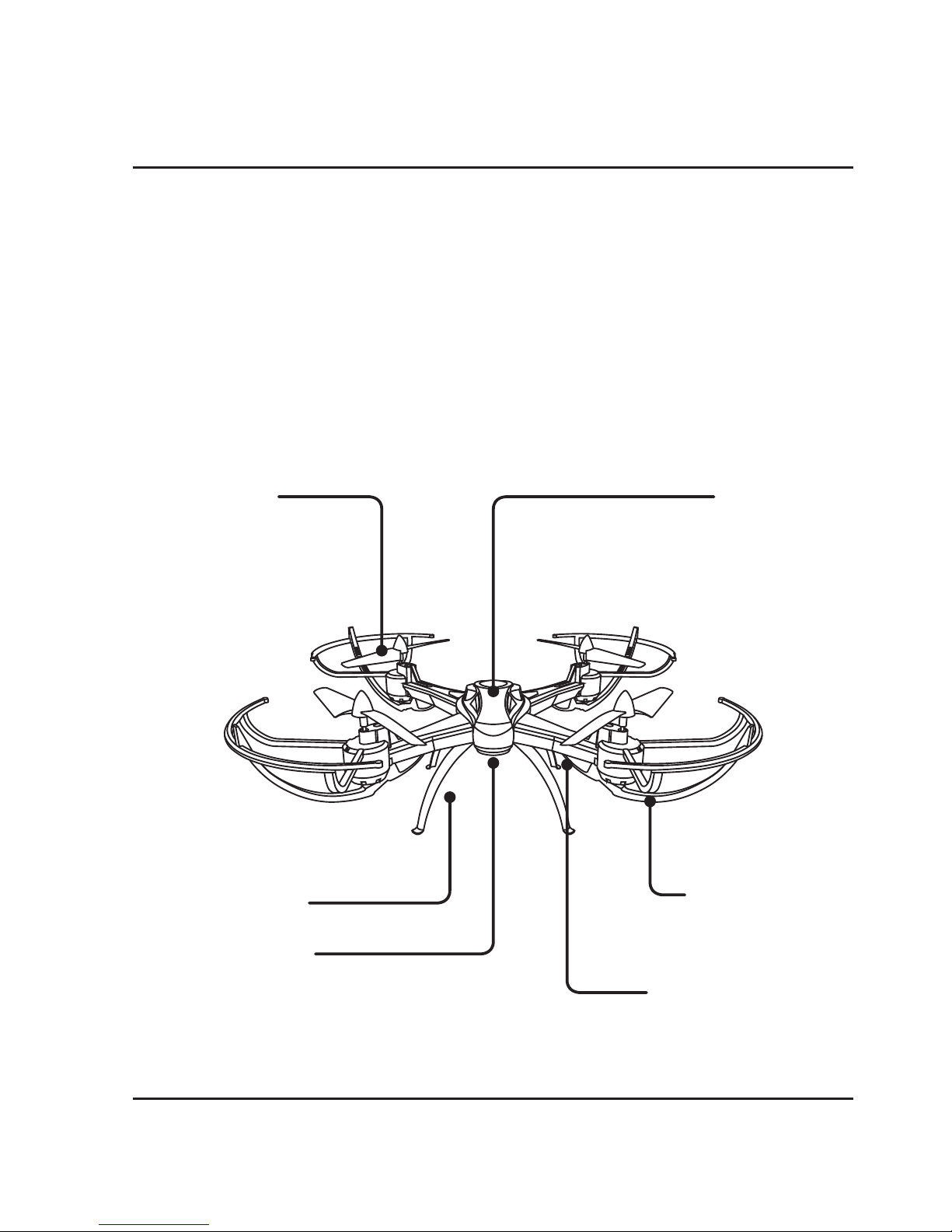
6
Orientation
Overview
Rotor Guard
Landing Skids
Battery/Camera
(under side)
Rotors Body
LED Formation Lights
(under side)
Green LEDs indicate the
front of the craft.
Included
• Remote control: requires 4 AA
batteries (not included)
• 1 rechargeable lithium polymer
battery
• AC/DC power charger for battery
recharge
• 4 replacement rotors
• Screwdriver
• Detachable smartphone cradle
• 4 Landing skids
• Detachable gimbal mounted camera
Page 7
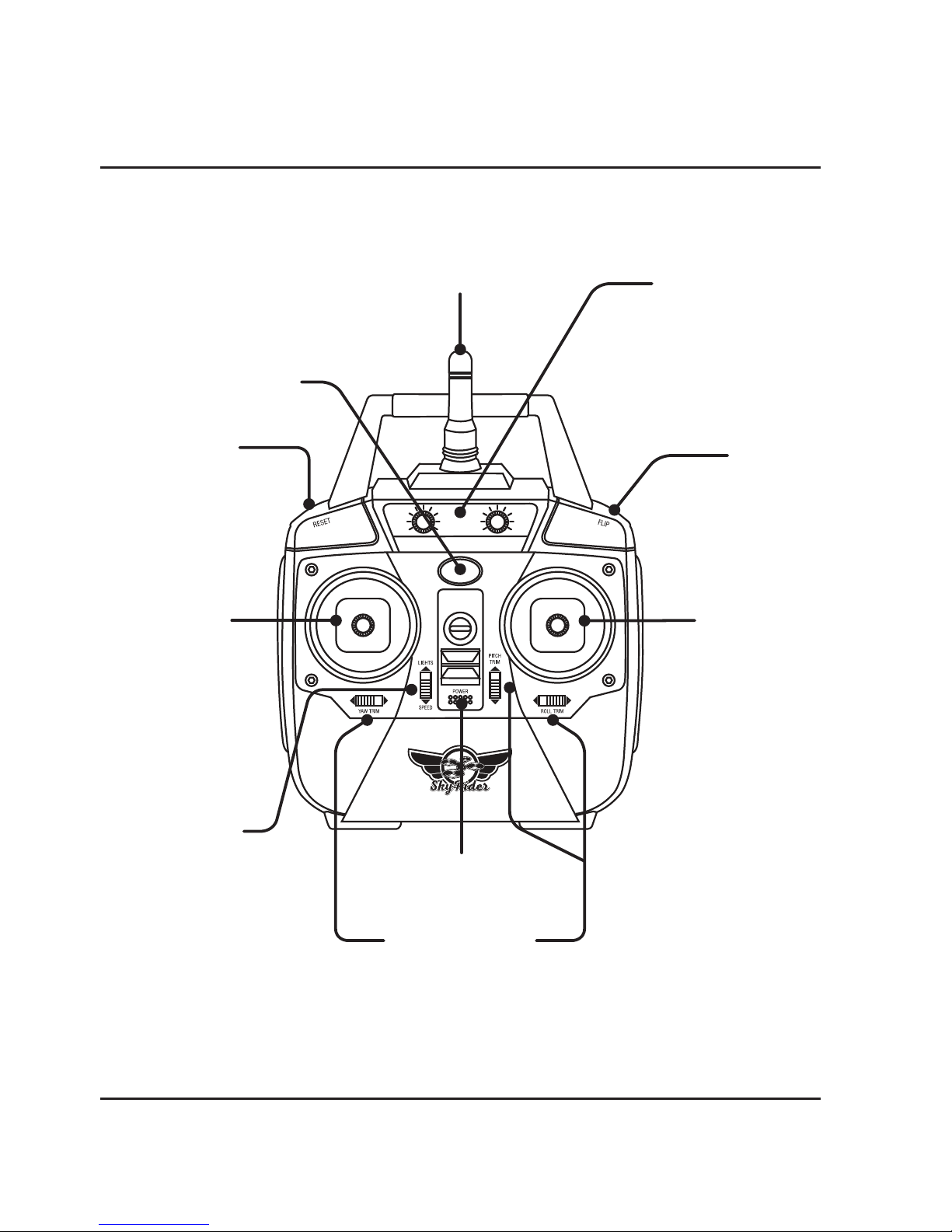
7
Remote Control
Left Control
Stick
Increase Throttle:
push forward
Decrease Throttle:
push backward
Yaw/Spin:
push left or right
Factory Reset
Press to reset the
craft and remote
to factory default
settings.
Right Control
Stick
Pitch:
push forward/
backward
Roll/Bank:
push left/right
Flip
Press and hold,
then push
Right Control Stick
in any direction to
perform a ip.
Camera Controls
Left dial:
up/down tracking
Right dial:
left/right tacking
Lights/Flight
Control Sensitivity
Push forward to turn
lights ON or OFF.
Push downward to
adjusts the control speed
and sensitivity.
Trim Adjustment
Adjusts trim settings for smooth and level ight.
Power Switch
Antenna
Power/Status Indicator
Page 8
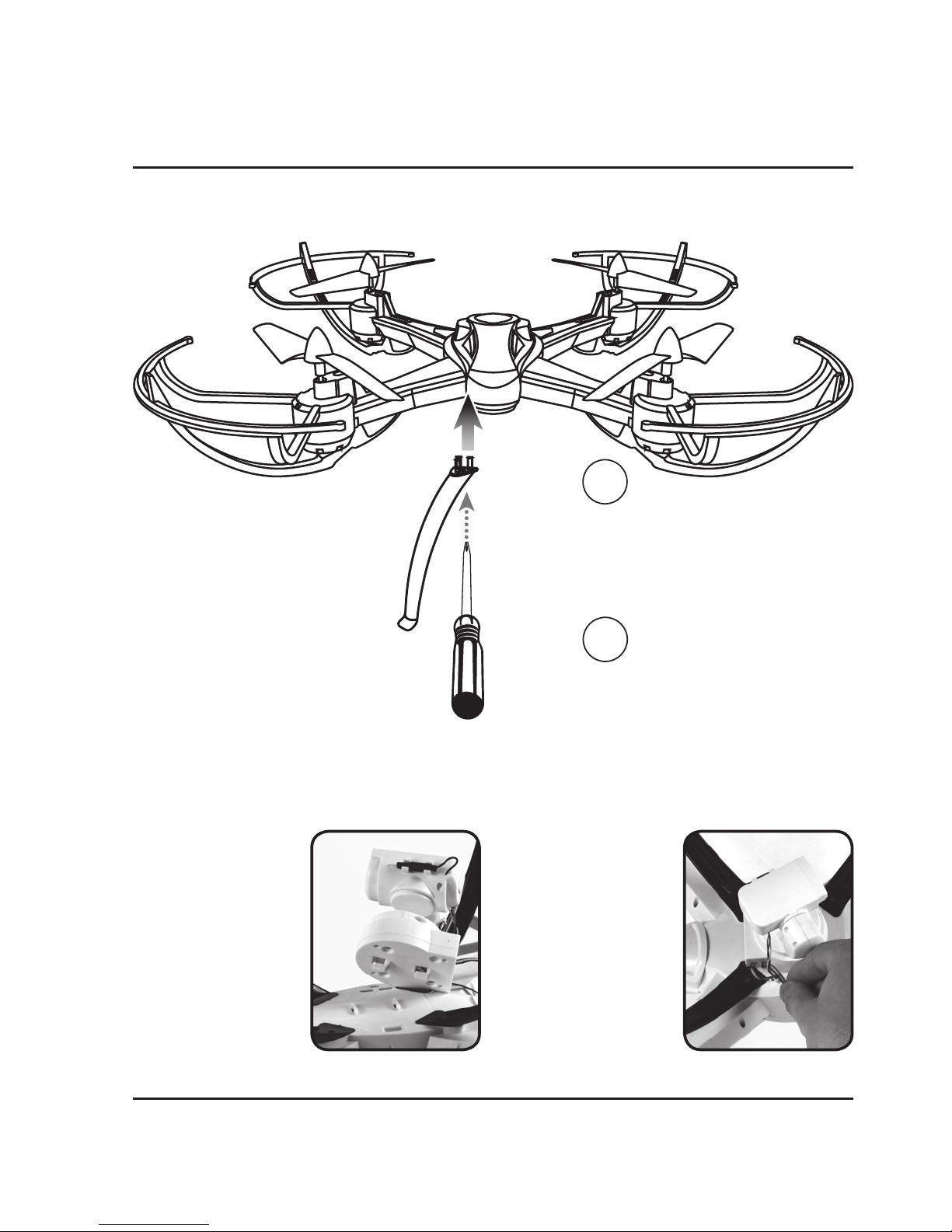
8
Assembly
Attach Landing Skids (x4)
Attach Camera
Use included screwdriver and
screws (4) to rmly secure
the skids to the body.
DO NOT OVERTIGHTEN.
Attach landing skids (4) to
the underside of the
quadcopter, making sure
to align the pegs in the slots
on the body.
1
2
Step 1
Align tabs on the
camera to the slots on
the underside of the
body and push forward.
Step 2
Connect power and data
cables on the camera to
the corresponding ports
on craft.
Be sure to align plugs
correctly or damage
may occur.
Page 9
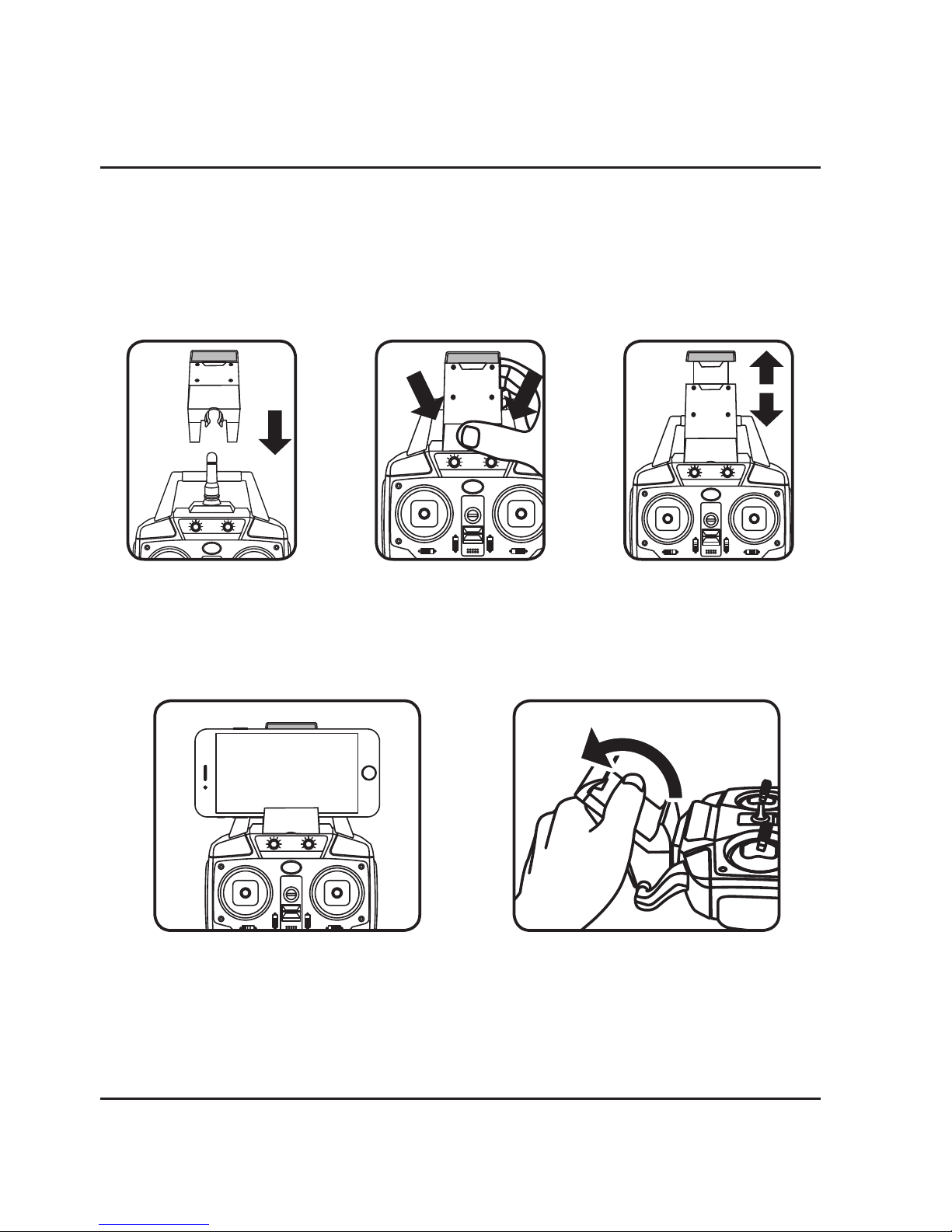
9
Attach Smartphone Cradle
You can use your smartphone and the remote control together by attaching
the included smartphone cradle to the top of the remote. This can be useful for
photography and video, or for flying the craft just by watching the screen.
Step 1
Slide the cradle into
position on the remote
antenna and handle.
Step 2
Gently press on the
cradle until it locks
into place.
Step 3
Pull upwards on the
top of the cradle so
that it will t your
smartphone.
Step 4
Place your phone in the cradle and
release the top portion. Your phone
should sit rmly in place.
Removal
Gently pull the cradle o of the remote
in a twisting motion, as shown above.
Page 10

10
Battery
Cover
Use included screwdriver
4 x AA
Batteries
Remote Control Battery Installation
Battery Information
Batteries & Charging
BATTERY
TYPE
SPECIFICATION DURATION CHARGE TIME
Li-Po Battery 7.4V 1500mAH 6 to 8 minutes
flight time
Approx. 150
minutes
Remote AA
Batteries
1.5V Approx. 18 hours Non-rechargeable
Page 11

11
Li-Po
Battery
Battery Charging Procedure
The craft’s lithium-polymer (Li-Po) battery must be charged before the unit can be
flown. Before charging, be sure the craft and remote control are powered off. Failure to
do so may result in injury.
Step 1
Make sure the craft is powered OFF, then
remove the battery cover.
Step 3
Plug the power adapter in to a standard
wall outlet and connect it to the included
battery charger.
Step 2
Disconnect the power plugs connecting
the battery to the craft. It is strongly
recommended to remove the battery
when charging. This will reduce the
chance of damage or injury.
Page 12

12
Step 5
When charging is complete, reinstall the
battery in its bay, reconnect the power
plugs from the battery to the craft, and
close the battery cover.
Be sure to match the plugs correctly or
damage may occur.
Reminder:
Do not charge batteries overnight.
Do not leave batteries unattended while charging.
Step 4
Attach the charging plug on the battery
to battery charger. The battery will now
charge.
Be sure to match the plugs correctly or
damage may occur.
Charger Status
Li-Po
Battery
LIGHT STATUS
Green Light ON Green Light ON
Red Light ON Battery Charging
Red Light OFF Battery Charged
Batteries & Charging
Page 13

13
Pre-Flight Calibration
Craft/Remote Link
Before flying, the craft and the remote must be linked together, and the gyroscopes on
the craft must be allowed to calibrate to ensure smooth and level flight.
Begin with the craft and remote powered OFF.
Step 2
Power the craft ON. The LED formation
lights will blink in unison indicating it is
searching for a signal from the remote.
Step 1
Begin with the craft resting on a flat and
level surface.
Step 3
Power the remote control ON. The light
on the remote will blink as it searches
for the signal from the craft. An audible
chime will sound when the remote and
the craft have linked with each other.
Page 14

14
Step 5
Attempt a stable hover by pushing
forward on the Left Control Stick. When
you release the stick, it will return to the
neutral position and the craft should hover
in place.
To land and power off, pull down
on the Left Control Stick and hold for
approximately 4 seconds or until the rotors
have stopped spinning.
When the rotors have stopped spinning, power OFF the remote. This will ensure
that no signals are accidentally sent to the craft, further reducing the chance of injury.
After this is done, it is safe to pick up and power OFF the craft.
Step 4
Push the Left Control Stick fully forward,
wait for a chime to sound, then pull
the stick fully backward, and wait for a
second chime. When this last chime has
sounded, the rotors will automatically
begin spinning and you are ready to
fly. This is a normal operation of the craft
necessary for
Auto-Hover to function.
AUTO-HOVER SAFETY REMINDER
Pulling down on the throttle does not immediately stop the rotors from spinning,
you must hold the throttle in the lowest position and wait for the rotors to stop.
To stop the rotors immediately, pull both control thumbsticks down and outwards.
It is not recommended to perform this action while the craft is in flight, only while
it is on the ground.
(See pg. 5 for more information)
Pre-Flight Calibration
Page 15

15
Trim Adjustment
Setting Trim & Countering Drift
Even after the craft is calibrated, it may show a tendency to drift while airborne.
Adjusting the trim will help counter this effect and allow you to better control the craft.
To avoid potential damage, adjust the trim while in a stable hover, and do not make
any sudden movements with the flight controls. Adjust one trim setting at a time to
avoid confusion. Trim can also be set from the Sky Rider Drones app.
Remember, the green LEDs indicate the front of the craft.
While adjusting the trim will help with drift, it is not guaranteed to eliminate it entirely.
Physical, mechanical, and environmental factors (ex: a gust of wind) may still influence
the craft’s direction and flight.
Craft yaws/spins in place.
DRIFT TYPE SOLUTION
Use Yaw Trim under the Left Control Stick.
(Front)
Page 16

16
Craft rolls/banks left or right. Use Roll Trim under the Right Control Stick.
Craft pitches/angles forward or backward. Use Pitch Trim to the left of the Right Control Stick.
(Front)
Trim Adjustment
Page 17

17
Factory Default Settings
If the craft is still experiencing difficulty flying or is behaving erratically, the craft and
remote may need to have the factory default settings restored.
Press the Reset button on the remote control to restore the factory default settings to
both the craft and remote. Do not attempt to do this while flying. Safely land and
power down the rotors before reset.
Gyroscope Recalibration
If the craft is experiencing difficulty flying or is behaving erratically, the gyroscopes
may need to be recalibrated. Safely land the craft and power down the rotors to
avoid possible injury or damage.
Pull both control sticks to the lowest left position for 2-3 seconds. When the
formation lights start blinking, release the controls sticks. When the formation lights
have stopped blinking and are solid again, the gyroscopes are re-aligned and the craft
is ready to fly.
Factory Reset Button
Gyroscope
Recalibration
Page 18

18
Tips for Safe Operation
• Only fly in large, open spaces, such as a field or a very large indoor area, free of
obstacles like power lines, trees, ceiling fans, etc.
• When flying indoors, avoid walls and ceilings, as the craft will be drawn towards
them if closer than 2 to 3 feet.
• Stand behind the craft when first taking off, so that it and you are facing the same
“forward” direction. This will make it easier to determine which direction it is
flying. Also, remember that the green LED lights indicate the front of the craft.
• Practice basic flight operations like take off, hovering, and landing.
• Flying inside, at low speed and low to the ground will reduce the chance of
turbulence that can negatively affect the stable flight of the craft.
• Novice pilots should move the controls slowly and deliberately, using one control
at a time, to get used to the craft’s flying characteristics. Next, try combining the
pitch and roll controls (forward/backward and left/right on the Right Control
Stick) to fly the craft similar to the way an airplane flies. After mastering this, try
the yaw controls (left/right on the left thumbstick) to spin the craft in place and
perform more complex maneuvers.
• If anything obstructs the rotors for any reason, throttle down IMMEDIATELY and
safely clear the obstruction. Check for possible damage before flying again.
Speed Setting
The craft has three settings for the responsiveness of the flight controls: 30%, 60%,
and 100%. The higher settings allow for faster and more precise control of the craft. It
is recommended to start with the lowest setting, then as you become more skilled at
flying, increase the sensitivity as you see fit.
• 30%: Intended for novice pilots. Gives smooth and predictable control.
• 60%: Intended for intermediate pilots. The craft will move and respond faster to
all control inputs.
• 100%: Intended for expert pilots. Highest setting for maximum performance.
Flying Tips & Features
Auto-Reverse
To enable Auto-Reverse, press down (into the body of the remote) on the Right
Control Stick. The remote will emit a chime, and the craft will begin flying in the
reverse of the direction it was originally flying. Throttle control will still function, and
any directional change from the Right Control Stick will disable Auto-Reverse flight.
Page 19

19
Flips & Tricks
Before attempting any stunts, be sure that there is ample clear space around the
craft, ideally 9 to 10 ft. in every direction. It is not recommended to attempt to flip
around or through any obstacles, as this may result in unintended damage.
Headless Mode
Headless Mode disables the default orientation of the craft, where the green LEDs
indicate the front of the craft. Instead, the craft will reorient its “front” based on the first
Right Control Stick input from the user. This can be useful if you become disoriented
while flying, or cannot visually determine which direction is “true front”.
To activate Headless Mode, press down (into the body of the remote control) on the
Left Control Stick. Press again to deactivate Headless Mode. A chime will sound both
times to indicate when Headless Mode is active or inactive.
Altitude Hold/Hover
The Condor Pro automatically hovers at any altitude set by the user, simply push the
Left Control Stick/throttle up or down to reach the desired altitude, then release the
stick. The craft will hold that altitude until adjusted again by the user. This can be useful
for flying and operating the camera controls at the same time.
Note: The craft will may shift in altitude within a range of approximately 8-12
inches. Bear this in mind while flying and performing precise maneuvers.
Craft will perform ip
in the desired direction.
Press and hold the Flip button, then move the Right
Control Stick in any direction.
Page 20

20
Sky Rider Drones App
Sky Rider Drones App
Using the Sky Rider Drones app, you can fly the craft with your
smartphone and take video and images with the craft’s on board
camera. The app is free to download, just scan the correct QR
code, install the app and start flying! The app can also be found
on the Apple App Store or Google Play Store by searching for Sky
Rider Drones.
Note: Wi-Fi control may be disabled if the flying area is experiencing
interference from nearby 2.4G equipment. Move to another area and
try again.
Step 1
With the craft powered OFF, place the it on a
flat, level surface before you begin.
Step 2
Power the craft ON. The LED formation lights
will blink in unison as it awaits a signal from
your smartphone.
Step 3
Be sure your phone’s Wi-Fi is ON.
Open your phone’s Wi-Fi settings and search for and select Sky Rider from the Wi-Fi
networks menu. Once connected, open the app and tap the Settings icon to activate
the Auto-Land option in the Settings menu or the app will not operate the craft.
Tap the Back arrow to return to the Start Screen and tap Play to start flying.
Wi-Fi Flight Instructions
Page 21

21
Start Screen
Play
Press to begin using the app
and y the craft.
Settings
Customize settings for the app.
Help
Press to access Help Screen.
Page 22

22
Sky Rider Drones App
Auto-Land/Start Up
To operate the automatic landing and start up feature using the app, be sure to
activate the option in the Settings screen. This is a default feature of the craft and
you must have this option turned on to fly the Condor Pro with the app.
Start Up
After linking the craft to your smartphone, press the Up arrow button on the screen.
The rotors will begin spinning in preparation for take off. Use the throttle controls as
normal to begin flying.
Landing/Shut Down
When you are ready to land the craft, press the Down arrow button on the screen.
The craft will make a gradual descent until it has landed, wait for the rotors to stop
spinning before handling. This button will also power OFF the motors if the craft is
resting on the ground with the motors ON.
Page 23

23
Intuitive Mode
This mode uses the G-Sensor in your smartphone for directional control during flight.
Tilt the phone forward, back, left, and right to change the craft’s direction. Throttle,
yaw and trim controls still behave normally. It is not recommended to adjust trim in
Intuitive mode.
Rev
Flips camera image.
VR Mode
Splitscreen ON/OFF for
use with VR headset.
Flight Screen
Note: The airplane and runway graphic will be replaced by the view from the on board
camera when using the app.
Flight & Trim Controls
Operate exactly as on
the Remote Control.
Auto-Land/Start Up
Press to activate motors.
Press to land and shut down
motors automatically.
Press to shut down motors.
Back
Return to Start Screen.
Photo
Take a photo.
Video
Capture video.
Craft Speed
30/60/100%
Camera
Gallery
Intuitive
Mode
Flight
Controls
Enable/disable
ight controls.
Page 24

24
Virtual Reality (VR) Mode for VR Headsets
VR Mode splits the phone’s screen for use in a VR headset, allowing any non-pilot to
experience the flight of the craft in a fully immersive environment. Simply press the
VR Mode button on the screen, place your phone in a VR headset and put on the
headset for a drone point-of-view flying adventure.
NOTE: On screen flight controls are locked out in VR Mode, you must have the regular
remote connected in order to fly the craft.
Images and video captured in VR Mode are not saved with the splitscreen view.
WARNING: We do not recommend flying the craft using only VR Mode and a headset.
The app only displays what the craft’s camera can see, your peripheral vision and
situational awareness will be completely obscured by the headset. DO NOT fly indoors
or in confined spaces in VR Mode. Only fly in large, completely open outdoor areas.
Pilots are responsible for any damage caused by improper use.
Sky Rider Drones App
Page 25

25
Using the App to Fly and Capture Images/Video
You can always use the app to fly and capture images, but without the remote, camera
controls will not function. When used this way, the camera will default to a centered,
forward looking position as soon as the craft is powered ON. Use the app and flight
controls to fly and capture images and video.
Switch Flight Controls to ONCamera/ Video Controls
Camera
Page 26

26
Camera
Using the Remote and App to Capture Images/Video
The Condor Pro features a gimbal mounted camera that will tilt and swivel, allowing for
more flexibility while capturing images and video.
To use the motorized camera and the app at the same time, read these steps carefully
and complete them in order. If you encounter difficulty or perform any steps out
of order, power OFF the craft and remote, close the app and disable your phone’s
Wi-Fi, and start over.
Step 1 - Link the Remote to the Craft
Complete the Craft/Remote link (pg. 13-14) but do not start flying. Power OFF the
motors by pulling the Left Control Stick/throttle to the lowest position for
4 seconds to reduce the chance of injury.
Step 2 - Connect the App to the Craft
Connect your phone to the craft by performing Step 3 of the Wi-Fi link (pg.19) but do
not start flying with the app. Turn the app flight controls off using the ON/OFF button
on the Main Flight Screen, then attach your phone to the remote with the cradle.
Step 3 - Ready to Fly
Use the controls on the remote to fly the craft and adjust the camera position.
Use the app to view and capture images and video.
DO NOT USE THE FLIGHT CONTROLS IN THE APP WHILE ALSO USING THE
REMOTE CONTROL TO FLY THE CRAFT.
Page 27

27
Camera Controls
Left dial: up/down tracking
Right dial: left/right tacking
Use Remote to Fly
Swtich Flight Controls to OFF
Take Photo/Video
Page 28

28
REMINDER: Pilots are responsible for any damage caused by improper use.
Parts Replacement
Standard parts such as extra batteries and remotes are available online for purchase
when in stock. However, any non-standard parts such as cameras, screws, bodies,
SD cards etc. can be ordered by placing an inquiry with our parts department at:
partsinfo@dpiinc.com.
Rotor Replacement
The craft comes with 4 replacement rotors. To replace a rotor, use a small Phillips head
screwdriver (included) and remove the two screws connecting the rotor to the electric
motor shaft. Take care not to drop the screws into the body of the craft. Pull the
damaged rotor off of the motor shaft and replace it with a new one, then screw it back
into place.
It is extremely important to use the correct rotor (A or B) for replacement. Using
the incorrect rotor will cause the craft’s flight to be erratic and difficult to control.
The marking can be seen on the bottom of the rotor, near the shaft.
Repair
Page 29

29
PROBLEM POSSIBLE CAUSES SOLUTION
Craft is
unresponsive
• No power to remote
or craft
• Poor contact between
power plugs
• Craft is out of receiver
range
• Battery out of charge
• Charge battery
• Be sure the power plugs
are firmly connected
• Be sure the remote has
an unobstructed line
of sight and remain
within the remote’s 300
ft. range
Craft
ies erratically
• Gyroscopes may
be misaligned
• Perform Pre-Flight
Calibration (see pg. 13)
• Recalibrate gyroscopes
(see next page)
• Perform factory reset
(see next page)
Craft drifts
while in ight
• Trim not set or needs
adjustment
• Adjust trim settings
(see pg. 15)
Craft experiences
mechanical
diculty
• Damage to body,
rotors, or other major
components
• Check to make sure
the craft has not taken
significant damage
• Replacement parts may
be needed (see pg. 28)
Formation lights ON,
but craft no
longer responds to
throttle inputs
• Low battery power • Recharge the battery
If you are experiencing problems using or flying the craft, consult this table.
Troubleshooting
Page 30

30
International Support
To download this user’s guide in English, Spanish, and French, or to get answers to
frequently asked questions, visit the support section at: www.gpx.com
Para descargar este Manual del Usuario en inglés, español y francés, o para obtener
respuestas a preguntas frecuentes, visite la sección de apoyo en: www.gpx.com
Pour télécharger ce guide de l’utilisateur en anglais, espagnol ou français, ou pour
obtenir des réponses à des questions fréquemment posées, consultez la rubrique
d’assistance sur: www.gpx.com
Contact Information
Website: www.gpx.com
Email Support: prodinfo@dpiinc.com
Email Parts: partsinfo@dpiinc.com
Phone Support: 1-888-999-4215
Warranty
See included 30 Day Warranty for
warranty information.
The warranty and the most up-to-date
version of this user’s guide can also be
found at: www.gpx.com/drw876.html
Copyright © 2016 Digital Products International (DPI, Inc.) All other trademarks
appearing herein are the property of their respective owners. Specifications are subject
to change without notice.
Company Information
