Skyrc SK-600075 Instruction Manual

INSTRUCTION MANUAL
SC120(SK-300052), TS150(SK-300045), 1S 120A(SK-300048), TS160(SK-300064), TS120(SK-
300044), TS50(SK-300060), Beast 200A (SK-300047),
B6 mini(SK-100084), B6AC V2(SK-100008), B6AC+ V2(SK-100009), Ultimate 1000W(SK-
100069).
COMPATIBLE LIST
SK-600075
1 / 4
Thank you for purchasing SkyRC Wi-Fi Module (SK-600075). SkyRC Wi-Fi Module is a device connected
to the speed controller or charger so that you can modify setting of your speed controller or operate your
charger via smart phone. This Wi-Fi Module support both iSO and Android device.
Wi-Fi MODULE
Input Voltage: 5-17V
Input Current: 200mA
Working Temp: 0-50℃ / 32-122℉
Storage Temp: -10 – 80℃ / 14-176℉
SPECIFICATION
Dimension: 60.4x30x11mm
Weight: 12g
Connecting Wi-Fi Module with your iOS device
1.
2.
3.
4.
Change SSID and Password
You can change SSID of Wi-Fi Module in the “ESC LINK” App. To do so, select Upgrade > AP >
SSID/Name > To change SSID.
You can change password of Wi-Fi Module in the “ESC LINK” App. To do so, select Upgrade > AP
> Password > To change password.
1.
2.
1.
2.
3.
4.
Connecting Wi-Fi Module with your Android device
On your Smartphone, perform a search for available Wi-Fi networks. To do so, select Settings >
Wireless & Networking > Wi-Fi. The list of available Wi-Fi networks is displayed.
Select “SKYRCXXXX”and default password is “12341234”
Wait for your Smartphone to establish a connection with the Wi-Fi Module. It takes 10 seconds
usually.
Launch “ESC Link” Application. You are connected and ready for programing your ESC.
On your Smartphone, perform a search for available Wi-Fi networks. To do so, select Settings >
Wi-Fi. The list of available Wi-Fi networks is displayed.
Select “SKYRCXXXX”and default password is “12341234”
Wait for your Smartphone to establish a connection with the Wi-Fi Module. It takes 10 seconds
usually.
Launch “ESC Link” Application. You are connected and ready for programing your ESC.
2 / 4
Please refer our website for updated list.
ESC:
Charger:
Battery
Pack
Power
Switch
APPLICATION FOR ESC
Download SKYRC “ESC LINK” App from Apple store or
Google Play and install the APP to your device.
Connect the ESC and Wi-Fi Module as following,
Turn on the ESC first. The LED of Wi-Fi indicator will be blinking after 10 seconds. Please wait
another 30 seconds. The LED of Wi-Fi indicator will remain on.
1.
2.
3.
SmartPhone
Scan with
your
to download.
Smartphone
ILLUSTRATION
3 Pins Connector
for ESC
Micro USB Connector
for Charger
Wi-Fi Status Indicator
Restore Button
Power Indicator
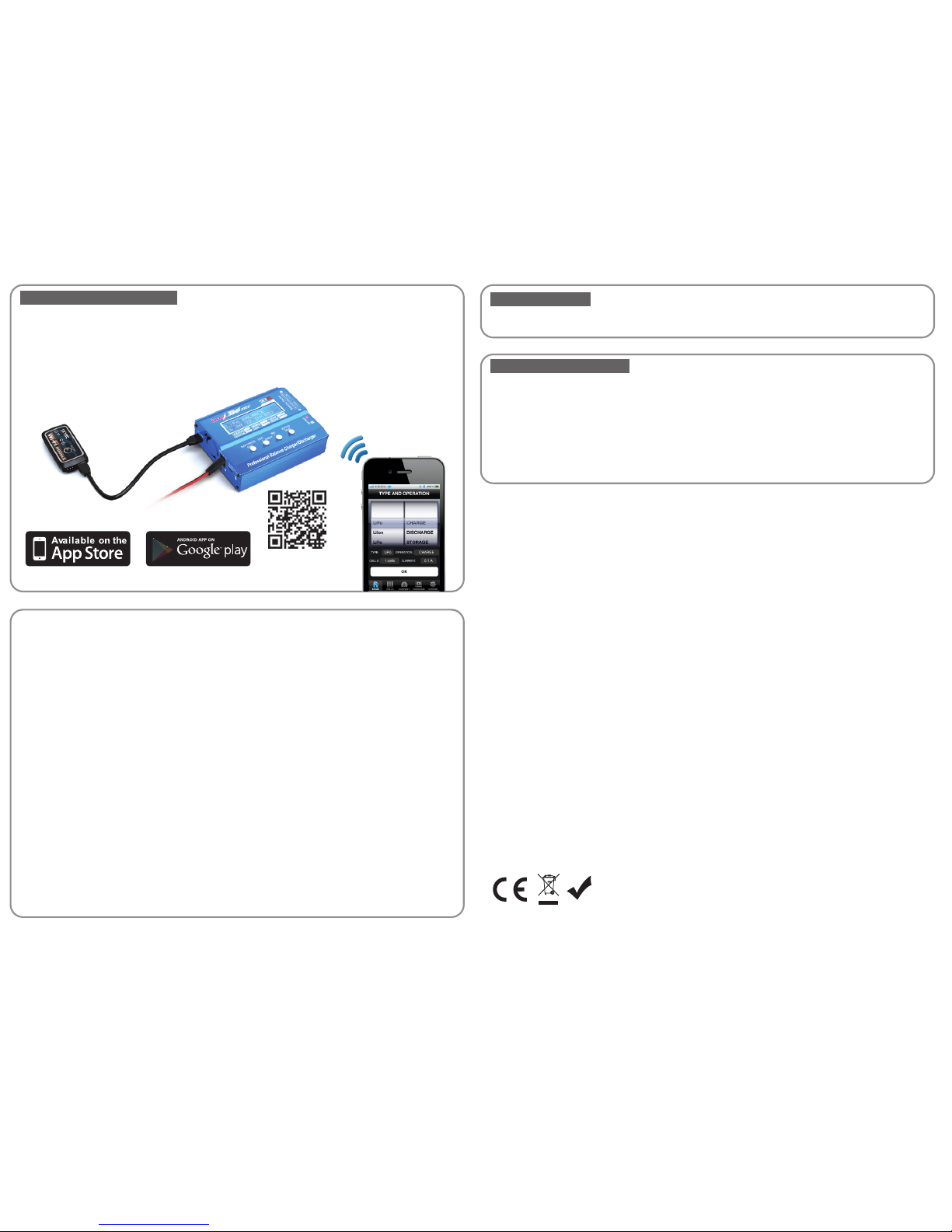
APPLICATION FOR CHARGER
Connect with Charger
Scan with
your
to download.
Smartphone
Download SKYRC “ChargerLink” App from Apple store or Google Play and install the APP to your
device.
Connect the Charger and Wi-Fi Module as following,
Power on the Charger first. The LED of Wi-Fi indicator will be blinking after 10 seconds. Please
wait another 30 seconds. The LED of Wi-Fi indicator will remain on.
1.
2.
3.
Connecting Wi-Fi Module with your iOS device
1.
2.
3.
4.
Change SSID and Password
You can change SSID of Wi-Fi Module in the “ChargerLink” App. To do so, select Upgrade > AP >
SSID/Name > To change SSID.
You can change password of Wi-Fi Module in the “ChargerLink” App. To do so, select Upgrade >
AP > Password > To change password.
1.
2.
1.
2.
3.
4.
Connecting Wi-Fi Module with your Android device
On your Smartphone, perform a search for available Wi-Fi networks. To do so, select Settings >
Wireless & Networking > Wi-Fi. The list of available Wi-Fi networks is displayed.
Select “SKYRCXXXX”and default password is “12341234”
Wait for your Smartphone to establish a connection with the Wi-Fi Module. It takes 10 seconds
usually.
Launch “ChargerLink” Application. You are connected and ready for programing your Charger.
On your Smartphone, perform a search for available Wi-Fi networks. To do so, select Settings >
Wi-Fi. The list of available Wi-Fi networks is displayed.
Select “SKYRCXXXX”and default password is “12341234”
Wait for your Smartphone to establish a connection with the Wi-Fi Module. It takes 10 seconds
usually.
Launch “ChargerLink” Application. You are connected and ready for programing your Charger.
We guarantee this product to be free of manufacturing and assembly defects for a period of one year
from the time of purchase. The warranty only applies to material or operational defects, which are
present at the time of purchase. During that period, we will repair or replace free of service charge for
products deemed defective due to those causes.
For any repair or replace service, please contact your dealer in the first instance, who is responsible for
processing guarantee claims. This warranty is not valid for any damage or subsequent damage arising
as a result of misuse, modification or as a result of failure to observe the procedures outlined in this
manual.
WARRANTY AND SERVICE
To restore the Wi-Fi Module to factory setting, press and hold the restore button for more than 5
seconds.
RESTORE DEVICE
7504-0507-02
Manufactured by
SKYRC TECHNOLOGY CO., LTD.
www.skyrc.com
RoHS
3 / 4 4 / 4
