Page 1

Sky
Ranger
GIANT RC QUADCOPTER SHOOTS BIG-TIME 720P HD VIDEOS
INSTRUCTION MANUAL
Page 2
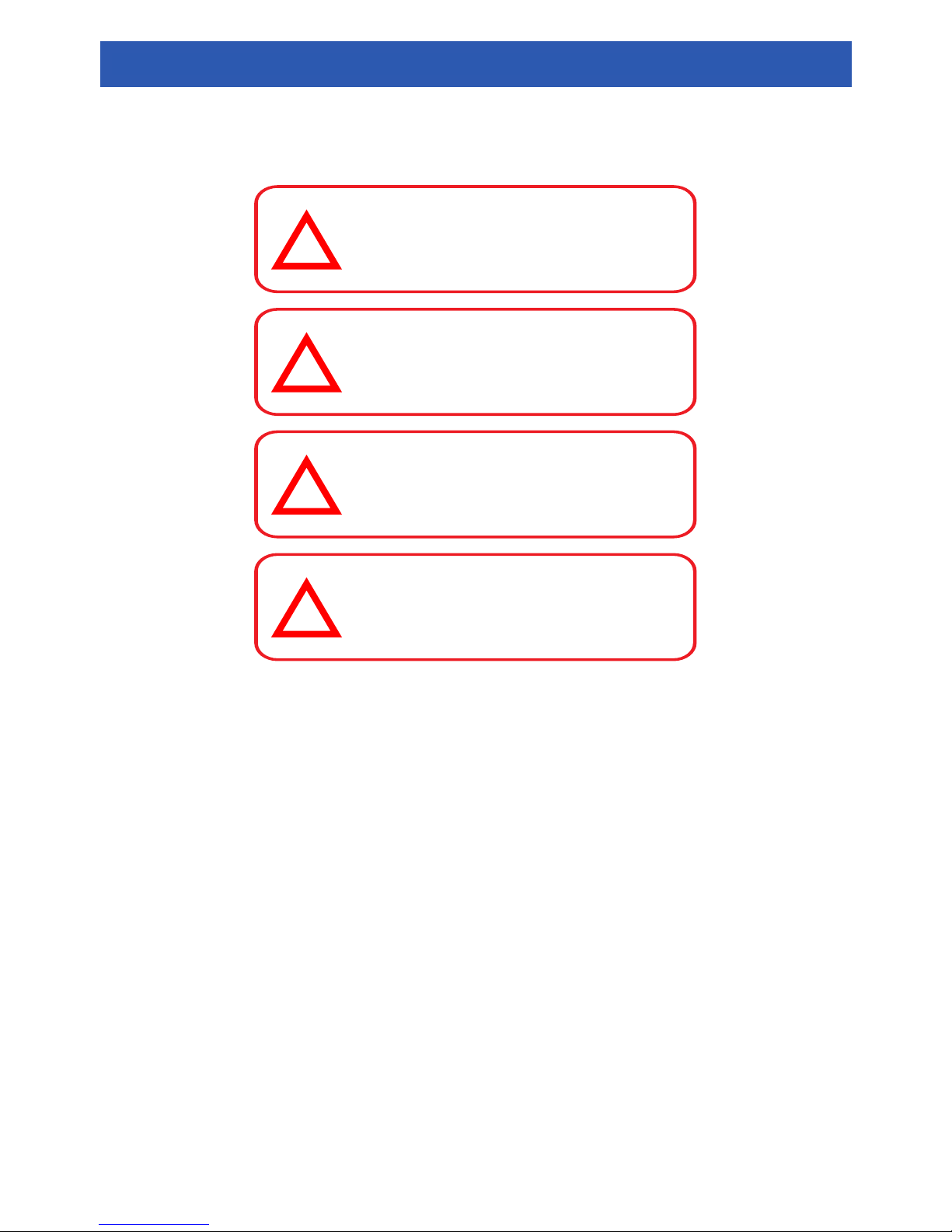
2
• Keep hands, hair and loose clothing away from the propellers when the power switch
is turned on.
• Always lift off from a flat surface. Never hold the flying Drone in your hand when
lifting off.
• Stay away from obstacles and electrical hazards.
• Keep your Drone within line of sight - if line of sight to the controller is lost, you may
lose control of the Drone.
• Turn off the controller and Drone when not in use.
• Read and obey all warnings and safety guidelines in this manual.
• The supplied charger is specifically designed to charge the LiPo battery. Never use
other charging equipment.
• The Drone is not intended for use by children under fourteen (14) years old. Adult
supervision is required at all times.
• Regularly examine for any damage to the plugs, enclosure, propellers and other
parts. Replace any damaged or loose parts before attempting to fly.
DANGER - Never insert sharp objects,
pins or screws into the Drone as this
may puncture the internal battery.
CHOKING HAZARD - Small parts,
keep out of reach of small children.
CAUTION - Do NOT touch the running
propellers or fly over someone’s head.
WARNING - Do NOT fly near eyes or
face.
!
!
!
!
NOTICE: Before using the Drone, read this instruction manual carefully, and obey all
warnings and caution labels - seriously, it’s no fun if someone gets hurt.
SAFETY PRECAUTIONS
Page 3

3
• Never completely exhaust the battery. When the Drone starts to lose power, turn it off
and charge it as soon as practicable.
• Never charge battery unattended.
• Charge battery in an isolated, controlled environment. Keep far away from flammable
materials.
• Do not expose to direct sunlight; there is a risk that the battery may overheat, ignite
and/or explode.
• Do not disassemble, modify, heat, or short circuit the battery.
• Do not drop the battery or subject it to strong impacts.
• Do not allow the battery to get wet.
• Only charge the battery with the supplied charging equipment. Using other charging
equipment will void your warranty, may damage the battery and poses a risk of fire or
explosion.
• When not in use for an extended period of time, the battery will automatically lose
some capacity.
• In the unlikely event of leakage or explosion, use sand or a chemical fire extinguisher
to extinguish the batteries.
• The battery must be disposed of responsibly.
• Controller requires 4 x 1.5V AA alkaline batteries (not included).
• Installing/Replacing batteries must be undertaken by a competent adult.
• Do not mix new and old batteries or types of batteries (i.e. alkaline/standard).
• Promptly remove exhausted batteries. Battery leakage and corrosion can damage
the controller.
• Dispose of used batteries responsibly.
LiPo battery information
The Drone is equipped with a Lithium Polymer battery. These kind of batteries are light
and powerful, as their chemistry is based on lithium, a light and extremely volatile metal.
Battery safety information
FCC compliance statement
This device complies with part 15 of the FCC Rules. Operation is subject to the following
two conditions:
1. This device may not cause harmful interference, and
2. This device must accept any interference received, including interference that may
cause undesired operation.
WARNING
Modifications not approved by the party responsible for compliance could void
user’s authority to operate the equipment.
SAFETY PRECAUTIONS
Page 4
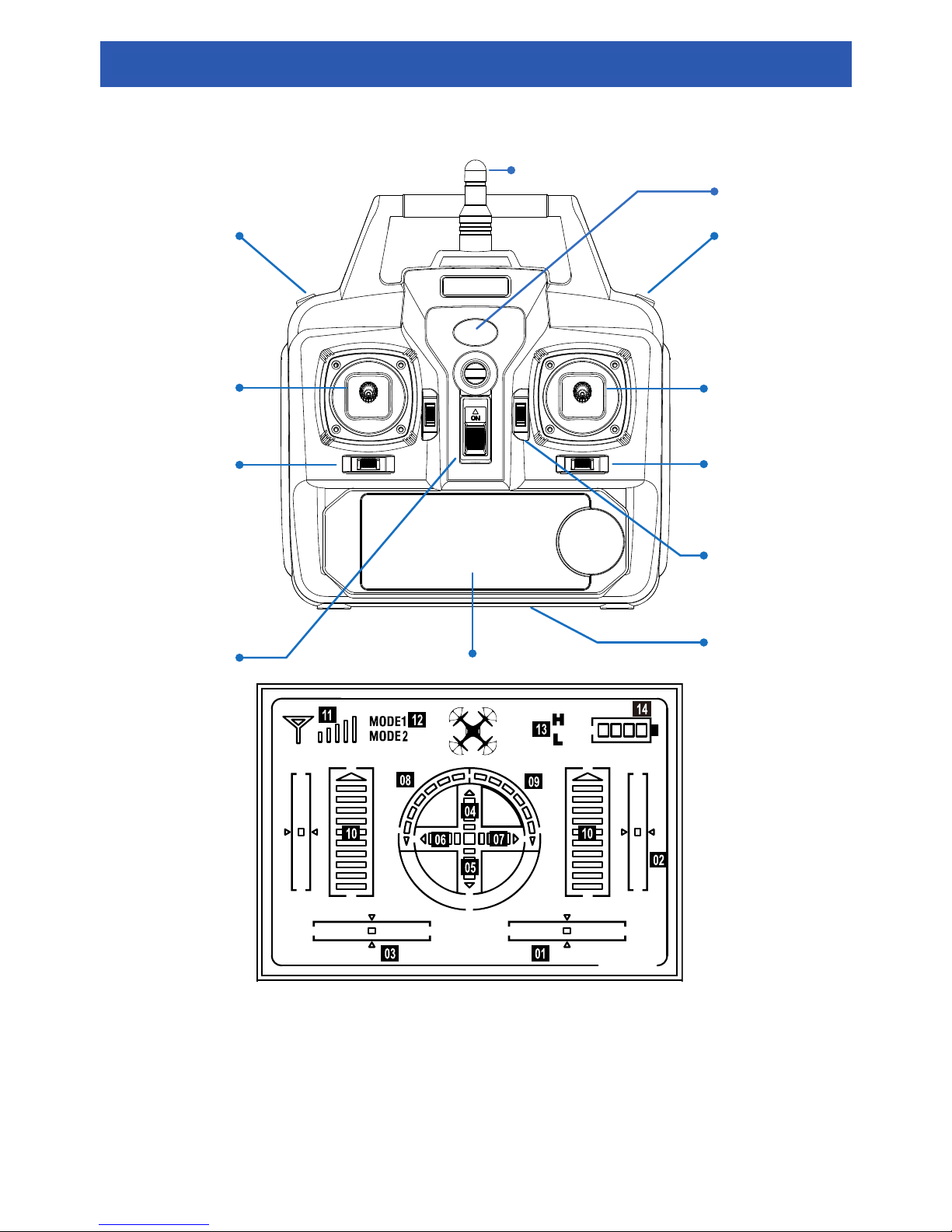
4
Left stick
Headless Flight /
Speed Control
Flip
Power LED
(Mode 1) Sideway trim
(Mode 2) Rotation trim
or Flight Mode
Forward /Backward
trim
Controller screen
Antenna
Power switch
Battery compartment
Right stick
(Mode 1) Rotation trim
(Mode 2) Sideway trim
1. (M1) Sideway / (M2) Rotation
trim position
2. Forward and backward
trim position
3. (M1) Rotation / (M2) Sideway
trim position
4. Forward movement gauge
5. Backward movement gauge
6. Left movement gauge
7. Right movement gauge
8. Rotate left movement gauge
9. Rotate right movement gauge
10. Throttle gauge
11. Controller signal strength
12. Flight Mode 1 / 2 indicator
13. High / Low rate indicator
14. Controller battery indicator
Note: Images shown in this instruction manual are for illustrative purposes only.
YOUR CONTROLLER
Page 5
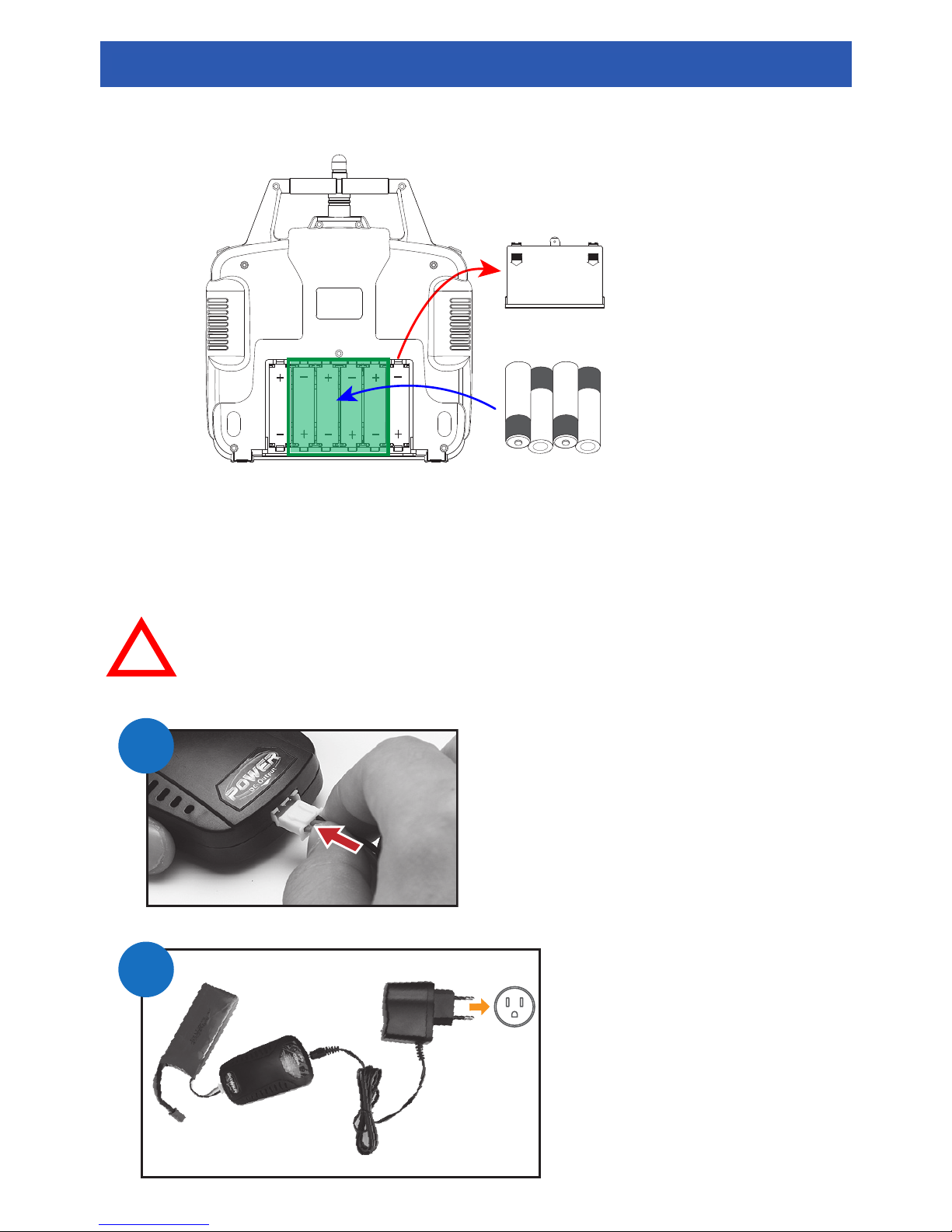
5
AA
AA
AA
AA
battery cover
4 x “AA”
alkaline batteries
Installing batteries in your controller
Charging the Drone LiPo battery
The battery charger included with your Drone is designed to safely charge the LiPo battery which is
partially charged at shipment. For longest flying time and best performance, fully charge the battery
before the first use. It typically takes up to 3 hours to fully charge the battery from empty.
CAUTION - Only charge the battery with the original charger. Using other charging
equipment will void your warranty, may damage the battery and could result in fire or
explosion.
!
Connect the white battery charging connector to
the charger. The battery charging connector only
fits into the charging port one way. Do not force
it in.
Connect the power adapter to the
charger, and then to a wall outlet.
The battery charger indicator lights
up while charging and turns off when
the battery is fully charged. Promptly
remove the battery and disconnect
the power adapter from the wall
outlet once charging is complete.
1
2
PREPARE FOR FLIGHT
Page 6

6
Installing the Drone battery
Fitting the prop guards
Prop guards protect propellers from breaking in the event of a crash. They also prevent propellers from
hitting ground if you happen to tip the Drone during takeoff.
Flip the Drone upside down and fully open the
battery compartment cover.
Take out the power connector located inside
the battery compartment and connect it to the
battery power cable.
Put the battery into the compartment, making
sure cables are not protruding, and then close
the battery compartment cover.
1
1
3
2
2
3
PREPARE FOR FLIGHT
Page 7

7
Fitting the landing gear
The set of landing gear provides a stable platform for your Drone, enabling safer landing and added
protection for the mounted camera.
1
1
2
2
Installing the camera
Installing the smartphone holder
The smartphone holder featuring a spring-loaded clip to secure your device, conveniently slides in and
out of the antenna on the controller.
1 2
Insert the microSD memory card into the memory card
slot on the back of the camera until it clicks into place.
Slide the camera bracket into the mounting slot on the
underside of the Drone until you hear a “click”.
PREPARE FOR FLIGHT
Page 8

8
3
Plug the camera power cable into the camera socket
located next to the ON/OFF switch on the Drone.
The camera's power is supplied by the Drone battery.
The camera powers up when you turn on the Drone.
1
3
2
4
Pairing the controller
Taking off
Flat, level surface
The Drone goes into standby once it is paired with the
controller. To start the motors, depending on which mode
the controller has been set to (default is mode 1) push
both left and right sticks to the positions as shown on the
right. The propellers will start spinning slowly, enabling
the Drone to now proceed for takeoff.
Powering down the motors
To power down the motors after you have safely landed
the Drone, simply push both left and right sticks all the
way down as shown on the right for 2 seconds.
PREPARE FOR FLIGHT
Page 9

9
Flight mode 1 (default) controls
Flight mode 2 controls
Two flight mode settings are available on the
controller – mode one and mode two. To change
between modes, first turn off the controller, push
and hold the Flight Mode button to the right and
then turn on the controller. Check the LCD screen
to confirm the current flight mode.
Flight Mode button
Left stick
Left stick
Right stick
Right stick
In this mode, the Left stick controls altitude (climb/descend) and rotation, while the Right stick
controls forward, backward, and side to side movements.
In this mode, the Left stick controls altitude (climb/descend) and side to side movement, while
the Right stick controls rotation, and forward and backward movements.
BASIC FLIGHT CONTROLS
Page 10

10
Connecting to the camera
Video / Photo capturing
The App Live View Screen
The Drone camera uses Wi-Fi to establish connection with your smartphone.
1. Turn on the Drone. Make sure the camera is plugged into the Drone. Wait 20 seconds
for the camera to initialize.
2. From your smartphone, go to Settings > Wi-Fi to bring up the Wi-Fi network list.
3. Select the Wi-Fi network belonging to the camera. It will be called something like
“FPV WIFI ****”. No password is needed to connect to the camera’s Wi-Fi network.
4. Open the Xtreem FPV app and tap the Start button. The app shows the live view feed
from the camera. Now secure your smartphone to the mobile device holder on the
controller.
To take a photo, tap the Photo button.
To start recording a video, tap the Video button. The current duration of the recording is
shown in the video recording time display. To stop recording, tap the Video button again.
Captured photos and videos are stored on the microSD card as well as on your
smartphone memory. If the camera does not contain a microSD card, any photo or video
taken will be stored only on your smartphone memory.
You can view your photos and videos by tapping the File Gallery button.
1. Photo
2. Video
3. File Gallery
4. Wi-Fi Signal Strength
5. Back
6. Video Recording Time Display
1
6
2 3 4 5
Note: To avoid any loss or corruption of the photos and video recordings stored on the
microSD card, always turn off the Drone first before removing the microSD card from
the camera.
Note: Communication distance may be affected by the surrounding environment such
as trees and other 2.4GHz devices operating in the vicinity. For optimal connection
range, fly the Drone in a clear and open area.
Installing the Xtreem FPV app
Search for the Xtreem FPV app on the Apple App Store or Google Play,
and download the Xtreem FPV app to your smartphone.
XTREEM FPV APP
Page 11

11
If the Drone experiences a heavy landing or hard
collision during Headless Flight mode and cannot be
steered properly afterward, you just need to
reset the
base reference heading.
Simply point the Drone in a
new direction, and then hold both control sticks to the
lower left corner for about 3 seconds.
The Drone status
lights blink rapidly before turning solid to indicate the
reset process is complete.
Headless Flight mode
In
Headless Flight
mode, the Drone flies in the direction you move the right stick of the
controller relative to its defined reference heading, regardless of its orientation.
Backward
Left Right
Forward
Sometimes it is easy to lose sight of your Drone’s orientation when you have flown it too far
away, especially during night flying. With Headless Flight mode, there is now a quick way to
bring it back closer to your position!
1. Turn on the Drone and the controller.
2. Place the Drone on the ground, pointing it in the
direction of where you’ll be flying it toward.
3. Link the controller. When the Drone initially links
up with the controller, it remembers a reference
heading that it was pointed at throughout the
flight.
4. To engage Headless Flight mode during flight,
simply press and hold the Instinctive mode button
on the controller for 2 seconds. The controller
beeps 8 times, and then all the Drone status lights
start blinking every 4 seconds.
To return to normal flight mode, press and hold the Headless Flight mode button for 2 seconds
until the controller produces a long beep.
Follow the instructions below to operate the Drone in Headless Flight mode:
When the Drone is in Headless Flight mode, the Drone will fly the
direction you want to go using the Direction stick, no matter which
way the nose is pointed, as seen from your viewpoint. Push the right
stick forward, and the Drone will fly away from you, or push the right
stick backward and the Drone will head towards you. Push the right
stick left or right and the Drone will move to the left or right relative
to you.
FEATURES
Page 12

12
Mastered basic maneuver techniques? It’s time to progress to
some of the more advanced flying maneuvers like 360° flips.
To perform a 360° flip, first bring the Drone to about 5 meters
above the ground. Then, press and hold the Flip button on the
controller and move the right stick in the direction you want to
flip. Immediately after flipping the Drone, you need to quickly
apply some throttle to restore balance and minimize a sudden
loss of altitude.
Speed control settings are available on the controller. The
controller defaults to Low rate setting each time you turn it
on.
To toggle between low and high rates, simply press the
Speed Control button once. The controller beeps twice
when it switches to High mode. When you switch back to
Low mode, the controller beeps once.
You can check the rate indicator on the LCD screen to
confirm the controller’s current rate setting.
Hover mode is a great way for beginners to learn how
to fly! This feature maintains the Drone at a consistent
altitude while allowing you to rotate and control
directional movements normally.
To activate Hover mode, bring the Drone up to the
altitude you want, then release the Left (throttle) stick.
The Left stick automatically returns to the center
position. The current altitude is maintained. All other
controls (forward, backward, sideway, rotate) will
continue to work as usual.
To resume control of the throttle, move the Left stick up
or down.
360° flip
Speed control
Hover mode
This stunt requires lots of practice and best done in wide-open spaces that are free of
obstructions. For optimal control, fly on a clear day without wind.
When attempting flips, fly your Drone as high up from the ground as possible so that it has
enough altitude to recover properly afterward.
Give your quadcopter that extra speed boost.
FEATURES
Page 13

13
• Check that propellers and landing gears are firmly secured in their slots before each
takeoff.
• Small adjustments made slowly and carefully are the best way to fly well. Be careful
when easing off the throttle – if the Drone stalls, it will swiftly drop to the ground and
even if you jam the throttle back on, it might not be able to recover in time.
• Use the controller’s left and right sticks at different angles and positions to execute
some graceful, arcing turns. Quick thrusts of the stick in various directions can create
some unique tricks or stunts.
• Perform “pirouettes” by rotating around 360° in the air.
• Always use prop guards when flying to protect your Drone in case of collision with any
objects.
• When the battery begins to run low, the Drone will respond slowly or be unable to
maintain altitude easily. The Drone status lights will start blinking as well. Before
power to the motors is cut off entirely, gradually move the left stick all the way down
to slow the propellers until you can land the Drone safely.
• Before each use, make sure your controller has sufficient battery power. You can
check the battery level indicator on the top right of your controller screen. When a
single bar remains, please replace the batteries as soon as possible.
IMPORTANT
Do not fly in restricted or no-fly zones. Check your local laws and regulations for
information regarding the use of unmanned aerial vehicles.
• Regularly inspect and clean any dirt trapped around the propellers using a soft brush.
Accumulation of dirt puts additional stress on the motor and may cause the propeller
to spin unevenly or even stop spinning completely.
• Wipe clean with a slightly damp cloth
• Do not submerge in water. This will damage the electronic components.
• Always remove the batteries when not being used for extended durations.
FLYING TIPS
CARE & MAINTENANCE
Page 14

14
Question
The Drone is not responding to stick movements. The Drone status lights are blinking.
Answer
It is time to recharge the battery.
Question
Propellers are spinning, but the Drone cannot lift off the ground.
Answer
Check propellers for any sign of damage. Bent or broken propellers should be replaced
promptly with the spare propellers included in your package. To install a new propeller,
see “Replacing a damaged propeller” on page 15.
Question
The Drone continually flies sideways on its own.
Answer
• Adjust the trim to compensate for the drifting. Repeatedly push the appropriate trim
button opposite to the direction the Drone is drifting towards until the drifting stops. For
example, if the Drone drifts forward, push the Forwards/Backwards Trim button down,
and vice-versa. If the Drone drifts to the left, push the Sideways Trim button to the right,
and vice-versa. If the Drone spins counter-clockwise, push the Rotation Trim button to
the right, and vice-versa.
• Recalibrate the gyro sensor. First, place your Drone on a level ground, and then hold
both Left and Right sticks to the lower right corner for about 3 seconds. The Drone status
lights blink rapidly before turning solid to indicate the calibration process is complete.
Question
Do I need to register my Drone?
Answer
• Registration is mandatory in the United States because the Drone weighs more than 0.55
lbs. For more information on registering your Drone, please visit:
www.faa.gov/uas/registration/faqs
• For other parts of the world, please check with your country’s civil aviation authority
regarding the operation of the Drone in your local airspace. Here are some useful links:
Australia: www.casa.gov.au/aircraft/landing-page/remotely-piloted-aircraft-system
Canada: www.tc.gc.ca/eng/civilaviation/standards/standards-4179.html
UK: www.caa.co.uk/Commercial-Industry/Aircraft/Unmanned-aircraft/Unmanned-
Aircraft
Question
The app does not re-establish connection after connection is lost.
Answer
• Check the quality of the Wi-Fi signal on your smartphone. The Drone may be outside of
the range. Move closer to the Drone.
• Close the app, remove it from the background tasks, and re-launch the app.
HELP
Page 15

15
1
3
5
7 8
6
4
2
REPLACING A DAMAGED PROPELLER
Page 16

Limited Warranty Terms & Conditions
Xtreem warrants this product against defects in workmanship and material for a period of one (1)
year from it’s original purchase date. You must present your receipt as proof of date of purchase for
warranty validation. Any unit which proves defective during the stated period will be repaired without
charge for parts or labour or replaced at the sole discretion of Xtreem. The end user is responsible
for all freight charges incurred to send the product to Xtreem’s repair centres. The end user is
responsible for all shipping costs incurred when shipping from and to any country other than the
country of origin.
The warranty does not cover any incidental, accidental or consequential damages arising from the use
of or the inability to use this product. Any costs associated with the fitting or removal of this product
by a tradesman or other person or any other costs associated with its use are the responsibility of the
end user. This warranty applies to the original purchaser of the product only and is not transferable to
any third party. Unauthorized end user or third party modifications to any component or evidence of
misuse or abuse of the device will render all warranties void.
By law some countries do not allow limitations on certain exclusions in this warranty. Where
applicable by local laws, regulations and legal rights will take precedence.
For Australia: Our goods come with guarantees which cannot be excluded under Australian Consumer
Law. You are entitled to a replacement or refund for a major failure and for compensation for any
other reasonably foreseeable loss or damage. You are also entitled to have the goods repaired or
replaced if the goods fail to be of acceptable quality and the failure does not amount to major failure.
Extreme Fun For Everyone!
MS K YR AN18 0416E
© XTREEM 2016
