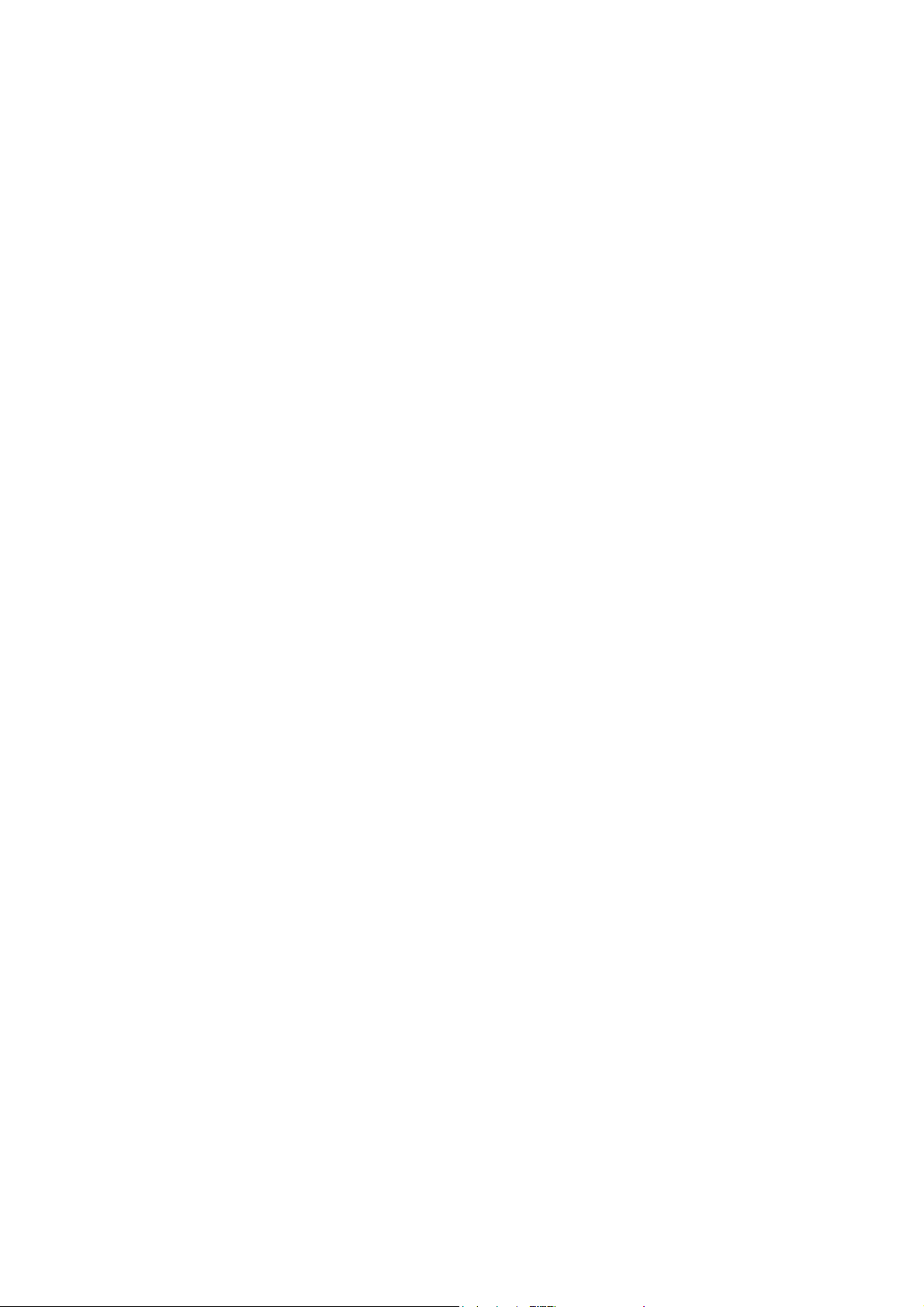
Points for Attention
1. Do not use the player in exceptionally cold or hot, dusty, damp or dry
environments.
2. Do not allow the player to fall down while using it.
3. Please charge your battery when
A. Battery power icon shows an empty icon;
B. The system automatically shuts down and the power is soon off
when you switch on the unit once again;
C. There is no response if you operate on any key
4. Please do not disconnect power abruptly when the player is being
formatted or in the process of uploading or downloading. Otherwise it
may lead to the error in the program.
5. When this unit is used as a moving disk, the user shall store or export
files in the proper file management operation method. Any improper
operation method may lead to the loss of files, for which this company
will be held no liable.
6. Please do not dismantle this unit by yourself. If there is any inquiry,
please contact the dealer.
7. There will be no separate notice in the case of any change in the
functions and performance of this product.

Basic Operation
Power on
In the shutdown state, long press " " button boots
Power off
In the power on state, long press t he " " key 3 seconds then pop-up device
options, select " Power off " to shut down.
Sleep
The machine under normal operating conditions, S hort press t he power button,
Into hibernation, Now, Screen will close. Short press the power button again, Be able
to resume normal mode. When t he time being use this MID can enable this feature
when, To reduce power consumption.
Power reset
If there is shutdown to the player in the process of operation, you can turn off and
restart the player by pressing "reset" key.
Screen time out
If you do not contact the player within the set time, and do no operate by the button,
the contact screen will be automatically turns off.
In any state, short press " " button and for activation; Then skid the lock
upwards to the green of spotted which will accomplish to access to the upper interface.
If it is necessary to deactivate the contact screen time out function, you can set the
[Screen time out] option under [display] function into "Never ".
Using the Micro SD card
After this unit is connected with the computer, you will find two moving disks.
The first one is the built-in memory disk for this unit and the other is the disk for the
Micro SD card. If no card is inserted, the second disk can not be opened. This unit
supports the extension of the Micro SD card from4GB to 32GB.
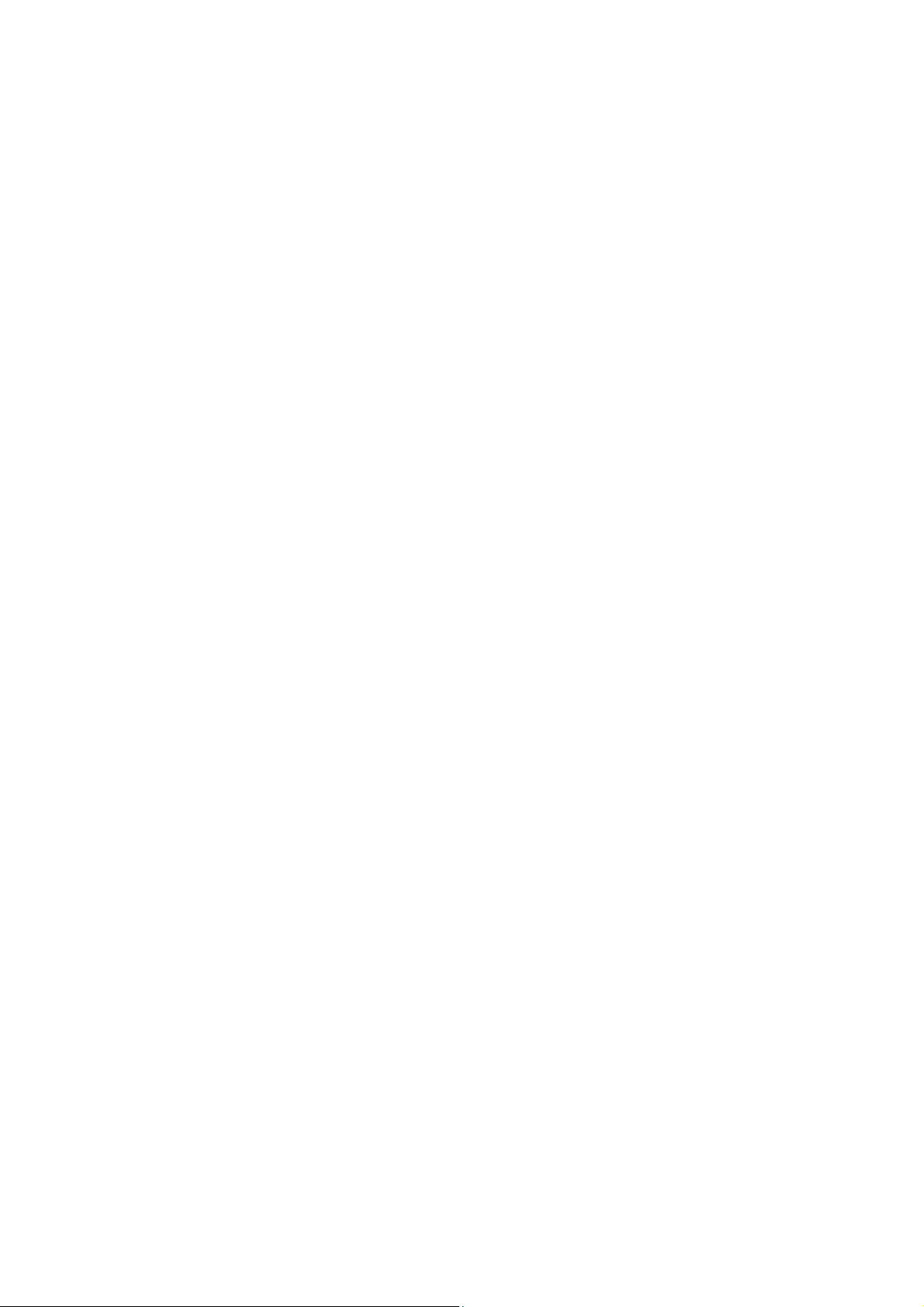
Inserting and Pulling out the Micro SD card
Inserting:
Put the Micro SD card face up (side with words), and slightl y force the card into
the socket of the card, i.e. connecting the unit. Under this state, you can play the content
in the Micro SD card.
Pulling:
Slightly push the Micro SD, and it will bounce by a section, and then you can take
it out.
Caution:
Please perform inserting and pulling operation when power is off! Otherwise, it
will lead to the loss or damage to t he files within the unit! If no card is inserted, the
computer will be unable to perform read and write operation for the disk notes of the
later removable disk (Micro SD card).
Battery:
High capacity Polymer battery is used for this unit.
The duration available of the battery power depends on volume, types of playing
files and operation of batteries. The player can be set up by the user as "user define
power off time" or "display setup" to save batteries.
Charging:
This unit can be recharged by USB port, please charge the device only by
equipped USB cable and Charger. Other Charger might damage the machine.
Warnings for charging:
1. A new battery may be empty and not charged before you get the device.
2. If the device is not used for long time, it is better to charge it to full capacity
every 2 or 3 months during storage.
Power adapter is a key component of the portable player, which play a crucial role
in keeping the portable player ’s normal work and protecting your security when using
the player, a long-term customer surveys and after-sales service Practice shows that the
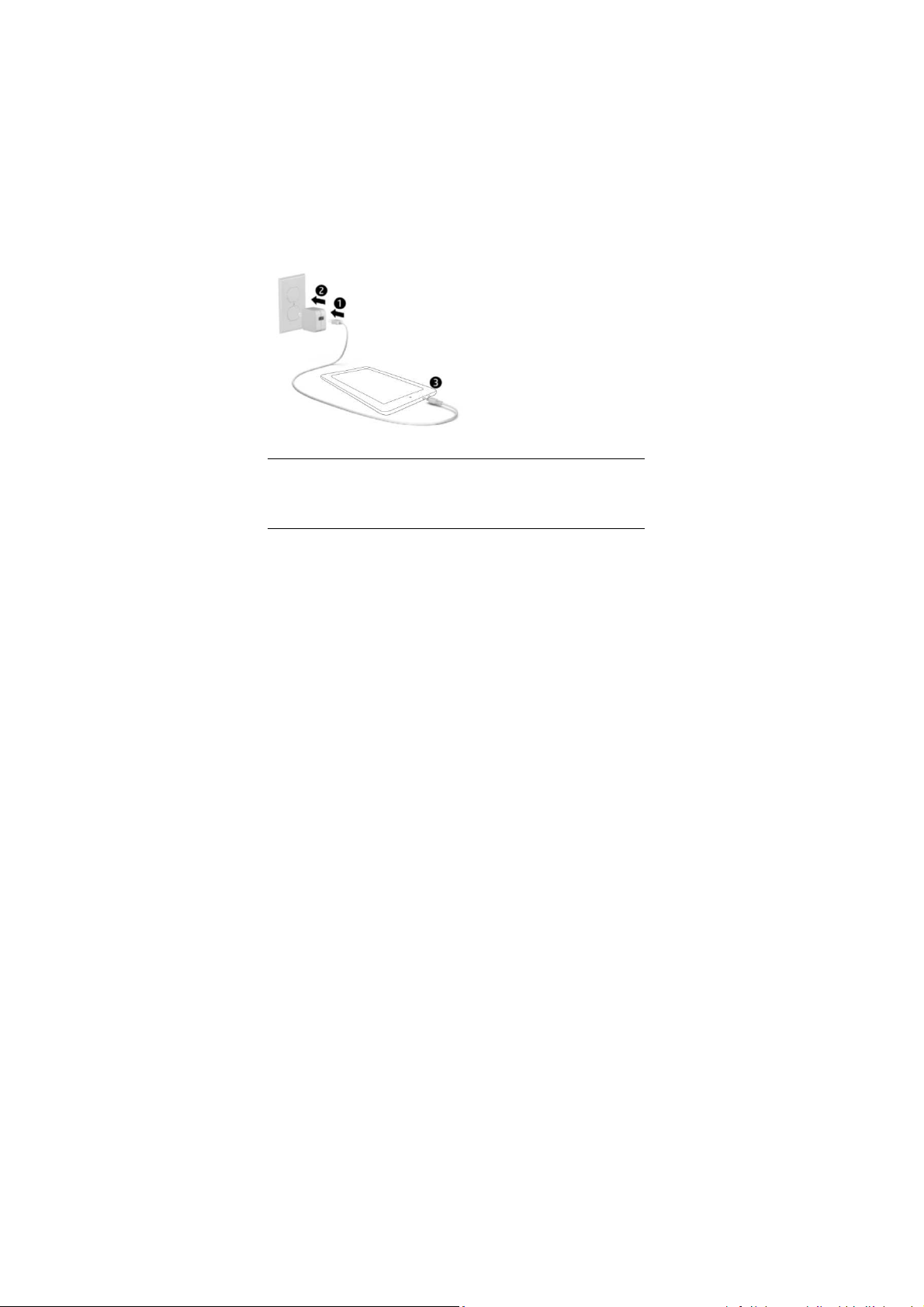
malfunction of the portable player In many cases were caused by using inappropriate
accessories, in particular the power adapter.
Use the substandard power adapter will shorten the life of the portable player by
considerably, the voltage instability will seriously affected the normal work of the
portable player and bring permanent damage on the player’s performance and
reliability, Use the substandard power adapter will also reduced the vocal quality of the
players, shutdown the player when you using it, In addition, Use the substandard power
adapter will cause combustion and explosion which will disserve the safety of the
consumers.
Setting up your tablet
After charging the battery, press
and hold the power button for up
to 5 seconds until the pattern
was displayed.
IMPORTANT: If the battery image is not displayed on the screen, press the power
button briefly to display the image, and then press and hold the power button until the
logo is displayed.
Follow the on-screen instructions to select a language and a wireless network.

All apps—Display a list of all apps installed.
Setting —Set the WLAN, BT, Brightness etc.
The button moves back one step to the previous menu/page.
The button returns immediately to the main screen.
The button displays a menu of recently opened applications.
(This interface adds a “CLEAR ALL” button)
NOTE: The appearance of the Home screen may vary.
Search—Allow you to type one or more keywords to search.
Voice search—Allow you to speak one or more keywords to search
with the installed search app.
*The search feature varies by model and country.
. SETTINGS MENU
The settings menu allows you to adjust Tablet cellphone System Configuration.
To Change Settings:
1. Touch the “Settings” menu icon on the Application menu. The Setti ngs menu
will open.
2. Touch a category title to view further options on the right side of the screen.

• Wi-Fi – Connect to/disconnect from wireless networks, view connection status
• Bluetooth – Connect or disconnect Bluetooth devices
• Display – Adjust display settings.
• Prompt & Notifications – Adjust different notification settings.
• Audio Profiles – Adjust the different audio settings such as ringtones.
• Apps – A list of all apps downloaded and running.
• Storage & USB – View your phone’s internal and external storage settings.
(Note: the operation system software occupied some part of capacity).
• Battery – View the status of your battery and make adjustments to power
consumption.
• Memory – View the total memory capacity and free memory capacity.
(Note: this is for RAM memory, if it’s 1GB ram, the displayed total memory will be
around 0.90-0.93GB).
• Users - Switch between Owner and Guest
• Location – Change approximate location detection, improve search results, GPS
satellites
• Security – Adjust phone’s security settings; the screen lock;

• Accounts – Add or remove email and Google™ accounts such as Gmail, Google
• Google – Location, security, Ads, Nearby, Set up nearby device.
• Language and input – add to the dictionary, edit on-screen keyboard settings, vocal
search, etc.
• Backup and reset – Backup and restore data, perform factory reset, etc.
• Date & time – Set date, time zone, time, clock format etc.
• Accessibility – Set up large text, auto-rotate screen, speak password etc.
• About Phone – Displays information about your phone
• "Settings" added the hamburger menu, in the two level settings in the upper left
corner of the interface, you will see this hamburger menu.
click to see all the settings, easy to quickly jump.
With the installed search app.

Use gestures
The following gestures can be
used with your tablet:
Organize the Home screen
• To add an app or a widget to the Home screen, touch the Apps tab or the Widgets
tab, and then tap and hold an app or widget until it is added to the Home screen.
• To remove an app or widget from the Home screen, drag it to the X at the top of the
screen.
Change your tablet’s view
The Auto-rotate feature allows you to change your tablet’s view. For landscape view,
hold the tablet horizontally. For portrait view, hold the tablet vertically.
NOTE: Some apps do not rotate automatically.
To change the Auto-rotate setting, swipe down from the top of the screen to display
notifications, and then touch the Screen rotation icon to lock or unlock
the screen rotation.
Return to the Home screen
To quickly return to the Home screen, touch .
Display apps, widgets, and notification

Apps—Touch , and then touch the Apps tab to see a list of all apps.
Widgets—Touch , and then touch the Widgets tab to see a list of all widgets.
Notification—Swipe down from the top of the screen to see your notifications.
Back up your data
Strongly encourages that you periodically back up your personal data and media on
your tablet to another computer, a dedicated storage device, or to the cloud using one
of several commercially available solutions.

supply
Memory
General
Language
Power
Compatible
format
Application
software
Specification
Flash Memory 8GB
Main Chip ROCKCHIP RK3126C Quad Core
Display 7" 1024*600TN
PMU Mali-400MP2
Operation system And roid™ 8.1 (Go edition)
DDR 1GB
Built-in WLAN
3G Bands N/A
TP P+G
RTC(Real-time clock)
G-sensor Yes
Power Charger 5V 1.5A US Plug
Camera 2.0MP+5.0MP FF
Bluetooth Support
Speaker Yes
Dimensions Approx. 192*109.7*11.5mm
Operational
Temperature
Multi-language Spanish, English, etc.
Battery 2400mah
Video
Music Supports MP3, WMA,APE, FLAC etc.
Photo Supports JPG, BMP, GIF and PNG photos
E-book Support PDF,TXT,EPUB etc. e-book format
Google Maps/e-mail/MSN/SKPYE/GTALK/INETBOOKS
Supports AVI, MOV, VOB, RM/RMVB, FLV, DAT,
WLAN 802.11 b/g/n
Yes
-5~40 degree
MKV, MPG, MPE etc.
Google, Android and other marks are trademarks of Google LLC.

FCC Statement
1. This device complies with Part 15 of the FCC Rules. Operation is subject
to the following two conditions:
(1) This device may not cause harmful interference.
(2) This device must accept any interference received, including
interference that may cause undesired operation.
2. Changes or modifications not expressly approved by the party responsible
for compliance could void the user's authority to operate the equipment.
NOTE:
This equipment has been tested and found to comply with the limits for a
Class B digital device, pursuant to Part 15 of the FCC Rules. These limits are
designed to provide reasonable protection agai nst harmful interference in a
residential installation.
This equipment generates uses and can radiate radio frequency energy and,
if not installed and used in accordance with the instructions, may cause harmful
interference to radio communications. However, there is no guarantee that
interference will not occur in a particular installation. If this equipment does
cause harmful interference to radio or television reception, which can be
determined by turning the equipment off and on, the user is encouraged to try to
correct the interference by one or more of the following measures:
Reorient or relocate the receiving antenna.
Increase the separation between the equipment and receiver.
Connect the equipment into an outlet on a circuit different from that to which
the receiver is connected.
Consult the dealer or an experienced radio/TV technician for help.
SAR Information Statement
Your wireless phone is a radio transmitter and receiver. It is designed and
manufactured not to exceed the emission li mits for exposure to radiofrequency
(RF) energy set by the Federal Communications Commission of the U.S.

Government. These limits are part of comprehensive guidelines and establish
permitted levels of RF energy for the general population. The guidelines are
based on standards that were developed by independent scientific organizations
through periodic and thorough evaluation of scientific studies. The standards
include a substantial safety margin designed to assure the safety of all persons,
regardless of age and health. The exposure standard for wireless mobile phones
employs a unit of measurement known as the Specific Absorption Rate, or SAR.
The SAR limit set by the FCC is 1.6 W/kg. * Tests for SAR are conducted with
the phone transmitting at its highest certified power level in all tested frequency
bands. Although the SAR is determined at the highest certified power level, the
actual SAR level of the phone while operating can be well below the maximum
value. This is because the phone is designed to operate at multiple power levels
so as to use only the power required to reach the network. In general, the closer
you are to a wireless base station antenna, the lower the power output. Before a
phone model is available for sale to the public, it must be tested and certified to
the FCC that it does not exceed the limit established by the government adopted
requirement for safe exposure. The tests are performed in positions and locations
(e.g., at the ear and worn on the body) as required by the FCC for each model. as
described in this user guide, is 0.987W/Kg(Body-worn measurements differ
among phone models, depending upon available accessories and FCC
requirements).. While there may be differences between the SAR levels of
various phones and at various positions, they all meet the government
requirement for safe exposure. The FCC has granted an Equipment Authorization
for this model phone with all reported SAR levels evaluated as in compliance
with the FCC RFexposure guidelines. SAR information on this model phone is
on file with the FCC and can be found under the Display Grant section of
http://www.fcc.gov/ oet/fccid after searching on
FCC ID: 2ABOSSKYVISION2 Additional information on Specific
Absorption Rates (SAR) can be found on the Cellular Telecommunications
Industry Asso-ciation (CTIA) web-site at http://www.wow-com.com. * In the
United States and Canada, the SAR limit for mobile phones used by the public is
1.6 watts/kg (W/kg) averaged over one gram of tissue. The standard incorporates
a sub-stantial margin of safety to give additional protection for the public and to
account for any variations in measurements.
Body-worn Operation
This device was tested for typical body-worn operations. To comply with
RF exposure requirements, a minimum separation distance of 15mm must be

maintained between the user’s body and the handset, including the antenna.
Third-party belt-clips, holsters, and similar accessories used by this device should
not contain any metallic components. Body-worn accessories that do not meet
these requirements may not comply with RF e xposure requirements and should
be avoided. Use only the supplied or an approved antenna.
