Page 1
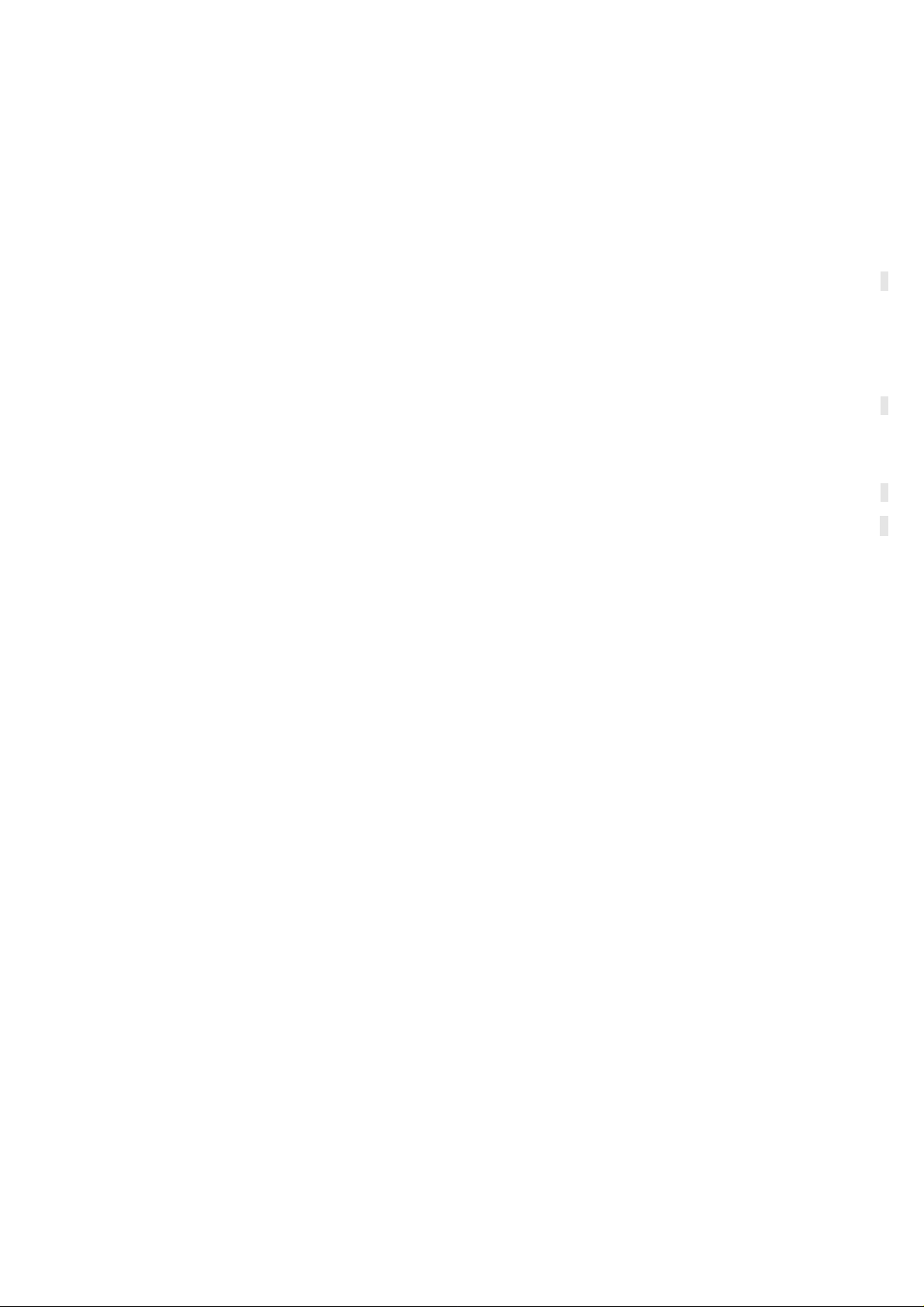
Content
1 General Information ...................................................................................................................................................... 2
1.1 Profile ................................................................................................................................................................................ 2
1.2 Safety warning and Attentions .......................................................................................................................................... 3
2 Your phone ..................................................................................................................................................................... 6
2.1 Phone overview ................................................................................................................................................................. 6
2.2 Functions of Keys ............................................................................................................................................................. 7
2.3 Functions of icons ............................................................................................................................................................. 7
3 Getting started ............................................................................................................................................................... 8
3.1 Installing the SIM Card and the Battery ........................................................................................................................... 8
3.2 Charging the Battery ......................................................................................................................................................... 9
3.3 Linking to the Networks and devices ............................................................................................................................ 100
3.4 Using the touch screen .................................................................................................................................................... 12
3.5 Using the onscreen keypad ............................................................................................................................................. 13
3.6 Dialing Calls ................................................................................................................................................................. 133
4 Using the Menus ........................................................................................................................................................ 144
-1-
Page 2
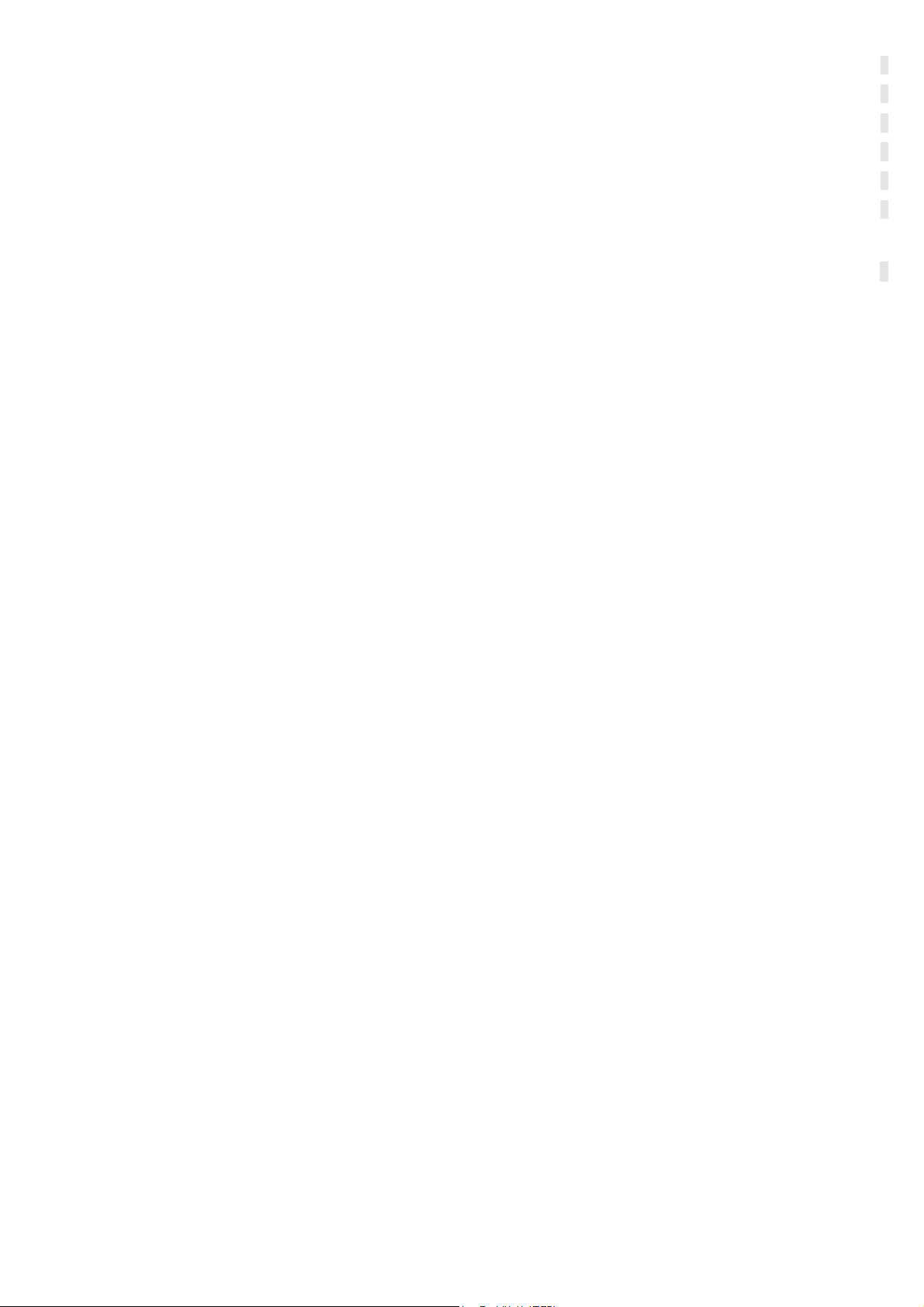
4.1 Chrome Browser ............................................................................................................................................................. 14
4.2 Camera .......................................................................................................................................................................... 155
4.3 Contacts ........................................................................................................................................................................ 155
4.4 Email ............................................................................................................................................................................. 166
4.5 FM Radio ...................................................................................................................................................................... 167
4.6 Photos ............................................................................................................................................................................ 167
4.7 Google Play Store ......................................................................................................................................................... 167
5 Appendix ..................................................................................................................................................................... 147
1 General Information
1.1 Profile
Please read this pamphlet carefully in order to make your phone in perfect condition.
Our company may change this mobile phone without prior written notice and reserves the final right to
interpret the performance of this mobile phone.
Due to different software and network operators, display on your phone may be different, refer to your
phone for details.
-2-
Page 3
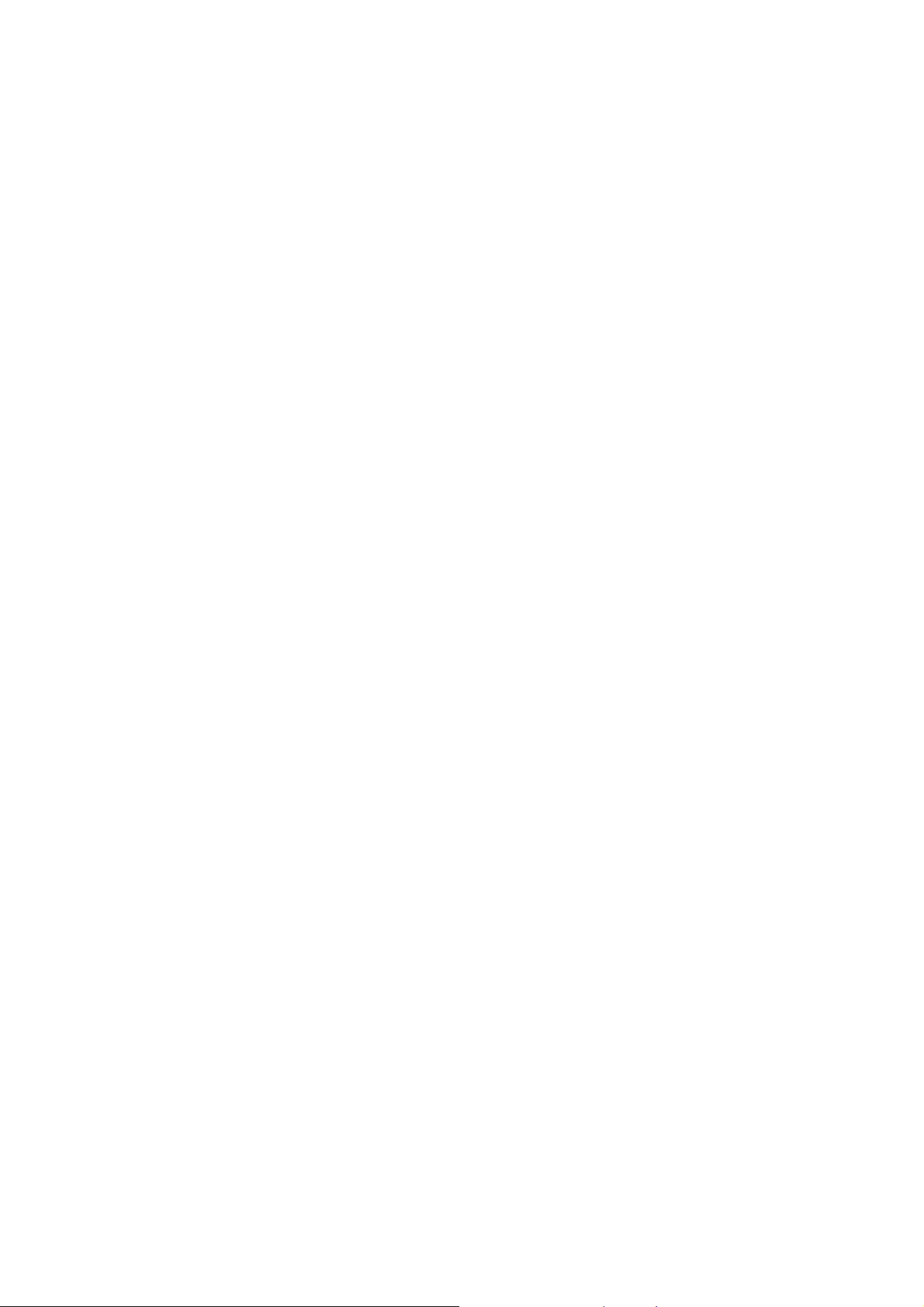
1.2 Safety warning and Attentions
Safety warning
ROAD SAFETY COMES FIRST
Do not use a hand-held phone while driving. Use hands-free fittings when calls are unavoidable while
driving. In some countries, dialing or receiving calls while driving is illegal!
SWITCH OFF IN AIRCRAFT
Wireless devices can cause interference in aircraft. Using a mobile phone in flight is illegal and risky.
Please make sure that your mobile phone is powered off in flight.
SWITCH OFF BEFORE ENTERING RISKY AREAS
Strictly observe the relevant laws, codes, and regulations on the use of mobile phones in risky areas.
Turn off your mobile phone before entering a place susceptible to explosion, such as an oil station, oil tank,
chemical plant or a place where a blasting process is under way.
OBSERVE ALL SPECIAL REGULATIONS
Follow any special regulations in force in any area such as hospitals and always switch off your phone
whenever it is forbidden to use it or, when it may cause interference or danger. Properly use your mobile
phone near medical apparatuses, such as pacemakers, hearing aids and some other electronic medical devices,
as it may cause interference to such apparatuses.
INTERFERENCE
The conversation quality of any mobile phone may be affected by radio interference. An antenna is built
inside the mobile phone and located below the microphone. Do not touch the antenna area during a
conversation, lest that the conversation quality deteriorate.
-3-
Page 4
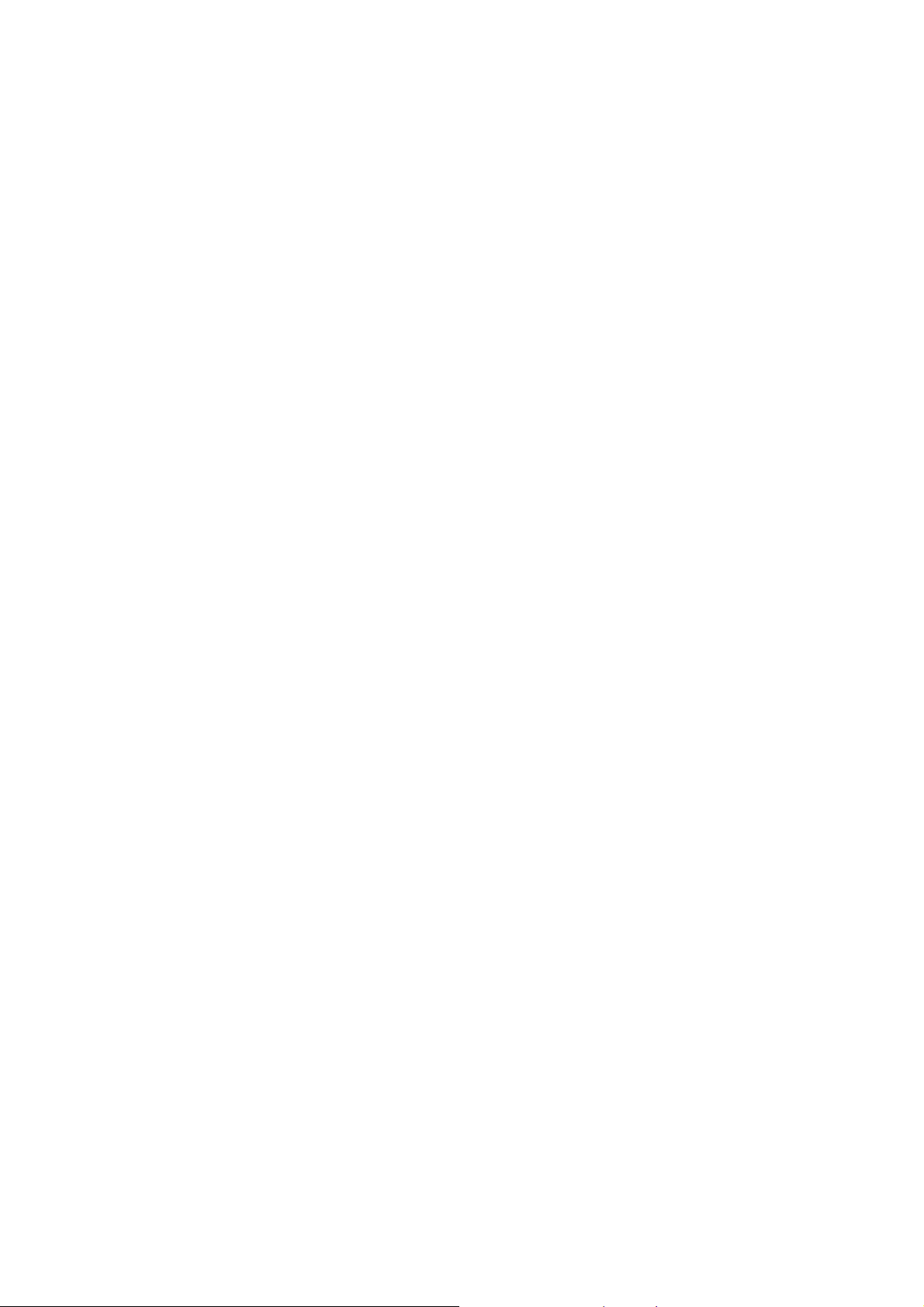
QUALIFIED SERVICE
Only qualified personnel may install or repair phone equipment. Installing or repairing the mobile phone
on your own may bring great danger and violates the warranty rules.
ACCESSORIES AND BA TTERIES
Use only approved accessories and batteries.
USE SENSIBLY
Use only in a normal and proper manner.
EMERGENCY CALLS
Ensure the phone is switched on and in service, enter the emergency number, e.g. 112, then press the
Dial key. Give your location and state your situation briefly. Do not end the call until told to do so.
Note: Just like all other mobile phones, this mobile phone does not necessarily support all the features
described in this manual due to network or radio transmission problems. Some networks even do not support
the emergency call service. Therefore, do not rely solely on the mobile phone for critical communications
such as first aid. Please consult the local network operator.
Precautions
This mobile phone is well designed with fine art. Please exercise special care when using it. The
following suggestions will help your mobile phone survive the warranty period and extend its service life:
Keep the mobile phone and all its fittings beyond children's reach.
Keep the mobile phone dry. Keep away from rain, moisture, liquid or other substances that may corrode
electronic circuits.
Do not use or store the mobile phone in dusty places, lest that active parts of the mobile phone be damaged.
-4-
Page 5
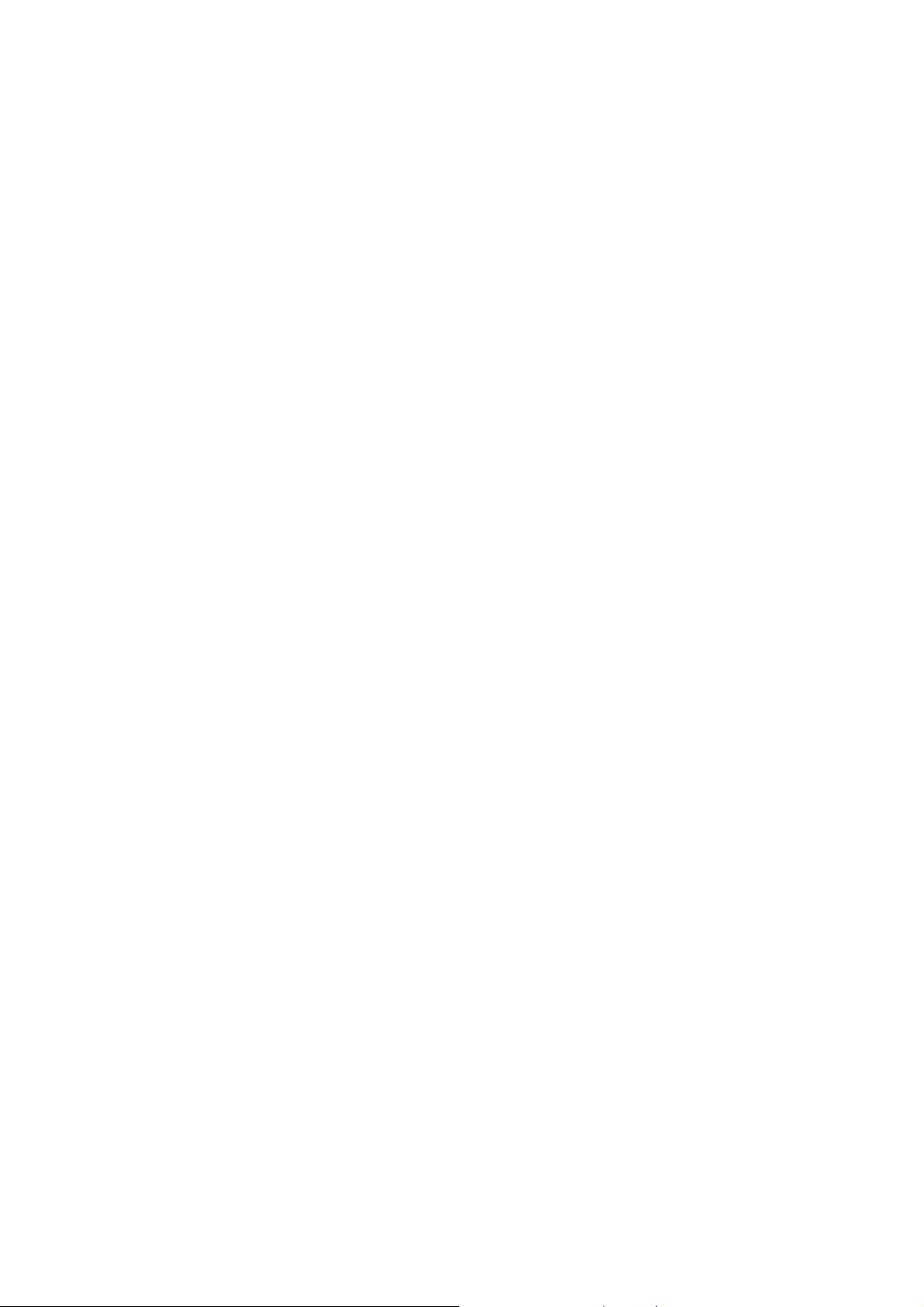
Do not store the mobile phone in a high-temperature place. High temperature will shorten the life of
electronic circuits and damage the battery and some plastic parts.
Do not store the mobile phone in a chilly place. Otherwise, moistures will be formed inside the mobile
phone to damage electronic circuits when the mobile phone is moved to a constant temperature place.
Do not throw, knock or shock the mobile phone, as that will destroy the internal circuits and high-precision
components of the mobile phone.
-5-
Page 6
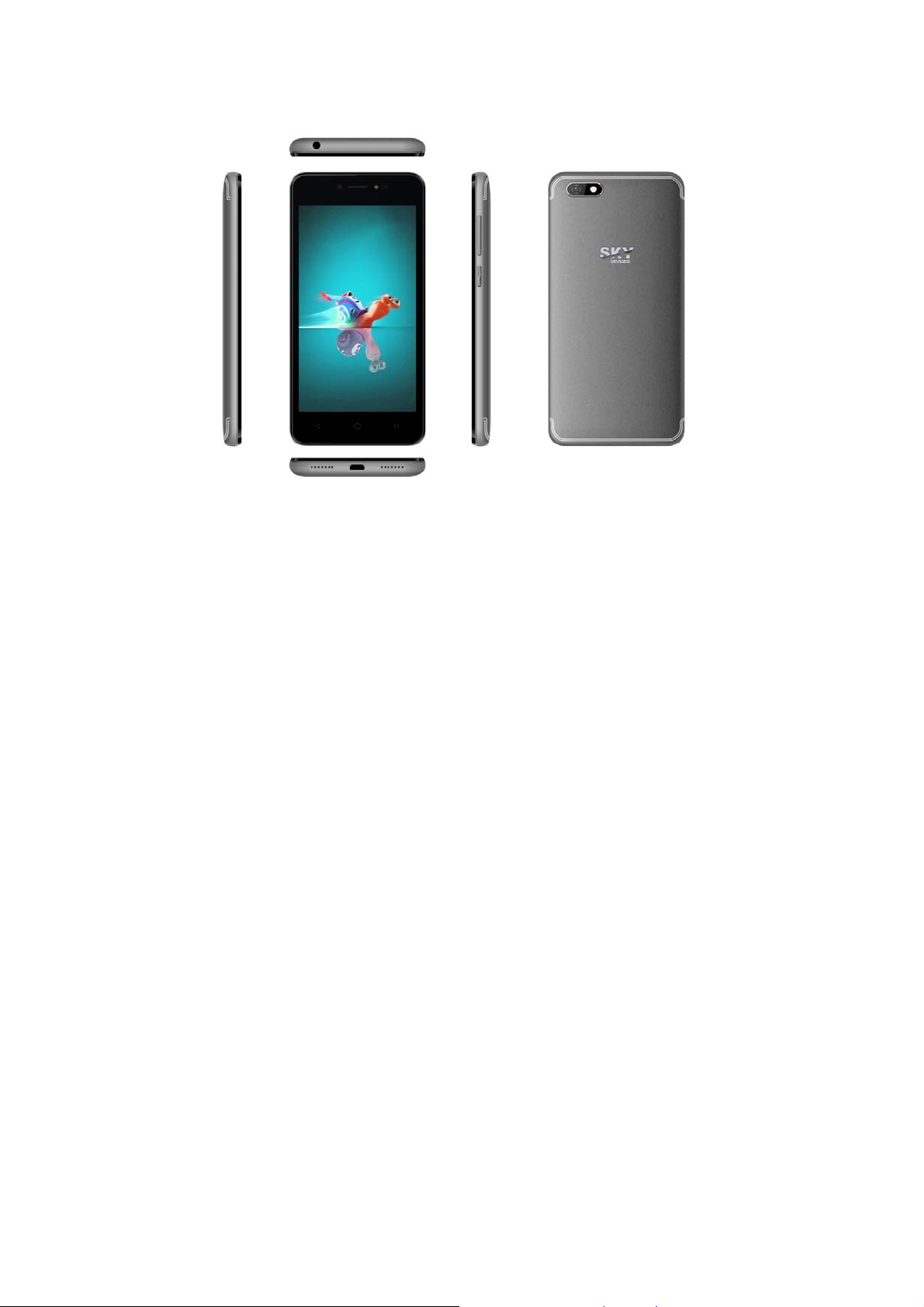
2 Your phone
2.1 Phone overview
-6-
Page 7
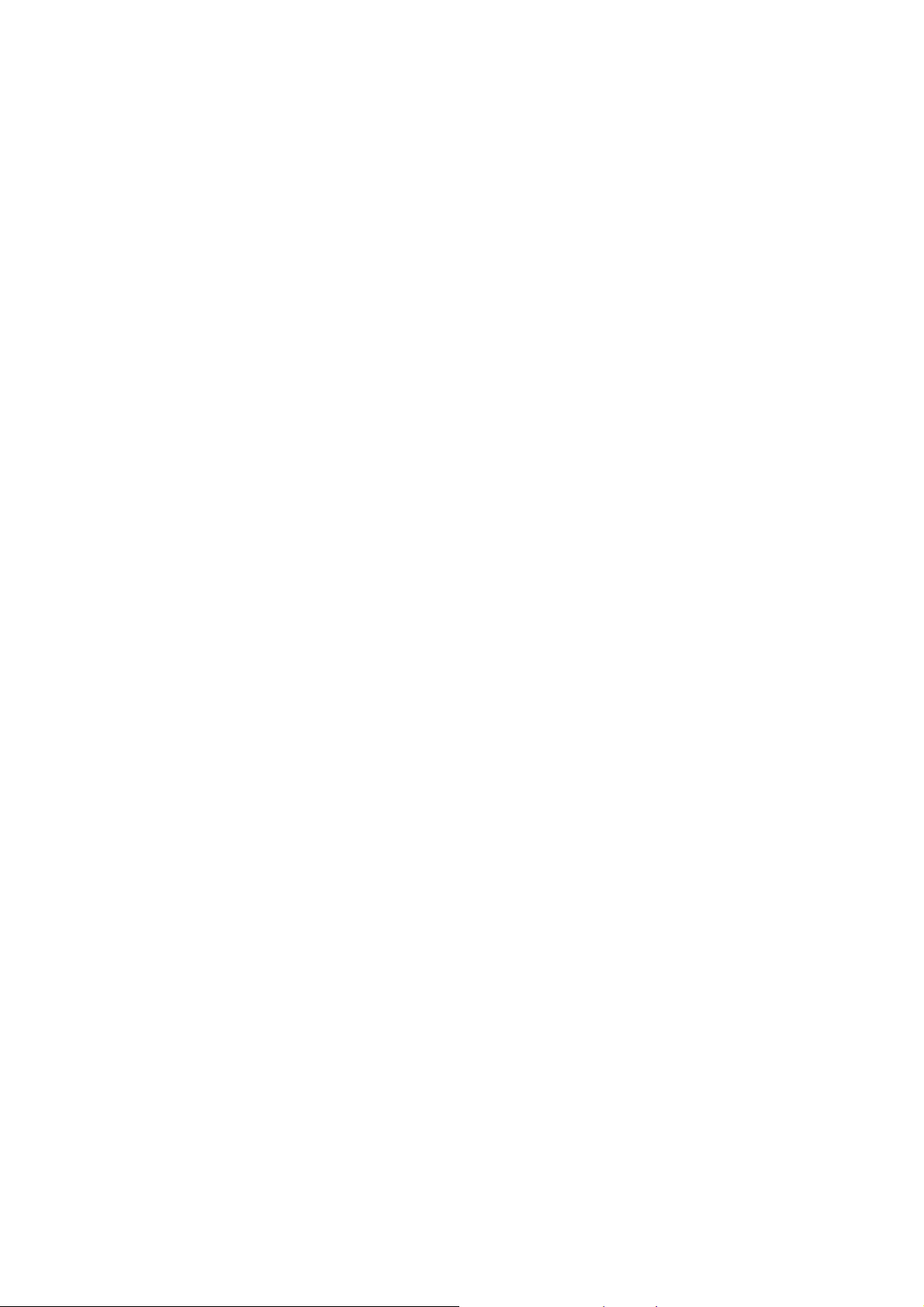
2.2 Functions of Keys
The mobile phone provides the following keys:
Power key
Power key situates at the right side of the phone. While using the phone, you can press this key to lock
screen; if you press and hold this key, a phone-options dialog would pop out. Here, you can select to
adjust the profile mode, power off, reboot or turn on/off airplane mode.
Volume key
Volume key situates at the right side of the phone. You can press it to adjust ringer volume.
2.3 Functions of icons
Menu icon
Touch this icon to access options of a selected function;
Home icon
Touch it to open home screen. If you’re viewing the left or right extended Home screen, touch it can
enter the home screen.
Back icon
Touch this icon to return to the previous screen;
-7-
Page 8
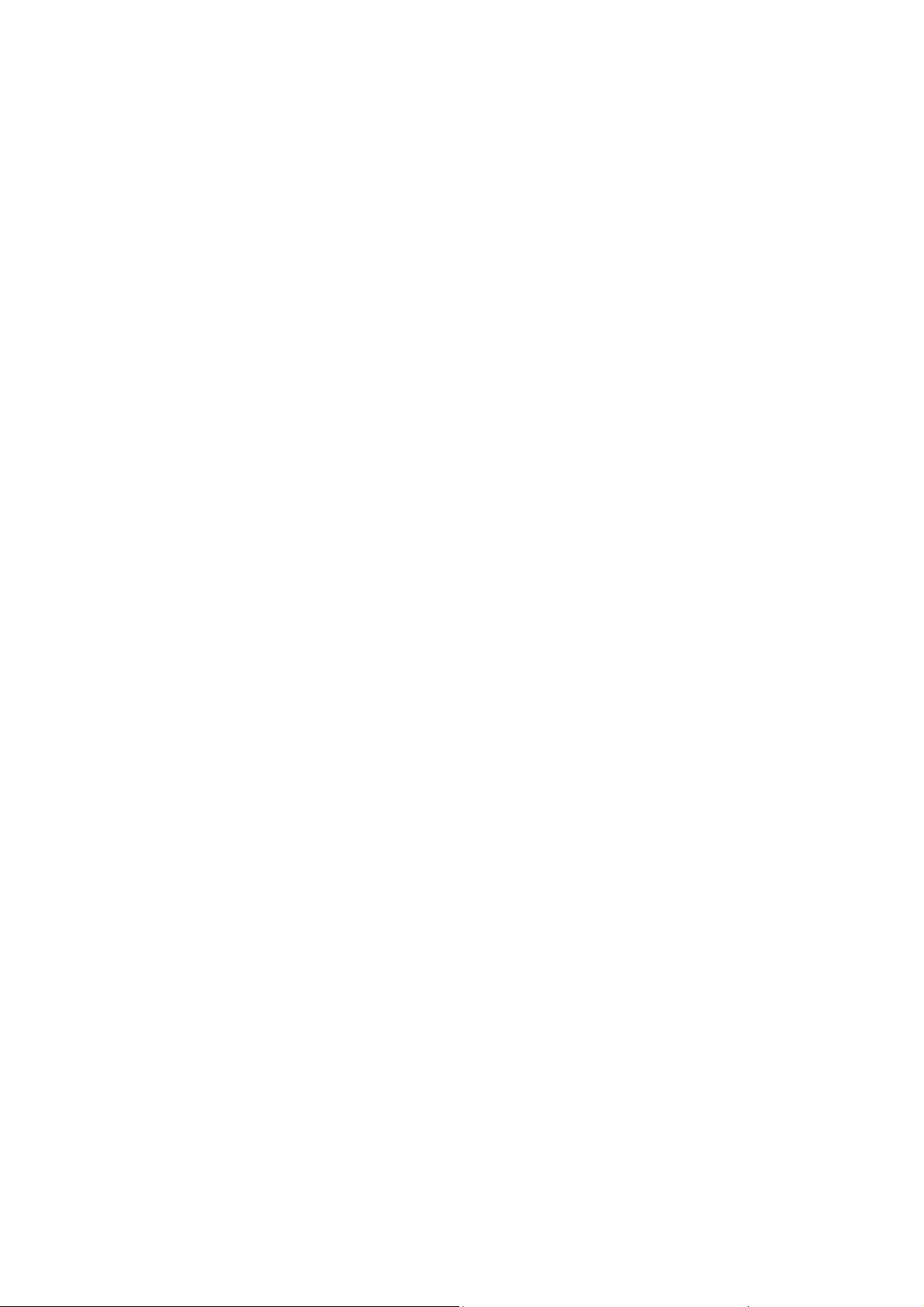
3 Getting started
3.1 Installing the SIM Card and the Battery
A SIM card carries useful information, including your mobile phone number, PIN (Personal Identification
Number), PIN2, PUK (PIN Unlocking Key), PUK2 (PIN2 Unlocking Key), IMSI (International Mobile
Subscriber Identity), network information, contacts data, and short messages data.
Note:
After powering off your mobile phone, wait for a few seconds before removing or inserting a SIM card.
Exercise caution when operating a SIM card, as friction or bending will damage the SIM card.
Properly keep the mobile phone and its fittings such as the SIM cards beyond children's reach.
Installation
Hold the power key for a while and select power off to power off the mobile phone.
Take the back cover away.
Insert the SIM Card into the SIM Card slot lightly with the corner cutting of the card aligning to the
notch of the slot, the gold plate of the small card facing download and the gold plate of the normal card
facing up, till the SIM Card cannot be further pushed in.
With the metallic contacts of the battery facing the metallic contacts in the battery slot, install the
battery.
Note:
The SD card is a miniature object. Keep it out of the reach of children for fear that children swallow it!
-8-
Page 9

3.2 Charging the Battery
Your mobile phone can monitor and display the battery state.
Normally the remaining energy of the battery is indicated by the battery level icon at the upper right
corner of the display screen.
When the battery energy is insufficient, the mobile phone prompts "Battery low".
Using a travel adapter:
Install the battery into the mobile phone before charging the battery.
Connect the adapter of the travel charger with the charging slot in the mobile phone. Ensure that the
adapter is fully inserted.
Insert the plug of the travel charger to an appropriate power outlet.
During the charging, the battery level grids in the battery icon keep flickering till the battery is fully
charged.
The battery icon does no longer flicker when the charging process ends.
Note:
Ensure that the plug of the charger, the plug of the earphone, and the plug of the USB cable are inserted
in the right direction. Inserting them in a wrong direction may cause charging failure or other problems.
Before the charging, ensure that the standard voltage and frequency of the local mains supply match the
rated voltage and power of the travel charger.
Optimizing battery life
You can extend your battery’s life between charges by turning off features that you don’t need. You can
also monitor how applications and system resources consume battery power.
-9-
Page 10

To guarantee the optimal performance of your battery, please stick to the following rules:
Turn off radios that you aren’t using. If you aren’t using Wi-Fi®, Bluetooth®, or GPRS, use the Setting
application to turn them off.
Turn down screen brightness and set a shorter screen timeout.
If you don’t need them, turn off automatic syncing for Gmail, Calendar, Contacts, and other
applications.
Note: On the Home screen, press Menu icon and touch Settings > More>Battery. The Battery Use screen
lists the applications that have been using the battery, from greatest to least battery use. The top of the screen
displays the time since you were last connected to a charger or, if you’re currently connected to one, how
long you were running on battery power before you connected to a charger. Then each application or service
that used battery power during that time is displayed, in order of the amount of power they used. Touch an
application in the Battery Use screen to learn details about its power consumption. Different applications
offer different kinds of information.
3.3 Linking to the Networks and devices
Your phone can connect to a variety of networks and devices, including mobile networks for voice and
®
data transmission, Wi-Fi
data networks, and Bluetooth® wireless connection devices, such as headsets. You
can also connect your phone to a computer, to transfer files from your phone’s SD card and share your
phone’s mobile data connection via USB.
Connecting to mobile networks
When you assemble your phone with a SIM card, your phone is configured to use your provider’s
mobile networks for voice calls and for transmitting data.
-10-
Page 11

Connecting to Wi-Fi® networks
Wi-Fi® is a wireless networking technology that can provide Internet access at distances of up to 100
meters, depending on the Wi-Fi® router and your surroundings.
Touch Settings>Network > Wi-Fi®. Check Wi-Fi® to turn it on. The phone scans for available Wi-Fi®
networks and displays the names of those it finds. Secured networks are indicated with a Lock icon.
Note: If the phone finds a network that you connected to previously, it connects to it.
Touch a network to connect to it. If the network is open, you are prompted to confirm that you want to
connect to that network by touching Connect. If the network is secured, you’re prompted to enter a password
or other credentials.
Connecting to Bluetooth® devices
Bluetooth® is a short-range wireless communications technology that devices can use to exchange
information over a distance of about 8 meters. The most common Bluetooth® devices are headphones for
making calls or listening to music, hands-free kits for cars, and other portable devices, including laptops and
cell phones.
Touch Settings> Network > Bluetooth®. Check Bluetooth® to turn it on.
You must pair your phone with a device before you can connect to it. Once you pair your phone with a
device, they stay paired unless you unpair them.
Your phone scans for and displays the IDs of all available Bluetooth® devices in range. If the device you
want to pair with isn’t in the list, make it discoverable.
Connecting to a computer via USB
-11-
Page 12

You can connect your phone to a computer with a USB cable, to transfer music, pictures, and other files
between your phone’s SD card and the computer.
3.4 Using the touch screen
Touch-screen tips
Touch
To act on items on the screen, such as application and settings icons, to type letters and symbols using
the onscreen keyboard, or to press onscreen buttons, you simply touch them with your finger.
Touch & hold
Touch & hold an item on the screen by touching it and not lifting your finger until an action occurs. For
example, to open a menu for customizing the Home screen, you touch an empty area on the Home screen
until the menu opens.
Drag
Touch & hold an item for a moment and then, without lifting your finger, move your finger on the
screen until you reach the target position.
Swipe or slide
To swipe or slide, you quickly move your finger across the surface of the screen, without pausing when
you first touch it (so you don’t drag an item instead). For example, you slide the screen up or down to scroll a
list.
Lock screen
When Screen lock in Security setting is enabled, press Power key to lock the handset. This helps to
prevent accidental touching of keys and as well as power saving. When Sleep function in Display setting is
-12-
Page 13

enabled, after the handset device has been idle for preset period, the screen will be locked automatically to
save power.
Unlock screen
Press Power key to switch on the handset device. The lock screen appears. Touch and slide right to
unlock screen, and the screen being locked last time will show.
3.5 Using the onscreen keypad
You enter text using the onscreen keyboard. Some applications open the keyboard automatically. In others,
you touch a text field where you want to enter text to open the keyboard. You can also enter text by speaking
instead of by typing.
To enter text
Touch a text field, and the onscreen keyboard opens. Some applications open the keyboard automatically.
In others, you touch a text field where you want to enter text to open the keyboard.
Touch the keys on the keyboard to type.
The characters you’ve entered appear in the text field, with suggestions for the word you are typing
below.
Use the Delete icon to erase characters to the left of the cursor.
After finishing typing, touch Back icon to close the keyboard.
3.6 Dialing Calls
Dialing a call to a number in the contacts
Touch the Phone icon or the phone application icon on the Home screen, then select the Contacts tab.
Swipe or slide upward/downward to pick out the target contact. Then you can touch the dial icon to originate
-13-
Page 14

a call.
Dialing a call to a number in call log
Touch the Phone icon or the phone application icon on the Home screen, then select the call log tab.
Swipe or slide upward/downward to pick out and touch the target contact. Then you can originate a call.
Answering incoming calls
Touch the Answer icon to answer an incoming call.
Touch the End icon to end the current conversation.
To reject an incoming call, touch the Decline icon.
Managing multiple calls
If you accept a new call when you’re already on a call, you can touch the Answer icon to answer the
current calls.
4 Using the Menus
4.1 Chrome Browser
You can use Browser to view web pages and search for information on the web.
When you open Browser, your home page opens. The web address (URL) of the current page is
displayed at the top of the window.
Call History
-14-
Page 15

You can use this function to manage your calls:
All:All calls will be in the list.
Missed:You can view a list of missed calls.if there are some missed calls,you can drag the
Column notice down to view it.
Outgoing:You can view and manage the dialed calls.
Incoming:You can view and manage the received calls.
4.2 Camera
Touch the Camera icon in the main menu interface or on the home screen, camera opens in Landscape
mode, ready to take a picture. In this mode, you can touch the camera icon to take a photo, touch photo icon
and slide right to switch between photo, video gif and Panorama mode.
Note: you can also touch menu icon to pop out an option box. Ther e, you can switch to camcorder mode.
.
4.3 Contacts
In the contacts screen, touch menu icon and you can perform the following operations:
Contacts to display: you can select the contacts on different group to display.
Import/export: you can import/export the contacts form SIM card or storage; you can also share the
visible contacts.
Blocked numbers:select this option to enter the callfirewall.
Accounts: you can sync with your account.
Settings: you can set the display options in this interface.
Send contacts by Messaging:select this function,then you can choose some contacts to share by
-15-
Page 16

messaging
Batch delete: Select this function, then you can mark the target contacts. To delete all contacts, you just
need to touch all at the top of contacts screen. Last, touch OK and confirm to delete contacts.
Groups:you can edit or delete a groups
Advanced options:you can view the SIM capacity and Clear up contacts
4.4 Email
You use the Email application to read and send email. There are many email address to choose
Touch email icon to access it. If the Email account has not been set up, you can set up an Email account
in a few steps.
Account setup
Enter an Email address and the account’s password.
Account settings
Set inbox checking frequency.
Set Send email from this account by default.
Set Notify me when email arrives.
Set Synchronize contacts, calendar or Email from this account.
Set Automatically download attachments when connected to Wi-Fi®.
Compose and sending Email
To compose and send an Email:
1. Touch the create icon to compose a new Email.
2. Enter Email address (es) for intended recipient(s).
-16-
Page 17

3. Touch Menu → Attach file to attach a file.
4. Touch Menu → Add Cc/Bcc to add copy or blind copy this Email to other contacts.
5. After completing the Email, Touch send icon to send the Email. Touch folder icon to check the
account status. For each Email account there are five default folders, i.e., Inbox, Drafts, Outbox, Send and
Trash folders. To view sent Emails, open Sent folder and tap refresh icon.
4.5 FM Radio
Please plug in the compatible earphone to the device and then turn on the radio. The earphone cable can
be used as FM Antenna. Please adjust appropriate volume when listening to the radio. Continue to use higher
volume is harmful for your ear.
4.6 Photos
Both pictures and videos taken by camera or stored in SD card can be scanned through this function.
You also can log in the Google to view the photos in your account.
4.7 Google Play Store
You can download and manage media files through this application.
Google, Android, Google Play and other marks are trademarks of Google LLC.
5 Appendix
Appendix 1:Troubleshooting
If you find exceptions when operating the mobile phone, restore the factory settings and then refer to the
-17-
Page 18

following table to solve the problem. If the problem persists, contact the distributor or service provider.
Fault Cause Solution
The SIM card
is damaged.
Contact your network service provider
The SIM card
SIM
card
error
is not in
position.
The metal
face of the
SIM card is
Check the SIM card
Clean the SIM card with a clean cloth
polluted.
Signals are
obstructed.
For instance,
radio waves
Poor received
signal quality
cannot be
effectively
Move to a place where signals can be effectively transmitted
transmitted
nearby a high
building or in
a basement.
-18-
Page 19

Line
congestions
occur when
you use the
mobile phone
in high-traffic
hours
Avoid using the mobile phone in high-traffic hours
The mobile
phone cannot
be powered on
Calls cannot be
dialed
The battery
energy is
exhausted.
Call barring is
activated
Charge the battery
Cancel call barring
-19-
Page 20

The mobile
phone cannot
connect the
network
The SIM card
is invalid
The mobile
phone is not
in a service
area of the
GSM network
Contact your network service provider
Move to the network operator's service area
The battery
cannot be
charged
The signal is
weak
The charging
voltage does
not match the
voltage range
indicated on
the charger
An improper
charger is
used
Move to a place where the signal quality is high
Ensure the charging voltage matches the voltage range
indicated on the charger
Use the charger specially designed for the mobile phone
-20-
Page 21

Poor contact
FCC Statement
1. This device complies with Part 15 of the FCC Rules. Operation is subject to the following two conditions:
(1) This device may not cause harmful interference.
(2) This device must accept any interference received, including interference that may cause undesired operation.
2. Changes or modifications not expressly approved by the party responsible for compliance could void the user's authority
to operate the equipment.
NOTE:
This equipment has been tested and found to comply with the limits for a Class B digital device, pursuant to Part 15 of the
FCC Rules. These limits are designed to provide reasonable protection against harmful interference in a residential
installation.
This equipment generates uses and can radiate radio frequency energy and, if not installed and used in accordance with the
instructions, may cause harmful interference to radio communications. However, there is no guarantee that interference will
not occur in a particular installation. If this equipment does cause harmful interference to radio or television reception, which
can be determined by turning the equipment off and on, the user is encouraged to try to correct the interference by one or
more of the following measures:
Reorient or relocate the receiving antenna.
Increase the separation between the equipment and receiver.
Ensure the charger plug is in good contact with the mobile
phone
-21-
Page 22

Connect the equipment into an outlet on a circuit different from that to which the receiver is connected.
Consult the dealer or an experienced radio/TV technician for help.
SAR Information Statement
Your wireless phone is a radio transmitter and receiver. It is designed and manufactured not to exceed the emission limits for
exposure to radiofrequency (RF) energy set by the Federal Communications Commission of the U.S. Government. These
limits are part of comprehensive guidelines and establish permitted levels of RF energy for the general population. The
guidelines are based on standards that were developed by independent scientific organizations through periodic and thorough
evaluation of scientific studies. The standards include a substantial safety margin designed to assure the safety of all persons,
regardless of age and health. The exposure standard for wireless mobile phones employs a unit of measurement known as the
Specific Absorption Rate, or SAR. The SAR limit set by the FCC is 1.6 W/kg. * Tests for SAR are conducted with the phone
transmitting at its highest certified power level in all tested frequency bands. Although the SAR is determined at the highest
certified power level, the actual SAR level of the phone while operating can be well below the maximum value. This is
because the phone is designed to operate at multiple power levels so as to use only the power required to reach the network.
In general, the closer you are to a wireless base station antenna, the lower the power output. Before a phone model is
available for sale to the public, it must be tested and certified to the FCC that it does not exceed the limit established by the
government adopted requirement for safe exposure. The tests are performed in positions and locations (e.g., at the ear and
worn on the body) as required by the FCC for each model. The highest SAR value for this model phone when tested for use
at the ear is 0.740W/Kg and when worn on the body, as described in this user guide, is 0.526W/Kg(Body-worn
measurements differ among phone models, depending upon available accessories and FCC requirements). The maximum
scaled SAR in hotspot mode is 0.757W/Kg. While there may be differences between the SAR levels of various phones and at
various positions, they all meet the government requirement for safe exposure. The FCC has granted an Equipment
Authorization for this model phone with all reported SAR levels evaluated as in compliance with the FCC RFexposure
guidelines. SAR information on this model phone is on file with the FCC and can be found under the Display Grant section
of http://www.fcc.gov/ oet/fccid after searching on
FCC ID: 2ABOSSKYPROIII Additional information on Specific Absorption Rates (SAR) can be found on the Cellular
Telecommunications Industry Asso-ciation (CTIA) web-site at http://www.wow-com.com. * In the United States and Canada,
the SAR limit for mobile phones used by the public is 1.6 watts/kg (W/kg) averaged over one gram of tissue. The standard
incorporates a sub-stantial margin of safety to give additional protection for the public and to account for any variations in
-22-
Page 23

measurements.
Body-worn Operation
This device was tested for typical body-worn operations. To comply with RF exposure requirements, a minimum separation
distance of 10mm must be maintained between the user’s body and the handset, including the antenna. Third-party belt-clips,
holsters, and similar accessories used by this device should not contain any metallic components. Body-worn accessories that
do not meet these requirements may not comply with RF exposure requirements and should be avoided. Use only the
supplied or an approved antenna.
-23-
Page 24

IC STATEMENT
This device complies with Industry Canada licence-exempt RSS standard(s)
Operation is subject to the following two conditions:
(1) This device may not cause interference, and
(2) This device must accept any interference, including interference that may cause undesired
operation of the device.
This equipment complies with IC radiation exposure limits set forth for an uncontrolled
environment. End user must follow the specific operating instructions for satisfying RF
exposure compliance. This transmitter must not be co-located or operating in conjunction with
any other antenna or transmitter.
These requirements set a SAR limit of 1.6 W/kg averaged over one gram of tissue.
The highest SAR value for this model phone when tested for use at the ear is 0.740W/Kg and when worn on the b o dy is
0.526W/Kg. The maximum scaled SAR in hotspot mode is
To comply with RF exposurerequirements, a minimum separation distance of 10mm must be maintained between the
user’s body and the handset, including the antenna. Third-party belt-clips, holsters, and similar
accessories used by this device should not contain any metallic components. Body-worn
accessories that do not meet these requirements may not comply with RF exposure
requirements and should be avoided. Use only the supplied or an approved antenna.
Le présent appareil est conforme aux CNR d'Industrie Canada applicables aux appareils radio
exempts de licence.
0.799 W/Kg.This device was tested for typi cal body- w orn operations.
-24-
Page 25

Ce dispositif est conforme aux normes autoriser-exemptes du Canada RSS d'industrie
L'exploitation est autorisée aux deux conditions suivantes :
(1) l'appareil ne doit pas produire de brouillage, et
(2) l'utilisateur de l'appareil doit accepter tout brouillage radioélectrique subi, même si le
brouillage est susceptible d'en compromettre le fonctionnement.Cet équipement
est conforme avec l'exposition aux radiations IC définies pour un environnement
non contrôlé. L'utilisateur final doit respecter les instructions de fonctionnement spécifiques pour satisfaire la conformité aux
expositions RF. Cet émetteur ne doit pas être co-localisées
ou opérant en conjonction avec une autre antenne ou transmetteur.Ces exigences définissent
la valeur SAR limite à 1.6 W / kg en moyenne par gramme de tissu.La valeur SAR la plus
élevée pour ce modèle de téléphone testé à l'oreille est 0.740 W/Kg et lorsque porté
sur le corps est 0.526 W/Kg. l'échelle maximale sar en mode hotspot est de 0.799 W kg
Cet appareil a été testé pour des opérations portés sur le corps typiques. Pour se conformer
aux exigences d'exposition aux radiofréquences, une distance minimale de 10 mm doit être
maintenue entre le corps de l'utilisateur et le combiné, y compris l'antenne. Les pinces de
ceinture, les étuis et autres accessoires similaires utilisés par cet appareil ne doivent pas
contenir de composants métalliques. Les accessoires portatifs qui ne répondent pas à ces
exigences peuvent ne pas se conformer aux exigences d'exposition RF et doit être évitée.
Utilisez uniquement l'antenne fournie ou une antenne approuvée
-25-
