Page 1
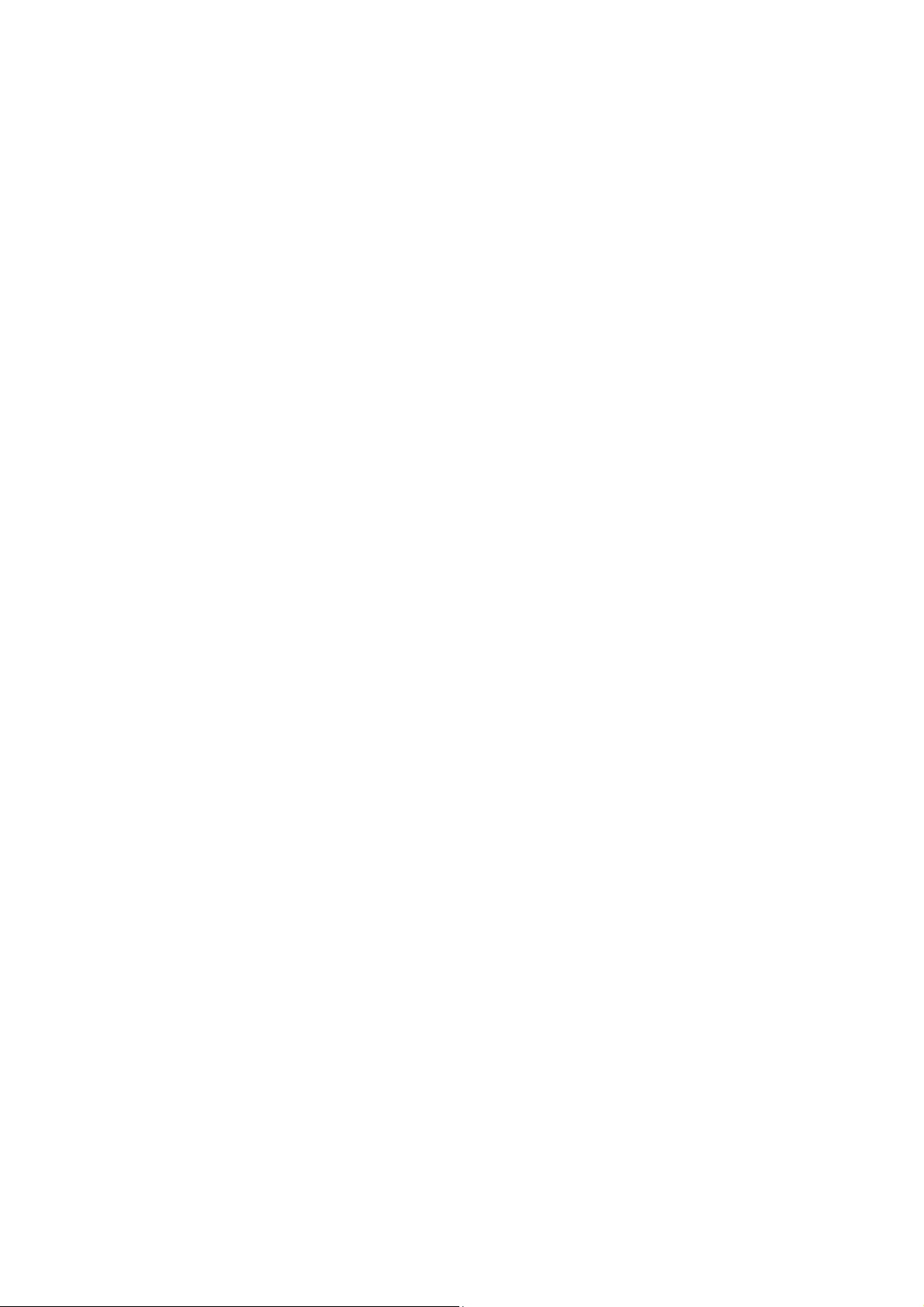
Content
1 General Information ...........................................................................................................................3
1.1 Profile .............................................................................................................................................................. 3
1.2 Safety warning and Attentions ......................................................................................................................... 3
2 Your phone .......................................................................................................................................... 5
2.1 Phone overview ............................................................................................................................................... 5
2.2 Functions of Keys ............................................................................................................................................ 5
2.3 Functions of icons ............................................................................................................................................ 5
3 Getting started .................................................................................................................................... 6
3.1 Installing the SIM Card and the Battery .......................................................................................................... 6
3.2 Charging the Battery ........................................................................................................................................ 6
3.3 Linking to the Networks and devices............................................................................................................... 7
3.4 Using the touch screen ..................................................................................................................................... 8
3.5 Using the onscreen keypad .............................................................................................................................. 8
3.6 Dialing Calls .................................................................................................................................................... 8
4 Using the Menu ..................................................................................................................................10
4.1 Amazon Shopping ......................................................................................................................................... 10
4.2 Assistant ......................................................................................................................................................... 10
4.3 Calculator ....................................................................................................................................................... 10
4.4 Calendar ......................................................................................................................................................... 10
4.5 Camera ........................................................................................................................................................... 10
4.6 Chrome .......................................................................................................................................................... 10
4.7 Clock .............................................................................................................................................................. 10
4.8 Contacts ......................................................................................................................................................... 11
4.9 File Go ........................................................................................................................................................... 11
4.10 FM Radio ....................................................................................................................................................... 11
4.11 Gallery ........................................................................................................................................................... 11
4.12 Gmail ............................................................................................................................................................. 11
4.13 Google Go ...................................................................................................................................................... 12
4.14 Maps Go ........................................................................................................................................................ 12
4.15 Messages ........................................................................................................................................................ 12
4.16 Music ............................................................................................................................................................. 12
4.17 Phone ............................................................................................................................................................. 12
4.18 Play Movie ..................................................................................................................................................... 12
4.19 Play Store ....................................................................................................................................................... 12
1 / 17
Page 2

4.20 Settings .......................................................................................................................................................... 13
4.21 SIM Toolkit .................................................................................................................................................... 13
4.22 Sky Universe .................................................................................................................................................. 14
4.23 System up....................................................................................................................................................... 14
4.24 YouTube Go ................................................................................................................................................... 14
5 Appendix ............................................................................................................................................15
2 / 17
Page 3
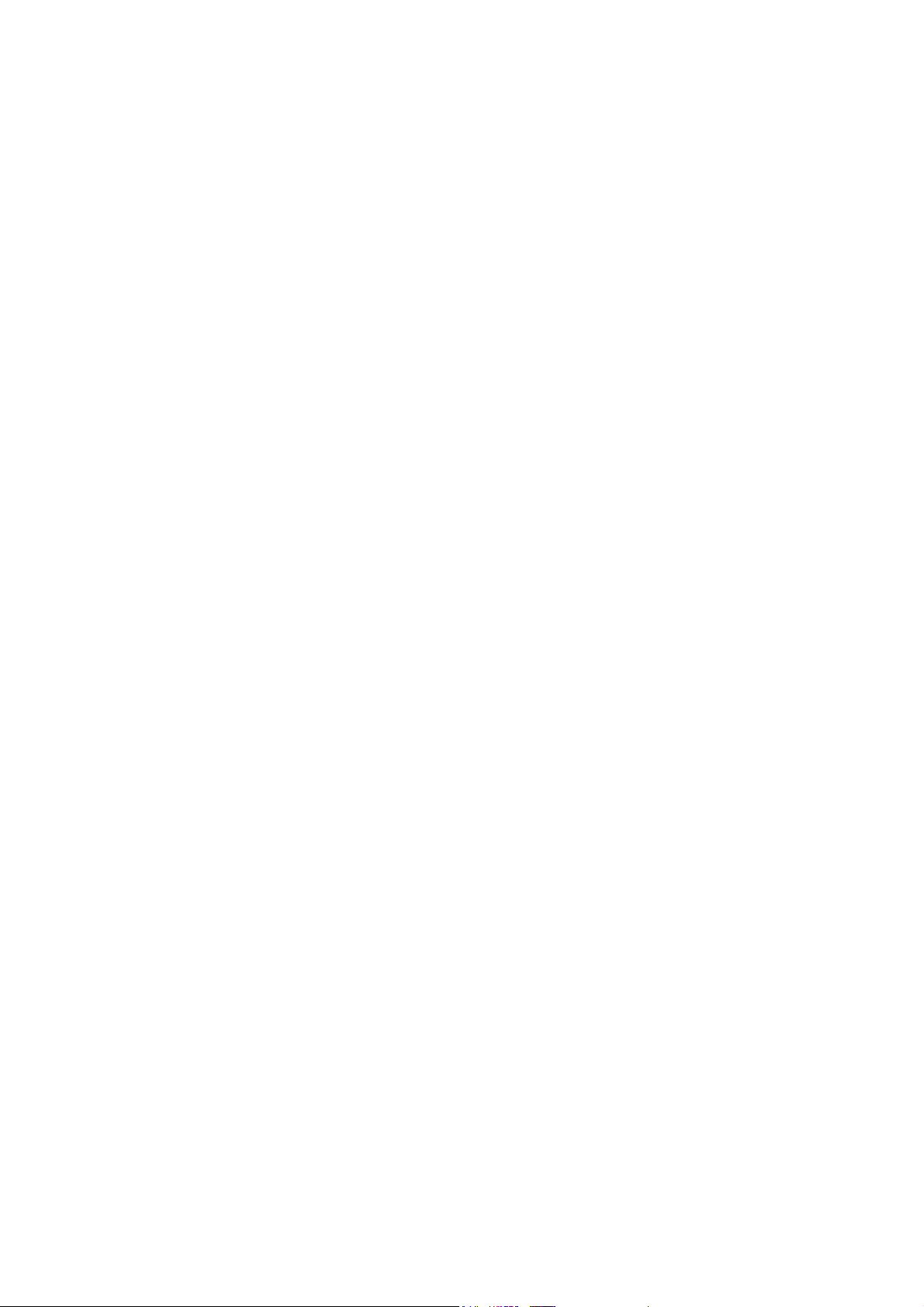
1 General Information
1.1 Profile
Please read this pamphlet carefully in order to make your phone in perfect condition.
Our company may change this mobile phone without prior written notice and reserves the final
right to interpret the performance of this mobile phone.
Due to different software and network operators, display on your phone may be different, refer
to your phone for details.
1.2 Safety warning and Attentions
Safety warning
ROAD SAFETY COMES FIRST
Do not use a hand-held phone while driving. Use hands-free fittings when calls are
unavoidable while driving. In some countries, dialing or receiving calls while driving is illegal!
SWITCH OFF IN AIRCRAFT
Wireless devices can cause interference in aircraft. Using a mobile phone in flight is illegal and
risky.
Please make sure that your mobile phone is powered off in flight.
SWITCH OFF BEFORE ENTERING RISKY AREAS
Strictly observe the relevant laws, codes, and regulations on the use of mobile phones in risky
areas. Turn off your mobile phone before entering a place susceptible to explosion, such as an oil
station, oil tank, chemical plant or a place where a blasting process is under way.
OBSERVE ALL SPECIAL REGULATIONS
Follow any special regulations in force in any area such as hospitals and always switch off
your phone whenever it is forbidden to use it or, when it may cause interference or danger. Properly
use your mobile phone near medical apparatuses, such as pacemakers, hearing aids and some other
electronic medical devices, as it may cause interference to such apparatuses.
INTERFERENCE
The conversation quality of any mobile phone may be affected by radio interference. An
antenna is built inside the mobile phone and located below the microphone. Do not touch the
antenna area during a conversation, lest that the conversation quality deteriorate.
QUALIFIED SERVICE
Only qualified personnel may install or repair phone equipment. Installing or repairing the
mobile phone on your own may bring great danger and violates the warranty rules.
ACCESSORIES AND BATTERIES
Use only approved accessories and batteries.
USE SENSIBLY
Use only in a normal and proper manner.
EMERGENCY CALLS
Ensure the phone is switched on and in service, enter the emergency number, e.g. 112, then
press the Dial key. Give your location and state your situation briefly. Do not end the call until told
to do so.
Note: Just like all other mobile phones, this mobile phone does not necessarily support all the
features described in this manual due to network or radio transmission problems. Some networks
even do not support the emergency call service. Therefore, do not rely solely on the mobile phone
3 / 17
Page 4
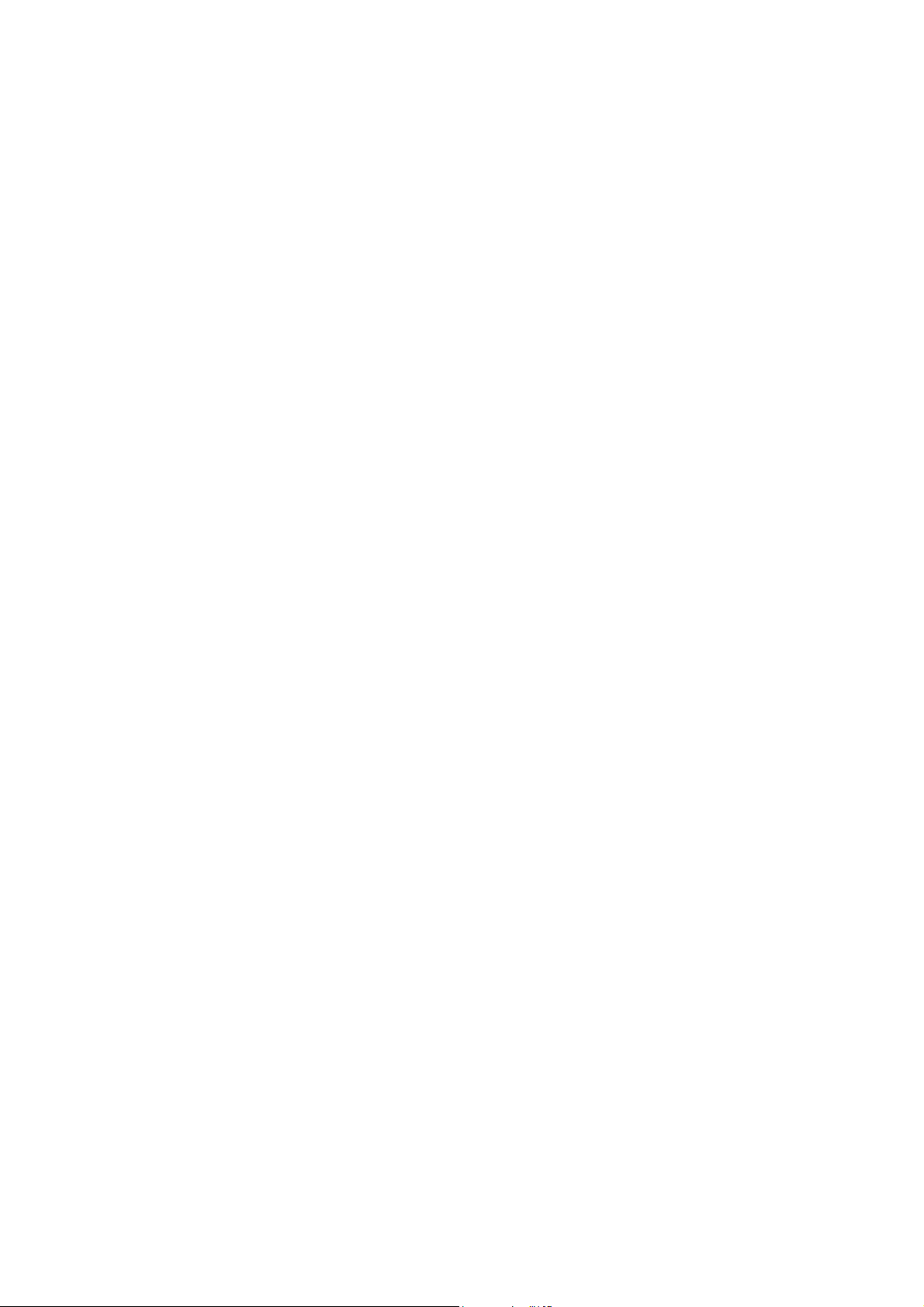
for critical communications such as first aid. Please consult the local network operator.
Precautions
This mobile phone is well designed with fine art. Please exercise special care when using it.
The following suggestions will help your mobile phone survive the warranty period and extend its
service life:
Keep the mobile phone and all its fittings beyond children's reach.
Keep the mobile phone dry. Keep away from rain, moisture, liquid or other substances that may
corrode electronic circuits.
Do not use or store the mobile phone in dusty place, lest that active parts of the mobile phone be
damaged.
Do not store the mobile phone in a high-temperature place. High temperature will shorten the life
of electronic circuits and damage the battery and some plastic parts.
Do not store the mobile phone in a chilly place. Otherwise, moistures will be formed inside the
mobile phone to damage electronic circuits when the mobile phone is moved to a constant
temperature place.
Do not throw, knock or shock the mobile phone, as that will destroy the internal circuits and
high-precision components of the mobile phone.
4 / 17
Page 5
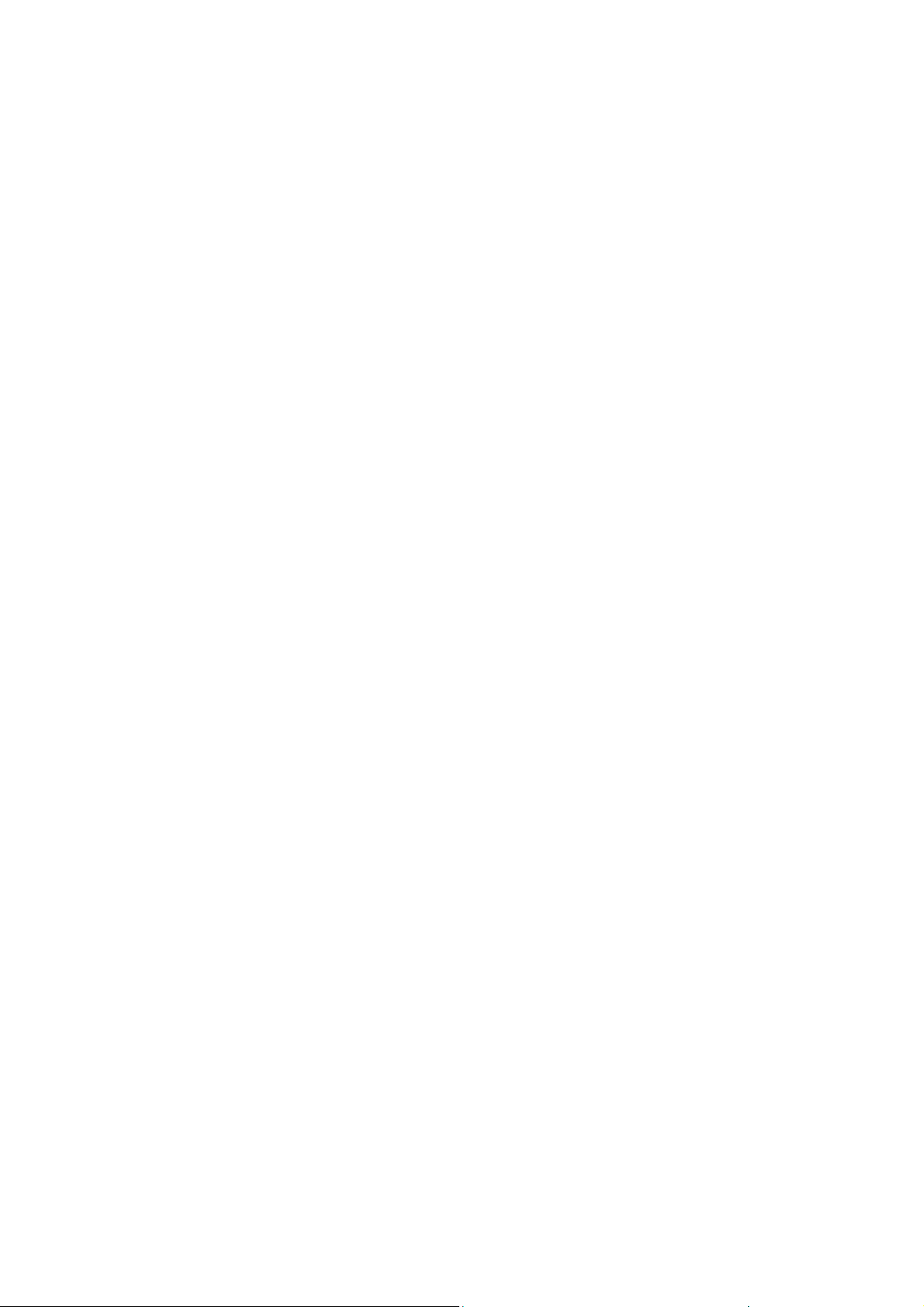
2 Your phone
2.1 Phone overview
2.2 Functions of Keys
The mobile phone provides the following keys:
Power key
Power key situates at the right side of the phone. While using the phone, you can press this key
to lock screen; if you press and hold this key, a phone-options dialog would pop out. Here, you can
select to adjust the profile mode,power on/off, turn on/off airplane mode and reboot.
Volume key
Volume key situates at the upper side of the power key. You can press it to adjust ring volume.
2.3 Functions of icons
Back icon
Touch this icon to return to the previous screen;
Home icon
Touch it to open home screen. If you’re viewing the left or right extended Home screen, touch
it can enter the home screen;
Overview icon
Touch this icon to view images of applications recently used. Click the image to open the
corresponding application;
5 / 17
Page 6
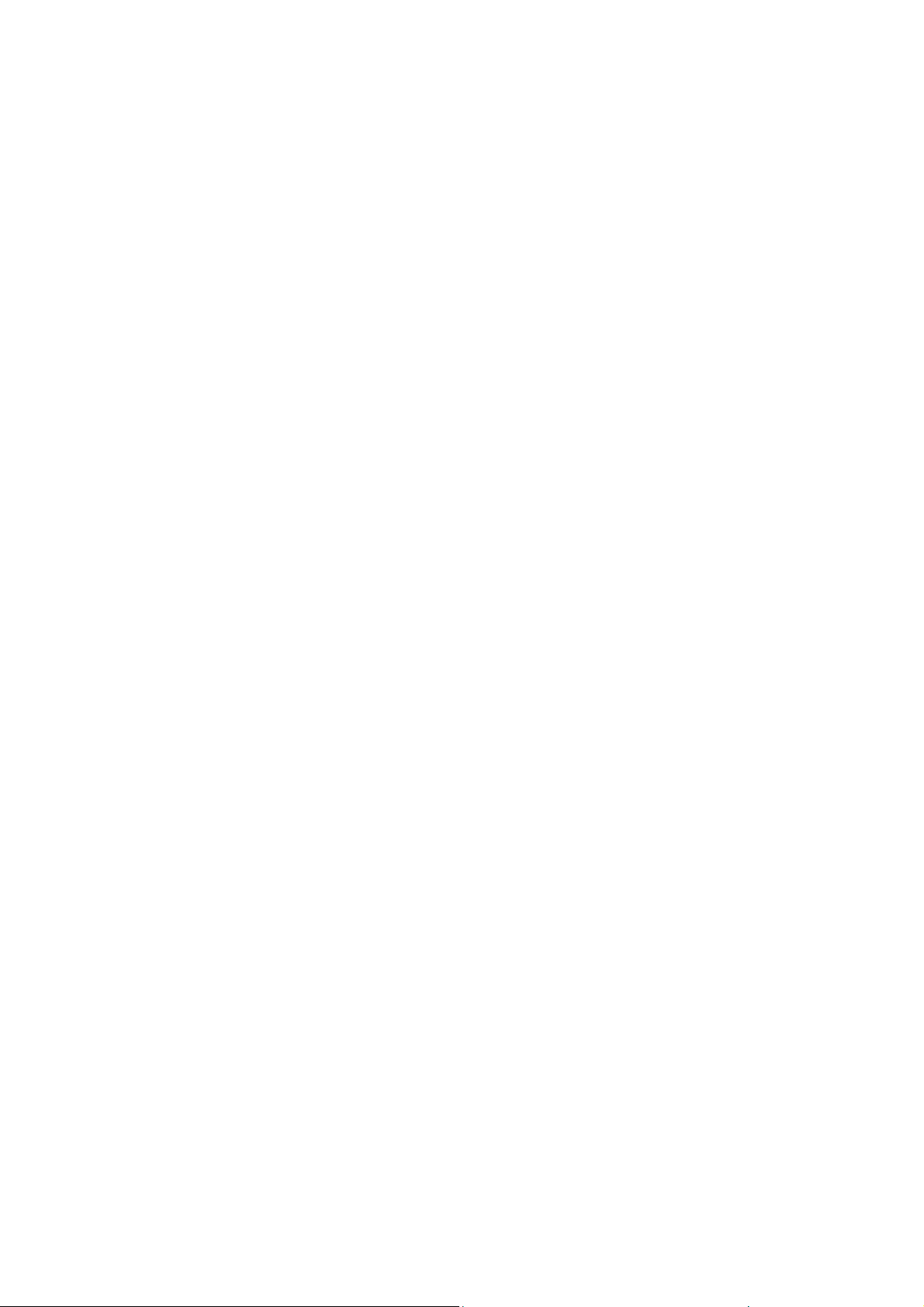
3 Getting started
3.1 Installing the SIM Card and the Battery
A SIM card carries useful information, including your mobile phone number, PIN (Personal
Identification Number), PIN2, PUK (PIN Unlocking Key), PUK2 (PIN2 Unlocking Key), IMSI
(International Mobile Subscriber Identity), network information, contacts data, and short messages
data.
Note:
After powering off your mobile phone, wait for a few seconds before removing or inserting A
SIM card.
Exercise caution when operating A SIM card, as friction or bending will damage the SIM card.
Properly keep the mobile phone and its fittings such as the SIM cards beyond children's reach.
Installation
Hold the power key for a while and select power off to power off the mobile phone
Take the back cover away.
Insert the SIM Card into the SIM Card slot lightly with the corner cutting of the card aligning
to the notch of the slot as the small icon guide, till the SIM Card cannot be further pushed in.
With the metallic contacts of the battery facing the metallic contacts in the battery slot, install
the battery.
Note:
The SD card is a miniature object. Keep it out of the reach of children for fear that children
swallow it!
3.2 Charging the Battery
Your mobile phone can monitor and display the battery state.
Normally the remaining energy of the battery is indicated by the battery level icon at the upper
right corner of the display screen.
When the battery energy is insufficient, the mobile phone prompts "Battery low".
Using a travel adapter:
Install the battery into the mobile phone before charging the battery.
Connect the adapter of the travel charger with the charging slot in the mobile phone. Ensure
that the adapter is fully inserted.
Insert the plug of the travel charger to an appropriate power outlet.
During the charging, the battery level grids in the battery icon keep flickering till the battery is
fully charged.
The battery icon does no longer flicker when the charging process ends.
Note:
Ensure that the plug of the charger, the plug of the headphones, and the plug of the USB cable
are inserted in the right direction. Inserting them in a wrong direction may cause charging failure
or other problems.
Before the charging, ensure that the standard voltage and frequency of the local mains supply match
the rated voltage and power of the travel charger.
Optimizing battery life
You can extend your battery’s life between charges by turning off features that you don’t need.
You can also monitor how applications and system resources consume battery power.
6 / 17
Page 7

To guarantee the optimal performance of your battery, please stick to the following rules:
Turn off radios that you aren’t using. If you aren’t using Wi-Fi, Bluetooth, or GPRS, use the
Setting application to turn them off.
Turn down screen brightness and set a shorter screen timeout.
If you don’t need them, turn off automatic syncing for Gmail, Calendar, Contacts, and other
applications.
Note: On the Home screen, press Menu icon and touch Settings >Battery .The Battery Use
screen lists the applications that have been using the battery, from greatest to least battery use. The
top of the screen displays the time since you were last connected to a charger or, if you’re currently
connected to one, how long you were running on battery power before you connected to a charger.
Then each application or service that used battery power during that time is displayed, in order of
the amount of power they used. Touch an application in the Battery Use screen to learn details
about its power consumption. Different applications offer different kinds of information.
3.3 Linking to the Networks and devices
Your phone can connect to a variety of networks and devices, including mobile networks for
voice and data transmission, Wi-Fi data networks, and Bluetooth devices, such as headsets. You can
also connect your phone to a computer, to transfer files from your phone’s SD card and share your
phone’s mobile data connection via USB.
Connecting to mobile networks
When you assemble your phone with a SIM card, your phone is configured to use your provider’s
mobile networks for voice calls and for transmitting data.
Connecting to Wi-Fi networks
Wi-Fi is a wireless networking technology that can provide Internet access at distances of up to
100 meters, depending on the Wi-Fi router and your surroundings.
Touch Settings>Wireless & networks >Wi-Fi. Check Wi-Fi to turn it on. The phone scans for
available Wi-Fi networks and displays the names of those it finds. Secured networks are indicated
with a Lock icon.
Note: If the phone finds a network that you connected to previously, it connects to it.
Touch a network to connect to it. If the network is open, you are prompted to confirm that you
want to connect to that network by touching Connect. If the network is secured, you’re prompted to
enter a password or other credentials.
Connecting to Bluetooth devices
Bluetooth is a short-range wireless communications technology that devices can use to
exchange information over a distance of about 8 meters. The most common Bluetooth devices are
headphones for making calls or listening to music, hands-free kits for cars, and other portable
devices, including laptops and cell phones.
Touch Settings>Wireless & networks >Bluetooth. Check Bluetooth to turn it on.
You must pair your phone with a device before you can connect to it. Once you pair your phone
with a device, they stay paired unless you unpair them.
Your phone scans for and displays the IDs of all available Bluetooth devices inrange. If the device
you want to pair with isn’t in the list, make it discoverable.
Connecting to a computer via USB
7 / 17
Page 8

You can connect your phone to a computer with a USB cable, to transfer music, pictures, and
other files between your phone’s SD card and the computer.
3.4 Using the touch screen
Touch-screen tips
Touch
To act on items on the screen, such as application and settings icons, to type letters and
symbols using the onscreen keyboard, or to press onscreen buttons, you simply touch them with
your finger.
Touch & hold
Touch & hold an item on the screen by touching it and not lifting your finger until an action
occurs. For example, to open a menu for customizing the Home screen, you touch an empty area on
the Home screen until the menu opens.
Drag
Touch & hold an item for a moment and then, without lifting your finger, move your finger on
the screen until you reach the target position.
Swipe or slide
To swipe or slide, you quickly move your finger across the surface of the screen, without
pausing when you first touch it (so you don’t drag an item instead). For example, you slide the
screen up or down to scroll a list.
Lock screen
When Screen lock in Security setting is enabled, press Power key to lock the handset. This
helps to prevent accidental touching of keys and as well as power saving. When Sleep function in
Display setting is enabled, after the handset device has been idle for preset period, the screen will be
locked automatically to save power.
Unlock screen
Press Power key to switch on the handset device. The lock screen appears. Swipe outside to
unlock screen, and the screen being locked last time will show.
3.5 Using the onscreen keypad
You enter text using the onscreen keyboard. Some applications open the keyboard automatically.
In others, you touch a text field where you want to enter text to open the keyboard. You can also
enter text by speaking instead of by typing.
To enter text
Touch a text field, and the onscreen keyboard opens. Some applications open the keyboard
automatically. In others, you touch a text field where you want to enter text to open the keyboard.
Touch the keys on the keyboard to type.
The characters you’ve entered appear in the text field, with suggestions for the word you are
typing below.
Use the Delete icon to erase characters to the left of the cursor.
After finishing typing, touch Back icon to close the keyboard.
3.6 Dialing Calls
Dialing a call to a number in the contacts
Touch the Phone icon or the phone application icon on the Home screen, then select the
Contacts tab. Swipe or slide upward/downward to pick out the target contact. Then you can touch
8 / 17
Page 9

the dial icon to originate a call.
Dialing a call to a number in call log
Touch the Phone icon or the phone application icon on the Home screen, then select the call
log tab. Swipe or slide upward/downward to pick out and touch the target contact. Then you can
originate a call.
Answering incoming calls
Swipe the Answer icon up to answer an incoming call.
Touch the End icon to end the current conversation.
To reject an incoming call, Swipe the Answer icon down.
Managing multiple calls
If you accept a new call when you’re already on a call, you can drag the Answer icon towards
right to answer the current calls.
9 / 17
Page 10

4 Using the Menu
4.1 Amazon Shopping
This is a shopping app. You can sign up for an account, log in, and then select items for
shopping.
4.2 Assistant
You can enter the Assistant after logging in the Google account.
Through this function you can say into the phone what you need ,and it will show you several
suggestions
4.3 Calculator
You can use this Calculator to solve simple arithmetic problems or use its advanced operators
to solve more complex equations.
Enter numbers and arithmetic operators on the basic screen; swipe left to open the advanced
screen; Touch DEL to delete the last number or operator you entered. Touch & hold DEL to delete
everything in the display.
4.4 Calendar
You can open Calendar to view events you’ve created.
Touch the Calendar icon in the main menu interface. Events from each account you’ve added
to your phone and configured to synchronize calendars are displayed in Calendar.
Creating an event
You can use Calendar on your phone to create events. In any calendar view, touch + icon >
event to open an event details screen for a new event.
Enter event title, time, and optional additional details about the event. Touch SAVE at the right
top of the Event details screen. The event is added to your calendar.
Synchronizing and displaying calendars
When you add a Google Account to your phone that includes a calendar service, and you
configure that account to synchronize calendar events to the phone, the events from that calendar
are added and kept up to date in Calendar on the phone.
Change Calendar settings
You can change the following settings for how Calendar displays event and how it notifies you
of upcoming events. Open a Calendar view, touch menu icon and touch settings.
4.5 Camera
Touch the Camera icon in the main menu interface or on the home screen, camera opens in
Normal mode, ready to take a picture. In this mode, you can touch the bottom icon to take a photo
or record a video.
4.6 Chrome
You can use Chrome to view web pages and search for information on the web.
4.7 Clock
Clock opens with the date and time displayed on your status bar.
You can set an alarm by modifying an existing alarm or by adding a new one.
10 / 17
Page 11

4.8 Contacts
Create contact: Touch add contacts icon in the right down side, fill in the information and save it.
Delete contact: Long press the target contacts. Touch trash icon and select Delete to delete
contacts.
In the contacts screen, touch menu icon and touch settings to perform the following operations:
My info: you can set up your profile.
Accounts: you can sync with your accounts.
Default account for new contacts: you can set default account.
Contacts to display: you can select the contacts on different group to display.
Sort by: you can set sort list by.
Name format: you can select the First or Last name first.
Phonetic name: you can select Always show or Hide if empty.
Import: you can import/export the contacts form SIM card or storage; you can also share the
visible contacts.
Blocked numbers: you can screen calls and SMS from specific phone numbers.
About Contacts: you can view relevant information of Contacts.
4.9 File Go
Use this application to get a rundown of how much space is being used and some tools you can
use to clean up your phone’s files. You can also transfer files to other devices and filter files based
where they came from to more easily comb through them on your phone.
4.10 FM Radio
Please plug in the compatible headphones to the device and then turn on the radio. The
headphones cable can be used as FM Antenna. Please adjust appropriate volume when listening to
the radio. Continue to use higher volume is harmful for your ear.
4.11 Gallery
Both pictures and videos taken by camera or stored in the phone and the SD card can be
scanned through this function.
4.12 Gmail
You can use the Gmail application to read and send email.
Touch Gmail icon to access it. If the Gmail account has not been set up, you can set up a Gmail
account in a few steps.
Account setup
Enter a Gmail address and the account’s password.
Account settings
Set inbox checking frequency.
Set Send email from this account by default.
Set Notify me when email arrives.
Set Synchronize contacts, calendar or Gmail from this account.
Set Automatically download attachments when connected to Wi-Fi.
Compose and sending Gmail
To compose and send an Gmail:
1. Touch the create icon to compose a new Gmail.
11 / 17
Page 12

2. Enter Gmail address(es) for intended recipient(s).
3. Touch Menu → Attach file to attach a file.
4. Touch Menu → Add Cc/Bcc to add copy or blind copy this Gmail to other contacts.
5. After completing the Gmail, Touch send icon to send the Gmail. Touch folder icon to
check the account status. For each Gmail account there are five default folders, i.e., Inbox, Drafts,
Outbox, Send and Trash. To view sent Gmails, open Sent folder and tap refresh icon.
4.13 Google Go
You can use the Google Go to instant access to practical information such as weather and maps.
4.14 Maps Go
Through this function, you can view the specific geographic location, or look for the place you
want to reach.
You can quickly see your favorite site and get a better suggestion after login.
4.15 Messages
You can use Messages to exchange text messages (SMS) and multimedia messages (MMS)
with your friends on their mobile phones.
Sending a message
1. Touch message icon on the home screen and touch + icon to edit a new message.
2. Enter a contact’s name or call number in the To field. As the information is entered, all
matching contacts appear. Touch a suggested contact or multiple contacts as message
recipient(s).
3. Touch Enter message to compose your message.
4. After completing the message, touch Send icon to send your message.
4.16 Music
Music plays audio files stored on your phone. It supports a wide variety of audio file formats,
so it can play music that you purchase from online stores, you copy from your CD collection, etc.
4.17 Phone
Touch the phone iconon the Home screen or in main menu interface. Four tabs are listed at the
bottom of the screen. Select the phone tab and you can find a dialpad screen where you can input
phone number to originate a call.
Note: During a conversation, you can’t originate a new call by open the dialpad, enter number
and press dial key. If you press dial key, the current conversation would hold.
4.18 Play Movie
You can use Play Movies to watch the video. Please login the Google account before use.
4.19 Play Store
You can enter the play store after logging in the Google account, and browse or download
related applications and games, entertainment, film and television, music, books, application for
suspension, etc.
You can conveniently find relevant content by clicking the microphone icon in the upper right
corner.
12 / 17
Page 13

4.20 Settings
Networks & Internet
You can use Network & Internet settings to manage your SIM cards, configure and manage
connections to networks and devices by using Wi-Fi. You can also set Mobile network, Data usage,
Hotspot & tethering , VPN, and Airplane mode in this interface.
Connected devices
You can configure and manage connection to devices by using Bluetooth, printing or USB.
Apps & notifications
You can use the Apps settings to view details about the applications installed on your phone, to
manage their data and force them to stop, to view and control currently running services, etc. You
can also set Notifications, Do Not Disturb preferences.
Battery
You can view your battery status, battery level and battery use in this interface.
Display
You can set Brightness level, Wallpaper, Sleep, Auto-rotate screen , Font size and Display size
and Font style in this interface.
Sound
There are system volume, ringtone, other sounds and vibrations for you to set.
Storage
Use the Storage settings to monitor the used and available space on your phone and on your
SD card and to manage your SD card.
DuraSpeed
Use the DuraSpeed to foreground APP boosting by restricting background Apps switched off
in the list.
Security & location
You can set the parameters about security through this function. You can also turn on Access to
my location, set Mode: such as high accuracy, battery saving or device only, etc. through this
function.
Users & Accounts
You should add account first before using this function.
Accessibility
You can use the Accessibility settings to configure any accessibility plug-ins you have installed
on your phone.
Google
You can use services such as Location, Ads, Nearby, Search & Now, Security, Set up nearby
device, etc.
System
You can use System to view relevant information of the phone, update your system. You can
also set Language & input , Gesture, Date & time, Backup and Reset options in this interface.
4.21 SIM Toolkit
STK service is the tool kit of SIM card. This phone supports the service function .The specific
items are depended by SIM card and network. Service menu will be auto added to the phone menu
when supported by network and SIM card.
13 / 17
Page 14

4.22 Sky Universe
You can protect your phone with this software. Please register an account before use.
4.23 System up
You can connect to the network to update the system.Be careful to keep your phone at more
than 30 percent battery level. Do not remove the battery.
4.24 YouTube Go
You can use YouTube Go to watch the video. Please login the Google account before use.
14 / 17
Page 15

5 Appendix
Appendix 1:Troubleshooting
If you find exceptions when operating the mobile phone, restore the factory settings and then refer
to the following table to solve the problem. If the problem persists, contact the distributor or service
provider.
Fault Cause
SIM
card
error
Poor received
signal quality
The SIM card
is damaged.
The SIM card
is not in
position.
The metal
face of the
SIM card is
polluted.
Signals are
obstructed.
For instance,
radio waves
cannot be
effectively
transmitted
nearby a high
building or in
a basement.
Line
congestions
occur when
you use the
mobile phone
in high-traffic
hours
Solution
Contact your network service provider
Check the SIM card
Clean the SIM card with a clean cloth
Move to a place where signals can be effectively transmitted
Avoid using the mobile phone in high-traffic hours
15 / 17
Page 16

The mobile
phone cannot
be powered on
Calls cannot be
dialed
The mobile
phone cannot
connect the
network
The battery
energy is
exhausted.
Call barring is
activated
The SIM card
is invalid
The mobile
phone is not
in a service
area of the
GSM network
Charge the battery
Cancel call barring
Contact your network service provider
Move to the network operator's service area
The signal is
weak
Move to a place where the signal quality is high
The charging
voltage does
The battery
cannot be
charged
not match the
voltage range
indicated on
the charger
An improper
charger is
Ensure the charging voltage matches the voltage range
indicated on thecharger
Use the charger specially designed for the mobile phone
used
Poor contact
FCC Statement
1. This device complies with Part 15 of the FCC Rules. Operation is subject to the following two conditions:
(1) This device may not cause harmful interference.
(2) This device must accept any interference received, including interference that may cause undesired operation.
2. Changes or modifications not expressly approved by the party responsible for compliance could void the user's authority to operate the equipment.
NOTE:
Ensure the charger plug is in good contact with the mobile
phone
16 / 17
Page 17

This equipment has been tested and found to comply with the limits for a Class B digital device, pursuant to Part 15 of the FCC Rules. These limits are
designed to provide reasonable protection against harmful interference in a residential installation.
This equipment generates uses and can radiate radio frequency energy and, if not installed and used in accordance with the instructions, may cause harmful
interference to radio communications. However, there is no guarantee that interference will not occur in a particular installation. If this equipment does cause
harmful interference to radio or television reception, which can be determined by turning the equipment off and on, the user is encouraged to try to correct the
interference by one or more of the following measures:
Reorient or relocate the receiving antenna.
Increase the separation between the equipment and receiver.
Connect the equipment into an outlet on a circuit different from that to which the receiver is connected.
Consult the dealer or an experienced radio/TV technician for help.
SAR Information Statement
Your wireless phone is a radio transmitter and receiver. It is designed and manufactured not to exceed the emission limits for exposure to radiofrequency
(RF) energy set by the Federal Communications Commission of the U.S. Government. These li mits are part of comprehensive guidelines and establish
permitted levels of RF energy for the general population. The guidelines are based on standards that were developed by independent scientific organizations
through periodic and thorough evaluation of scientific studies. The standards include a substantial safety margin designed to assure the sa fety of all persons,
regardless of age and health. The exposure standard for wireless mobile phones employs a unit of measurement known as the Specific Absorption Rate, or SAR.
The SAR limit set by the FCC is 1.6 W/kg. * Tests for SAR are conducted with the phone transmitting at its highest certified power level in all tested frequency
bands. Although the SAR is determined at the highest certified power level, the actual SAR level of the phone while operating can be well below the maximum
value. This is because the phone is designed to operate at multiple power level s so as to use only the power required to reach the network. In general, the closer
you are to a wireless base station antenna, the lower the power output. Before a phone model is available for sale to the public, it must be tested and certified to
the FCC that it does not exceed the limit established by the government adopted requirement for safe exposure. The tests are performed in positions and
locations (e.g., at the ear and worn on the body) as required by the FCC for each model. The highest SAR value for this model phone when tested for use at the
ear is 0.260W/Kg and when worn on the body, as described in this user guide, is 0.516W/Kg(Body-worn measurements differ among phone models, depending
upon available accessories and FCC requirements). The maximum scaled SAR in hotspot mode is 0.847W/Kg. While there may be differences between the
SAR levels of various phones and at various positions, they all meet the government requirement for safe exposure. The FCC has granted an Equipment
Authorization for this model phone with all reported SAR levels evaluated as in compliance with the FCC RFexposure guidelines. SAR information on this
model phone is on file with the FCC and can be found under the Display Grant section of http://www.fcc.gov/ oet/fccid after searching on
FCC ID: 2ABOSSKYPLATUNO Additional information on Specific Absorption Rates (SAR) ca n be found on the Cellular Telecommunications Industry
Asso-ciation (CTIA) web-site at http://www.wow-com.com. * In the United States and Canada, the SAR limit for mobile phones used by the public is 1.6
watts/kg (W/kg) averaged over one gram of tissue. The standard incorporates a sub-stantial margin of safety to give additional protection for the public and to
account for any variations in measurements.
Body-worn Operation
This device was tested for typical body-worn operations. To comply with RF exposure requirements, a minimum separation distance of 15mm must be
maintained bet ween the user’s body and the handset, including the antenna. Third-party belt-clips, holsters, and similar accessories used by this device should
not contain any metallic components. Body-worn accessories that do not meet these requirements may not comply with RF exposure requirements and should
be avoided. Use only the supplied or an approved antenna.
17 / 17
