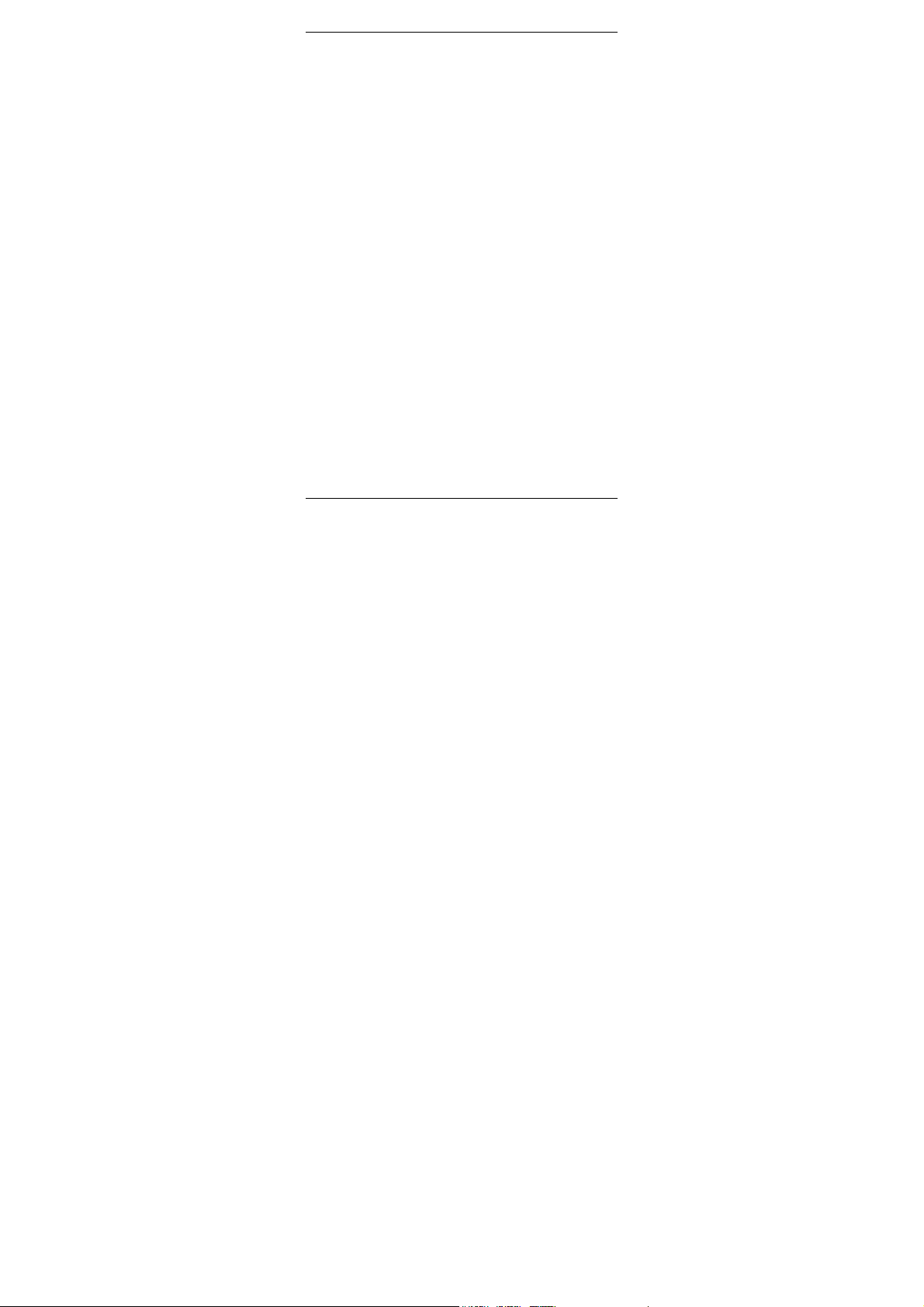
Android 8.1is the Operating System for your Touch Screen Platinum O.
Platinum O
-1-
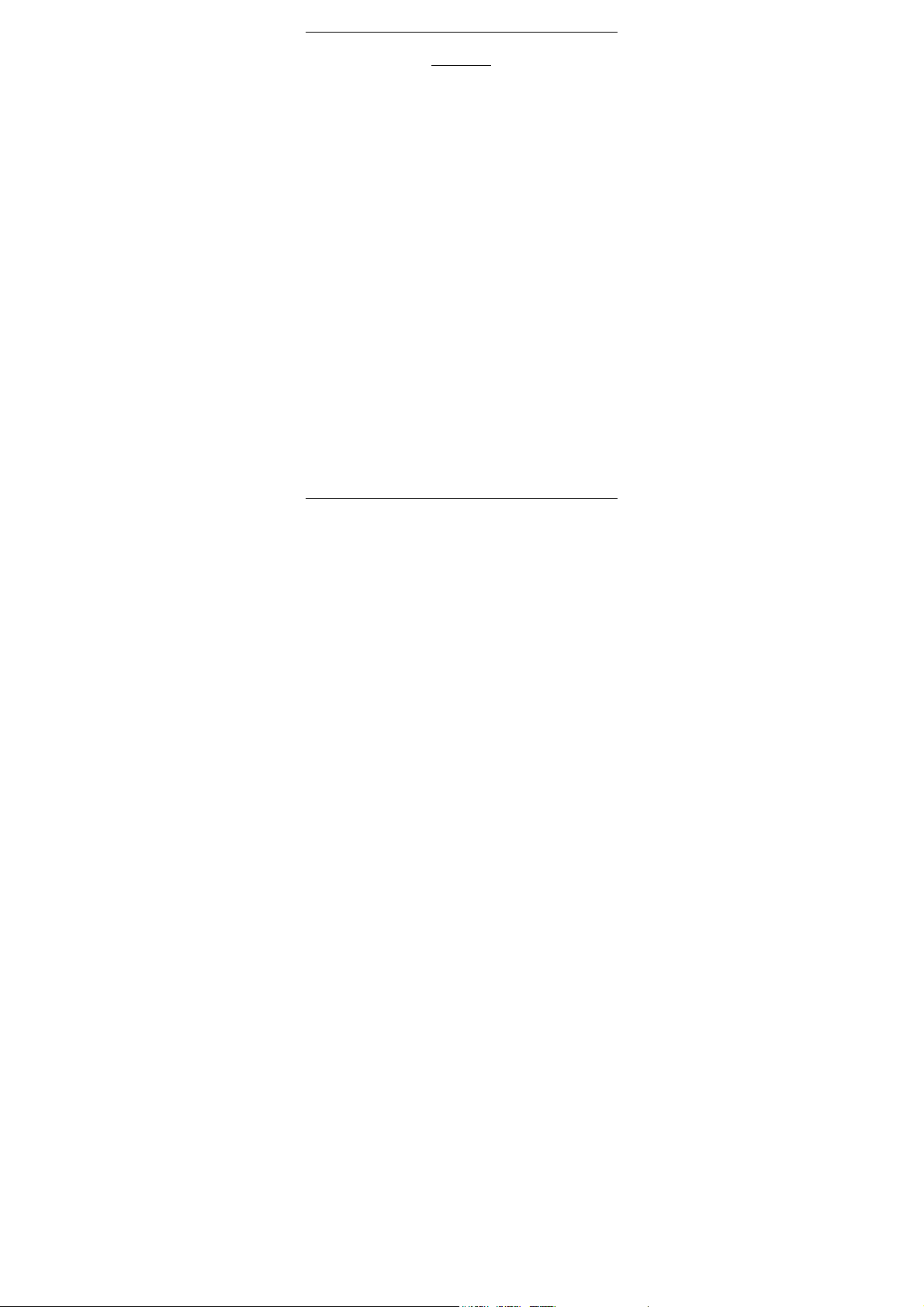
INTRODUCTION
Thanks for choosing Platinum O, Single SIM Android, 3G smart phone based on 1.3GHz
Quad Core Processor.This s martphone is running on Android 8.1OS.If you’d like yo ur
phone to live a long and fruitful life, please read this guide carefully and keep it for future
reference. You never know when you might need it.
And don’t worry if the pictures we use to demonstrate your phone’s functions look a little
different from what you see on its screen. It’s the functions that matter.
-2-
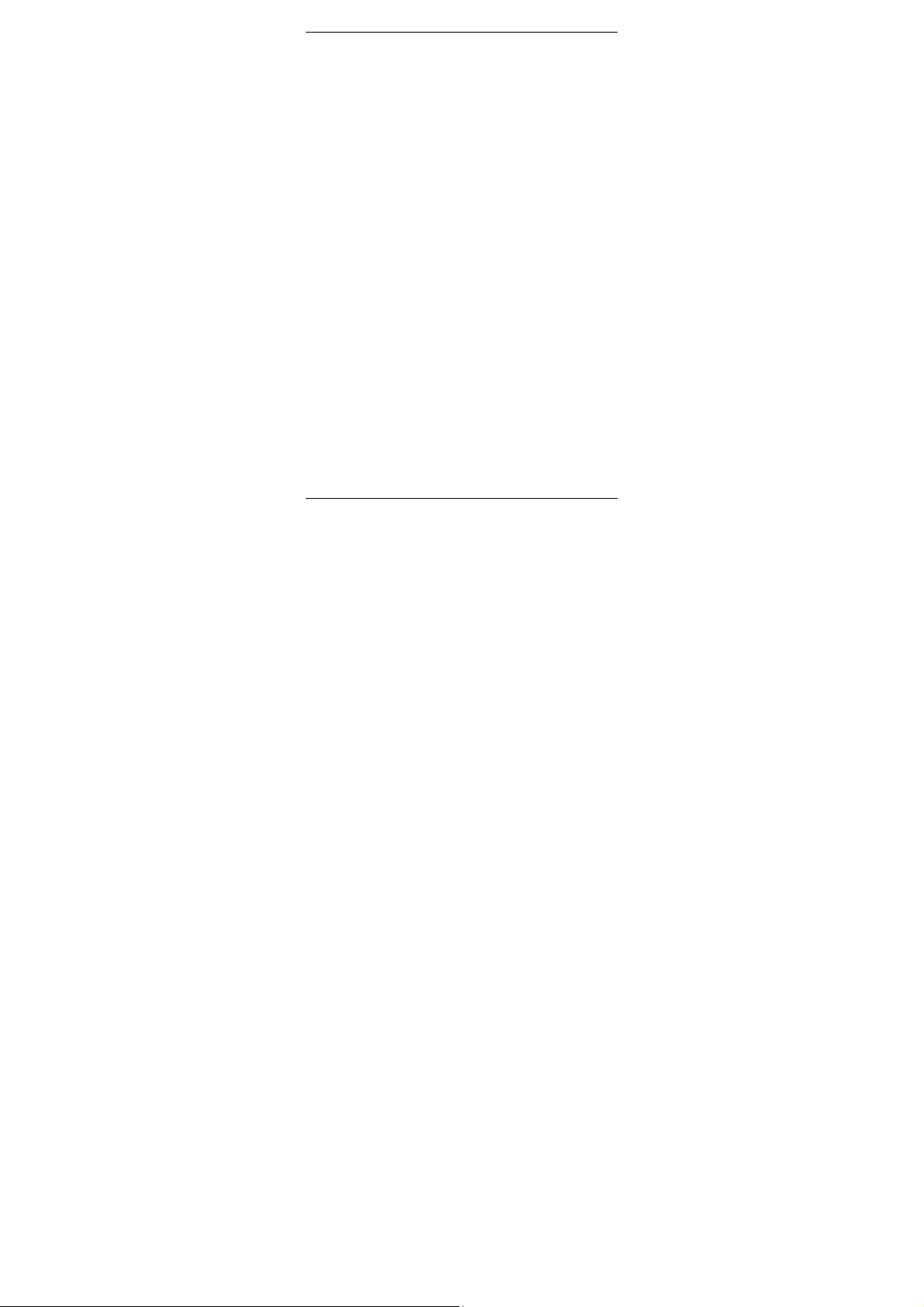
Table of Contents
1 Safety ......................................................................... 4
1.1 Safety Precautions ........................................... 4
1.2 Using your phone safely .................................. 4
2 Understanding your Phone ................................... 7
2.1 Your Phone ....................................................... 7
Here need to add your own pictures ....................... 7
2.2 Description Icons.............................................. 7
2.3 Charging the battery ........................................ 8
2.4 Po wer ON/OFF................................................. 8
2.5 Enter Main Menu .............................................. 8
2.6 Enter Sub Menu ............................................... 8
2.7 Use Notification Panel ..................................... 9
2.8 Move icons on the main interface................... 9
2.9 Delete icons on the main interface ................... 9
2.10 Change wallpapers .......................................... 9
2.11 Recent tasks ..................................................... 9
2.12 Install APK through File Manager................... 9
3 Using your Phone ................................................... 11
3.1 Main Menu & Its Functions ............................. 11
3.2 Wi-Fi .................................................................. 14
4 Inputting Text ........................................................... 15
5 Maintenance ............................................................. 16
6 Taking Care of your Device ................................... 16
-3-
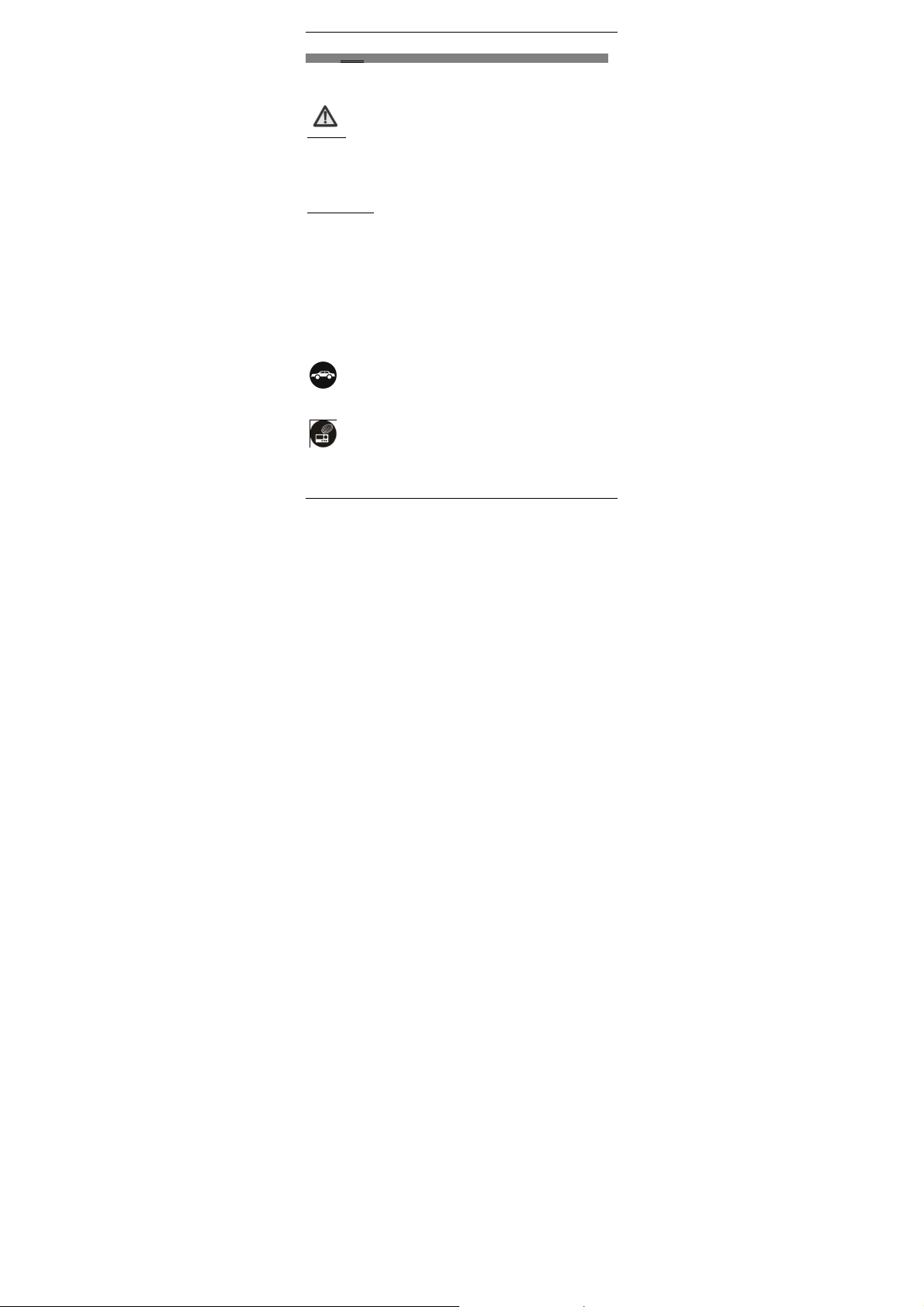
1 Safety
1.1
Safety Precautions
Please read through the following briefings carefully and act in accordance
with these rules, so as to prevent causing anydanger or violating any law.
SAR Value
• W/kg@1g(Head) W/kg@1g(B ody)
• Use cell phone when the signal stre ngth is good. Keep your calls short or instead use
headset or send a text message. This advice applies especially to c hildren,
adolescents and pregnant wome n.
• If you are using a Bluetooth hea dset device, ple ase make sure it has a low power
emitter.
ROHS Declaration
Declaration of Conformity with the requirements of the e-waste Management Rules, 2011
(adopted by Notification S.O.1035 (E) of Ministry o f Environment and Forests)
• The Product is in conformity with the requireme nts of Rule 13 of t he e-waste Rules .
The co ntent of hazardous subs tance with the exemption of the applications liste d in
SCHEDULE II of the e-waste Rules:
a. Lead (Pb) – not over 0.1% by weight;
b. Cadmi um (Cd) – not over 0.01% by weight;
c. Mercury (Hg) – not over 0.1% by wei ght;
d. Hexav alent chromium (Cr6+) – not over 0.1% by weight;
e. Polybrominated biphenyls (PBBs) – not over 0.1% by weight;
f. Polybrominateddiphenyl ethers (PBDEs) – not over 0.1% by weight.
1.2
Using your phone safely
On The Road
Using a phone while driving is illegal i n many co untries. Please follow local laws and drive
safely at all times.
Near Sensitive Electronics
Don’t use your phone near sensitive electronic equipment – particularly medical devices
such as pacemakers – as it could cause them to malfunction. It can also interfere with the
operation of fire detectors and other automati c-control equipment.
-4-
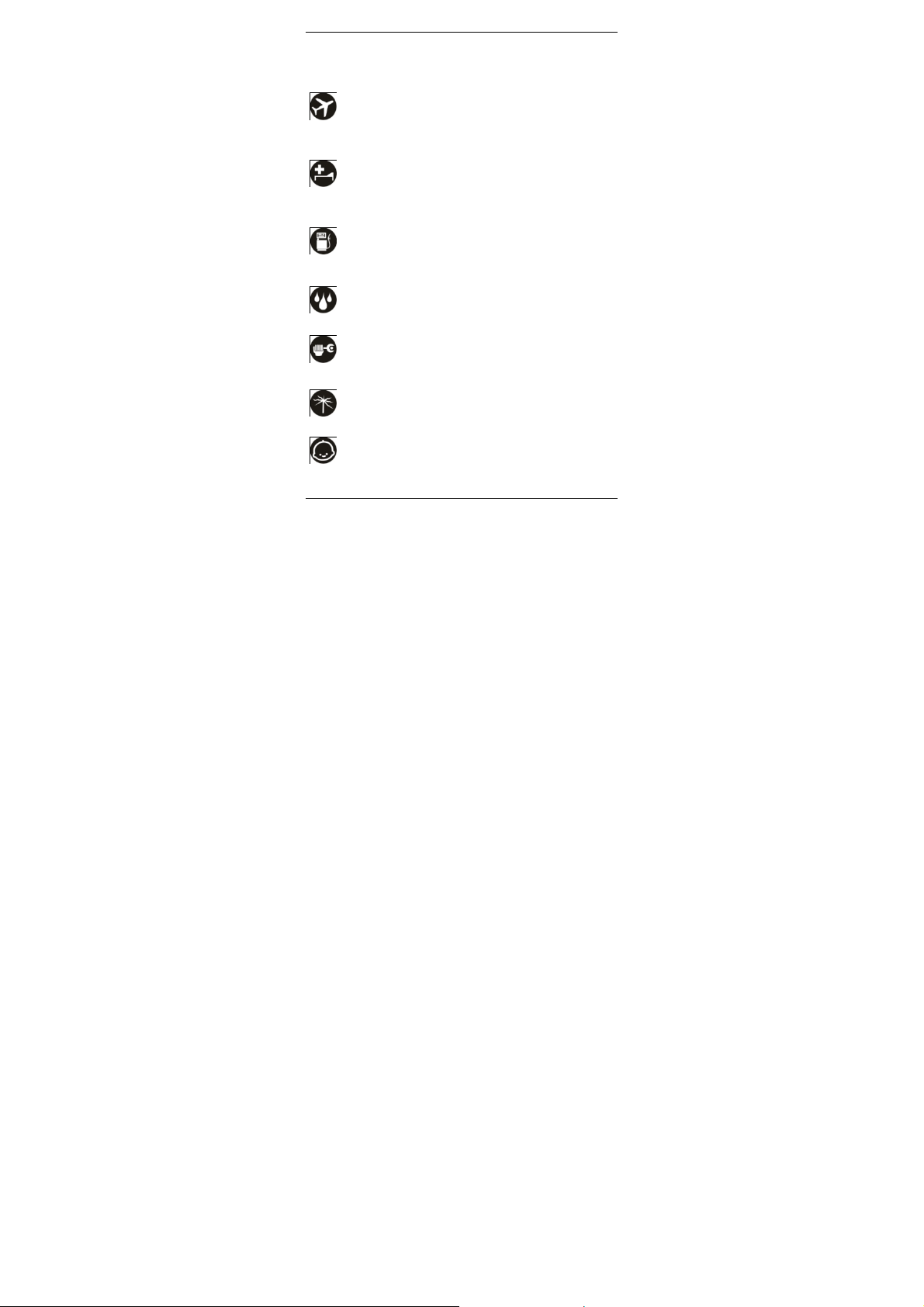
For more information about how your phone affects pacemakers or other electronic
equipment, please contact the manufac turer or your local distribut or.
Your phone may cause interference when used near TVs, radios or automated office
equipment.
While Flying
Your phone c an cause interference with aircraft equipment. So it’s essential you follow
airline regulations. And if airline personnel ask you to switch off your phone, or disable its
wireless functions, please do as they say.
In Hospital
Your phone may interfere wit h the normal operation of medica l equip ment. Follow all
hospital regulations and turn it off when you’re asked to by posted wa rnings or medical
staff.
At a Petrol Station
Don’t use your phone at petrol stations. In fact, it’s always best to switch off wheneve r
you’re near fuels, chemicals or explo sives.
Around Water
Keep your phone away from water (or any o ther liquid). It’s not a waterpro of model.
Making Repairs
Never take your phone apart. Please leav e that to the professionals. Unauthorised repairs
could break the terms of your warranty.
Broken Antenna
Don’t use your phone if the antenna is damaged, as it could cause injury.
Around Children
Keep your mobile out of children’s reach. It should never be used as a toy and i t might not
-5-
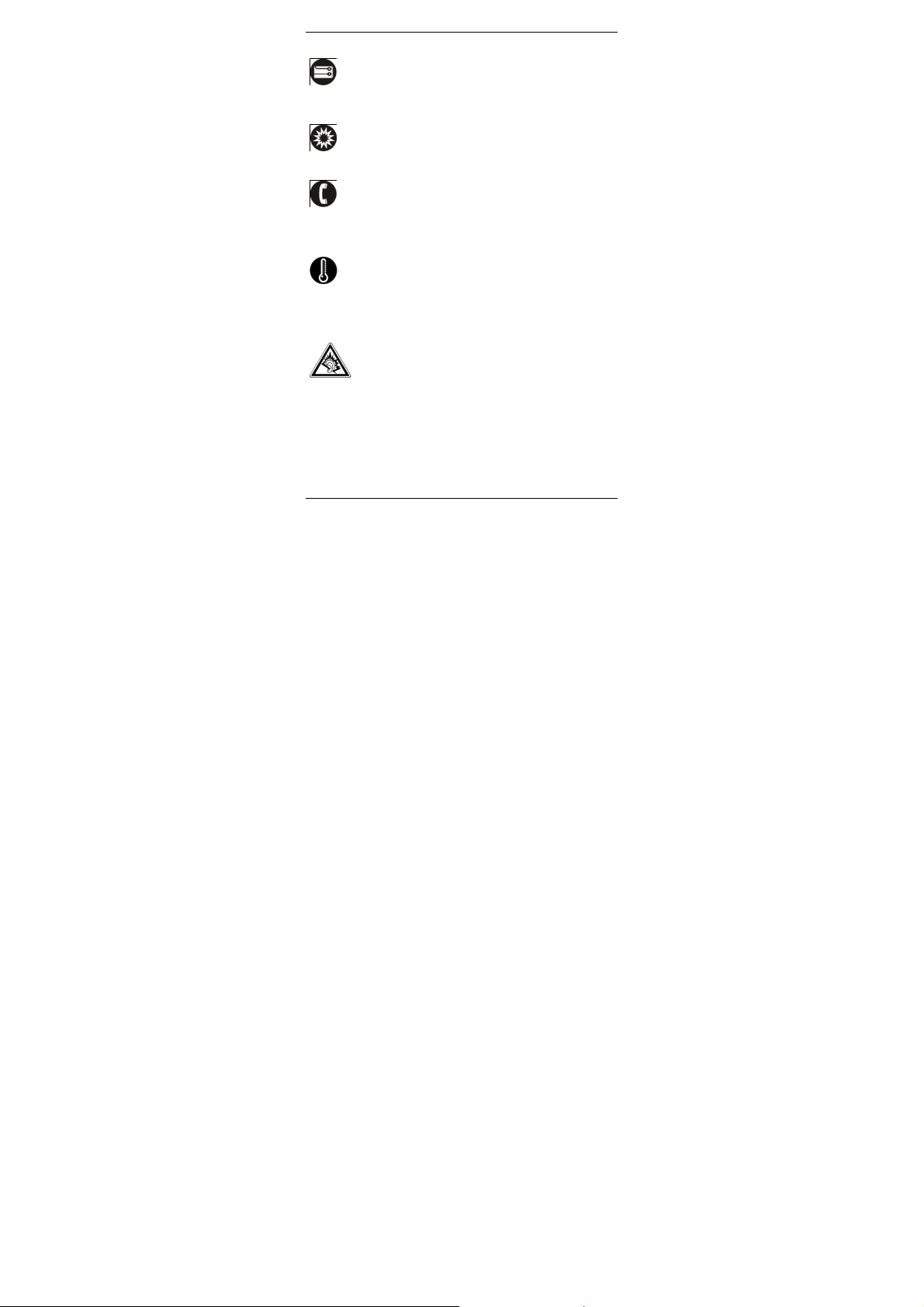
be good for their health.
Original Accessories
Only use the original accessories supplied with your phone or those approved by the
manufacturer. Using unapproved accessories may affect performance, make the warranty
void, break national regulations on the use of mobile phones, or even cause injury.
Near Explosives
Turn off your phone in or near areas where explosive materials are used. Always obey
local laws and turn off your phone when requested.
Emergency Calls
To make an e mergency call your phone must be turned on and in an area where the re’s
network coverage. Dial the national emergency number and press ‘send’. Explain exactly
where you are and don’t hang up until help has arrived.
Working Temperature
The working tempera ture for the phone is between 0 Degree and 40 Degree Celcius.
Please don’t use the phone outside the range. Using the phone under too high or too low
temperature might cause problems.
At very high volume, prolonged listening to a mobile phone c an damage
your hearing.
-6-

2 Understanding your Phone
2.1 Yo ur Phone
Here need to add your own pic tures
2.2 Description Icons
Keys Functions
Press this button to return home from any application or
Home
Menu
Back
Power
Up
Down
interface.
Press it to open recently opened applica tion window
Press it to return to the previous interface,or to c lose dialog
box ,options,menu notification panel o r the keypad.
Press it to open the phone’s menu,t hen yo u could choose to
restart phone or turn off the phone
Press it to increase the volume
Press it to decrease the volume.
-7-

2.3 Charging the battery
The rechargeable Li-ion battery that co mes with your phone is ready to be used, but is not
charged full. It is easy to do & can be do ne i n 3 simple steps below:
1. Connect the charger to your phone , and plug it into a socket.
2. The battery indicator in the corner of the scree n will scroll to show you it’s charging.
3. When fully charged, the battery indicator wi ll stop scrolling.
4. Disconnect the charger from your mobi le, and unplug.
2.4 Power ON/OFF
Press the power key to power-ON/OFF the phone.
When you turn your phone on, it’ll automatically check the SIM and show the following
information on screen:
Input SIM PI N: If you’ve set a PIN for your SIM.
Note:
The PIN is supplied with your SIM. Please replace it with your own PIN code as soon as
possible. Enter the wrong PIN thre e times , and your SIM will be locked. Then you’ll need to
contact your netwo rk service provide r to ask for a PUK code to unlock it.
2.5 Enter Main Menu
In Idle mode, press the Menu key to ente r the main menu on the desktop and click the
Home key /Back key to return.
2.6 Enter Sub Menu
Once at the main menu, click the icon to selec t the s ubmenu, press Back Key to return to
the previous menu, and pre ss the Home Screen to return to the home screen.
-8-

2.7 Use Notification Panel
As a new notification appears in the no tification area, slide do wn in the area to v iew the
contents of the notification. And s lide down again,there is shortcut of some functions,about
brightness level、Bluetooth、Airplane mode、Auto-rotate、Flashlight、Location、Do not
disturb、Wi-Fiand many more
2.8 Move icons on the main interface
1. Long press the icon on the main interface until it’s enlarged and the mobile.
2. Drag the icon to the desired position and t hen release it.
2.9 Delete icons on the main interface
1. Long press the icon on the main interface until it’s enlarged and the mobile .
2. Drag the icon to “Remove” to delete it.
2.10 Change wallpapers
1. Long press the desktop pop-up menu.
2. Choose WALLPAPERS to change wallpapers
2.11 Recent tasks
On any interface, press [menu]to access to the recent tasksinterface, view all the recent
tasks &touch one of them to enter this App.
2.12 Install APK through File Manager
APK is a supported file format for the Android mobile operating system.
a) Please copy the downloaded APK file into the SD c ard, and then insert the SD card
into the phone.
-9-

b) In Idle mode, click Main Menu to enter the main menu.
Click “File Manager” to enter the directory of SD card.
c) Cli ck the APK file you wish to install, and follow t he installation wizard.
-10-

3 Using your Phone
3.1
Main Menu & Its Functions
Select to enter the main menu.
Allows you to view a list of features available i n y our phone.
1.Chrome browse
Browse the internet. Search engine default set as google.
2.Calculator
This function can turn your phone into calculato r, it can do some s imple ca lculations.
3.Calendar
View the calendar & add events.
4.Camera
Allows y ou to c lick pic tures& video anytime you want.Camera opens in capture mode.
Frame your picture within the screen and hold the phone steady. Touch Camera button to
capture. Continue to ho ld the camera steady for a second after you hear the shutter
sound.
Click the preview box to browse the picture, share (via a compatible application), edit a
picture, or delete a picture
5.clock
After entering Clock, move right to set Alarm.
6.Contacts
To see your list of Contacts.Access phonebook thro ugh this function.
7.Email
Set up a common email, mana ge your email
8.File Manager
You could i nstall the files in APK forma t & also view your files.
-11-

9.FM Radio
In ma in menu, touch to e nter FM Radi o interf ace,Thr ough this program,
yo u may lis ten to FM radio on the device, FM radio use th e wi red hea ds et as an
ant enna to rece ive sig nals, bef ore ope ning th is program ,y ou can inst all the
ori ginal e quipme nt-hea dphone s, whe n liste ning, you ca n switc h it manually to
spe akers or the mod e wi th wire d headpho nes.
10.Gallery
Allows you to view photos & videos in folders .
11.Gmail
Allo ws y ou set up your Gmail ac co unts. Gmail o n your phone is automat ically
sync hronize d with y our goo gle a ccount on the we b.
12.Messaging
Allow you to view messages sent & received as a thread.
13.Music
View the list of songs available in your phone. Yo ur music files are classified according to
the following four categories:Artists, albums, songs and pla y lists. Touch one of the se
categories; you can view the list inside.
14.Phone
Allow you to make quick outgo ing calls.
15.Play Store
Lo g in to yo ur Gma il acc ou nt to vi ew all t he app lic ati ons & do wnl oad fr om
th ous an ds of app li cat io ns av ail able und er the Goo gle Ma rke t cal led Pla y
St ore .
To use thi s a pp pleas e co nnect to an int erne t connec tion.
16.Google
In main menu, touch to access Google Search,Enter key words,
-12-

touch , you can search a target in All or Web or Apps or Contacts, the matched
result will display below. You also can do voice search here.
17.Settings
Modify settings unde r the following:
Screen lock
Add another email account
Wi-Fi
Bluetooth
SIM cards
Data Usage
More
Display
Notifications
Sound
Apps
Storage
Battery
Memory
Users
DuraSpeed
Location
Security
Accounts
Google
Language & input
Backup&reset
Date &time
Accessibilty
Printing
Schedule power on/off
-13-

About phone
18.SIM Toolkit
This service is provided by the operator. It provides many types of personalized message
services.
19.Sound Recorder
Allows you to record sounds .
3.2 Wi-Fi
Platinu m O supports Wi-Fi which allows you to connect with a Wireless connection.Thi s
is useful for surfing internet on phone.
Enter "Settings" interface & search W IREL ESS & NETWORKS. Select the
network you want to connect.
-14-

4 Inputting Text
GoogleKeyboard
Platinu m O use GoogleKeyboard by default.
Cut, Copy and Paste
Touch and hold text content to bring up the magnifying glass, and then slide your finger to
move the insertion points. Then choose t o cut, copy, or paste. It is very easy to copy text
from web pages, email, or text messages.
-15-

5 Maintenance
Use a dry soft cloth to wipe general dirt.
Do not use a hard cloth, benzene or thi nner to wipe the phone, otherwise, the surface o f
the phone will be scratched or could even result in the fading of colour.
6 Taking Care of your Device
Your de vic e is a product of supe rior design and craftsmanshi p and should be handled with
care: The following sugges tions will help you protect your phone:
Always keep the small parts of the phone away from children.
Keep the device dry. Precipitation, humidity, and all types of liquids o r moisture
can contain minerals that will rust electronic circuits. If your device does get wet,
remove the battery, and allow the device to dry completely before replacing it.
Do not use or store the device in dusty, dirty areas. Its mov ing parts and
electronic components can be damaged.
Do not store the device in high or cold temperature. High temperatures can
shorten the life of electronic devices and damage batteries.
Do not attempt to open the device other than as instructed in this guide.
Do not drop, knock, or shake the device. Ro ugh handling can bre ak internal
circuit boards and fine mechani cs.
Do not use harsh chemicals, cleaning solvents, o r strong detergent s to clean the
device. Only use a soft, clean, dry cloth to clean the surface of the device.
Do not paint the device. Paint can c log the moving parts and pre vent proper
operation.
Use indoor chargers.
FCC Statement
1. This device complies with Part 15 of the FCC Rules.
Operation is subject to the following two conditions:
(1) This device may not cause harmful interference.
-16-

(2) This device must accept any interference received,
including interference that may cause undesired operation.
2. Changes or modifications not expressly approved by the
party responsible for compliance could void the user's
authority to operate the equipm ent.
NOTE:
This equipment has been t ested and found to comply with
the limits for a Class B digital device, pursuant to Part 15 of
the FCC Rules. These limits are designed to provide
reasonable protection against harmful interference in a
residential installation.
This equipment generates uses and can radiate radio
frequency energy and, if not installed and used in
accordance with the instructions, may cause harmful
interference to radio communications. However, there is no
guarantee that interference will not occur in a particular
installation. If this equipment does cause harmful
interference to radio or television reception, which can be
determined by turning the equipment off and on, the user is
encouraged to try to correct the interference by one or more
of the following measures:
Reorient or relocate the receiving antenna.
Increase the separation between the equipment and
receiver.
Connect the equipment into an outlet on a circuit different
from that to which the receiver is connected.
Consult the dealer or an experienced radio/TV technician
for help.
SAR Information Statement
Your wireless phone is a radio transmitter and receiver. It is
designed and manufactured not to exceed the emission
-17-

limits for exposure to radiofrequency (RF) energy set by the
Federal Communications Commission of the U.S.
Government. These limits are part of comprehensive
guidelines and establish permitted levels of RF energy for
the general population. The guidelines are based on
standards that were developed by independent scientific
organizations through periodic and thorough evaluation of
scientific studies. The standards include a substantial safety
margin designed to assure the safety of all persons,
regardless of age and health. The exposure standard for
wireless mobile phones employs a unit of measurement
known as the Specific Absorption Rate, or SAR. The SAR
limit set by the FCC is 1.6 W /kg. * Tests for SAR are
conducted with the phone transmitting at its highest certified
power level in all tested frequency bands. Although the SAR
is determined at the highest c ertified power level, the actual
SAR level of the phone while operating can be well below
the maximum value. This is because the phone is designed
to operate at multiple power levels so as to use only the
power required to reach the network. In general, the closer
you are to a wireless base station antenna, the lower the
power output. Before a phone model is available for sale to
the public, it must be tested and certified to the FCC that it
does not exceed the limit established by the government
adopted requirement for safe exposure. The tests are
-18-

performed in positions and locations (e.g., at the ear and
worn on the body) as required by the FCC for each model.
The highest SAR value for this model phone when tested for
use at the ear is 0.398W/Kg and when worn on the body, as
described in this user guide, is 0.646W/Kg(Body-worn
measurements differ among phone models, depending
upon available accessories and FCC requirements). The
maximum scaled SAR in hotspot mode is 0.646W/Kg. While
there may be differences between the SAR levels of various
phones and at various positions, they all meet the
government requirement for safe exposure. The FCC has
granted an Equipment Authorization for this model phone
with all reported SAR levels evaluated as in compliance with
the FCC RFexposure guidelines. SAR information on this
model phone is on file with the FCC and can be found under
the Display Grant section of http://www.fcc.gov/ oet/fccid
after searching on
FCC ID: 2ABOSSKYPLATO Additional information on
Specific Absorption Rates (SAR) can be found on the
Cellular Telecommunications Industry Asso-ciation (CTIA)
web-site at http://www.wow-com.com. * In the United States
and Canada, the SAR limit for mobile phones used by the
public is 1.6 watts/kg (W /kg) averaged over one gram of
tissue. The standard incorporates a sub-stantial margin of
safety to give additional protection for the public and to
-19-

account for any variations in measurements.
Body-worn Operation
This device was tested for typical body-worn operations. To
comply with RF exposure requirements, a minimum
separation distance of 15mm must be maintained between
the user’s body and the handset, including the antenna.
Third-party belt-clips, holsters, and similar accessories used
by this device should not contain any metallic components.
Body-worn accessories that do not meet these
requirements may not comply with RF exposure
requirements and should be avoided. Use only the supplied
or an approved antenna.
-20-
