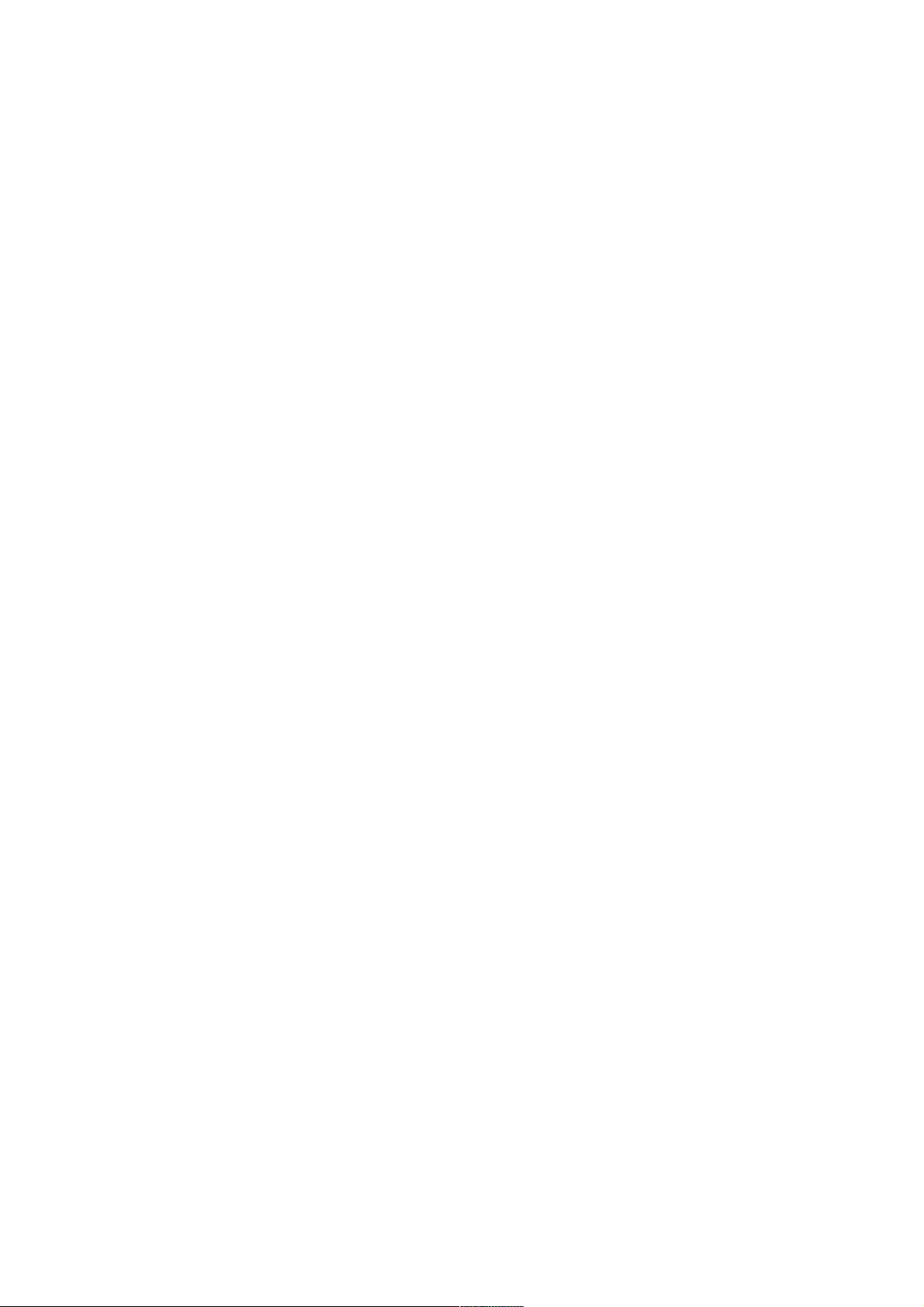
Content
1 General Information ................................................................. 2
1.1 Profile ................................................................................ 2
1.2 Safety warning and Attentions ........................................... 2
2 Your phone ................................................................................. 5
2.1 Phone overview ................................................................. 5
2.2 Functions of Keys .............................................................. 5
2.3 Functions of icons .............................................................. 5
3 Getting started ........................................................................... 6
3.1 Installing the SIM Card and the Battery ............................. 6
3.2 Charging the Battery .......................... ................................ 7
3.3 Linking to the Networks and devices ................................. 8
3.4 Using the touch screen ....................................................... 9
3.5 Using the onscreen keypad............................................... 10
3.6 Dialing Ca lls ................................. ................................... 11
4 Using the Menus ...................................................................... 11
4.1 Chrome Browser .............................................................. 11
4.2 Camera ............................................................................ 12
4.3 Contacts ........................................................................... 12
4.4 Email ............................................................................... 13
4.5 FM Radio ........................................................................ 13
4.6 Photos .............................................................................. 14
4.7 Google Play Store ............................................................ 14
5 Appendix .................................................................................. 15
-1-
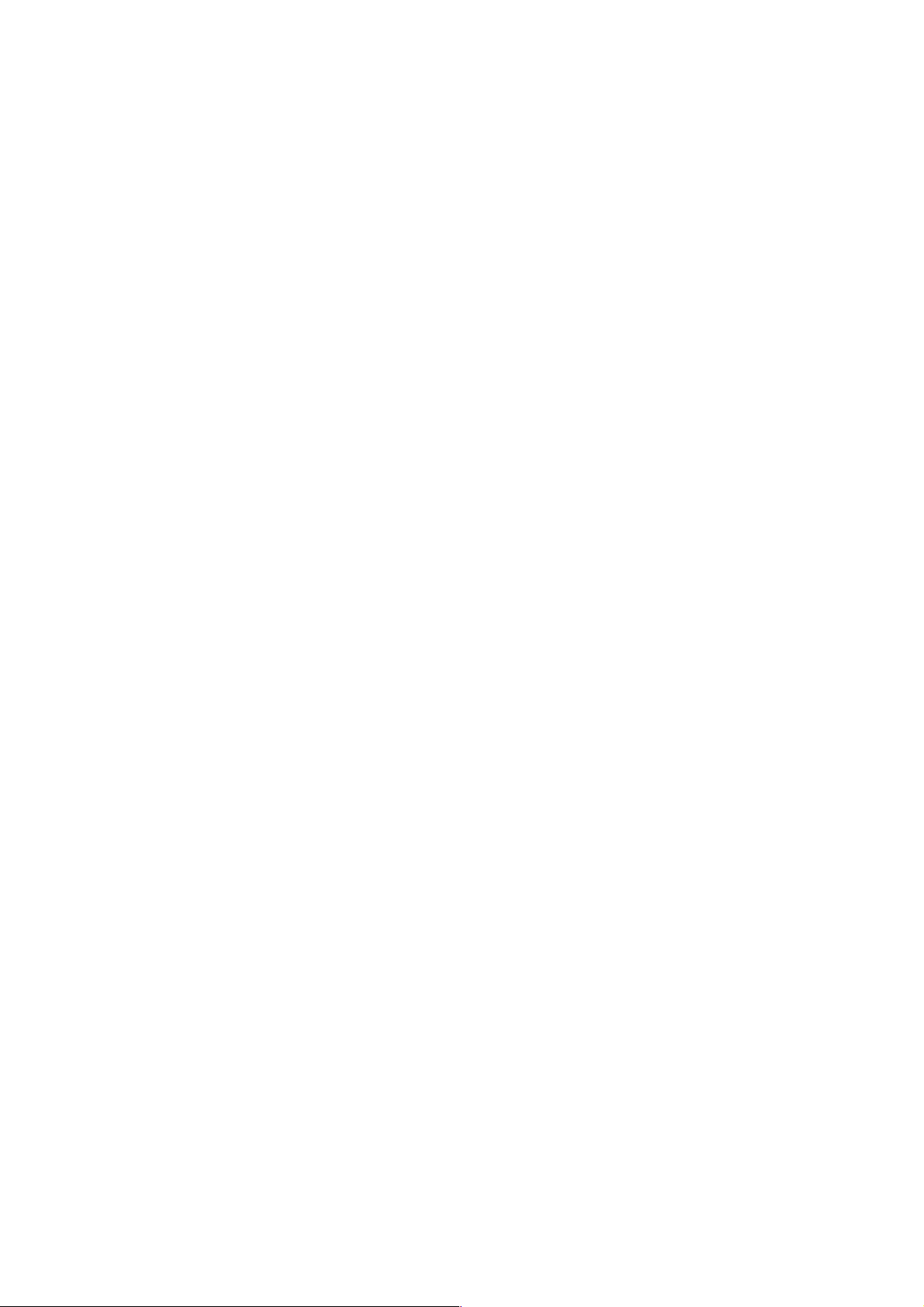
1 General Information
1.1 Profile
Please read this pa mphlet carefu lly in order to make your phone
in perfect condition.
Our company m ay cha nge this mobile phone without prior
written notice and reserves the fina l right to interpret the
performance of this mobile phone.
Due to different software and network operators, display on
your phone may be d ifferent, refer to your phone for details.
1.2 Safety warning and Attentions
Safety warning
ROAD SAFETY COMES FIRST
Do not use a hand-held phone while drivin g. Use hands- free
fittings w hen call s are unavoida ble wh ile driv ing. In some countries,
dialin g or receiving cal ls whil e driving is ill egal!
SWITCH OFF IN AIRCRAFT
Wireless dev ices can cause interference in aircraft. Using a
mobile phon e in fl ight is il legal and r isky.
Please make sure that your mobi le phone is powered off in flight.
SWITCH OFF BEFORE ENTERING RISKY AREAS
Strictly observe the relevant laws, codes, and regu lations on
the use of mobi le phones in risky areas. Turn off your mobile phone
before entering a place susceptib le to explosion, such as an oil
station, oil tank, chem ical plant or a pla ce where a b lasting process
is under way.
OBSERVE ALL SPECIA L REGULATIONS
Follow any special regulations in force in any area such as
hospitals and al ways switch o ff your phone whene ver it is forb idden
to use it or, when it may cause interference or danger. Properly use
your mobile phone near medical apparatuses, such as pacemakers,
hearing aids and some other electronic medical devices, as it may
-2-
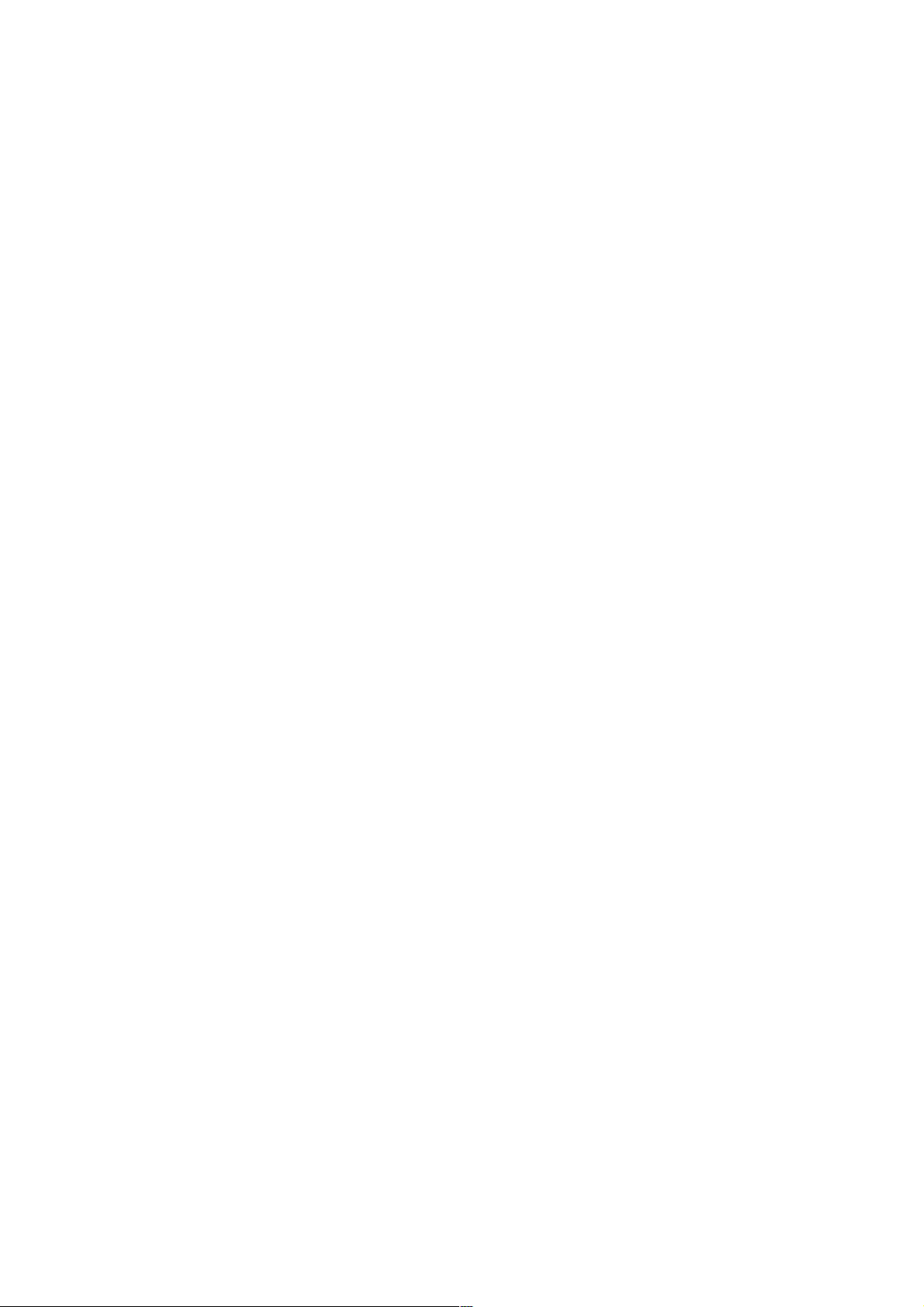
cause interference to such apparatuses.
INTERFERENCE
The conversation quality o f any mobil e phone may be affected
by radio interference. A n antenna is bui lt inside the mob ile phone
and located below the microphone. Do not touch the antenna area
during a conversation, lest that the conversation qual ity deteriorate.
QUALIFIED SERVICE
Only qualif ied personnel may install or repair phone
equipment. Installing or repairing the mobile phone on your own
may bri ng great danger and violates the warranty rule s.
ACCESSORIES AND BATTER IES
Use only approved accessories a nd batteries.
USE SENSIBLY
Use only in a normal and proper manner.
EMERGENCY CALLS
Ensure the phone is sw itched on and in service, enter the
emergency number, e.g. 112, then press the D ial key. Give your
location and state your situation briefly. Do not end the call until
told to do so.
Note: Just like all other mobile phones, this mobile phone does not
necessarily support all the features described in this manual due to
network or radio transmission problem s. Some net works even do
not support the emergency call service. Therefore, do not rely solely
on the mobile phone for critical communications such as first aid.
Please consult the local network operator.
Precautions
This mobile phone is well designed with f ine art. Please
exercise special care when usi ng it. The followin g suggestions will
help your mobile phone survive the warranty peri od and extend its
service li fe:
Keep the mobile phone and all its fitting s beyond children's
reach.
-3-
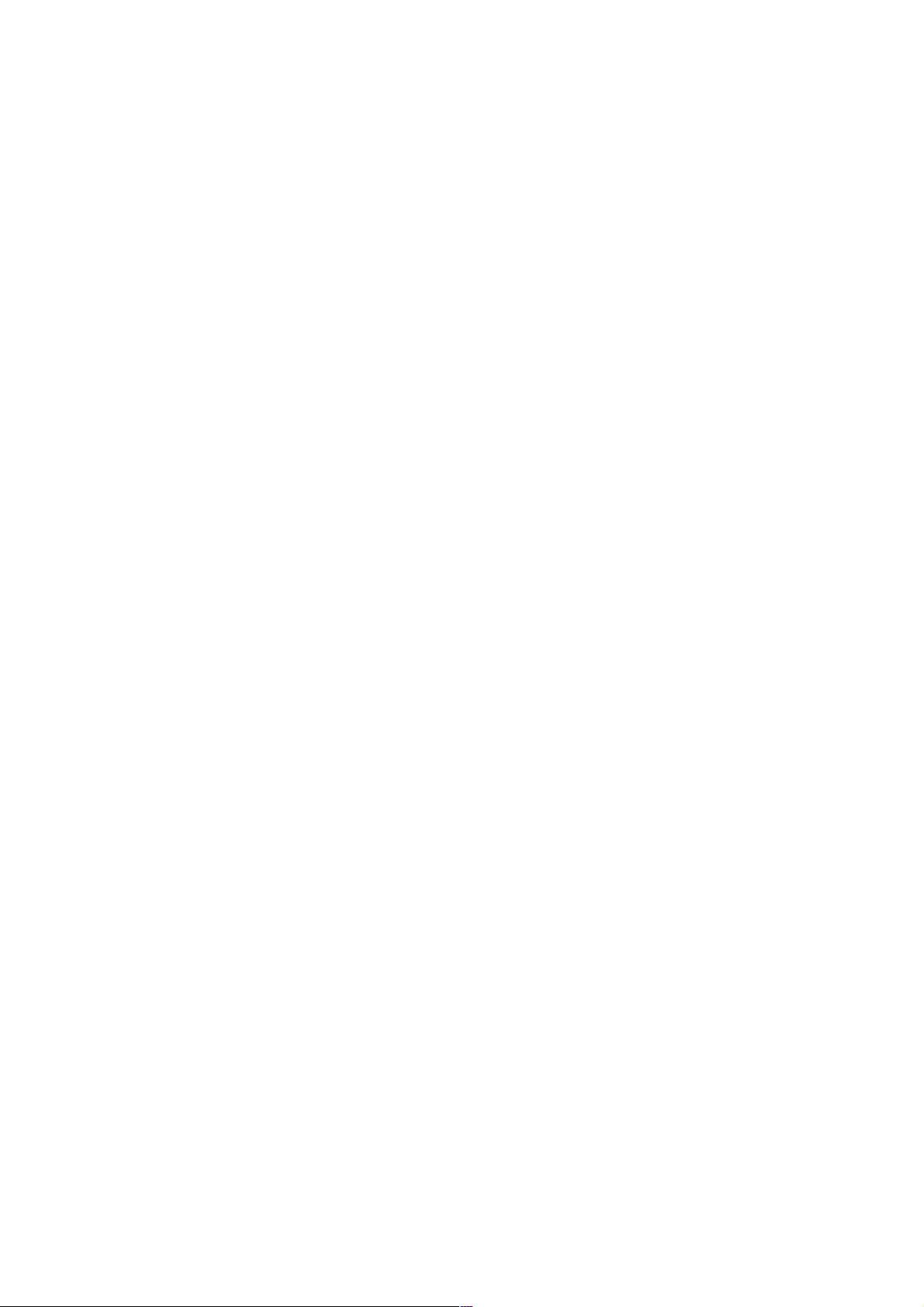
Keep the mobile phone dry. Keep away from rain, moisture,
liquid or other substances that may corrode electronic c ircuits.
Do not use or store the mobile phone in dusty pl aces, lest that
active parts of the mobile p hone be damaged.
Do not store the mobile phone in a h igh-temperature place. High
temperature w ill shorten the life of electronic circuits and
damage the battery and some plast ic parts.
Do not store the mobile phone in a chilly place. Otherwise,
moistures will be formed inside the mo bile phone to damage
electronic circuits when the mobile phone i s moved to a
constant temperature place.
Do not throw, knock or shock the mobi le phone, as that will
destroy the internal circuits and high-precision components of
the mobile phone.
-4-
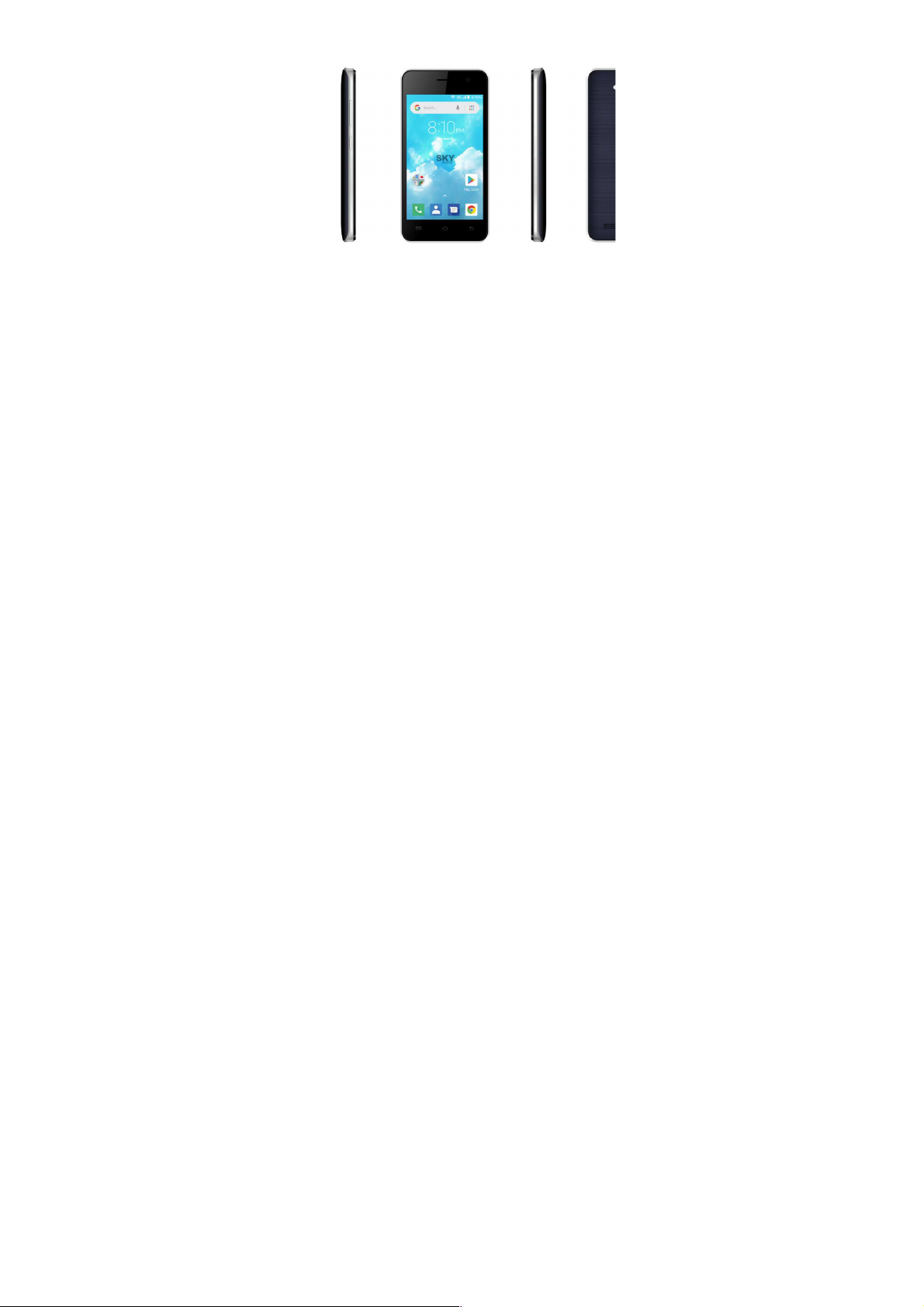
2.1 Phone overview
2 Your phone
2.2 Functions of Keys
The mobile p hone provides the followi ng keys:
Power key
Power key situates at the right side of the phone. Wh ile using
the phone, you can press this key to lock screen; if you press and
hold this key, a phone-options dialog would pop out. Here, you can
select to adjust the profile mode, power off, reboot or turn on/off
airplane mode.
Volume key
Volume key situates at the right side of the phone. You can
press it to adjust ringer volume.
2.3 Functions of icons
Menu icon
Touch this icon to access options of a selected function;
Home icon
Touch it to open home screen. If you’re viewing the left or
-5-
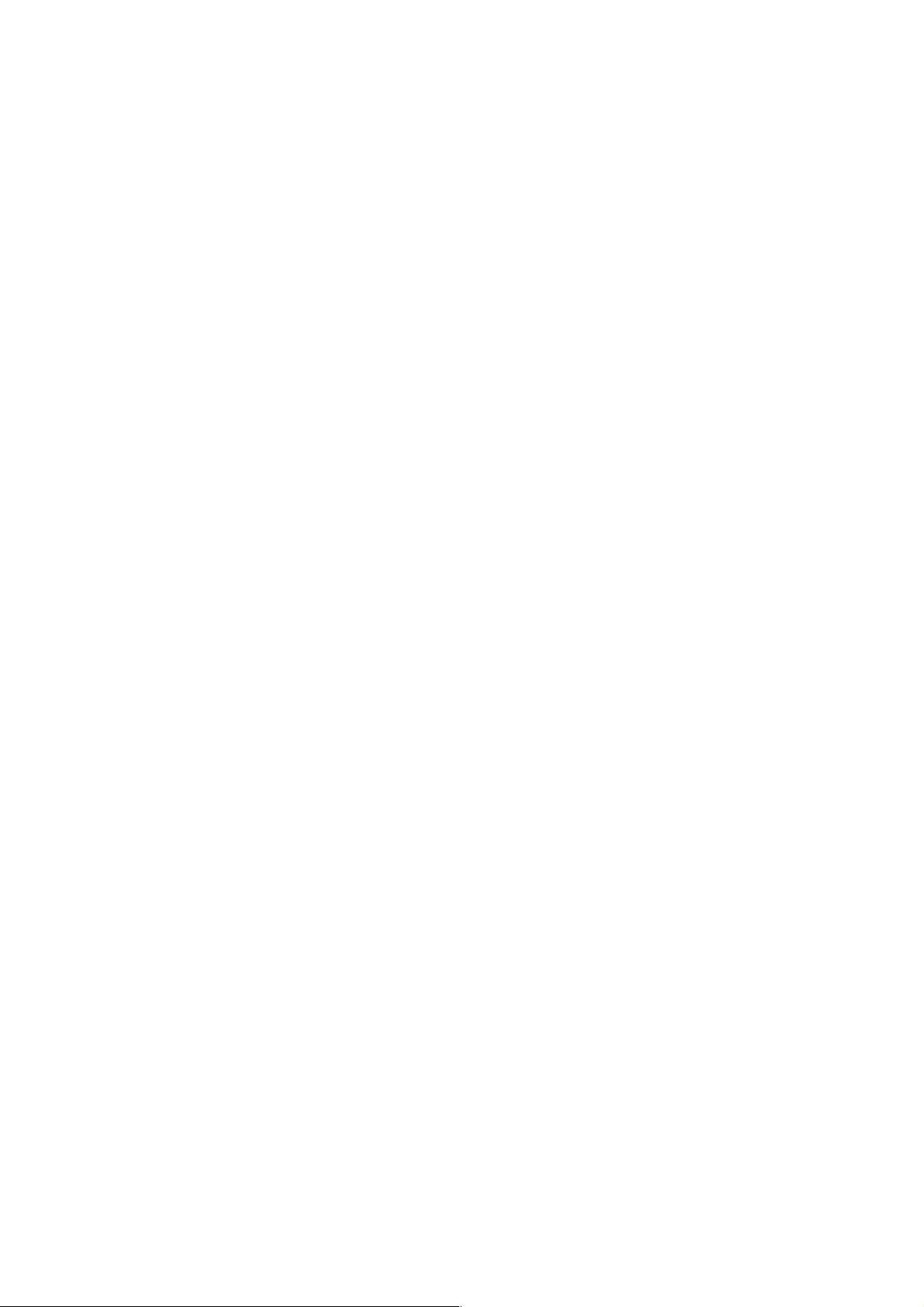
right extended Home screen, touch it can enter the home screen.
Back icon
Touch this icon to return to the previous screen;
3 Getting started
3.1 Installing the SIM Card and the Battery
A SIM card carries use ful information, includin g your mob ile
phone number, PIN (Personal Identif ication Number), PIN2, PUK
(PIN Un locking Key), PUK2 (PIN2 Unlockin g Key), IMSI
(International Mob ile Subscriber Identity), network information,
contacts data, and short messages data.
Note:
After powering off your mobile phone, wait for a few seconds
before removing or inserting a SIM card.
Exercise caution when operating a SIM card, as friction or
bending will damage the SIM card.
Properly keep the mobile phone and its fittings such as the SIM
cards beyond children's reach.
Installation
Hold the power key for a while and select power off to power
off the mobile p hone.
Take the back cover away.
Insert the SIM Card into the SIM Card slot lightly with the
corner cutting of the card al igning to the notch of the slot, the
gold plate of the sma ll card f acing download and the gold plate
of the normal card facing up, till the SIM Card cannot be
further pushed in.
With the metallic contacts of the battery facing the metallic
contacts in the battery slot, install the battery.
Note:
The SD card is a miniature object. Keep it out of the reach of
children for fear that children swallow it!
-6-
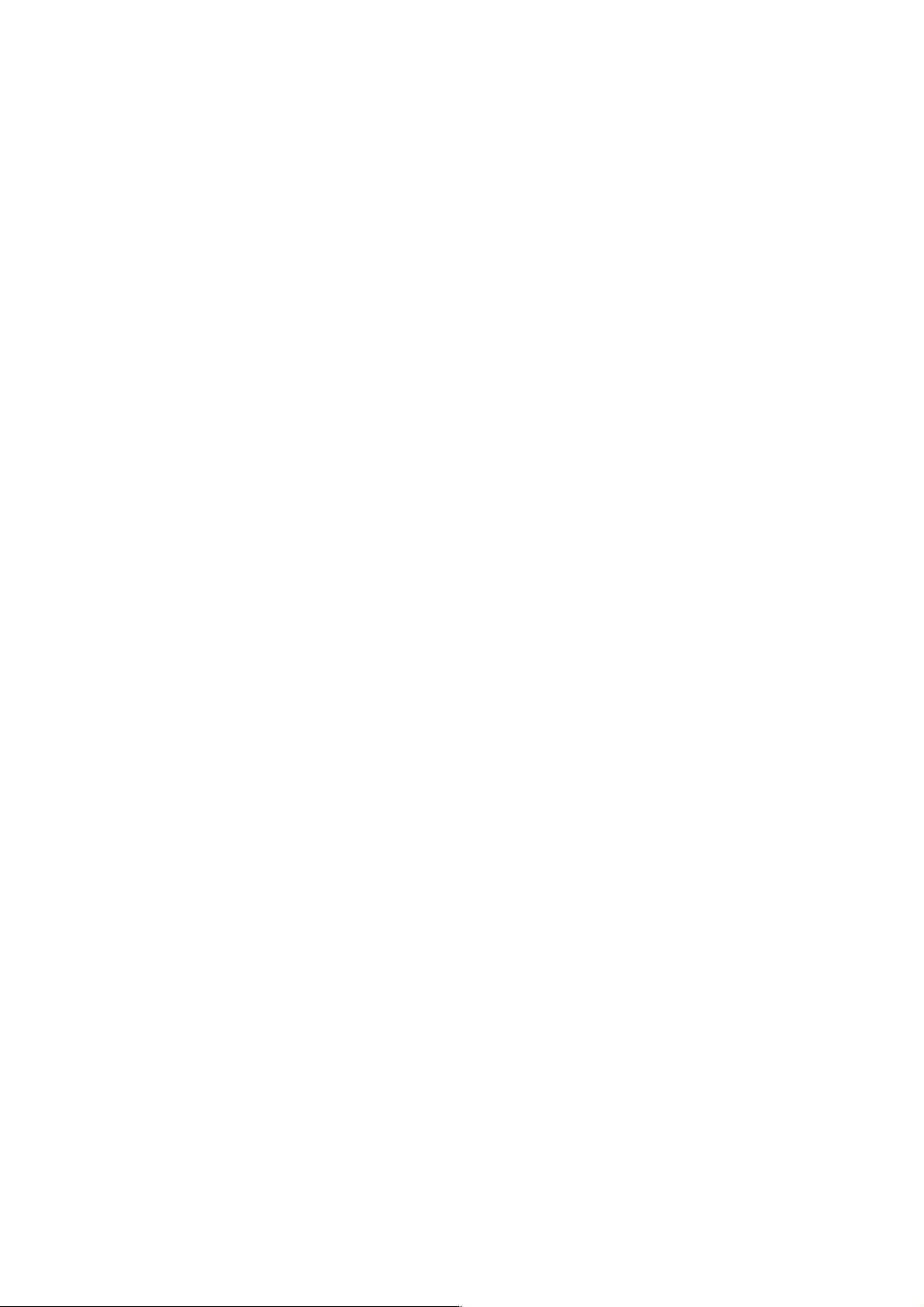
3.2 Charging the Battery
Your mobile phone can monitor and disp lay the battery state.
Normall y the remain ing energy of the battery is indicated by
the battery level icon at the upper right corner of the di splay
screen.
When the battery energy is insufficient, the m obile phone
prompts "Battery low".
Using a travel adapter:
Install the battery into the mobile phone before charging the
battery.
Connect the adapter of the travel charger with the charging slot
in the mobi le phone. Ensure that the adapter is full y inserted.
Insert the plug of the travel charger to an appropriate power
outlet.
During the chargi ng, the battery l evel grids in the battery icon
keep flicker ing till the b attery is full y charged.
The battery icon does no longer flick er when the charging
process ends.
Note:
Ensure that the plug of the charger, the plug of the earphone,
and the plug of the USB cable are inserted in the right direction.
Inserting them in a wrong direction may cause charging failure or
other problems.
Before the charging, ensure that the standard voltage and frequency
of the local mains supply match the rated voltage a nd power of the
travel charger.
Optimizing battery life
You can extend your battery’s l ife between charges b y turni ng
off features that you don’t need. You can also monitor how
applications and s ystem resources consume battery power.
To guarantee the optimal performance of your battery, please
stick to the following rules:
-7-
