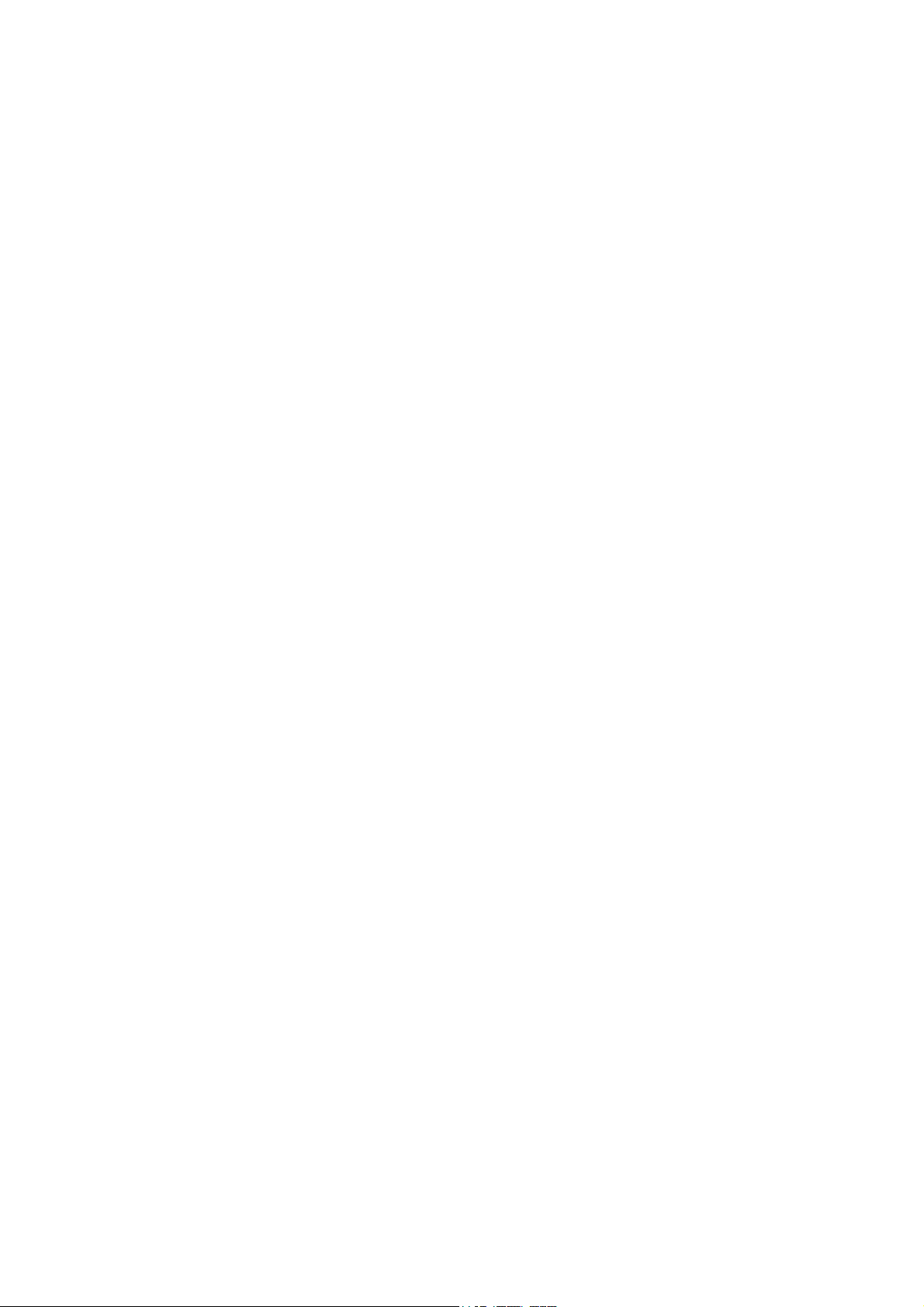
Content
1. General Information ............................................................... 1
1.1. Profile ........................................................................... 1
1.2. Safety warning and Attentions ..................................... 1
2. our phone ............................................................................... 4
2.1. Phone overview ........................................................... 4
2.2. Functions of Keys ........................................................ 5
2.3. Functions of icons ........................................................ 5
3. Getting started ....................................................................... 6
Installing the SIM Card and the Battery ................................. 6
3.1. Charging the Battery .................................................... 7
3.2. Linking to the Networks and devices............................ 9
3.3. Using the touch screen ............................................... 11
3.4. Using the onscreen keypad ....................................... 12
3.5. Dialing Calls ............................................................... 13
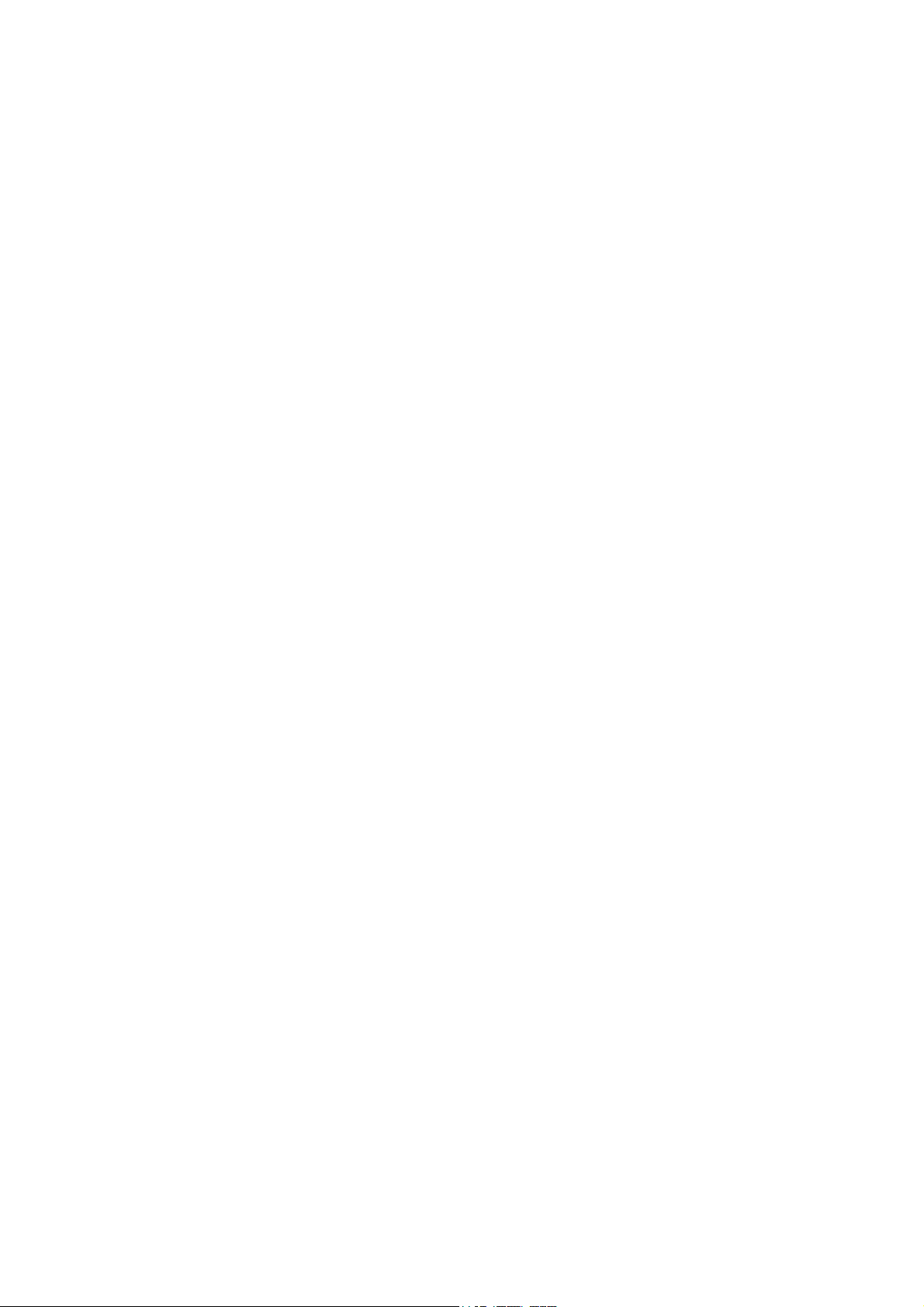
1.
eneral Information
1.1. Profile
Please read this pamphlet carefully in order to make your
phone in perfect condition.
Our company may change this mobile phone without prior
written notice and reserves the final right to interpret the
performance of this mobile phone.
Due to different software and network operators, display on
your phone may be different, refer to your phone for details.
1.2. Safety warning and Attentions
Safety warning
ROAD SAFETY COMES FIRST
Do not use a hand-held phone while driving. Use hands-free
fittings when calls are unavoidable while driving. In some
countries, dialing or receiving calls while driving is illegal!
SWITCH OFF IN AIRCRAFT
Wireless devices can cause interference in aircraft. Using a
mobile phone in flight is illegal and risky.
Please make sure that your mobile phone is powered off in flight.
SWITCH OFF BEFORE ENTERING RISKY AREAS
Strictly observe the relevant laws, codes, and regulations on
-1-
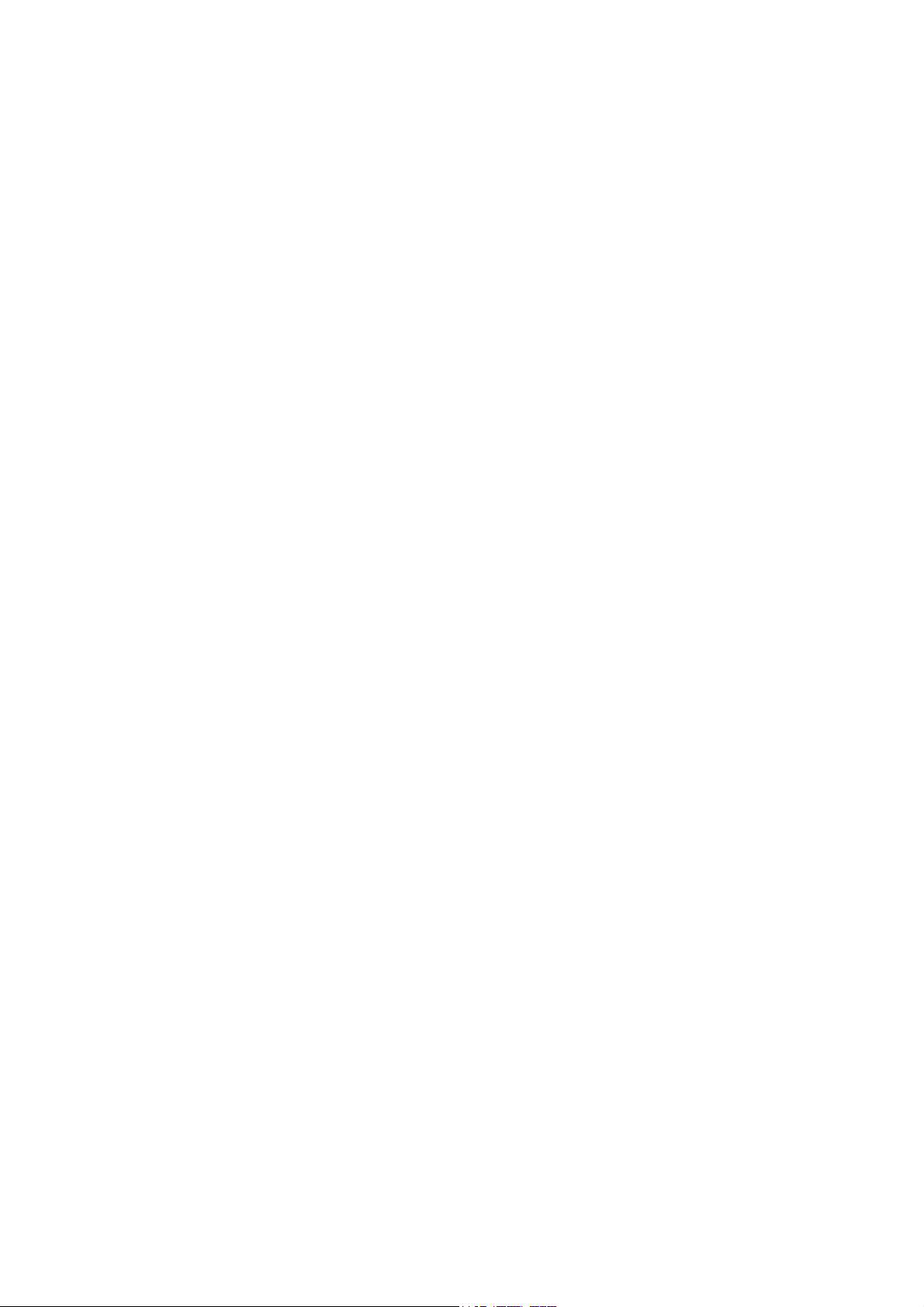
the use of mobile phones in risky areas. Turn off your mobile
phone before entering a place susceptible to explosion, such as
an oil station, oil tank, chemical plant or a place where a blasting
process is under way.
OBSERVE ALL SPECIAL REGULATIONS
Follow any special regulations in force in any area such as
hospitals and always switch off your phone whenever it is
forbidden to use it or, when it may cause interference or danger.
Properly use your mobile phone near medical apparatuses, such
as pacemakers, hearing aids and some other electronic medical
devices, as it may cause interference to such apparatuses.
INTERFERENCE
The conversation quality of any mobile phone may be
affected by radio interference. An antenna is built inside the
mobile phone and located below the microphone. Do not touch
the antenna area during a conversation, lest that the conversation
quality deteriorate.
QUALIFIED SERVICE
Only qualified personnel may install or repair phone
equipment. Installing or repairing the mobile phone on your own
may bring great danger and violates the warranty rules.
ACCESSORIES AND BATTERIES
Use only approved accessories and batteries.
USE SENSIBLY
Use only in a normal and proper manner.
-2-
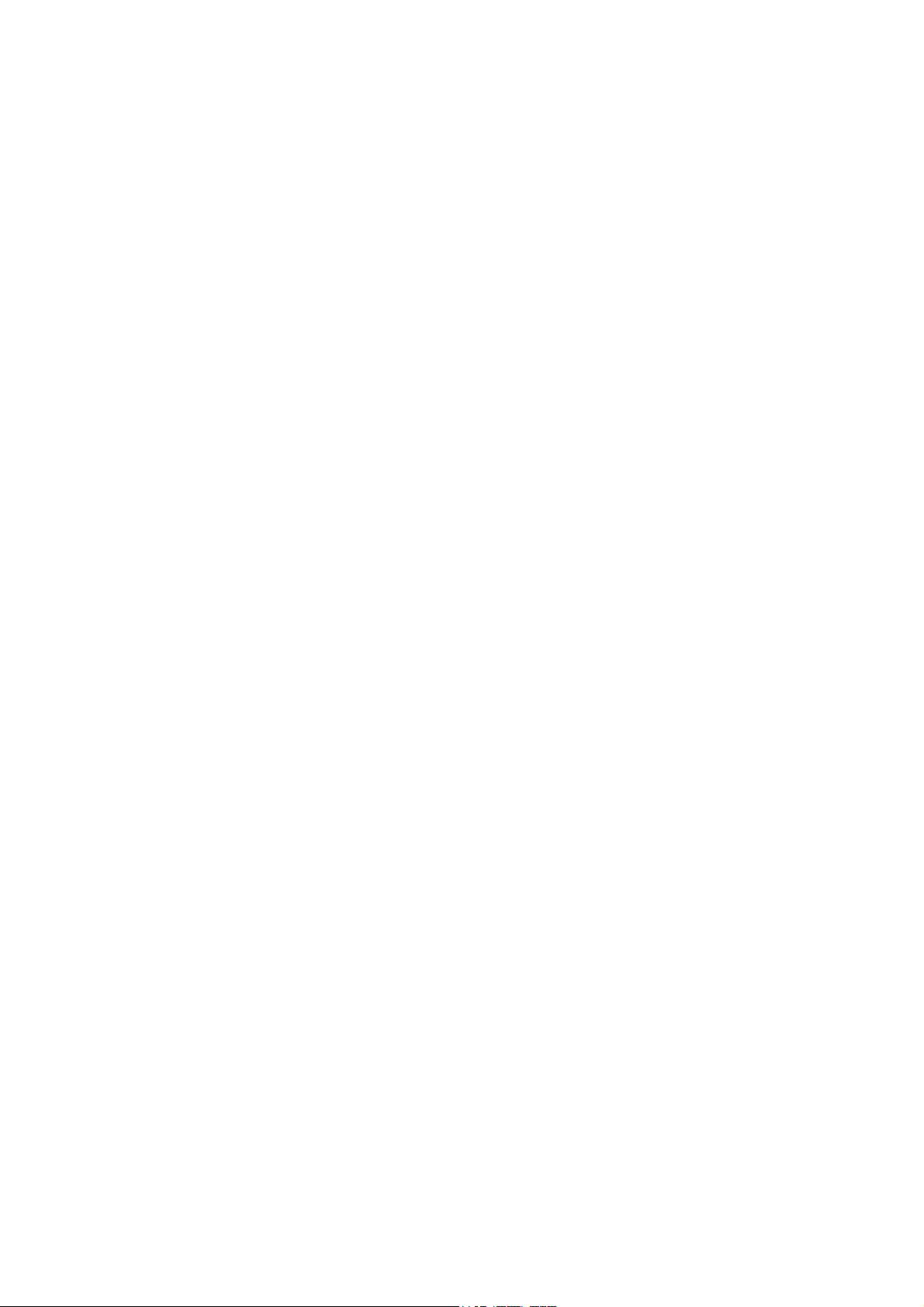
EMERGENCY CALLS
Ensure the phone is switched on and in service, enter the
emergency number, e.g. 1623, then press the Dial key. Give your
location and state your situation briefly. Do not end the call until
told to do so.
Note: Just like all other mobile phones, this mobile phone does
not necessarily support all the features described in this manual
due to network or radio transmission problems. Some networks
even do not support the emergency cal l serv ice. Therefore, do not
rely solely on the mobile phone for critical communications such
as first aid. Please consult the local network operator.
Precautions
This mobile phone is well designed with fine art. Please
exercise special care when using it. The following suggestions will
help your mobile phone survive the warranty period and extend its
service life:
Keep the mobile phone and all its fittings beyond children's
reach.
Keep the mobile phone dry. Keep away from rain, moisture,
liquid or other substances that may corrode electronic
circuits.
Do not use or store the mobile phone in dusty places, lest that
active parts of the mobile phone be damaged.
Do not store the mobile phone in a high-temperature place.
-3-
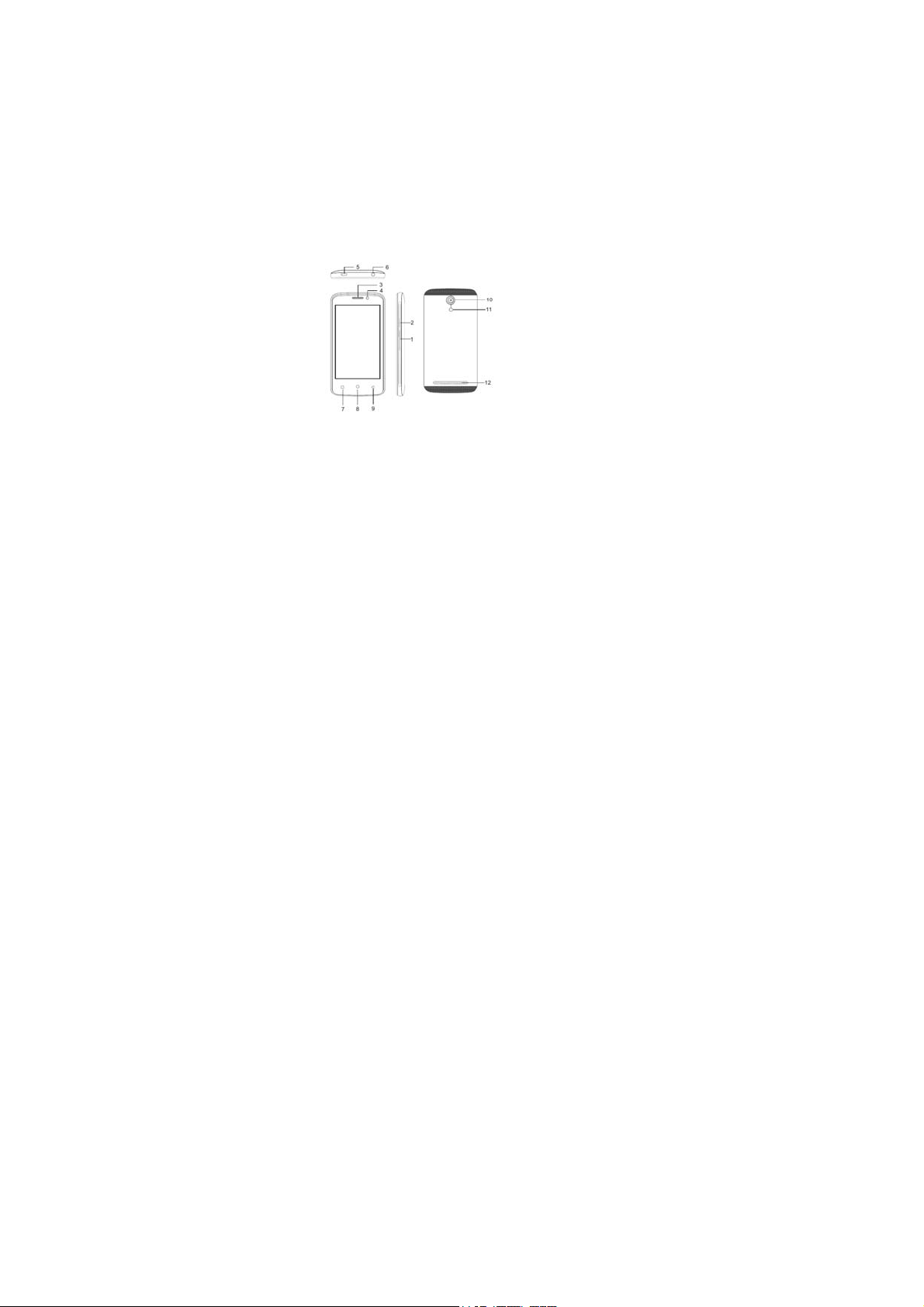
High temperature will shorten the life of electronic circuits
and damage the battery and some plastic parts.
Do not store the mobile phone in a chilly place. Otherwise,
moistures will be formed inside the mobile phone to
damage electronic circuits when the mobile phone is
moved to a constant temperature place.
Do not throw, knock or shock the mobile phone, as that will
destroy the internal circuits and high-precision
components of the mobile phone.
2.
2.1. Phone overview
our phone
-4-
1. Volume + / -
2. Power on/off
3. Receiver
4. Front Camera
5. USB Port
6. Earphone
7. Menu
8. Home
9. Return
10. Rear Camera
11. Flash light
12. Speaker
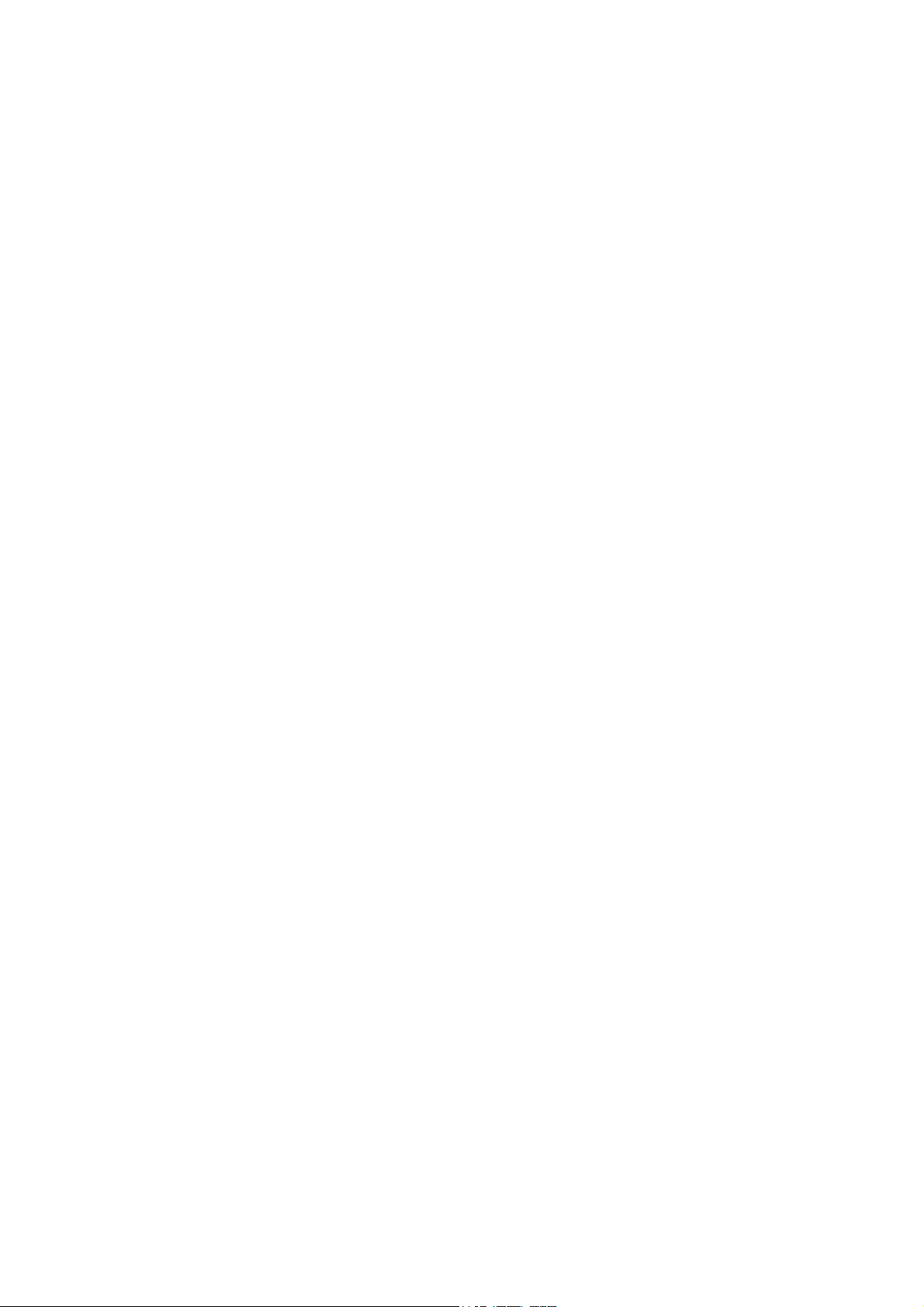
2.2. Functions of Keys
The mobile phone provides the following keys:
Powerkey
Power key situates at the right side of the phone. While using
the phone, you can press this key to lock screen; if you press and
hold this key, a phone-options dialog would pop out. Here, you
can select to adjust the profile mode, power off, reboot or turn
on/off airplane mode.
Vol ume ke y
Volume key situates at the right side of the phone. You can
press it to adjust ringer volume.
2.3. Functions of icons
Menu icon
Touch this icon to access options of a selected function;
Home icon
Touch it to open home screen. If you’re viewing the left or
right extended Home screen, touch it can enter the home screen.
-5-
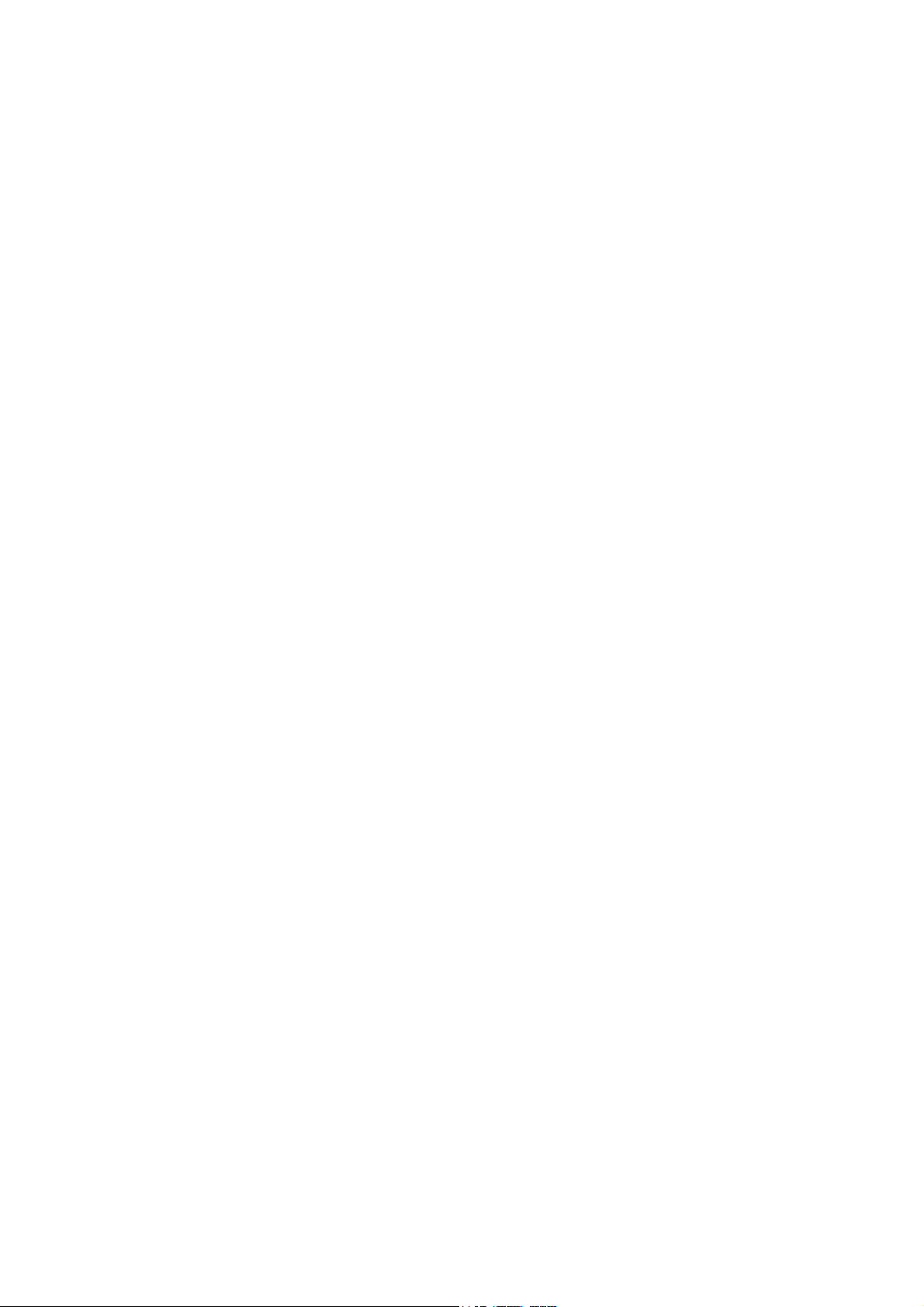
3.
etting started
Installing the SIM Card and the Battery
A SIM card carries useful information, including your mobile
phone number, PIN (Personal Identification Number), PIN2, PUK
(PIN Unlocking Key), PUK2 (PIN2 Unlocking Key), IMSI
(International Mobile Subscriber Identity), network information,
contacts data, and short messages data.
Note:
After powering off your mobile phone, wait for a few seconds
before removing or inserting a SIM card.
Exercise caution when operating a SIM card, as friction or
bending will damage the SIM card.
Properly keep the mobile phone and its fittings such as the
SIM cards beyond children's reach.
Installation
Hold the power key for a while and select power off to
power off the mobile phone.
Take the back cover away.
Insert the SIM Card into the SIM Card slot lightly with the
corner cutting of the card aligning to the notch of the slot,
the gold plate of the small card facing download and the
gold plate of the normal card facing up, till the SIM Card
cannot be further pushed in.
-6-
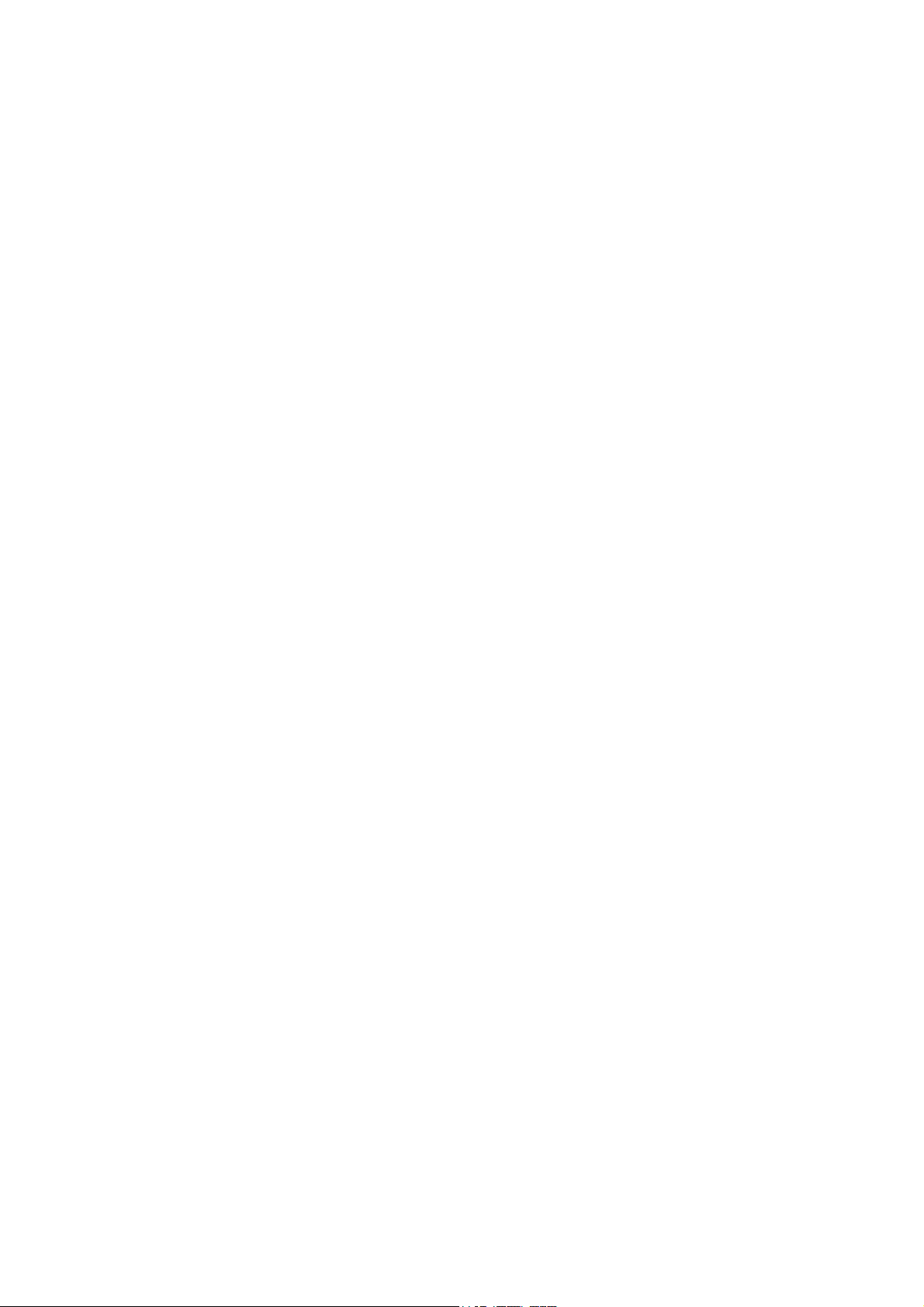
With the metallic contacts of the battery facing the metallic
contacts in the battery slot, install the battery.
Note:
The SD card is a miniature object. Keep it out of the reach of
children for fear that children swallow it!
3.1. Charging the Battery
Your mobile phone can monitor and display the battery
state.
Normally the remaining energy of the battery is indicated
by the battery level icon at the upper right corner of the
display screen.
When the battery energy is insufficient, the mobile phone
prompts "Battery low".
Using a travel adapter:
Install the battery into the mobile phone before charging
the battery.
Connect the adapter of the travel charger with the
charging slot in the mobile phone. Ensure that the adapter
is fully inserted.
Insert the plug of the travel charger to an appropriate
power outlet.
During the charging, the battery level grids in the battery
icon keep flickering till the battery is fully charged.
The battery icon does no longer flicker when the charging
process ends.
-7-

Note:
Ensure that the plug of the charger, the plug of the earphone,
and the plug of the USB cable are inserted in the right direction.
Inserting them in a wrong direction may cause charging failure or
other problems.
Before the charging, ensure that the standard voltage and
frequency of the local mains supply match the rated voltage and
power of the travel charger.
Optimizing battery life
You can extend your battery’s life between charges by turning
off features that you don’t need. You can also monitor how
applications and system resources consume battery power.
To guarantee the optimal performance of your battery, please
stick to the following rules:
Turn off radios that you aren’t using. If you aren’t using
Wi-Fi, Bluetooth, or GPRS, use the Setting application to
turn them off.
Turn down screen brightness and set a shorter screen
timeout.
If you don’t need them, turn off automatic syncing for
Gmail, Calendar, Contacts, and other applications.
Note: On the Home screen, press Menu icon and touch
Settings > Device>Battery. The Battery Use screen lists the
applications that have been using the battery, from greatest to
least battery use. The top of the screen displays the time since
-8-

you were last connected to a charger or, if you’re currently
connected to one, how long you were running on battery power
before you connected to a charger. Then each application or
service that used battery power during that time is displayed, in
order of the amount of power they used. Touch an application in
the Battery Use screen to learn details about its power
consumption. Different applications offer different kinds of
information.
3.2. Linking to the Networks and devices
Your phone can connect to a variety of networks and devices,
including mobile networks for voice and data transmission, Wi-Fi
data networks, and Bluetooth devices, such as headsets. You can
also connect your phone to a computer, to transfer files from your
phone’s SD card and share your phone’s mobile data connection
via USB.
Connecting to mobile networks
When you assemble your phone with a SIM card, your
phone is configured to use your provider’s mobile networks for
voice calls and for transmitting data.
Connecting to Wi-Fi networks
Wi-Fi is a wireless networking technology that can provide
Internet access at distances of up to 100 meters, depending on
the Wi-Fi router and your surroundings.
Touch Settings>Wireless&Network > Wi-Fi. Check Wi-Fi to
-9-

turn it on. The phone scans for available Wi-Fi networks and
displays the names of those it finds. Secured networks are
indicated with a Lock icon.
Note: If the phone finds a network that you connected to
previously, it connects to it.
Touch a network to connect to it. If the network is open, you
are prompted to confirm that you want to connect to that network
by touching Connect. If the network is secured, you’re prompted
to enter a password or other credentials.
Connecting to Bluetooth devices
Bluetooth is a short-range wireless communications
technology that devices can use to exchange information over a
distance of about 8 meters. The most common Bluetooth devices
are headphones for making calls or listening to music, hands-free
kits for cars, and other portable devices, including laptops and cell
phones.
Touch Settings> Wireless&Network > Bluetooth. Check
Bluetooth to turn it on.
You must pair your phone with a device before you can
connect to it. Once you pair your phone with a device, they stay
paired unless you unpair them.
Your phone scans for and displays the IDs of all available
Bluetooth devices in range. If the device you want to pair with isn’t
in the list, make it discoverable.
Connecting to a computer via USB
-10-

You can connect your phone to a computer with a USB cable,
to transfer music, pictures, and other files between your phone’s
SD card and the computer.
3.3. Using the touch screen
Touch-screen tips
Touch
To act on items on the screen, such as application and
settings icons, to type letters and symbols using the onscreen
keyboard, or to press onscreen buttons, you simply touch them
with your finger.
Touch & hold
Touch & hold an item on the screen by touching it and not
lifting your finger until an action occurs. For example, to open a
menu for customizing the Home screen, you touch an empty area
on the Home screen until the menu opens.
Drag
Touch & hold an item for a moment and then, without lifting
your finger, move your finger on the screen until you reach the
target position.
Swipe or slide
To swipe or slide, you quickly move your finger across the
surface of the screen, without pausing when you first touch it (so
you don’t drag an item instead). For example, you slide the screen
up or down to scroll a list.
-11-

Lock screen
When Screen lock in Security setting is enabled, press Power
key to lock the handset. This helps to prevent accidental touching
of keys and as well as power saving. When Sleep function in
Display setting is enabled, after the handset device has been idle
for preset period, the screen will be locked automatically to save
power.
Unlock screen
Press Power key to switch on the handset device. The lock
screen appears. Touch and slide right to unlock screen, and the
screen being locked last time will show.
3.4. Using the onscreen keypad
To enter text
You enter text using the onscreen keyboard. Some
applications open the keyboard automatically. In others, you touch
a text field where you want to enter text to open the keyboard. You
can also enter text by speaking instead of by typing.
Touch the keys on the keyboard to type.
The characters you’ve entered appear in the text field, with
suggestions for the word you are typing below.
Use the Delete icon to erase characters to the left of
the cursor. After finishing typing, touch Back icon to
close the keyboard.
-12-

3.5. Dialing Calls
Dialing a call to a number in the contacts
Touch the Phone icon or the phone application icon on the
Home screen, then select the Contacts tab. Swipe or slide
upward/downward to pick out the target contact. Then you can
touch the dial icon to originate a call.
Dialing a call to a number in call log
Touch the Phone icon or the phone application icon on the
Home screen, then select the call log tab. Swipe or slide
upward/downward to pick out and touch the target contact. Then
you can originate a call.
Answering incoming calls
Touch the Answer icon to answer an incoming call.
Touch the End icon to end the current conversation.
To reject an incoming call, touch the Decline icon.
Managing multiple calls
If you accept a new call when you’re already on a call, you
can touch the Answer icon to answer the current calls.
4.
Appendix
Appendix 1:Troubleshooting
If you find exceptions when operating the mobile phone, restore
-13-

the factory settings and then refer to the following table to solve
the problem. If the problem persists, contact the distributor or
service provider.
Fault Cause Solution
Contact your
network service
provider
Check the SIM card
Clean the SIM card
with a clean cloth
Move to a place
where signals can
be effectively
transmitted
SIM card
error
Poor
received
signal
quality
The SIM card is
damaged.
The SIM card is not
in position.
The metal face of
the SIM card is
polluted.
Signals are
obstructed. For
instance, radio
waves cannot be
effectively
transmitted nearby
a high building or in
a basement.
-14-

The mobile
phone
cannot be
powered on
Calls cannot
be dialed
Line congestions
occur when you use
the mobile phone in
high-traffic hours
The battery energy
is exhausted.
Call barring is
activated
Avoid using the
mobile phone in
high-traffic hours
Charge the battery
Cancel call barring
The mobile
phone
cannot
connect the
network
The SIM card is
invalid
The mobile phone is
not in a service area
of the GSM network
The signal is weak
-15-
Contact your
network service
provider
Move to the network
operator's service
area
Move to a place
where the signal
quality is high

The charging
voltage does not
match the voltage
range indicated on
the charger
The battery
cannot be
charged
Google and Google play Store are trademarks of Google LLC.
An improper
charger is used
Poor contact
Ensure the charging
voltage matches the
voltage range
indicated on the
charger
Use the charger
specially designed
for the mobile
phone
Ensure the charger
plug is in good
contact with the
mobile phone
-16-

FCC Statement
1. This device complies with Part 15 of the FCC Rules.
Operation is subject to the following two conditions:
(1) This device may not cause harmful interference.
(2) This device must accept any interference received,
including interference that may cause undesired
operation.
2. Changes or modifications not expressly approved by
the party responsible for compliance could void the
user's authority to operate the equipment.
NOTE:
This equipment has been tested and found to comply
with the limits for a Class B digital device, pursuant to
Part 15 of the FCC Rules. These limits are designed to
provide reasonable protection against harmful
interference in a residential installation.
-17-

This equipment generates uses and can radiate radio
frequency energy and, if not installed and used in
accordance with the instructions, may cause harmful
interference to radio communications. However, there is
no guarantee that interference will not occur in a
particular installation. If this equipment does cause
harmful interference to radio or television reception,
which can be determined by turning the equipment off
and on, the user is encouraged to try to correct the
interference by one or more of the following measures:
Reorient or relocate the receiving antenna.
Increase the separation between the equipment and
receiver. Connect the equipment into an outlet on a
circuit different from that to which the receiver is
connected. Consult the dealer or an experienced
radio/TV technician for help.
-18-

SAR Information Statement
Your wireless phone is a radio transmitter and receiver. It
is designed and manufactured not to exceed the
emission limits for exposure to radiofrequency (RF)
energy set by the Federal Communications Commission
of the U.S. Government. These limits are part of
comprehensive guidelines and establish permitted levels
of RF energy for the general population. The guidelines
are based on standards that were developed by
independent scientific organizations through periodic
and thorough evaluation of scientific studies. The
standards include a substantial safety margin designed
to assure the safety of all persons, regardless of age and
health. The exposure standard for wireless mobile
phones employs a unit of measurement known as the
Specific Absorption Rate, or SAR. The SAR limit set by
-19-

the FCC is 1.6 W/kg. * Tests for SAR are
conducted with the phone transmitting at its highest
certified power level in all tested frequency bands.
Although the SAR is determined at the highest certified
power level, the actual SAR level of the phone while
operating can be well below the maximum value. This is
because the phone is designed to operate at multiple
power levels so as to use only the power required to
reach the network. In general, the closer you are to a
wireless base station antenna, the lower the power.
output. Before a phone model is available for sale to the
public, it must be tested and certified to the FCC that it
does not exceed the limit established by the government
adopted requirement for safe exposure. The tests are
performed in positions and locations (e.g., at the ear and
worn on the body) as required by the FCC for each
-20-

model. The highest SAR value for this model phone
when tested for use at the ear is 0.451W/Kg and when
worn on the body, as described in this user guide, is
0.647W/Kg(Body ‐ worn measurements differ among
phone models, depending upon available accessories
and FCC requirements). The maximum scaled SAR in
hotspot mode is 0.713W/Kg. While there may be
differences between the SAR levels of various phones
and at various positions, they all meet the government
requirement for safe exposure.The FCC has granted an
Equipment Authorization for this model phone with all
reported SAR levels evaluated as in compliance with the
FCC RF exposure guidelines. SAR information on this
model phone is on file with the FCC and can be found
under the Display Grant section of http://www.fcc.gov/
oet/fccid after searching on
-21-

FCC ID: 2ABOSSKYPLAT40P additional information on
Specific Absorption Rates (SAR) can be found on the
Cellular Telecommunications Industry Asso ‐ ciation
(CTIA) web‐site at http://www.wow‐com.com. * In the
United States and Canada, the SAR limit for mobile
phones used by the public is 1.6 watts/kg (W/kg)
averaged over one gram of tissue. The standard
incorporates a sub ‐stantial margin of safety to give
additional protection for the public and to account for any
variations in measurements.Body‐worn Operation
This device was tested for typical body‐worn
operations. To comply with RF exposure requirements, a
minimum separation distance of 10mm must be
maintained between the user’s body and the handset,
including the antenna. Third‐party belt‐clips, holsters,
and similar accessories used by this device should not
-22-

contain any metallic components. Body ‐ worn
accessories that do not meet these
requirements may not comply with RF exposure
requirements and should be avoided. Use only the
supplied or an approved antenna.
-23-
