Sky Phone SKYPLA55 UserMan
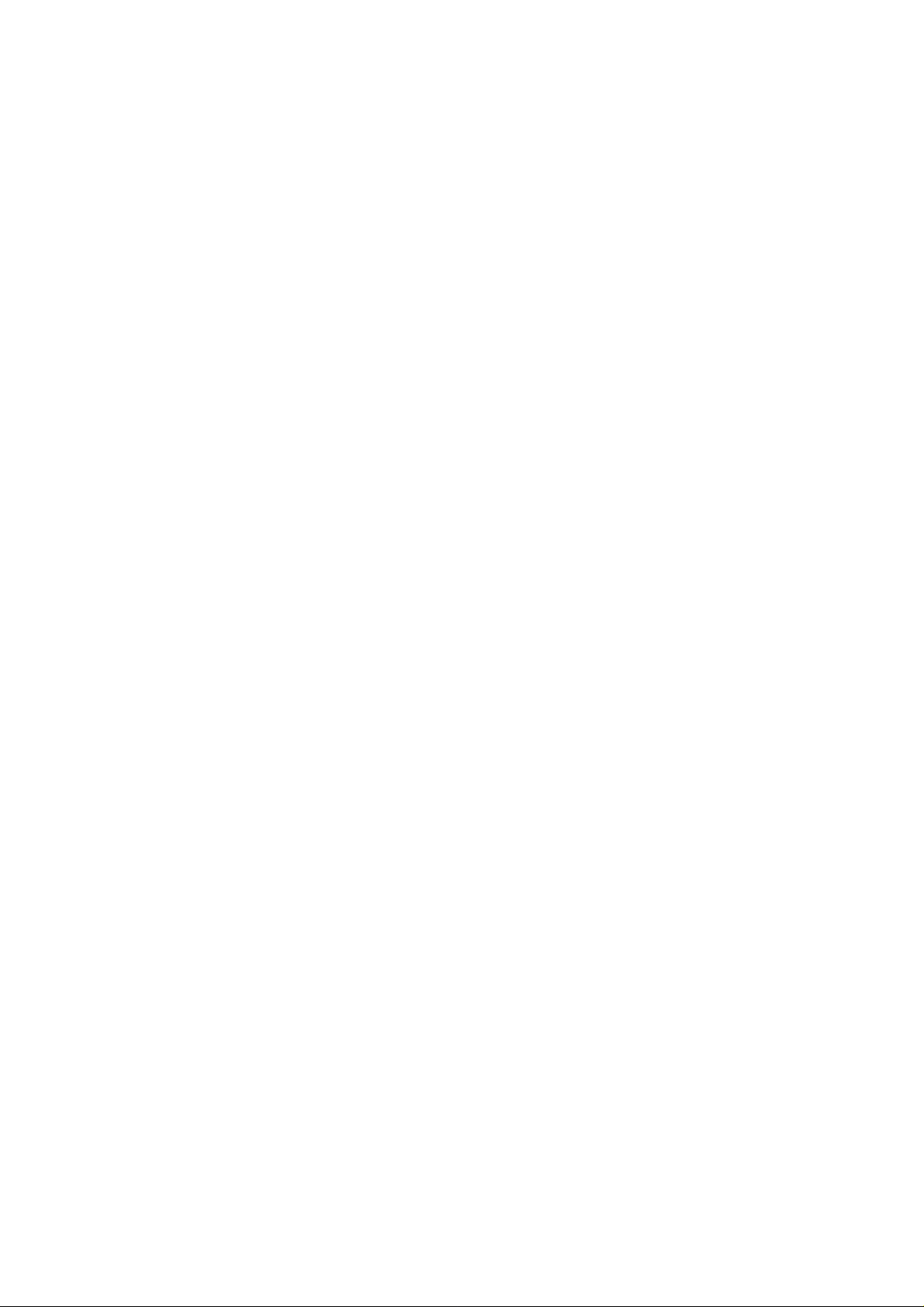
3G Smart Phone User’s Manual
Platinum 5.5
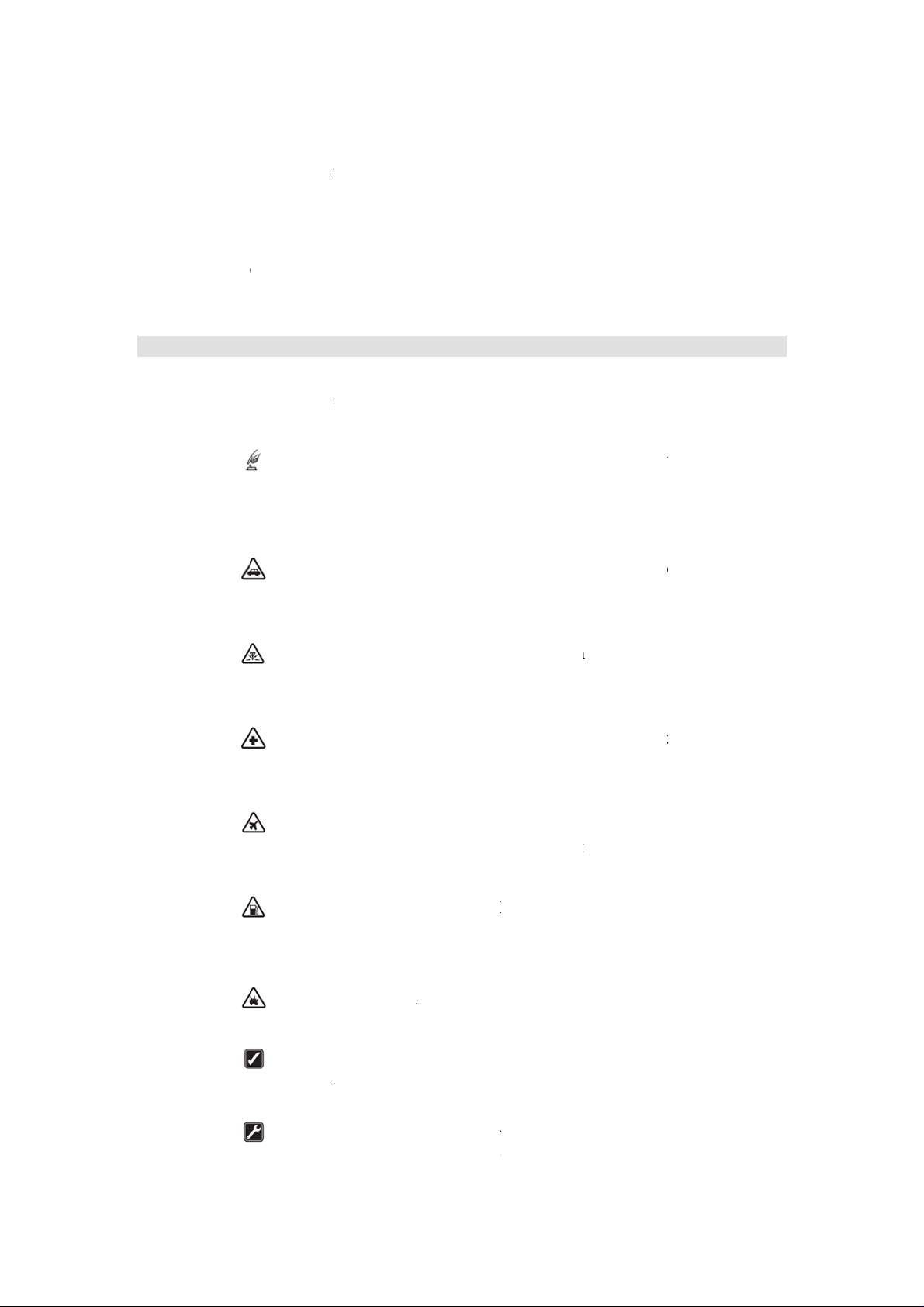
i
c
nAnd
s
u
P
n
u
h
n
o
i
r
t
n
A
e
t
a
d
P
i
r
d
R
r
C
i
C
s
C
fu
C
w
a
L
n
n
s
w
p
N
n
W
b
s
o
c
H
h
A
a
H
a
A
m
R
n
n
c
n
e
i
t
a
s
c
P
r
L
S
n
c
n
u
l
s
n
e
u
d
o
o
a
c
w
w
r
o
l
o
p
n
d
o
a
d
l
t
o
t
i
v
v
.
n
m
o
c
s
Preface
Thank yo
des
gned for t
fun
tions, a va
sou
d recordi
roid platf
sati
fy all kind
Sec
rity Notif
lease
ma
ual provides
for choosi
e WCDM
riety of us
g, Bluetoo
rm offers
s of needs.
cations
ead
hese simple
more detaile
Safe
prohib
switch
Safe d
Please
g this pho
and GSM
ful feature
h, WIFI,
bundant a
guidelines.
informatio
ower on:
ted or possi
on.
iving: Plea
rive with b
e, operati
network e
and servi
eb browse
plications,
on-complia
on security
hen wirel
le to cause
e obey all
th of your h
g on Goog
vironment
es includi
rs, email,
adding val
ce may be
matters.
ss device
nterference
raffic rules
nds.
e Android
. In additi
g music pl
tc… In ad
e to mobi
angerous or
r equipmen
r danger, do
and regulati
system 4.2
n to the ge
yback, ca
ition, the
e experien
illegal. Thi
t is
not
ons.
2, is
eral
era,
pen
e to
user
INTE
to inte
SWIT
and sw
SWIT
Wirele
SWIT
at a re
SWIT
during
Follo
norm
QUA
may i
FERENCE:
ference, whi
H OFF IN
tch off near
H OFF IN
s devices m
H OFF W
eling point
H OFF NE
an explosion
the docu
l positions.
IFIED SE
stall or rep
All wireles
h could affe
OSPITALS
ospitals.
IRCRAFT
y cause inte
EN REFUE
nd near fuel
AR EXPLO
process.
entation a
Avoid tou
VICE: O
air this eq
devices m
t performan
Please follo
lease follo
ference to ai
ING: Do n
s or chemica
ION. Do n
d use the
hing the a
ly qualifie
ipment.
y be suscep
e.
the restrict
the restricti
craft.
t use the de
s.
t use the de
roduct in
tenna.
personnel
ible
ions
ons.
vice
vice
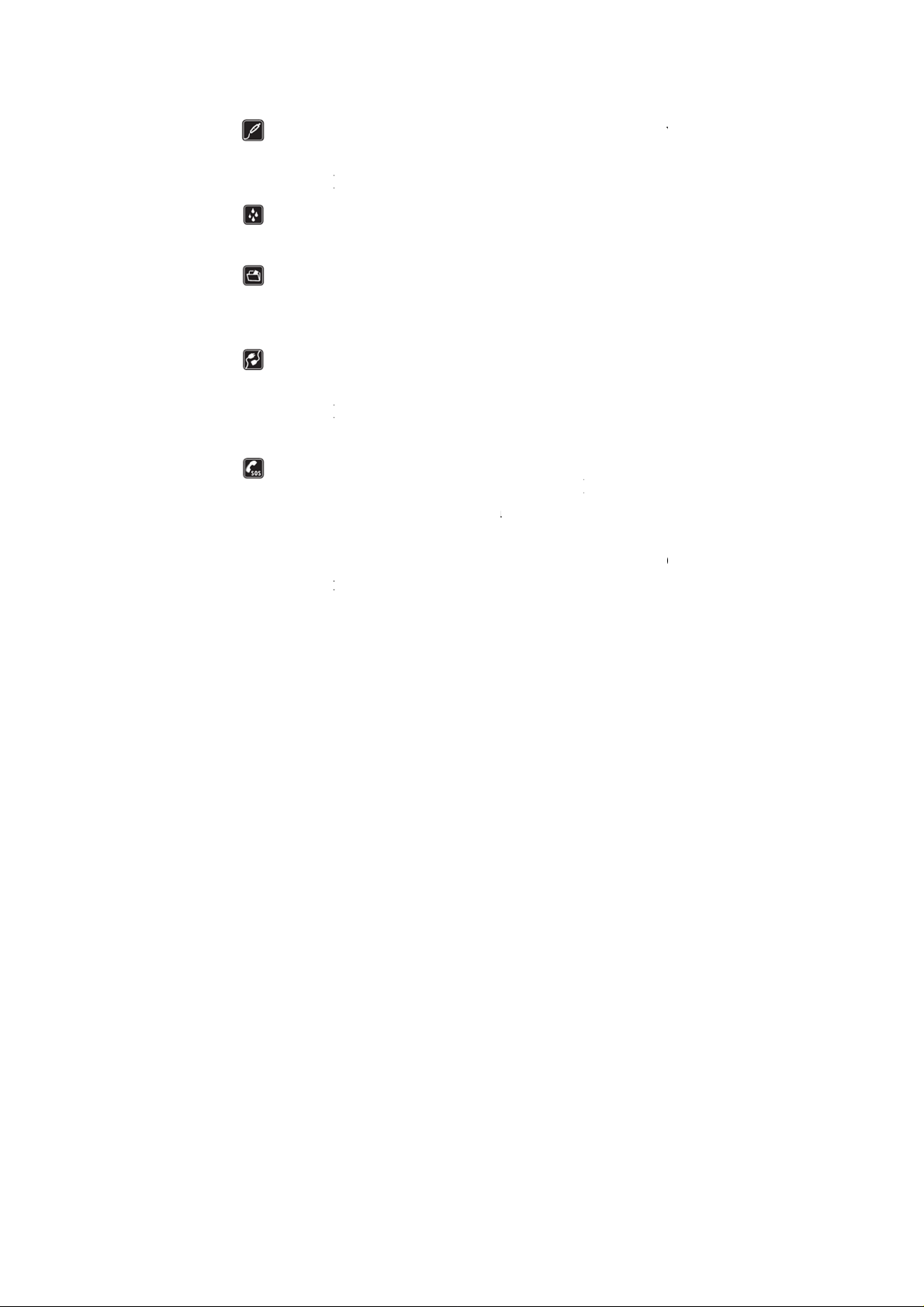
e
m
e
s
s
p
e
m
a
e
p
g
e
b
c
n
e
.
d
d
w
a
c
g
d
e
c
a
n
a
o
l
s
i
e
o
e
e
a
e
e
i
e
n
d
i
d
k
b
n
m
i
v
w
n
n
a
o
d
d
Not
: The pictur
fro
the actual p
Acces
acces
incom
This d
Reme
keep
When
detail
incom
Emer
phone
repeat
stand
press
not ha
s used in th
hone display
ories an
ories and
atible pro
vice is not
ber to b
written re
connectin
d safety
atible pro
ency call:
function a
dly to cle
y mode. E
all button
g up with
manual on
batterie
batteries.
ucts.
aterproof. Pl
ckup all
ord.
to other d
instructi
ucts.
nsure ther
tivated. Pr
r the displ
ter the em
nd provid
ut permiss
y serve as d
: Use o
Do not
ease keep it
mportant
vices, rea
ns. Do
is networ
ss the end
y content a
rgency nu
your locat
on.
monstration
ly appro
connect
ry .
nformatio
user guide
not con
available
utton
d return t
ber, then
on. Please
function an
ved
ith
or
for
ect
nd
do
may be different
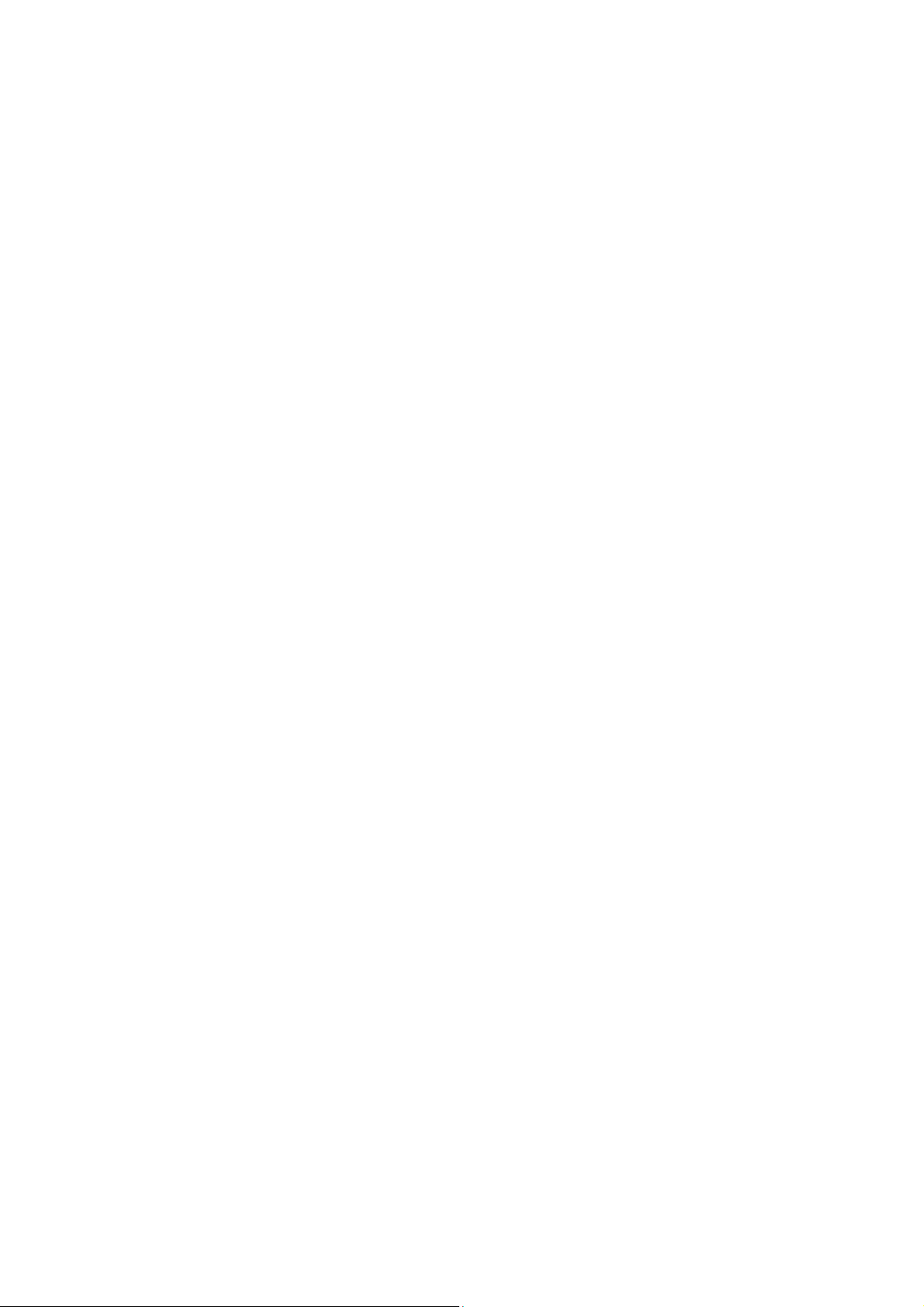
Security Notifications ....................................................................................................................... 2
1.1 Installing USIM/SIM and MicroSD Card ................................................................................... 5
1.2 Charging Battery ......................................................................................................................... 5
1.3 Start up your Device ................................................................................................................... 5
1.4 Home Screen ............................................................................................................................... 5
1.5 Use your phone as USB Storage Device ..................................................................................... 6
1.6 Making a voice Call .................................................................................................................... 6
1.7 Contacts ....................................................................................................................................... 7
1.8 Sending a Message ...................................................................................................................... 8
1.9 Using Browser ............................................................................................................................ 9
2.0 Setting up Email Account ........................................................................................................... 9
2.1 Sending and Receiving Emails.................................................................................................. 10
2.2 Using Gmail .............................................................................................................................. 11
2.3 Using Play store ........................................................................................................................ 11
2.4 Using Camera and Camcorder .................................................................................................. 12
2.5 Gallery ....................................................................................................................................... 13
2.6 Using Music Player ................................................................................................................... 14
2.7 Using Sound Recorder .............................................................................................................. 14
2.8 FM Radio .................................................................................................................................. 15
2.9 Using Wi-Fi ............................................................................................................................... 15
3.0 Using Bluetooth ........................................................................................................................ 16
3.1 Mobile Network Settings .......................................................................................................... 17
3.2 SIM management ...................................................................................................................... 17
3.3 Sound and Display Settings ...................................................................................................... 18
3.4 Other Settings ............................................................................................................................ 18
3.5 Using Calculator ....................................................................................................................... 18
3.6 Using GPS ................................................................................................................................. 19
3.7 Calendar .................................................................................................................................... 20
3.8 File manager .............................................................................................................................. 20
Content
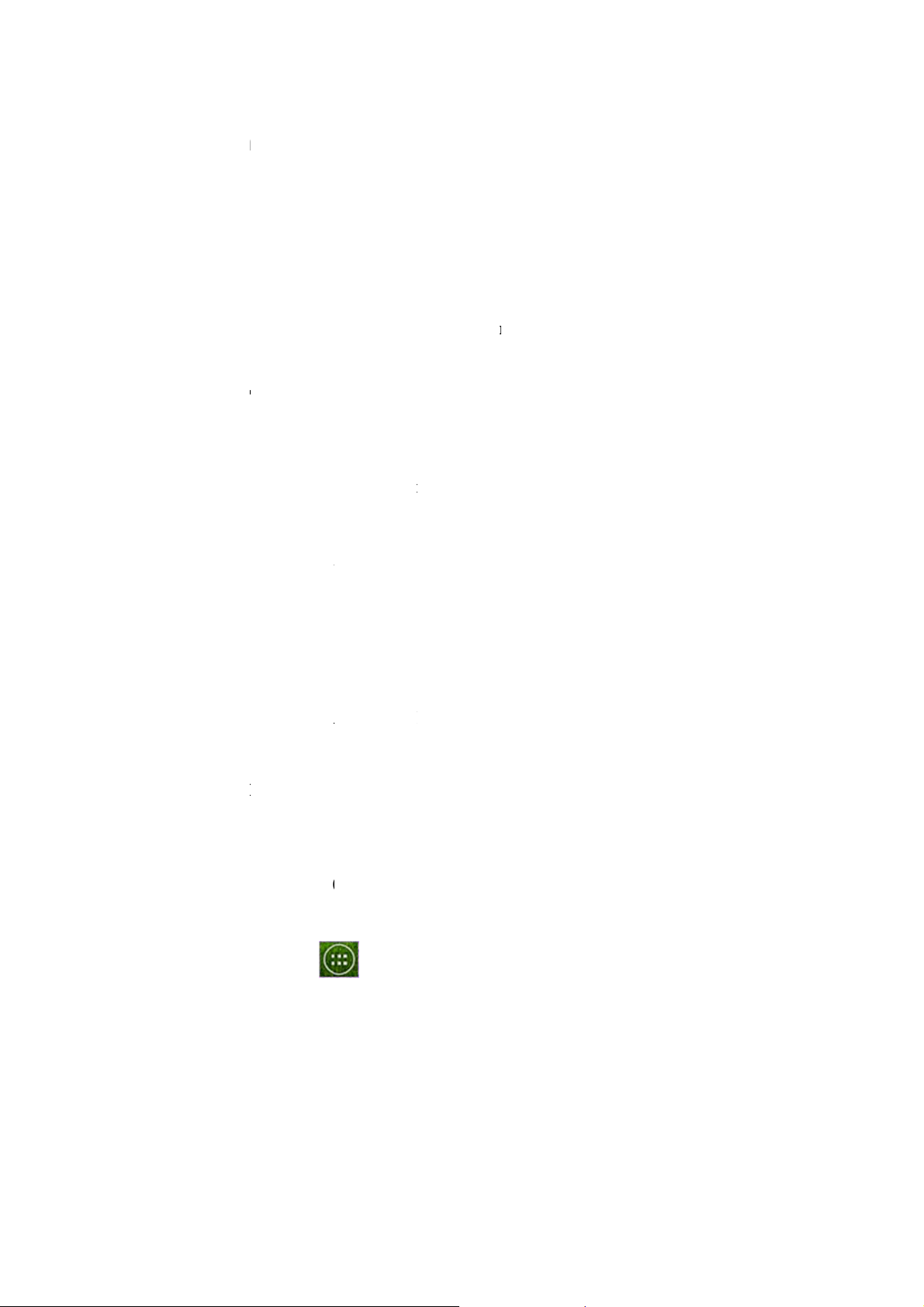
1.
11.2
U
3
P
g
o
4
a
a
m
t
a
r
a
e
i
t
P
r
e
a
H
a
U
D
M
e
s
B
1
d
a
n
o
e
e
n
H
I
h
M
i
B
n
U
V
v
h
O
M
h
n
a
m
d
o
d
o
a
m
o
o
o
i
f
a
o
t
b
r
m
.
o
t
h
m
p
k
Inst
lling
SIM/S
M and
Micro
D Ca
rd
Insert SIM
Note:
To re
Do no
Cha
1.
se the AC
and
power sourc
Note:
Use or
Do no
1.
Start
may c
nd MicroS
ove the SI
remove th
use data lo
ging
dapter (5V/
or use USB
ginal AC a
use AC ad
up yo
card with t
and Micro
USIM/SI
s or unpred
attery
A) and US
cable to con
apter and
pter over 5
ur De
e gold cont
SD card, pu
card while
ctable syste
cable provi
nect both ph
SB provide
/1A
ice
cts facing d
sh it down t
the device
hang up.
ed by manu
ne and PC.
by manuf
wn.
eject it fro
s turned on
acturer to c
cturer.
the slot.
Sudden re
nnect both
oval
hone
1.
ower on
Lon
Press the P
2. P
wer off
1.
Long Press
2.
Click powe
1.
Hom
1.
Press Home
2.
To close the
Note:
Press
You c
of the
ower butto
ower butt
off. On scr
Scre
and click
tab, click Ba
nd hold the
ome scree
n return to
to boot up p
n.
en and then
n
to open
k.
application
to create s
ome scree
hone
to let ph
ain Menu t
tab on the
ortcut.
from any
ne to shut d
b.
ain menu,
ther screen
wn.
hen drag it
y tapping t
o the blank
e “Home”
area
ey.
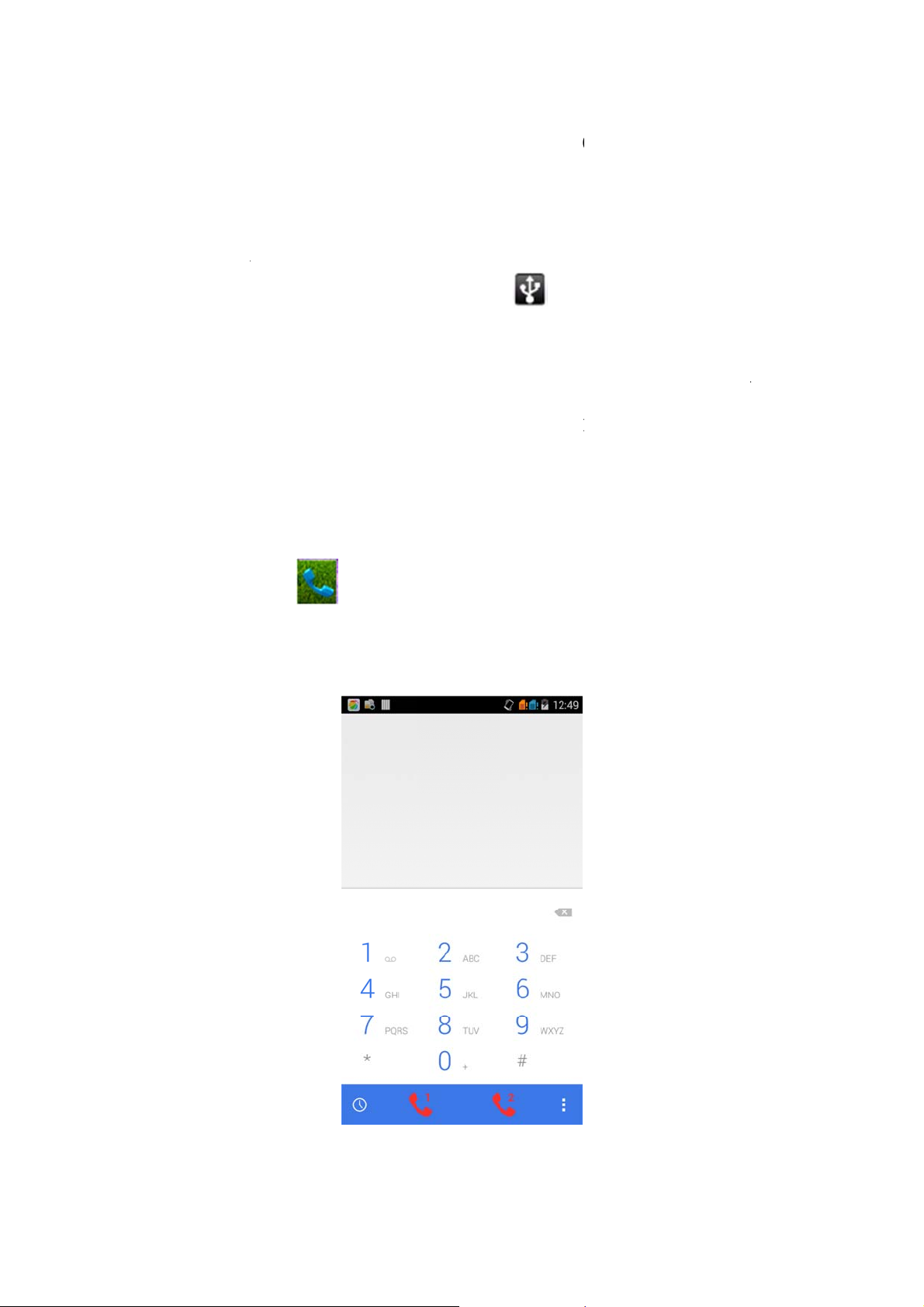
1.
5
6
H
N
y
y
u
c
o
i
s
,
l
h
a
g
m
o
a
a
S
n
r
T
a
B
d
.
B
l
g
i
h
v
Use
To s
ave files on
1
Connect yo
our p
our device
r phone with
one
USB cable.
s US
Stora
e De
ice
2
Open Notifi
3
Click Turn
Note:
When
To clo
1.
Maki
On
ome screen
ote: To cal
includ
ation menu
n USB stor
USB stora
ng camera,
e the USB
ng a v
click
a contact, t
and click U
ge device a
e device is
music playe
ode, click
ice C
p the conta
B connecte
d confirm it
turned on,
, etc.
urn off US
ll
ct from the
.
some appl
device on t
ist.
cations will
e screen.
be unavailable,
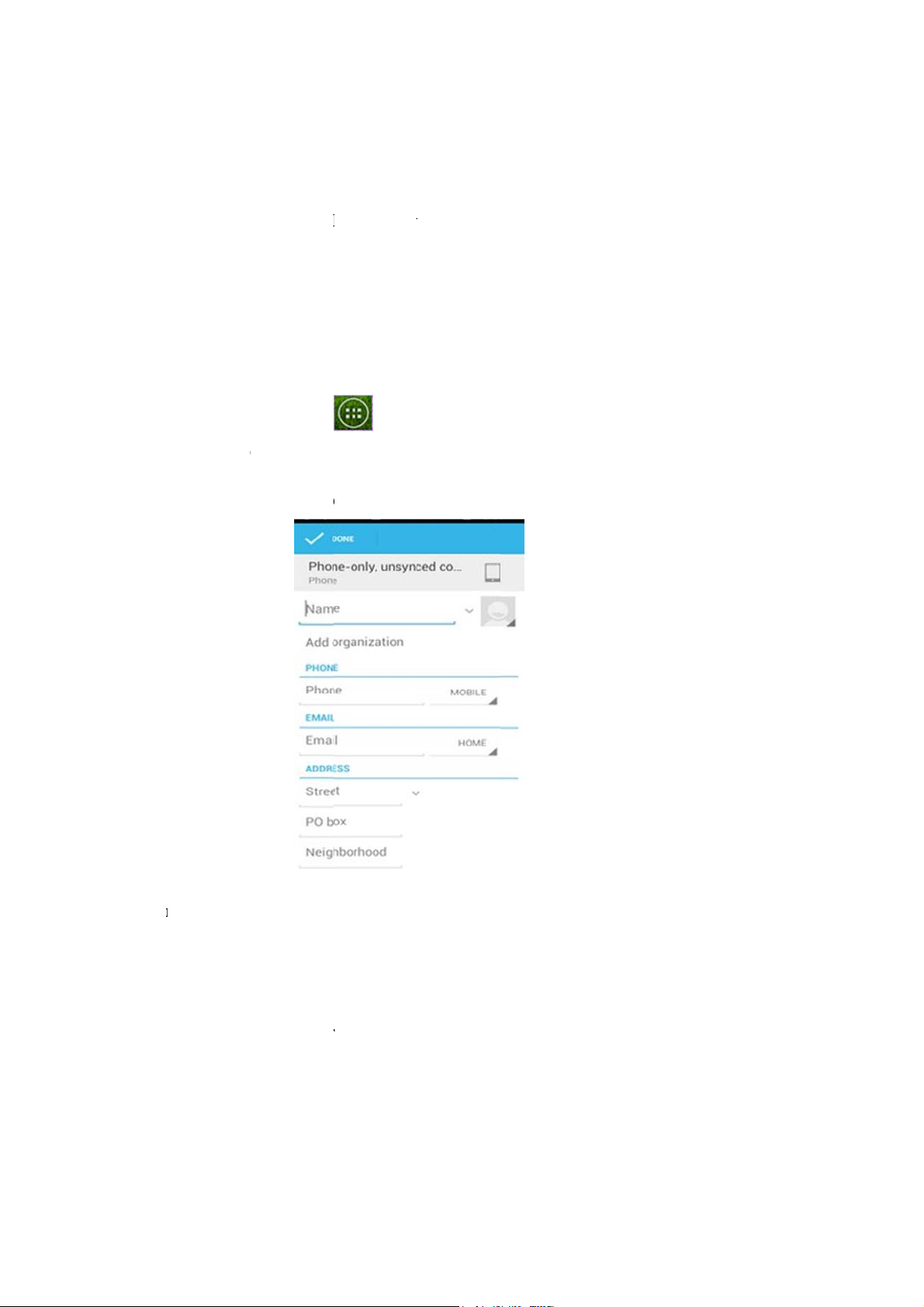
7
c
m
r
Note:
i
i
c
o
c
o
c
a
s
a
o
o
m
r
s
a
n
e
b
c
n
m
o
k
f
o
t
r
a
s
n
l
n
t
v
t
d
c
m
n
c
p
r
o
c
m
o
t
a
c
w
A
o
o
.
i
m
t
t
s
e
g
n
m
e
When
If the
1.
To
reate new c
includ
vibrat
and th
Cont
receive an i
ng the call
on accordin
aller’s num
e default pi
acts
ntacts
coming cal
r’s name,
g to your se
er is not sa
ture.
l, it will dis
umber, po
tings.
ved in the c
lay the info
trait, etc.,
ntacts, it w
rmation of
and adopt
uld only di
he incomin
he ring to
play the nu
call
e or
ber
1.
On Home s
According t
2.
3.
Insert conta
4.
Click Done
To i
port cont
1.
On Contact
2.
Please oper
To imp
To imp
If you i
Note: If the
Sea
ch contact
1.
On Contact
2.
Input the n
search bar.
reen click
the new co
t photo, na
to save the c
cts
screen, clic
te the one o
rt a single c
rt all contac
port card f
e are too m
screen, pre
me of a co
>Con
tact icon, a
e, number,
ntact or cli
Menu>I
the followi
ntact, select
s, select all
om SD card,
ny contacts
s Search.
tact on the
acts.
d contacts,
address, e-
k Cancel ch
port/Expor
g:
the contact
ontacts and
all contacts
on your US
search bar.
hoose new c
ail, etc.
ice Discard
,select one o
nd click OK
lick OK.
ill be auto-
IM card, it
ll matching
ntact storag
exit without
tion.
mported.
ight take a
results will
location.
saving.
while to loa
appear und
d.
r the
