
Elite
B5

User Manual
Design
To turn on the device, keep the ON button
pressed for a couple of seconds.
1 USB Port 6 Volume +/2 Earphone Jack 7 Power key
3 Receiver 8 Microphone
4 Proximity Sensor 9 Rear camera
5 Front camera 10 Speaker
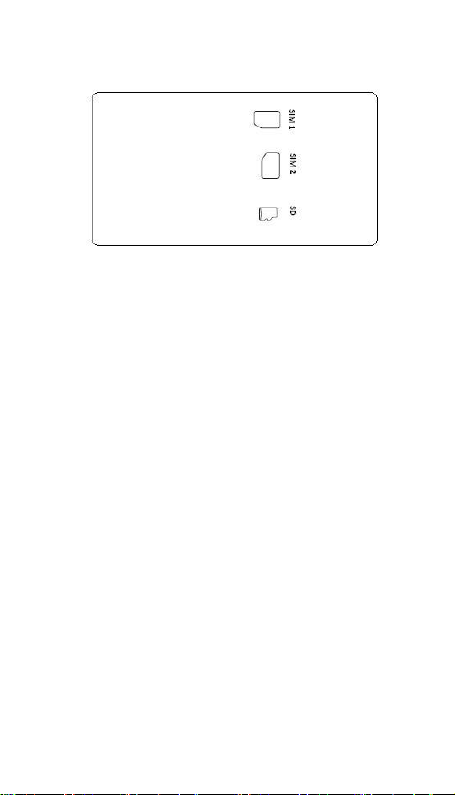
How to install SIM card and battery
1. Press RESET button
2. Press ON button for a couple of
3. Take out the battery
Follow the steps shown on the image located in
the back part. Please note that the device has 2
slots for SIM cards.
Make sure that the back cover is well placed and
closed after you insert the SIM card(s).
How to proceed if the device gets blocked?
seconds
Charge the battery
Before using the device for the first time or if
the battery has not been used for a long time,
you need to charge the battery.
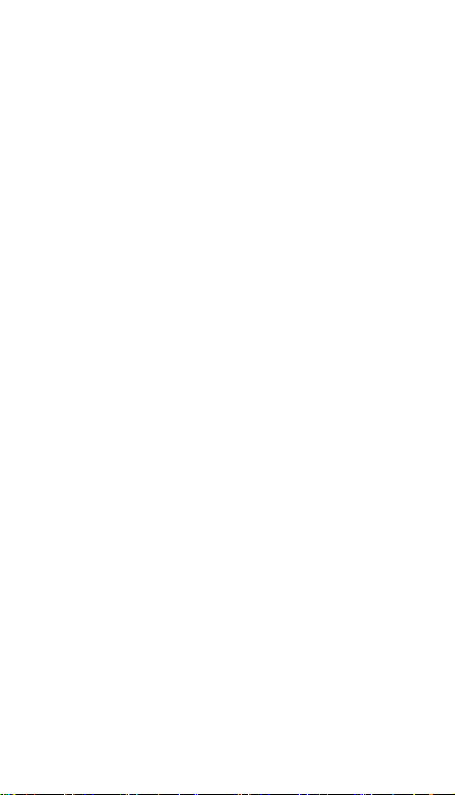
Use only approved chargers, batteries and
cables. Unapproved chargers or batteries can
damage the battery or the device.
Connect the small end part of the charger to the
device’s multifunction slot and the big end part
of the charger to an electric source.
If you connect the charger in a wrong way, you
can seriously damage the device. The warranty
does not cover damage caused by an
inappropriate use.
After charging is complete, disconnect the
device from the charger. Disconnect first the
charger from the device and then from the
electric source. Do not take out the battery
before disconnecting the charger. This can
damage the device.
The charger does not have ON/OFF button, so,
in order to cut the electrical supply, the end user
should disconnect the charger from the electric
source. Please keep the charging cable close to
the device when it is charging, to avoid it to be
tight. To save energy, disconnect the charger
when it is not in use.
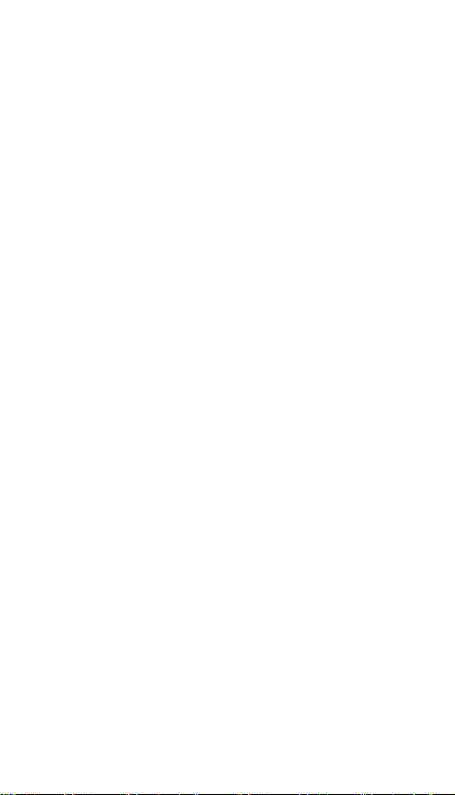
Information about
security
This section contains information about mobile
security. Some content may not apply to your
device. To avoid injury to yourself and others, or
damage to the device, read the safety
information before using the device.
Warning Failure to comply with these rules and
security warnings, the end user could suffer
serious injury or death.
Do not use damaged power cables or
connectors or loose plugs. Insecure connections
can cause electrical shock or fire
Do not touch the power cord with wet hands or
pull the cord to disconnect the charger. Doing
so could end up in electrocution.
Do not bend or damage the power cord. Doing
so could cause electric shock or fire.
Do not touch the power cord with wet
hands or pull the cord to disconnect the
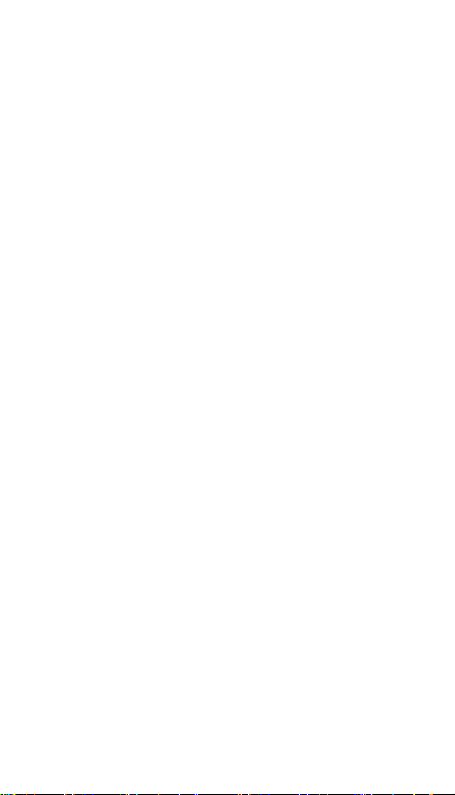
charger. Doing so could cause an electric
shock.
Do not short-circuit the charger or the device.
Doing so could cause electric shock or fire, or
the battery may malfunction or explode.
Do not use the device outdoors during a
thunderstorm. Doing so could cause electric
shock, or the device may malfunction.
Use batteries, chargers, accessories and
supplies approved by the manufacturer.
Do not knock or drop the charger or device.
Handle and dispose of the device and the
charger with caution
Protect the device, battery and charger to
avoid damage
Do not store the device in heaters, microwaves,
hot cooking equipment, or high pressure
containers, or near them
Do not use or store the device in areas with
high concentrations of dust or airborne
materials
Do not bite or suck on the device or battery
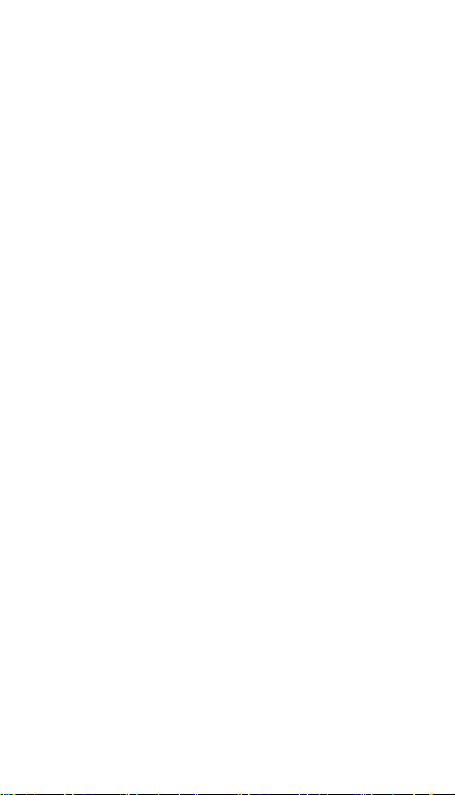
Do not insert the device or supplied accessories
into the eyes, ears and mouth
Do not handle damaged batteries lithium ion or
leaking
Do not use the device in a hospital, on a plane
or car that could be interfered with by radio
frequency
Do not expose the device to heavy smoke or
fumes
If you use a hearing aid, contact the
manufacturer for information about radio
interference
Do not use the device near other equipment or
devices emitting radio frequency, such as
sound systems or radio towers
Turn off the device in potentially explosive
environments
If you notice that the device or battery emits
strange smells or sounds, or see smoke or
liquid leaving the device or battery, stop using
the device immediately
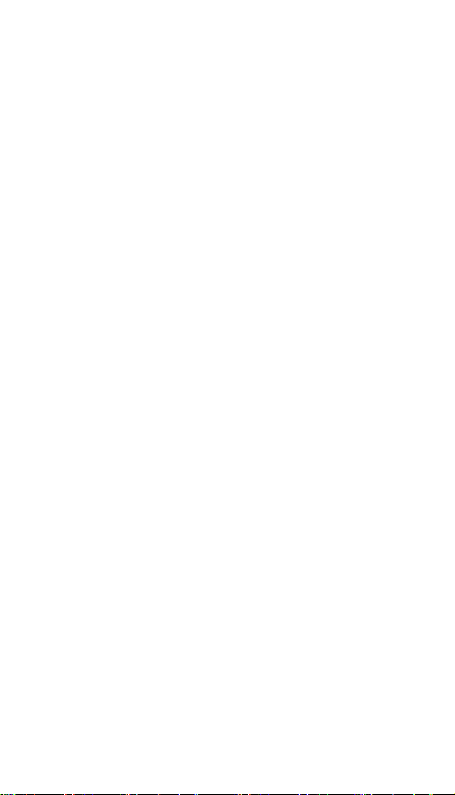
Comply with all safety warnings and
regulations regarding the use of mobile devices
while driving
Correct use and maintenance
Keep the device dry
Do not store the device in hot or cold areas.
It is recommended to use the device at
temperatures between 5 ° C and 35 ° C
Do not expose the device to direct sunlight for
long periods (eg on the dashboard of a car)
Do not store your device with metal objects,
such as coins, keys and necklaces
Do not store your device near magnetic fields
Magnetic stripe cards, including credit cards,
phone cards, passbooks, and boarding passes,
may be damaged by magnetic fields.
If the device is heated, discontinue use of the
device or applications for a while
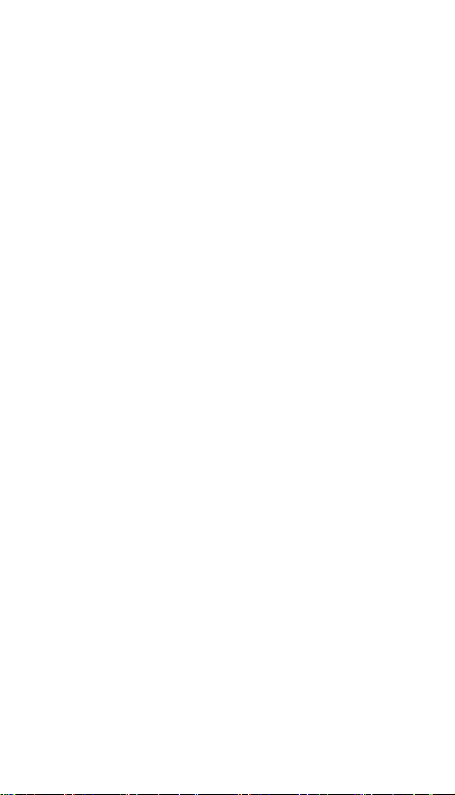
Do not use the device if the back cover is not
installed
If your device has a lamp or a flash for the
camera, do not use near the eyes of people or
pets
Use caution when exposed to flashing
lights
Reduce the risk of repetitive motion
injuries
When using headphones protect your
hearing and ears
Excessive exposure to loud sounds can
cause hearing damage.
Exposure to loud sounds while walking can
distract your attention and cause an
accident.
Always turn the volume down before
plugging the earphones into an audio
source and use the setting necessary to
hear your conversation or music minimum
volume.
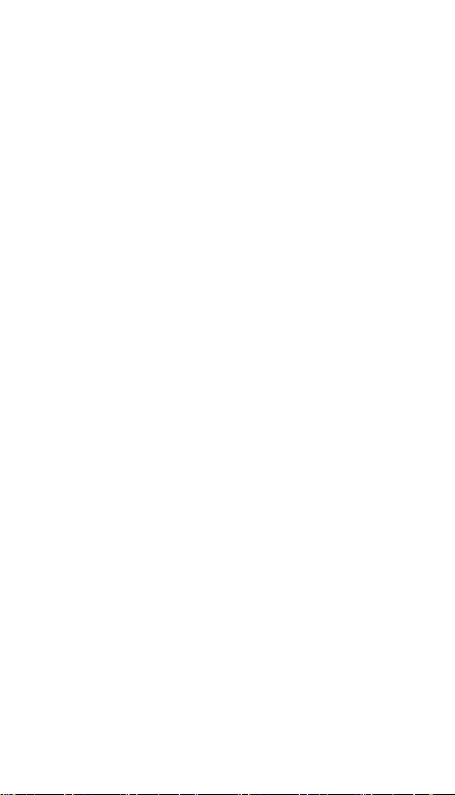
Do not carry your device in your back
pockets or around your waist
Do not paint your device or put stickers
Do not use the device if the screen is cracked or
broken
Install mobile devices and equipment with
caution
Do not let the product drop or subject to strong
impact
Ensure maximum duration for battery and
charger
Avoid charging the device for more than a
week, as overcharging may shorten the
battery life.
Over the time, if the device is not used, it
will be discharged and needs to be
recharged to use it
Unplug the charger from the power supply
when not in use.
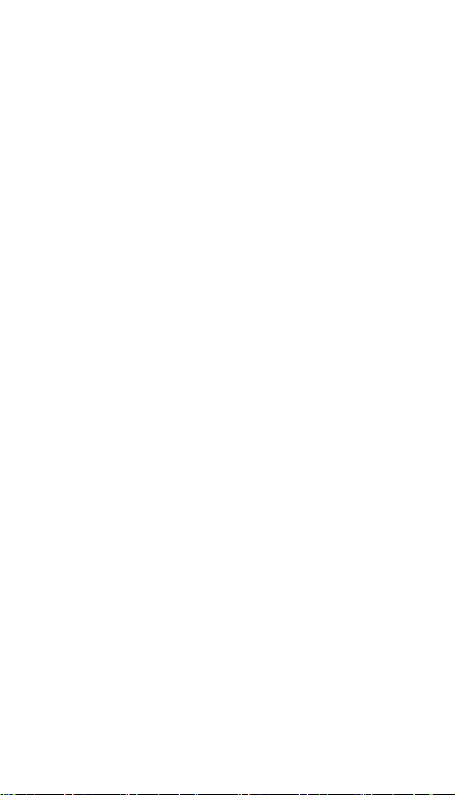
Protect your personal information and avoid
Do not download applications from
Do not enter in unreliable web sites.
Delete suspicious SMS or emails from
Set up a keyword and change it often.
Unable the wireless functions such as
disclosure or misuse of confidential
information
Do not distribute copyright material by
copyright
Malware and virus
Follow the following tips to protect your
device against malware and viruses.
Otherwise, it may cause damage or loss of
data, which may not be covered by
warranty
unknown sources.
unknown senders.
Bluetooth® when not in use.
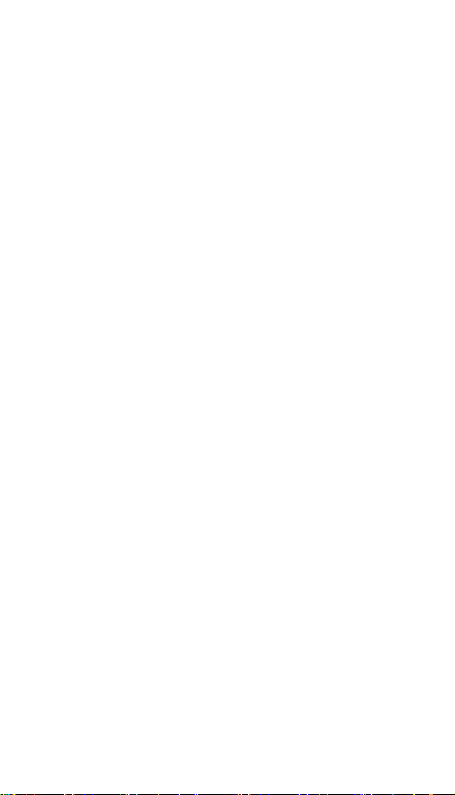
Correct disposal of this product
The presence of this symbol on the product,
accessories or literature accompanying
indicates that the product or its electronic
accessories (eg charger, headset , USB cable)
should be disposed of with other household
waste.
To prevent possible harm to the environment or
human health from uncontrolled waste disposal,
separate this from other types of waste and
recycle them. Thus the sustainable reuse of
material resources is promoted.
Household users should contact either the
retailer where they purchased this product or
their local authorities to find out how and where
they can take to be subjected to
environmentally safe recycling.
Business users should contact their supplier and
check the conditions of the purchase contract.
This product and its electronic accessories
should not be mixed with other commercial
waste.
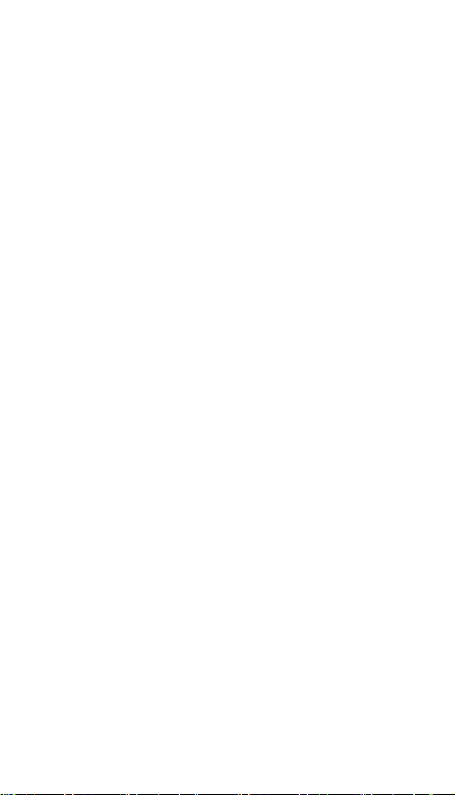
Correct disposal of batteries in this product
The presence of this marking on the battery,
manual or packaging indicates that when
finished the life of the batteries should not be
disposed of with other household waste. The
chemical symbols Hg , Cd or Pb if present,
indicate that the battery contains mercury ,
cadmium or lead above the reference values
allowed by Directive 2006/66 of the
European Union levels. If the batteries are not
properly disposed of, these substances can
cause injuries or damage the environment.
To protect natural resources and to promote
material reuse, please separate batteries from
other waste and recycle them through the
system of free collection locally.
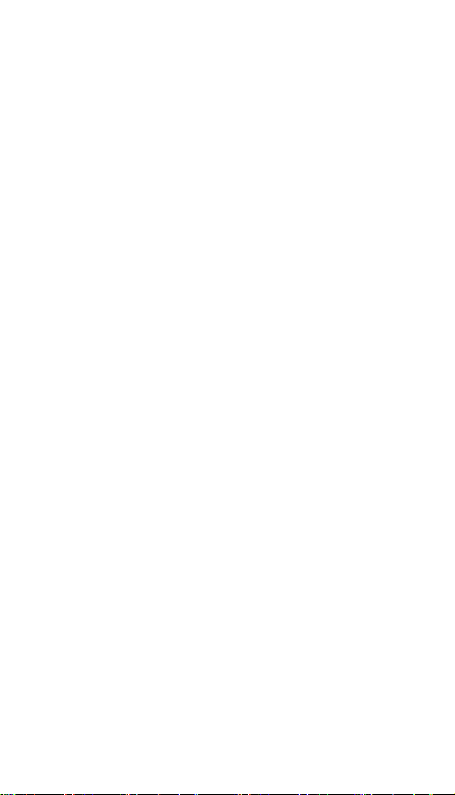
Treatment for common
problems
1. Data erase
To erase information and reset factory data,
please follow these steps: settings – security
copy – reset factory data – accept.
2. No voice in the earphone
Make sure the volume is not turned down all the
way
Unplug the headset. Plug it in again. Make sure
you push connector all the way in.
3. Charging issues
Please make sure the setting of the charger is
according with the device.
Try to charge the Smartphone with another
compatible charger to check where the problem
comes from.
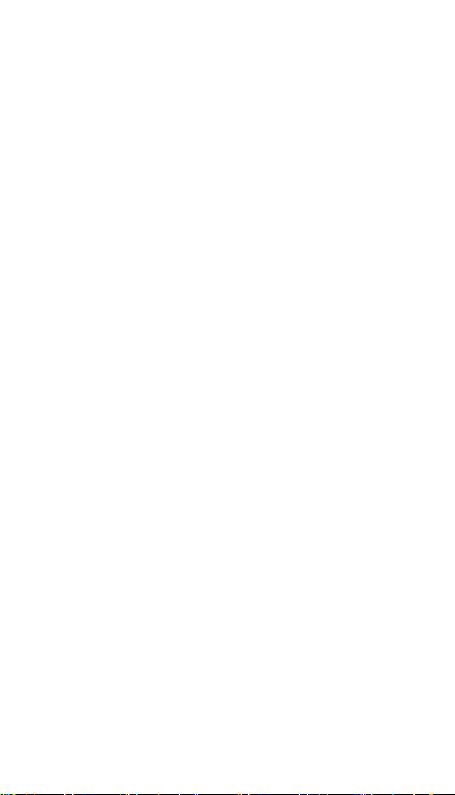
4. Download issues
Make sure it connects with internet properly.
Adjust time and date.
5. Why some of downloaded videos cannot
play normally?
The device is compatible with most of video file
format, but there still have some differences in
format, encoded mode, Resolution and code
rate etc. it could result in some of the videos
cannot play or have play issues. Our suggestion
is that use the three party adapter software for
transforming in the PC then copy to the device.
6. Device crashed or can't turn on
Once device crashed during the running time, It
can be restarted via tap the RESET button,
located at the back or side part of the device.
NOTE:
We are not responsible for any incompatibilities
of use that may be occasionally generated
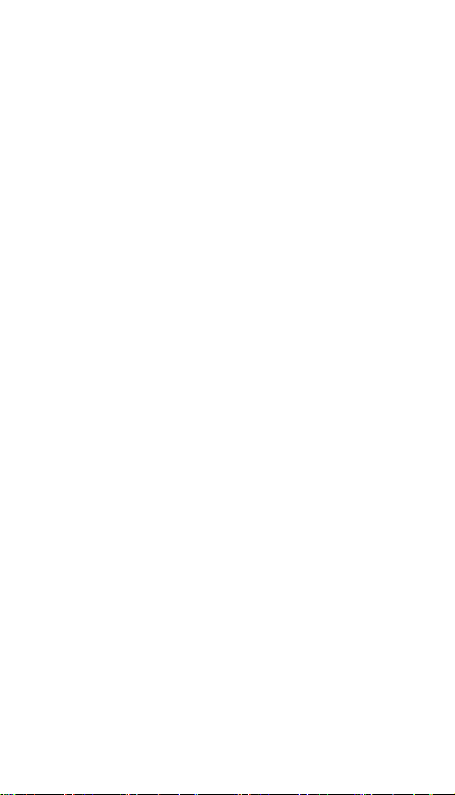
between applications developed by third parties
and this device.
Consequently, no product returns will be
accepted for this reason.

Manual del Usuario
Diseño
Para encender el dispositivo mantenga
presionado el botón ENCENDIDO durante unos
segundos.
1 Puerto USB 6 Volumen +/2 Enchufe de audífonos 7 Tecla encendido
3 Receptor 8 Micrófono
4 Sensor de proximidad 9 Cámara posterior
5 Front camera 10 Altavoz

Como instalar la tarjeta SIM y la batería
1. Pulse el botón de RESET
2. Presione el botón de ENCENDIDO
3. Retire la batería
Siga los pasos que se muestran en la imagen
ubicada en la parte posterior. Tenga en cuenta
que el dispositivo tiene 2 ranuras para tarjetas
SIM.
Asegúrese de que la tapa posterior esté bien
colocada y cerrada después de insertar la(s)
tarjeta(s) SIM.
¿Qué hacer si el dispositivo se bloquea?
durante un par de segundos.
Cargar la batería

Antes de usar el dispositivo por primera vez o si
la batería no se ha usado por un tiempo
prolongado, debe cargar la batería.
Utilice solo cargadores, baterías y cables
aprobados. El uso de cargadores o baterías no
aprobadas puede dañar la batería o el
dispositivo.
Conecte la parte del extremo pequeño del
cargador a la ranura multifunción del dispositivo
y la parte del extremo más grande del cargador
a una fuente de alimentación eléctrica.
Si conecta el cargador de forma incorrecta,
puede dañar seriamente el dispositivo. La
garantía no cubre daños causados por uso
inapropiado.
Una vez completada la carga, desconecte el
dispositivo del cargador. Desconecte primero el
cargador del dispositivo y luego de la fuente de
alimentación. No retire la batería antes de
desconectar el cargador. Esto puede dañar el
dispositivo.
El cargador no cuenta con un botón de
ENCENDIDO/APAGADO, de manera que el
usuario debe desconectar el cargador de la
fuente de alimentación eléctrica. Mantenga el

cable de carga cerca del dispositivo cuando se
está cargando, para evitar tensión en el cable.
Para ahorrar energía, desconecte el cargador
cuando no esté en uso.
Información sobre
seguridad
Esta sección contiene información sobre la
seguridad del dispositivo. Es posible que parte
del contenido no se aplique a su dispositivo.
Para evitar lesiones o causar daño a otros, o
dañar el dispositivo, lea la información sobre
seguridad antes de su uso.
Advertencia Si no se cumplen estas reglas y
advertencias, el usuario podría sufrir lesiones
graves o la muerte.
No utilice cables o conectores de alimentación
dañados o enchufes sueltos. Las conexiones no
seguras pueden ocasionar un corto circuito o
incendio.
No utilice el cable de alimentación con las
manos mojadas, ni tire el cable para

desconectar el cargador. Al hacerlo podría
recibir una descarga eléctrica.
No doble ni dañe el cable de alimentación.
Hacerlo podría provocar una descarga eléctrica
o un incendio.
No provoque un corto circuito en el cargador o
en el dispositivo. Hacerlo podría provocar una
descarga eléctrica o un incendio o la batería
podría tener un mal funcionamiento o explotar.
No utilice el dispositivo en exteriores durante
una tormenta eléctrica. Hacerlo podría causar
una descarga eléctrica o mal funcionamiento del
dispositivo.
Utilice baterías, cargadores, accesorios y partes
aprobados por el fabricante.
No golpee ni deje caer el cargador o el
dispositivo.
Manipule y deseche el dispositivo y el cargador
con la debida precaución.
Proteja el dispositivo, la batería y el cargador
para evitar daños.

No guarde el dispositivo en calefactores,
microondas, equipos de cocina calientes o
recipientes de alta presión, ni cerca de ellos.
No utilice ni almacene el dispositivo en áreas
con altas concentraciones de polvo o
materiales transportados por el aire.
No muerda ni chupe el dispositivo o la batería.
No inserte el dispositivo o sus accesorios en los
ojos, oídos y boca.
No manipule las baterías de litio ion dañadas o
las posibles fugas.
No utilice el dispositivo en hospitales, aviones
o en automóviles, donde pueda interferir con la
frecuencia de radio.
No exponga el dispositivo a humo o humos
densos.
Si utiliza un aparato auditivo, comuníquese con
el fabricante para obtener información sobre la
interferencia de radio.
No utilice el dispositivo cerca de otros equipos
o dispositivos que emitan frecuencias de radio,
como sistemas de sonido o torres de radio.

Apague el dispositivo en entornos
potencialmente explosivos.
Si observa que el dispositivo o la batería
emiten olores o sonidos extraños, o ve humo o
liquido saliendo del dispositivo o de la batería,
deje de usarlo inmediatamente.
Debe cumplir con todas las advertencias y
normas de seguridad relacionadas con el uso
de dispositivos móviles mientras conduce.
Uso y mantenimiento correctos
Mantenga el dispositivo seco
No almacene el dispositivo en áreas frías o
calientes.
Se recomienda usar el dispositivo a
temperaturas entre 5 ° C y 35 ° C.
No exponga el dispositivo directamente a la luz
solar durante periodos prolongados (por
ejemplo, en el tablero del automóvil).

No guarde el dispositivo junto con objetos
metálicos, como monedas, llaves y collares.
No guarde el dispositivo cerca de campos
magnéticos.
Las tarjetas de banda magnética, incluidas las
tarjetas de crédito, las tarjetas telefónicas, y las
tarjetas de embarque pueden dañarse por los
campos magnéticos.
Si el dispositivo se calienta, deje de usar el
dispositivo o las aplicaciones por un rato.
No utilice el dispositivo si la tapa posterior no
está instalada.
Si su dispositivo cuenta con linterna o flash
para la cámara, no lo use cerca de los ojos de
las personas o mascotas.
Tenga cuidado cuando esté expuesto a
luces intermitentes.
Reduzca el riesgo de lesiones por
movimientos repetitivos.
Cuando utilice audífonos proteja su
audición y oídos.

La exposición excesiva a sonidos fuertes
puede causar daños auditivos.
La exposición a sonidos fuertes mientras
camina puede distraer su atención y causar
un accidente.
Siempre baje el volumen antes de enchufar
los auriculares a una fuente de audio y
utilice la configuración necesaria para
escuchar su conversación o música al
mínimo volumen.
No lleve el dispositivo en el bolsillo trasero
o alrededor de la cintura.
No pinte el dispositivo ni le coloque
calcomanías.
No utilice el dispositivo si la pantalla está
agrietada o rota.
Instale los dispositivos móviles y equipos con
precaución.
Evite que el producto caiga o este sujeto a un
fuerte impacto.

Asegure la máxima duración de la batería y el
cargador.
Evite cargar el dispositivo durante más de
una semana, ya que la sobrecarga puede
acortar la vida útil de la batería.
Con el tiempo, si el dispositivo no se utiliza,
se descargará y debe recargarse para
utilizarlo.
Desconecte el cargador de la fuente de
alimentación eléctrica cuando no se utilice.
Proteja su información personal y evite la
divulgación o el uso indebido de información
confidencial.
No distribuya material protegido por derechos
de autor o propiedad intelectual.
Malware y virus
Siga los siguientes consejos para proteger
su dispositivo contra malware y virus. De lo
contrario, podría causar daños o pérdida de

datos, que podrían no estar cubiertos por la
No descargue aplicaciones de Fuentes
No ingrese a sitios web poco confiables.
Elimine mensajes de texto SMS o
Configure una contraseña y cámbiela a
Inhabilite las funciones inalámbricas
garantía.
desconocidas.
correos electrónicos de remitentes
desconocidos.
menudo.
como Bluetooth® cuando no las utilice.
Correcta eliminación de este producto
La presencia de este símbolo en el producto,
en accesorios o en la literatura adjunta,
indica que el producto o sus accesorios
electrónicos (ej. Cargador, auricular, cable
USB) no deben desecharse junto con los
residuos domésticos.
Para prevenir posibles daños al
medioambiente o a la salud humana debido
a la eliminación descontrolada de residuos,
sepárelos de otro tipo de desechos y

recíclelos; ya que se promueve la
reutilización sostenible de recursos
materiales.
Los usuarios domésticos deben ponerse en
contacto ya sea con el proveedor del
producto o con las autoridades locales para
averiguar cómo y dónde pueden
depositarlos para un reciclaje
ambientalmente seguro.
Los usuarios comerciales deben contactar a
su proveedor y verificar las condiciones del
contrato de compra. Este producto y sus
accesorios electrónicos no deben mezclarse
con otros desechos comerciales.
Correcta eliminación de baterías en este
producto
La presencia de esta marca en la batería, en
el manual o en el embalaje indica que, una
vez finalizada la vida útil de las baterías, no
deben eliminarse junto con otros residuos
domésticos.

Los símbolos químicos Hg, Cd o Pb si están
presentes, indican que la batería contiene
Mercurio, Cadmio o Plomo por encima de
los valores de referencia permitidos en la
Normativa 2006/66 de la Unión Europea. Si
las baterías no se eliminan adecuadamente,
estas substancias pueden causar lesiones o
dañar el medio ambiente.
Para proteger los recursos naturales y
promover la reutilización de materiales,
separe las baterías de otros desperdicios y
recíclelas a través del sistema de
recolección gratuita en su localidad.

Tratamiento de
problemas comunes
1. Borrado de datos
Para borrar información y restablecer los datos
de fábrica, siga los siguientes pasos:
configuración – copia de seguridad – restablecer
datos de fábrica– aceptar.
2. No se oye la voz en el auricular
Verifique que el volumen no esté
completamente bajo.
Desenchufe los auriculares. Vuelva a enchufarlos
y asegúrese de empujar el conector hasta el
fondo.
3. Problemas de carga
Asegúrese de que la configuración del cargador
coincida con el dispositivo.
Intente cargar el dispositivo con otro cargador
compatible para verificar dónde puede estar la
falla.

4. Problema de descarga
Asegúrese de que conecta correctamente a
Internet. Ajuste la fecha y hora.
5. ¿Por qué algunos de los videos descargados
no se pueden reproducir normalmente?
El dispositivo es compatible con la mayoría de
formatos de archivo de vídeo, pero aún existen
diferencias con algunos formatos, modo
codificado, tasa de resolución y código, etc., lo
que podría causar que algunos de los videos
tengan problemas para reproducirse. Nuestra
sugerencia es que se utilice un software
adaptador de terceros, para transformarlo en la
PC y luego copiarlo al dispositivo.
6. El dispositivo se bloqueó o no enciende
Una vez que el dispositivo se cuelga durante su
funcionamiento, se puede reiniciar presionando
el botón RESET, ubicado en la parte posterior o
parte lateral del dispositivo.

NOTA:
La empresa no es responsable de ninguna
incompatibilidad de uso que pueda generarse
ocasionalmente entre aplicaciones desarrolladas
por terceros y este dispositivo.
En consecuencia, no se aceptarán devoluciones
de productos por este motivo.

Manual do usuário
Design
Para ligar o dispositivo, pressione e segure o
botão ON por alguns segundos.
1 Porto USB 6 Volume +/-
Plugue do aparelho
2
auditivo
3 Receptor 8 Microfone
4 Sensor de proximidade 9
5 Câmera frontal 10 Alto-falante
7 Tecla de ON
Câmera traseira

Como instalar o cartão SIM e a bateria
1. Pressione o botão RESET
2. Pressione o botão POWER por alguns
3. Remova a bateria
Siga os passos mostrados na imagem localizada
na parte de trás. Note que o dispositivo possui 2
slots para cartões SIM.
Certifique-se de que a tampa traseira esteja
inserida e fechada corretamente após inserir o
cartão ou cartões SIM.
E se o dispositivo está bloqueado?
segundos.
Carregar a bateria
Antes de usar o dispositivo pela primeira vez ou
se a bateria não for usada por um longo período,
você deve carregar a bateria.
Use somente carregadores, baterias e
cabos aprovados. O uso de carregadores ou

baterias não aprovados pode danificar a bateria
ou o dispositivo.
Ligue a pequena porção final do carregador à
ranhura multifunções do dispositivo e a parte
final maior do carregador a uma fonte de
alimentação.
Se você conectar o carregador incorretamente,
poderá danificar seriamente o dispositivo. A
garantia não cobre danos causados por uso
indevido.
Após a conclusão do carregamento, desconecte
o dispositivo do carregador. Desconecte o
carregador primeiro do dispositivo e depois da
fonte de alimentação. Não remova a bateria
antes de desconectar o carregador. Isso pode
danificar o dispositivo.
O carregador não possui um botão ON/OFF,
portanto, o usuário deve desconectar o
carregador da fonte de alimentação. Mantenha
o cabo de carregamento perto do dispositivo
quando ele estiver carregando, para evitar
tensão no cabo. Para economizar energia,
desconecte o carregador quando não estiver em
uso.

Informação de Segurança
Esta seção contém informações sobre segurança
do dispositivo. Possivelmente, parte do
conteúdo pode não se aplicar ao seu
dispositivo. Para evitar ferimentos ou danos a
terceiros, ou danificar o dispositivo, leia as
informações de segurança antes de usá-lo.
Aviso Se estas regras e avisos não forem
seguidos, o usuário poderá ser gravemente
ferido ou morto.
Não use cabos ou conectores de alimentação
danificados ou plugues soltos. As conexões
inseguras podem causar curto-circuito ou
incêndio.
Não use o cabo de alimentação com as mãos
molhadas ou puxe o cabo para desconectar o
carregador. Isso pode resultar em
choque elétrico.

Não dobre nem danifique o cabo de
alimentação. Isso pode causar choque elétrico
ou incêndio.
Não provoque curto-circuito no carregador ou
no dispositivo. Isso pode causar um choque
elétrico ou incêndio ou a bateria poderá
funcionar mal ou explodir.
Não use o dispositivo ao ar livre durante uma
tempestade. Isso pode causar choque elétrico
ou mau funcionamento do dispositivo.
Use baterias, carregadores, acessórios e peças
aprovados pelo fabricante.
Não bata nem deixe cair o carregador ou o
dispositivo.
Manuseie e descarte o dispositivo e o
carregador com o devido cuidado.
Proteja o dispositivo, bateria e carregador para
evitar danos.

Não guarde o dispositivo dentro ou perto
de aquecedores, micro-ondas, equipamento de
cozedura quente ou recipientes de alta pressão.
Não use ou armazene o dispositivo em áreas
com alta concentração de poeira ou materiais
transportados pelo ar.
Não morda ou chupe o dispositivo ou a bateria.
Não insira o dispositivo ou seus acessórios nos
olhos, ouvidos e boca.
Não manuseie as baterias de lítio
íon danificadas ou os possíveis vazamentos.
Não use o dispositivo em hospitais, aviões
ou automóveis, onde possa interferir na
radiofrequência.
Não exponha o aparelho a fumaça ou fumaça
densa.

Se você usar um aparelho auditivo, entre em
contato com o fabricante para obter
informações sobre interferência de rádio.
Não use o dispositivo perto de outros
equipamentos ou dispositivos que emitem
frequências de rádio, como sistemas de som ou
torres de rádio.
Desligue o dispositivo em ambientes
potencialmente explosivos.
Se você perceber que o dispositivo ou a
bateria emitem cheiros ou sons estranhos, ou
se você vir fumaça ou líquido vindo do
dispositivo ou da bateria, pare de usá-lo
imediatamente.
Você deve cumprir todos os avisos e
regulamentos de segurança relacionados ao
uso de dispositivos móveis ao dirigir.

Uso e manutenção corretos
Mantenha o dispositivo seco
Não guarde o dispositivo em áreas frias ou
quentes.
Recomenda-se para utilizar o dispositivo, a
temperaturas entre 5 ° C e 35 ° C.
Não exponha o dispositivo diretamente à luz
solar por longos períodos (por exemplo, no
painel do carro).
Não armazene o dispositivo junto com objetos
metálicos, como moedas, chaves e colares.
Não armazene o dispositivo perto de
campos magnéticos.
Cartões com banda magnética,
incluindo cartões de crédito, cartões telefônicos
e cartões de embarque, podem ser danificados
por campos magnéticos.

Se o dispositivo ficar quente, pare de usar o
dispositivo ou os aplicativos por um tempo.
Não use o dispositivo se a tampa traseira não
estiver instalada.
Se o dispositivo tem uma lanterna ou flash para
a câmera, não utilize perto dos
olhos de pessoas ou animais de estimação.
Tenha cuidado quando exposto a luzes
intermitentes.
Reduza o risco de lesões por movimentos
repetitivos.
Ao usar aparelhos auditivos, proteja sua
audição e ouvidos.
A exposição excessiva a sons altos pode
causar danos auditivos.
A exposição a sons altos durante a
caminhada pode distrair sua atenção e
causar um acidente.

Sempre abaixe o volume antes de conectar
os fones de ouvido a uma fonte de áudio e
use as configurações necessárias para ouvir
sua conversa ou música com
o volume mínimo.
Não transporte o dispositivo no bolso de
trás ou na cintura.
Não pinte o dispositivo nem coloque
adesivos nele.
Não use o dispositivo se a tela estiver rachada
ou quebrada.
Instale dispositivos móveis e equipamentos
com cuidado.
Evite que o produto caia ou esteja sujeito a um
forte impacto.
Garanta a duração máxima da bateria e do
carregador.

Evite carregar o dispositivo por mais de uma
semana, pois a sobrecarga pode encurtar a
vida útil da bateria.
Com o tempo, se o dispositivo não
for usado, ele será baixado e recarregado
para usá-lo.
Desconecte o carregador da fonte de
energia quando não estiver em uso.
Proteja suas informações pessoais e evite a
divulgação ou uso indevido de informações
confidenciais.
Não distribua material protegido por direitos
autorais ou propriedade intelectual.
Malware e vírus
Siga as dicas a seguir para proteger seu
dispositivo contra malware e vírus. Caso
contrário, poderá causar danos ou perda de

dados, que podem não ser cobertos pela
Não baixe aplicativos de fontes
Não acesse sites não confiáveis.
Excluir mensagens de texto SMS ou de
Defina uma senha e mude-a
Desative os recursos sem fio, como
garantia.
desconhecidas.
e - mails de remetentes desconhecidos.
frequentemente.
o Bluetooth ®, quando não estiver
usando-os.
Remoção correta deste produto
A presença deste símbolo no
produto, nos acessórios ou na
literatura que o acompanha indica que o
produto ou seus acessórios eletrônicos (por
exemplo, carregador, fone de ouvido, cabo
USB) não devem ser descartados junto com
o lixo doméstico.

Para evitar possíveis danos ao meio
ambiente ou à saúde humana devido ao
descarte não controlado de resíduos,
separe-os de outros tipos de resíduos e
recicle-os; desde que a reutilização
sustentável de recursos materiais seja
promovida.
Os usuários domésticos devem entrar em
contato com o fornecedor do produto ou
com as autoridades locais para descobrir
como e onde podem depositá-los para
reciclagem ambientalmente segura.
Os usuários comerciais devem entrar em
contato com o fornecedor e verificar as
condições do contrato de compra. Este
produto e seus acessórios eletrônicos não
devem ser misturados com outros resíduos
comerciais.

Corrija o descarte da bateria neste produto
A presença desta marca na bateria, no
manual ou na embalagem indica que, uma
vez terminada a vida útil das baterias, elas
não devem ser descartadas junto com
outros resíduos domésticos.
Os símbolos químicos Hg, Cd ou Pb se
estiverem presentes, indicam que a bateria
contém mercúrio, cádmio ou chumbo acima
dos valores de referência permitidos no
Regulamento 2006/66 da União
Europeia. Se as baterias não forem
descartadas adequadamente, essas
substâncias podem causar ferimentos ou
danos ao meio ambiente.
Para proteger os recursos naturais e
promover a reutilização de materiais,
separe as baterias de outros resíduos e

recicle-as por meio do sistema de coleta
gratuita em sua área.
Tratamento de problemas
comuns
1. Exclusão de dados
Para excluir informações e restaurar os dados de
fábrica, siga as etapas a seguir: configuração backup - restaurar dados de fábrica - aceitar.
2. Você não pode ouvir a voz no fone de ouvido
Verifique se o volume não está completamente
baixo.
Desconecte os fones de ouvido. Reconecte-os e
certifique-se de empurrar o conector até o fim.
3. Problemas ao carregar
Certifique-se de que a configuração do
carregador corresponda ao dispositivo.
Tente carregar o dispositivo com outro
carregador compatível para verificar onde a
falha pode estar.

4. Problema ao descarregar
Certifique-se de se conectar corretamente à
Internet. Defina a data e a hora.
5. Por que alguns dos vídeos baixados não
podem ser reproduzidos normalmente?
O dispositivo suporta a maioria dos formatos
de arquivo
diferenças com alguns formatos, modo
codificado, nível de resolução e código, etc., o
que poderia causar que alguns dos vídeos
apresentem dificuldade para se
reproduzir. Nossa sugestão é usar um software
de adaptador de terceiros para transformá-lo no
PC e depois copiá-lo para o dispositivo.
6. O dispositivo foi bloqueado ou não liga
Quando o dispositivo esteja travado durante a
operação, ele pode ser reiniciado pressionando
o botão RESET localizado na parte traseira ou
lateral do dispositivo.
Vídeo, mas existem algumas
de

NOTA:
A empresa não é responsável por qualquer
incompatibilidade de uso que possa
ocasionalmente ocorrer entre aplicativos
desenvolvidos por terceiros e este dispositivo.
Como resultado, as devoluções de produto não
serão aceitas por esse motivo.


FCC Statement
1. This device complies with Part 15 of the FCC Rules. Operation is subject to the following
two conditions:
(1) This device may not cause harmful interference.
(2) This device must accept any interference received, including interference that may cause
undesired operation.
2. Changes or modifications not expressly approved by the party responsible for compliance
could void the user's authority to operate the equipment.
NOTE:
This equipment has been tested and found to comply with the limits for a Class B digital device,
pursuant to Part 15 of the FCC Rules. These limits are designed to provide reasonable protection
against harmful interference in a residential installation.
This equipment generates uses and can radiate radio frequency energy and, if not installed and
used in accordance with the instructions, may cause harmful interference to radio communications.
However, there is no guarantee that interference will not occur in a particular installation. If this
equipment does cause harmful interference to radio or television reception, which can be determined
by turning the equipment off and on, the user is encouraged to try to correct the interference by one
or more of the following measures:
Reorient or relocate the receiving antenna.
Increase the separation between the equipment and receiver.
Connect the equipment into an outlet on a circuit different from that to which the receiver is
connected.
Consult the dealer or an experienced radio/TV technician for help.
SAR Information Statement
Your wireless phone is a radio transmitter and receiver. It is designed and manufactured not to
exceed the emission limits for exposure to radiofrequency (RF) energy set by the Federal
Communications Commission of the U.S. Government. These limits are part of comprehensive
guidelines and establish permitted levels of RF energy for the general population. The guidelines
are based on standards that were developed by independent scientific organizations through periodic
and thorough evaluation of scientific studies. The standards include a substantial safety margin
designed to assure the safety of all persons, regardless of age and health. The exposure standard for
wireless mobile phones employs a unit of measurement known as the Specific Absorption Rate, or
SAR. The SAR limit set by the FCC is 1.6 W/kg. * Tests for SAR are conducted with the phone
transmitting at its highest certified power level in all tested frequency bands. Although the SAR is
determined at the highest certified power level, the actual SAR level of the phone while operating
can be well below the maximum value. This is because the phone is designed to operate at multiple
power levels so as to use only the power required to reach the network. In general, the closer you
are to a wireless base station antenna, the lower the power output. Before a phone model is available
for sale to the public, it must be tested and certified to the FCC that it does not exceed the limit
established by the government adopted requirement for safe exposure. The tests are performed in
positions and locations (e.g., at the ear and worn on the body) as required by the FCC for each model.
The highest SAR value for this model phone when tested for use at the ear is 0.794W/Kg and when
worn on the body, as described in this user guide, is 0.772W/Kg(Body-worn measurements differ
among phone models, depending upon available accessories and FCC requirements). The maximum
scaled SAR in hotspot mode is 0.772W/Kg. While there may be differences between the SAR levels
of various phones and at various positions, they all meet the government requirement for safe
exposure. The FCC has granted an Equipment Authorization for this model phone with all reported
SAR levels evaluated as in compliance with the FCC RFexposure guidelines. SAR information on
this model phone is on file with the FCC and can be found under the Display Grant section of
http://www.fcc.gov/ oet/fccid after searching on
FCC ID:
can be found on the Cellular Telecommunications Industry Asso-ciation (CTIA) web-site at
2ABOSSKYELITEB5 Additional information on Specific Absorption Rates (SAR)

http://www.wow-com.com. * In the United States and Canada, the SAR limit for mobile phones
used by the public is 1.6 watts/kg (W/kg) averaged over one gram of tissue. The standard
incorporates a sub-stantial margin of safety to give additional protection for the public and to
account for any variations in measurements.
Body-worn Operation
This device was tested for typical body-worn operations. To comply with RF exposure
requirements, a minimum separation distance of 15mm must be maintained between the user’s body
and the handset, including the antenna. Third-party belt-clips, holsters, and similar accessories used
by this device should not contain any metallic components. Body-worn accessories that do not meet
these requirements may not comply with RF exposure requirements and should be avoided. Use
only the supplied or an approved antenna.
