Sky Phone SKYELITE70 User Manual
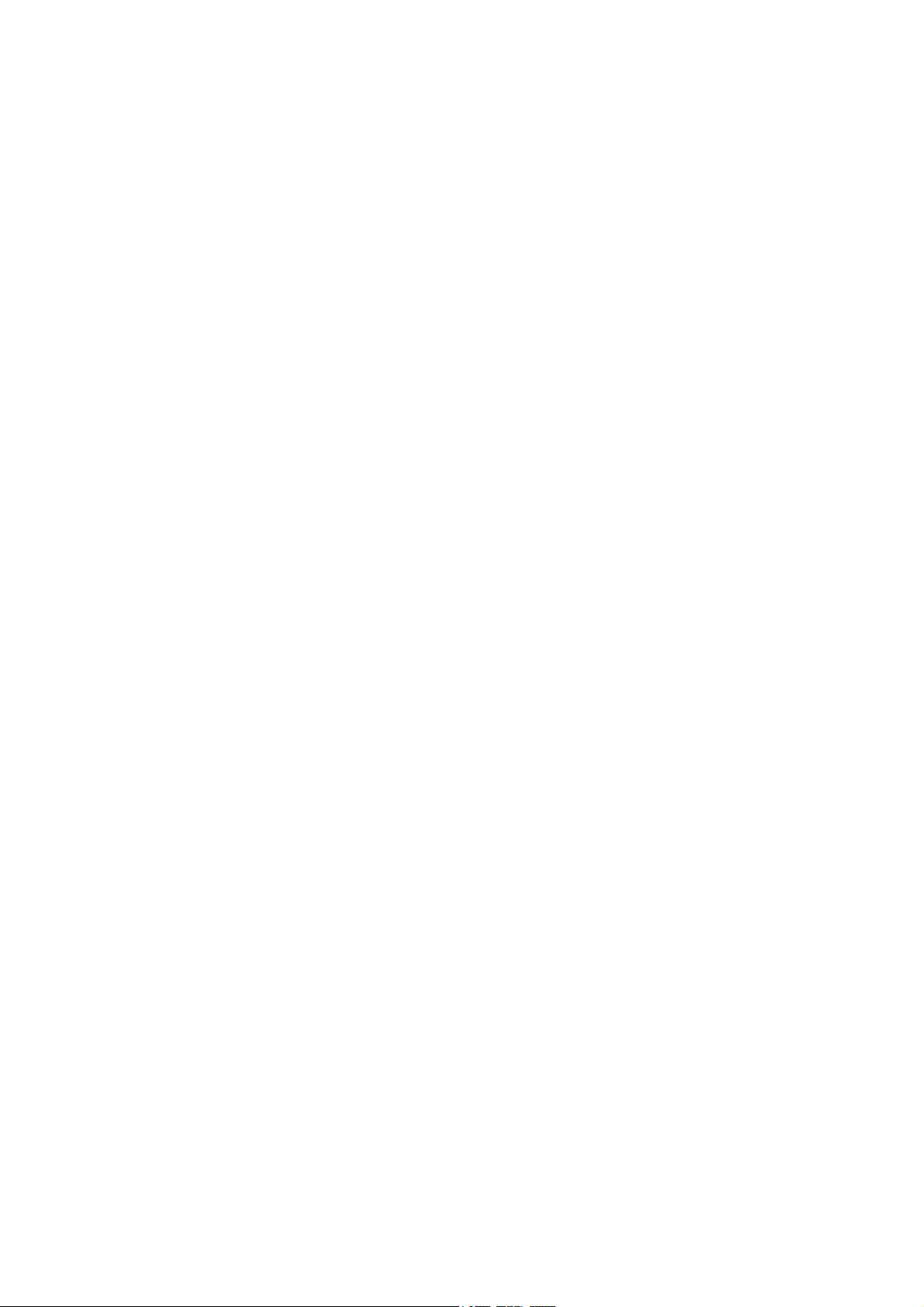
User Manual
Mode: Elite 7.0L
Read me first
Please read this manual before operating your tablet, and keep it for future
reference.
The descriptions in this manual are based on the default settings.
Images and screen shots used in this manual may differ from the actual
product.
Available features and additional services may vary by device, software or
service provider.
Our company is not liable for performance issues caused by third-party
applications.

CONTENTS
Assembling .................................................................................................................................... 1
Unpack ...................................................................................................................................... 1
Charge the battery ..................................................................................................................... 1
Android 5.0 4G network setup .................................................................................................. 1
Install the SIM card ................................................................................................................... 2
Install the memory card ............................................................................................................. 2
Getting started .............................................................................................................................. 2
Turn your device on and off ...................................................................................................... 2
Switch to flight mode ................................................................................................................ 3
Device layout ............................................................................................................................ 3
Home screen .............................................................................................................................. 4
Task bar ..................................................................................................................................... 4
Communication ............................................................................................................................ 5
Phone ......................................................................................................................................... 5
Contacts ..................................................................................................................................... 5
Messaging ................................................................................................................................. 6
Email ......................................................................................................................................... 6
Gmail ......................................................................................................................................... 7
Connectivity ................................................................................................................................... 8
USB Connection ....................................................................................................................... 8
Wi-Fi ......................................................................................................................................... 8
Web .................................................................................................................................................. 8
Browser ..................................................................................................................................... 8
Play Store .................................................................................................................................. 9
Entertainment .............................................................................................................................. 10
Gallery ..................................................................................................................................... 10
Music ....................................................................................................................................... 10
Camera .................................................................................................................................... 10
Tools .............................................................................................................................................. 11
Calendar .................................................................................................................................. 11
Clock ....................................................................................................................................... 12
File Manager ........................................................................................................................... 12
Sound R
Calculator ................................................................................................................................ 12
Care & Maintenance .................................................................................................................. 13
ecorder ....................................................................................................................... 12
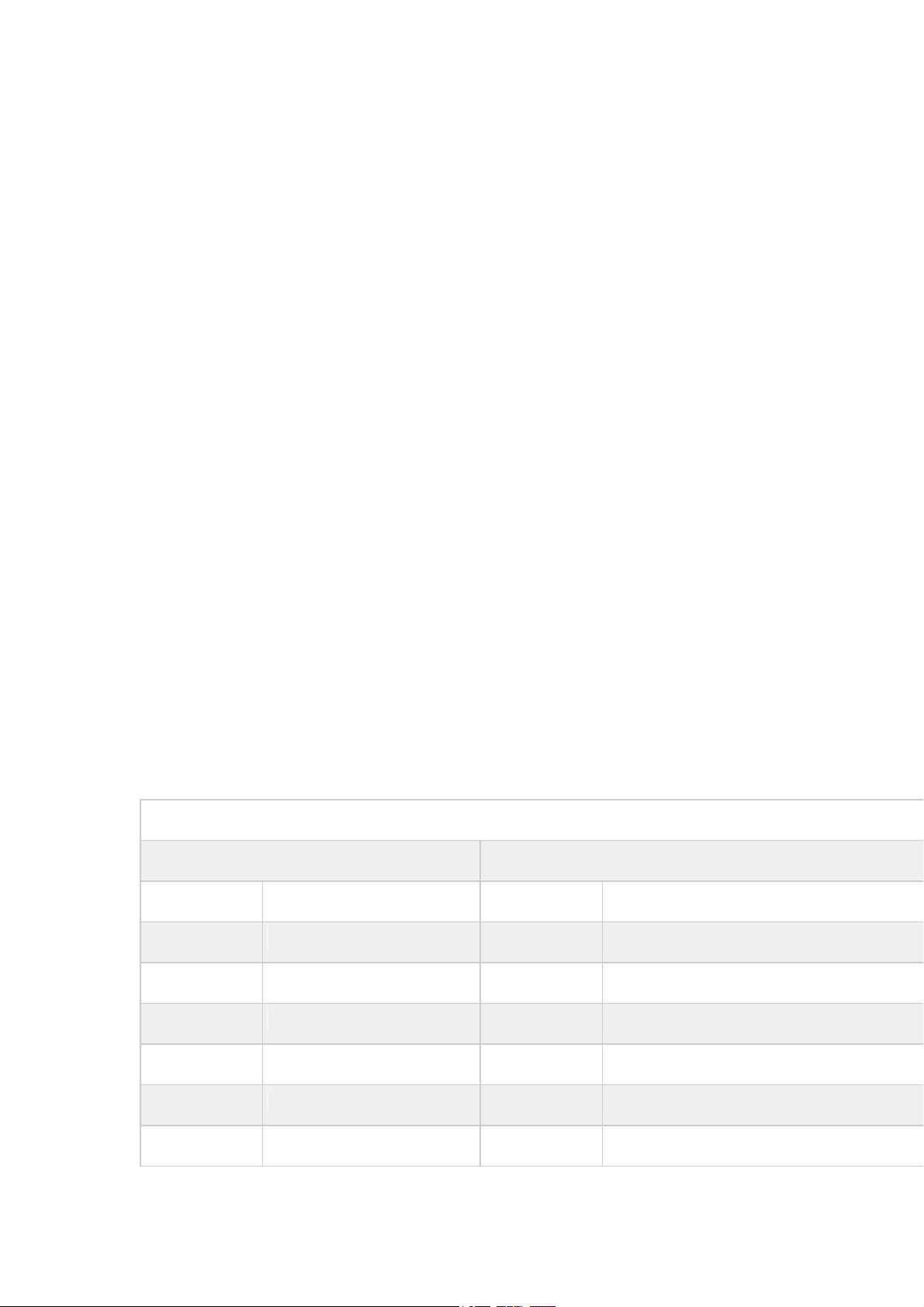
Assembling
Unpack
Check your product box for the following items.
z Tablet
z User manual
z Adapter
z USB cable
You can purchase additional accessories from your local retailer.
Charge the battery
Before using the device for the first time, you must charge the battery.
1. You can charge the device with a travel adapter or by connecting the device to a PC
with a USB cable.
2. Battery full icon is shown when finished if your device is off.
Warning:Use only original batteries and chargers. Unapproved chargers or cables can
cause batteries to explode or damage your device.
Android 5.0 4G network setup
Android Tablets US 4G LTE Access Point Name(APN) Set Up
A T&T APN Set Up T -mobile APN Set Up
Name ATT Broadband Name T -Mobile US
APN broadband APN fast.t-mobile.com
Proxy Not set Proxy Not set
Port Not set Port Not set
Username Not set Username Not set
Password Not set Password Not set
Server Not set Server Not set
1
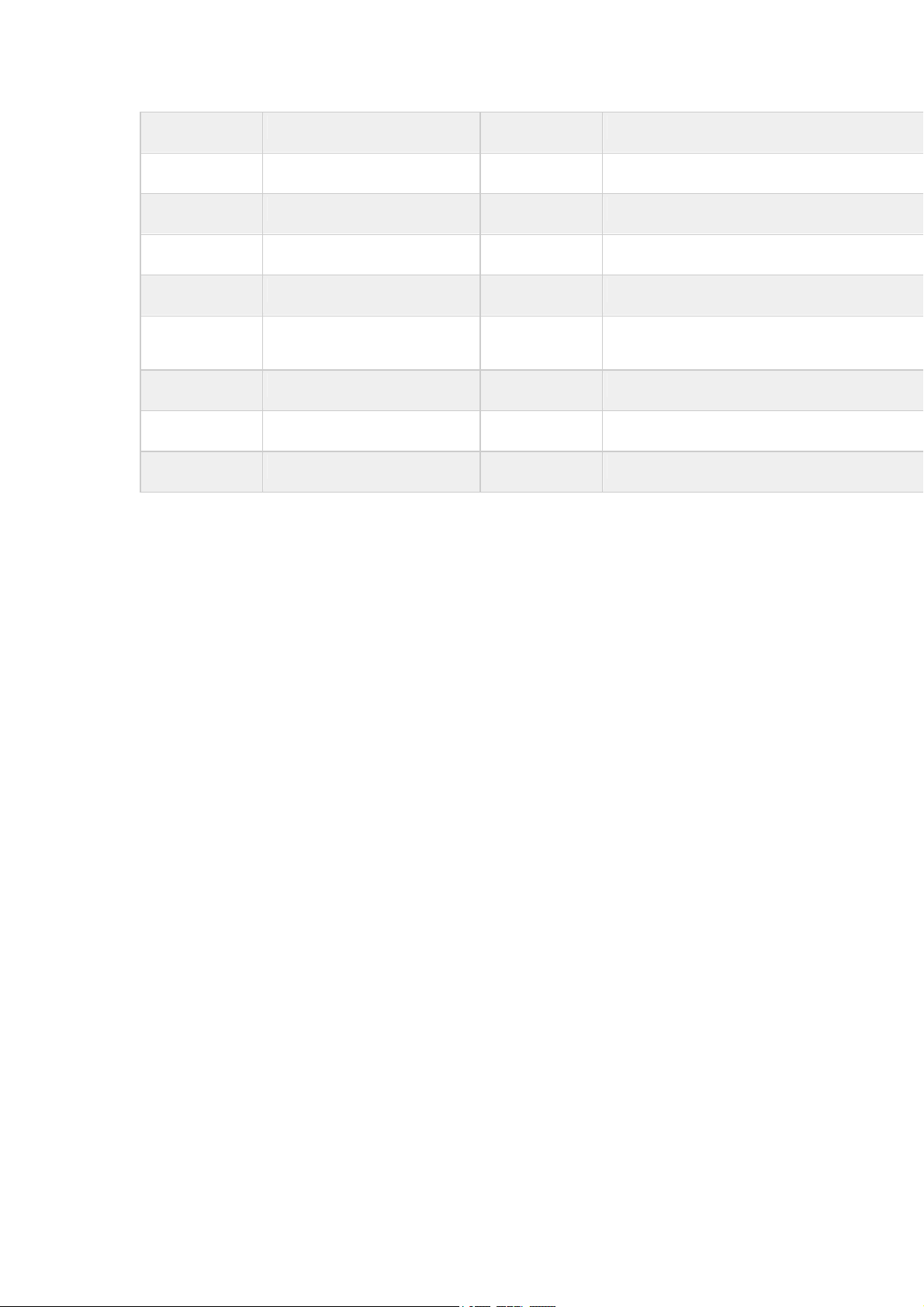
w
A
A
MMSC Not set MMSC http://mms.msg.eng.t-mobile.com/mms/
MMS proxy Not set MMS proxy Not set
MMS port Not set MMS port Not set
MCC 310 MCC 310
MNC 410 MNC 260
uthentication
Type
None
uthentication
Type
None
APN type default,mms,supl,hipri,fota APN type default,mms,supl,hipri,fota
APN protocol Enabled APN protocol IPv4/IPv6
Bearer Unspecified Bearer Unspecified
Install the SIM card
You need to insert a SIM card to use the Phone function when the tablet turning off. To
install the SIM card, follow the instructions below.
1. Make sure that the card’s gold contacts face into the device.
2. Push the SIM card into the slot until it clicks when it turning off.
3. The tablet have two card slots, they have the same communication function.
Install the memory card
To store additional multimedia files, you need insert a memory card when it turning off.
1. Insert a memory card with the gold contacts facing downwards.
2. Push the memory card into the slot until it clicks, when it turning off.
Notice: Our company uses approved industry standards for memory cards, but some
brands may not be fully compatible with your device.
Getting started
Turn your device on and off
To turn on your device, press and hold the power key.
To turn off your device, press and hold the power key, and then tap OK.
2

Switch to flight mode
To use only your device’s non-network services, switch to flight mode. Please follow the
instructions below to turn on flight mode:
Tap Settings¬WIRELESS & NETWORKS¬More¬Airplane mode¬ Turn on/off
Device layout
Icon Function Remark
Power
Lock Press to lock the device.
Reset Reset hole.
Volume keys Adjust the device volume.
SIM Card
TF Card
Press and hold for 2 seconds to turn on or turn
off the device.
Inset the SIM Card, when the tablet turning
off
Inset the Micro SD Card, when the tablet
turning off
3
