Page 1
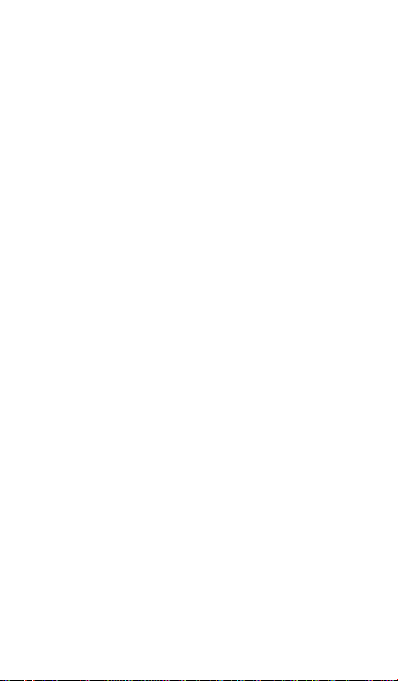
User Manual
Model:Sky 5.0L
Brand:Sky Devices
Page 2
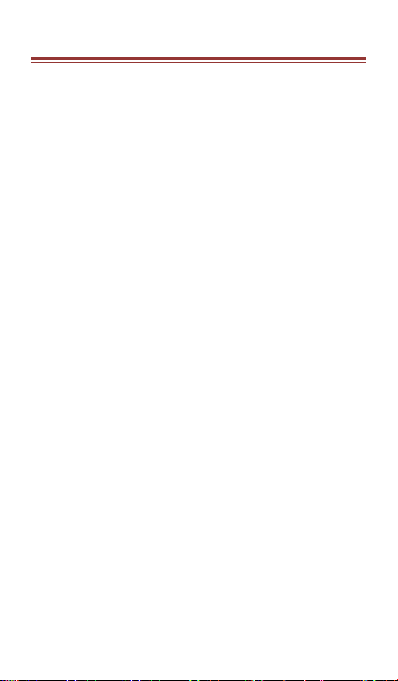
A L L R I G H T S R E S E R V E D
© 2015. All rights reserved! No replication allowed!
This handbook is for reference only. Software might upgrade
any time, and no further notifications will be announced.
SAFETY PRECAUTIONS
Please read the following safety guidelines before using the
device.
Do not use the phone while you are driving.
Do not place magnetic storage media near your
phone. Radiation from the phone may erase the
information stored on them.
Keep your phone and its accessories away from
children.
Cell phone can interfere with the functioning of
medical devices such as hearing aids or
pacemakers. Contacts having active medical
implants should keep their cell phone at least 15
cm away from the implant.
Permanent hearing loss may occur if you use
earphones or headphones at high volume.
Use a wireless hands-free system (headphone/
headset) with a low power Bluetooth emitter.
Make sure the cell phone has a low SAR.
Keep your calls short or send a text message
(SMS) instead. This advice applies specially to
children adolescents and pregnant women.
Use cell phone when the signal quality is good.
1
Page 3
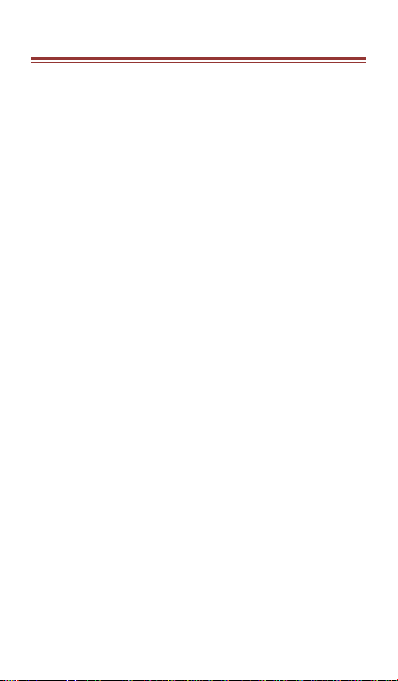
T A B L E O F C O N T E N T S
ALL RIGHT S RESERVED .............................................. 1
TABLE OF CONT ENTS ................................................ 2
1. U NDERSTAND ING YOU R DEVIC E ............................. 3
1.1 DEVICE OVERVIEW ....................................................... 4
2. I NSTAL LING CA RDS ............................................... 5
2.1 INSTALLING CARDS & BATTERY...................................... 5
2.2 POWERING ON/OFF THE DEVICE ................................... 6
3. S YSTEM GUIDE ..................................................... 7
3.1 MAIN SCREEN OPERATING ............................................ 7
3.2 USING YOUR PHONE..................................................... 7
3.3 CALLING ...................................................................... 8
3.4 MESSAGING ................................................................. 8
3.5 CONTACTS ................................................................... 8
4. H OME SCREEN ................................................... 10
4.1 CUSTOMIZING SCREEN ............................................... 10
5. M ULTIMEDIA ..................................................... 11
5.1 FILE MANAGER .......................................................... 11
5.2 CAMERA .................................................................... 11
5.3 GALLERY .................................................................... 11
5.4 FM RADIO.................................................................. 11
5.5 BROWSER .................................................................. 11
6. A PPLICAT IONS & UTILIT IES .................................. 12
6.1 CALCULATOR ............................................................. 12
6.2 CLOCK ....................................................................... 12
7. S PECIFIC ATIONS ................................................. 13
ENVIRONM ENTAL CONCER N .................................... 14
2
Page 4
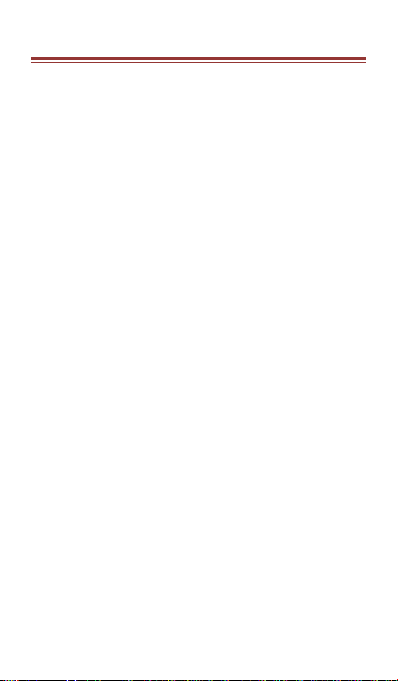
1 . U N D E R S T A N D I N G Y O U R DE VI CE
Sky 5.0L is a smart phone, such as Android Version 5.1, Wi-Fi,
1.3G Quad Core Processor, 13.0 MP Digital Camera, etc.
3
Page 5
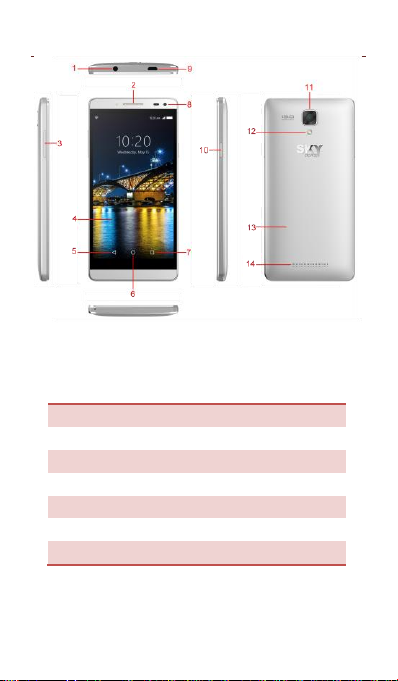
1. Earphone Jack
2. Earpiece
3. Volume Control Key
4. Touch Screen
5. Back Key
6. Home Key
7. Record Recent
8. Front Camera Lens
9. USB Port
10. Power Key
11. Camera Lens
12. Flash
13. Battery Cover
14. Speaker
1.1 DEV IC E O VER VI EW
Position of Keys
4
Page 6

2. I N S T A L L I N G C A R D S
2.1 I NSTA LLIN G CA RD S & B ATT ER Y
Please switch off your device before inserting or removing the
SIM card and memory card.
Installing SIM Card
In order to install battery and SIM card in the device, please
follow the steps mentioned below:
Switch off your device.
Remove the battery cover and battery of the device.
Insert the SIM cards.
Installing Memory Card
Your device supports T-Flash card, which is a multimedia
memory card used to multiply the memory of the device. The
T-flash card is small and should be pulled out and installed
carefully and prudently in order to avoid any kind of damage.
Please follow the steps mentioned below to install the
memory card in the device:
Switch off your device.
Remove the battery cover and battery of the device.
Insert the T-Flash memory card into the slot.
Charging the Battery
The device prompts a warning tone and message stating
insufficient battery when the battery power is low.
Please follow the instructions mentioned below to charge
your device:
Plug the connector of the charger into the jack of the
device.
5
Page 7

Plug the charger into a standard AC wall outlet.
Charging……. Fully Charged…….
You should fully charge the battery before using the device
for the first time. It is recommended to charge the battery for
three hours before using the device for the first time.
2.2 POW ERIN G ON /O FF THE DE V IC E
Turning On the Device
After installing the SIM card/s and charging the battery, you
are now ready to turn on your device.
Long press and hold the Power Key to turn on the
device.
The first screen that appears is k nown as the
Home/idle Screen.
Drag up the unlock icon to release the screen.
If the screen turns off, then short press the Power
Key to turn on the display.
Turning Off the Device
Press and hold the Power Key.
A pop-up window appears, select Power off.
6
Page 8

3 . S Y S T E M G U I D E
Network intensity of SIM card 1 or SIM
card 2
Battery level of the device
New short message
Missed call notification
Headset is plugged in
USB connected
Wi-Fi is connected
Bluetooth is activated
GPRS network is in use
3.1 MAI N SC RE EN OPER AT ING
Notification Panel
The table below lists various icons that might appear on the
Notification Panel of the device.
3.2 USING YOU R PH ONE
Enter main menu
In idle mode press the key to enter the main menu on
the desktop and press the (Home) key to return.
Enter sub menu
In the main menu click the icon to select the sub menu, press
the Back key to return to the previous menu ,and press the
Home key to return to the Home screen.
To view recently used APP
Touch the view the recent operation record.Drag the
horizontal to delete the record.
7
Page 9

3.3 C A LLI NG
To Make Calls
If the icon appears on the screen, then you can make or
receive calls.
To make a call, please follow the steps mentioned below:
Tap , enter the phone number using the
on-screen keyboard.
Tap to delete a wrong number. Tap and hold it
to erase the entire number.
After entering phone number, tap .
To end the call, tap .
3.4 MES SA GIN G
For using your device for sending and receiving of SMS (Short
Message Service) and MMS (Multimedia Message Service), go
to Main Menu and then select Messaging.
Creating a Message
Tap Compose new message.
In “Type name or number” field; enter the recipient’s
phone number.
Type message in the “Type text message” field.
Tap to Send.
Receiving and Managing Messages
When you send and receive messages to or from a contact,
these messages are grouped as a message thread. A message
thread looks like an exchanged conversation.
3.5 C O NT AC TS
You can save information such as name, phone numbers, etc.
for each contact listed in your Contacts menu.
To add a Contact
Enter the Main Menu select Contacts.
Tap add to contacts .
8
Page 10

Store the contact to SIM card or Phone contact.
You can fill out as many or as little fields as you’d like
for the contact.
Tap to save the contact.
9
Page 11

4 . H O M E S C R E E N
4.1 C UST OM IZI NG S CREE N
The device features a touchscreen with idle displays and
access to utilities at just one-touch. So you can swipe right or
left to navigate through various screens accessing your
favorite features without entering the main menu. Each
screen can be customized by adding various widgets,
shortcuts and folders.
Shortcuts
In order to add a shortcut on the screen: Long press on the
desired application to add on the screen.
Widgets
Save time with live updates right on Home screen and get all
of your personalized updates at one place.
Setting the wallpaper
You can customize the wallpaper of your Home screen with
default wallpaper or with pictures taken from your device.
Long press the Home screen > WALLPAPERS.
Rotating Your Mobile Phone Screen
The orientation of most screens will change to
landscape or portrait view when you rotate your
phone sideways.
On the Home screen, tap > Settings > Display >
“When device is rotated” screen to disable this
function.
10
Page 12

5 . M U L T I M E D I A
Your device features various multimedia options, such as
Music Player, Camera and Video Player.
5.1 FIL E MAN AGER
You can browse, open and manage the data saved in the
device and memory card by accessing the File Manager
sub-menu. The device provides a certain space for users to
manage files and supports the T-Flash card. You can use the
file browser to conveniently manage various directories and
files on the T-Flash card.
5.2 C A MER A
Your device is equipped with a camera and camcorder that
enable you to capture photos and videos.
5.3 G ALLE RY
You can view the captured images, recorded video clips, and
downloaded images in the Gallery.
The picture folder and video folder will be displayed.
Select to view the camera pictures or camera videos. The
images or videos will be displayed in thumbnails.
5.4 F M RA DI O
You can use your phone to listen to FM radio stations once
the original Headset is plugged into the connector. Please
press the side key to adjust music volume.
Tap to exit FM radio function. Tap the ( ) to search
the channels.
5.5 BR OWSE R
The Browser is the tool which enables you to access the
Internet.
11
Page 13

6 . A P P L I C A T I O N S & U T IL I TI ES
For your entertainment purpose, your device is provided with
several interesting games, applications and utilities. Please
ensure that you have GPRS setting in your device to access
the applications. Contact your operator for GPRS settings.
6.1 CA L CU LA TOR
Calculator helps you perform basic arithmetic functions, such
as addition, subtraction, multiplication and division.
6.2 CL OCK
This function gives you an access to the alarm clock.
Go to > Clock,tap > tap to add alarm.
12
Page 14

7 . S P E C I F I C A T I O N S
Screen
5.0 inch (HD)
Battery
2000 mAh
Dimensions
144.3 X 71.2X 8.8 mm
Weight
138g
Standby
Time
Up to 200 hours*
Maximum
Talk Time
Up to 7 hours*
Power
Adapter
Input: 100-240V
Output:5V/1A
* The standby time and maximum talk time depend upon the
network signals and settings.
13
Page 15

E NV IR ON ME NT AL C ON CE RN
We strive to make products that are safe for our consumers
as well as the environment. Come join hands with us and
make world a better place to live in.
Preserve natural resources for future generations by recycling
your phone. The phone contains some metals, when recycled
properly; these can be put back into circulation, decreasing
the need for new metal mining. Recycling reduces the need
for raw materials, saves energy, helps mitigate Global
Warming and reduces pollution, reduces waste products in
landfills; therefore, preservs natural resources for the future
and saves the planet.
Follow some simple steps and contribute towards saving the
planet.
DOs
Recycle your handset and its accessories.
To protect natural resources and promote re-use of the
material, kindly separate batteries from other type of waste.
DONTs
Do not dispose of your mobile and its battery in fire.
Do not dispose your mobile with regular waste.
Do not overcharge your handset. Remove the charger when
battery is full.
Don’t trash your phone, instead RECYCLE it.
This logo signifies that this product and/or its consitituents
should not be disposed off with other household waste.
Hazards of improper handling, accidental breakage, damage
and /or improper recycling of hazardous elements
If this product is improperly handled, broken or damaged or
carelessly recycled or disposed off in the fire, can result in
environmental and data security concerns, including the
following:
14
Page 16

Affect nearly every system in the human body and result in
birth defects, brain, heart, liver, kidney and skeletal system
damage. They will also significantly affect the nervous and
reproductive systems of the human body;
When burned, create cancer-producing dioxins which are
released into the air we breathe; If thrown in landfills, may
leach into groundwater affecting your local community;
In warm climates, the oxidation of mercury in the
environment can be accelerated, leading to the creation of
oxidized Hg atoms that are known to be associated with
ozone depletion; Improper recycling additionally results in
data security issues, as private electronic information remains
on the hard drive, if not properly removed before disposal.
How to Recycle
Please get your electronic devices recycled only through
authorized recyclers, approved by the Pollution Control Board.
We provide a facility of recycling of our products. For details
of our collection centers, please visit our website or call our
customer care. Help us to GO GREEN.
Constitution of Hazardous Elements in your Device:
Your device does not contain the following hazardous
elements in a proportion higher than the limits provided
hereunder: maximum concentration value of 0.1% by weight
in homogenous materials for lead, mercury, hexavalent
chromium, polybrominated biphenyls and polybrominated
diphenyl ethers; and maximum concentration value of 0.01%
by weight in homogenous materials for cadmium.
15
Page 17

FCC
FCC RF Exposure Information and Statement
The SAR limit of USA (FCC) is 1.6 W/kg averaged over on one
gram of tissue.
Device types: Sky 5.0L (FCCID: 2ABOSSKY50L) has also been
tested against this SAR limit. The highest SAR value reported
under this standard during product certification for use at the
ear is 0.433 W/kg and when properly worn on the body is
0.792 W/kg. This device was tested for typical body-worn
operations. To comply with RF exposure requirements, a
minimum separation distance of 1.0 cm must be maintained
between the user’s body and the handset, including the
antenna. Third-party belt-clips, holsters, and similar
accessories used by this device should not contain any
metallic components. Body-worn accessories that do not
meet these requirements may not comply with RF exposure
requirements and should be avoided. Use only the supplied or
an approved antenna.
The use of belt clips, holsters and similar accessories should
not contain metallic components in its assembly. The use of
accessories that do not satisfy these requirements may not
comply with FCC RF exposure requirements, and should be
avoided.
This device complies with part 15 of the FCC rules. Operation
is subject to the following two conditions: (1) this device may
not cause harmful interference, and (2) this device must
accept any interference received, including interference that
may cause undesired operation.
NOTE: The manufacturer is not responsible for any radio or TV
interference caused by unauthorized modifications to this
equipment. Such modifications could void the user’s authority
to operate the equipment .This equipment has been tested
and found to comply with the limits for a Class B digital device,
pursuant to part 15 of the FCC Rules. These limits are
designed to provide reasonable protection against harmful
interference in a residential installation. This equipment
generates uses and can radiate radio frequency energy and, if
not installed and used in accordance with the instructions,
16
Page 18

may cause harmful interference to radio communications.
However, there is no guarantee that interference will not
occur in a particular installation. If this equipment does cause
harmful interference to radio or television reception, which
can be determined by turning the equipment off and on, the
user is encouraged to try to correct the interference by one or
more of the following measures:
- Reorient or relocate the receiving antenna.
- Increase the separation between the equipment and
receiver.
- Connect the equipment into an outlet on a circuit different
from that to which the receiver is connected.
- Consult the dealer or an experienced radio/TV technician for
help.
The user’s manual or instruction manual for an intentional or
unintentional radiator shall caution the user that changes or
modifications not expressly approved by the party
responsible for compliance could void the user's authority to
operate the equipment. In cases where the manual is
provided only in a form other than paper, such as on a
computer disk or over the Internet, the information required
by this section may be included in the manual in that
alternative form, provided the user can reasonably be
expected to have the capability to access information in that
form
17
