Sky Phone GCSKYFUEGO50D User Manual

W509 Smart Phone User Manual
Trade Mark : SKY
-1-

Content
1General Information ................................................................................................................................................. 5
1.1 Profile .............................................................................................................................................................. 5
1.2 Safety warning and Attentions ........................................................................................................................ 5
2Your phone ................................................................................................................................................................. 8
2.1 Phone overview ............................................................................................................................................... 8
2.2 Functions of Keys ........................................................................................................................................... 9
2.3 Functions of icons ........................................................................................................................................... 9
3Getting started ......................................................................................................................................................... 10
3.1 Installing the SIM Card and the Battery ....................................................................................................... 10
3.2 Charging the Battery ...................................................................................................................................... 11
3.3 Linking to the Networks and devices ............................................................................................................ 12
3.4 Using the touch screen .................................................................................................................................. 14
3.5 Using the onscreen keypad ........................................................................................................................... 15
3.6 Dialing Calls ................................................................................................................................................. 15
4Using the Menus ...................................................................................................................................................... 16
-2-
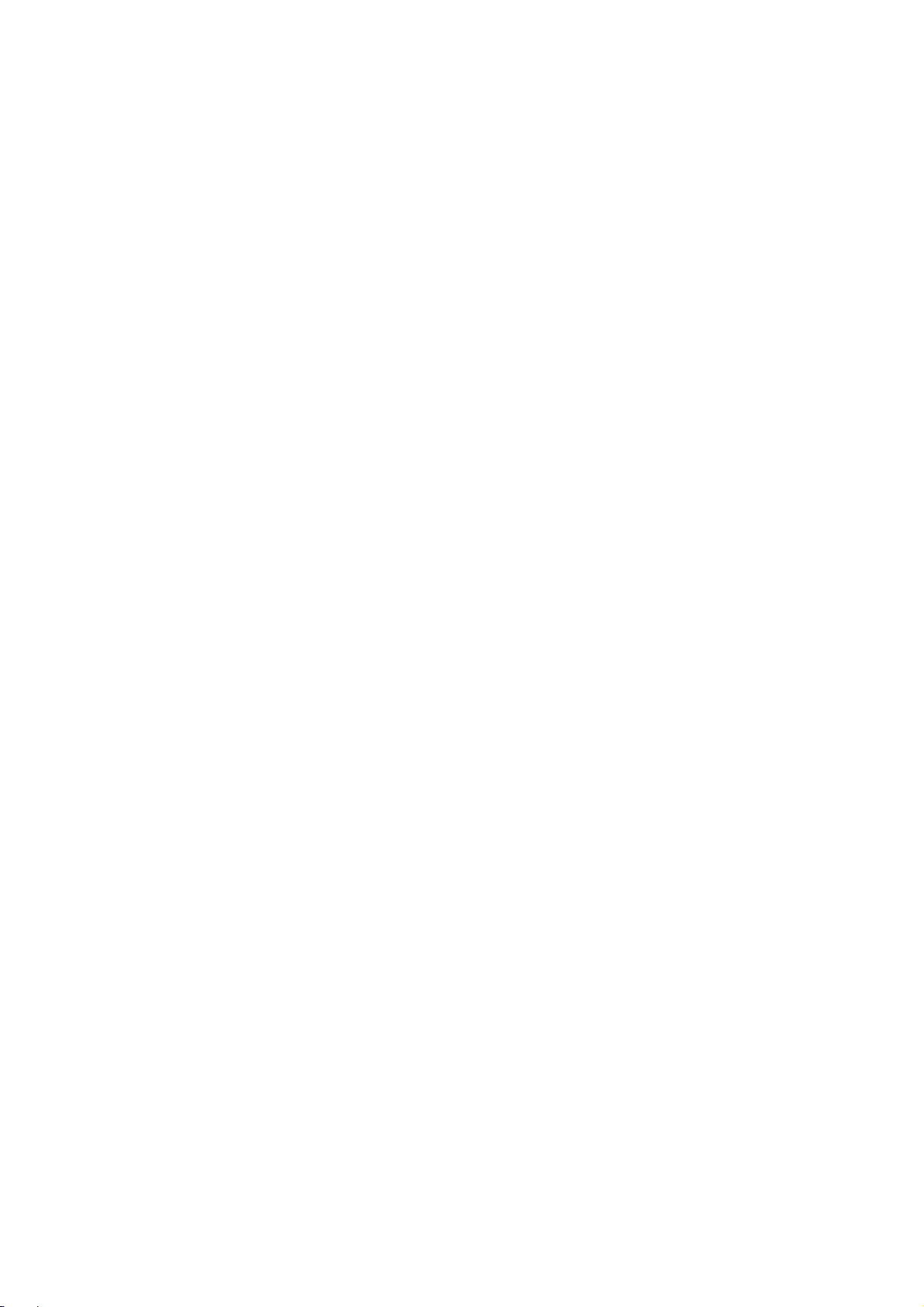
4.1 Backup Restore ............................................................................................................................................. 16
4.2 Browser ......................................................................................................................................................... 16
4.3 Calculator ...................................................................................................................................................... 19
4.4 Calendar ........................................................................................................................................................ 19
4.5 Call History ................................................................................................................................................... 20
4.6 Camera .......................................................................................................................................................... 21
4.7 Clock ............................................................................................................................................................. 21
4.8 Downloads .................................................................................................................................................... 21
4.9 Email ............................................................................................................................................................. 21
4.10 Facebook ....................................................................................................................................................... 22
4.11 File manager .................................................................................................................................................. 22
4.12 FlashLight ..................................................................................................................................................... 23
4.13 FM Radio ...................................................................................................................................................... 23
4.14 Gallery .......................................................................................................................................................... 23
4.15 Gmail ............................................................................................................................................................ 23
4.16 Google ........................................................................................................................................................... 23
4.17 Google settings .............................................................................................................................................. 23
4.18 Maps .............................................................................................................................................................. 23
-3-
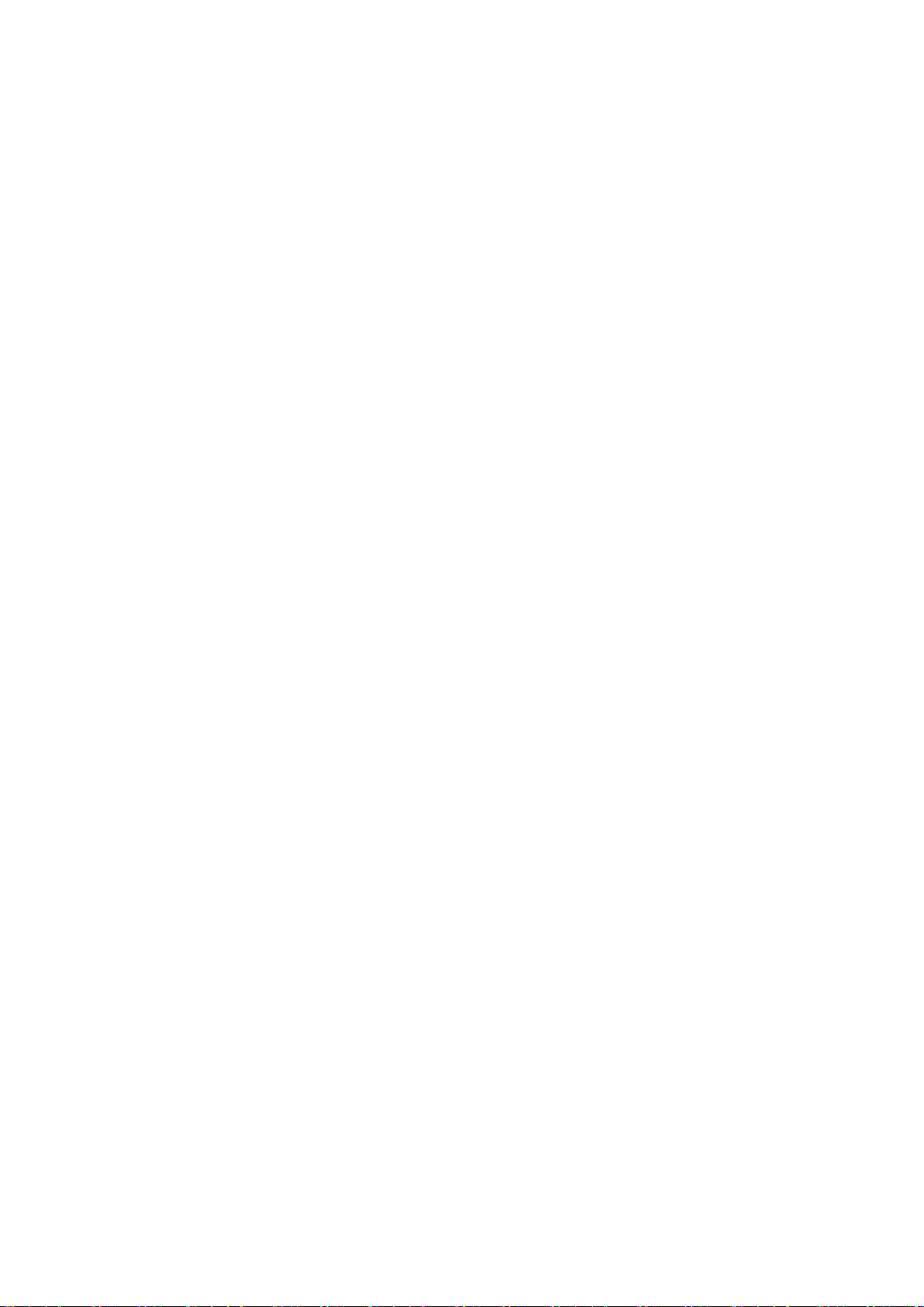
4.19 Messages ....................................................................................................................................................... 23
4.20 Music ............................................................................................................................................................ 25
4.21 People ............................................................................................................................................................ 27
4.22 Phone ............................................................................................................................................................ 27
4.23 Play store ....................................................................................................................................................... 28
4.24 Settings .......................................................................................................................................................... 28
4.25 Sound Recorder ............................................................................................................................................. 30
4.26 Video player .................................................................................................................................................. 30
4.27 Y ouTube ........................................................................................................................................................ 31
5Appendix .................................................................................................................................................................. 32
6FCC Caution. ........................................................................................................................................................... 36
-4-
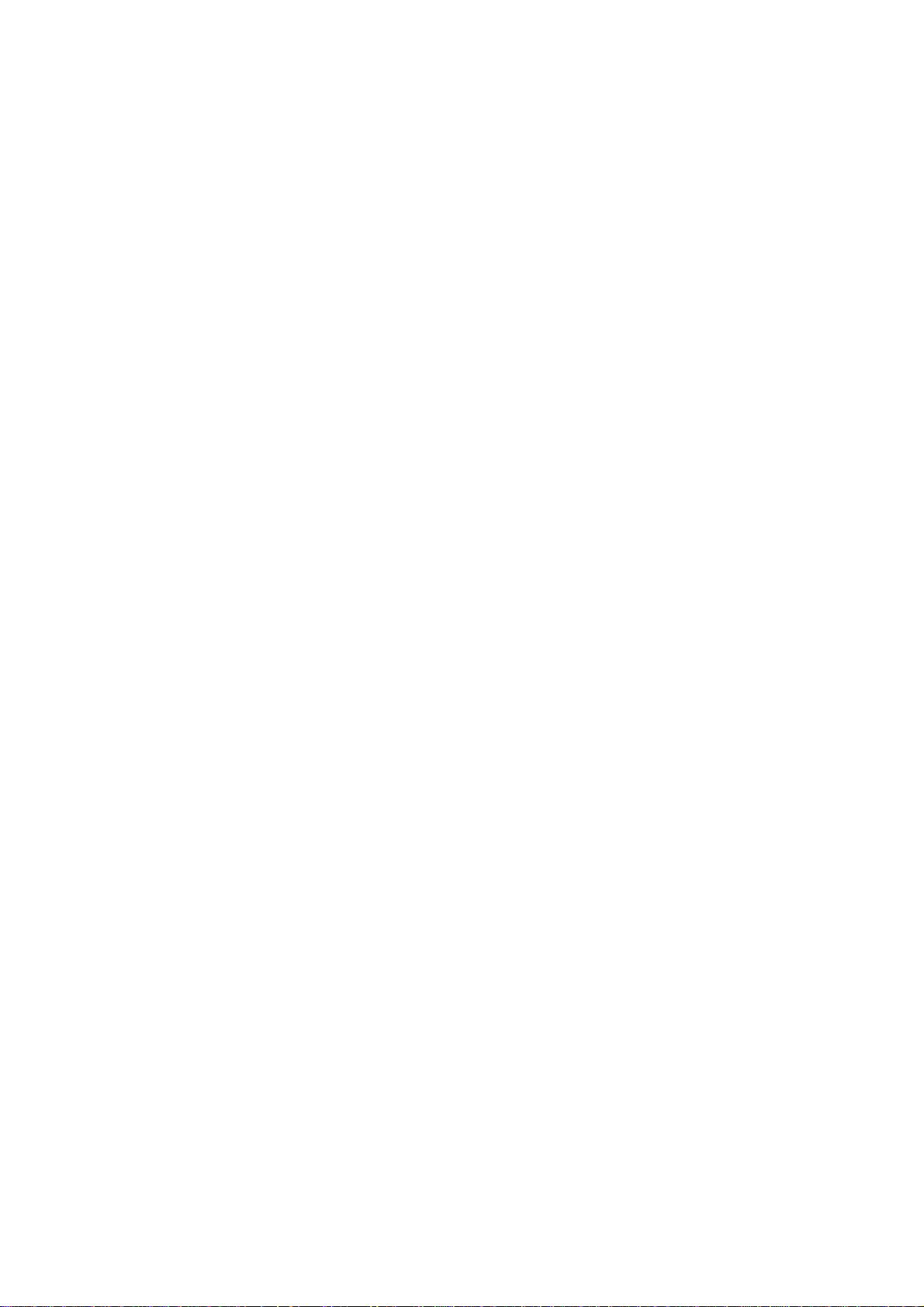
1 General Information
1.1 Profile
Please read this pamphlet carefully in order to make your phone in perfect condition.
Our company may change this mobile phone without prior written notice and reserves the final right to
interpret the performance of this mobile phone.
Due to different software and network operators, display on your phone may be different, refer to your
phone for details.
1.2 Safety warning and Attentions
Safety warning
¾
ROAD SAFETY COMES FIRST
Do not use a hand-held phone while driving. Use hands-free fittings when calls are unavoidable while
driving. In some countries, dialing or receiving calls while driving is illegal!
SWITCH OFF IN AIRCRAFT
¾
Wireless devices can cause interference in aircraft. Using a mobile phone in flight is illegal and risky.
Please make sure that your mobile phone is powered off in flight.
¾
SWITCH OFF BEFORE ENTERING RISKY AREAS
Strictly observe the relevant laws, codes, and regulations on the use of mobile phones in risky areas.
Turn off your mobile phone before entering a place susceptible to explosion, such as an oil station, oil tank,
chemical plant or a place where a blasting process is under way.
¾
OBSERVE ALL SPECIAL REGULATIONS
-5-
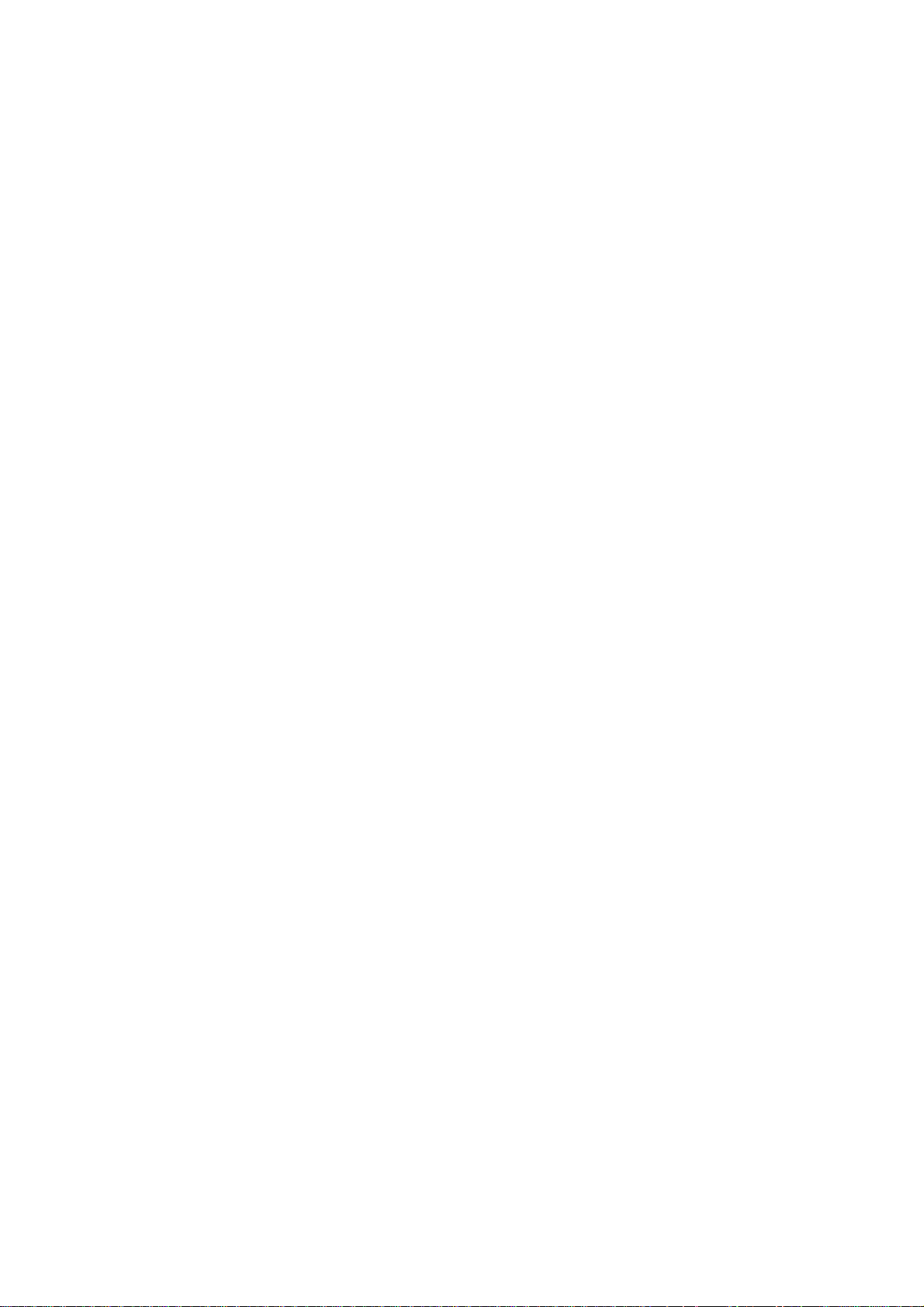
Follow any special regulations in force in any area such as hospitals and always switch off your phone
whenever it is forbidden to use it or, when it may cause interference or danger. Properly use your mobile
phone near medical apparatuses, such as pacemakers, hearing aids and some other electronic medical devices,
as it may cause interference to such apparatuses.
INTERFERENCE
¾
The conversation quality of any mobile phone may be affected by radio interference. An antenna is built
inside the mobile phone and located below the microphone. Do not touch the antenna area during a
conversation, lest that the conversation quality deteriorate.
¾
QUALIFIED SERVICE
Only qualified personnel may install or repair phone equipment. Installing or repairing the mobile phone
on your own may bring great danger and violates the warranty rules.
ACCESSORIES AND BA TTERIES
¾
Use only approved accessories and batteries.
¾
USE SENSIBLY
Use only in a normal and proper manner.
¾
EMERGENCY CALLS
Ensure the phone is switched on and in service, enter the emergency number, e.g. 112, then press the
Dial key. Give your location and state your situation briefly. Do not end the call until told to do so.
Note: Just like all other mobile phones, this mobile phone does not necessarily support all the features
described in this manual due to network or radio transmission problems. Some networks even do not support
the emergency call service. Therefore, do not rely solely on the mobile phone for critical communications
such as first aid. Please consult the local network operator.
-6-
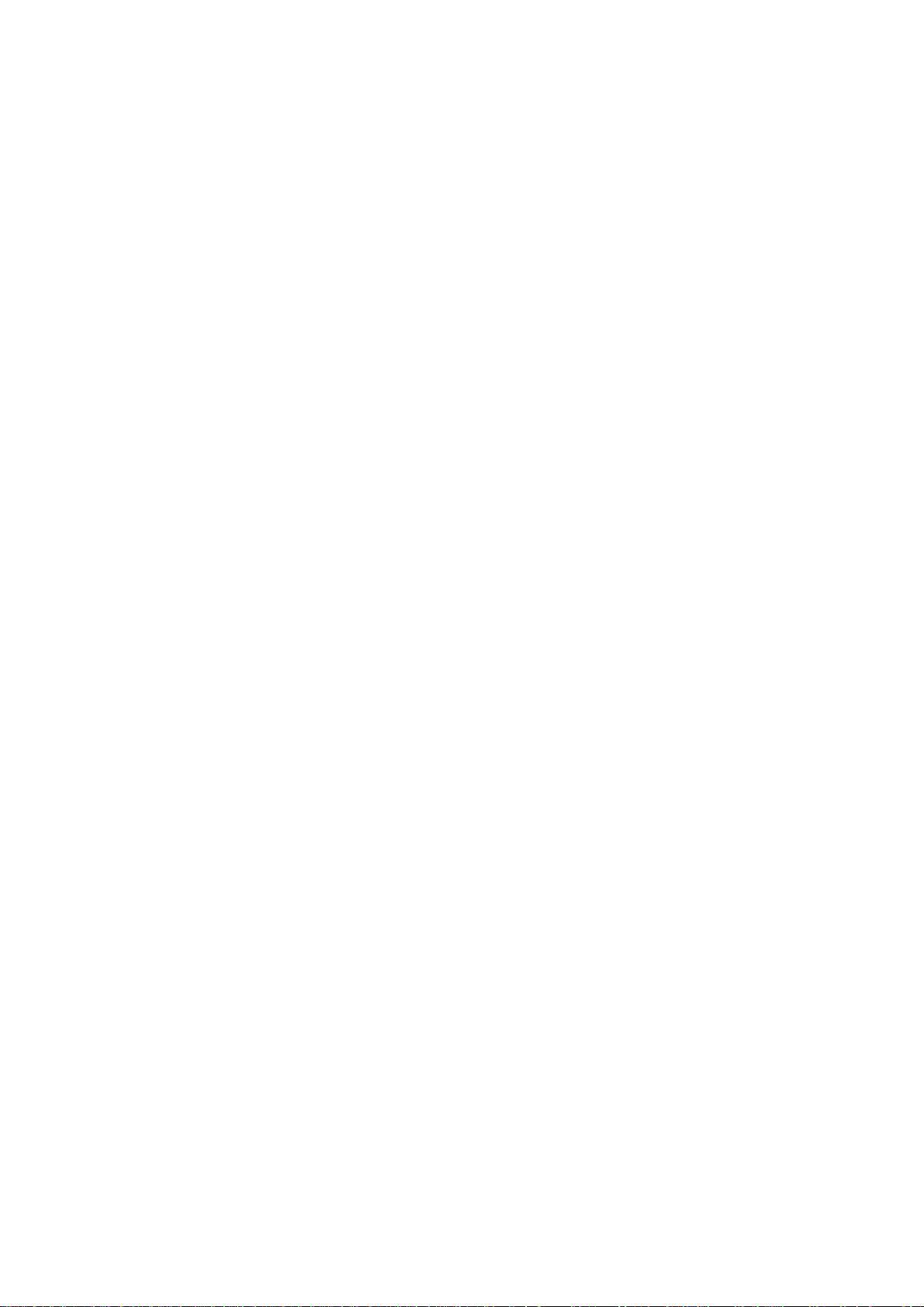
Precautions
This mobile phone is well designed with fine art. Please exercise special care when using it. The
following suggestions will help your mobile phone survive the warranty period and extend its service life:
Keep the mobile phone and all its fittings beyond children's reach.
¾
Keep the mobile phone dry. Keep away from rain, moisture, liquid or other substances that may corrode
¾
electronic circuits.
Do not use or store the mobile phone in dusty places, lest that active parts of the mobile phone be damaged.
¾
Do not store the mobile phone in a high-temperature place. High temperature will shorten the life of
¾
electronic circuits and damage the battery and some plastic parts.
¾
Do not store the mobile phone in a chilly place. Otherwise, moistures will be formed inside the mobile
phone to damage electronic circuits when the mobile phone is moved to a constant temperature place.
Do not throw, knock or shock the mobile phone, as that will destroy the internal circuits and high-precision
¾
components of the mobile phone.
-7-

2 Your phone
2.1 Phone overview
-8-
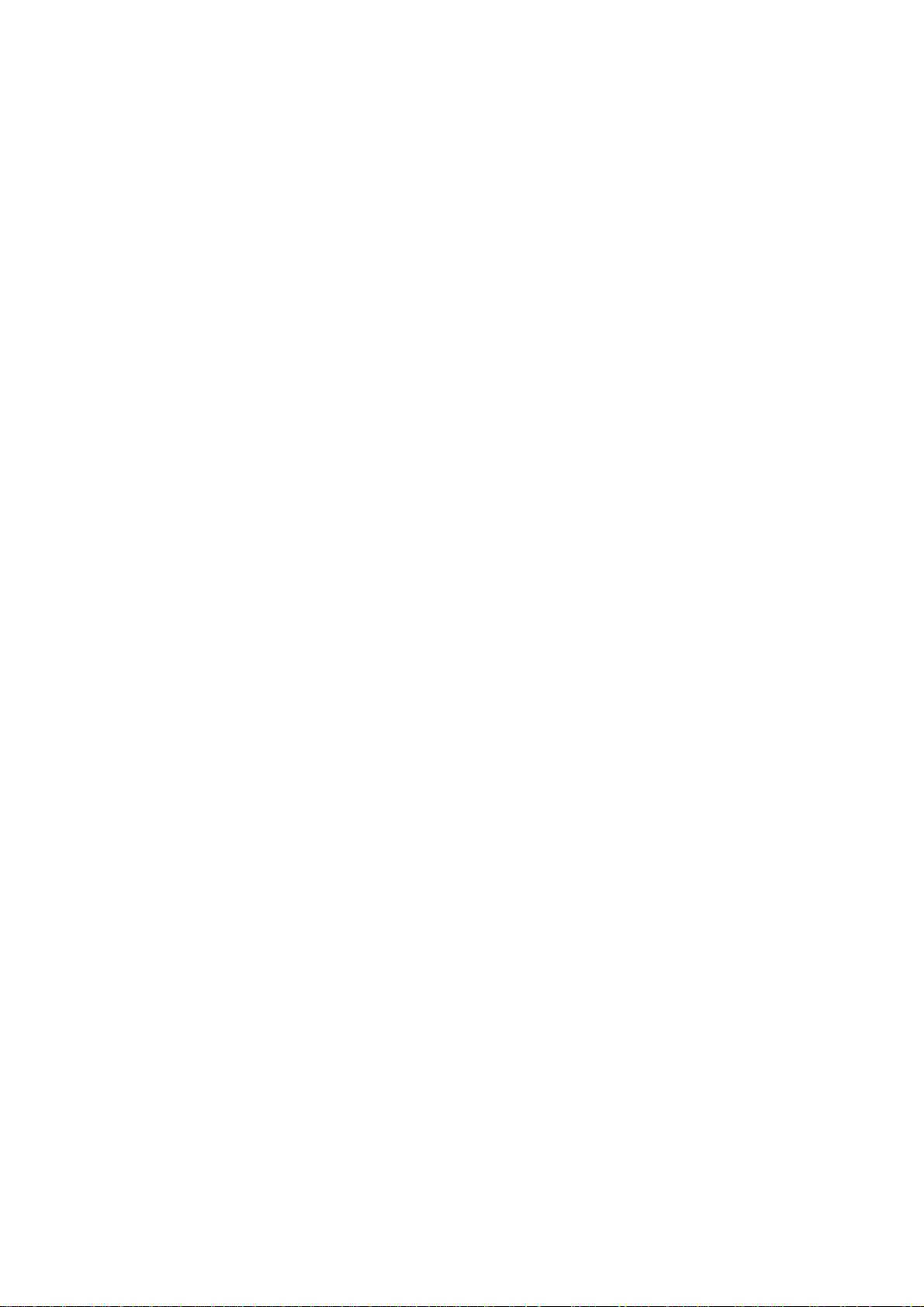
2.2 Functions of Keys
The mobile phone provides the following keys:
Power key
Power key situates at the right side of the phone. While using the phone, you can press this key to lock
screen; if you press and hold this key, a phone-options dialog would pop out. Here, you can select to
adjust the profile mode, power off, reboot or turn on/off airplane mode.
Volume key
Volume key situates at the left side of the phone. You can press it to adjust ringer volume.
2.3 Functions of icons
Menu icon
Touch this icon to access options of a selected function;
Home icon
Touch it to open home screen. If you’re viewing the left or right extended Home screen, touch it can
enter the home screen.
Back icon
Touch this icon to return to the previous screen;
-9-
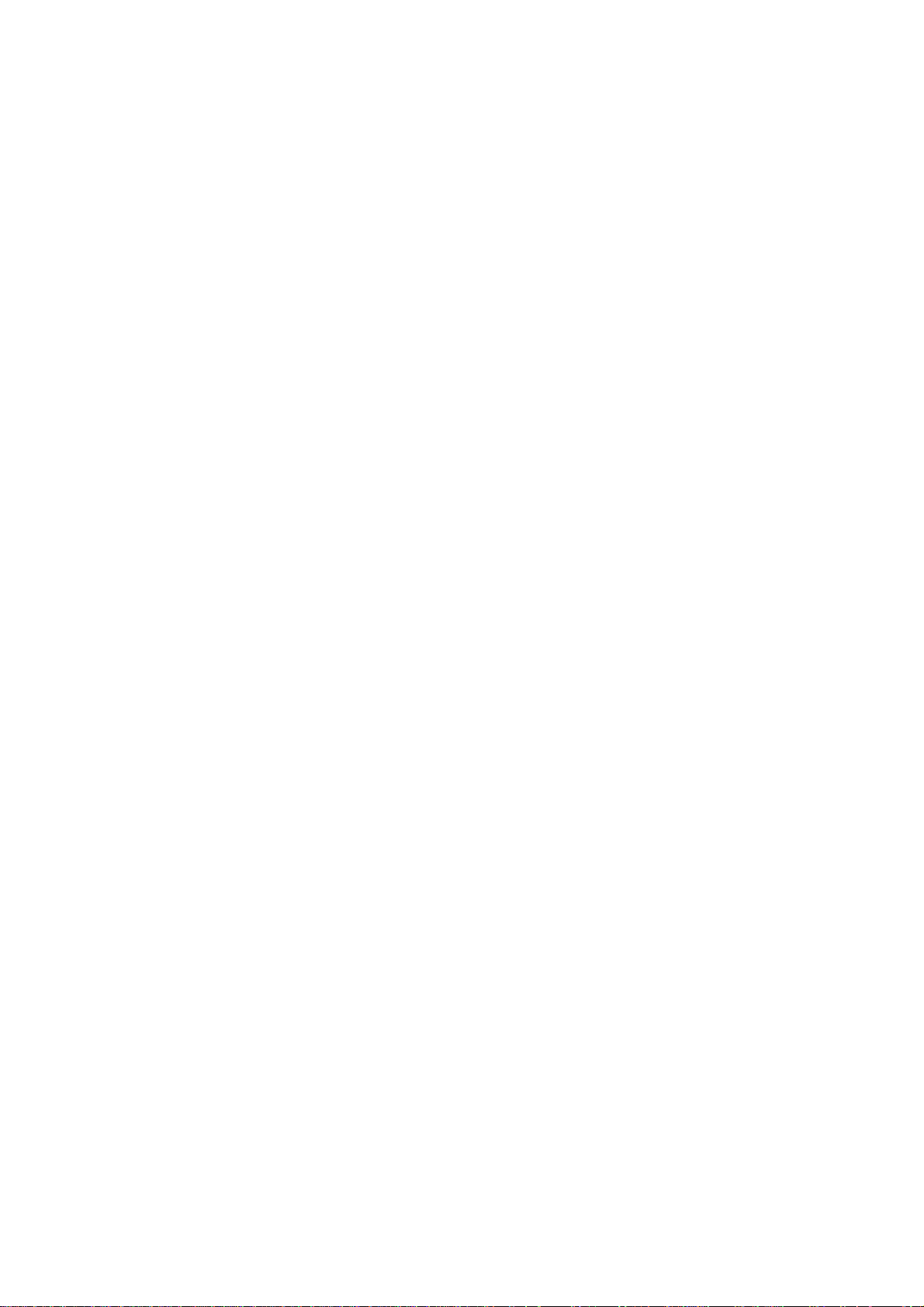
3 Getting started
3.1 Installing the SIM Card and the Battery
A SIM card carries useful information, including your mobile phone number, PIN (Personal Identification
Number), PIN2, PUK (PIN Unlocking Key), PUK2 (PIN2 Unlocking Key), IMSI (International Mobile
Subscriber Identity), network information, contacts data, and short messages data.
Note:
After powering off your mobile phone, wait for a few seconds before removing or inserting a SIM card.
Exercise caution when operating a SIM card, as friction or bending will damage the SIM card.
Properly keep the mobile phone and its fittings such as the SIM cards beyond children's reach.
Installation
Hold the power key for a while and select power off to power off the mobile phone.
Take the back cover away.
Insert the SIM Card into the SIM Card slot lightly with the corner cutting of the card aligning to the
notch of the slot, the gold plate of the small card facing download and the gold plate of the normal card
facing up, till the SIM Card cannot be further pushed in.
With the metallic contacts of the battery facing the metallic contacts in the battery slot, install the
battery.
Note:
The SD card is a miniature object. Keep it out of the reach of children for fear that children swallow it!
-10-
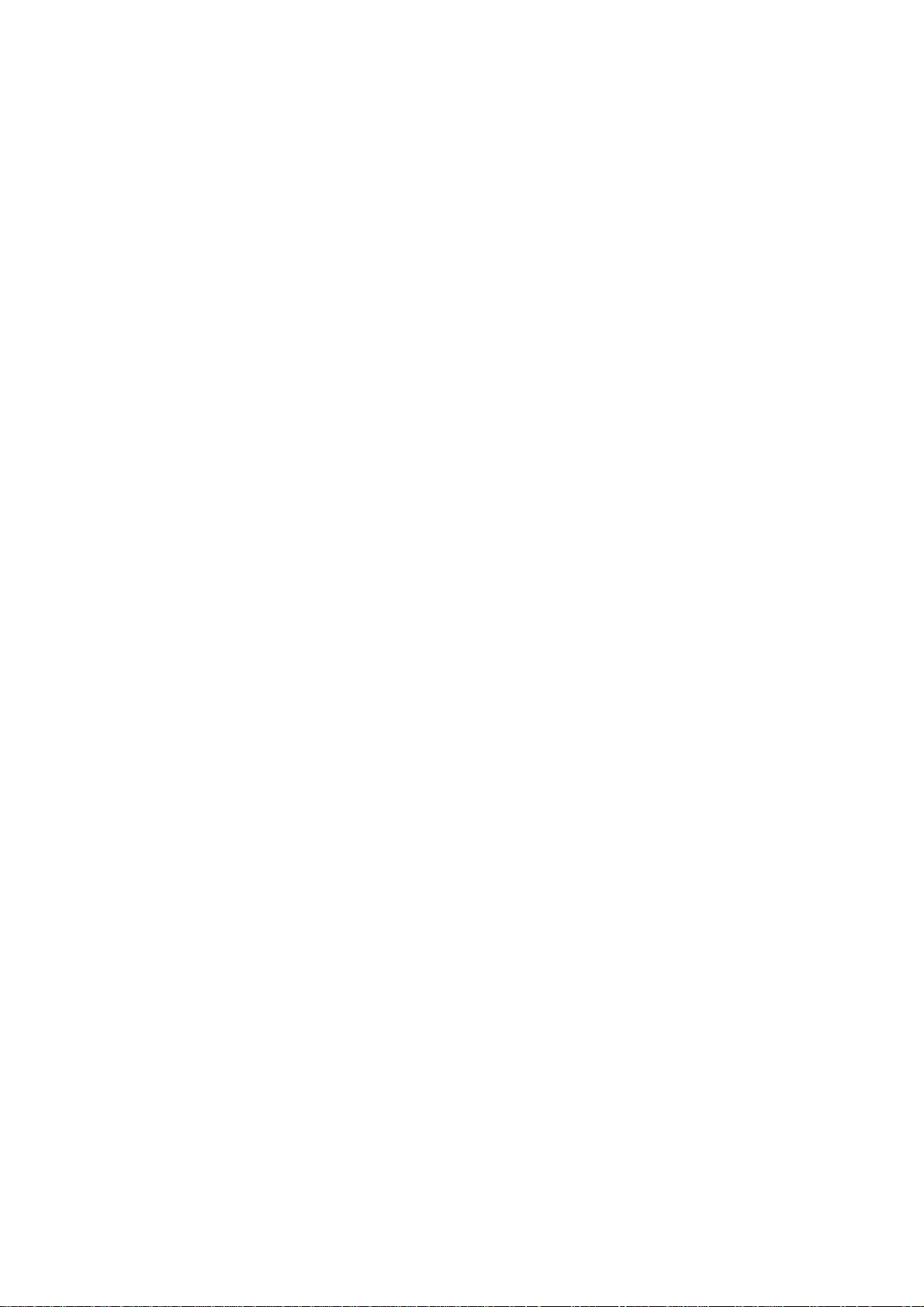
3.2 Charging the Battery
Your mobile phone can monitor and display the battery state.
Normally the remaining energy of the battery is indicated by the battery level icon at the upper right
corner of the display screen.
When the battery energy is insufficient, the mobile phone prompts "Battery low".
Using a travel adapter:
Install the battery into the mobile phone before charging the battery.
Connect the adapter of the travel charger with the charging slot in the mobile phone. Ensure that the
adapter is fully inserted.
Insert the plug of the travel charger to an appropriate power outlet.
During the charging, the battery level grids in the battery icon keep flickering till the battery is fully
charged.
The battery icon does no longer flicker when the charging process ends.
Note:
Ensure that the plug of the charger, the plug of the earphone, and the plug of the USB cable are inserted
in the right direction. Inserting them in a wrong direction may cause charging failure or other problems.
Before the charging, ensure that the standard voltage and frequency of the local mains supply match the
rated voltage and power of the travel charger.
Optimizing battery life
You can extend your battery’s life between charges by turning off features that you don’t need. You can
also monitor how applications and system resources consume battery power.
-11-
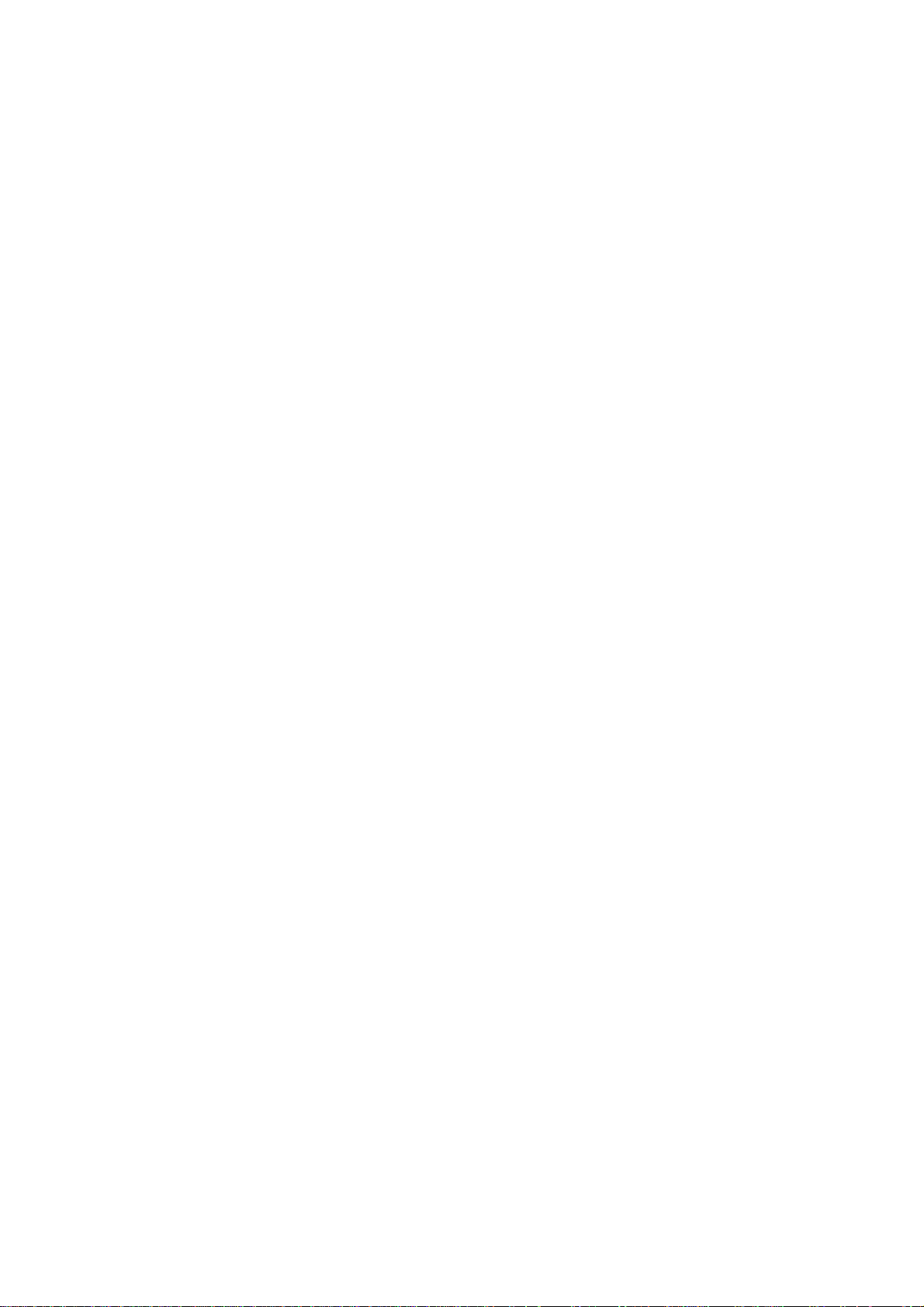
To guarantee the optimal performance of your battery, please stick to the following rules:
Turn off radios that you aren’t using. If you aren’t using Wi-Fi, Bluetooth, or GPRS, use the Setting
application to turn them off.
Turn down screen brightness and set a shorter screen timeout.
If you don’t need them, turn off automatic syncing for Gmail, Calendar, Contacts, and other
applications.
Note: On the Home screen, press Menu icon and touch Settings >Battery. The Battery Use screen lists
the applications that have been using the battery, from greatest to least battery use. The top of the screen
displays the time since you were last connected to a charger or, if you’re currently connected to one, how
long you were running on battery power before you connected to a charger. Then each application or service
that used battery power during that time is displayed, in order of the amount of power they used. Touch an
application in the Battery Use screen to learn details about its power consumption. Different applications
offer different kinds of information.
3.3 Linking to the Networks and devices
Your phone can connect to a variety of networks and devices, including mobile networks for voice and
data transmission, Wi-Fi data networks, and Bluetooth devices, such as headsets. You can also connect your
phone to a computer, to transfer files from your phone’s SD card and share your phone’s mobile data
connection via USB.
Connecting to mobile networks
When you assemble your phone with a SIM card, your phone is configured to use your provider’s
mobile networks for voice calls and for transmitting data.
-12-
