Page 1
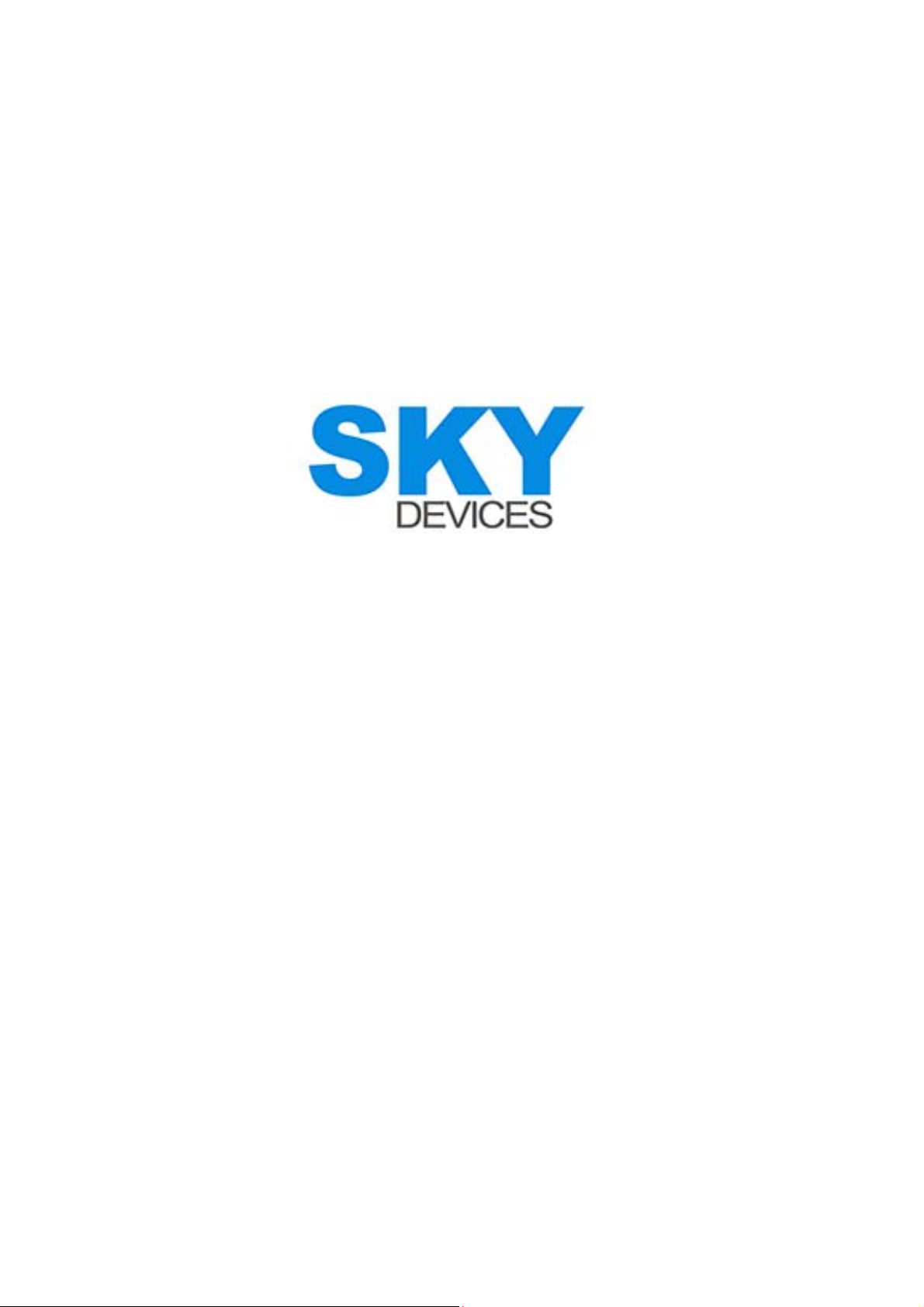
SKY 5.0S
Instructionmanual‐English
Page 2
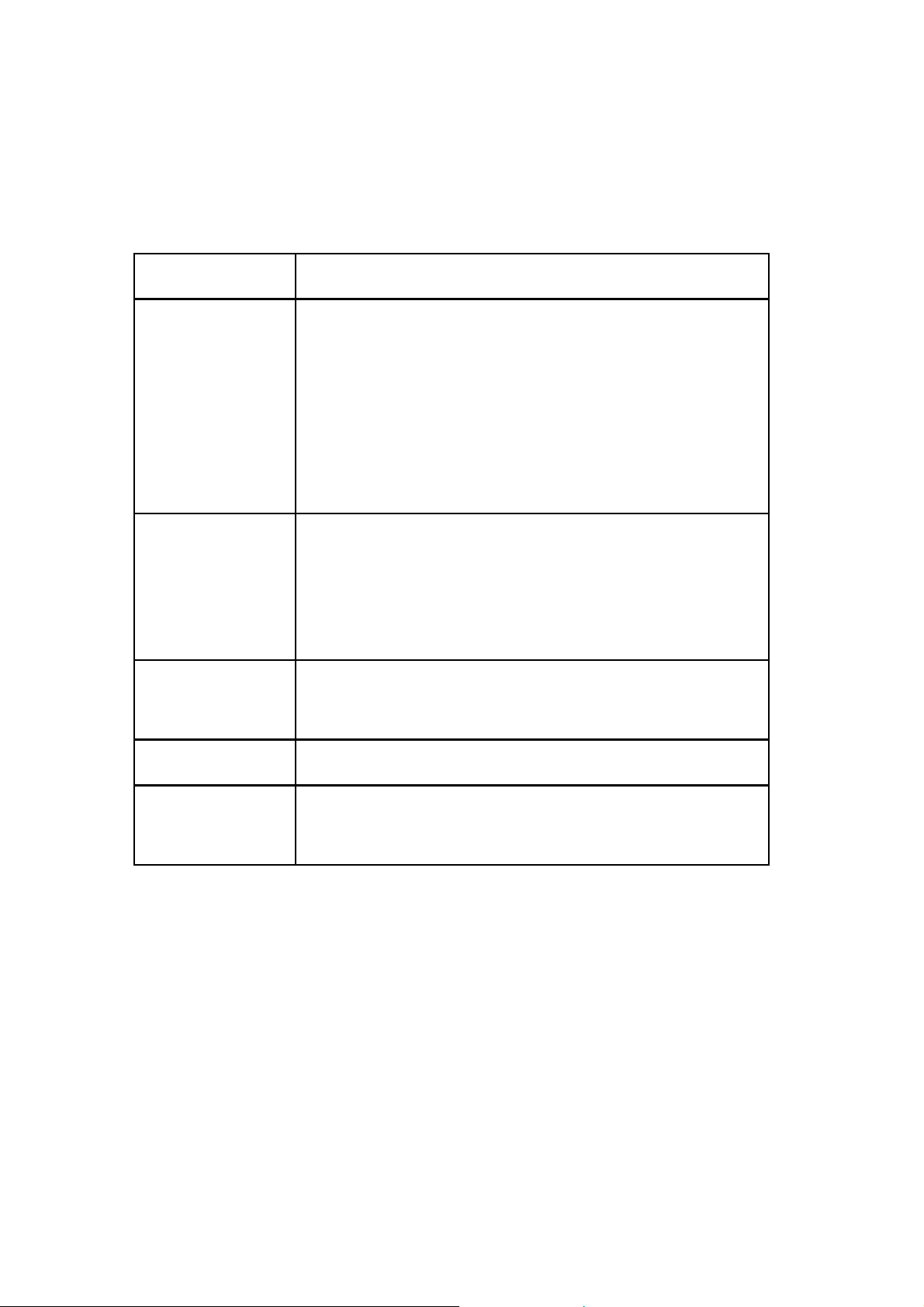
Getting Started
Overview
Keys Explained
Key Function
Power Key Hold to switch audio profiles, or to turn
on or off Airplane mode, or to power
off.
Press to switch your phone to Sleep
mode.
Press to wake up your phone.
Home Key Press to return to the Home Screen
from any application or screen.
Hold to see recently used
applications.
Menu Key Press to get the options for the current
screen.
Back Key Press to go to the previous screen.
Volume Keys Press or hold to turn the volume up or
down.
Starting up
Installing the SIM/SD Card and Battery
Switch off your phone before installing or replacing the
battery, SIM, or m emo ry card.
1. Remove the back cover.
2. Hold the SIM card with the cut corner oriented as
shown and slip it into the card holder.
Page 3
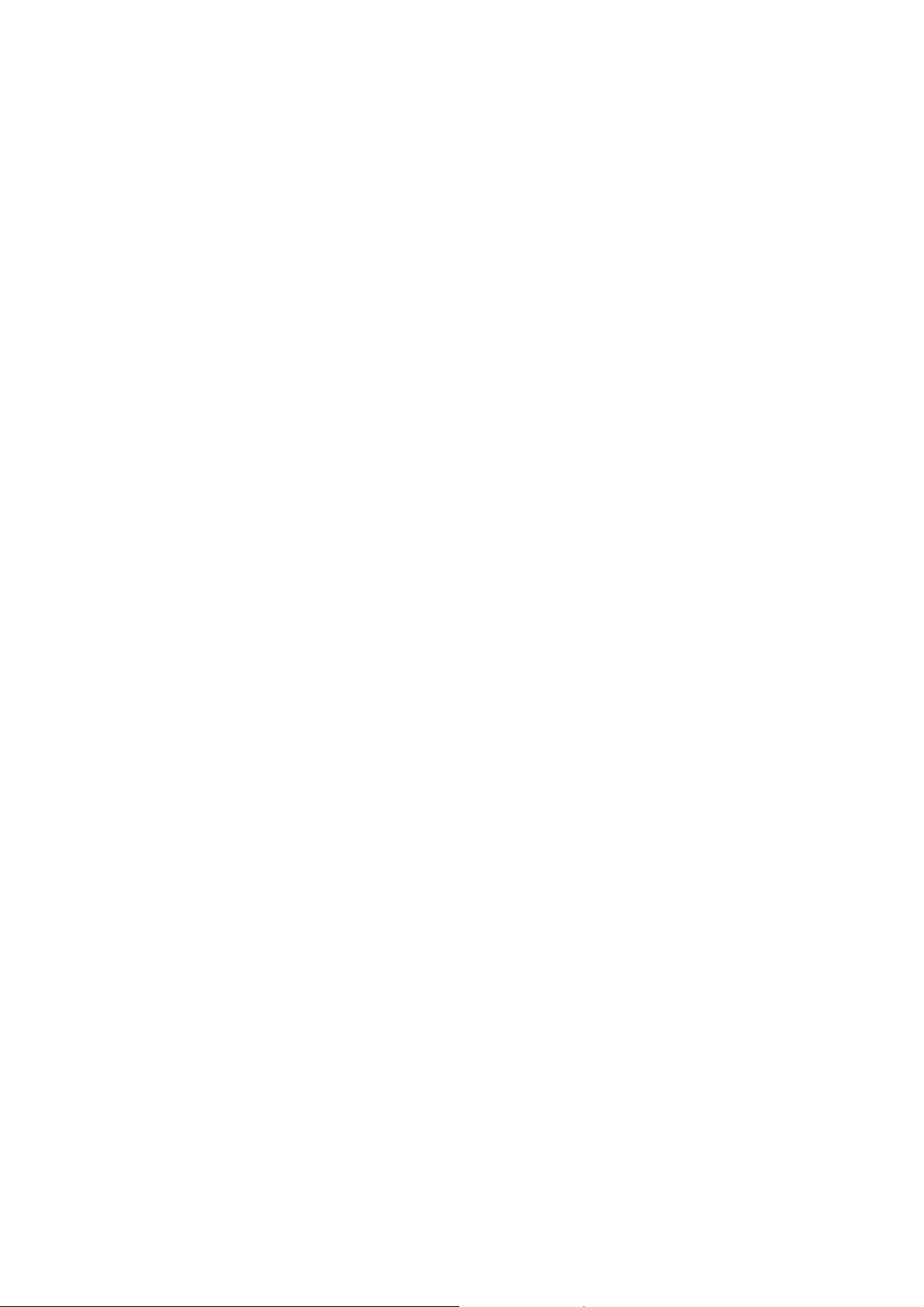
3. Insert the memory card into the card slot with the
metal contacts facing down until it inserts to the right
position.
4. Insert the bat t ery by a l igni ng the g o ld c ont acts on
the batte ry wit h the go ld contacts in the battery
compartment. Gently push down on the battery until
it clicks into place.
5. Press the cover gently back into place until you hear
a click.
Removing the Battery and SIM/SD Card
1. Make sure that your mobile phone is off.
2. Remove the back cover.
3. Lift the battery up and out.
4. Slide the SIM card out.
5. Slide the SD card out.
Charging the Battery
When you first get your new phone you’ll need to charge
the battery.
1. Connect the adapter to the charger jack. Ensure that
the adapter is inserted with the correct orientation.
Do not force the connector into the charger jack.
2. Connect the charger to a standard AC wall outlet.
3. Disconnect the charger when the battery is fully
charged.
Switching Your Phone On/Off
Make sure the SIM card is in your device and the battery
is charged.
Hold Power Key to switch on your phone.
To switch it off, hold Power Key to get the phone
options. Select Power off, and then tap OK.
Page 4
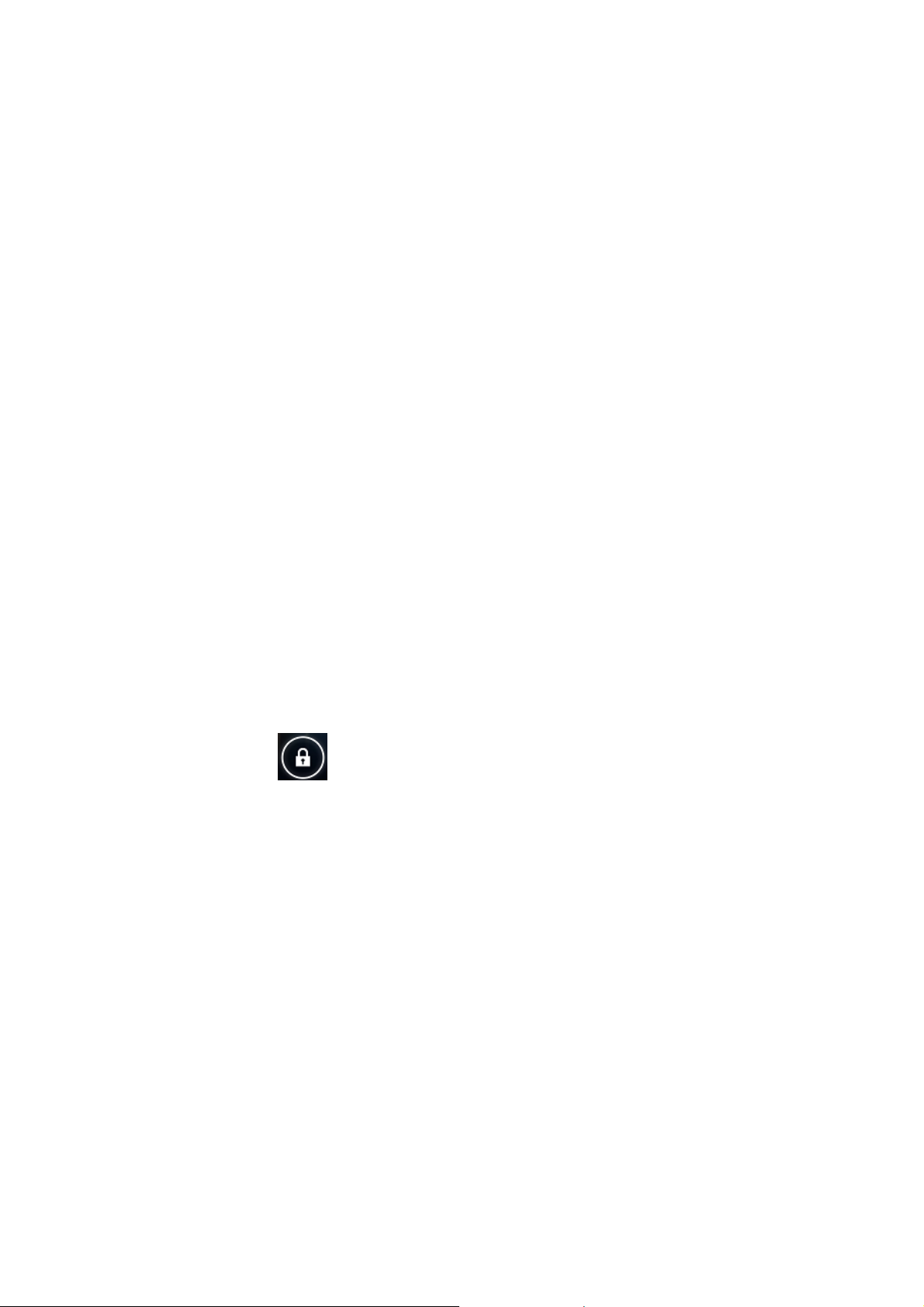
Setting Up Your Phone for the First Time
When you first power on your phone after you purchase
it or reset it to factory settings (see chapter Sorting out
Your Phone Settings – Privacy: Reset to Factory
Settings), you need to do some settings before using it.
Tap Men u Key in the standby mode, then select System
settings > Language & input > Language to change
the language you want to use, if needed.
Switching to Sleep Mode
To save battery power, Sleep Mode suspends your
device to a low-power-consumption state while the display
is off. Your device also goes into Sleep Mode by itself
when the display is automatically turned off after a
certain period of time. Yo u ca n s ta r t s le e p m od e b y
the following method.
Press Power Key to switch t o Sleep Mode.
Waking Up Your Phone
1. Press Power Key to activate your screen display.
2. Tap the icon, drag to the right.
NOTE: If you have set an unlock pattern, PIN or
password for your phone (see chapter Sorting out Your
Phone Settings – Security Settings) you’ll need to draw
the pattern or enter the PIN/password to unlock your
screen.
Getting Around Your Phone
Touch Control
You can use finger gestures to control your phone. The
control s o n your t o u c h - screen change dynamically
depending on the tasks you’re performing.
1. Tap the buttons, icons, or applications to select i tems
or to open applications.
Page 5
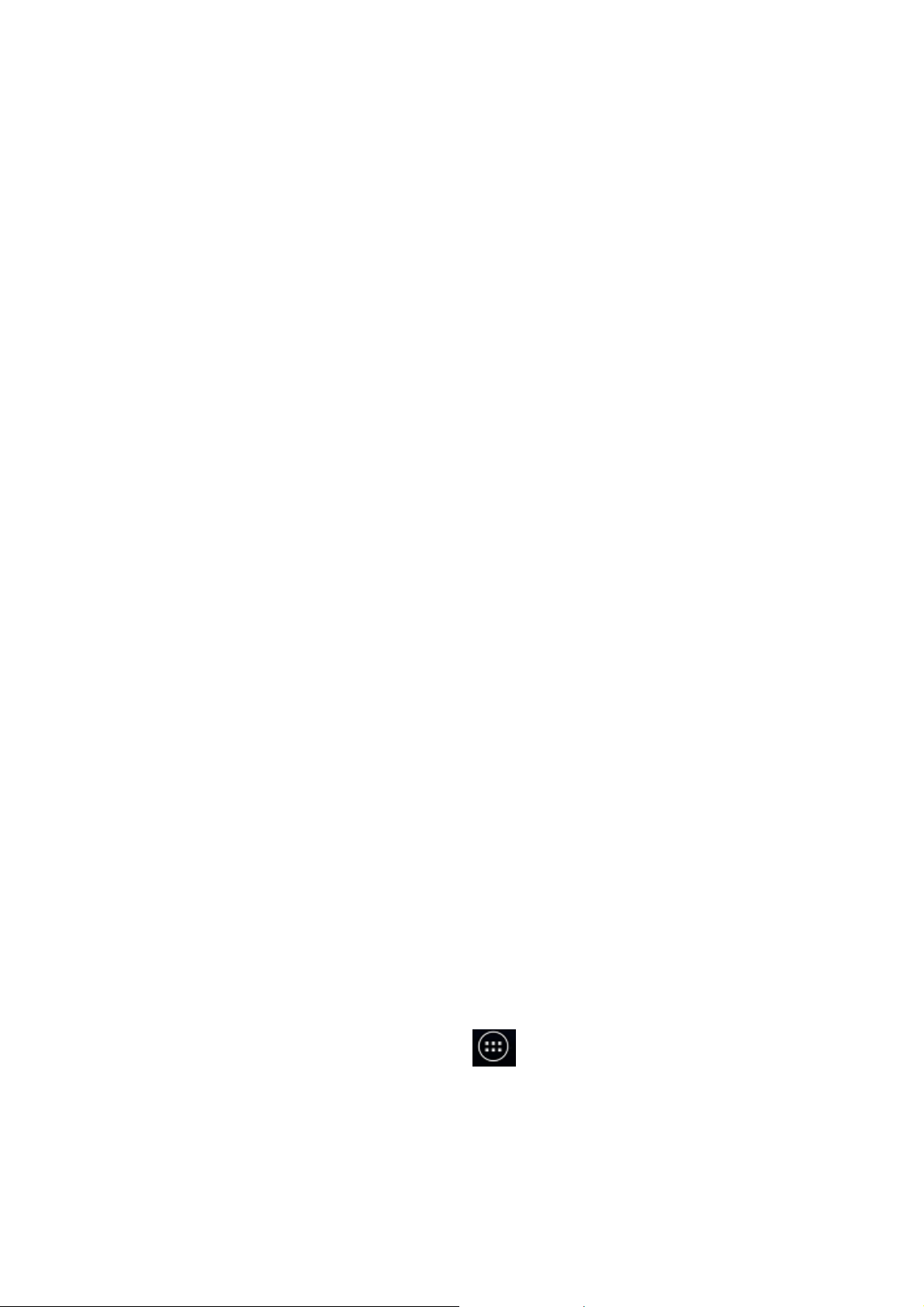
2. Flick the screen to scroll up, down, left or right.
3. Point, drag and drop to move particular items across
the screen.
4. Double-tap the screen to zoom in/out an image.
NOTE: You can view the phone screen in portrait or
landscape orientation simply by holding it upright or
turning it on its side. Not all screens are viewable in
landscape.
Home Screen
In the Home screen, besides the shortcut icon is
displa ye d, yo u c an als o s et your o wn wal l p ap er, ad d
the wid gets o r ap pli cat io n s ho rtc uts yo u need, o r
remove them as you like.
Extended Home Screen
The Home Screen extends beyond the screen width,
giving you loads more space to add more stuff. Simply
slide your finger to the left or right.
Choosing Your Wallpaper
Press Home Key to return to the Home Screen.
1.
2. Tap Menu Key and select Wallpaper.
3. Tap Gallery, Live Wallpapers, Video
Wallpaper, or Wallpapers and choose the image
or animation you want to use as the wa llpaper.
Some cropping may be needed for Gallery images.
4. Tap Set wallpaper.
Adding Items to Your Home Screen
1. Press Home Key > tap to enter the Application
Program Interface
2. In the list of applications, touch and hold the ic on
until the main screen appears, move the application
icon to the idle posit ion, release the finger.
Page 6
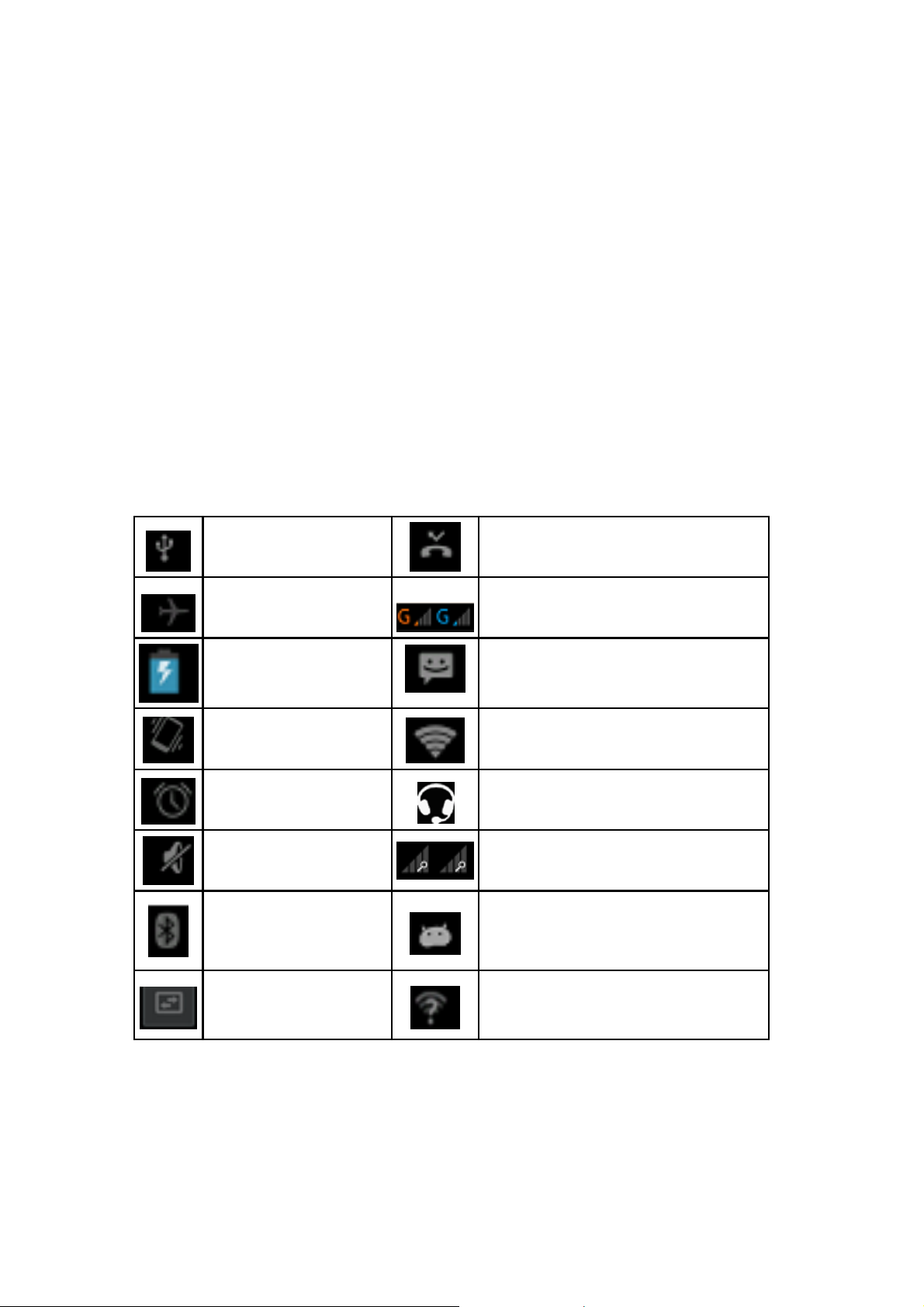
Removing Items from Your Home Screen
Press Home Key to return to the Home Screen.
1.
2. Tap and h o ld t he it e m yo u wa nt t o d ele t e unt i l th e
remove ico n a p pe ar s o n th e t o p of t h e screen.
3. Drag the item to the remove icon and release your
finger when the item turns red.
Status and Notification Icons
Your phone will tell you e xactly what’s going on by
showing you simple icons. Here’s what they mean.
USB connected Missed call
Airplane mode Signal strength
Battery charge New message
Meeting mode Wi-Fi network
Alarm set Earphone insert
Silent mode Signal searching
USB debugging
Bluetooth icon
Data Conn off
connected
New Wi-Fi network
detected
Using the Notification Panel
Flick the status bar downwards from across the top of
the scre en t o op en t he Not if ic ati on Pan e l, wher e you
can see your calendar events, new Messages and so
Page 7
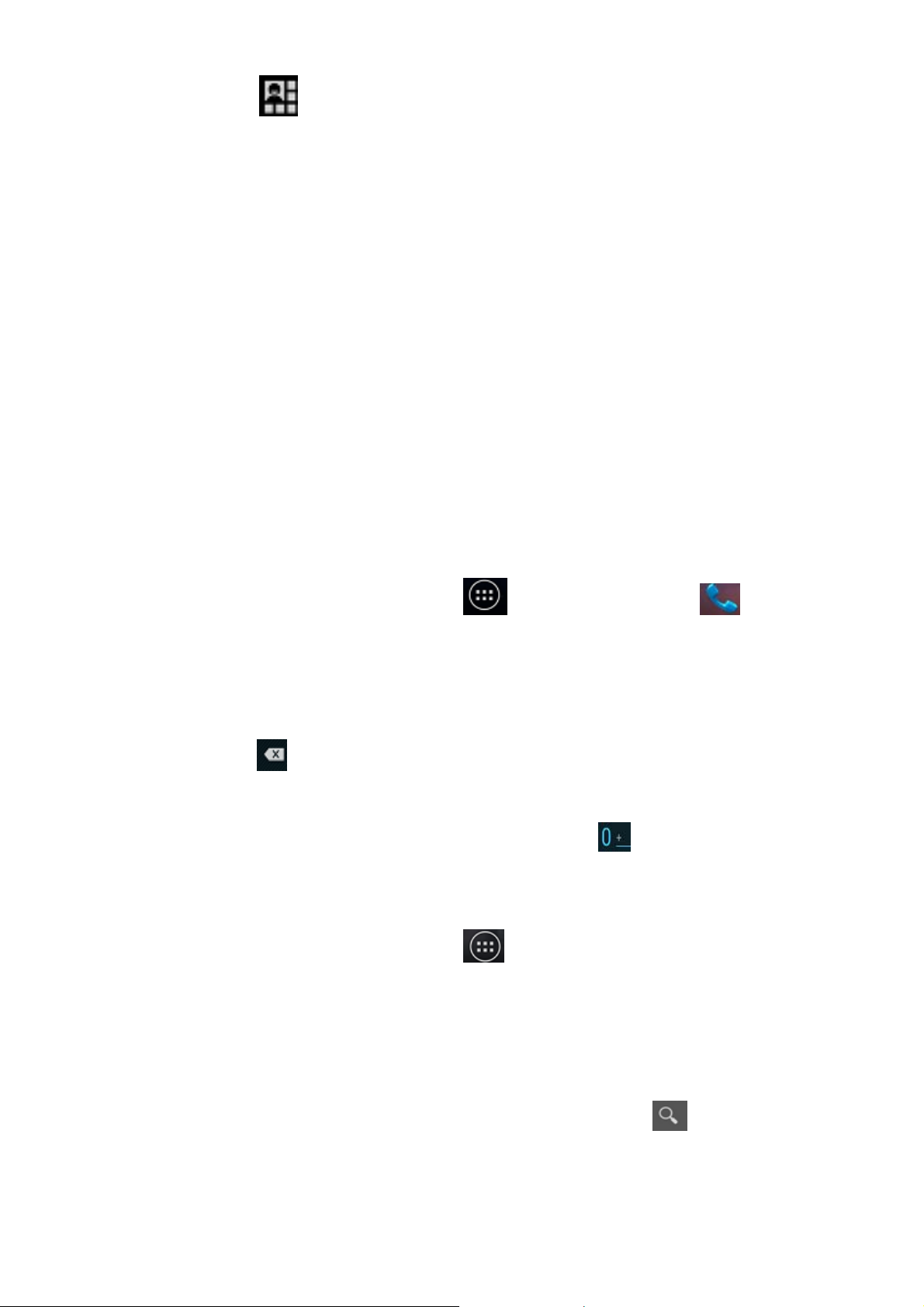
on. Tap to open the shortcuts panel from
notific at ion p an el. To h ide t he pane l, t a p on th e l o wer
edge of t he pa nel, dr ag up.
Open Recently-Used Applications
1.
Hold Home Key from any screen. The phone will
display the applications you used recently.
2. Tap the application you want to open.
Phone Calls
Making Calls
There are many ways to make a call with your phone.
And they’re all easy to do.
Calling from the Phone
1. Press Home key > tap > Phone or tap on
the Home Screen.
2. Enter the phone number using the on-screen
keypad.
Tap
to delete wrong digits.
3. Tap the dial icon.
TIPS: To make international calls, hold
“+”.
to enter the
Calling from Your Contacts
1.
Press Home key > tap > People.
2. Slide your finger to scroll the contacts list and tap the
contact name you want to call, when the contact
details appear, click on the number, choose the SIM
card to dial.
You can search for a contact by tapping
screen.
on the
Page 8

Calling from Your Call Log
1.
If you have opened the dialer, touch the call log tab
to open the call records, respectively touch all,
dialed, received, missed call button to display a list
of the corresponding call rec ords.
2. Tap dial icon on the right side of the current record.
Calling from a Text Message
If a text message contains a phone number that you
want to call, you can make the call while viewing the text
message.
1. Press Home key > tap > Messaging.
2. Tap the conversation and then find the message that
contains the phone number you need.
3. Tap the message, the phone will list the options.
Receiving Calls
Answering a Call
Tap the icon, drag to right to answer the call.
Rejecting a Call
Tap the icon, drag to left to reject the call.
Muting a Call
During a call, you can mute your microphone so that the
person you are speaking to cann ot hea r y ou, but y ou can
still hear them.
Tap
microphone back on, tap
to turn your microphone o ff. To turn your
.
Turning the Speakerphone On/ Off
Tap during a call to turn the speakerphone on. Tap
again to turn off the speakerphone.
Page 9

Ending a Call
Tap to finish a call.
Contacts
You can add contac ts on your pho ne and sy nchronize th em
with the contacts in your Google account or other accounts
that support contact syncing.
To see your contacts, Press Home key > tap
People.
>
Creating a Contact
1. Tap from the Contacts Screen.
2. Choose the storage location to save the contact.
3. Enter the co ntact na m e, ph on e n umbe rs, an d oth er
information, and then save it.
Searching for a Contact
Tap on the Contacts Screen.
1.
2. Input the contact name you want to search for.
The contacts matched will be listed.
Messaging
Your SMS (text message) and MMS (multimedia
mes s a g i ng service) are c o mbined i n t o o n e menu in Home
Key >
The Message Box
Instead of an inbox and outbox, your phone organizes all
Messaging you sent and received into one box, where
Messaging exchanged with the same number are
grouped into one message thread in the Messaging
Screen. You can t ap a thread to see the conversat ion
you have had with someone.
> Messaging.
Page 10

Sending an Message
Press Home key > tap > Messaging.
1.
2. Tap to create new message.
3. Enter the recipient’s number or name. As you type,
matching contacts will appear. Tap a suggested
contact to add as a recipient. You can also tap
to select recipi ents from the contac ts .
4. Tap Type text message and type your message.
Tap Menu Key to insert quick text or contact.
If you are sending an MMS, tap Menu Key to add
a subject, or tap
audio, or slideshow.
to attach pictures, videos,
5. Tap to send your message.
NOTE: Add an attachment to text message and it will be
converted into an MMS automatically. Likewise if you
remove all attachments and the subject from an MMS,
it’ll automatically become a text message.
Message Settings
The phone’s message settings are pre-configured for you
to use immediately. To change them, tap Menu Key >
Settings from the Messagin g Screen.
NOTE: From SMS settings screen tap Menu Key >
Restore default settings to change the message
settings back to the original.
Touch Input Settings
Choose the touch input settings by tapping Menu Key >
System settings > Language & input from Home
Screen.
In the KEYBO ARD & INPU T MET HODS sect ion, you
can choose the settings that you need.
Page 11

Getting Connected to the Internet
Your phone’s impressive networking capabilities allow you
to access the Internet or yo ur corporate ne twork wi th ease.
You can us e default connect io n set ti ng s t o con n ect to
the Internet via your mobile network, or Wi-Fi.
The network connection can be enabled /disabled
manually. Just press Home key > tap
Settings > SIM management > Data connect ion.
>
Adding a New Network Connection
To get connected via your mobile network you need a
data plan with your service provider. Also if the networks
settings are not pre-configured on your phone, please
contact your provider to get the necessary information.
You can view settings by pressing Home key > tap
> Settings > More(WIRELESS & NETWORKS) >
Mobile networks > Access Point Names.
Turning On Wi-Fi
Wi-Fi provides wireless Internet a ccess over distances of
up to about 300 feet.
1. Press Home key > tap > Settings.
2. Click next to the Wi-Fi menu to turn it on, click
you can tu rn o f f the Wi-Fi function.
Connecting to a Wi-Fi Network
1. Press Home key > tap > Settings > Wi-Fi.
When the W i- Fi is o n, t he Wi- Fi ac cess point s, o r
“hotspot s”, that your ph one has detect ed ar e
displayed with their names and security settings.
2. Tap an access point to connect to it.
NOTE: If secur it y fe at ures a re i m plem e nte d, yo u’ ll
need to ent er a password.
Page 12

Checking the Wi-Fi Network Status
You can check the W i-Fi network by looking at the
icon in t he status ba r.
USB tethering & portable hotspot
Share your phone’s data connection via USB or as a
portable Wi-Fi hotspot.
Enabling USB tethering
TIPS: The PC accesses the Internet via the phone’s
mobile network. Therefore, set up the networks
connection correctly before you try to use the phone as a
modem.
Press Home Key > tap Menu Key > System settings >
More (WIRELESS & NETWORKS) > Tethering &
portable hotspot and tick the USB tethering check box.
Disabling USB tethering
Press Home Key > tap Menu Key > System settings >
More (WIRELESS & NETWORKS) > Tethering &
portable hotspot and clear the USB tethering check
box.
You can also just pull out the USB cable.
Enabling the Wi-Fi Hotspot
You can use the phone as a portable WLAN router, to
share your phone’s internet connection with one or more
PC or other devices.
NOTE:
When the portable Wi-Fi hotspot function is enabled,
you can’t use your phone’s applications to access the
internet via its Wi-Fi connection.
You can configure the Wi-Fi hotspot as follows:
1. Press Home Key > tap Menu Key > System
settings > More (WIRELESS & NETWORKS) , click
Page 13

next to the Wi- F i h otspot to turn it on.
2. Tap Wi-Fi hotspot to set up & manage portable
Wi-Fi hotspot. Now you can find the hotspot on other
devices and connect to it .
Disabling the Wi-Fi Hotspot
Press Home Ke y > tap Menu Key > System settings >
More (WIRELESS & NETWORKS )> Tethering &
portable hotspot and click
hotspot to turn it off.
next to the Wi-Fi
Browsing the Internet
You can use your phone to get on the Internet via a
network or Wi-Fi connection.
Press Home Key > tap
There are different ways to open web pages:
Tap the address bar to enter the website you want to
browse. Then tap
Tap Menu Key > Bookmarks/History and select a
bookmark or history to open.
Browsing Options
> Browser.
on the touch keyboard.
When you browse the Web, you can also do the
following:
Press Menu Key > Close and sele ct Quit to ex it .
Press Menu Key > Bookmarks/History and select a
bookmark or history to open.
Press Menu Key > Settings to configure browser
settings.
Using Bookmarks
If you know the Web address, you can manually add
bookmarks. To bookmark a web page, open it and tap
Menu Key > Save to bookmarks. Give the bookmark a
name and save it.
Page 14

Editing a Bookmark
1. Open a Browser window.
2. Tap Menu Key > Bookmarks/History.
3. Select an item you want to edit and hold on it until the
shortcut menu pops up.
4. Select Edit bookmark.
5. Edit the name or location, and then tap Ok to save it.
Deleting a Bookmark
. Open a Browser window.
1
2. Tap Menu Key > Bookmarks/History.
3. Select an item you want to delete and hold on it until
the shortcut menu pops up.
4. Select Delete bookmark and tap OK to confirm.
Changing Browser Settings
Tap Menu Key > Settings from a browser window to
change browser settings.
Bluetooth
Bluetooth is a short-range wireless communication
technology. Phones or other devices with Bluetooth
capabilities can exchange information wirelessly within a
distance of about 10 me ters. T he B luetooth dev ices m ust
be paired before the co mm unication is per form ed .
1. Press Home Key > tap > Settings.
2. Click next to the Bluetooth menu to turn it on,
When Bluetooth is on, the
stat us bar.
icon will appear in the
3. Tap Bluetooth. Your phone will show all visible
Bluetooth devices in range.
4. Tap the device you want to pair with and operate
according to the message prompt.
When both devices to be paired accept the
connection, the pairing is completed.
Page 15

TIPS: Tap your device name to make your phone
discoverable if other devices try to pair with your phone.
Making the Most of Multimedia
Taking Pictures with Your Camera
Your phone has camera function. Open it by pressing
Home Key > tap
Tap
in the right corner of the screen.
to take a picture. To view it, just tap the picture
> Camera.
Listening to Your FM Radio
With the FM Radio, you can search for radio channels,
listen to them, and save them on your phone. Note that
the quality of the radio broadcast depends on the
coverage of the radio station in your area. The wired
headset works as an antenna, so always connect the
headset when using the radio.
To tune in, plug your headset into your phone. Press
Home key > tap
> FM Radio.
Playing Your Music
You can play digital audio files from your phone’s
memory card in Music. Before playing music, you need
to copy music files to memory card location.
1. Press Home Key >tap > Music to open the
Music Screen.
2. Click the Music category label > music files to start
playing.
3. Adjust the volume with Volume Keys.
Opening Your Gallery
Press Home Key > tap > Gallery. You can us e
Gallery to view pictures and play vi deos. You can also
do some basi c editing of your pictures – such as setting
Page 16

them as wallpaper or contact photo, and sharing with
friends.
Playing Your Videos
Press Home Key > tap >Video Player. You can
use Video Player to play videos on the ph one an d
memory card.
Making Voice Memos
Sound Recorder enables you to record your voice
memos.
1. Press Home Key > tap > Sound Recorder.
2. Tap to start recording.
3. Tap to stop recording.
4. Tap to play back the voice recording.
5. Save the voice recording after stop, or tap Discard to
delete the recording.
Sorting out Your Phone Settings
Setting Date and Time
1.
Press Home key > tap > Settings > Date &
time.
2. Tap Automatic Date & time and select Off if you
want to set the time and date by yourself.
3. Set date, time and change the other options.
Display Settings
Press Home key > tap
can adjust the display settin gs as you lik e:
> Settings > Display, you
Brightness: Adjust brightness of the sc reen.
Auto-rotate scr een: Ro tat e t he sc ree n dis pla y as
you rotate the ph one.
Screen timeout: Set the delay for the screen to
automatically turn off.
Wallpaper: Set the wallpaper of the phone
Page 17

Theme: Set the t he me of t he ph one.
Audio Profiles Settings
By pressing Home Key > tap > Settings > Audio
profiles. When you choose the General mode, you can
adjust the sound settings, such as ringtones, volume and
vibrate.
Language Settings
You can ch an ge t he lan gu age of yo ur ph on e s yst em in
two simple steps.
1. Press Home key > tap > Settings > Language
& input > Language.
2. Select a language from the list given.
Disabling Data Services
Press Home key > tap > Settings > SIM
management > Data connection, then tap Off.
Switching Network Modes
Press Home key > tap > Settings > More
1.
(WIRELESS & NETWORKS) > Mobile networks >
Network Mode.
2. Select one of the following: GSM/WCDMA (auto
mode), WCDMA only, GSM only.
Switching Networks
1. Press Home key> tap > Settings > More
(WIRELESS & NETWORKS) > Mobile networks >
Network operators.
2. Tap the SIM card you want to set.
3. Tap Select manually to register manually, or tap
Choose automatically.
Setting Access Point Names
To connect to the Internet you can use the default
Access Point Names (APN). And if you want to add a
Page 18

new APN, please contact the service provider to find out
more.
Press Home key> Menu Key > Settings > More
(WIRELESS & NETWORKS) > Mobile networks >
Access Point Names.
Security Settings
Here’s how to protect your phone and SIM card from
unauthorized use.
Protecting Your Phone with a Pattern
Creating Your Screen Unlock Pattern
1. Press Home key > tap > Settings > Security >
Screen lock > Pattern.
2. Read the instructions on-screen and watch the
example pattern, and select Next.
3. Drag your finger to connect at least four dots, draw
the pattern.
4. Touch Continue.
5. Redraw your pattern to confirm.
Unlocking the Screen with Your Pattern
Press Power Key to wake up the sc reen.
1.
2. Draw the pattern you set to unlock the screen.
If you make a mistake, your phone will ask you to try
again.
Protecting Your Phone with a Voice unlock
Creating unlock command
1. Press Home key > tap > Settings >
Security > Screen lock.
2. Tap Voice Unlock.
3. According to the instruction to set Unlock command
and Wake up command.
Unlocking the Screen with Y our Voice unlock
1. Press Power Key to wake up the phone.
Page 19

2. Speak your unlock command.
Protecting Your Phone with a PIN or
Password
Creating a PIN or Password
1.
Press Home key > tap > Settings > Security >
Screen lock.
2. Tap PIN or Password.
3. Accord ing to the instruction to co mplete your PIN or
password settings.
Unlocking the Screen with Your PIN or Password
4. Press Power Key to wake up the phone.
5. Enter the PIN or pas s word you set then select
on the touch keyboard.
Disabling Screen Unlock Security
If you have created an unlock pat tern, PIN or password,
you can disable it.
1. Press Home key > tap
Screen lock.
2. Draw the screen unlock pattern or enter your PIN/
password you have created if required.
3. Tap None.
> Settings > Security >
Protecting Your SIM Card with a PIN
Every SIM card comes with a PIN. The initial PIN is
provided by your mobile phone carrier. It’s best to lock
your SIM card as soon as you can.
1. Press Home key > tap > Settings > Security >
Set up SIM card lock.
2. Choose the SIM card you want set.
3. Tick the Lock SIM card check box.
4. Enter the PIN you’ve been given and tap OK.
TIPS: If you enter the wrong SIM PIN more times than
Page 20

allowed, your SIM card will be locked and you cannot
access the mobile phone network. Contact your operator
for a PIN Un lock Key (PUK) to restore the SIM card.
Changing Your SIM PIN
You can change the PIN you’v e been giv en to one easie r
for you to remember and harder for ot hers to guess.
1. Press Home key > tap > Settings > Security >
Set up SIM card lock.
2. Choose the SIM card you want set.
3. Make sure you already tick the Lock SIM card check
box.
4. Tap Change SIM PIN.
Managing Your Device Memory
Press Home Key > tap > Settings > Storage.
You can view the space information of the SD card and
the phone storage.
Unmount SD card: You can unmount the SD card to
safely remove it.
Erase SD card: Erase all data on the SD card.
Privacy: Reset to Factory Settings
Press Home key > tap > Settings > Backup &
reset > Factory data reset > Reset phone > Erase
everything.
WARNING: All your personal information and
downloaded applications on your phone will be erased
after the rese t ti n g.
Applications
Press Home Key > tap > Settings > Apps.
Installing an Application
You can install a non-Marketing application if you have
allowed the installat ion o f i t. Ma ke su re that y ou sele ct an
Page 21

application developed for your device and processor
type before installing it.
1. Copy the application file to t he SD card and install
the card on your phone.
2. Press Home key > tap > File Manager, and
open the folder where the application file is.
3. Tap the file to start installation.
4. Read the installation instructions that come with the
application and follow it to complete the setup.
NOTE: please take your handset as the standard.
Removing an Application
1.
Press Home key > tap > Settings > Apps.
2. Select the application you want to delete.
3. Tap Uninstall and OK to confirm.
Moving an Application
You can move the applications downloaded or installed
on your phone to the memory card when the phone
memory is full. You can also move applications to your
phone if the memory card is getting full.
NOTE: Not all applications can be move to your phone or
memory card.
1. Press Home key > tap
2. Click the application you want to move on the
Downloaded tab.
> Settings > Apps.
Managing Other Settings
Text-to-speech Output
You can set the text-to-speech and voice recognition
options by p ressi ng Home Key > tap
Settings >Language & input > Text-to-speech output.
>
Accessibility
You can configure accessibility options for
accessibility-related applications by pressing Home Key
Page 22

> tap > Settings > Accessibility.
Other Applications
Clock
Press Home key > tap > Clock, you can view the
clock or set the alarm.
Tap the top of the screen icon can be switched to the
countdown and stopwatch functions from the clock
interface.
Calculator
You can use the phone directly perform simple
mathematical calculations.
1. Press Home Ke y > Tap > Calculator.
2. Click the button corresponding with the calculator
display, perform basic arithmetic.
TIPS: Tap Me n u Key > Advanced panel to use
scientific calculation.
FCC Statement
This device complies with part 15 of the FCC Rules. Operation is
subject to the following two conditions: (1) This device may not
cause harmful interference, and (2) this device must accept any
interference received, including interference that may cause
undesired operation.
Any Changes or modifications not expressly approved by the party
responsible for compliance could void the user’s authority to
operate the equipment.
Note: This equipment has been tested and found to comply with
the limits for a Class B digital device, pursuant to part 15 of the
FCC Rules. These limits are designe d to provide reasonable
protection against harmful interference in a residential installation.
This equipment generates uses and can radiate radio frequency
energy and, if not installed and used in accordance with the
instructions, may cause harmful interference to radio
communications. However, there is no guarantee that interference
will not occur in a particular installation. If this equipment does
cause harmful interference to radio or television reception,
equipment generates, uses and can radiate radio frequency energy
and, if not installed and used in accordance with the instructions,
Page 23

may cause harmful interference to radio communications. However,
there is no guarantee that interference will not occur in a particular
installation. If this equipment does cause harmful interference to
radio or television reception,
—Reorient or relocate the receiving antenna.
—Increase the separation between the equipment and receiver.
—Connect the equipment into an outlet on a circuit different from
that to which the receiver is connected.
—Consult the dealer or an experienced radio/TV technician for
help.
Specific Absorption Rate (SAR)
Information SAR tests are conducted using standard operating
positions accepted by the FCC with the Phone transmitting at its
highest certified power level in all tested frequency bands,
although the SAR is determined at the highest certified pow er level,
the actual SAR level of the phone While operating can be well
below the maximum value, in general, the closer you are to a
Wireless base station antenna, the lower the power output. Before a
new model phone is a available for sale to the public, it must be
tested and certified to the FCC that it does not exceed the exposure
limit established by the FCC, Tests for each the FCC that it does
not exceed the exposure limit established by the FCC, Tests for
each required by the FCC.
For body worn operation, this model phone has been tested and
meets the FCC RF exposure guidelines when used with an
accessory designated for this product or when used with an
accessory that contains no metal and that positions the handset a
minimum of 1.0 cm from the body. Non-compliance with the
above restrictions may result in violation of RF exposure
guidelines.
The maximum SAR of GSM was 0.463W/Kg for Head and
0.894W/Kg for Body;
The maximum SAR of WCDMA was 0.320W/Kg for Head and
0.424W/Kg for Body;
The maximum SAR of WLAN was 1.103W/Kg for Head and
0.175W/Kg for Body;
The maximum summation of SAR was 1.552W/Kg for Head and
1.104W/Kg for Body;
