Page 1
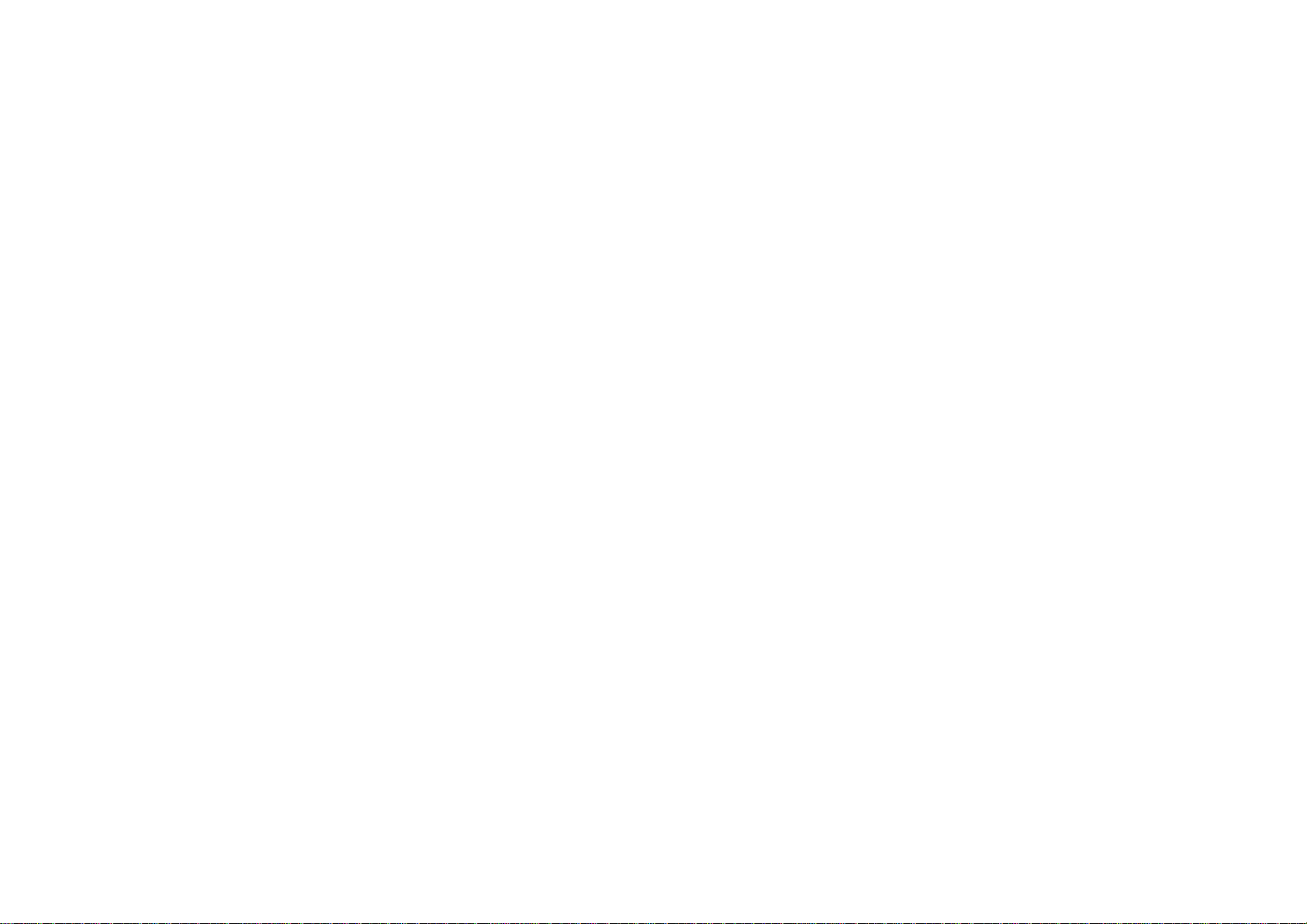
Contents
1 Safety Precautions ............................................................................ 2
2 Overview ............................................................................................ 6
3 Installing the SIM card .................................................................... 8
4 Installing the storage card ............................................................. 10
5 Charging .......................................................................................... 11
6 Power on / Power off ...................................................................... 12
7 Android Home Screen Guides ....................................................... 12
8 Changing OSD Language & System Time ................................... 14
9 Connecting to Wi-Fi ....................................................................... 14
1
Page 2
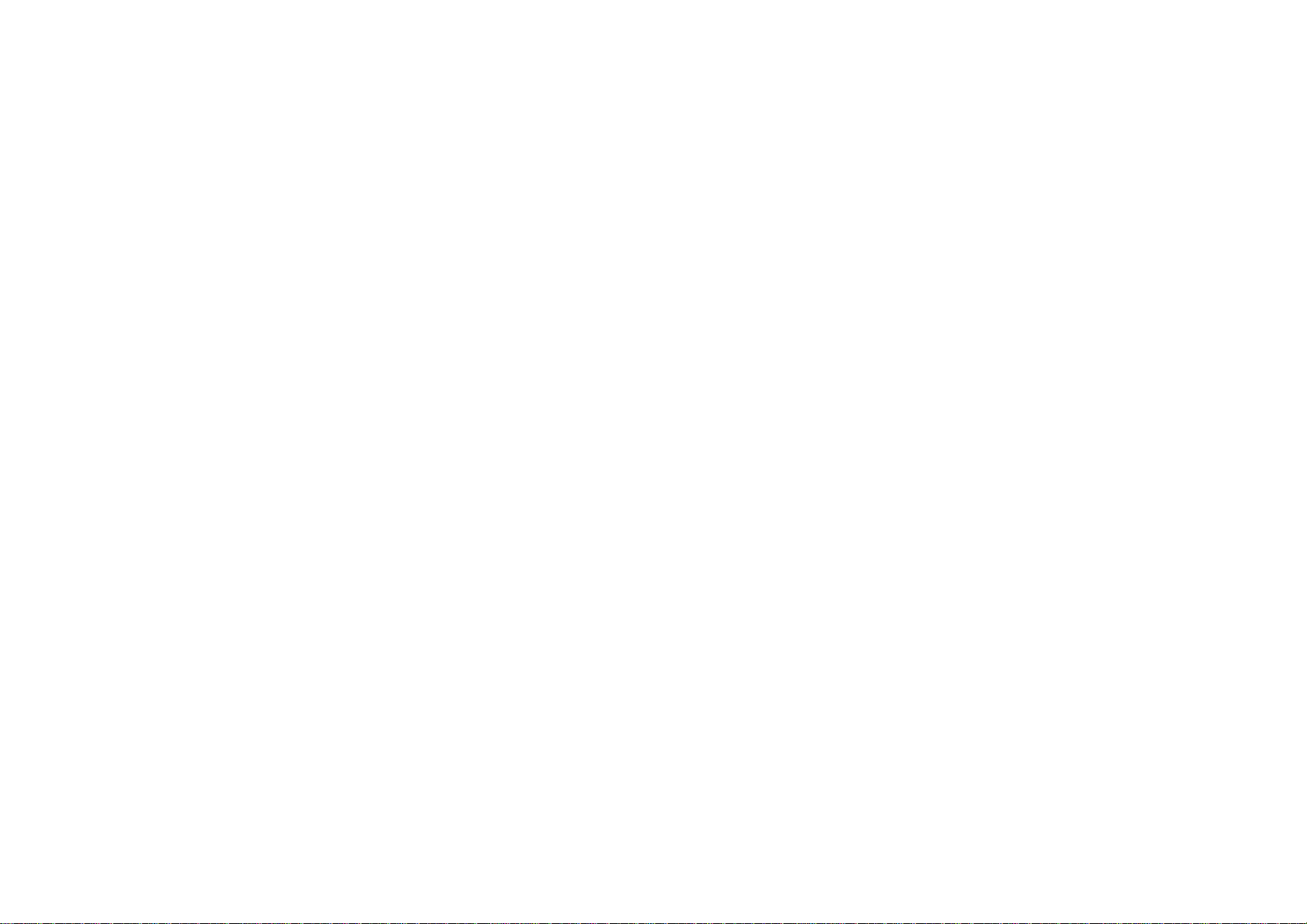
10 Transferring Contents from PC .................................................. 15
11 Troubleshooting ............................................................................ 16
12 Technical Specifications ............................................................... 18
Notice
The phone pictures, as well as data on the phone appearance, color and design features found
in the manual are for reference only. We reserve the right to change the appearance and
technical parameters of the product without prior notice.
1 Safety Precautions
Never attempt to disassemble your phone. You alone are responsible for how you use your phone
2
Page 3
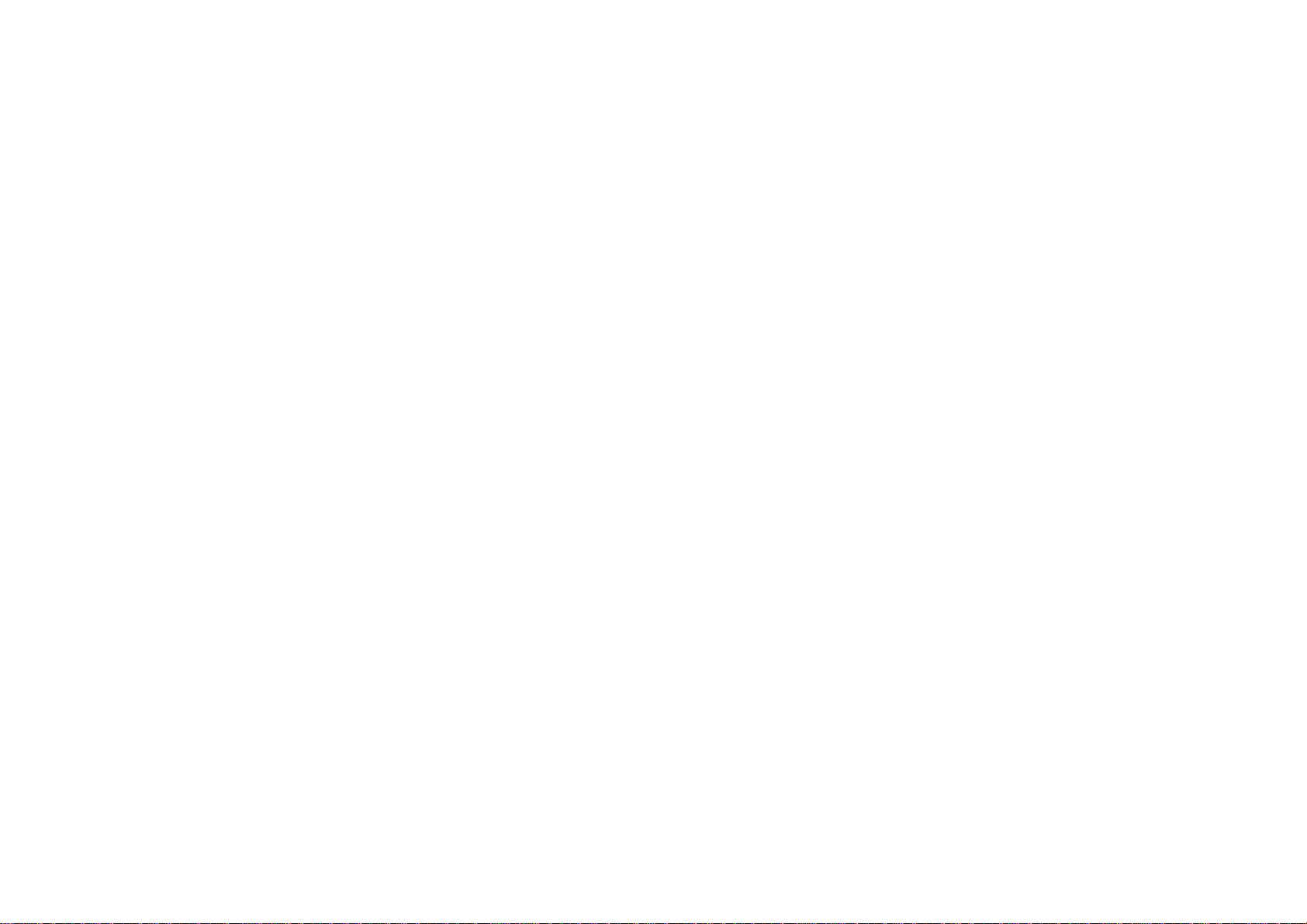
and any consequences of its use.
As a general rule, always switch off your phone wherever the use of a phone is prohibited. Use of
your phone is subject to safety measures designed to protect users and their environment.
Do not use your phone in damp areas (bathroom, swimming pool…). Protect it from liquids and
other moisture.
Do not expose your phone to extreme temperatures lower than - 10°C and higher than + 55°C.
The physicochemical processes created by chargers impose temperature limits when charging the
battery. Your phone automatically protects the batteries in extreme temperatures.
Do not leave your phone within the reach of small children (certain removable parts may be
accidentally ingested).
Electrical safety: Only use the chargers listed in the manufacturer’s catalogue.
Aircraft safety: When traveling by plane, you will need to switch your phone off when so
instructed by the cabin crew or the warning signs.
Personal safety: To prevent possible hearing damage, do not listen at high
volume levels for long periods.
Explosive materials: Please comply with warning signs at gas stations asking
you to switch your phone off. You will need to comply with radio equipment usage restrictions in
places such as chemical plants, fuel depots and at any location where blasting operations are under
3
Page 4
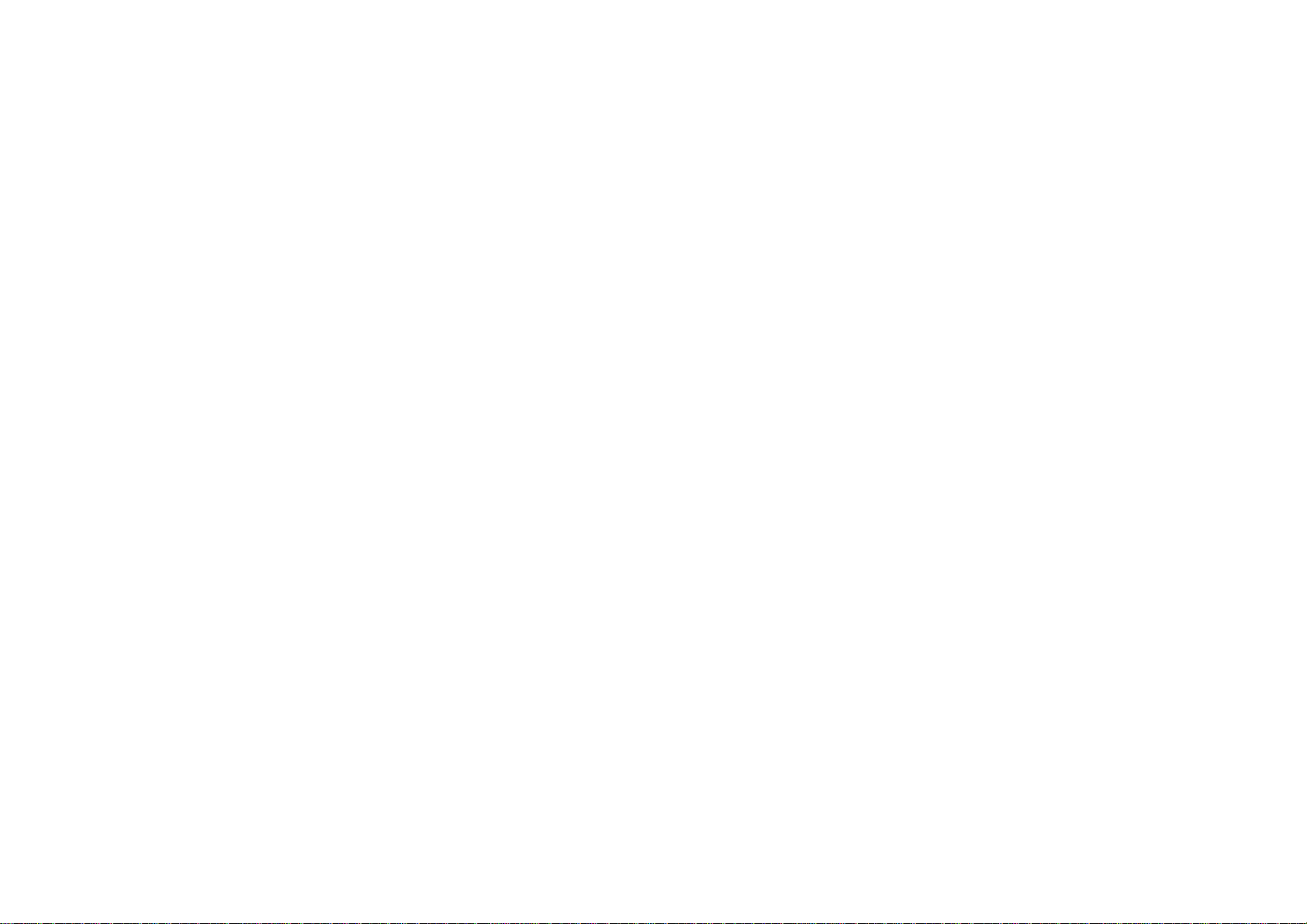
way.
Electronic equ ipment: To avoid the risk of demagnetization, do not let electronic devices close to
your phone for a long time.
Electronic medical equipment: Your phone is a radio transmitter which may interfere with
electronic medical equipment or implants, such as hearing aids, pacemakers, insulin pumps, etc. It
is recommended that a minimum separation of 15 cm be maintained between the phone and an
implant. Your doctor or the manufacturers of such equipment will be able to give you any advice
you may need in this area.
Hospitals: Always make sure that your phone is switched off in hospitals when so instructed by
warning signs or by medical staff.
Road safety: Do not use your phone when driving. In order to give your full attention to driving,
stop and park safely before making a call. You must comply with any current legislation.
Distance of operation: This phone model has been tested and meets radiofrequency exposure
guidelines when used as follows:
• Against the ear: Place or receive a phone call and hold the phone as you would a wire line
telephone.
• Body worn: When transmitting, place the phone in a carry accessory that contains no metal and
positions the phone a minimum of 1.0 cm from your body. The use of other accessories may not
ensure compliance with radiofrequency exposure guidelines. If you do not use a body worn
4
Page 5
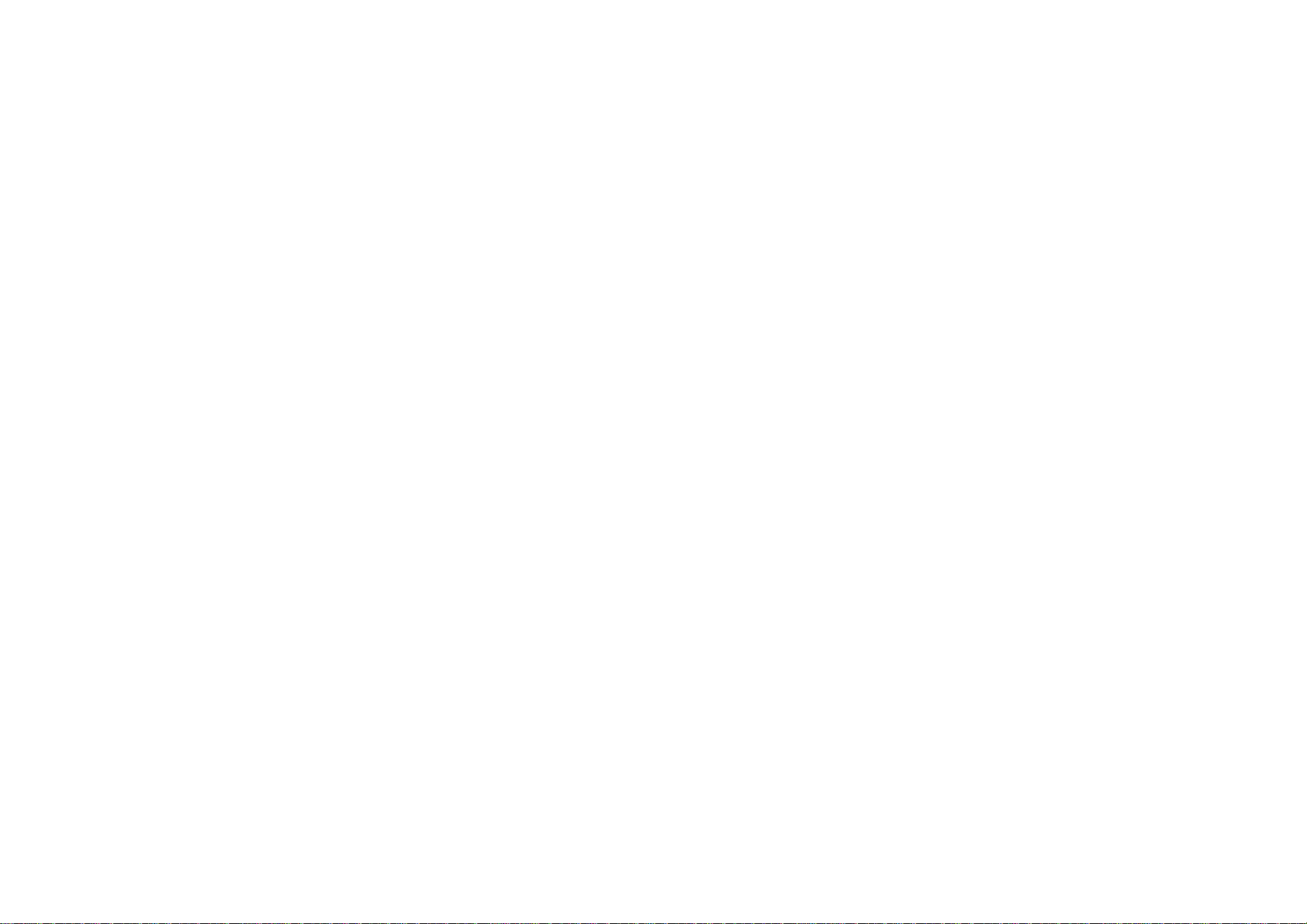
accessory and are not holding the phone at the ear, position the phone a minimum of 1.5cm from
your body.
• Data operation: When using a data feature, position the phone a minimum of 1.0cm from your
body for the whole duration of the data transmission.
5
Page 6
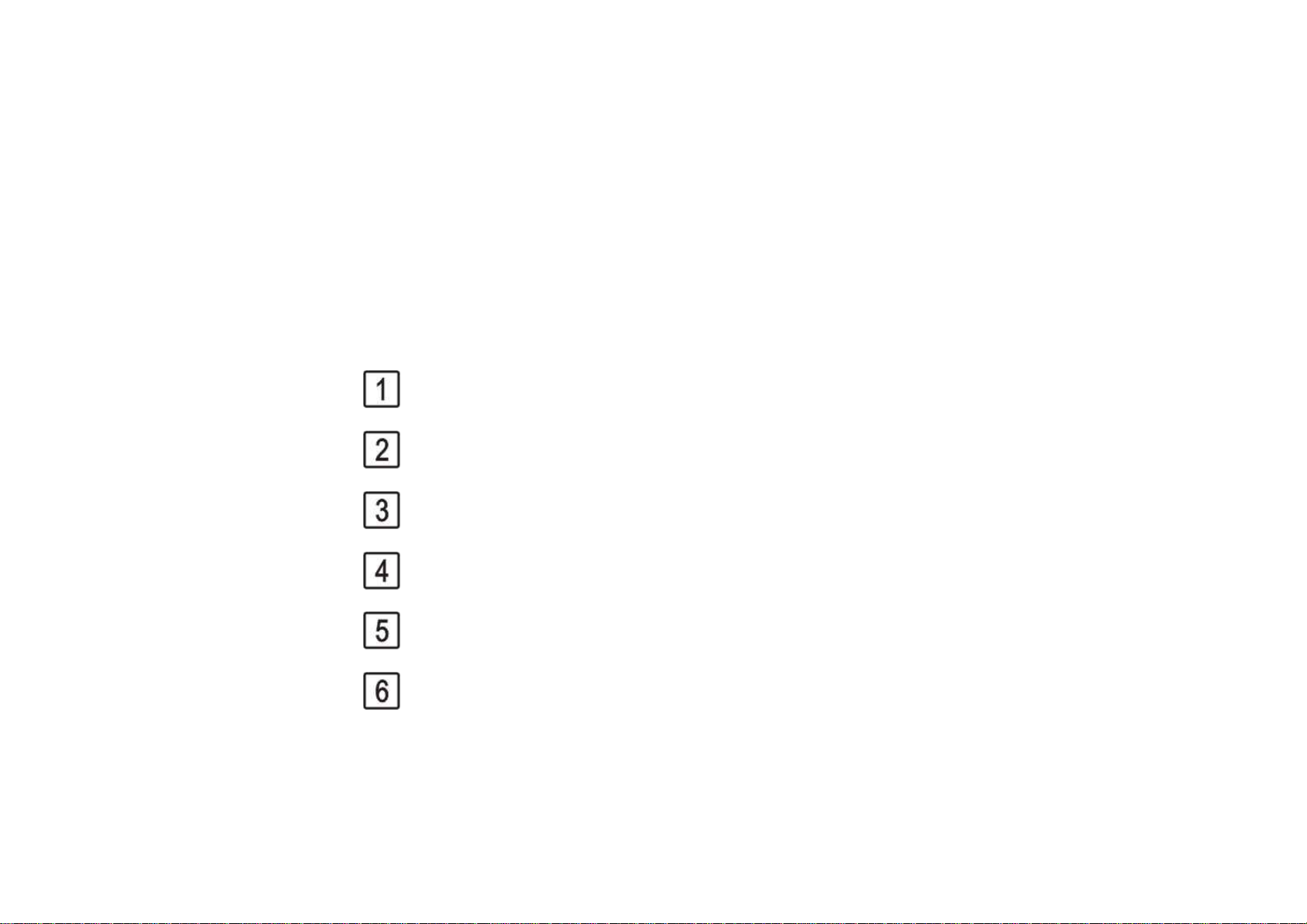
2 Overview
Front and Side panels
Touch Screen
Earpiece
Front Camera
Volume +/- Button
Power Button
Menu Button
6
Page 7
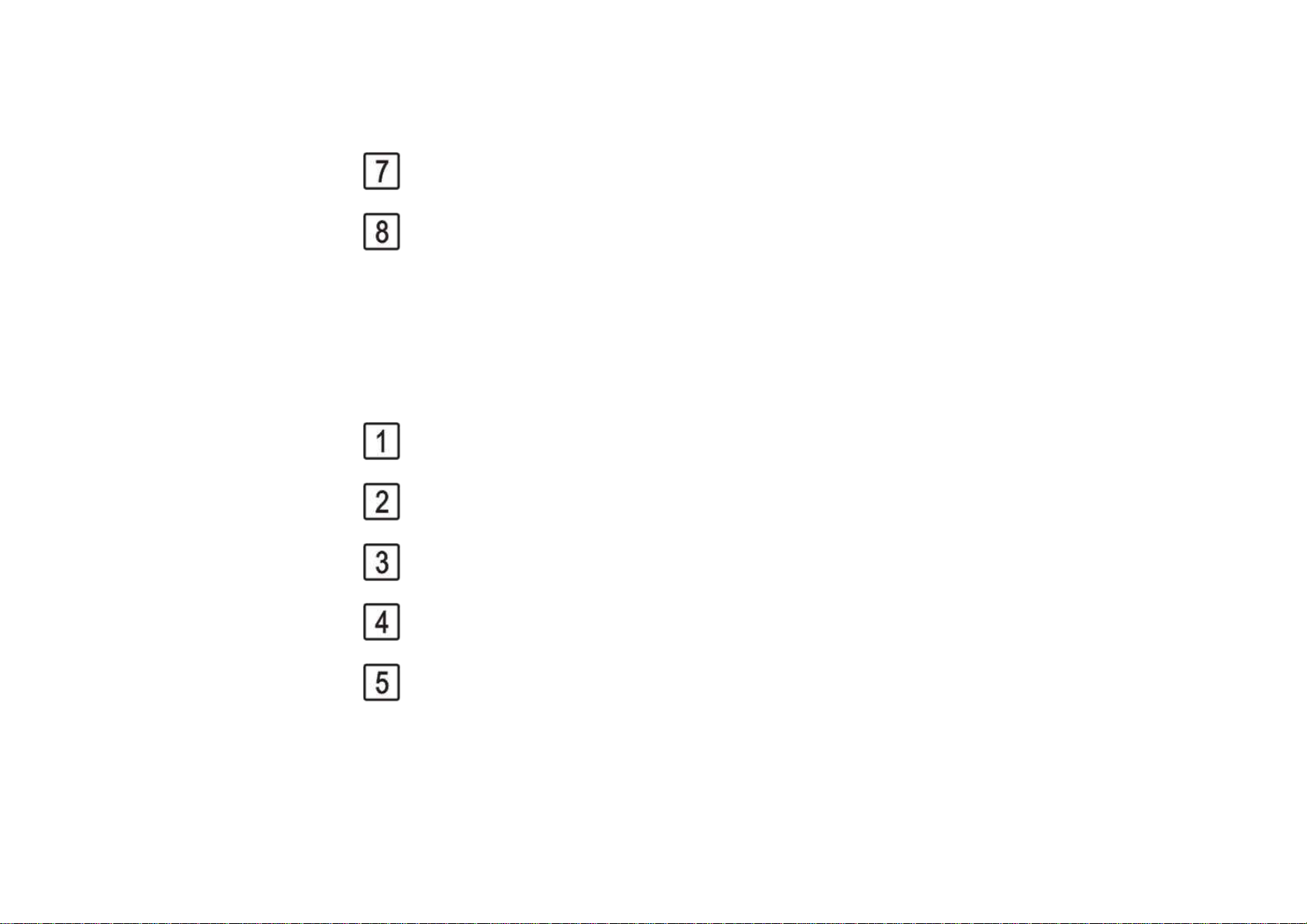
Home Button
Back Panel
Back Button
Back Camera
Flash Light
Headphone Jack
Micro USB Port
Speaker
7
Page 8

Microphone
3 Installing the SIM card
You need to remove the back cover before you can install the SIM card and battery. Also,
make sure to always turn off the power before installing or replacing the SIM card and
battery.
To prize up the back cover
1) Make sure your device is turned off.
2) Use your nail or pick to open up the back cover, since there is a slot at the right bottom
corner of back cover.
To install the SIM card
8
Page 9

Your device is supported both 2G and 3G (WCDMA) SIM cards.
1) Remove the battery if it is installed.
2) Locate the SIM card slot, and then insert the SIM card with it's direction as the following
figure.
3) Slide the SIM card completely into the slot.
9
Page 10

4 Installing the storage card
To have additional storage for your images, videos, music, and files, you can purchase a
memory card and install it into your device.
1) Make sure that your device is turned off, and then remove the back cover.
2) Remove the battery if it is installed.
3) Locate the memory card slot on the upper part of the exposed Right panel.
4) Insert the memory card into the slot according to the indication icon.
10
Page 11

To remove the memory card, perform converse installations.
Note: make sure the power is off before inserting or removing the memory card to avoid
damages.
5 Charging
New batteries are shipped partially charged. Before you start using your device, it is
recommended that you install and charge the battery. Some batteries perform best after
several full charge/discharge cycles.
Plug the DC end of adapter to the micro USB port of the device and plug the AC end to the
wall socket for charging.
Normally it takes approximately 3~5 hours to fully charge the device. Operating the device
during charging with the AC adapter may extend the time of full charging.
11
Page 12

6 Power on / Power off
1) To turn on the device, press and hold the Power button until you see the start-up screen
then release, it will automatically enter the Home screen. If it is the first time to use it, it
will enter set-up guide menu. Please follow the on-screen instructions.
2) Press the Power button once to enter sleep mode and press it again to open the device.
3) Press and hold the Power button, and then tap on OK to power off the device.
Notice
If the system halts, press and hold the Power button until it is turned off completely.
7 Android Home Screen Guides
12
Page 13

Notifications & quick
Web information
search
settings: hold and slide down
Shortcuts: touch to
open; touch & hold
to move
Explore
browser
Call
Contacts
Message APPS menu
13
Page 14

8 Changing OSD Language & System Time
On the Home menu tap on the icon and select Settings icon to access the list of options.
Select Settings---Language & input---Language to change OSD language.
Select Settings---Date & time to change system time.
9 Connecting to Wi-Fi
On the Home menu tap on the icon and select Settings icon to access the list of
options. Select Wireless & Networks.
If the Wi-Fi is off, tap on the Wi-Fi line to turn it on.
The device will scan for available Wi-Fi networks and display them on the screen.
Tap on the network you want to connect to. Then tap on the wireless password field to
enter the required network information and tap on Enter---Connect.
14
Page 15

Your device will now attempt to establish a connection to the Wi-Fi access point with the
network parameters you entered.
10 Transferring Contents from PC
Connect the device to your PC/Notebook via USB cable.
If the network of your PC/Notebook is on, it will install the required driver automatically
then tap "Turn on USB storage" on the screen to turn on USB storage function.
Select the contents you want to transfer from your PC/Notebook.
Drag the contents from the PC/Notebook to the device.
Please do not disconnect the USB cable during loading. It may cause malfunction of the
device and files.
15
Page 16

Left click on on the right bottom of your PC/Notebook to disconnect the device from
PC/Notebook safely.
11 Troubleshooting
Q1: What if water enters the device?
A:
1) DO NOT turn on the device.
2) Disconnect the outlet cable in order to turn it off instead of pressing the power button.
Disconnect all external devices and then send to the service center for advice.
Q2: How to check the device if it won’t turn on?
A:
If the power is low, connect the adapter to charge.
Remove the micro-SD card and any other external device.
16
Page 17

Q3: How to restore the factory default settings?
A:Go to Settings---Backup & reset---Factory data reset to recover the system to the
default status.
Q4: How to prolong the usage time of the battery?
A:
Adjust the brightness of the touch screen to proper level on Settings---Display---
Brightness menu.
Turn down the volume.
Set the sleep time to proper level on Settings--- Display---Sleep menu.
Q5: What to do if the micro SD or SIM card can’t be read?
A: Please turn off the device and re-insert the card.
Q6: Why are the Bluetooth and 3G function disabled? (Applicable only for model with
Bluetooth and 3G function)
17
Page 18

A:Check if the “Airplane mode” is enabled, if it is then the Bluetooth and 3G function can’t
be activated.
12 Technical Specifications
Processor MT6572M
RAM (#) 512MB LPDDRII
Storage capacity(#) EMMC 4GB
4.0” WVGA
Size
Capacitive Multi-touch
Resolution 480x800 pixels
Front: 1.3M pixel; Back: 5.0M
Descriptions
pixel
Communications Wi-Fi (802.11 b/g/n),
18
Page 19

Bluetooth(BT4.0)
GPS Center
1575.42MHz
Frequency
Operating
5-35℃
Temperature
Operating Humidity 35%-85%
Storage
-20-55℃
Temperature
Storage Humidity 20%-93%
Adapter AC 100~240V; DC 5V/0.5A
Output Power
≤5~10W
(maximum)
Battery 1350mAh Li-ion battery
19
Page 20

Weight About 109g
Dimension
Notice
The # symbol means that the item is optional.
125mm x63.5mm x9.5mm
FCC Caution:
Any Changes or modific at ions not expressly approved by t he party
responsible for compliance could void the user's authority to operate the
equipment.
20
Page 21

This device complies with part 15 of the FCC Rules. Operation is sub j ect to
the following two condit ions: (1) This device may not cause harmful
interference, and (2) this device must accept any interference received,
including interf erence that may cause un desired operation.
SAR tests are conducted using standard operating positions accepted by
the FCC with the phone t ransmitting at its highest certified power level in all
tested frequency bands, although the SAR is determined at the highest
certified power level, the actual SAR level of the phone while operating can
be well below the maximum value. Before a new model phone is a available
for sale to the public, it must be tested and certified to the FCC that it does
not exceed the exposure limit established by the FCC, tests for each phone
are performed in positions and locations as required by the FCC. For body
worn operation, t his m odel phone has been tested and meets the FCC RF
exposure guidelines when used with an accessory des ignated for this
21
Page 22

product or when used with an accessory that contains no metal and that
positions the handset a minimum of 1.0 cm from the body.
Note: This equipment has been tested and found to comply with the limits
for a Class B digital device, pursuant to part 15 of the FCC Rules. These
limits are designed to provide reaso nable protection against harmful
interference in a residential installation. This equipment generates, uses
and can radiate radi o frequency energy and, if not installed and used in
accordance with the instructions, may cause harmful interference to radio
communications. However, there is no guarantee that interference will not
occur in a particular installation. If this equip ment does cause harmful
interference to radio or television reception, which can be determined by
turning the equipment off and on, the user is encouraged to try to correct the
interference by one or more of the following measures:
22
Page 23

—Reorient or relocat e the receiving antenn a.
—Increase the separation between the equipment and receiver.
—Connect the equipment into an outlet on a circuit different from that to
which the receiver is connecte d.
—Consult the dealer or an e xperienced radio/T V technician for help.
23
