Page 1
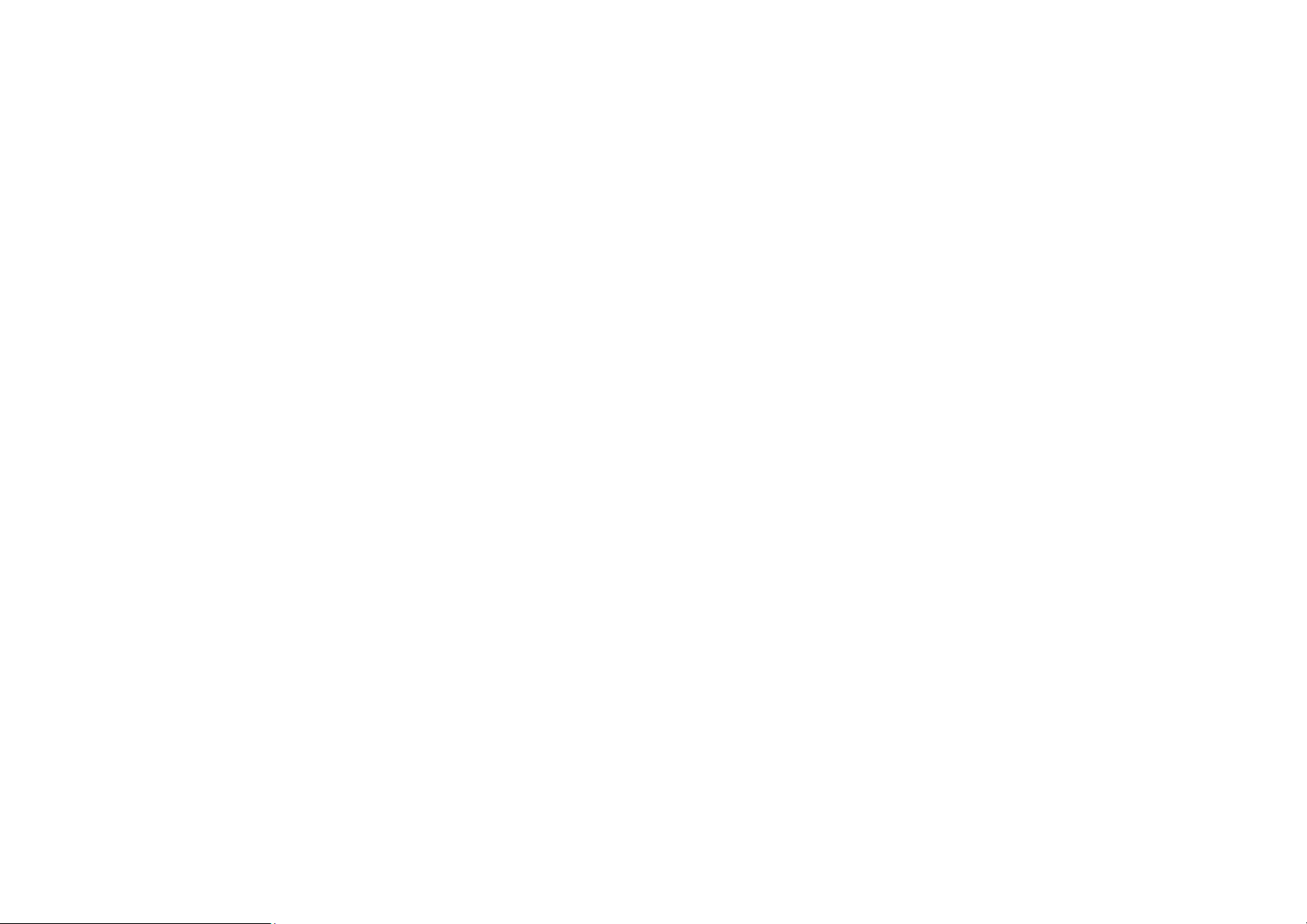
Contents
1 Safety Precautions ............................................................................ 3
2 Overview ............................................................................................ 6
3 Installing the SIM card .................................................................... 8
4 Installing the storage card ............................................................... 9
5 Charging .......................................................................................... 10
6 Power on / Power off ...................................................................... 11
7 Changing OSD Language & System Time ................................... 11
®
8 Connecting to Wi-Fi
..................................................................... 12
9 Transferring Contents from PC .................................................... 13
1
Page 2
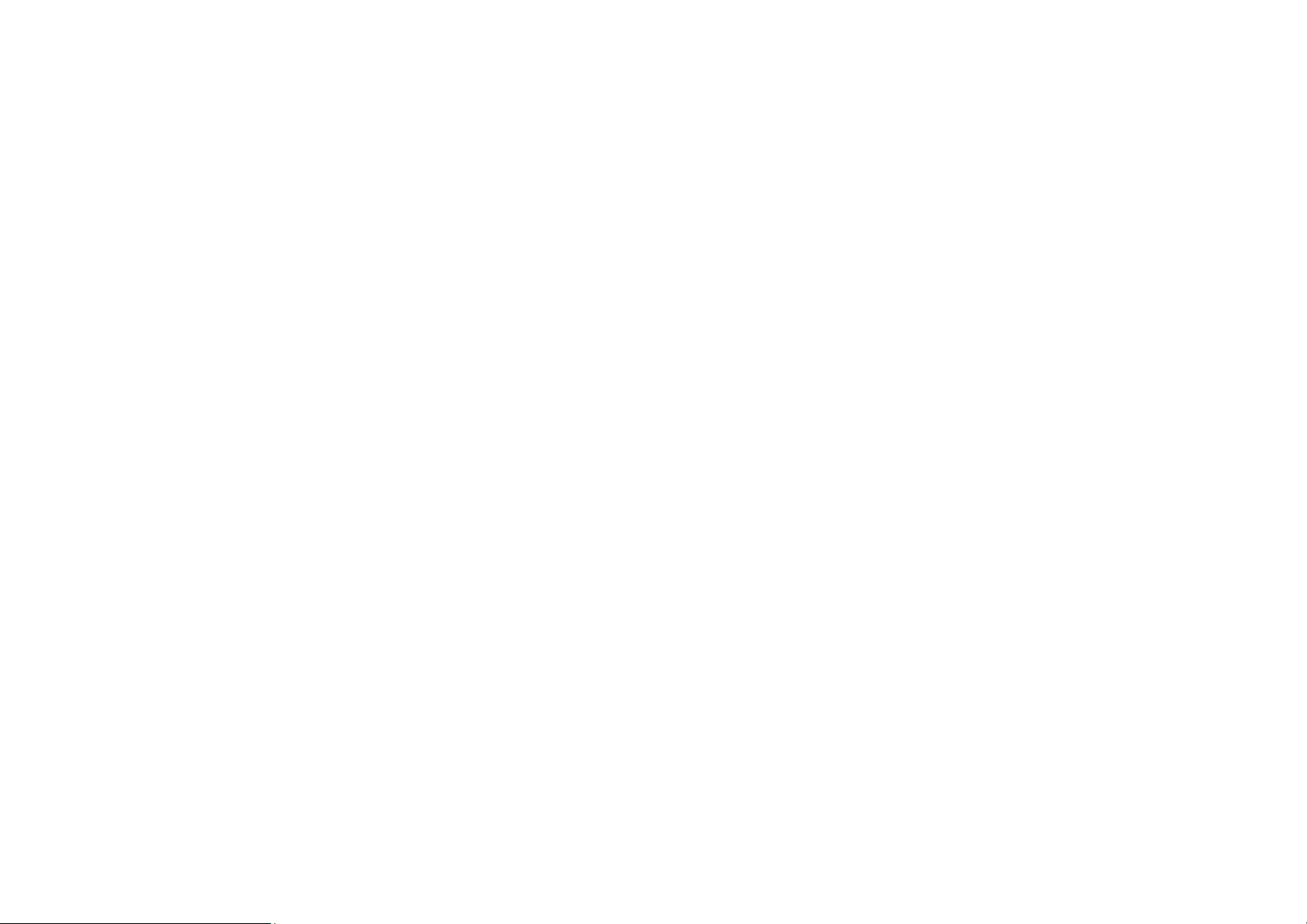
10 Troubleshooting ............................................................................ 14
11. Bluetooth ...................................................................................... 16
12 Technical Specifications ............................................................... 17
13. FCC CAUTIONS ......................................................................... 19
14.Specific Absorption Rate (SAR) information ............................. 21
2
Page 3
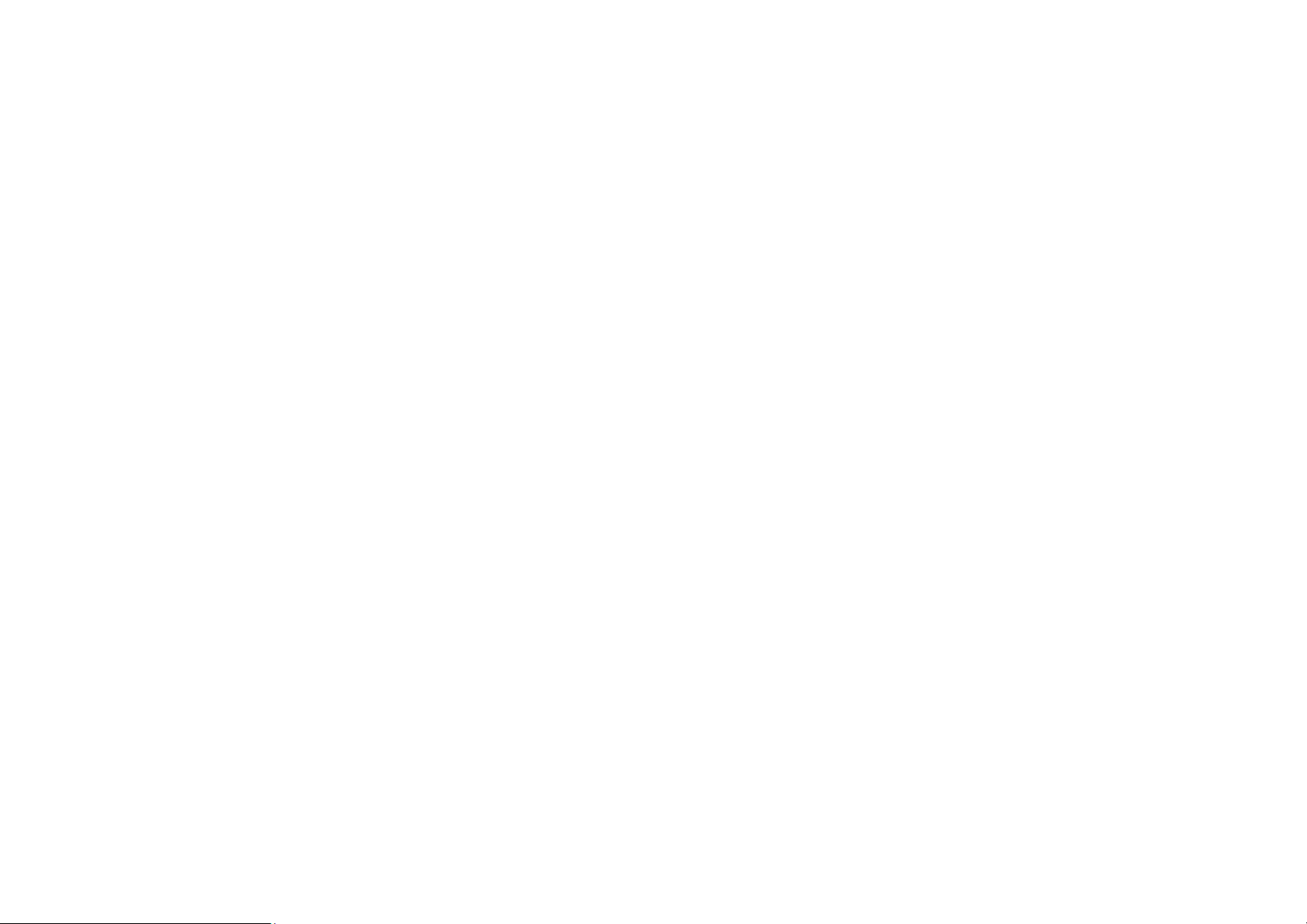
Notice
The phone pictures, as well as data on the phone appearance, color and design features found
in the manual are for reference only. We reserve the right to change the appearance and
technical parameters of the product without prior notice.
1 Safety Precautions
Never attempt to disassemble your phone. You alone are responsible for how you use your phone
and any consequences of its use.
As a general rule, always switch off your phone wherever the use of a phone is prohibited. Use of
your phone is subject to safety measures designed to protect users and their environment.
Do not use your phone in damp areas (bathroom, swimming pool…). Protect it from liquids and
other moisture.
Do not expose your phone to extreme temperatures lower than - 10°C and higher than + 55°C.
The physicochemical processes created by chargers impose temperature limits when charging the
battery. Your phone automatically protects the batteries in extreme temperatures.
Do not leave your phone within the reach of small children (certain removable parts may be
accidentally ingested).
Electrical safety: Only use the chargers listed in the manufacturer’s catalogue.
3
Page 4
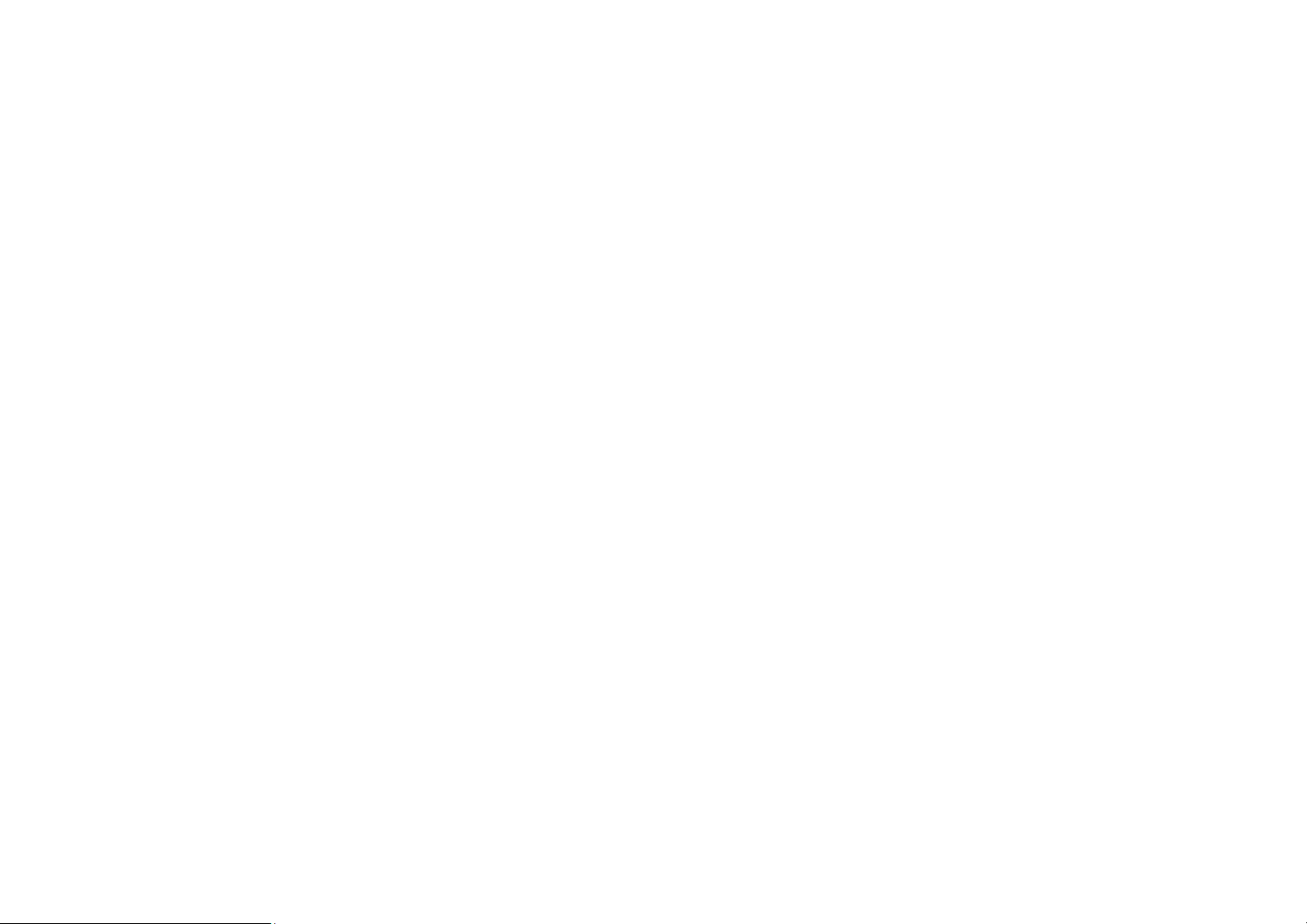
Aircraft safety: When traveling by plane, you will need to switch your phone off when so
instructed by the cabin crew or the warning signs.
Personal safety: To prevent possible hearing damage, do not listen at high
volume levels for long periods.
Explosive materials: Please comply with warning signs at gas stations asking
you to switch your phone off. You will need to comply with radio equipment usage restrictions in
places such as chemical plants, fuel depots and at any location where blasting operations are under
way.
Electronic equipment: To avoid the risk of demagnetization, do not let electronic devices close to
your phone for a long time.
Electronic medical equipment: Your phone is a radio transmitter which may interfere with
electronic medical equipment or implants, such as hearing aids, pacemakers, insulin pumps, etc. It
is recommended that a minimum separation of 15 cm be maintained between the phone and an
implant. Your doctor or the manufacturers of such equipment will be able to give you any advice
you may need in this area.
Hospitals: Always make sure that your phone is switched off in hospitals when so instructed by
warning signs or by medical staff.
Road safety: Do not use your phone when driving. In order to give your full attention to driving,
4
Page 5
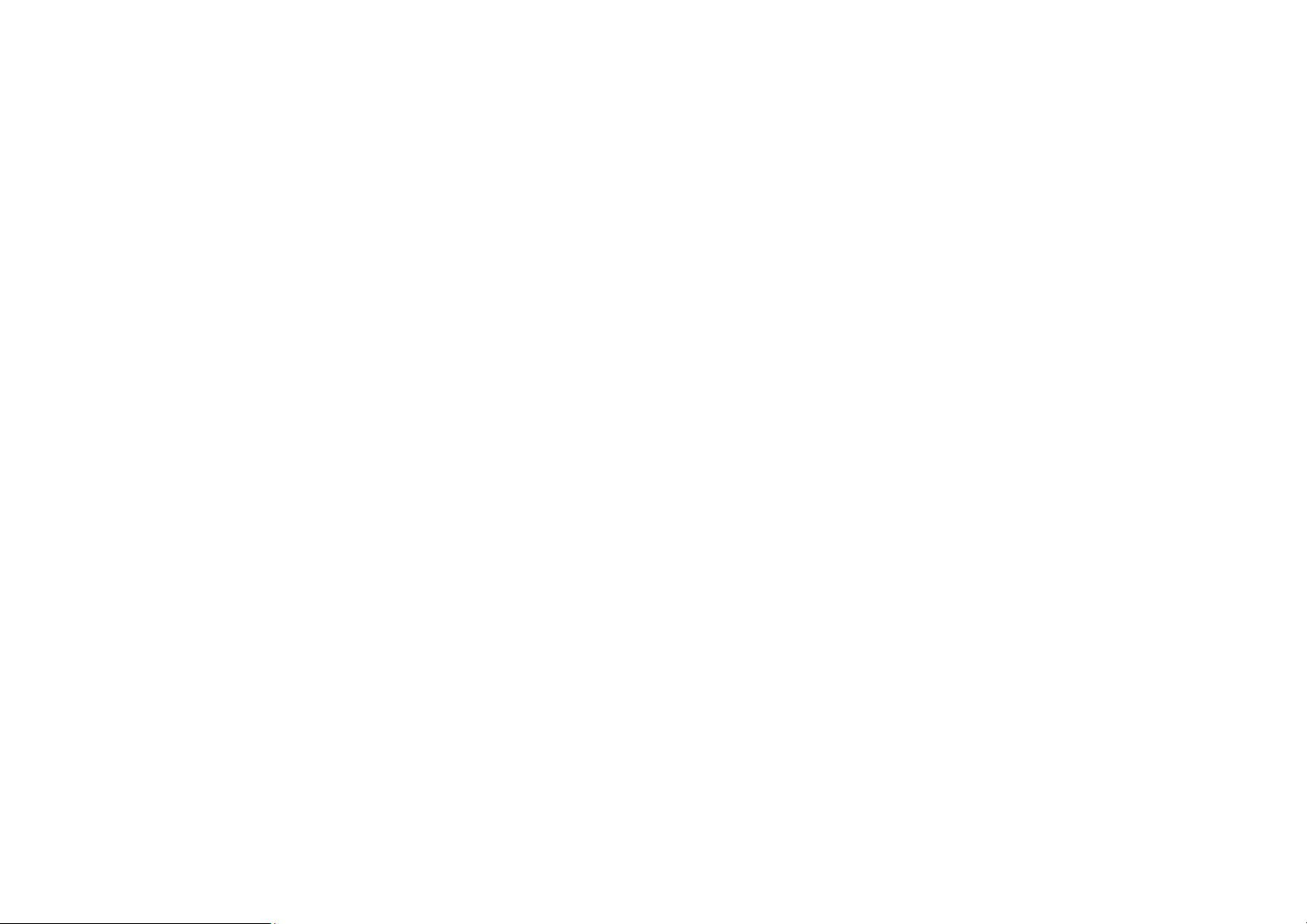
stop and park safely before making a call. You must comply with any current legislation.
Distance of operation: This phone model has been tested and meets radiofrequency exposure
guidelines when used as follows:
• Against the ear: Place or receive a phone call and hold the phone as you would a wire line
telephone.
5
Page 6
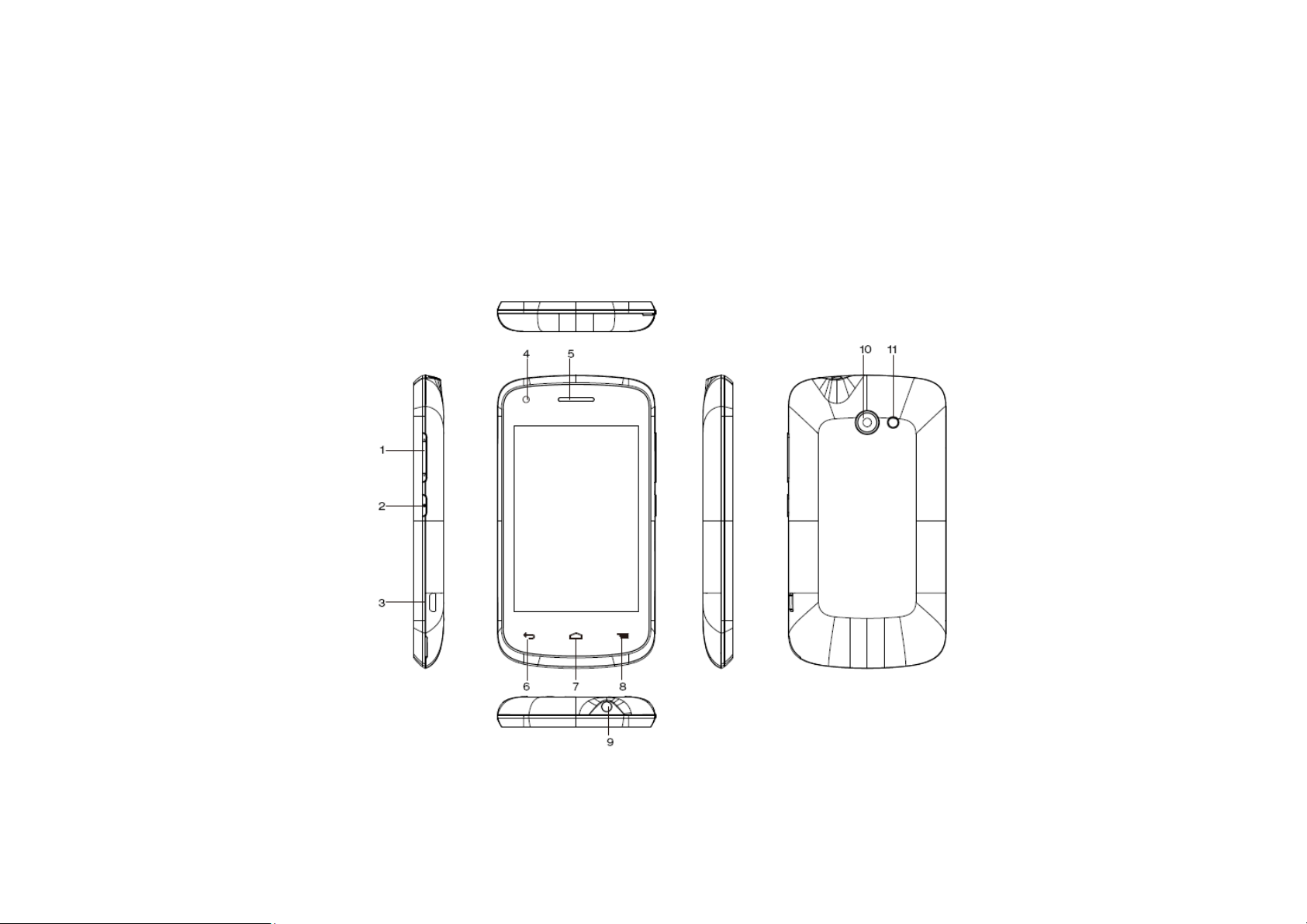
2 Overview
Front and Side panels
6
Page 7
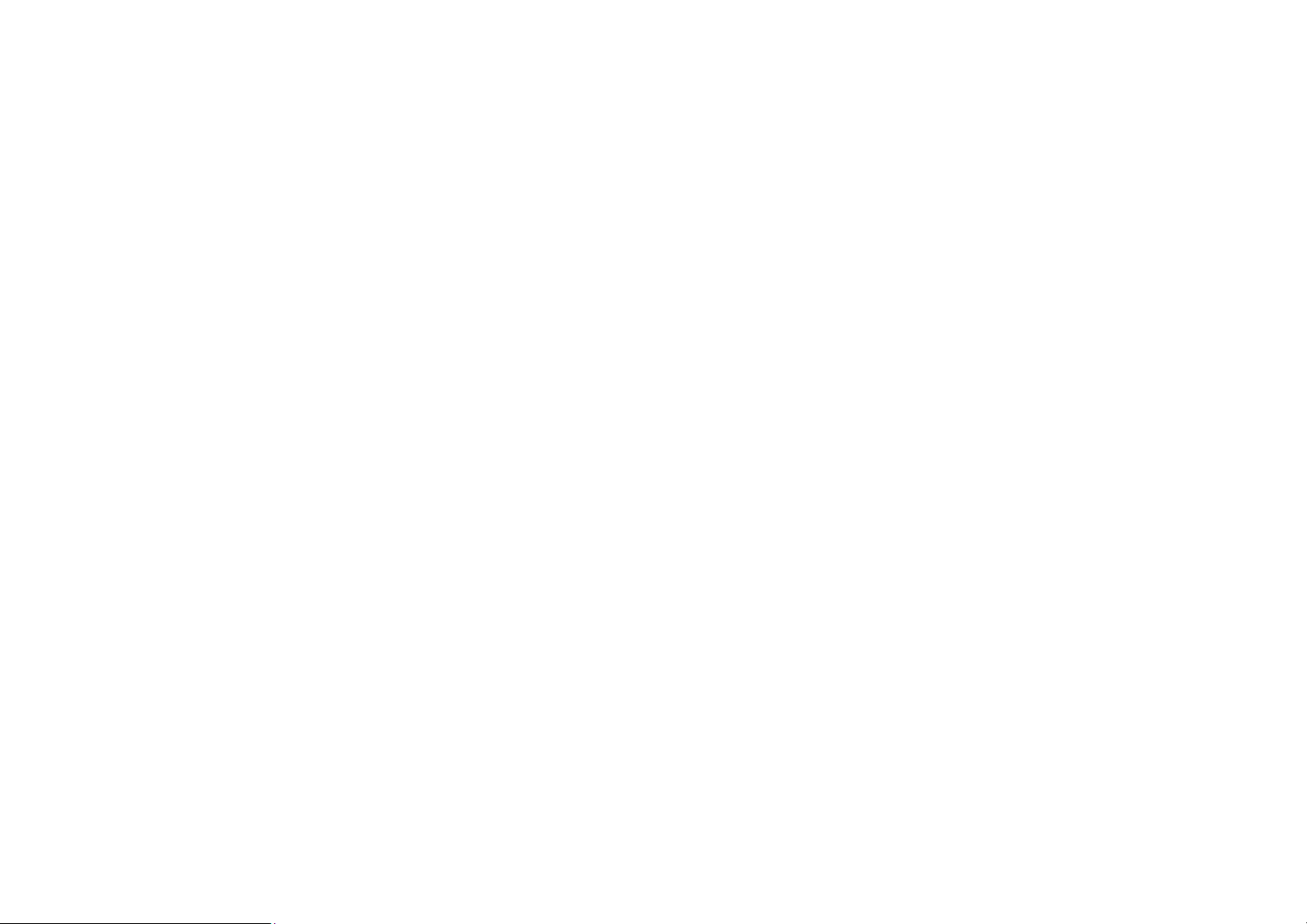
1 Volume +/- Button
7 Home Button
2 Power Button
3 Micro USB Jack
4 Front Camera
5 Receiver
6 Return Button
8 Menu Button
9 Earphone Jack
10 Back Camera
11 Flashlight
7
Page 8

3 Installing the SIM card
You need to remove the back cover before you can install the SIM card and battery. Also,
make sure to always turn off the power before installing or replacing the SIM card and
battery.
To prize up the back cover
1) Make sure your device is turned off.
2) Use your nail or pick to open up the back cover, since there is a slot at the right bottom
corner of back cover.
To install the SIM card
Your device is supported both 2G and 3G (WCDMA) SIM cards.
1) Remove the battery if it is installed.
2) Locate the SIM card slot, and then insert the SIM card.
3) Slide the SIM card completely into the slot.
8
Page 9

4 Installing the storage card
To have additional storage for your images, videos, music, and files, you can purchase a
memory card and install it into your device.
1) Make sure that your device is turned off, and then remove the back cover.
2) Remove the battery if it is installed.
3) Insert the memory card into the slot according to the indication icon.
To remove the memory card, perform converse installations.
Note: make sure the power is off before inserting or removing the memory card to avoid
damages.
9
Page 10

5 Charging
New batteries are shipped partially charged. Before you start using your device, it is
recommended that you install and charge the battery. Some batteries perform best after
several full charge/discharge cycles.
Plug the DC end of adapter to the micro USB port of the device and plug the AC end to the
wall socket for charging.
Normally it takes approximately 3~5 hours to fully charge the device. Operating the device
during charging with the AC adapter may extend the time of full charging.
10
Page 11

6 Power on / Power off
1) To turn on the device, press and hold the Power button until you see the start-up screen
then release, it will automatically enter the Home screen. If it is the first time to use it, it
will enter set-up guide menu. Please follow the on-screen instructions.
2) Press the Power button once to enter sleep mode and press it again to open the device.
3) Press and hold the Power button, and then tap on OK to power off the device.
Notice
If the system halts, press and hold the Power button until it is turned off completely.
7 Changing OSD Language & System Time
On the Home menu tap on the icon and select Settings icon to access the list of options.
Select Settings---Language & input---Language to change OSD language.
Select Settings---Date & time to change system time.
11
Page 12

®
8 Connecting to Wi-Fi
On the Home menu tap on the icon and select Settings icon to access the list of
options. Select Wireless & Networks.
®
If the Wi-Fi
is off, tap on the Wi-Fi® line to turn it on.
The device will scan for available Wi-Fi
®
networks and display them on the screen.
Tap on the network you want to connect to. Then tap on the wireless password field to
enter the required network information and tap on Enter---Connect.
Your device will now attempt to establish a connection to the Wi-Fi
®
access point with the
network parameters you entered.
12
Page 13

9 Transferring Contents from PC
Connect the device to your PC/Notebook via USB cable.
If the network of your PC/Notebook is on, it will install the required driver automatically
then tap "Turn on USB storage" on the screen to turn on USB storage function.
Select the contents you want to transfer from your PC/Notebook.
Drag the contents from the PC/Notebook to the device.
Please do not disconnect the USB cable during loading. It may cause malfunction of the
device and files.
Left click on
PC/Notebook safely.
on the right bottom of your PC/Notebook to disconnect the device from
13
Page 14

10 Troubleshooting
Q1: What if water enters the device?
A:
1) DO NOT turn on the device.
2) Disconnect the outlet cable in order to turn it off instead of pressing the power button.
Disconnect all external devices and then send to the service center for advice.
Q2: How to check the device if it won’t turn on?
A:
If the power is low, connect the adapter to charge.
Remove the micro-SD card and any other external device.
Q3: How to restore the factory default settings?
A:Go to Settings---Backup & reset---Factory data reset to recover the system to the
default status.
14
Page 15

Q4: How to prolong the usage time of the battery?
A:
Adjust the brightness of the touch screen to proper level on Settings---Display---
Brightness menu.
Turn down the volume.
Set the sleep time to proper level on Settings--- Display---Sleep menu.
Q5: What to do if the micro SD or SIM card can’t be read?
A: Please turn off the device and re-insert the card.
®
Q6: Why are the Bluetooth
for model with Bluetooth
A:Check if the “Airplane mode” is enabled, if it is then the Bluetooth
wireless connection and 3G function disabled? (Applicable only
®
wireless connection and 3G function)
®
wireless connection
and 3G function can’t be activated.
15
Page 16

11. Bluetooth
The phone supports Bluetooth functions, you can establish a wireless connection between the
phone with other compatible devices, and data transmission, and you can establish a wireless
connection between devices in the phone with a distance of several meters. Bluetooth
connection may be interference by obstacles, such as walls or another electronic device.
Enter the setting menu; Touch the Bluetooth to open the function, idle screen will display
Bluetooth icon in the status bar.
Open the Bluetooth discoverable and other devices can search the phone.
Before using the phone as a Bluetooth device, you need to pair the phone with the target
device. As follows:
-Sure your phone has Bluetooth-enabled.
-Touch "Scan for devices." Bluetooth devices within the range of the phone will start
scanning.
-Touch the device you want to pair, to confirm password to complete the pairing
You can use Bluetooth to share the pictures, videos or music files with family and friends
16
Page 17

12 Technical Specifications
Processor MT6572A
RAM (#) 256MB LPDDRII
Storage capacity(#) EMMC 512MB
Size 3.5” HVGA
Resolution 480x320 pixels
Descriptions
Communications
Front: 2.0M pixel;
Back: 2.0M pixel
®
Wi-Fi
Bluetooth
(802.11 b/g/n),
®
(BT4.0)
CPU Speed 1.0GHz
Operating Humidity 35%-85%
Storage Temperature -20-55℃
17
Page 18

Storage Humidity 20%-93%
AC 100~240V;
Adapter
DC 5V/0.5A
Output Power
≤5~10W
(maximum)
Battery 1000mAh Li-ion battery
Weight About 102g
Dimension 117mm x63mm x12mm
18
Page 19

13. FCC CAUTIONS
Labeling requirements
This device complies with part 15 of the FCC Rules. Operation is subject to the following
two conditions: (1) This device may not cause harmful interference, and (2) this device must
accept any interference received, including interference that may cause undesired operation.
15.21 Information to user
Any Changes or modifications not expressly approved by the party responsible for
compliance could void the user's authority to operate the equipment.
15.105 Information to the user
This equipment has been tested and found to comply with the limits for a Class B digital
device, pursuant to part 15 of the FCC Rules. These limits are designed to provide reasonable
protection against harmful interference in a residential installation. This equipment generates
uses and can radiate radio frequency energy and, if not installed and used in accordance with
the instructions, may cause harmful interference to radio communications. However, there is
no guarantee that interference will not occur in a particular installation. If this equipment
19
Page 20

does cause harmful interference to radio or television reception, which can be determined by
turning the equipment off and on, the user is encouraged to try to correct the interference by
one or more of the following measures:
—Reorient or relocate the receiving antenna.
—Increase the separation between the equipment and receiver.
—Connect the equipment into an outlet on a circuit different from that to which the receiver
is connected.
—Consult the dealer or an experienced radio/TV technician for help.
20
Page 21

14.Specific Absorption Rate (SAR) information
This mobile phone meets the government's requirements for exposure to radio waves. The
guidelines are based on standards that were developed by independent scientific
organizations through periodic and thorough evaluation of scientific studies. The standards
include a substantial safety margin designed to assure the safety of all persons regardless of
age or health.
FCC RF Exposure Information and Statement the SAR limit of USA (FCC) is 1.6 W/kg
averaged over one gram of tissue. This device was tested for typical body-worn operations
with the back of the handset kept 0.5cm from the body. To maintain compliance with FCC
RF exposure requirements, use accessories that maintain a 0.5cm separation distance between
the user's body and the back of the handset. The use of belt clips, holsters and similar
accessories should not contain metallic components in its assembly. The use of accessories
that do not satisfy these requirements may not comply with FCC RF exposure requirements,
and should be avoided.
21
