SkyPhone 2500 Installation Manual
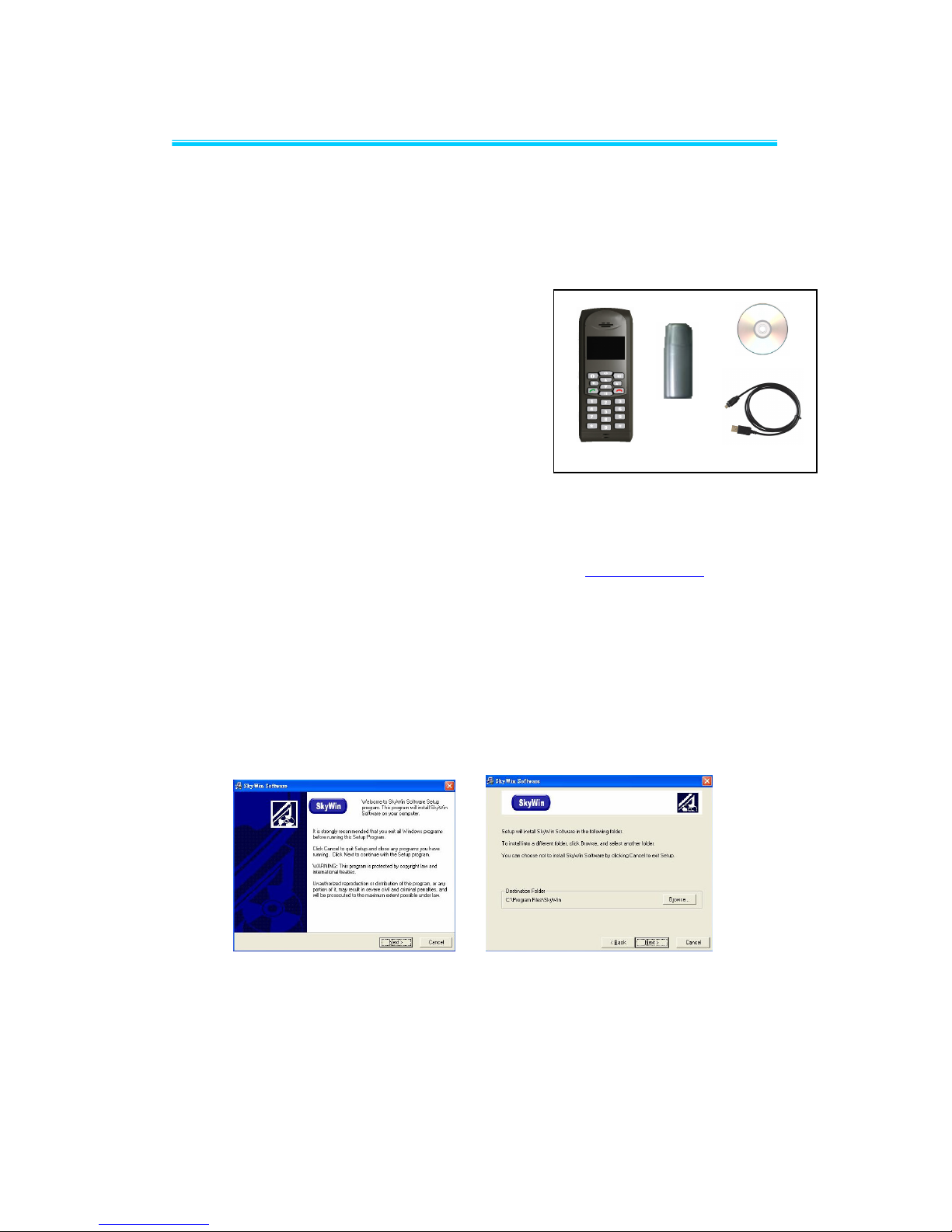
SkyPhone 2500 Installation Guide
Page 1 of 4
Thanks for choosing SkyPhone 2500!
Please follow the instructions to install the Skypehone 2500. For a regular Skype user,
the installation will take no more than a few minutes. If you need detailed instructions,
please refer to SkyPhone 2500 User Manual” in the CD.
1. Unpack the Skyphone 2500 gift box
The Gift box shall contains the following items:
Skyphone 2500 Wireless Skype phone x 1
SkyPhone 2500 USB Dongle x 1
CD x 1 (API Software and user manual)
USB cable x 1
Quick Installation Guide x 1(placed under blister)
2. Load The SkyPhone 2500 Driver onto PC
Step 1.
Download the current Skype Program from www.Skype.com web site
in case your PC does not install it yet.(When in Skype web page, select
“Download”, then click “Windows 2000 or XP”, click “Skype 2.0” and
“Get it Now”)
Step 2.
Put the SkyPhone 2500 CD into your PC’s CD Drive
Go to the CD drive, click on “Setup(SkyWin 1.0.8.01)”
Step 3.
Follow the pop-up instructions on the PC screen, and act accordingly
Then the next window with a “Finish” inquiry will appear. You may click it to
finish the driver installation.
Now please take a look at the Window System tray(the right-bottom corner
of PC desk-top screen). A telephone symbol will appear with the following
status indication:
USB Dongle
CD
USB Cable
Handset
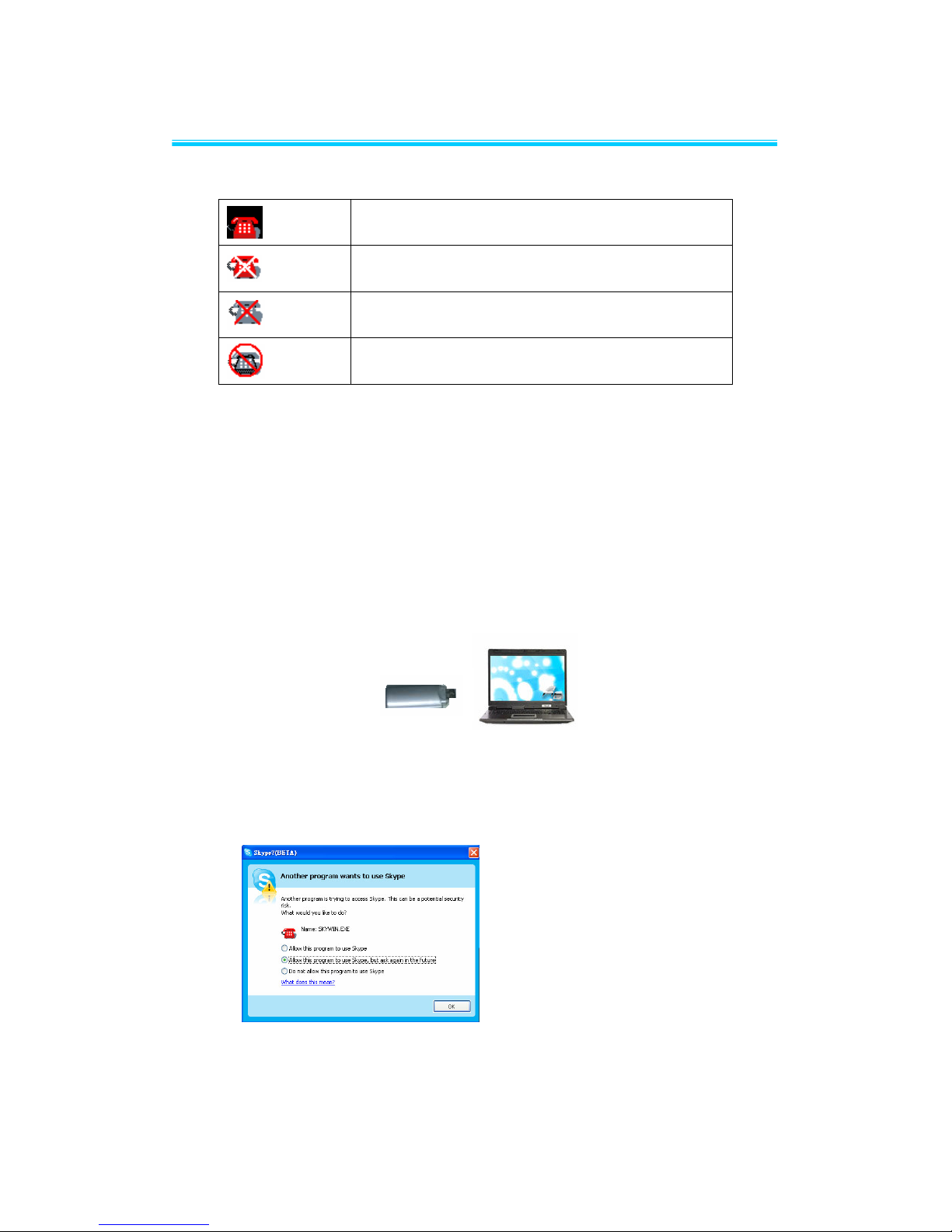
SkyPhone 2500 Installation Guide
Page 2 of 4
.
3. Plug the SkyPhone 2500 USB Dongle to PC
Step 1.
Select a USB port on your PC
Note: Please make sure no other metallic items around the Dongle
Step 2.
Plug the Dongle into the USB port
You will see a blue LCD flashing. This flashing will continue until the
Dongle pairs up with a 2500 handset.(see Below “Turn On the Handset)
Once the Dongle is plugged into the USB port, the following window will
pop up:
Note: If you select “Allow this program to use Skype”, the above pop-up
screen will not show again the next time when you re-install the driver.
4. Make sure PC recognizes SkyPhone as USB Audio Devices
USB Phone In-used / Skype On-LINE
Can not Find USB Phone
Can not Find Skype
Skype isn’t installed
To use the phone, you will
have to select either “Allow
this program to use Skype, but
ask again in the future”, or
“Allow this program to use
Skype” always.
