Page 1
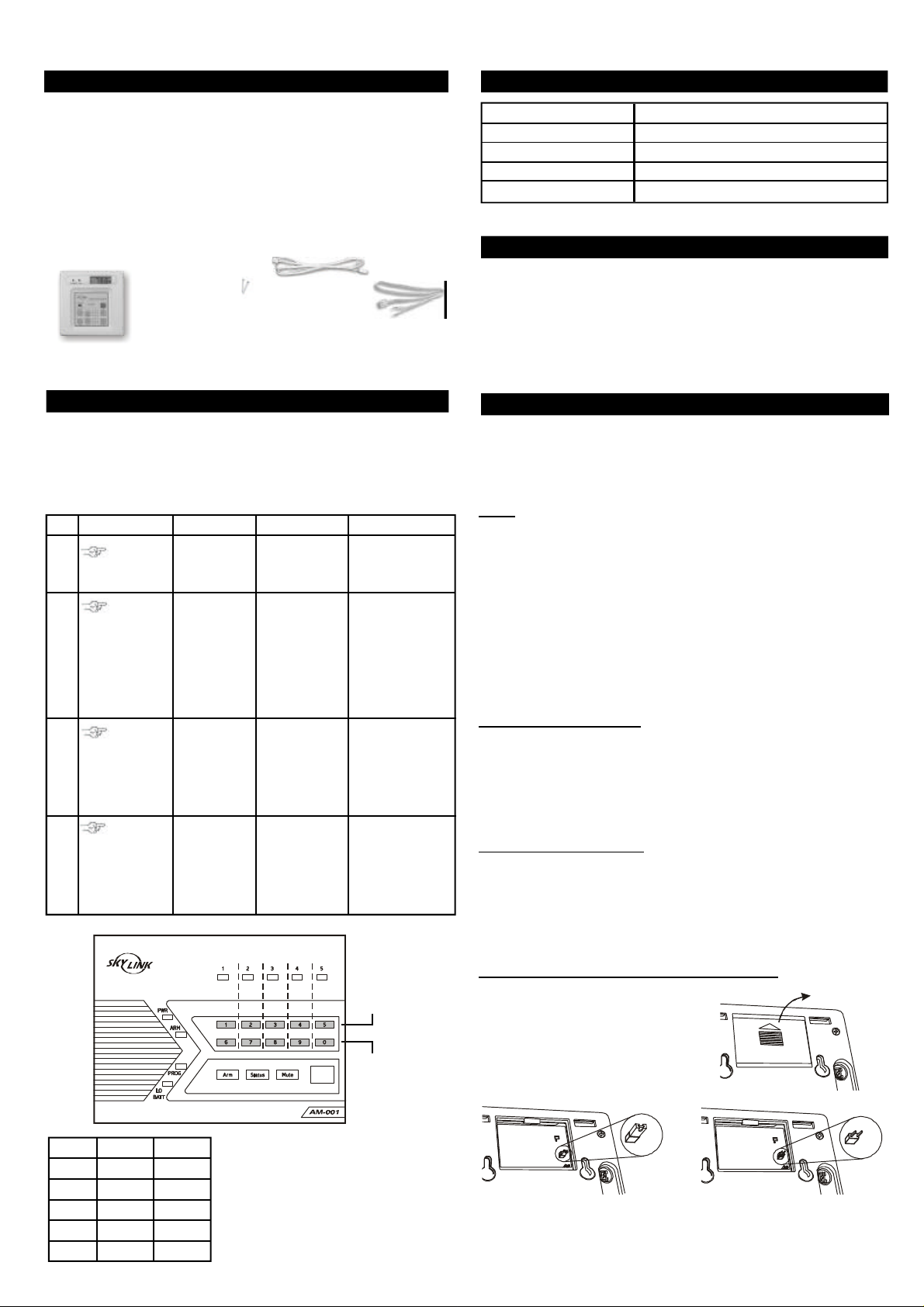
Temperature Sensor
C/F
C/F
Model TS-101
1. INTRODUCTION
The Temperature Sensor is designed to monitor the temperature of a
specific area, whether that is the indoor temperature or outdoor
temperature. It works in conjunction with the AAA+TM Control Panel, as
well as other Skylink’s alarm system such as SC-001 or AD-433S etc.
When the actual temperature exceeds the preset limit, the control panel
will either alert you or alarm will be triggered.
In this package, you should find the temperature sensor, 2 lithium batteries,
an external measuring probe for measuring outdoor temperature and
mounting accessories.
External
Temperature
Sensor
(Batteries inside)
2 pcs
3.5 x 20 screws
Please follow the instructions below to set up the temperature sensor.
2. LEARN SENSOR TO AAA+TM CONTROL PANEL
In order for the sensor to communicate with the control panel properly,
the sensor must be programmed to the control panel. Follow the brief
instructions below or refer to the detail instructions from the AAA+
User’s Instructions to program the sensor to the control panel. Before
proceeding, please remove the battery isolator from the sensor.
Step Keys Function Description Note
1
2
3
4
[PROG]
[MPIN]
[3]
[0] to [9]
Activate the
sensor by
pressing the
red “Panic”
button on the
temperature
sensor.
Enter Programming mode
Select learn
sensor
programming
Select sensor
location
Activate sensor
®
measuring
probe
Enter master
password to
programming
mode
Refer to the diagram below to
select the sensor
location, which
includes the zone
and sensor
number.
Once the sensor
is activated, the
signal will be transmitted to the Control Panel which
will be stored.
External
dry contact cable
TM
3 beeps for valid
password. 1 long
beep for invalid
password.
After [3] is entered,
some zone LEDs will
flash once, or twice,
some will be off. The
zone LEDs represent
whether that zone is
already occupied by
another sensor.
**See Table A below.
After you have
selected the zone,
that zone LED will
be on.
You will hear [Zone X
Sensor Y Accepted],
where X and Y are
the zone and sensor
numbers you have
selected.
This row :
Buttons for
Sensor 1
Zone LED :
Flash once
This row :
Buttons for
Sensor 2
Zone LED :
Flash twice
2. LEARN SENSOR TO AAA+TM CONTROL PANEL (CONT)
ZONE LED DESCRIPTION
Off Zone is not occupied by any sensor
Flashes once This zone is occupied by sensor 1.
Flashes twice This zone is occupied by sensor 2.
Flashes once, then twice This zone is occupied by sensors 1 and 2.
** Table A: Zone LED status for learning sensors.
3. LEARN SENSOR TO SC-001, AA-433 AND AD-433S
To program the temperature sensor to other Skylink’s receivers, such as
SC-001, AA-433, AD-433S etc, please follow the instructions below:
1) Activate the programming mode of your Skylink’s receiver (refer to the
owner’s instructions of your Skylink’s receiver)
2) To transmit the signal from the temperature sensor, press the red button
(panic button) on the temperature sensor.
3) Follow the rest of the instructions from the Skylink’s receiver to complete
the programming procedure.
4. PROGRAMMING
There are several things you need to program:
1) Clock
2) Upper temperature limit
3) Lower temperature limit
4) Set the temperature unit (Fahrenheit / Celsius)
Clock
The current time will be displayed when the “HOUR” or “MIN” button is
pressed.
To set the hour:
1. Press and hold the “HOUR” button.
2. Whiling holding on to the “HOUR” button, press “UP” or “DOWN” to
select the hour.
3. Release all buttons after setting the hour.
To set the minute:
1. Press and hold the “MIN” button.
2. Whiling holding on to the “MIN” button, press “UP” or “DOWN” to
select the minute.
3. Release all buttons after setting the minute.
Upper Temperature Limit
When the actual temperature is above the upper temperature limit, the
temperature sensor will send a signal to the control panel.
To set the upper temperature limit:
1. Press and hold the “HI” button.
2. Whiling holding on to the “HI” button, press “UP” or “DOWN” to select
the upper temperature limit.
3. Release all buttons after setting the upper temperature limit.
Lower Temperature Limit
When the actual temperature is below the lower temperature limit, the
temperature sensor will send a signal to the control panel.
To set the lower temperature limit:
1. Press and hold the “LO” button.
2. Whiling holding on to the “LO” button, press “UP” or “DOWN” to select
the lower temperature limit.
3. Release all buttons after setting the lower temperature limit.
Set the temperature unit (Fahrenheit / Celsius)
The temperature sensor can operate and
display temperature in Fahrenheit or
Remove
back cover
Celsius. To select the desire unit, open
the back cover you will see a jumper
connector for “C/F” as shown below.
To select Fahrenheit, place a jumper on
this “C/F” connector. To select Celsius,
remove the jumper from this connector.
Zone 1
Zone 2
Zone 3
Zone 4
Zone 5
SENSOR 1
Button [1]
Button [2]
Button [3]
Button [4]
Button [5]
SENSOR 2
Button [6]
Button [7]
Button [8]
Button [9]
Button [0]
Note:
Each location is allowed to learn one
sensor only. Learning a sensor to a
location will clear the memory of the
sensor previously learnt.
Fahrenheit Celsius
Note: The temperature sensor can monitor the temperature within this
range: 157°F (69°C) to -3°F(-19°C).
You have now programmed the temperature sensor and you can mount
the sensor to the desired location.
Page 2
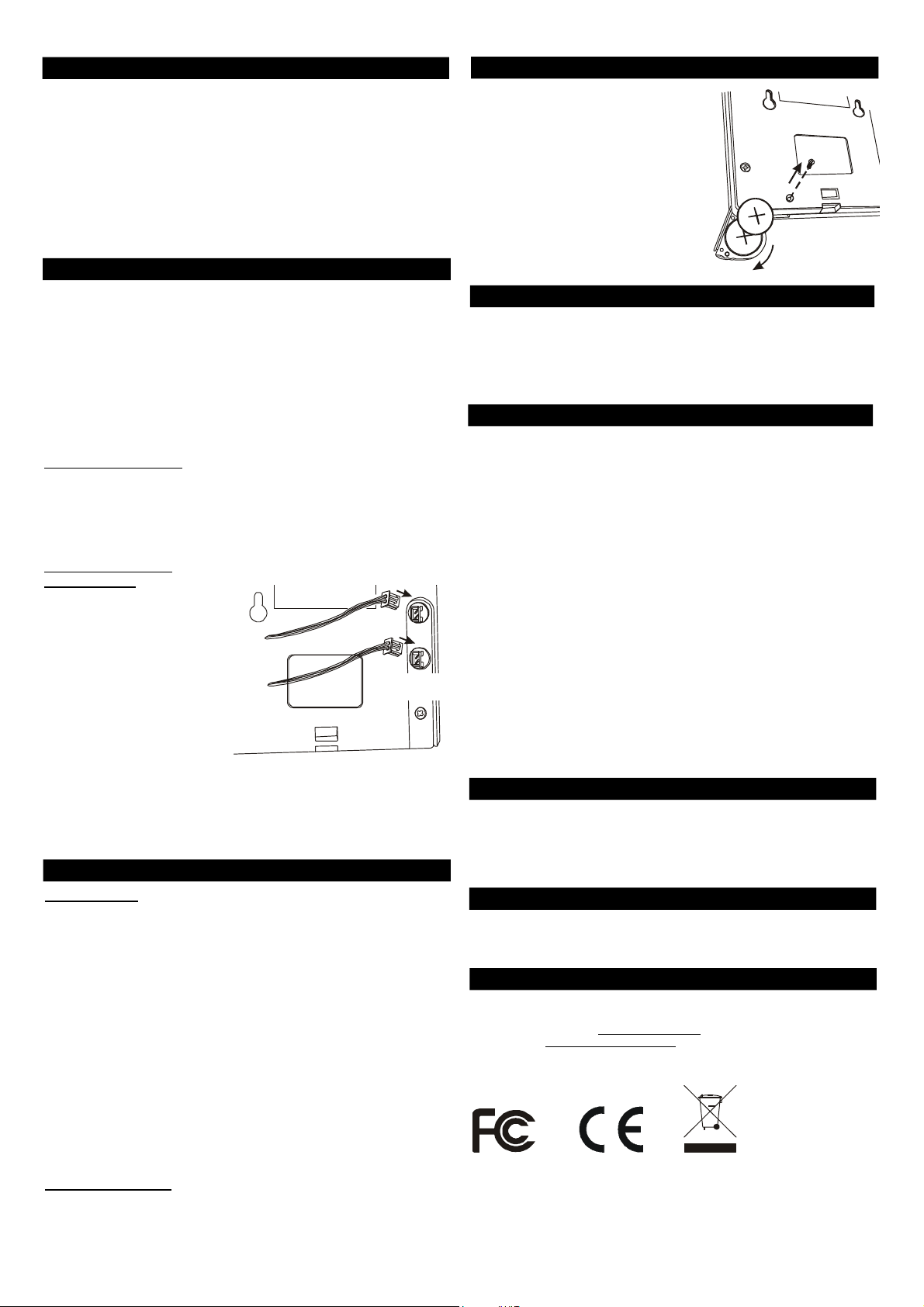
5. INSTALLA TION
7. SENSOR FAILURE OR LOW BA TTERY (CONT)
The temperature sensor should be mounted onto the wall by 2 screws.
Follow the procedures below:
1. Use a template to mark the location for the 2 screws correctly.
2. Tighten the screws onto the wall half way.
3. Hang the temperature sensor onto the 2 screws.
Note: The temperature sensor is not designed to be used outdoor, it
must be installed indoor. To monitor outdoor temperature, an external
measuring probe can be used, while the temperature sensor is installed
indoor.
6. OPERA TION
The temperature sensor must be enabled in order to monitor the
temperature and communicate with the control panel. You may enable
the upper temperature limit only, or lower temperature limit only, or both.
To enable the upper or lower temperature limit, simply press “HI” or “LO”.
If the display shows “HI”, that means the upper temperature limit is
enabled. If the display shows “LO”, that means the lower temperature
limit is enabled. If the display shows both “HI” and “LO”, that means both
upper and lower temperature limits are enabled. To disable the temperature limits, simply press the same button again, until the “HI” or “LO”
doesn’t show up on the display.
External Temperature
If you would like to monitor the external temperature (i.e. outdoor temperature), you may use the external measuring probe. Plug in the external
testing probe as show on the back of the sensor. Ensure to select the
“EXT” on the front panel. If no external measuring probe is plugged in,
but “EXT” is selected, the display will not show any temperature.
External Dry Contact
(Normal Open)
External
Dry Contact
You may connect the temperature
sensor to other devices by the
N/O dry contact. Simply plug in the
cable into the socket on the back
of the sensor as shown. Connect
the other end of the cable to the
device that you would like to connect to. When the temperature is
External
Temperature
above or below the preset limits,
the contact will be closed
momentary therefore activating
the connected device.
When you see the low battery indication,
replace the batteries following the
procedures below:
1) Remove the screw on the back of the
temperature sensor as shown.
2) Rotate the battery compartment, the
batteries can be removed.
3) Place the new batteries into the
compartment, pay attention on the
polarity, as indicated on the diagram.
4) Tighten the screw.
8. OTHER AAA+TM ACCESSORIES
The AAA+TM control panel can work with different accessories include:
Garage door monitorTM sensor, Indoor/outdoor motion sensor, Audio
sensor, Remote control, Audio Alarm, etc. Please visit
www.skylinkhome.com or contact us at support@skylinkhome.com for
more information of how to fully utilize your Temperature Sensor.
9. FCC
This device complies with Part 15 of the FCC Rules. Operation is subject to the
following two conditions: (1) This device may not cause harmful interference, and
(2) This device must accept any interference received, including interference that
may cause undesired operation.
WARNING:
Changes or modifications to this unit not expressly approved by the party
responsible for compliance could void the user’s authority to operate the equipment.
NOTE:
This equipment has been tested and found to comply with the limits for a Class B
digital device, pursuant to Part 15 of the FCC Rules. These limits are designed to
provide reasonable protection against harmful interference in a residential installation.
This equipment generates, uses and can radiate radio frequency energy and, if not
installed and used in accordance with the instructions, may cause harmful interference to radio communications.
However, there is no guarantee that interference will not occur in a particular
installation. If this equipment dose cause harmful interference to radio or television
reception, which can be determined by turning the equipment off and on, the user is
encouraged to try to correct the interference by one or more of the following measures:
- Reorient or relocate the receiving antenna.
- Increase the separation between the equipment and receiver.
- Connect the equipment into an outlet on a circuit different from that to which the
receiver is connected.
- Consult the dealer or an experienced radio/TV technician for help.
The maximum ratings of the N/O relay contact is 2A / 24V DC, therefore do
not connect an external device which exceeds this rating. The relay contact
is not designed for AC connection, DO NOT CONNECT AC DEVICE TO THIS
N/O CONTACT.
7. SENSOR FAILURE OR LOW BATTERY
Sensor Failure
The control panel constantly monitors its sensors, if the control panel fails
to communicate with any sensors, it will notify the user by:
1. The zone LED of the failed sensor will be on steadily;
2. Voice announcement “zone X sensor Y failure” will be played.
When sensor failure occurs, try the following:
1. Check if the sensor is located at where it should be, and whether there
is any physical damage to the sensor.
2. If the failed sensor is not physically damaged, try to activate the sensor
and see if the control panel reacts to such activation.
3. If not, try to remove the sensor from its location, and bring it closer to
control panel and activate the sensor. It is possible that the sensor is
installed too far from the control panel and it cannot establish a steady
communication with the control panel. If this is the case, please install
the sensor closer to the control panel.
Sensor Low Battery
Two CR-2032 lithium batteries are used to operate the temperature sensor.
When the sensor is in low battery condition, the low battery LED indicator
will be on. Temperature sensor will also send a wireless low battery
signal to the AAA+TM Control Panel.
10. CE
Declaration of Conformity
This equipment complies with the requirements relating to electromagnetic
compatibility, EN 301489-3:2002, EN300220-3:2000. This equipment conforms to
the essential requirement of the Directive (1999/5/EC) of the European Parliament
and of the Council.
11. W ARRANTY
If, within one year from date of purchase, this product should become defective
(except battery), due to faulty workmanship or materials, it will be repaired or
replaced, without charge. Proof of purchase and a Return Authorization are required.
12. CUSTOMER SERVICE
If you would like to order Skylink’s products or have difficulty getting them to
work, please :
1. visit our FAQ section at www.skylinkhome.com, or
2. email us at support@skylinkhome.com, or
3. call our toll free at 1-800-304-1187 from Monday to Friday, 9 am to 5 pm EST.
Fax (800) 286-1320
CUSTOMER SERVICE
17 Sheard Avenue, Brampton, Ontario, Canada L6Y 1J3
Email:support@skylinkhome.com
http://www.skylinkhome.com
P/N. 101Z468
US Patent. 6243000B1
©2007 SKYLINK GROUP
