Page 1

INSTALLATION INSTRUCTIONS
WIRELESS 3 WAY ON/OFF KIT
Model: SK8
Congratulations on your purchase of the SkylinkHome
On/O Kit, model SK8. Simply replace your existing wall switch with the
Skylink Wall Switch receiver and mount the Wireless Wall Switch Transmitter
anywhere you would like to control your lighting.
TM
Wireless 3 Way
Safety Information
Turn o power to the circuit breaker before installing.
If you are uncertain or uncomfortable performing this installation, please consult
a qualied electrician. This manual should also be kept for future reference.
For indoor use only.
DO NOT use this product to control loads over the specied maximum rating.
The device is approved by the FCC and it complies with Part 15 of the FCC Rules.
Its operation is subject to the following two conditions:
1. This device may not cause harmful interference.
2. This device must accept any interference that may cause undesired operation.
WARNING: Changes or modications to this unit not expressly approved by the party
responsible of compliance could void the user’s atuhority to operate the equipment.
Technical Specications:
Technical Specications
Input Voltage 120V AC, 60Hz
Standby Current 0.2mA
Minimum Load 10W
Maximum Ballast Load 500W
Maximum Tungsten Load 600W
Maximum Resistive Load 1000W
Operating Frequency 318MHz
Operational Temperature -4°F - 140°F (-20°C - 60°C)
Humidity 5% - 95%
Range Up to 500 feet in open area
Section 1 - Setting up the Wall Switch Receiver
WARNING: Turn o power to the circuit that you plan on installing the Wall Switch to, at
the circuit breaker. Failure to turn o power at the circuit breaker can result in electrical
shock, causing severe or fatal injury.
NOTE: The Wall Switch is designed to operate a maximum load of 1000W at 120VAC.
NOTE: If you already have an existing 3 Way Switch, disable one switch and replace the
other switch with the Wall Switch Receiver.
1.
Loosen the screws on the wallplate cover of the Wall Switch receiver and
remove it before installing.
2.
Install the Wall Switch with the 3 wires, Live, Load and Ground. Use the provided
wire nuts (C) to connect these wires respectively to the existing wires from the wall.
Neutral wire is not required and cannot be connected to the Wall Switch Receiver.
Refer to Section 10 for neutral wiring.
3.
After all the wires are connected, ensure that all of the wire connectors are
attached securely and there should be no exposed copper wiring. Secure the
Wall Switch with screws.
Ground
Green
Red
Black
Grey Antenna
NOTE: Do not cut the antenna.
Load
Live
4.
Turn the circuit breaker back on.
5.
The two blue LEDs will be on. If the blue LEDs remain o, please check and ensure
the light bulb is installed and in good position and that the wires are connected
correctly.
6.
After the Wall Switch is installed, press the Switch Button to turn the lights on
and o.
Switch
Button
Blue
LEDs
Section 2 - Setting up the Wireless Wall Switch Transmitter
INSTALLING WITH DOUBLE SIDED TAPE
NOTE: The Wireless Wall Switch Transmitter comes with a lithium battery already installed.
Remove the battery isolator tag from the Wireless Wall Switch transmitter before installing.
1.
First clean the wall surface where you plan to install the Wireless Wall Switch
transmitter.
2.
Place the two foam tapes (E) on the back of the Wireless Wall Switch transmitter
plate.
3.
Peel o the foam tape cover and stick it to the wall surface.
Place
double-sided
foam tape
Warranty Package Contents
PACKAGE CONTENTS
ONE YEAR WARRANTY
This product is guaranteed to be free of defects in materials and workmanship for
1 year from the date of purchase. If this product is defective, call 1-800-304-1187 for
repair or replacement parts. Guarantee does not include normal wear and tear or
batteries.
If you have any questions, problems or missing parts,
please call Skylink Customer Support:
9:00am - 5:00pm EST, Monday-Friday.
1-800-304-1187
Or e-mail us at support@skylinkhome.com
A
C
www.skylinkhome.com
CUSTOMER SERVICE
17 Sheard Avenue,
Brampton, Ontario,
Canada L6Y1J3
P/N : 101Y157 Rev:0
©2014 SKYLINK GROUP.
Part Description Quantity
A Wall Switch Receiver 1
B Wireless Wall Switch Transmitter 1
C Wire Nuts 3
D Screws and anchors 2
E Double-sided Foam Tape 2
Section 2 - Setting up (continued)
INSTALLING WITH SCREWS
NOTE: The Wall Mount transmitter comes with a lithium battery already installed. Remove
the battery isolator tag from the Wall Mount Transmitter before installing.
B
D
Installing to an Existing Wall Switch
1.
Loosen the screws on the wall plate of the Wireless Wall Switch transmitter and
tighten the two included screws (D) on the back plate to the existing wall box.
2.
Tighten the two screws on the wall plate to the back plate to secure it.
3.
The Wireless Wall Switch transmitter is now ready to be controlled.
D
Section 3 - Operation
Wall Switch Receiver
1.
To turn the light on press the Switch Button once and to turn it o
press it once more.
Press
Wireless Wall Switch Transmitter
1.
To turn the light on and o, push the Wireless Wall Switch pad from one
position to the other.
Push
Push
Existing Wall Box (No Anchor)
E
Installing on New Wall Surface
1.
Drill two small pilot holes based on the two mounting screw positions and
insert the anchors (D) before tightening the back plate with screws (D).
2.
Tighten the two screws on the wall plate to the back plate to secure it.
3.
The Wireless Wall Switch transmitter is now ready to be controlled.
D
D
Drill 2 pilot holes
& insert anchors
Page 2
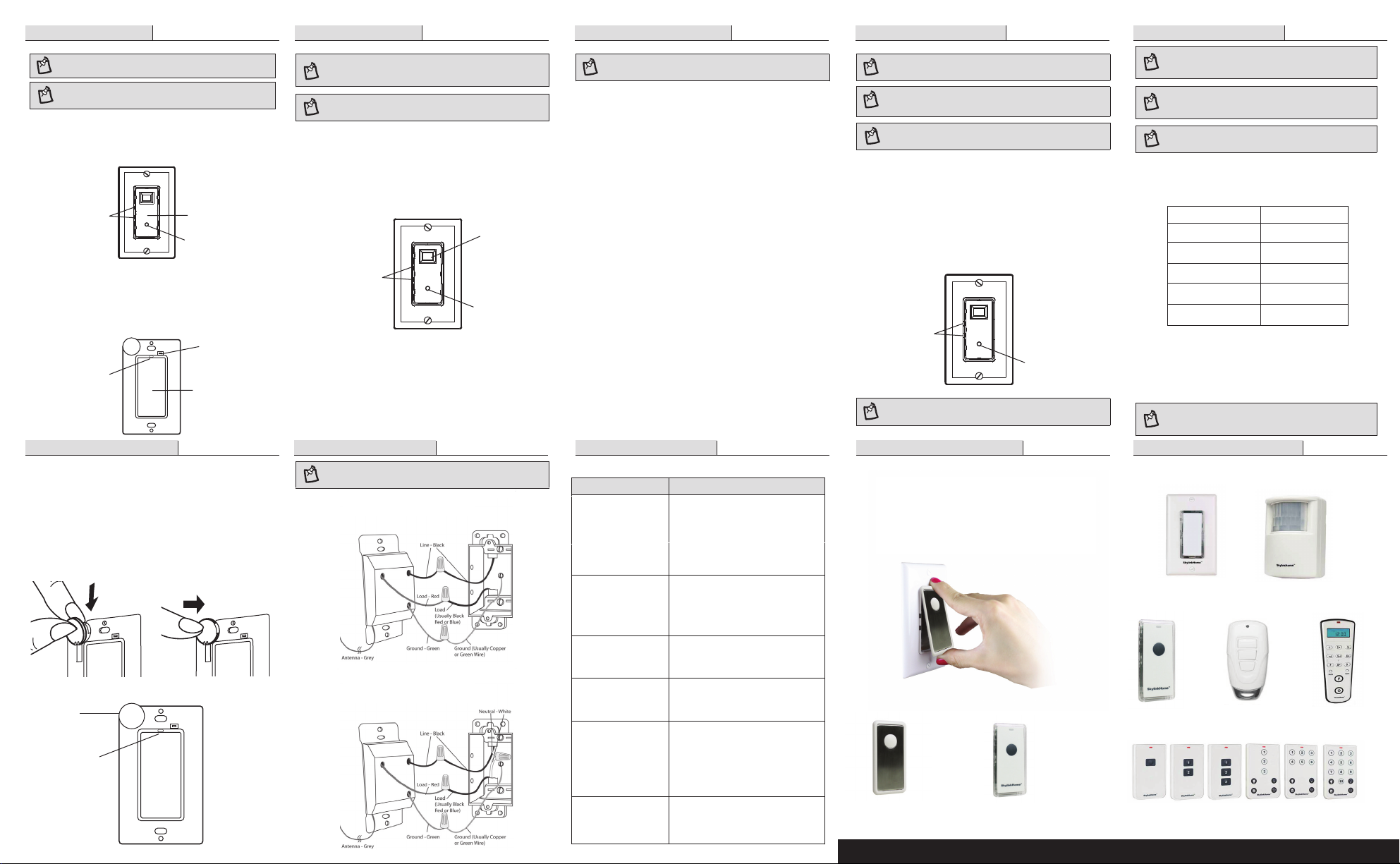
PACKAGE CONTENTS
Section 4 - Programming
NOTE: Before programming, remove the wall plate on the Wireless Wall Switch transmitter
by loosening the screws.
NOTE: Use a sharp non-conductive object, like a pen or pencil, to press the learn button.
1.
Press the Switch Button on the Wall Switch receiver to turn the lights on.
The two blue LEDs should go o.
2.
Press and hold the learn button for about three seconds until the upper
blue LED ashes quickly and then release the learn button.
Blue LEDs
3.
Press the learn button on your Wireless Wall Switch transmitter. The red
LED will be on for 15 seconds.
4.
Press the pad (switch) on the Wall Switch Transmitter, the red LED will
ash and then go o. The upper blue LED on the Wall Switch Receiver will
also turn o.
5.
Both wall switches are now programmed.
CR 2032
+
Red
LED
Touch Plate
Learn Button
Learn Button
Pad
Section 9 - Replacing the Battery
PACKAGE CONTENTS
Section 5 - Erasing
NOTE: All previously programmed devices will be erased. You must re-program the
devices you want to keep.
NOTE: Use a sharp non-conductive object, like a pen or pencil, to press the learn button.
1.
Press the Switch Button on the Wall Switch receiver to turn the lights on.
The two blue LEDs should go o.
2.
Transmit an “Erase” code from the transmitter until step 5. Refer to the
user’s instructions of the transmitter on how to transmit an “Erase” code.
3.
Press and hold the learn button for about 3 seconds, until the upper blue
LED ashes.
Blue LEDs
Learn Button
4.
Release the learn button.
5.
All devices have now been successfully erased.
Switch Button
PACKAGE CONTENTS
Section 6 - Enable/Disable On/O
NOTE: On/O Mode turns the lights on/o.
1.
Turn the light on with the programmed transmitter or Switch Button.
2.
Press and hold the learn button on the Wall Switch receiver for about 3
seconds until the upper blue LED ashes quickly.
3.
Release the learn button.
4.
The Wall Switch receiver is now in the On/O Mode.
TroubleshootingSection 10 - The Wiring Diagram
PACKAGE CONTENTS
Section 7 - Countdown Timer Mode
NOTE: If the Countdown Timer Mode is activated, the light connected to the Wall Switch
receiver will ash for a predetermined time interval and then turn o.
NOTE: You must compete the programming sequence within the 15-second interval,
otherwise the Wall Switch receiver will quit from programming mode and you will need to
start again from step 1.
NOTE: Use a sharp non-conductive object, like a pen or pencil, to press the learn button.
1.
To program a transmitter to operate in Countdown Timer Mode, hold the
learn button on your Wall Switch receiver for about 10 seconds, until the
upper blue LED is on steadily, then release the learn button.
2.
Press the learn button on your transmitter. The red LED will be on for
15 seconds.
3.
Once the transmitter is programmed, both blue LEDs will ash quickly
and stop ashing.
4.
The transmitter has been successfully programmed.
Blue LEDs
Learn Button
NOTE: Once you have successfully completed the programming, go to section 8 to setup
the timer duration for the transmitter.
PACKAGE CONTENTS
Optional Snap-On Decorative Cover
PACKAGE CONTENTS
Section 8 - Setting a Timer Duration
NOTE: This section is for transmitters that are programmed to Countdown Timer
Mode. The timer duration can be set for the following times: 1 minute, 5 minutes,
15 minutes, 30 minutes or 60 minutes.
NOTE: Once the number of ashes reaches 5, it will stay at this setting. If you would
like to go back to other settings, such as 1 minute, release the button and repeat
from step 1 to start over.
NOTE: Use a sharp non-conductive object, like a pen or pencil, to press the learn button.
1.
The connected light must be turned o and the two blue LEDs should be on.
2.
Press and hold the learn button for three seconds until the lower blue LED
ashes once. The number of ashes indicates the timer duration.
Number of Flashes
Timer Duration
1 1 min.
2 5 min.
3 15 min.
4 30 min.
5 60 min.
3.
Continue to hold the learn button until it reaches the desired setting.
The status will change every 6 seconds; so holding the learn button for
another 6 seconds the number of ashes will change from 1 to 2, 2 to 3 etc.
Once a transmitter is programmed for the timer mode, activating this programmed
transmitter will turn the lights on for the specied timer duration. To stop timer
countdown, press a programmed button for regular mode.
NOTE: During a timer countdown if the Wall Switch receiver receives another signal
for timer operation, the timer will start again and override the previous timer. This
will extend the on period by another timer interval.
PACKAGE CONTENTS
Accessories
1.
Remove the wall plate from the Wireless Wall Switch transmitter by loosening
the two screws.
2.
Remove the existing battery by sliding it out.
3.
Insert the new battery, positive side up, by sliding it in and pushing down
on the battery to lock it in place.
4.
When the battery is installed, the red LED on the transmitter will be on
for one second.
Push
Down
20 32
+
+
2
+
Battery
(Positive side up)
Red
LED
Slide in
CR 2032
NOTE: Wire colours may vary in the junction box.
1.
Wiring Diagram without Neutral Wire
2.
Wiring Diagram with Neutral Wire
Problem Solution
Wall Switch Receiver`s
LEDs and the connected
load will not turn on
My switch has more than
3 wires in the wall box.
The Wall Switch Receiver
is getting warm to touch.
The range of my Wall
Switch Receiver is
decreasing.
It takes a long time for
the light to turn o when
set to Timer Mode.
Can I dim the light on
my Wall Switch Receiver?
- Ensure the wires are side by side and
held together when pushing them
inside the wire nuts.
- Ensure the corresponding wires are
connected correctly. Refer to Section 10.
- Check that the circuit breaker is turned
on.
- If there are white wires (neutral) in the
wall box, connect the white wire with a
wire nut. Only connect the Load and
Live wires from the wall box to the Wall
Switch Receiver.
- This is normal. Ensure the connected
load does not exceed the maximum
rating.
- Keep the antenna wire as straight as
possible and put it directly into the dry
wall or via the hole in the wall box.
- Ensure the timer duration is set to the
desired setting.
- Check that there were no other Timer
Mode signals being received as that will
extend the ON period by another
interval.
- Not with this kit. Purchase the Skylink
Wall Dimmer (WR-001 or WR-318)
instead of this Wall Switch Receiver.
Snap a cover into your Skylink Wall Switch!
Place the Snap-On Cover on the opening of the Wall Switch
receiver for a more stylish look. Press the button on the Snap-On
Cover, TM-002, to turn lights on/off. Or carry the Snap-On
Remote, TM-318, with you for local control and when you are
done snap it back onto the Wall Switch.
Snap-On Cover
Model: TM-002
Snap-On Remote
Model: TM-318
Add up to eight Skylink Wireless Transmitters!
Wireless Wall Switch
Model: TB-318
Snap-On Remote
Model: TM-318
Keychain Remote
Model: LK-318
Wireless Remote Control TC-Series
TC-Series Remotes are available in 1 to 14 buttons.
Motion Sensor
Model: ID-318
LCD Deluxe Remote
Model: TD-318
For more information visit www.skylinkhome.com For more information visit www.skylinkhome.com
