Page 1
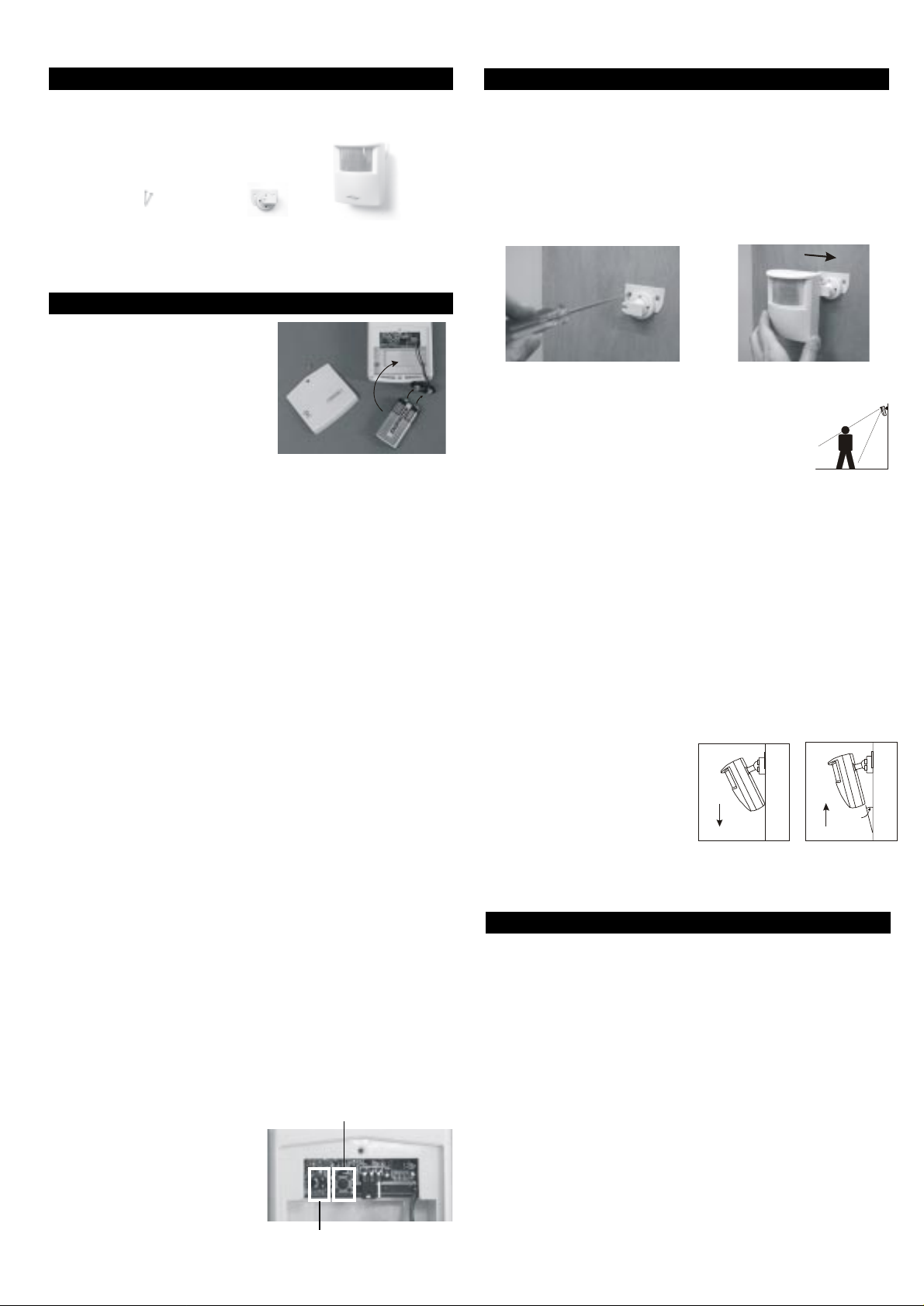
Motion Sensor
Model PS-434A
1. INTRODUCTION
The Motion Sensor is designed to monitor movement around your house.
It can be placed either indoor or outdoor.
In this package, you should find a
Motion Sensor (battery included),
ball-head joint and screws.
2 pcs 3 x 18 screws
(Included)
Please follow the instructions below to setup your motion sensor.
2. SET UP THE MOTION SENSOR
1. POWER UP
Insert a 9V alkaline battery to the
motion sensor. The sensor
requires a warm up time of
approx. 45 seconds before it can
function properly.
2. PROGRAM THE MOTION SENSOR TO THE SECURITY CONTROL PANEL
(SC-001)
i. Enter the current MPIN (Master Identification Number) in the
Security Control Panel (SC-001)
ii. Press [B].
iii. Press the number key to identify which zone to add the Motion
Sensor to [1, 2, 3, 4]. We recommend you program the motion
sensor to zone 2. The zone light will flash for eight seconds.
iv. While the zone light is flashing, press [*].
v. While the zone light is flashing, press the Learn Button inside the
battery compartment (diagram 1) of the Motion Sensor in order to
activate it. You will hear a long beep if the motion sensor is
“learned” to the control panel. The zone light will stop flashing and
the remote sensor will now communicate to that zone.
3. PROGRAM THE MOTION SENSOR TO THE AUDIO ALARM (AA-433)
i. With only the “ON” light lit on the Audio Alarm, press and hold the
learn button located on the bottom of the Audio Alarm.
ii. While pressing down on the button, press the Learn Button inside
the battery compartment (diagram 1) of the Motion Sensor in order to
activate it.
iii. If a connection has been made, the Audio Alarm will stop beeping
and make a continuous tone until the black learn button on the Audio
Alarm is released.
4. PROGRAM THE MOTION SENSOR TO THE EMERGENCY DIALER
(AD-433S, AD-1010, ED-1010)
i. Press [L], [5] when in clock mode, the display will show “L5 Id code”.
ii. Within 5 seconds, press the Learn Button inside the battery
compartment (diagram 1) of the Motion Sensor in order to activate
it. The display will return to clock mode once the Motion Sensor
has been learned.
iii. If the Motion Sensor detects any movement, it will trigger the
Emergency Dialer and start dialing the preset phone numbers
(refer to AD-433S, AD-1010, ED-1010 User’s Instruction).
5. SENSOR SENSITIVITY
The sensitivity of the motion sensor is adjustable. Change the setting by
placing the connector on either the ”High” or “Low” position. When the
sensitivity is set to “Low”, more movement is required to trigger the
sensor. It is recommended to set the
sensitivity to “Low” and perform a
“Walk Test” (Described in Section 3 “Walk Test”). If the walk test result is
satisfied, the sensitivity does not
require to be adjusted further. If the
walk test result shows the sensitivity
is too low, then you can change the
sensitivity setting to “High”. Please
perform the walk test after changing
the sensitivity setting.
Ball-head joint
Insert 9V alkaline battery to the sensor
Sensitivity Connectors on Motion Sensor
Motion Sensor
(battery included)
Learn button
Diagram 1
3. INST ALLING THE MOTION SENSOR
1. MOUNTING
A ball-head joint is necessary to mount the sensor at a desire location.
A height of 5-6 ft is recommended, depending on your application. Once
a location is selected, mount the ball-head joint to this location by screws
provided, (see diagram 2). Once the ball-head joint is mounted to the
wall, slide the back of the sensor into the ball-head joint (see diagram 3).
The mounting angle can be adjusted. Please refer to Section 3 “Walk
Test” to determine the best mounting angle.
Diagram 2
Diagram 3
2. WALK TEST
After mounting the sensor at the desired location,
it is important to perform a walk test in order to
determine if the sensor is detecting the things you
want to detect.
In order to control how far the sensor can “see”, this can be done by
adjusting the angle of the sensor. To reduce the detection range, simply
move the sensor downward. To increase the range, move the sensor
up to around 12 degrees. This will give the maximum range. However,
this may not be desired if the sensor is placed outdoors, since a false
trigger may occur if the sensor is set to detect motion in a distance.
Disarm the control panel or dialer before you perform the work test, or
you will trigger an alarm (please refer to the user’s instruction of your
receiver)
You should walk in the area that you would like the sensor to monitor. If
movement is detected the red light inside the unit will appear. If the red
light does not appear, adjust the mounting angle accordingly. Perform
the walk test again after 30 seconds. Repeat this procedure u ntil you r
motion is detected. There should be no movement in the detected area
during the 30 seconds.
Perform walk test in the undesired
area to ensure movement cannot
be detected.
Tips: The sensor should not face
towards direct sunlight, placing
12º
near heat or cold producing devices
(i.e. A/C or furnance vents, fans,
ovens, heaters etc.) that may
cause false triggers.
Move the sensor
downward to
reduce the range.
Move the sensor up
to around 12 º to give
maximum range.
4. FCC
This device complies with Part 15 of the FCC Rules. Operation is subject to the
following two conditions: (1) This device may not cause harmful interference, and
(2) This device must accept any interference received, including interference that
may cause undesired operation.
WARNING:
Changes or modifications to this unit not expressly approved by the party
responsible for compliance could void the user’s authority to operate the equipment.
NOTE:
This equipment has been tested and found to comply with the limits for a Class B
digital device, pursuant to Part 15 of the FCC Rules. These limits are designed to
provide reasonable protection against harmful interference in a residential installation.
This equipment generates, uses and can radiate radio frequency energy and, if not
installed and used in accordance with the instructions, may cause harmful interference to radio communications.
However, there is no guarantee that interference will not occur in a particular
installation. If this equipment dose cause harmful interference to radio or television
reception, which can be determined by turning the equipment off and on, the user is
encouraged to try to correct the interference by one or more of the following measures:
- Reorient or relocate the receiving antenna.
- Increase the separation between the equipment and receiver.
- Connect the equipment into an outlet on a circuit different from that to which the
receiver is connected.
- Consult the dealer or an experienced radio/TV technician for help.
Page 2
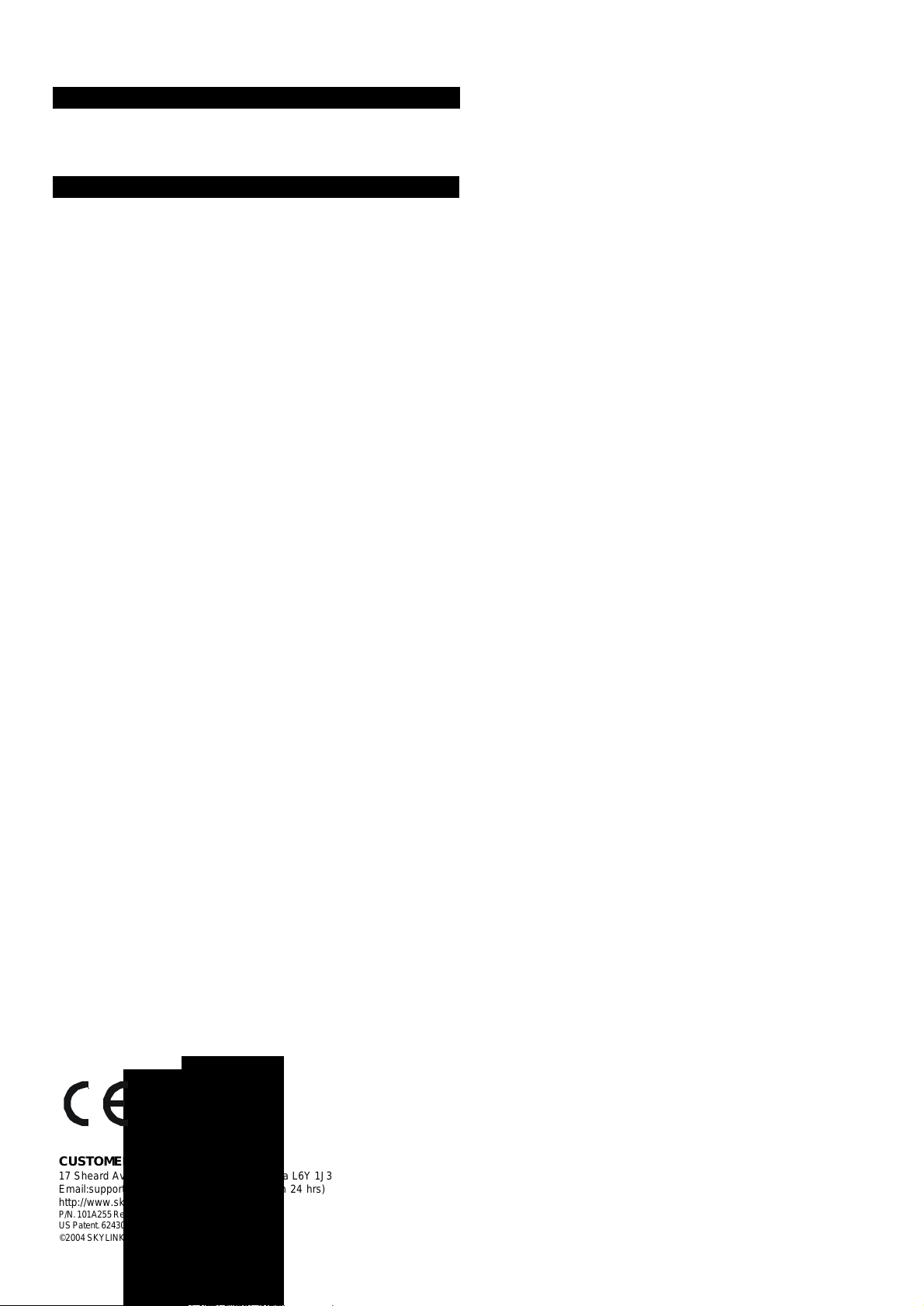
5. WARRANTY
CUSTOMER SERVICE
17 Sheard Avenue, Brampton, Ontario, Canada L6Y 1J3
Email: support@skylinkhome.com (Reply within 24 hrs)
http://www.skylinkhome.com
P/N. 101A255 Rev.0
US Patent. 6243000B1
©2004 SKYLINK GROUP
If, within one year from date of purchase, this product should become defective
(except battery), due to faulty workmanship or materials, it will be repaired or
replaced, without charge. Proof of purchase and a Return Authorization are required.
6. CUSTOMER SERVICE
If you would like to order Skylink’s products or have difficulty getting them to work,
please :
1. visit our FAQ website at www.skylinkhome.com, or
2. email us at support@skylinkhome.com (reply within 24 hrs), or
3. call our toll free at 1-800-304-1187 from Monday to Friday, 9 am to 5 pm EST.
Fax +800 286-1320 (for customers in USA & Canada only)
CUSTOMER SERVICE
17 Sheard Avenue, Brampton, Ontario, Canada L6Y 1J3
Email:support@skylinkhome.com (Reply within 24 hrs)
http://www.skylinkhome.com
P/N. 101A255 Rev.0
US Patent. 6243000B1
©2004 SKYLINK GROUP
