
Sky±HD User Guide
Welcome to our handy guide
designed to help you get the
most from your Sky±HD box.
Whether you need to make sure
you’re set up correctly, or simply
want to learn more about all the
great things your box can do, all
the information you need is right
here in one place.

Welcome to your new
Sky±HD box
An amazing piece of kit that offers you:
•
All the functionality
of Sky±
•
A choice of over 60 HD
channels, depending
on your Sky TV
subscription
•
Up to 60 hours of
HD storage on your
Sky±HD box or up
to 350 hours of HD
storage if you have a
Sky±HD 2TB box
•
Easy access to On
Demand with built-in
Wi-Fi® connectivity
(selected models only)
Follow this guide to find out more about your Sky±HD box

Sky±HD 2TB with built-in Wi-Fi
Model: DRX895W
Sky±HD with built-in Wi-Fi
Model: DRX890W
Sky±HD Models
The information in this User Guide applies to the
following Sky±HD models*
Our latest Sky±HD boxes now come with built-in Wi-Fi
To find out if your Sky±HD box has built-in Wi-Fi, check whether there is a WPS button on the front panel
Sky±HD box models without built-in Wi-Fi
Sky±HD 2TB and Sky±HD 1TB
Model: DRX895
Sky±HD
Model: DRX890, DRX780, Samsung HD, Pace HD
This user guide does not apply to Sky±HD boxes manufactured by Thomson.
* All references to the Sky±HD box in this guide also apply to the Sky±HD 2TB box and Sky±HD 1TB, and the product images in this
user guide reflect the Sky±HD box with built-in Wi-Fi. Some features are not available on DRX780, Samsung HD and Pace HD boxes.
Where this is the case this is detailed in the summary for each feature.
Wi-Fi Protected
Setup
(WPS) button
for quick and easy
connection to your
broadband router
1
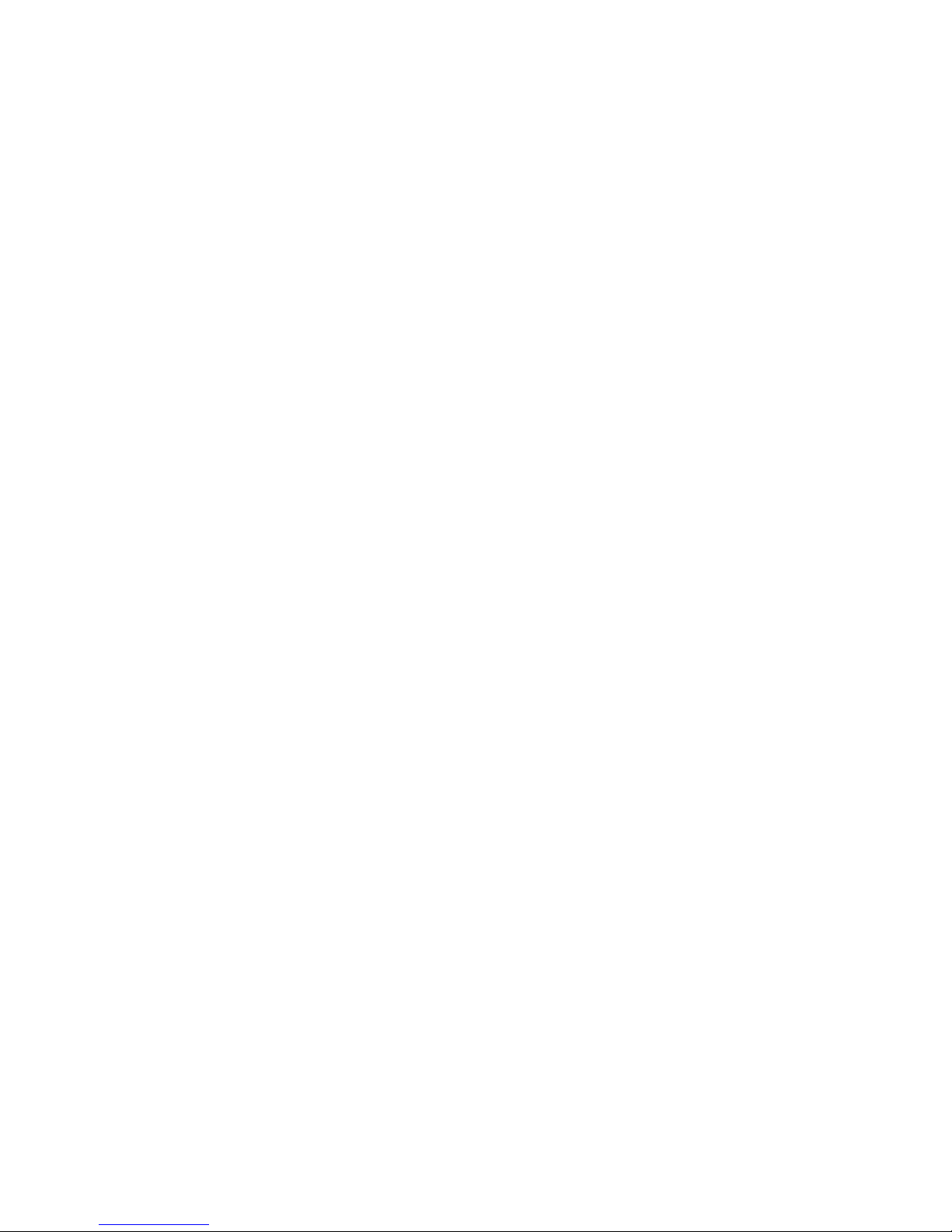
Overview page 5
Watching the TV you love page 15
Pausing and rewinding live TV page 24
Recording with Sky± page 26
Discover a world of entertainment page 31
Managing your recordings page 53
Contents
Other services page 68
Get the most from Sky±HD page 71
Your Sky±HD box connections page 97
Green stuff page 103
For your safety page 107
2
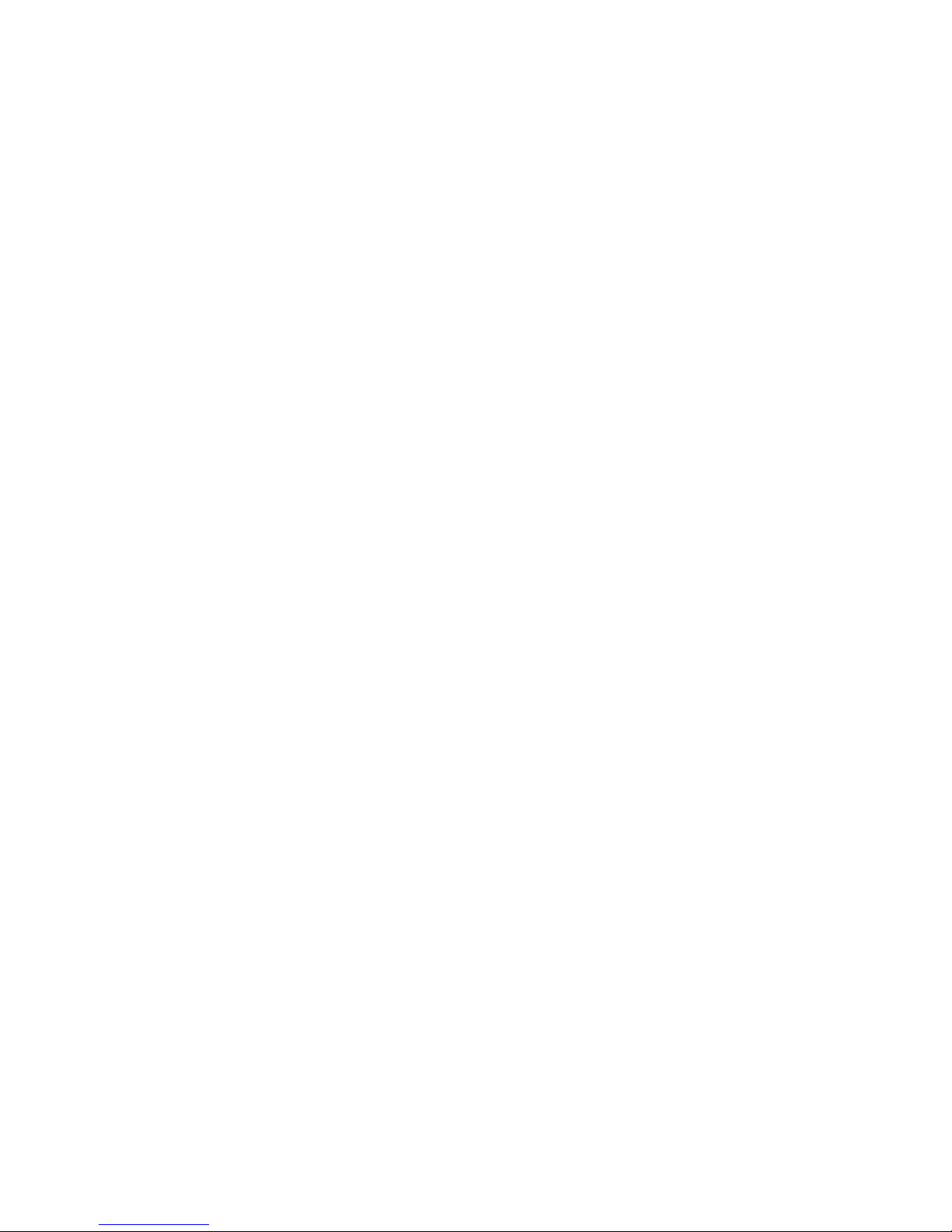
Overview
About your Sky±HD box 6
Your Sky±HD box 7
Turning your Sky±HD box on and off 8
Your viewing card 9
Connecting your Sky±HD box to your broadband router 10
Your Sky±HD remote 11
Your Sky±HD remote and your TV 12
Changing the volume 13
Changing channels 13
About the Now, Next & Later banner 14
Watching the TV you love
The Sky± Homepage 16
Exploring the Sky Guide 17
Seeing what’s on with the TV Guide 18
Finding a specific channel in TV Guide 19
Seeing what’s on the HD channels 20
Identifying HD programmes 20
Going back to the channel you last watched 21
Finding out more about a programme with the i button 21
Codes used in the programme information banner 22
Finding and listening to radio channels 23
Pausing and rewinding live TV
Saving after pausing or rewinding live TV 25
Changing how far back you can rewind live TV 25
Recording with Sky±
Recording without interrupting what you’re watching 27
Recording from Sky Guide listings 28
Recording from anywhere you go 28
Recording a promoted programme 29
Setting reminders for programmes 30
Discover a world of entertainment
About on demand programmes 33
Seeing what’s available to watch 34
Watching an on demand programme 37
About your downloaded programmes 38
Managing your usage 38
Restricting viewing 39
Opting out 40
On Demand Download Format 41
Watching Sky Store rentals 42
Watching Sky Store programmes 43
Sky Store Buy & Keep 44
Paying for Sky Store programmes 45
Ordering entertainment from Sky Box Office 46
Watching your favourite sports 47
Suggestions 49
Searching for programmes 51
Managing your recordings
Managing your Planner 55
Searching for programmes in your Planner 56
Setting the Series Link function in your Planner 57
Choosing a recording to watch 58
Picking up from where you left the last recording 59
The Play symbol 59
Checking the remaining viewing time 59
Fast forwarding and rewinding 60
Pausing 60
Slow motion 60
Stopping playback 60
When recordings clash 61
Avoiding recordings being deleted 62
PIN protecting kept recordings 62
Cancelling current and future recordings 63
Deleting existing recordings 63
Undelete a recording 64
Keeping an eye on available disk space 65
Disk space warning 65
Recording radio channels 66
Adding extra time to the start and end of recordings 67
Full Contents
3
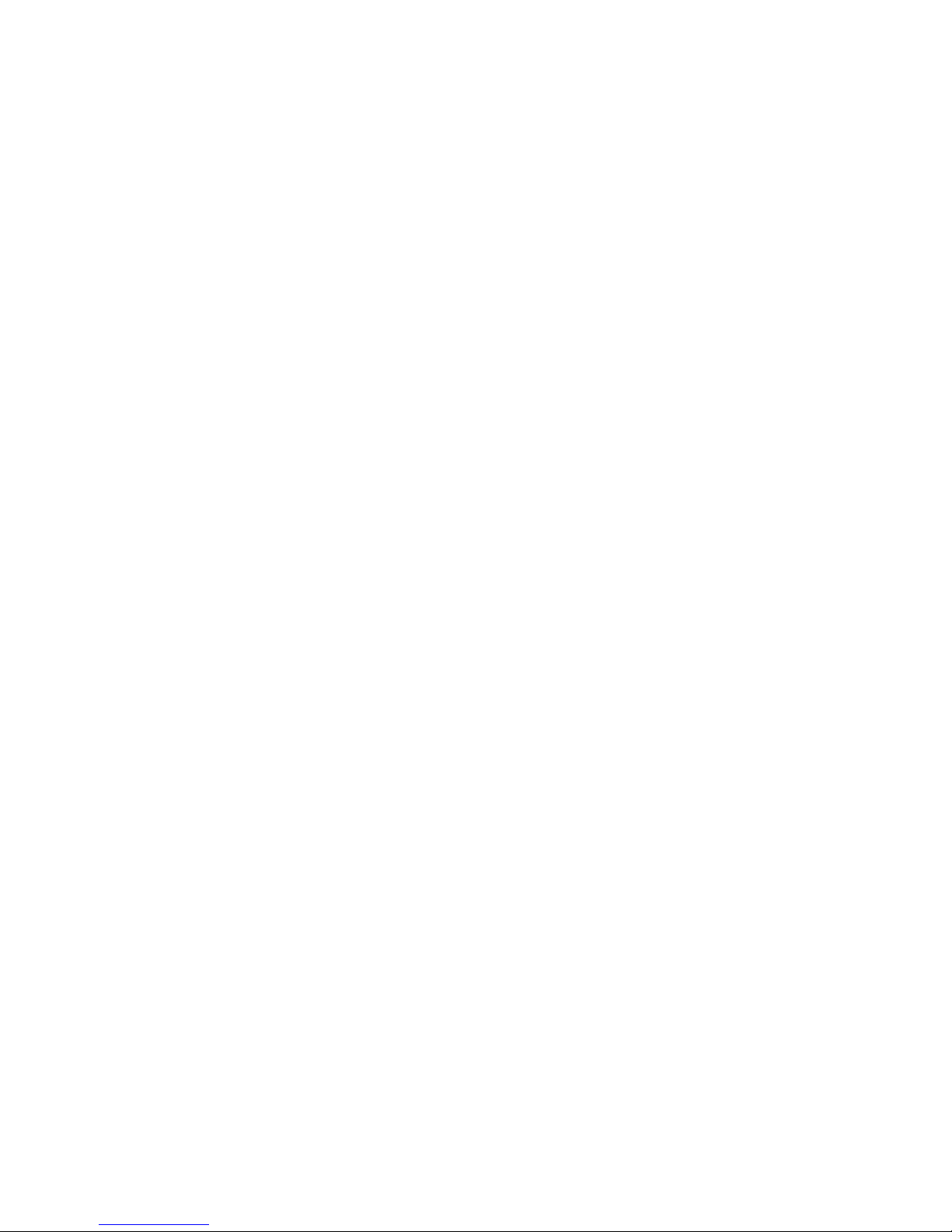
Other services
Going interactive 69
Playing games 69
Teletext 70
Get the most from Sky±HD
Choosing your favourite channels 74
What’s on your favourite channels 75
Entering a PIN for pre-watershed playback 76
PIN controlled restrictions 76
Having more control over what the kids watch 77
Changing your PIN 77
About your PIN 77
Hiding adult content 78
Restricting rated programmes 78
Restricting specific channels 79
Controlling the use of charged services 79
PIN protecting kept programmes 80
Restricting programmes in your Planner 80
Sharing your Sky±HD box 81
Watching TV with subtitles or audio description 82
Finding subtitled or audio described programmes 83
Important information about Single Satellite Feed installations 84
Your mini TV setting 85
Saving bookmarks 86
Managing and deleting bookmarks 86
Skipping to bookmarks 87
Starting playback from a bookmark 87
Setting up and resetting your remote 88
If the set up didn’t work 89
Alternative set up 89
Replacing the batteries 90
Adding additional subscriptions 91
Adding channels that aren’t listed in Sky Guide 92
Watching your added channels 92
Changing the picture settings 93
HDMI One-Touch-Play 94
Copying programmes to video/DVD 95
Changing how the Circular Playback Display works 96
Your Sky±HD box connections
Basic set up 1 98
Basic set up 2 99
Connecting other devices 100
Switching on Dolby® Digital audio 101
Adjusting sound synchronisation 102
Green stuff
Saving energy with standby 104
… and standby modes 104
Recycling electrical and electronic products 105
Recycling packaging 105
Disposing of batteries 106
More information 106
For your safety
Using equipment safely 108
Warnings and cautions 108
Mains plug and fuse 109
Connecting to the mains supply 109
Troubleshooting 110
Display messages 117
Jargon buster 121
Specifications 122
4

5
Overview
1
About your Sky±HD box
2
Your Sky±HD box
3
Turning your Sky±HD box on and off
4
Your viewing card
5
Connecting your Sky±HD box to your broadband router
6
Your Sky±HD remote
7
Your Sky±HD remote and your TV
8
Changing the volume
9
Changing channels
10
About the Now, Next & Later banner
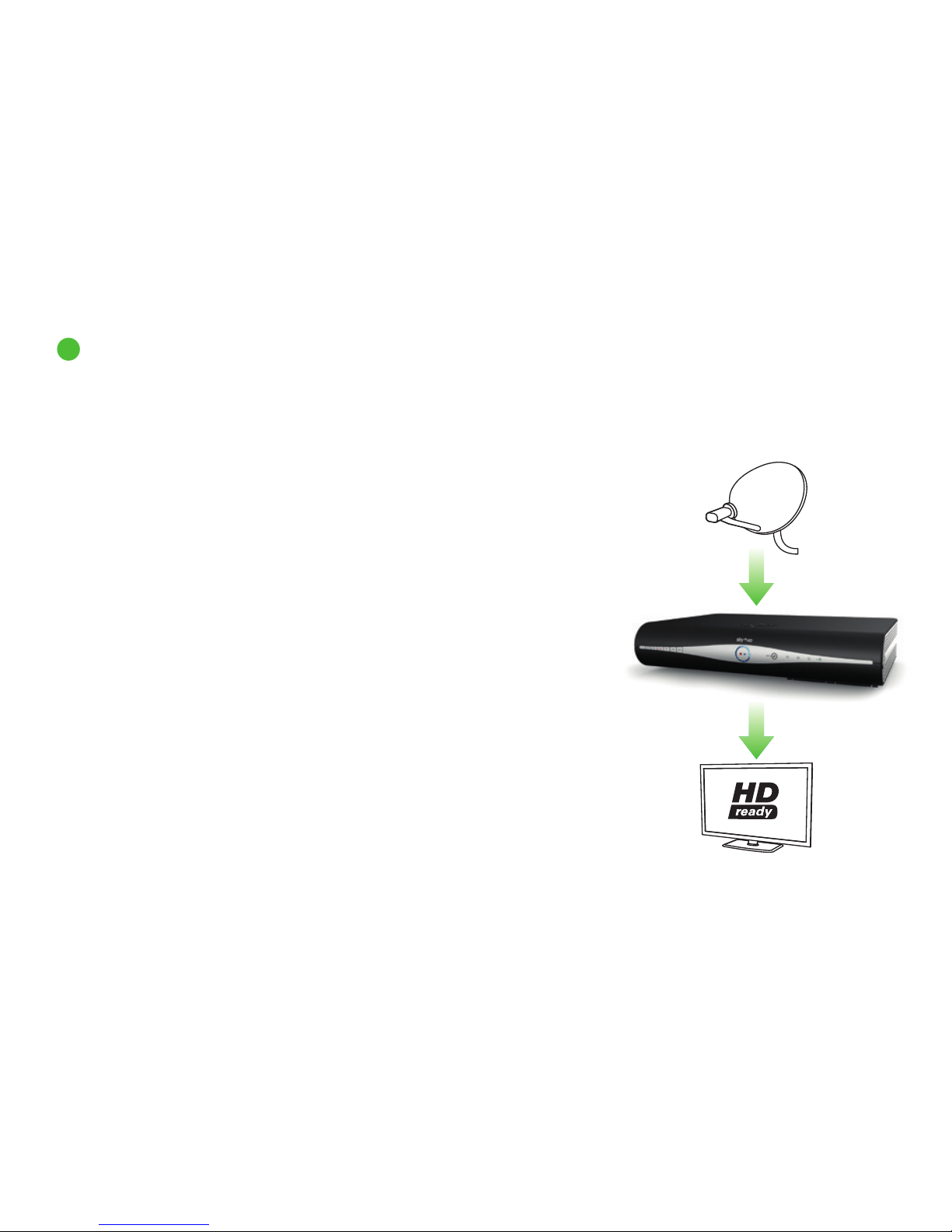
1
Overview
About your Sky±HD box
Your Sky±HD box decodes HD
information from the satellite
With your Sky±HD box, a compatible HD ready TV and the relevant subscriptions
you can enjoy fantastic Sky entertainment in stunning high definition, as well as
all the features and benefits of Sky±.
Our Sky±HD box is a video recorder and satellite receiver in one, making it easy
to record and store a collection of your favourite TV shows and movies to watch
whenever you want. The 250GB personal storage capacity of the Sky±HD box
means you can store 180 hours of SD content and 60 hours of HD content. If
you have a Sky±HD 2TB the 1.5TB personal storage capacity means you can store
1180 hours of SD content and 350 hours of HD content. Sky± also allows you
to record two programmes at once, pause and rewind live TV as well many more
features. Plus you can set your Sky±HD box to record a TV show when you’re not
in front of your TV using the Sky± app or online at sky.com.
We’re continually looking for ways to make improvements for our customers, and
so the software on your Sky±HD box will be updated with new features via the
satellite. We’ll let you know about these new features as soon as they’re available,
or you can go to sky.com/skyguide to find out more about the latest features.
To make the most of all the Sky± features, make sure your Sky±HD box is
connected to your broadband router. You can connect your Sky±HD box to your
broadband router using the built-in Wi-Fi capability (DRX890W and DRX895W
models only).
6
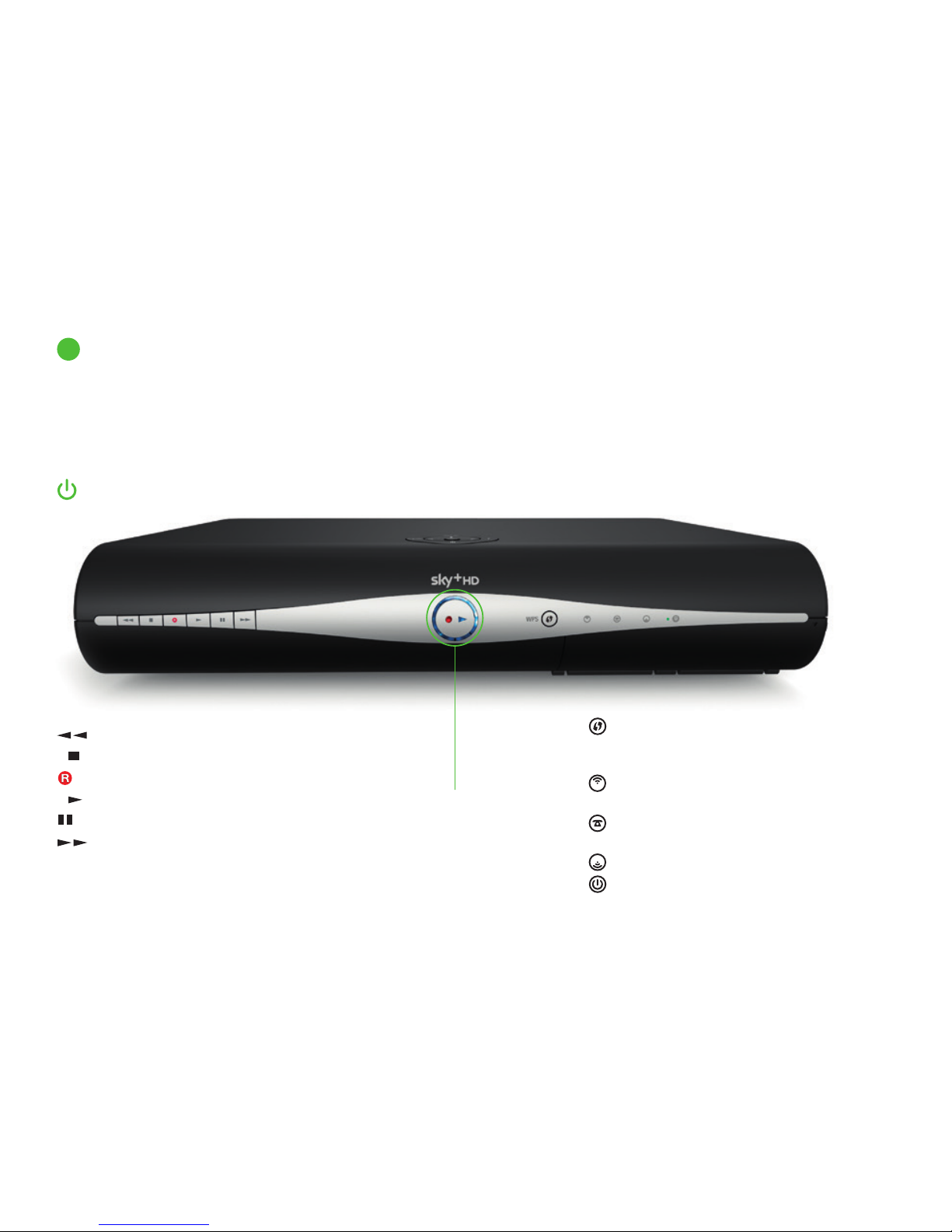
2
Overview
Front
back up jumps back to last page or to previous
level in Sky Guide screens
tv guide shows the Sky± Homepage
turns your Sky±HD box on, to standby or off
Top
i reveals more about a programme
arrows show what’s on other channels or
highlight on screen options
select confirms a menu option
Your Sky±HD box
lights when Sky± is recording
or playing back programmes
Wi-Fi Protected Setup (WPS) button
for quick and easy connection to your
broadband router (selected models only)
lights white when a wireless connection
is established
lights green when you’re online
(using the phone line)
lights red when the remote is used
lights green when the box is on, amber
when the box is in standby and red when
the box is off
rewinds a recording or live TV
stops playing back a recording
records a programme
plays a recording
pauses a recording or live TV
fast forwards a recording
7
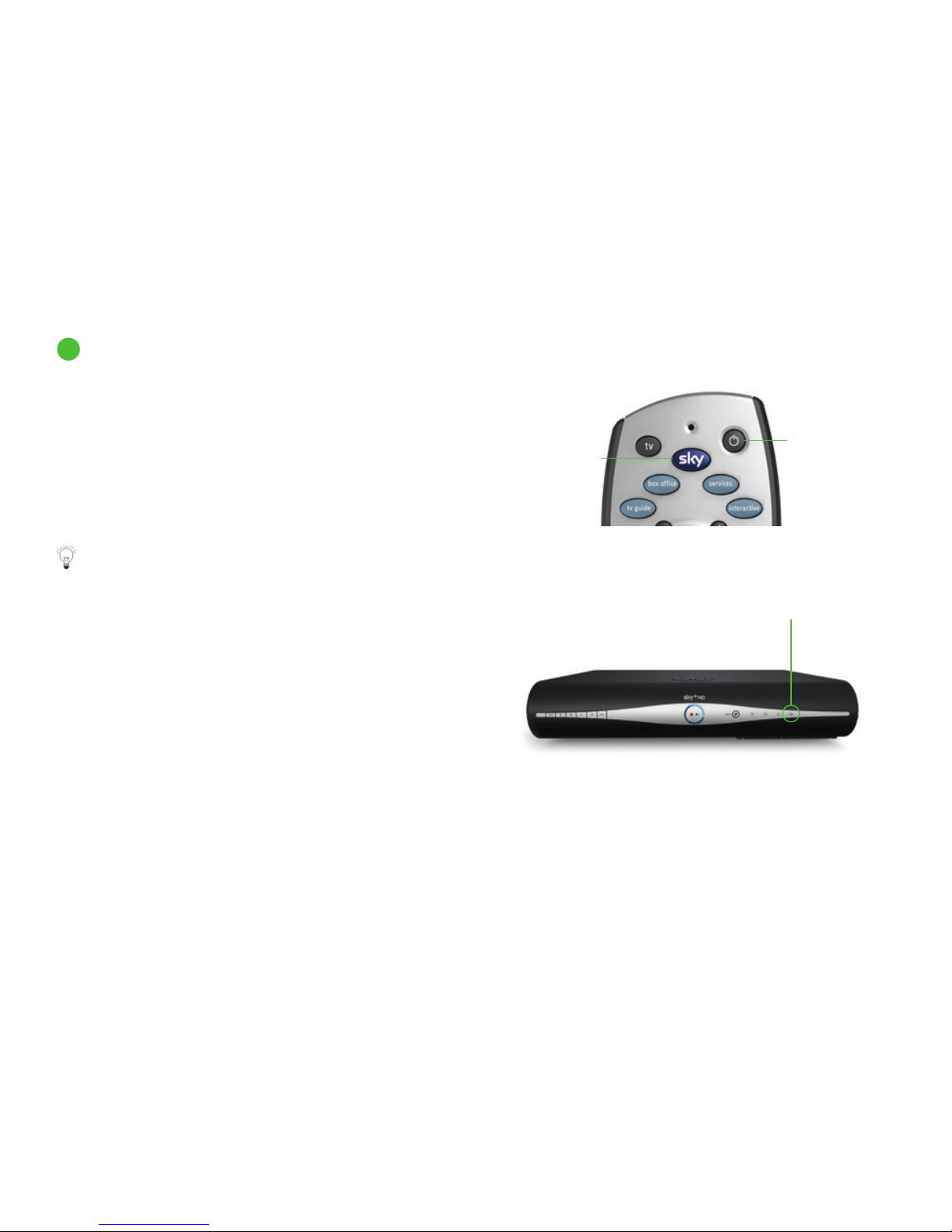
Overview
Press the Sky button on your Sky±HD remote to turn the box on,
and wait for a few moments for it to start up.
To turn your Sky±HD box to standby, press the standby button
on your remote.
To turn your Sky±HD box to off, press and hold the standby button
for 5 seconds on your remote. The standby light on the front panel
is red when your Sky±HD box is plugged into the mains but turned
off. The light is green when your Sky±HD box is on. The light is amber
when your Sky±HD box is in standby.
Use HDMI One Touch to turn a compatible TV on and
switch to the correct HDMI input for your Sky±HD. You can
even quickly switch from a DVD player or games console.
See page 94 and sky.com/onetouch for more information.
Unfortunately this feature is not available on Samsung HD,
Pace HD or DRX780 boxes.
To save power and money, please put your Sky±HD box
into standby mode when you’re not using it.
See Saving energy with standby (page 104) to read
about your Sky±HD box’s automatic energy saving mode.
Your Sky±HD box must be on or in standby to be able to record
programmes, see Recording with Sky± (page 26) to read about
recording programmes.
Your Sky±HD box must be on or in standby for a selection of On
Demand programmes to be automatically received by your box.
Find out more about on demand programmes on page 33.
3
Turning your Sky±HD box on and off
Sky turns
the box on
Standby turns
the box to
standby or off
red = off
amber = standby
green = on
8

Overview
Your viewing card needs to stay in your Sky±HD box at all times
so you can watch all the Sky TV channels you’re entitled to.
The viewing card slot is under the flap on the front of your Sky±HD
box. There’s no need to remove the viewing card unless it’s faulty
or has expired.
Please remember these cautions:
• Don’t remove or re-insert the viewing card unnecessarily
• Don’t bend the viewing card
• Keep the card away from heat and sunlight
• Keep the card dry. Never clean it with fluids – use a soft dry cloth
• Keep the card away from small children and pets
4
Your viewing card
9
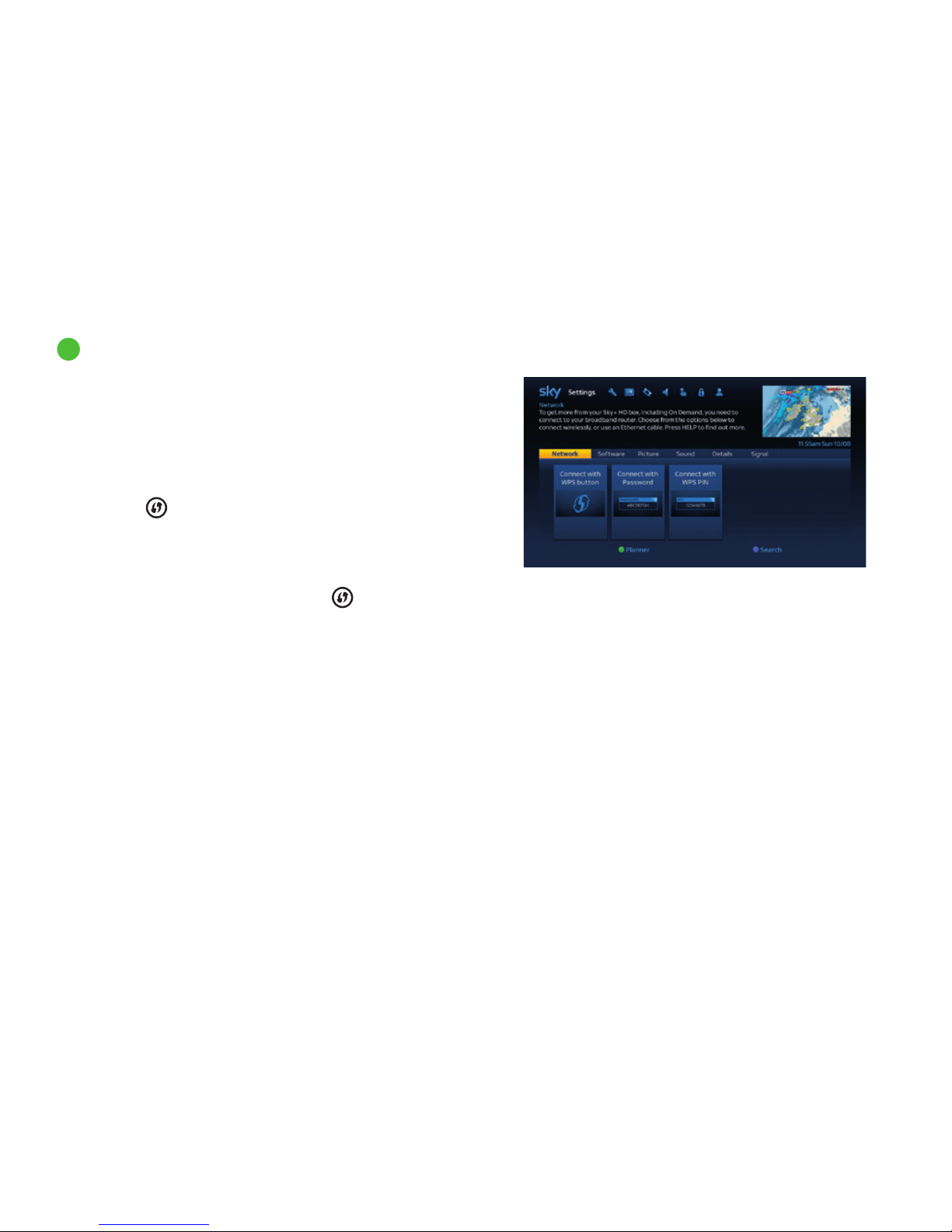
Overview
5
Connecting your Sky±HD box to your broadband router
If your Sky±HD box has built-in Wi-Fi connectivity (DRX890W and
DRX895W models only), then simply connect it to your broadband
router via Wi-Fi to start enjoying On Demand including Catch Up TV.
It can be connected to a wide variety of broadband routers from
any broadband provider. There are three ways of connecting your
Sky±HD box to your broadband router using Wi-Fi.
Firstly, check if your broadband router has a WPS (Wi-Fi Protected
Setup) button
.
A If your broadband router has a WPS button:
1 Press and hold the WPS button on your broadband router for
2 seconds.
2 Within one minute press the WPS button on the front panel
of your Sky±HD box. Your Sky±HD box should connect to your
broadband router automatically.
B If your broadband router does not have a WPS button, or you don’t
want to connect by WPS, then you can connect by entering the Wi-Fi
password:
1 Press services, 0, 5 on your remote control and this will take you
to the Network tab. Three options for connecting your Sky±HD
box are displayed.
2 Choose Connect with Password using your remote control and
press select.
3 Select the name (SSID) of your broadband network from the list
provided. This can usually be found on the back or bottom of the
broadband router, next to the password.
4 Enter the password using your remote control and press select
to connect.
C If you prefer to connect your broadband router using a WPS PIN,
then just select Connect with WPS PIN from the Network tab and
follow the on-screen instructions.
If your Sky±HD box does not have built-in Wi-Fi then you can still
connect to your broadband router via Wi-Fi using an On Demand
Connector. Visit sky.com/ondemand to find out more. You can
also connect any Sky±HD box to your broadband router using an
Ethernet cable.
When connecting your Sky±HD box to your broadband router via
Wi-Fi, please ensure you have enabled security on your wireless
network and that a strong password has been set. Please also
ensure that you only share your wireless network password with
trusted people as connecting your Sky±HD box will allow certain
other devices (with Sky software or applications installed) on
your wireless network to access information on your Sky±HD
box, such as a list of your Planner recordings.
Remember: Use of connected features counts towards any
broadband usage cap you have.
10

Overview
6
Your Sky±HD remote
gives options including subtitles, favourite
channels and turning off the mini TV
provides interactive services
tells you more about a programme
changes channel or goes up/down a page
confirms a menu option
jumps back to the last page or to the previous
level in Sky Guide screens
turns on subtitles/audio description or shows
help on using Sky Guide
fast forwards a recording
stops playback of a recording
select on screen options
enter channel numbers or select menu options
press before entering a radio channel number
turns your Sky±HD box on, to standby or off and
turns your TV on and off
sets your remote to control your Sky±HD box
sets your remote to control your TV
shows Box Office programmes
shows the Sky± Homepage
turns your TV’s sound on and off
changes your TV’s volume
show what’s on other channels
or highlight on screen options
switches to text mode
pauses a recording or live TV
plays a recording
rewinds a recording or live TV
records a programme
11

Your Sky±HD remote can work with both your Sky±HD box and your TV.
Press tv on the remote to switch control from the Sky±HD box to the TV.
Press Sky to go back to controlling the Sky±HD box.
Use HDMI One Touch Play to turn a compatible TV on and switch to the
correct HDMI input for your Sky±HD. You can even quickly switch from
a DVD player or games console. See page 94 and sky.com/onetouch
for more information. Unfortunately this feature is not available on
Samsung HD, Pace HD or DRX780 boxes.
The Sky installer should have already set up the remote for you. If you
change your TV, you need to reset the remote to work with your new TV.
See Setting up and resetting your remote (page 88) for details.
7
Your Sky±HD remote and your TV
Overview
12
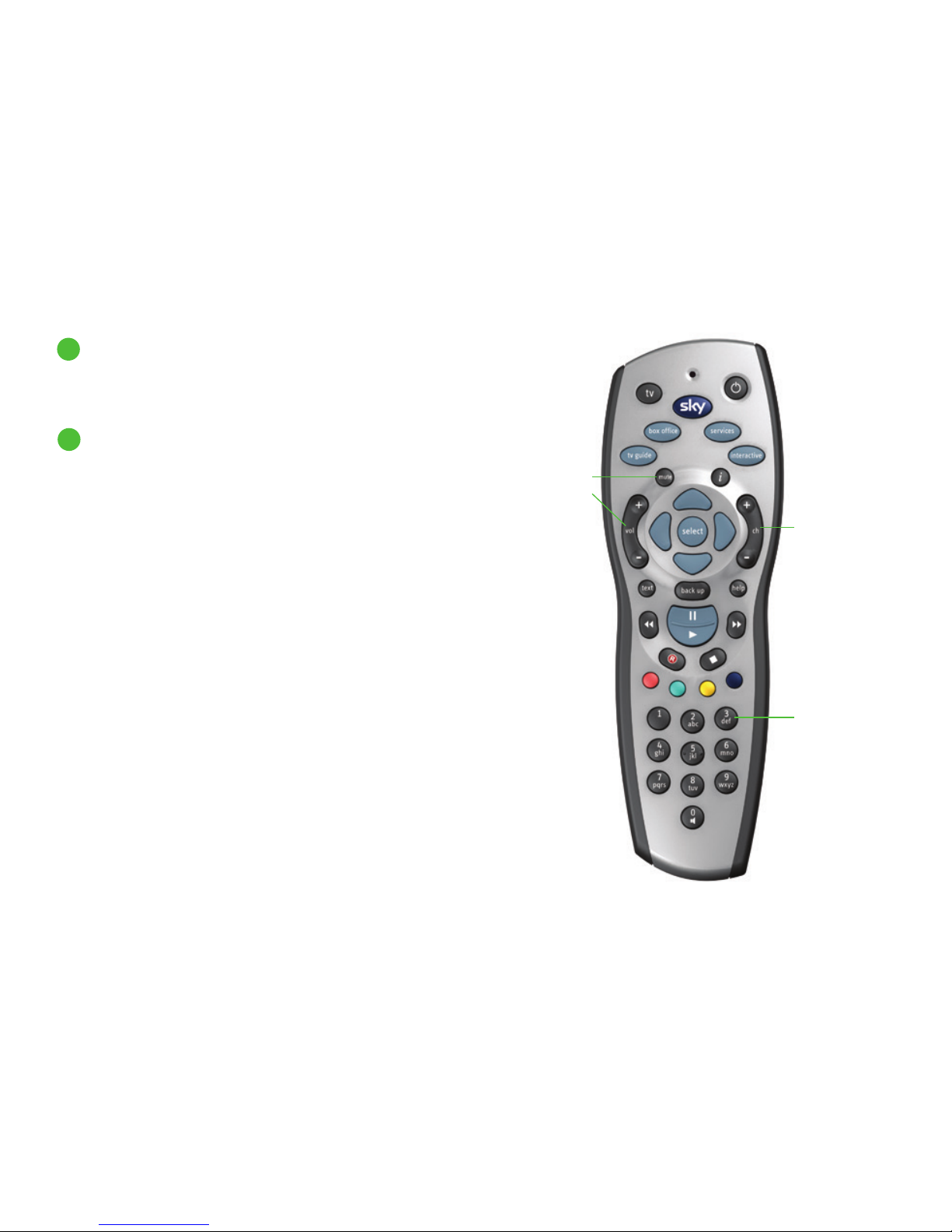
Overview
8
Changing the volume
Use the remote’s vol +/- button to change the volume of your TV.
You can turn the sound off altogether by pressing the mute button.
To go through the channels one at a time, press the channel +/-
button on your remote and wait for the channel to change.
If you know a channel’s number you can enter it on the remote to
jump straight to that channel. For example, enter the sequence
5-0-1 for Sky News.
Use the mute or
vol +/- button
for volume control
Change channels
one a time with
ch +/-
Or by channel
number with the
number buttons
9
Changing channels
13
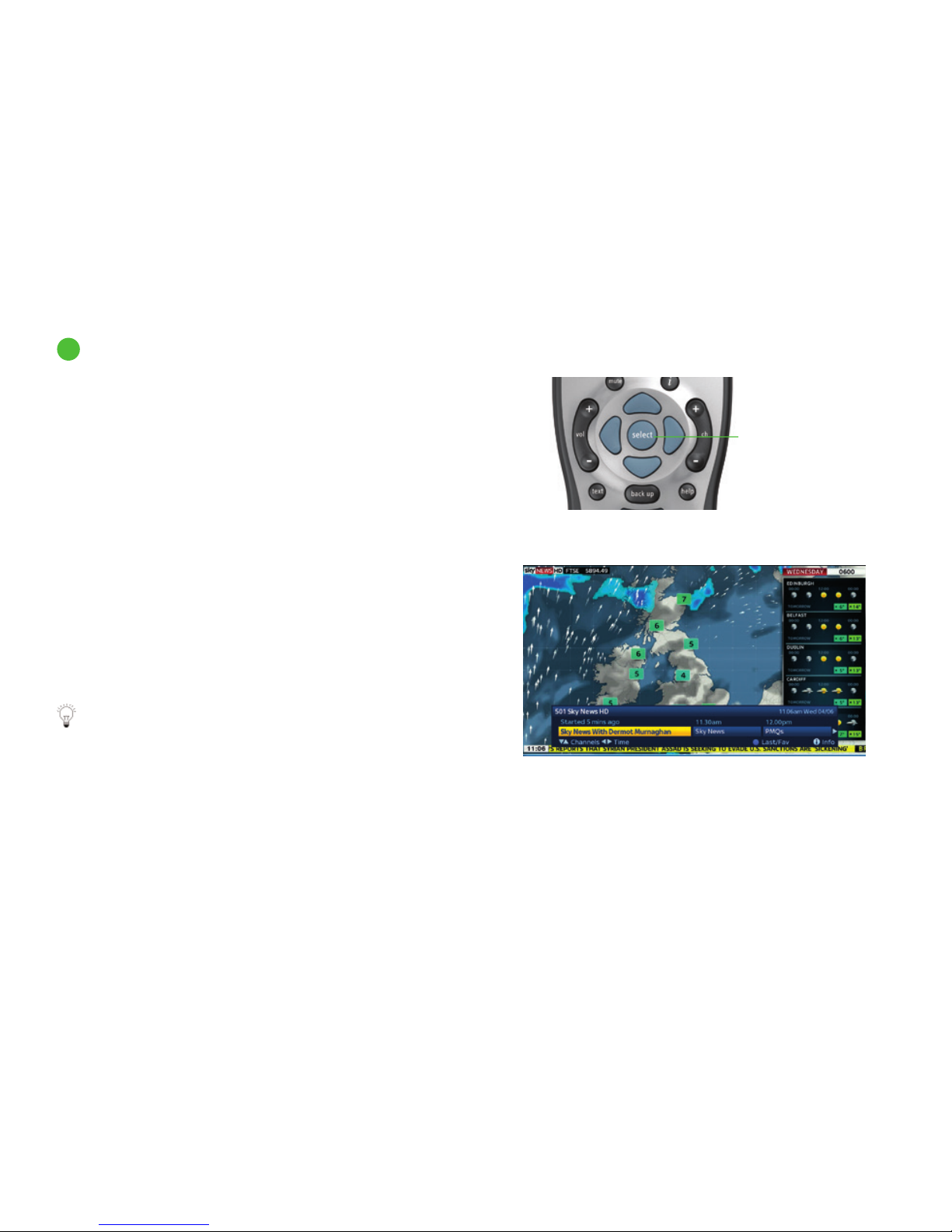
The Now, Next & Later banner is your ultimate on screen helper —
it lets you see what’s on now, next and later, change channels, set
reminders, record programmes if you have a Sky± subscription,
and see which programmes you are recording right now, all without
interrupting what you’re watching.
• Press an arrow button or select to show the Now, Next &
Later banner
• Press i to see more information about a programme
• Press back up to remove the banner
There are tips on using the banner throughout this guide,
most importantly:
• What’s on your favourite channels (page 75)
• Finding out more about a programme with the i button
(page 21)
• Recording without interrupting what you’re watching (page 27)
When you’re watching a live TV programme you can press the
back up button on your remote control to jump to the TV Guide.
The yellow highlight will appear on the channel you have last
viewed.
Also, when watching a live TV programme pressing the left arrow
button is a shortcut to view the last channel you were watching.
The banner shows you what’s on now, next and later
10
About the Now, Next & Later banner
Overview
Use the arrows or
select to show the
banner
14
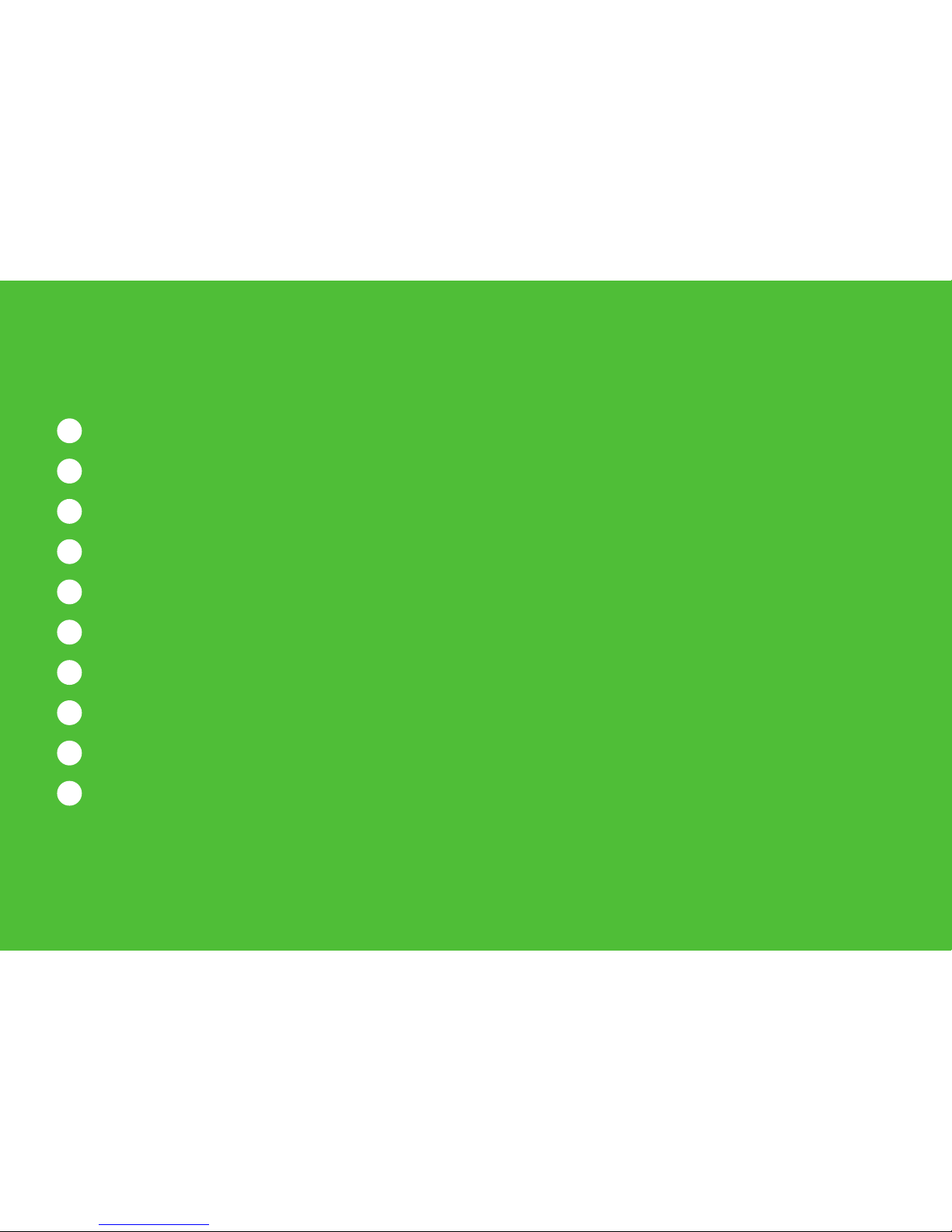
15
Watching the TV you love
1
The Sky± Homepage
2
Exploring the Sky Guide
3
Seeing what’s on with the TV Guide
4
Finding a specific channel in TV Guide
5
Seeing what’s on the HD channels
6
Identifying HD programmes
7
Going back to the channel you last watched
8
Finding out more about a programme with the i button
9
Codes used in the programme information banner
10
Finding and listening to radio channels
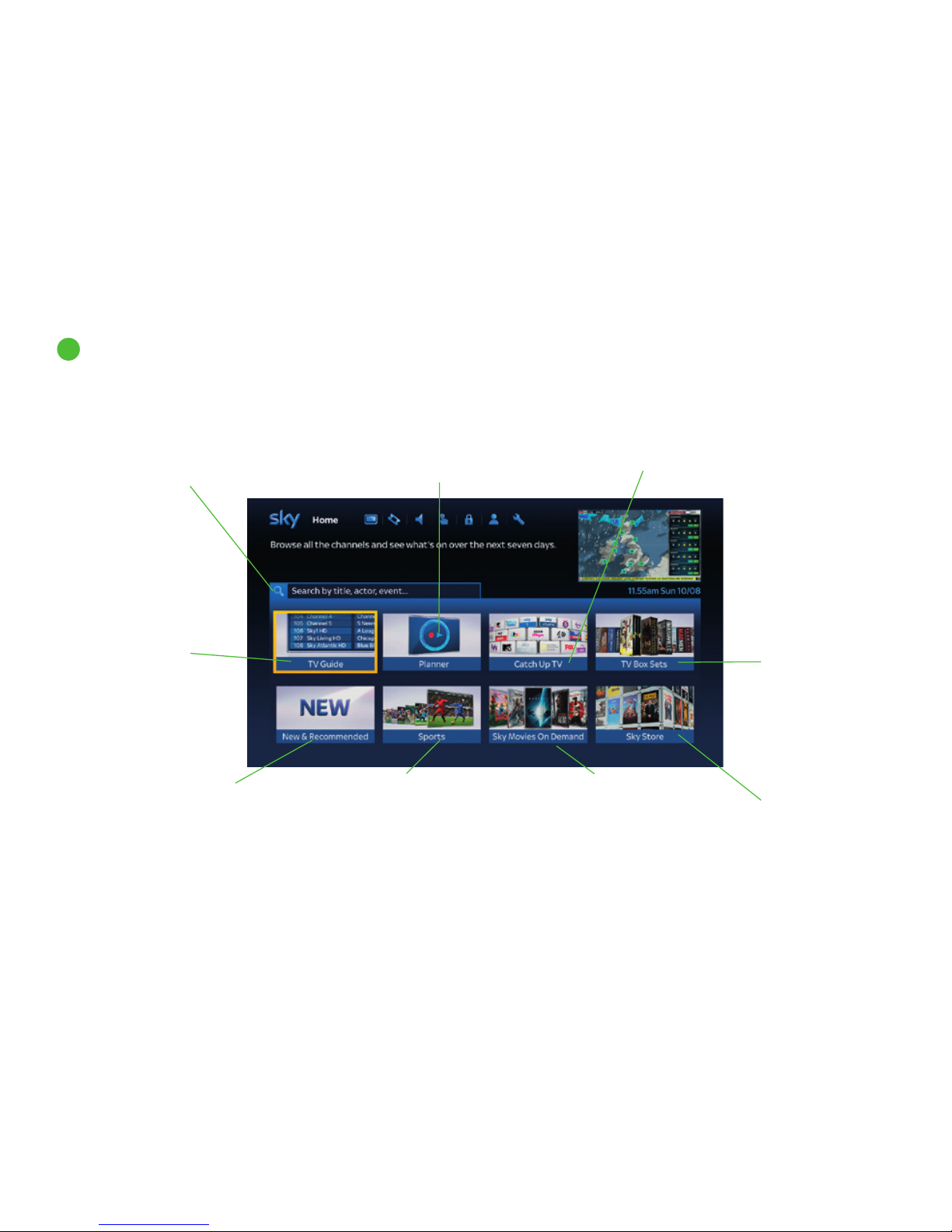
Sky Movies On Demand
If you have the Sky Movies
pack you can enjoy hundreds
of movies ready to watch when
you are. Plus new premieres are
added every week.
1
The Sky± Homepage
Press the tv guide button on your remote control to display the Sky±
Homepage and explore a world of entertainment. Use the arrow keys on your
remote control to choose the different options available on your Homepage.
TV Guide Browse
all channels to see
what’s on over the
next 7 days.
Planner Find the shows you’ve
recorded or downloaded
Search Search for
anything including
an actor, director,
sports team , title or
any other word.
New & Recommended
Discover new entertainment
series, the latest unmissable
on demand TV shows, and
find suggestions of TV shows
and movies you might enjoy.
Sports Browse
through all the
sports that are on
now or coming soon.
TV Box Sets Discover
the shows everyone
is talking about with
a wide range of box
sets available to
watch on demand.
Available to
customers with
HD subscription.
Sky Store A wide
range of movies,
from Hollywood
blockbusters to
classics are available
to rent or buy
Catch Up TV Catch up on shows you’ve
missed from up to 30 days ago from up
to 60 channels at the touch of a button.
Watching the TV you love
16
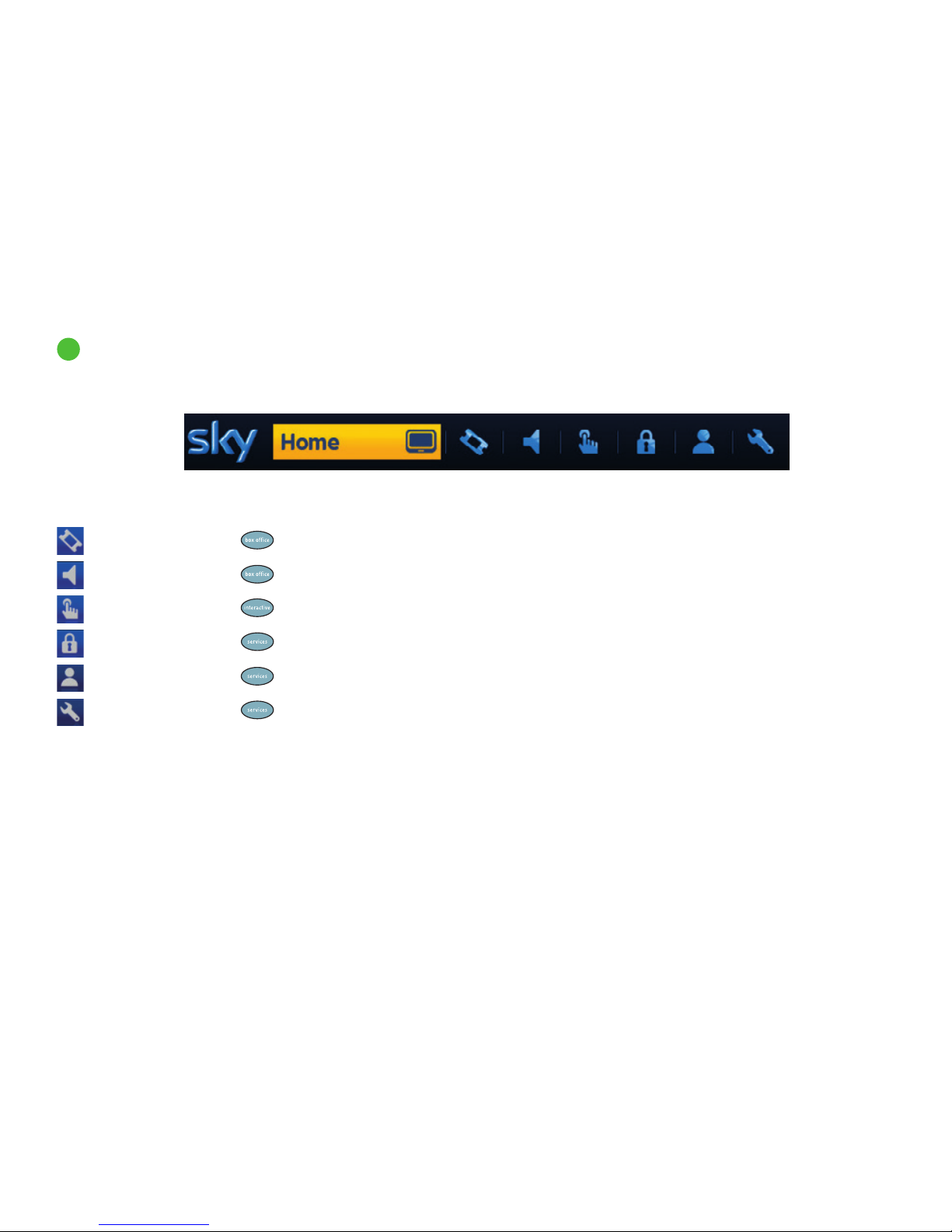
As well as using the Sky± Homepage you can move around the Sky Guide by scrolling left/right on the top menu to highlight your choice, and
then pressing select.
Top menu
2
Exploring the Sky Guide
Watching the TV you love
Symbol / Option How to get there Description
Box Office order Sky Box Office movies, sports and events
Radio
listen to and record digital radio channels
Interactive play games, get up-to-date information
Parental change your PIN, set viewing restrictions, limit spending
Options set up your favourite channels, turn on subtitles
Settings change picture and sound settings, see your Sky±HD box details
+ scroll right
+ scroll left
+ scroll right
17

Watching the TV you love
Choosing TV Guide from the Homepage displays the following screen:
middle menu
use left/right to highlight
the tab option you want
then press select
mini TV
(if available) showing what
you’re watching so you
don’t miss the action
bottom menu
or ‘listings’ use up/down
and left/right to highlight
the item on the page
shortcuts
to get to a different Sky
Guide page, press one
of the coloured buttons
shown at the bottom of
the screen
top menu
use left/right to
highlight the option you
want then press select
Press to leave the screens and go back to what you were watching
Use
or up to jump back to the previous level, e.g. from the listings to the
middle menu. Pressing backup from All Channels will take you to the Homepage
screen, and pressing up will take you to Home on the top level menu
to go back…
information area
Press tv guide on remote
3
Seeing what’s on with the TV Guide
18
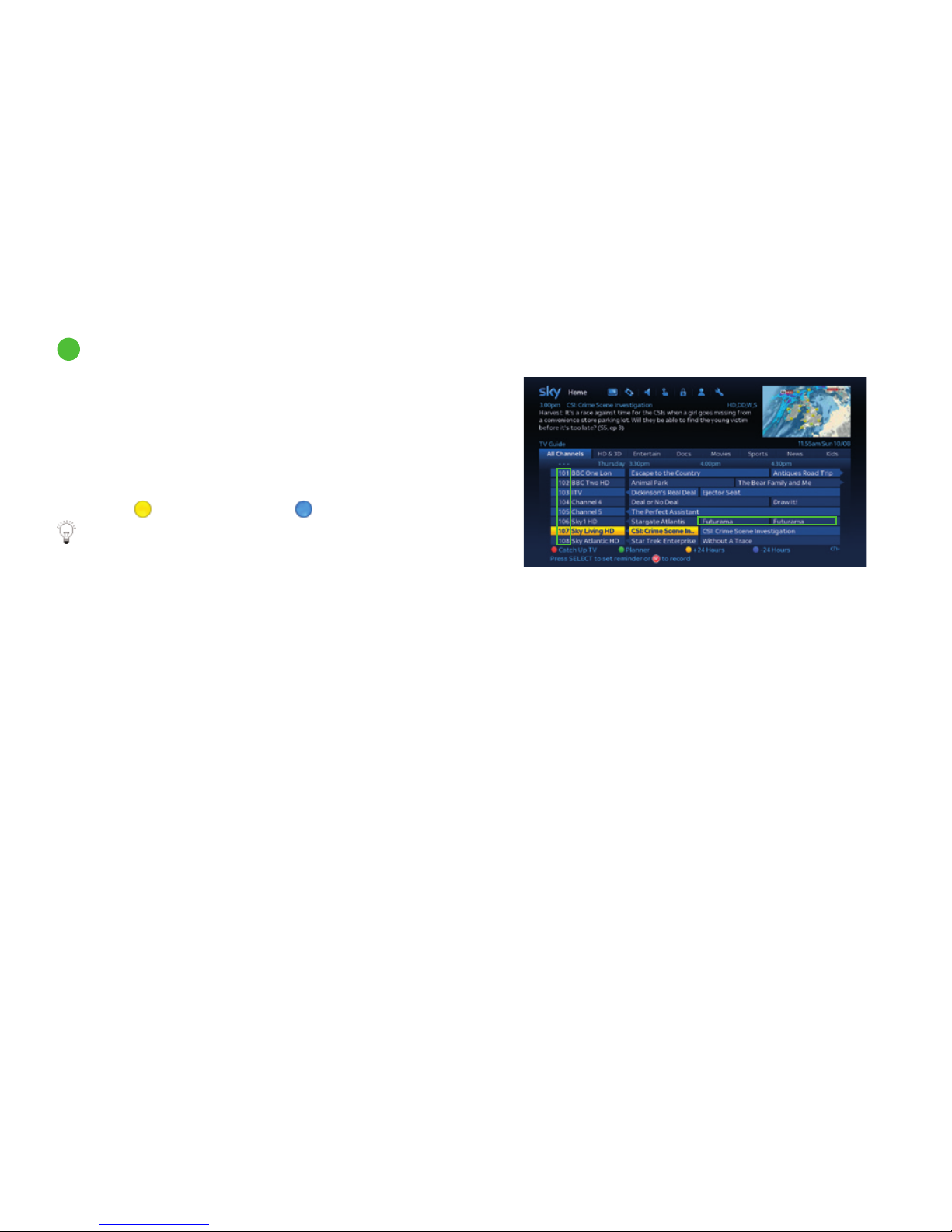
TV Guide lists channels by channel number.
• If you know the number of the channel, you can enter it using
the number buttons
• Go down a page at a time by pressing ch-
• To see what’s on later on that channel, keep pressing right
• To see what’s on up to 7 days in advance on that channel,
use the
yellow (+24 Hours) and blue (-24 Hours) buttons
Radio channel numbers start with a zero (for example, 0101)
4
Finding a specific channel in TV Guide
Watching the TV you love
19
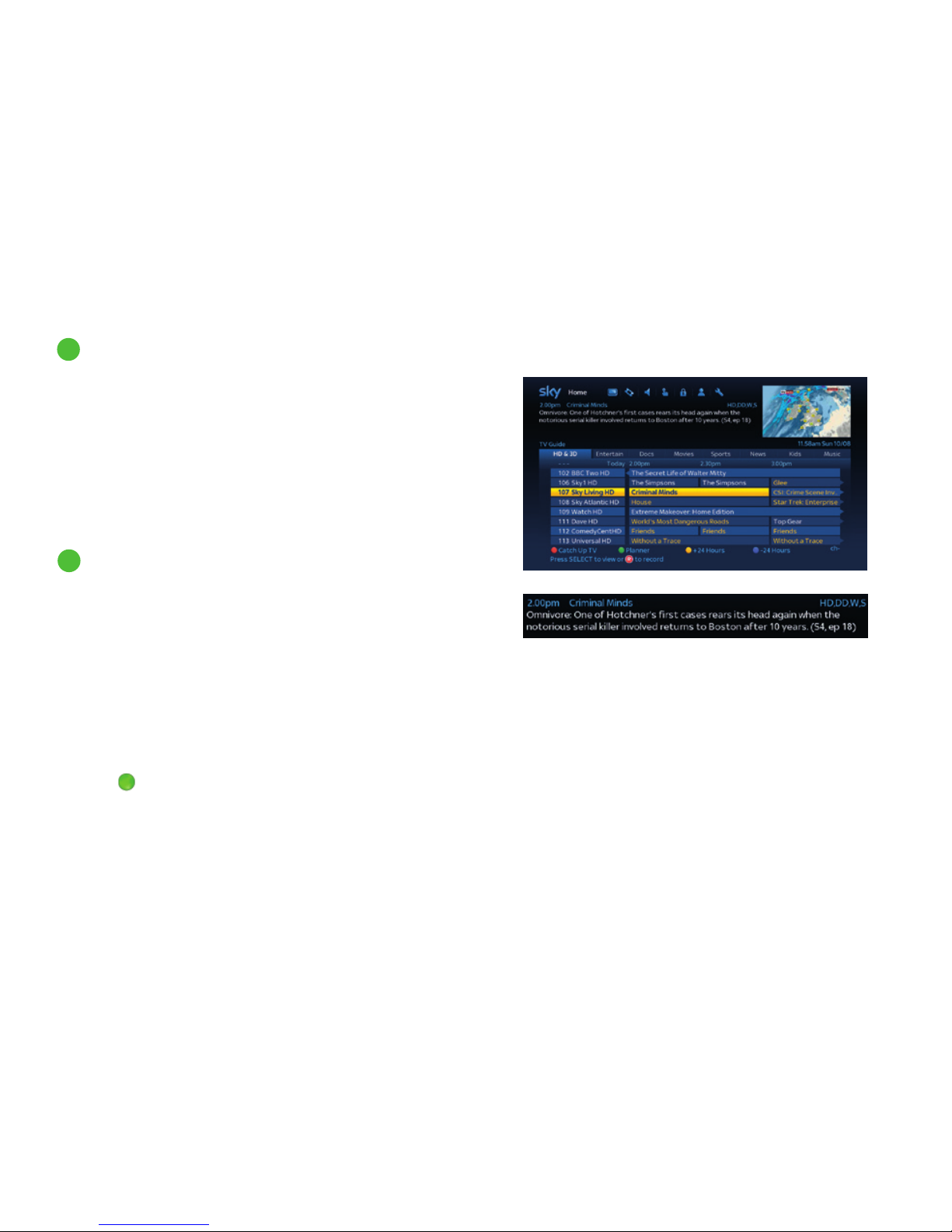
Watching the TV you love
To see listings for HD channels only, go to TV Guide and select
the HD & 3D tab.
In Now, Next & Later and general listings, you can spot HD
channels easily as they have the letters HD after the channel
name, for example, Sky 1 HD.
When you’re watching TV and want to quickly return to the TV Guide,
pressing the left arrow button on your remote control will display the
TV Guide with the last channel you were tuned to highlighted.
A programme broadcast in High Definition will have the letters
HD in its programme information bar:
• While watching the programme, press i on your remote
• From the Sky Guide listings, just highlight the programme
and check the programme information in the top left corner.
In full screen mode, highlight the programme and press i
• HD programmes are highlighted in yellow in the TV Guide
listings so they’re easier to spot. You can find this setting in
Options > Customise. Under Highlight Programmes
Originated in HD press left/right to select ON/OFF.
Press
green button (Save Settings) when you’re done
5
Seeing what’s on the HD channels
6
Identifying HD programmes
20
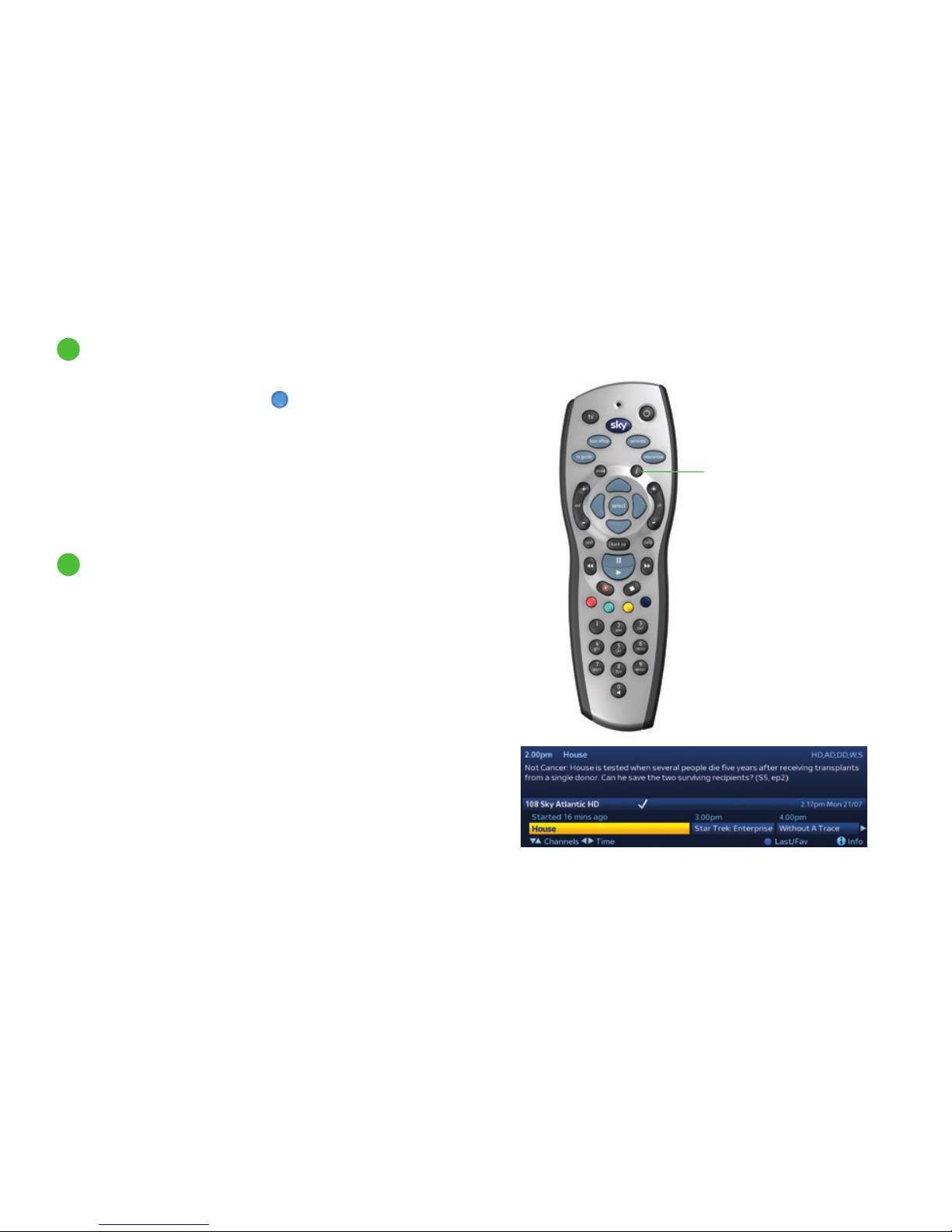
Watching the TV you love
When you’re watching TV and decide to go back to the channel you
were watching before, just press the
blue button.
The banner appears, showing the last channel you watched.
Press select to tune to that channel. The blue button can also be
used to watch your favourite channels.
See Choosing your favourite channels (page 74).
When you’re watching TV and want to quickly return to the TV Guide,
pressing the left arrow button on your remote control will display the
TV Guide with the last channel you were tuned to highlighted.
When you’re in TV Guide, and the mini TV is on, simply highlight a
programme to show its details in the top left corner — you don’t need
to press i here. To find out about programmes in other parts
of Sky Guide, press i:
• when you’re watching a programme — either live or recorded
• when a programme is highlighted in the Now, Next & Later
banner; with the on screen programme information banner,
you can use the left and right arrows to surf to any other
programme to show the synopsis for that programme
(press i again to remove the synopsis and go back to the
simple Now, Next & Later banner)
• when highlighting an On Demand programme press i to find out
more information such as the programme’s expiry date
7
Going back to the channel you last watched
Get information on
programmes with
the i button
8
Finding out more about a programme
with the i button
21
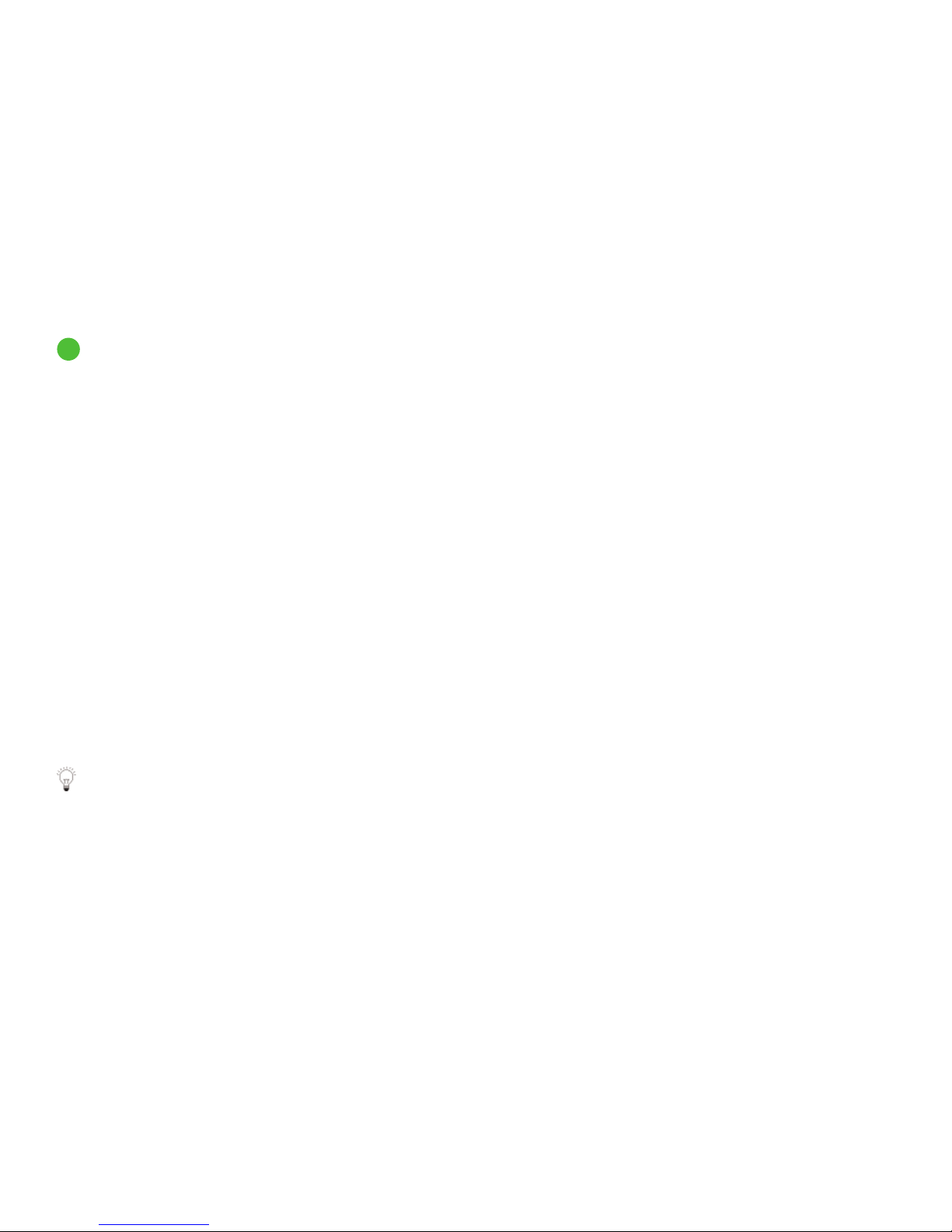
Watching the TV you love
Letter codes
SD This is a Standard Definition programme.
HD This is a High Definition programme. HD programmes are
shown in widescreen.
C This programme is copy protected and may not play back
correctly if you try to record it.
DS You can hear this programme in surround sound if your
TV/home cinema system is compatible.
DD You can hear this programme in Dolby® Digital 5.1 audio if
your TV/sound system is compatible. See Switching on Dolby®
Digital audio (page 101) for more details.
AD You can choose to play an audio description over this programme;
a narrative soundtrack for the partially sighted.
See Watching TV with subtitles or audio description (page 82).
S You can turn subtitles on for this programme.
See Watching TV with subtitles or audio description (page 82).
W This programme is shown in widescreen. For HD programmes,
this code won’t be shown although all HD programmes are
shown in widescreen.
Rating codes
U Universal, suitable for all audiences including young children.
PG Parental guidance is recommended. Some discretion may
need to be applied as to the suitability of the film for younger
or impressionable children.
12 Suitable for viewers aged 12 years or over. More mature
themes or language make the film unsuitable viewing for
young children.
15 Suitable for viewers aged 15 years or over. May contain
stronger language.
18 Suitable only for adult viewers aged 18 or over.
Content codes
s Sex or nudity.
l Strong language.
v Violent scenes.
m Material which is intended for a mature audience.
See Having more control over what the kids watch (page 77)
to see how to restrict rated programmes.
9
Codes used in the programme information banner
22
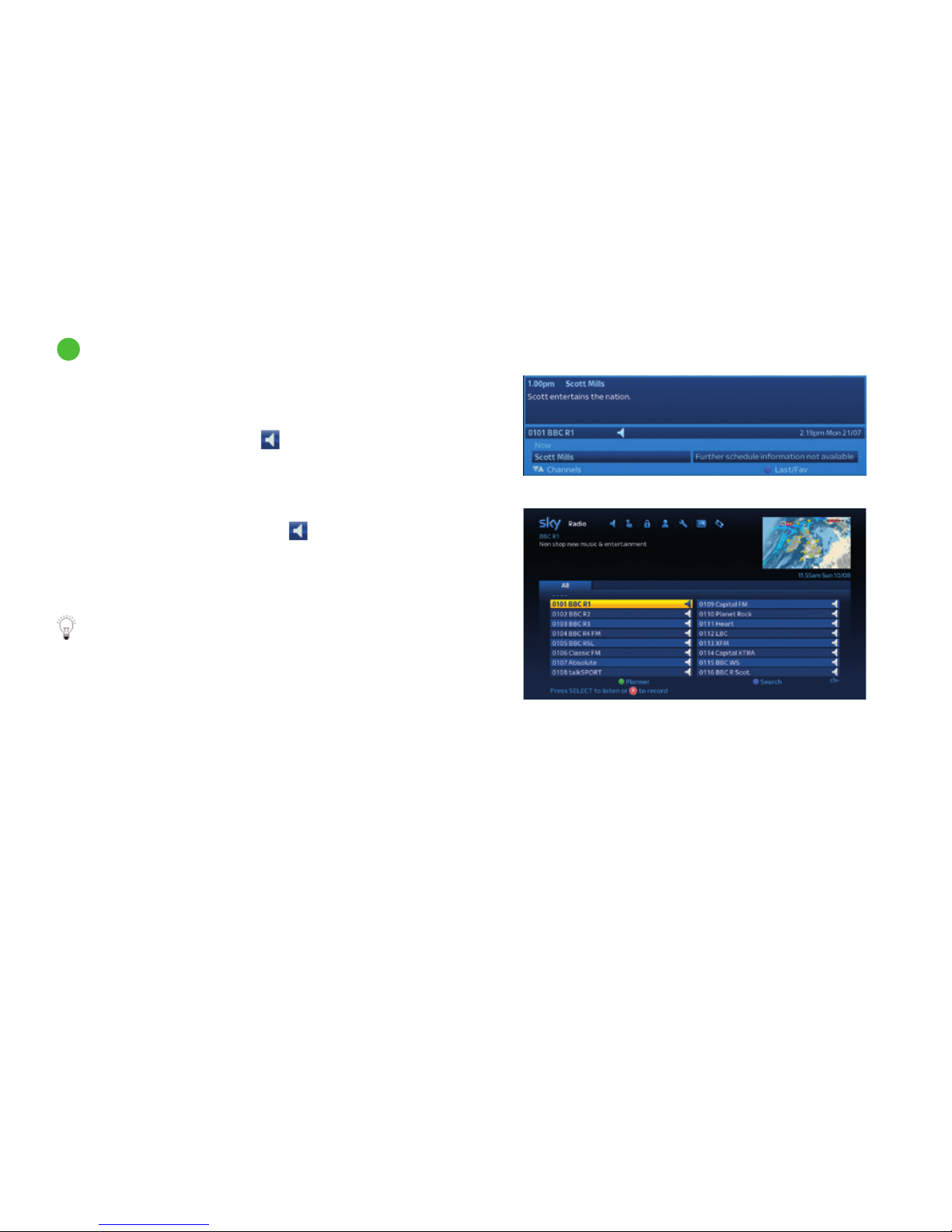
Watching the TV you love
10
Finding and listening to radio channels
You can tune to radio channels in the same way as TV channels:
1 Use the up/down arrow to browse through the channels shown
in the Now, Next & Later banner. Radio channels appear with a
speaker symbol next to them
.
2 Press select when you see the radio channel you want to
listen to.
You can see the entire list of radio channels as follows:
1 Press services, scroll left to Radio
in the top menu and
press select.
2 Highlight the radio channel you want and press select to tune
in or press record to record the channel.
See Recording radio channels for more details (page 66).
Radio channels are also listed in TV Guide under the
All Channels tab, starting at channel number 0101.
See page 19 for details on navigating TV Guide pages.
23
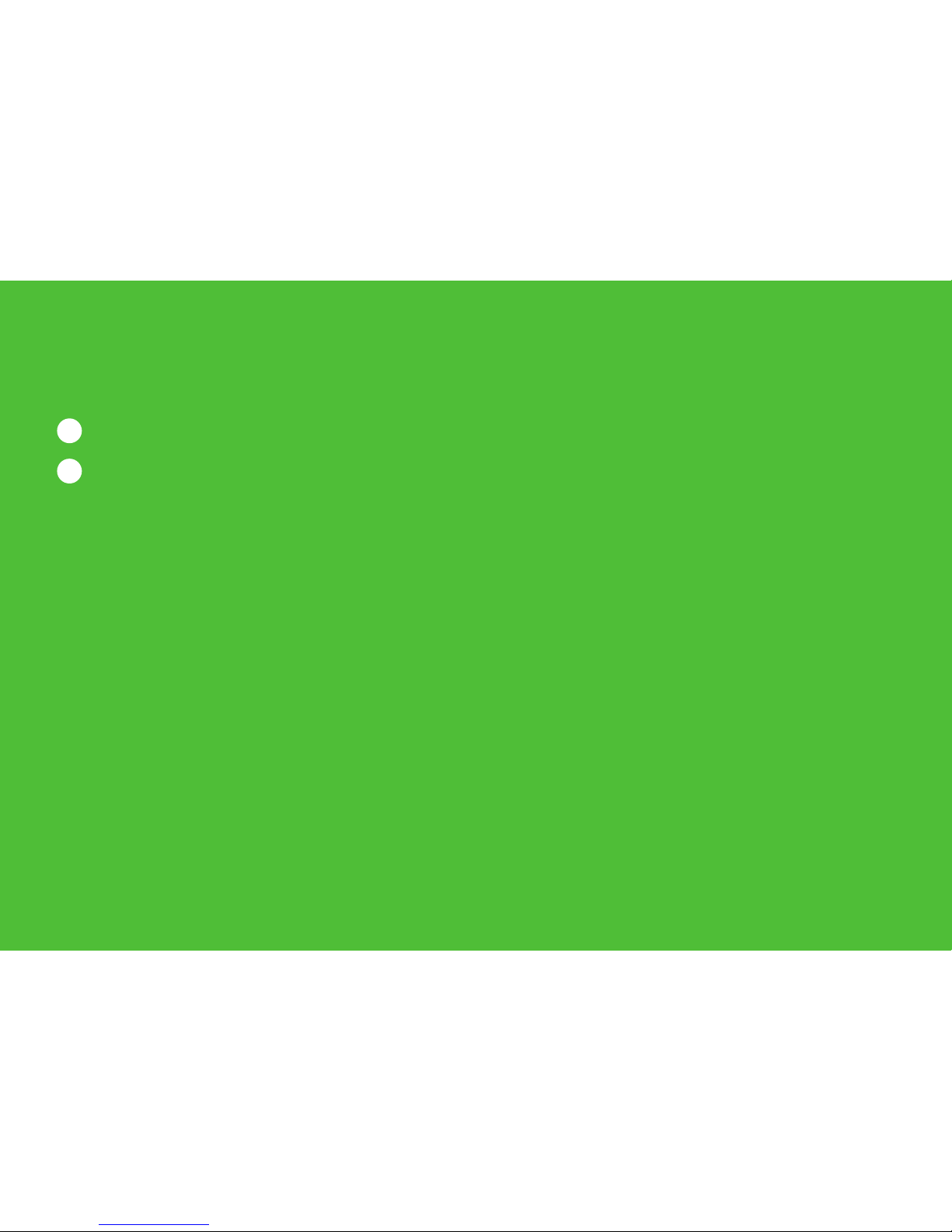
24
Pausing and rewinding live TV
1
Saving after pausing or rewinding live TV
2
Changing how far back you can rewind live TV
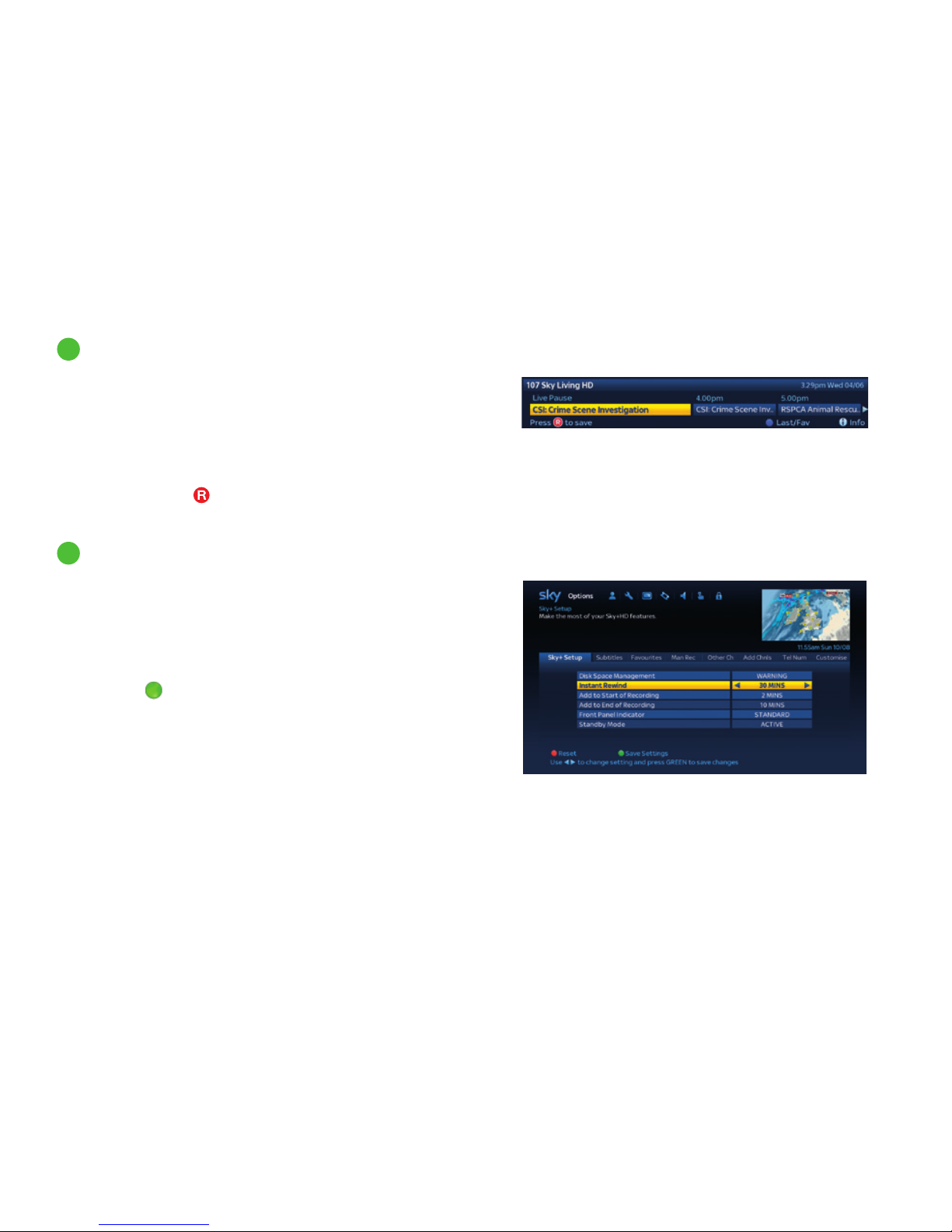
Pausing and rewinding live TV
1
Saving after pausing or rewinding live TV
After pausing or rewinding live TV, if you haven’t got time now to
watch what you’ve missed you can save the programme to your
Planner, as follows:
1 After rewinding or pausing live TV, press record or select.
The Now, Next & Later banner appears showing the
programme’s name.
2 Press record. The
symbol appears next to the programme
name and the recording is stored in your Planner.
You can choose the Instant Rewind length, as follows:
1 Press services (for Options), press down then select the
Sky± Setup tab.
2 Highlight Instant Rewind and select either Off, 5, 15, 30
or 60 minutes.
3 Press the
green button (Save Settings) when you’re done.
Remember if you rewind for 30 minutes, for example, your Sky±HD
box has to have been showing that channel for the last 30 minutes.
To save the programme,
press record to show the banner, then record again
2
Changing how far back you can rewind live TV
25
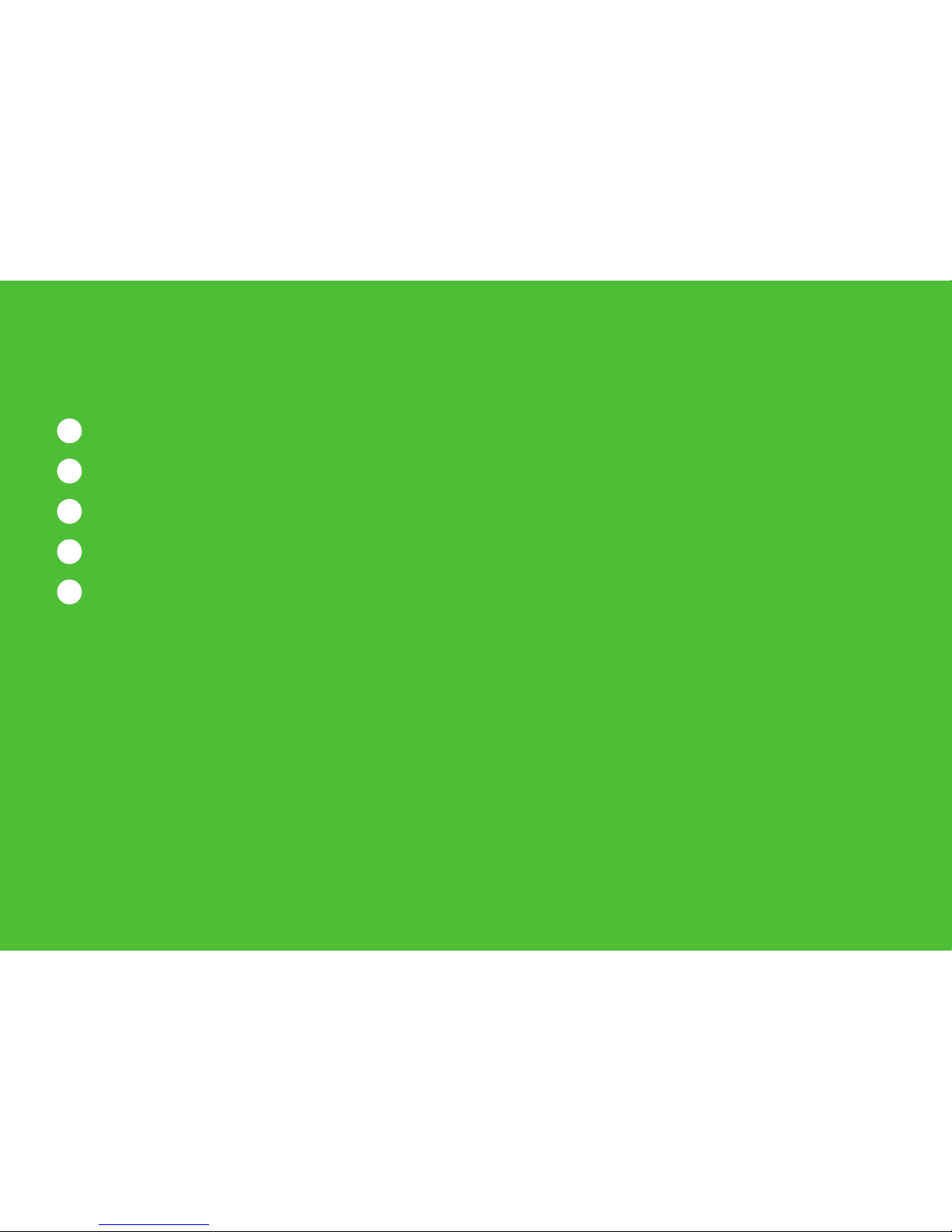
26
Recording with Sky±
1
Recording without interrupting what you’re watching
2
Recording from Sky Guide listings
3
Recording from anywhere you go
4
Recording a promoted programme
5
Setting reminders for programmes
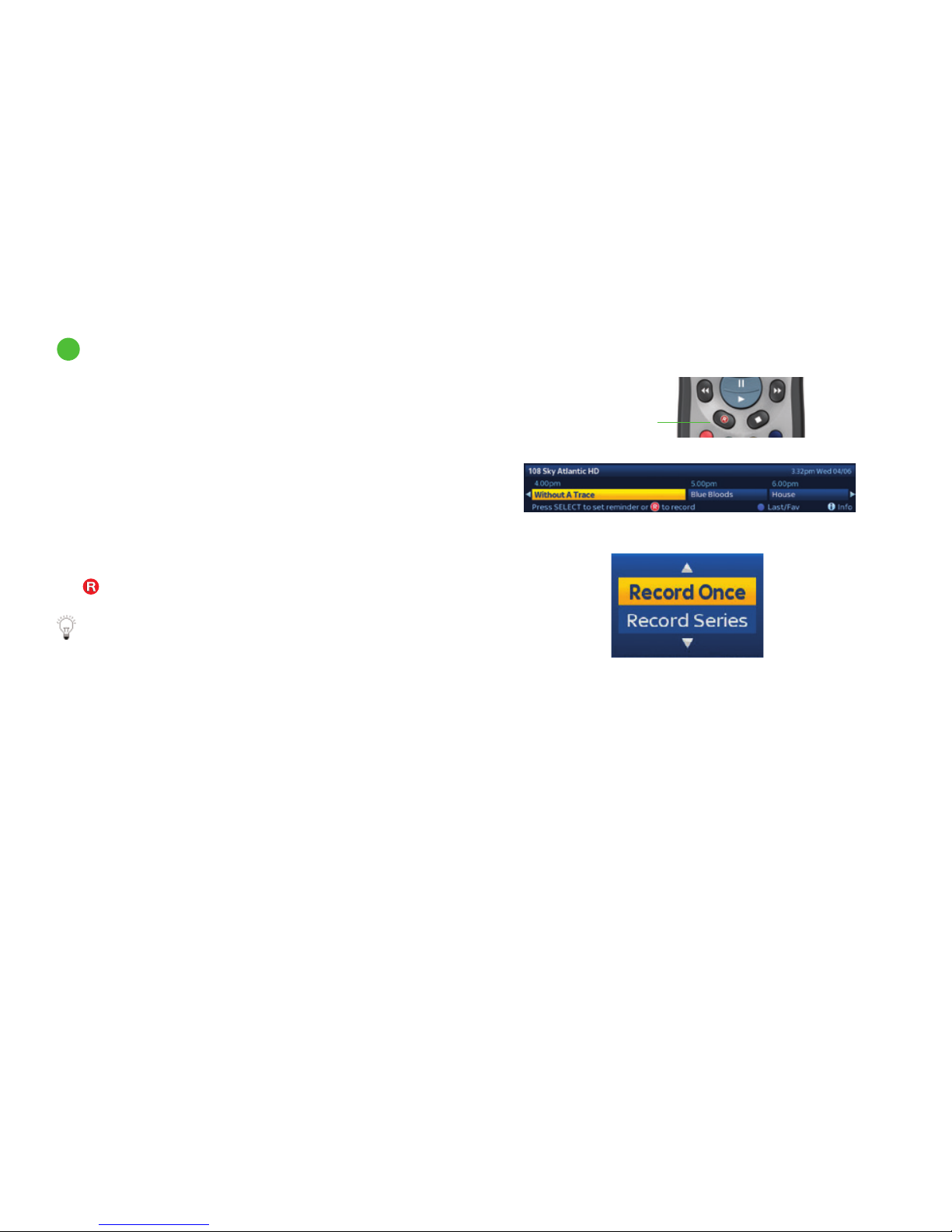
Recording with Sky±
To record…
the programme you’re watching now: press the record
button on your remote. When the banner appears, press
record again.
something that’s on later and/or on a different channel: use
the Now, Next & Later banner. When you see the programme
you want, press record.
When you press record, Sky± checks to see the programme is
part of a series and, if so, gives you the choice of recording this
episode only or the remainder of the series. Highlight Record
Once or Record Series by pressing up/down then press select.
The
symbol appears next to the programme title.
When you select ‘Record Series’ Sky± will record the entire
series. For any Sky±HD with Smart Series Link it will also
record the next series when it becomes available. That way
you’ll never miss the new series of your favourite shows.
Smart Series Link is not available on DRX780 boxes.
1
Recording without interrupting what you’re watching
Or surf to another programme and press record
If it’s part of a series, choose to record just
this episode or the rest of the series
Press record
twice to save
what you’re
watching
27
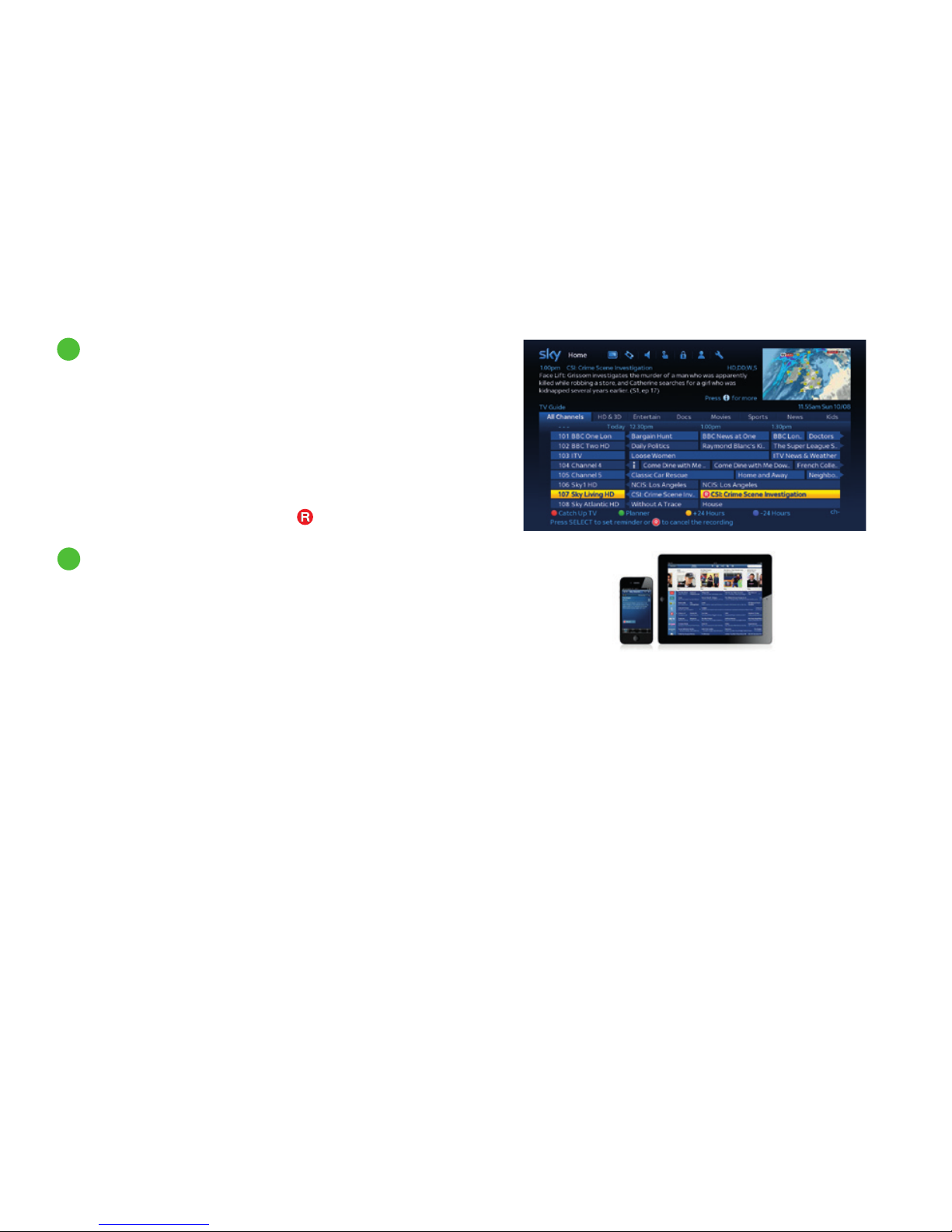
Recording with Sky±
If you see something you want to record in TV Guide, On Demand
or Sky Box Office listings, highlight it and press record. When you
press record on a programme in the TV Guide, Sky± checks to see
if the programme is part of a series and, if so, gives you the choice
of recording this episode only or the remainder of the series. For
any Sky±HD box with Smart Series Link it will also record the next
series when it becomes available. Smart Series Link is not available
on DRX780 boxes. Highlight Record Once or Record Series by
pressing up/down and press select. The
symbol appears next
to the programme.
You can set your Sky±HD box to record using the Sky± app on your
mobile phone and tablet even when you’re not at home. Or you can
go to sky.com to use Remote Record. To find out more go to
sky.com/remoterecord
2
Recording from Sky Guide listings
3
Recording from anywhere you go
28

If you see a promotional advert for a future programme(s) and you
see the green remind me option, you can set up a recording for that
programme or series without having to search for it in TV Guide or
Now, Next & Later listings. Press the
green button before the
end of the advert to first set up a reminder, then follow the on screen
instructions to record the programme.
4
Recording a promoted programme
Recording with Sky±
29

Recording with Sky±
If you don’t want to miss a TV programme, Sky Guide can remind
you when it’s about to start.
When you see a future listed TV programme you want to watch,
simply highlight it and press select.
When you press select, your Sky± checks to see if the programme
belongs to a series. If so, it gives you the choice of setting the
reminder once only or for the entire remainder of the series.
Highlight Remind Once or Remind Series and press select.
The reminder symbol appears next to the programme:
One minute before the programme starts, the reminder
message appears.
• Press select to tune to the programme
• Press record to start recording the programme
• Press back up to carry on with what you were watching
If broadcasters change their schedule within six hours
of the affected programme starting, your reminders are
automatically updated.
If you have set an On Demand programme to download, go
back to watch live TV then when the programme you have set
to download is ready to view a pop up will appear to let you
know that your programme is ready to watch
If a pop up doesn’t appear, check you have the On Demand
Download Notification setting set to ON.
Reminder message
Set a reminder for just this programme or the rest of the series
5
Setting reminders for programmes
30

31
Discover a world of entertainment
1
About on demand programmes
2
Seeing what’s available to watch
3
Watching an on demand programme
4
About your downloaded programmes
5
Managing your usage
6
Restricting viewing
7
Opting out
8
On Demand Download Format
9
Ordering entertainment from Sky Store
10
Watching Sky Store rentals
11
Sky Store Buy & Keep
12
Paying for Sky Store programmes

32
13
Ordering entertainment from Sky Box Office
14
Watching your favourite sports
15
Suggestions
16
Searching for programmes

Discover a world of entertainment
1
About on demand programmes
On Demand programmes are ready to watch whenever you are
• Enjoy the UK’s biggest Catch Up TV service, including
Sky Channels, BBC iPlayer and 4oD
• TV Box Sets* of the latest and greatest series
• Hundreds of movies for Movies Pack customers
• Buy or rent the latest movies in Sky Store
• Plus documentaries, kids’ shows and much more
If you haven’t connected your box to broadband yet, you’ll only be able to
take your pick from a limited selection of the week’s best TV on demand.
So to get the full service, including access to Catch Up TV, just connect
your Sky±HD box to your broadband router. Content depends on your
Sky TV subscription.
If your Sky±HD box has built-in Wi-Fi connectivity (DRX890W and
DRX895W models only) then you can connect it directly to your
broadband router via W-Fi. See Connecting your Sky±HD box to your
broadband router (page 10) for more information on how to do this.
You can also connect your Sky±HD box to your broadband router using
an Ethernet cable or On Demand Connector. Visit sky.com/ondemand
for more information on how to connect.
On Demand - when your box is connected to broadband
On Demand - when your box isn’t connected to broadband
*When subscribing to Sky HD.
33

Programme trailer
available
Programme name
Parental rating
Channel name
2
Seeing what’s available to watch
1 Once your Sky±HD box is connected to broadband, press tv
guide for the Sky± Homepage.
2 On the Homepage you can see the following options to help you
find programmes available to watch:
Use the left and right arrows to highlight each option:
New & Recommended contains:
Showcase which is a selection of the week’s best TV.
New Series where you can catch up on latest series. Even if
you’ve missed the first episodes you can catch up here.
Suggestions - You can also find your suggested shows here –
see page 49 for more details.
Catch Up TV has a selection of the very latest shows including
Sky channels, BBC iPlayer and 4OD.
TV Box Sets* contains a wide choice of current and classic TV,
including entire series to watch whenever you w ant.
Sky Movies On Demand has a huge choice of movies for Sky
Movie pack customers to enjoy, including the latest premieres.
Sky Store There’s always something great to buy or rent in
Sky Store as new movies are added every week. See page 42 for
more information on renting or using Buy & Keep in Sky Store.
3 In the menu for each section, use the up/down or left/right
arrows to highlight a programme or category (such as most
popular or recently added).
*When subscribing to Sky HD.
Discover a world of entertainment
34

4 If you’ve highlighted a programme then a brief description
of the programme appears in the top left of the screen.
Press the i button for more detailed programme information.
5 If available, press the
red button (View Trailer) to show
a mini trailer.
6 Press select to start downloading the programme to your
Planner.
Where the programme is available in HD and SD (dependent on your
subscription) you can choose which version to download. Use the
up/down arrows to highlight your choice and press select.
Use the ‘On Demand download format’ setting in the Settings->
Customise menu to choose whether this option is displayed.
Find out more about this setting on page 41.
A notification will appear on screen when the programme is ready
to be watched.
2
Discover a world of entertainment
2
Seeing what’s available to watch (continued)
35

Programme trailer
available
Programme name
Parental rating
Available until date
Channel name
If you haven’t yet connected your Sky±HD box to broadband, you can
only catch up on a limited selection of the week’s best TV.
You can find out more about connecting your Sky±HD box on page 10
1 Press tv guide for the Sky± Homepage then move down to
highlight New & Recommended and press Select.
2 In the Best Of tab you’ll see the full you’ll see the full list of
programmes available.The most recently added programmes
appear at the top of the list.
3 In the list, use the up/down arrows to highlight a programme.
A summary of the programme appears in the top left of the
screen.
4 Press the i button for more detailed programme information.
5 If available, press the
blue button (View Trailer) to show
a mini trailer.
6 Press select to watch the programme or press record to
save it to your Planner so you can watch it whenever you like.
Remember, to unlock more programmes on demand, connect
your Sky±HD box to broadband.
Discover a world of entertainment
2
2
Seeing what’s available to watch (continued)
36

3
Watching an on demand
programme
It’s easy to watch programmes on demand — just follow the simple
steps below. If you would rather see a sneak peek first, look for the
trailer icon
and press the red button.
In most cases you can expect programmes to be ready to watch
within minutes. The time it takes to download a programme depends
on the speed of your broadband connection and can be affected by
other internet usage in your home.
Step 1
If you can see the
symbol, you can start
watching straight away.
If not, press select to
start downloading the
programme.
Step 2
If the programme
you have chosen is
available in HD and
SD (subject to your
Sky subscription) you
will need to choose if
you want to download
the HD or SD version.
Use the up/down
arrow keys to choose
an option then
press Select.
Step 4
Your programme will
be marked AVAILABLE
when it’s ready to start
watching. Just press
select to get started.
Step 3
Amount downloaded
You can see how much
has been downloaded
so far in the programme
summary area.
Step 5
You can carry on
watching live TV whilst
you’re downloading
and a handy pop up
feature lets you know
when your programme
is ready to watch.
Discover a world of entertainment
37

You’ll find all of the programmes you’re downloading in your
Planner, under the Downloads tab. Once a programme has finished
downloading, it will move to the All tab with all of your other
recordings.
Programmes download one at a time so if you’ve selected several
programmes to download, they’ll be queued in the Downloads tab
of your Planner.
The show at the top of the list will download first. If you want to
switch the order of downloads just press the
green button
to prioritise a programme.
Remember, all On Demand downloads contribute to any monthly
broadband usage allowance you may have.
We recommend that you check the programme size before you start
a download by pressing i in the programme synopsis screen. You can
also check your monthly usage with your broadband provider.
Go to sky.com/ondemand to find more handy hints and tips.
4
About your downloaded programmes
5
Managing your usage
Press green to prioritise your download queue
Discover a world of entertainment
38

6
Restricting viewing
All your parental control settings apply to on demand programmes,
with the exception of Channel Restrictions. For details on using your
PIN and parental control settings, see Having more control over what
the kids watch (page 77).
To watch a rated programme before its normal watershed time, you
need to enter your PIN. The times are shown below.
programme rating when PIN is needed
18 before 9pm
15 before 8pm
12 before 8pm
PG if a PIN has been set up for this rating
U if a PIN has been set up for this rating
Your PIN will still be required to watch On Demand programmes
whatever time you watch them, if they were originally scheduled to
be broadcast after the 8pm or 9pm watershed.
You can turn off the pre-watershed PIN option for On Demand and
all your recorded programmes. To do this:
1 Press services, scroll left to Parental Control
and press select.
2 Enter your PIN.
3 Scroll to the Other tab and press select.
4 Highlight PIN on Pre-Watershed Playback and select OFF.
5 Press the
green button (Save Settings) when you’re done.
Discover a world of entertainment
39

7
Opting out
On demand programmes in the Showcase / Best of On Demand and
Catch Up TV menus are available to all Sky TV customers with a
compatible Sky±HD box at no extra cost. However, you can turn off a
selection of on demand content being automatically received by your box.
1 Press the services button on your remote to go into the options
menu. Press select and scroll right to highlight the Customise tab.
2 To turn off a selection of On Demand programmes being
automatically received by your box, highlight Enable Pushed
On Demand and use the left/right arrow to choose OFF.
3 Press the
green button (Save Settings) when you’re done.
4 A confirmation message appears, asking if you are sure you want
to disable Pushed On Demand. Please note: The confirmation
message only appears when turning the Enable Pushed On
Demand setting off.
5 Press select to confirm. If it is turned off, Pushed Demand Showcase
programmes will be removed from your Sky±HD box and new
programmes will no longer be recorded to your Sky±HD box.
To resume the Pushed On Demand service, select ON in step 2 above,
then press select to confirm followed by the
green button to save
your settings. It may take a few days for the on demand programmes
to fill up again.
Discover a world of entertainment
40

8
On Demand Download Format
This setting lets you decide if you always want to download on demand
content in SD or HD, or if you would prefer to always be asked.
1 Press the services button on your remote control to go into
the Options menu. Press select and scroll right to highlight
the Customise tab.
2 Scroll down to highlight the ‘On Demand Download Format’
setting. Dependent upon your subscription the following options
are available:
Always Ask Where both SD and HD versions of a show are available
when you choose to download the show you’ll be
prompted whether you want to download the HD
or SD version.
SD only Where both SD and HD versions of a show are available
the SD version will always be downloaded.
HD only Where both SD and HD versions of a show are
available the HD version will always be downloaded.
The availability of this option is dependent upon your
Sky subscription. Use the left/right arrows to change
the setting.
You will always be prompted to choose either the HD or SD version
when you download movies from Sky Store regardless of the setting
chosen above.
3 Press the
green button (Save Settings) when you’re done.
Discover a world of entertainment
41

9
Ordering entertainment from Sky Store
The latest blockbusters are ready to watch in Sky Store. Just buy or
rent them whenever you want. We add the biggest movies every week,
so there’s always something great to buy or rent. You don’t even need
a Sky Movies subscription – Sky Store is open to all Sky TV customers.
You need to have your Buy & Keep compatible Sky±HD box connected
to your broadband router to enjoy Sky Store. See Connecting your
Sky±HD box to your broadband router (page 10) for more details.
Here’s how you order from Sky Store:
1 Press tv guide on your remote to show the Homepage
2 Use the arrow keys to highlight the Sky Store tile and
press select
3 Press left/right to browse the categories available
4 Press select on the category you want to choose
5 Press left/right to browse and then select on the show you
want to buy or rent
6 Follow the instructions on screen; you may be asked to enter
your pin
To playback a Sky Store programme you need to enter your PIN.
programme rating when PIN is needed
18 before 9pm
15 before 8pm
12 before 8pm
PG if a PIN has been set up for this rating
U if a PIN has been set up for this rating
Discover a world of entertainment
42

10
Watching Sky Store rentals
You can watch the show you’ve just purchased immediately. Or if you
want to watch it later, it will be in your planner ready for when you are.
For rental programmes you have a fixed amount of time that you can
watch it, which is usually seven days. Once you have started watching
the programme you have a certain amount of time before it will be
deleted from your planner. This period of time is typically 48 hours
but may be less than this.
If you don’t watch any of the programme, you will not be charged.
To check the amount of time you have left to watch a recording, just
highlight it in your Planner and press the i button. You can also check
out the disk space used or needed for the recording.
The amount of time that a show is available in your planner depends
on the programme.
Watch the recording before the
time and date of deletion shown
Disk space needed
Discover a world of entertainment
43

With Buy & Keep you can download a movie and then it’s yours to watch
whenever you want. You can see programmes you’ve purchased in the
Planner in the ‘All’ and ‘Purchased’ tabs.
If you ever replace or upgrade your Buy & Keep compatible Sky±HD box
we’ll make sure your movies are automatically transferred to your new
box once you’ve paired your viewing card, so your movies stay on your
Buy & Keep compatible Sky±HD box as long as you’re a Sky± subscriber.
If you cancel your Sky TV package but keep your Sky± subscription you
can still access your Buy & Keep movies through your Sky±HD box.
You need to have your Buy & Keep compatible Sky±HD box connected to
your broadband router to enjoy Sky Store. See Connecting your Sky±HD
box to your broadband router (page 10) for more details. Buy & Keep is
not available on Samsung HD, Pace HD, DRX780.
There is no need to worry about space on your Sky±HD box as you can
archive your Buy & Keep purchases within the Planner using the yellow
‘Archive button’.
Archiving movies you’ve bought
1 Go to your Planner
2 Highlight the movie you have purchased
3 To archive the movie press the
yellow button. The status will
now change to ‘Archived’
4 If you want to watch the movie again press the
green button
to ‘Restore’
To find out more about Sky Store Buy & Keep go to sky.com/buyandkeep
You can also find frequently asked questions about Buy & Keep at
sky.com/help/bk
11
Sky Store Buy & Keep
Discover a world of entertainment
44

12
Paying for Sky Store programmes
Charges for Sky Store programmes purchased via your remote
appear on your account at the next available payment date. For
rentals if you don’t watch any part of the programme, you won’t
be charged for it and it will be deleted. For Buy & Keep you will be
charged after you’ve entered your PIN.
For Sky Store terms and conditions go to sky.com/terms/bk
Discover a world of entertainment
45

13
Ordering entertainment from Sky Box Office
You can also order programmes from Sky Box Office but you have to
select a time when the show starts. This is different to Sky Store which
allows you to download shows to watch whenever you want. You can also
watch pay-per-view events using Sky Box Office
Here’s how you order from Sky Box Office:
1 Press Box Office on your remote
2 Scroll right to highlight Box Office quicklink and press select.
3 Press left/right to browse categories available
4 Press select on chosen category
5 Use up/down arrows to search through available progra mmes
6 Press select to chose a programme you want to watch. The
purchase screen will then be displayed.
The guidelines for entering your pin, and the way to pay for programmes
are the same as with Sky Store. You can also order Sky Box Office
entertainment over the phone. If for some reason you can’t order Sky
Box Office programmes with your remote, a message appears on screen.
You can order programmes over the phone by calling the number shown.
Phone orders are subject to an administration charge.
Discover a world of entertainment
46

Highlight the Sports tile on the Homepage and press select to
browse through all the sports that is on now and coming soon.
The Channels tab shows a list of sports channels listed by channel
number. This channel listing can also be seen in the TV Guide under
the ‘Sports’ tab.
Use the arrow buttons on your remote control to move up/down
the listings one by one, or press ch+ / - on your remote control to
go up/down one page at a time.
To watch a programme that is on now highlight it and press select,
or for programmes on later press
to record or select to set a
reminder.
The Live tab shows live sports that are on now or in the future
across all channels. Your Sky±HD box will need to be connected
to broadband to see live sport listings. Find out how on page 10.
14
Watching your favourite sports
Discover a world of entertainment
47

<insert screenshot> - showings page
<insert screenshot> - sports filter
displayed. Highlight on Football
14
Watching your favourite sports (continued)
To watch a programme that is on now highlight it and press select. For
programmes on later press
to record or select to set a reminder. If
there is more than one SD version of a programme available you will then
see the ‘Showings’ page where you can choose your preferred showing.
You can also filter the ‘live’ tab to show your favourite sports. Press
the green button, then use the up/down arrow to highlight your
favourite sport and press Select to see your chosen sport listings.
Press the
green button a second time to return to seeing ‘All Sports’.
Discover a world of entertainment
48

15
Suggestions
You can find suggestions of TV shows and movies you might enjoy in
the New & Recommended tile on the Homepage.
Your suggested shows are based on recent recordings or downloads
in your Planner.
Scroll through the programmes selected from your Planner on the left
hand side to see recommended TV shows or movies in the right hand
column ‘You may also enjoy:’
Find out more about a suggested programme by pressing the right
arrow on your remote to highlight the show or movie you want.
Then press select to see when it is next on live TV or if it is available
on demand.
Discover a world of entertainment
49

If it’s on live TV you’ll be able to record it or set a reminder and if it’s on
demand you’ll be able to download it to watch now.
If it’s a show with multiple series and episodes available you’ll be able
to choose which series or episode you’d like to watch or download.
If there are no recent programmes in your Planner, for example if
you’ve just set up your Sky±HD box, you won’t see any suggested
programmes. Suggestions will automatically appear once you have
added some recordings or downloads.
You will see suggestions for recorded or downloaded programmes
from entertainment, sports, movies, news, and popular genres from
Sky and partner channels.
15
Suggestions (Continued)
Discover a world of entertainment
50

Enhanced Search
If you have connected your Sky±HD box to your broadband router you can
search for more than just the title of a show. Try an actor or director’s name,
a sports team, an event or anything else you can think of. You’ll see a list of
popular suggestions so you can get to what you want quicker. The search
results will display any matching programme titles available in the tv guide
in the next 7 days and On Demand. You can also search for programmes
you’ve recorded in your Planner. Just start typing to search when you’re
in your Planner list.
To start press tv guide to show the Homepage then start to enter your
search as below. The search entry box will automatically be highlighted when
you start typing.
You can also use the
blue button as a shortcut to search from some
areas of the Sky Guide.
Entering your search
Use the number keys on your remote control to search for a word (as though
you were typing a text message). For example, press 2 once for ‘A’, and twice
for ‘B’, and press 0 for space. Press left to delete the last letter or back up
to delete all the letters you have entered. Press the
red button to start a
new Search when you are scrolling through the suggestions or the results.
Suggestions
When you start typing in the search box, it will suggest words you might be
looking for based on recent popular searches done by other Sky users. If the
word you’re looking for isn’t in the suggestions list, type it in and press select.
Exploring search results
If a programme has multiple showings in either On Demand or TV listings then
you can press select to see the multiple airings of that programme. You can
download it from On Demand, or set a recording or reminder for future airings.
16
Searching for programmes
Discover a world of entertainment
51

Use the number keys to enter your search. For example, GLEE–:
x1 x3 x2 x2
16
Searching for programmes (continued)
Basic Search
If your Sky±HD box is not connected to a broadband router, you can search
for specific programme titles and genres only. The search results will include
programmes showing in the next 7 days, available On Demand, or stored in
your Planner.
To start, press tv guide then the
blue button (Search).
Searching by title
Enter your search in the same way as Enhanced Search (page 51) and
press select to start your search.
Searching by genre
You can narrow your search by choosing a genre such as Sports, Movies
or Kids, and a sub-genre such as Comedy.
Skipping between listings to see the results
Unlike Enhanced Search, the results separate the programmes on during
the next 7 days from those recorded in your Planner and in On Demand.
You need to use the tab options to see the different results. You can
record, set reminders, and tune to current programmes just as you would
in other parts of Sky Guide.
Discover a world of entertainment
52

53
Managing your recordings
1
Managing your Planner
2
Searching for programmes in your Planner
3
Setting the Series Link function in your Planner
4
Choosing a recording to watch
5
Picking up from where you left the last recording
6
The Play symbol
7
Checking the remaining viewing time
8
Fast forwarding and rewinding
9
Pausing
10
Slow motion
11
Stopping playback
12
When recordings clash

54
13
Avoiding recordings being deleted
14
PIN protecting kept recordings
15
Cancelling current and future recordings
16
Deleting existing recordings
17
Undelete a recording
18
Keeping an eye on available disk space
19
Disk space warning
20
Recording radio channels
21
Adding extra time to the start and end of recordings

Use the Planner tab options to filter the programmes and get a better overview:
All Shows everything in your Planner in date order,
with the oldest programme listed first.
Genre tabs Shows your recorded programmes grouped by genre,
so for example, the Movies tab will show all the movies
you’ve recorded.
Downloads On Demand programmes that are downloading
or scheduled to download.
Recorded Shows recorded programmes that haven’t been
watched yet.
Deleted Shows recorded programmes that have been deleted.
Viewed Shows recorded programmes that have been watched,
even in part.
Purchased Shows programmes you’ve purchased from Sky Store
Archived Shows programmes you’ve purchased and archived to
watch later
A-Z Shows an A-Z list and lets you search by
programme name.
Tab options
1
Managing your Planner
(Entertainment,
Lifestyle...)
Managin g your recordings
55

2
Searching for programmes
in your Planner
From within your Planner, you can quickly find any
programme you have recorded or downloaded by typing
in the characters of the first part of the title. Just start
typing in the ALL or A-Z sections and programmes starting
with that letter will be shown. Use the number keys on the
remote control to type. Press 2 once for ‘A’, and twice for ‘B’,
and press 0 for space. Press left to delete the last letter or
back up to delete all the letters you have entered.
Managin g your recordings
56

When you set a reminder or a recording for a programme that belongs to
a series, you can choose either just that episode or the remainder of the
series (where the Series Link function is available).
Once a programme is in your Planner, you can choose the Series Link
option here too so you can automatically record or get reminders for
the entire series.
If you set a recording to series link it will record the entire series. If you set
a recording to series link it will record the entire series. For any Sky±HD
with Smart Series Link and the next series when it becomes available. For
any Sky±HD with Smart Series Link it will also record the next series when
it becomes available. Smart Series Link is not available on DRX780 boxes.
Set the Series Link function in your Planner as follows (or record a whole
series as follows):
1 Go to your Planner.
2 Highlight a programme.
If it’s part of a series, the green option (Series Link) appears
at the bottom of the screen.
3 If you see the green option (Series Link), press the
green button.
The Series Link symbol appears next to the programme.
If you’ve set a reminder for the programme, you now get a reminder
before each episode.
If you’ve marked the programme for recording, your Sky±HD box
is now
set to record every episode of that series.
Press green to set the Series Link
3
Setting the Series Link function in your Planner
Managin g your recordings
57

4
Choosing a recording to watch
Choose the starting point
All recordings are stored in your Planner.
1 Go to your Planner.
2 Highlight the recorded programme and press play or select.
The Playback screen appears and you may need to enter your PIN.
3 Use the left/right arrow to choose your starting point:
Start — plays the recording from the beginning.
End — plays back the last 10 seconds of the recording. This is
handy if you want to check the whole programme was recorded.
Last Viewed — joins the recording where it was stopped last time
you watched it.
User Defined — lets you choose where you want it to start (for
example, press 2 to start playback two minutes into the recording).
Bookmark — starts playback from bookmarks you have set.
4 Press select or play when you’re ready to start the programme.
Managin g your recordings
58

5
Picking up from where you left the last recording
If you hadn’t finished watching the last recording you played back,
simply press play to return to where you left off.
Your Planner appears with the relevant programme highlighted, as
long as the recording still exists and wasn’t played back to the end last
time. To start playback from here, press play or select.
When you start playing back a recording, the play symbol appears,
showing how far playback is into the programme.
You can show this symbol at any time by pressing play. The symbol
disappears after five seconds. Press back up to remove it more quickly.
To see how long you have left until the end of the recording, press
select to display the Now, Next & Later banner. This shows you
the remaining viewing time in minutes. Press back up to remove
the banner.
6
The Play symbol
7
Checking the remaining viewing time
How many minutes to the end of the recording
Minutes from the start of the recording
Play symbol
To play the last recording you watched,
just press play, then play again
Managin g your recordings
59

8
Fast forwarding and rewinding
Press fast forward or rewind to move to a different place in the recorded
programme. The fast forward/rewind symbol appears, showing the
elapsed time and the speed.
You can increase the speed by pressing fast forward or rewind
repeatedly. There are four speed settings to choose from: x2, x6, x12, x30.
If you want to decrease the speed, press the opposite button.
Press the pause button to freeze the screen while you’re playing,
fast forwarding or rewinding a programme. The pause symbol appears
on screen.
To play a programme in slow motion, press and hold play for two seconds.
Press play again to carry on in normal time.
To stop playback and go back to the channel you were watching before,
press stop or the Sky button.
To stop and go to your Planner, press back up.
Playback also stops if you change channels or go into full screen listings
such as TV Guide.
9
Pausing
10
Slow motion
11
Stopping playback
Rewind and fast forward at 4 different speeds
Rewind symbol Fast Forward symbol
Pause symbol
Press pause
to stop
playback
briefly
Press and hold play
for slow motion
Press stop to go
back to the channel
you were watching
Press back up to stop
and go to your Planner
Managin g your recordings
60

12
When recordings clash
Remember Sky± can only record two programmes at the same time.
If you try to select a programme to record and it clashes with others
you’re currently recording, or are set to record in your Planner, you
have to choose which recordings to keep.
When three or more recordings are set, you’ll be asked to select
which of the recordings to keep.
• To cancel an existing recording and replace it with the one
you’ve just requested, press select
• To cancel the recording you just requested and keep the
existing one, press back up
To see where all the programmes overlap and choose from
the programmes already booked, press the
red button
(Show all other conflicting recordings).
In the next screen, choose the recording you want to cancel
by highlighting it and pressing the
yellow button (Cancel).
Press select when you’re done.
Managin g your recordings
61

Press blue to protect the programme from one-step deletion
It takes just the press of a button to delete a programme from your
Planner. To avoid unplanned deletions, use the Keep option.
To protect a programme, go to your Planner.
Highlight the programme and press the
blue button (Keep).
The programme is now marked for Keep, shown by the symbol:
K
Sky Guide now won’t delete the recording without asking you if
you’re sure.
When you’re running out of disk space, programmes marked
for Keep won’t be deleted. See Keeping an eye on available
disk space (page 65) for details.
To further protect your recordings, you can request a PIN is entered
before a kept programme can be deleted.
For details on this, using your PIN and setting parental control
restrictions, see Having more control over what the kids watch
(page 77).
13
Avoiding recordings being deleted
14
PIN protecting kept recordings
Managin g your recordings
62

To cancel a current or future recording...
without interrupting what you’re watching: browse to the programme in
the Now, Next & Later banner and press record. The
symbol disappears.
straight from your Planner: highlight it and either press record to just get
a reminder instead OR use the
yellow button (Delete) to delete the entry
completely. See also Deleting existing recordings below.
from TV Guide listings: highlight the programme showing the
symbol
next to it, then press record. The symbol disappears.
When you cancel a recording before the end of the programme, it appears
in your Planner as Part Recorded.
After a recording has finished, you can delete it only from your Planner.
You can Undelete programmes you’ve deleted from the Deleted tab in
your Planner, just to the left of All. See Undelete a recording (page 64)
for details.
To delete a programme, go to your Planner.
Highlight the programme you want to delete and press
yellow (Delete).
If the programme is protected by being marked Keep, you’re asked if you’re
sure you want to delete it. See Avoiding recordings being deleted (page 62).
To delete a programme within a Series Stack, highlight the Series Stack
and press select. Then choose the programme you want to delete and
press the
yellow button. Remember, future recordings and reminders
are listed outside of the Series Stack until the programme starts.
15
Cancelling current and future recordings
16
Deleting existing recordings
Press yellow to delete the recording from your Planner
Managin g your recordings
63

All programmes deleted from the Planner will be moved to the
Deleted tab in your Planner.
Recordings in the Deleted tab will be kept as long as there’s
additional, unused space on your Sky±HD box. However, recordings
in the Deleted tab will be automatically permanently deleted by your
Sky±HD box, according to the order they were originally deleted, if
space is required for new recordings.
You can chose to Permanently delete, or Restore recordings in the
Deleted tab.
To Permanently delete a recording:
1 Go to your Planner.
2 Use the left arrow scroll to highlight the DELETED tab
3 Highlight the programme you’d like to Permanently delete and
press the
yellow button (Permanently delete).
To Restore a recording:
1 Go to your Planner.
2 Use the left arrow scroll to highlight the DELETED tab
3 Highlight the programmes you’d like to Restore and press select
or the
green button (Restore).
17
Undelete a recording
Managin g your recordings
64

18
Keeping an eye on available disk space
Remember that because your Sky±HD box records onto its hard disk
there is a fixed amount of storage space for recordings and On Demand
downloads. To see how much space each programme is using, highlight a
programme in your Planner and check the yellow part of the indicator bar.
The bigger the yellow part, the more space the programme is using.
You can check the exact percentage of disk space used for an individual
programme by pressing i when a programme is highlighted.
HD recordings take up more space than other recorded programmes.
To free up some disk space, you can copy recorded programmes to
your video or DVD recorder.
See Copying programmes to video/DVD (page 95).
When you get your Sky±HD box, it is set up to automatically delete
recordings without warning if there’s not enough disk space for a new
recording. This means the oldest, watched programmes in your Planner
will be deleted when you run out of space to make sure future recordings
can be made.
You can change this setting as follows:
1 Press services (for Options), press down then select the
Sky± Setup tab.
2 Highlight Disk Space Management and use the left/right arrow to
choose: Warning if you want a warning that a programme is about
to be deleted; Manual if you never want previous recordings to
be deleted; future recordings will fail if there’s not enough space.
3 Press the
green button (Save Settings) when you’re done.
With the Automatic option, recordings you have already
watched are deleted first, followed by the oldest,
unwatched recordings. Programmes marked Keep
are never deleted without your confirmation
In Warning and Manual modes,
a warning appears before you run out of space
Total disk space available
19
Disk space warning
Managin g your recordings
65

20
Recording radio channels
You can record radio channels as follows:
1 Find the radio channel you want by following the steps on
page 23.
2 Highlight the channel and press record. The Manual Record
screen appears.
3 If you need to, change the Channel Number/Name with the
left/right arrow or by keying in the number.
4 Highlight Day and use the left/right arrow to choose the day
of the recording.
5 Highlight Start Time and key in the start time of the recording
with the number buttons. Use the left/right arrow to choose
AM or PM. Do the same for the End Time.
6 Highlight Frequency and use the left/right arrow to choose
how often you want to record the channel.
7 Press the
yellow button (Add Manual Recording).
The settings are saved and the radio recording is now in
your Planner.
Managin g your recordings
66

21
Adding extra time to the start and end of recordings
Your Sky±HD box automatically tries to find the best recording
slot for your recorded programmes, and aims to capture the entire
programme even if it overruns.
You can change the automatic setting and choose to add extra
minutes either side of the scheduled recording, as follows:
1 Press services (for Options), press down then select the
Sky± Setup tab.
2 Highlight Add to Start of Recording and use the left/right
arrow to choose how many minutes you want to add.
Do the same for the option Add to End of Recording.
3 Press the
green button (Save Settings) when you’re done.
With a sequence of recordings happening directly after each
other, the Sky±HD box may override the settings you make here.
Managin g your recordings
67

68
Other services
1
Going interactive
2
Playing games
3
Teletext

1
Going interactive
Get more from your Sky±HD box with interactive services. Using
Sky Active, for instance, you can upgrade your viewing, add Sky
Broadband and Talk, choose Multiscreen, upgrade your Sky box,
manage your Sky Account and more. To access Sky Active and other
interactive services, press the interactive button on your remote,
then press select.
When you’re watching TV, you can also look out for a colour symbol
on screen telling you there’s an interactive service available. Press
the colour button when you see the symbol (usually red).
Some interactive services may need a phone line or broadband
connection. There is no charge for using the interactive Sky Customer
Service screens but from there you can get to other interactive
services that may be subject to charges. You’ll be informed about
these changes before connecting.
Some games available under interactive are free of charge,
however online games may be subject to call and other charges
(see Controlling the use of charged services (page 79) for setting
online spending restrictions). You can also buy a 24 hour pass for
Sky Games and play with your remote. See the help options within
the interactive screens for details.
2
Playing games
Press interactive for
the interactive menu
Other services
69

3
Teletext
To use digital text services, press text on your remote while you’re
watching a channel.
If the channel you’re watching doesn’t have digital text, you see a
message telling you how to use teletext instead.
From the digital text service, press Sky at any point to go back to what
you were watching.
To use your TV’s teletext services, press tv on your remote then text
while you’re watching a channel.
Remember, your Sky remote must be set up for use with your TV.
See Setting up and resetting your remote (page 88).
Use these buttons on your remote to control teletext:
Button Function
text Enters text mode (also exits text on some TVs)
back up Comes out of text mode
0-9 Text page number entry
i (information) Text reveal
select Text hold
colours Fastext function
From the teletext service, press back up then Sky at any point to go
back to what you were watching.
Not all TVs have the teletext function.
Press Sky then
text for digital
text services
Press tv then
text for your
TV’s teletext
services
Other services
70

71
Get the most from Sky±HD
1
Choosing your favourite channels
2
What’s on your favourite channels
3
Entering a PIN for pre-watershed playback
4
PIN controlled restrictions
5
Having more control over what the kids watch
6
Changing your PIN
7
About your PIN
8
Hiding adult content
9
Restricting rated programmes
10
Restricting specific channels
11
Controlling the use of charged services
12
PIN protecting kept programmes

72
Get the most from Sky±HD
13
Restricting programmes in your Planner
14
Sharing your Sky±HD box
15
Watching TV with subtitles or audio description
16
Finding subtitled or audio described programmes
17
Important information about Single Satellite Feed installations
18
Your mini TV setting
19
Saving bookmarks
20
Managing and deleting bookmarks
21
Skipping to bookmarks
22
Starting playback from a bookmark
23
Setting up and resetting your remote
24
If the set up didn’t work
25
Alternative set up

73
26
Replacing the batteries
27
Adding additional subscriptions
28
Adding channels that aren’t listed in Sky Guide
29
Watching your added channels
30
Changing the picture settings
31
HDMI One-Touch-Play
32
Copying programmes to video/DVD
33
Changing how the Circular Playback Display works

Choosing your favourite channels
Once you get to know what channels you watch most often, you can
set them up as your favourites so you can find them more easily.
To store your favourites:
1 Press services (for Options), press down then select the
Favourites tab. A list of available channels appears.
2 Highlight a channel you want as one of your favourites and
press the
yellow button (Favourite). A tick appears next
to the channel.
3 Choose up to 50 channels and press the
green button
(Save) when you’re done.
4 See page 75 for details on navigating to your favourites.
Storing your favourites activates the
blue button, which
you can also use to find the channel you were last watching.
See page 21 for more details.
Get the mos t from Sky±HD
1
74

Your favourite channels are marked with a tick
2
What’s on your favourite channels
Once you’ve marked channels as your favourites (page 74),
you can choose to see what’s on those channels only.
To see what’s on your favourites without interrupting what you’re
watching, just keep pressing the
blue button. The first channel
you see when you press the
blue button is the channel you last
watched. Press the
blue button again to get to your favourites.
To view what’s on your favourite channels in the TV Guide scroll
left/right on the middle menu to the Favourites tab.
Get the mos t from Sky±HD
75

3
Entering a PIN for pre-watershed playback
You can set a requirement for a PIN to be entered before a rated
programme can be watched before its normal watershed time.
programme rating when PIN is needed
18 before 9pm
15 before 8pm
12 before 8pm
PG if a PIN has been set up for this rating
U if a PIN has been set up for this rating
To turn off the pre-watershed PIN option for all your recorded
programmes and On Demand programmes: Press services, scroll left
to Parental Control then enter your PIN. Scroll to the Other tab and
press select. Highlight PIN on Pre-Watershed Playback and select
OFF. Press
green to save your settings.
There is a quick way to turn your PIN restrictions off and on without
having to go into each screen.
1 Go to Parental Control > Change PIN.
2 Press the
blue button (Turn off PIN restrictions).
The tabs Viewing, Channel and Other are dimmed out, meaning the
PIN restrictions you specified under those options are turned off.
Press the
blue button again to turn the specified PIN restrictions
on again. Even if you turn your settings off here, you’ll still need to
enter your PIN to watch recorded programmes out of their normal
watershed time. The times are shown above under Entering a PIN
for pre-watershed playback.
4
PIN controlled restrictions
Get the mos t from Sky±HD
76

Because of the range of channels on offer, there may be a few you’d
rather your kids didn’t watch. With a PIN and the right settings, you can
avoid many unsuitable channels being shown without your permission.
For more control over who watches what, start by pressing services,
scroll left to Parental Control
and press select.
You now need to enter your four digit PIN (see below).
Your original PIN is provided in the Terms & Conditions document you
received with your Sky±HD box. You need this number to get into the
Parental Control screens.
Change your PIN to a personal, secret number that you’ll remember
easily. Once you’ve selected the Parental Control option, scroll to the
Change PIN tab and press select. Now key in a new four digit number.
You’ll have to enter it twice.
You can change your PIN from this screen whenever you want.
Keep your PIN secret to make it effective. Once it’s set, you can have
Sky Guide ask for the PIN before showing, recording, playing back,
and in some cases, deleting certain programmes.
If you forget your PIN, please visit sky.com/pinhelp for help on what
to do next.
5
Having more control over what the kids watch
Changing your PIN
7
About your PIN
Get the mos t from Sky±HD
6
77

8
Hiding adult content
You can hide all content classed as ‘adult’ from all programme listings:
1 Go to Parental Control > Adult.
2 Highlight Remove Adult Content and use the right arrow to choose YES.
3 Press the
green button (Save Settings) when you’re done.
If you want to be able to see the adult content again, just choose NO in the
Adult screen.
Adult programmes are removed from all listings and hidden from your Planner.
Some programmes have an age rating as a guide to how suitable they are for
children. You can lock all such programmes, so anyone who wants to watch
them has to enter the PIN. This is especially useful for programmes in your
Planner, as well as Sky Store, Sky Box Office and On Demand programmes,
which are available outside the normal schedule.
1 Go to Parental Control > Viewing.
2 Highlight the appropriate rating and press the
red button (Restrict)
on your remote. A padlock symbol
appears next to the category
you choose, as well as all the lower categories.
3 Press the
green button (Save Settings) when you’re done.
If you want to unlock rated programmes, just highlight the category under
the Viewing tab and press the
red button again (Unrestrict).
Watching restrictions can be applied only to programmes where the
broadcaster provides category restriction information.
9
Restricting rated programmes
Get the mos t from Sky±HD
78

10
Restricting specific channels
Use the options Lock or After 8pm to restrict specific channels
If there is just one or a few specific channels you would prefer members of
the family not to watch, you can lock them one by one, as follows:
1 Go to Parental Control > Channel.
This page lists all the channels by channel number.
2 To find the channel, key in the channel number if you know it, or use
ch- or ch+ to go one page up or down.
3 Highlight the channel you want, then press the
yellow button (Lock)
to lock it at any time of day, or the
blue button to lock it between
8pm and 6am only.
or appears next to the channel, depending
on your selection.
4 Press the
green button (Save Settings) when you’re done.
You can help prevent Sky Store and Sky Box Office programmes being
bought without your permission or prevent the use of interactive services
that demand a call charge:
1 Go to Parental Control > Other.
2 Highlight PIN Entry Before Going Online and use the left/right arrow
to choose ON. Now anyone who wants to use the phone line within an
interactive service, subject to a call charge, has to enter the PIN first.
3 Highlight Spending Restriction and use the left/right arrow to
choose ON. Press down and set a limit to the cost before the PIN is
needed. Set it to £0.00 to enter the PIN every time you order a Sky
Store or Sky Box Office programme.
4 Press the
green button (Save Settings) when you’re done.
To turn these settings off, just select OFF in step 2 above.
These settings do not apply to On Demand listings.
See Restricting On Demand viewing (page 39) instead
11
Controlling the use of charged services
Get the mos t from Sky±HD
79

12
PIN protecting kept programmes
In your Planner, you can mark recordings for Keep to prevent them from
being deleted accidentally (page 62). You can take this further and have
Sky Guide ask for the PIN before a kept recording can be deleted.
Set this up as follows:
1 Go to Parental Control > Other.
2 Highlight PIN Protect Kept Programmes and use the left/right
arrow to choose ON. Now anyone who wants to delete a kept
recording has to enter the PIN first.
3 Press the
green button (Save Settings) when you’re done.
To turn these settings off, just select OFF in step 2 above.
You can lock programmes stored in your Planner to avoid them being
played back without your permission.
1 Go to your Planner.
2 Highlight the programme you want to restrict.
3 If necessary, press left/right until you can see the red option Lock.
4 Press the
red button. A padlock symbol appears next to the
programme and you now have to enter a PIN to play or delete it.
You also need the PIN to remove the lock in future.
Restricting programmes in your Planner
Get the mos t from Sky±HD
13
80

14
Sharing your Sky±HD box
If you have a mobile or tablet device with the correct version of the
Sky± app, it’s possible to use the application to control your Sky±HD
box when the devices are connected to the same wireless network.
If you’d like to prevent the Sky± app from connecting and controlling
your Sky±HD box, you can turn this setting off.
1 Go to Parental Controls > Connectivity.
2 Highlight ‘Share what’s on this box’ and use the left/right
arrows to choose OFF.
3 Press the
green button (Save Settings) when you’re done
To turn this setting back on at any time, just select ON in
step 2 above.
Get the mos t from Sky±HD
81

15
Watching TV with subtitles or audio description
To play an audio description or show subtitles you can:
1 Press help on your Sky remote when you’re watching TV.
2 If the Audio Description or Subtitles option is available,
use the left/right arrow to choose ON then press select.
You can also change the audio description and subtitles settings
in the Options menu:
1 Press services (for Options), press down then select the
Subtitles tab.
2 Press the down arrow to highlight Subtitles or Audio
Description, use the left/right arrow to choose ON then
press the
green button (Save Settings).
With the selection of automatically received On Demand
programmes and recorded programmes, if you turned on audio
description at the time of recording, it will be available but
cannot be turned off. Similarly, if audio description was turned
off at the time of recording, it is not available and cannot be
turned on.
Get the mos t from Sky±HD
82

16
Finding subtitled or audio described programmes
Sky Guide can bring your attention to programmes that have subtitles
or an audio description. To set this up, follow these steps:
1 Press services (for Options), press down then select the
Subtitles tab.
2 Highlight Highlighted Programmes and use the left/right arrow
to choose Audio Description or Subtitles.
This means programmes that have subtitles or an audio description
are shown clearly with a white highlight in TV Guide, Sky Store and
Sky Box Office (this does not apply to On Demand).
3 Highlight Beep on Audio Description and use the left/right arrow
to choose ON. This means when you tune to a programme with an
audio description, you hear a distinctive beep.
4 Press the
green button (Save Settings) when you’re done.
Get the mos t from Sky±HD
83

17
Important information about Single Satellite Feed installations
Do you have a Single Satellite Feed like this?
After installation of your Sky±HD box you may see some incomplete
information or error messages on screen. Don’t worry, it’s easy to fix —
just follow these instructions to switch the Single Feed Mode to ON.
Switching the Single Feed Mode to ‘ON’
1 First, ensure that the satellite feed is connected to Dish Input 1 on
the back of your set top box.
2 Press services on your remote to highlight options in the Top
Menu, then the right arrow once so that Settings is highlighted.
3 Now press select to highlight the Picture tab.
4 Press 0, 1, select in quick succession to enter the Installer menu.
5 The Setup tab will then be highlighted within the Installer menu.
Press down to highlight Single Feed Mode within the menu.
6 Press the right arrow once to turn Single Feed Mode to ‘ON’.
7 Press the
green button to Save Settings and the Single Feed
Mode Caution message will be displayed.
8 Your Sky±HD box is now ready to be rebooted. When this happens:
a. Any current recordings will be stopped
b. On Demand Showcase will be disabled
c. Auto Standby will be enabled
To reboot your box, press select, but please allow a little time for this
to happen.
TV
SAT
FM-DAB
Get the mos t from Sky±HD
84

18
Your mini TV setting
Turning the mini TV off removes the mini tv picture in your Sky Guide
and mutes the programme audio.
To turn your mini tv off:
1 Press services (for Options), press down then select the
Customise tab.
2 Under Mini TV Mode, press left/right to choose OFF.
The mini TV disappears and the programme audio is muted.
3 Press the
green button to confirm (Save Settings).
Sky Guide page with mini TV disabled
Get the mos t from Sky±HD
85

When you’re watching a recorded programme and you see something
you want to bookmark, press pause and then the
red button.
The Bookmarked symbol appears in the corner of the screen.
Press play to carry on watching the programme.
To see all bookmarks within a recording, press pause then the
green button when you’re playing it back.
A list of bookmarks appears, showing their place in the programme.
• Highlight a bookmark to see a short reminder clip of
10 seconds
• To play the recording from the highlighted bookmark,
press select
• To remove the highlighted bookmark, press the
yellow
button (Delete)
If the programme is PIN protected you’ll need to enter the PIN to
see the bookmark clip.
See Having more control over what the kids watch (page 77)
for details.
Saving bookmarks
20
Managing and deleting bookmarks
Bookmarked symbol
Get the mos t from Sky±HD
19
86

To go to the next bookmark while you’re playing back a recording ,
press and hold rewind or fast forward until the screen skips to the
next bookmark.
The Skip Forward/Back symbol appears in the corner of the screen.
You can start playing a recording directly from a bookmarked place,
as follows:
1 Go to your Planner.
2 Select the recording that contains bookmarks.
3 In the Playback screen, press the left/right arrow until you see
Bookmark followed by its place in minutes from the start of the
programme. Keep pressing the arrow to see each bookmark and
its place in the programme.
4 Press select or play when you see the bookmark you want.
Playback starts at that bookmarked point in the programme.
Skipping to bookmarks
Choose the starting point
22
Starting playback from a bookmark
Press and hold down fast forward or rewind
to skip to the next bookmark
Skip Back symbol Skip Forward symbol
Get the mos t from Sky±HD
21
87

Setting up and resetting your remote
If you leave empty batteries in your remote for too long, you may need to
reset it to work with your TV.
If this has happened, or for any other reason the remote doesn’t work with
your TV, follow these steps carefully:
1 Look up your TV’s brand and code in the list on the right. If you can’t
find it here, see Alternative Set Up (page 89).
2 Turn your TV and Sky±HD box on and press tv on your remote control.
3 Hold down select and the
red button together until the red light
on your remote blinks twice (this is after about two seconds).
4 Press tv again.
5 Key in your TV’s brand code. The light on your remote blinks twice.
6 Press standby on your remote. If your TV switches off, press select.
The light on your remote should blink twice. If your TV does not switch
off, press tv, then press standby. Repeat the sequence of pressing tv
then standby until the TV switches off, then press select. If the light
blinks three times, your remote has checked all the possible settings
for the code you used. Check you have the right code and start again
at step 1.
7 Turn your TV back on and press the tv guide button on your remote.
The Sky± Hompeage appears, meaning the remote settings have
been reset.
Brand Code
Aiwa 0406
Akai 0098
Akura 0042
Alba 0043
Amstrad 0063
Baird 0117
Bang & Olufsen 0118
BPL 0115
Beko 0125
Beon 0899
Brionvega 0147
Bush 0157
Crown 0225
Daewoo 0092
Decca 0244
Dual 0257
Epson 2108
Ferguson 0293
Fidelity 0294
Finlandia 0296
Finlux 0297
Fisher 0154
Fujitsu 0313
Funai 0179
Genexxa 0330
LG (Goldstar) 0056
Goodmans 0335
Granada 0340
Grundig 0345
Harwood 0361
Hinari 0365
Hitachi 0145
Hyundai 1206
InFocus 0995
ITT 0384
JVC 0053
Loewe 0442
Matsui 0477
Memorex 0037
Brand Code
Metz 0491
Minoka 0921
Mitsubishi 0150
NEC 0170
NEI 0514
Nikkai 0528
Nokia 0536
Nordmende 0537
Orion 0549
Panasonic 0051
Philips 0081
Pioneer 0166
Proline 0592
Protech 0595
Pye 0600
Relisys 2214
Roadstar 0625
Saba 0645
Saisho 0649
Salora 0651
Samsung 0060
Sanyo 0159
Schneider 0665
Seleco 0672
Sharp 0093
Siemens 0680
Sony 0000
Soundwave 0702
Tandy 0741
Tatung 0049
Technics 0250
Techwood 0750
Telefunken 0757
Thomson 0771
Thorn 0772
Thorn-Ferguson 0936
Toshiba 0156
Wharfedale 1535
Get the mos t from Sky±HD
23
88

24
25
If the set up didn’t work
If you followed the set up carefully but can’t see TV Guide at the end of it, follow these simple steps:
1 Check and make a note of which TV channel you use for watching Sky digital TV.
2 Press tv on your remote.
3 Hold down select and the
green button together until the red light on your remote blinks twice (this is after about 2 seconds).
4 Key in the channel number your TV uses for watching Sky digital TV and press select and hold for 2 seconds. The red light blinks, meaning
the remote settings are made properly.
If your TV’s brand isn’t listed on page 88, you can try an alternative set up. This involves programming your remote to the TV’s specific model
code instead of the brand code, as follows:
1 First, you need to check the model code for your TV; press interactive, press down then select Sky Customer Service.
Select Programme Your Remote and follow the relevant options until you get to the model code for your model number.
Make a note of the code.
2 Point the remote away from the TV and Sky±HD box and press the tv button.
3 Press and hold the select and
red buttons together until the red light blinks twice.
4 Enter the model code.
5 Press Sky to complete the set up.
6 Now check the settings; point the remote at the Sky±HD box and press tv then number 3. You should now be able to see a terrestrial
TV channel.
If you have tried these options and still can’t use your Sky±HD remote with your TV, call Sky Customer Service on the number provided in
the Terms & Conditions document you received with your Sky±HD box.
Alternative set up
Get the mos t from Sky±HD
89

Replacing the batteries
Your remote runs on AA batteries (MN1500, LR6 or UM-3).
When it’s time to replace them, Sky Guide gives you a warning
message and a low battery symbol appears in the banner.
Take the empty batteries out straight away and replace both
batteries at the same time.
Please don’t put old batteries in the everyday household
rubbish. They should be taken to a special environmentally
friendly collection point.
Replace the batteries as follows:
1 Remove the battery cover by pushing up the catch and sliding
the cover away.
2 Carefully remove the old batteries.
3 Put the new batteries in, matching the marks + and -.
4 Put the cover back on, sliding the top part in and making sure
the catch clicks into place.
5 If you left your remote without charged batteries for longer than
10 minutes, reset your remote to work with your TV.
See Setting up and resetting your remote (page 88) for details.
Replace batteries as soon
as they are empty
Get the mos t from Sky±HD
26
90

Adding additional subscriptions
Telephone numbers
You can find Sky and other broadcasters’ phone numbers in
your Sky Guide:
Press services (for Options), press down then select the
Contact Us tab.
This list includes specific numbers for Sky± and Sky±HD.
When you call, please have your system information available
as we will need this to deal with your problem.
To find this information, press services, scroll right and select
Settings
then select the Details tab.
The telephone number list is not shown on DRX780, Samsung HD and
Pace HD boxes. For on-line help go to skyviewinghelp.com
Get the mos t from Sky±HD
27
91

Adding channels that aren’t listed in Sky Guide
Some channels can be received by your Sky±HD box but don’t appear
in Sky Guide listings.
Your Sky±HD box is designed to receive digital television signals
transmitted at 28.2 or 28.5 degrees east, either unencrypted or
encrypted using BSkyB’s encryption system. It may be possible to
receive other digital satellite signals but it’s not guaranteed.
You can add new channels to a separate list called Other Channels,
as follows:
1 Press services (for Options), press down then select the
Add Channels tab.
2 Enter the information you want and press the
yellow button
(Find Channels).
3 After a moment, a selection of channels received by your Sky±HD
box appears. Some may be in addition to those in your Sky Guide.
4 For each new channel you want to store, highlight the channel
and press the
yellow button (Store Channel). A tick appears
next to the channel name.
5 When you’re done, press select.
1 Once you have added your channels as described
above, go to Options > Other Channels.
2 Highlight the channel you want to watch and press select.
Your Sky±HD box can’t record channels that aren’t in the
Sky Guide listings. You might not be able to see schedule
information for these channels.
Watching your added channels
Get the mos t from Sky±HD
28
29
92

Changing the picture settings
When your Sky±HD box was installed, your engineer should have
set the picture settings at the right level to suit your equipment,
so we recommend you don’t adjust them here unless you find it
absolutely necessary.
Sky’s HD service uses two HD picture formats. The first, 1080i, brings
the number of rows in the frame up to 1080 — that’s over 500 more
than a standard PAL image. The other, 720p, shows 720 rows in each
frame and refreshes the screen at twice the rate of 1080i.
In rare cases, your TV may be able to display only one of these formats.
Check your TV’s settings if you find the picture isn’t as sharp as it should
be. Otherwise, you can change your HD picture settings to find the ideal
resolution output.
You can change the resolution setting as follows:
1 Press services, scroll right and select Settings
then select
the Picture tab.
2 Highlight HD Resolution Output and use the left/right arrow to
choose from Automatic (this is the default and recommended
setting), 576 (which is for programmes other than HD only),
720p and 1080i.
3 Follow the instructions on screen to confirm the changes.
If your TV doesn’t display anything after you confirm the changes, the
new setting is incompatible with the TV. Restart your Sky±HD box as
follows to go back to the previous setting. Switch the box to standby
then wait at least 60 seconds before unplugging it from the mains
supply. After another 30 seconds, plug the box back in to the mains.
Wait another 60 seconds before turning the box back on again.
Get the mos t from Sky±HD
30
93

HDMI One-Touch-Play enables you to turn a compatible TV on and
switch to the correct HDMI input for your Sky±HD box. You can even
quickly switch from a DVD Player or games console. Find out more
information at sky.com/onetouch
This feature is not available on Samsung HD, Pace HD or DRX780
boxes.
HDMI One-Touch-Play is switched on by default. To change this
setting follow these steps:
1 Press services, scroll right and select Settings
then select
the Picture tab.
2 Highlight HDMI Control and use the left/right arrows to turn the
setting ON/OFF.
3 If your Sky±HD box is controlled by a TV link / Magic eye or
Remote extender connected via RF2 output, when HDMI Control
is On then HDMI Control via RF Output setting will also be shown.
Use the left/right arrow keys to turn this setting ON/OFF.
HDMI One-Touch-Play
Get the mos t from Sky±HD
31
94

Copying programmes to video/DVD
To free up space on the hard disk or in your Planner, you can copy
recorded programmes onto video or DVD.
While copying, you can watch the recording being copied but you
can’t watch any other programme.
HD programmes are copied in standard definition quality.
Copy to your video/DVD recorder as follows:
1 Make sure your video/DVD recorder is set up properly.
Refer to your video’s user guide and see page 100 of this
guide for details.
2 Go to your Planner.
3 Highlight the recorded programme you want to copy.
4 Press left/right until you see the Copy option at the bottom
of the screen.
5 Press the
green button (Copy).
You can select as many programmes as you like.
6 When you’ve made your choice, press select.
7 Press record on your video/DVD recorder then press select
again on your Sky±HD remote. Copying starts and after a few
seconds the Copy screen appears, showing you the titles in
order of selection with their length in minutes. This is to help
you keep track and label your tapes/DVDs. You see an
information screen for each programme before the entire
recording is played back.
Please wait until copying is complete before using your Sky±HD box
again. To cancel at any time, press any button.
Get the mos t from Sky±HD
32
95

Changing how the Circular Playback Display works
The Circular Playback Display on the front panel of your Sky±HD box
lights up whenever you are recording or using the playback functions.
You can change the way the Circular Playback Display works, as follows:
1 Press services (for Options), press down then select the
Sky± Setup tab.
2 Highlight Circular Playback Display and use the left/right arrow
to change the setting.
You can choose one of three settings:
Standard The recording, playback and/or circular playback
indicators light up if you’re recording and/or playing
back programmes.
Off The circular indicator is turned off, but the recording
and/or playback indicators light up if you’re recording
and/or playing back programmes.
Demo All indicators light up in continuous sequence.
3 Press the
green button (Save Settings) when you’re done.
You can change when and how the indicator lights up
Get the mos t from Sky±HD
33
96

97
Your Sky±HD box connections
1
Basic set up 1
2
Basic set up 2
3
Connecting other devices
4
Switching on Dolby® Digital audio
5
Adjusting sound synchronisation

Basic set up 1
Does your compatible HD ready TV have an port?
If so, all you need is the supplied
lead.
lead
WARNING!
You must disconnect your Sky±HD box from the mains supply before you connect your Sky±HD box to (or disconnect it from) any other equipment. Use only the supplied
mains lead to connect your Sky±HD box to the mains supply. With the exceptions of the mains and the telephone line, all the interconnections between the rear panel
of your Sky±HD box and your other equipment are safe, extra low voltage circuits. However, you should always disconnect the box from the mains and turn off your TV
before connecting other devices.
Telephone socket
HDTV
Minidish
Mains socket
Broadband router
(alternative to Wi-Fi)
Your Sky±HD box connections
1
98
