Page 1

User's Manual of Bluetooth Speaker
BC20N
The picture is for reference only, if it differs from the actual machine, subject to th e
actual machine! Please keep this manual properly; any updates are subject to no
prior notice!
Page 2
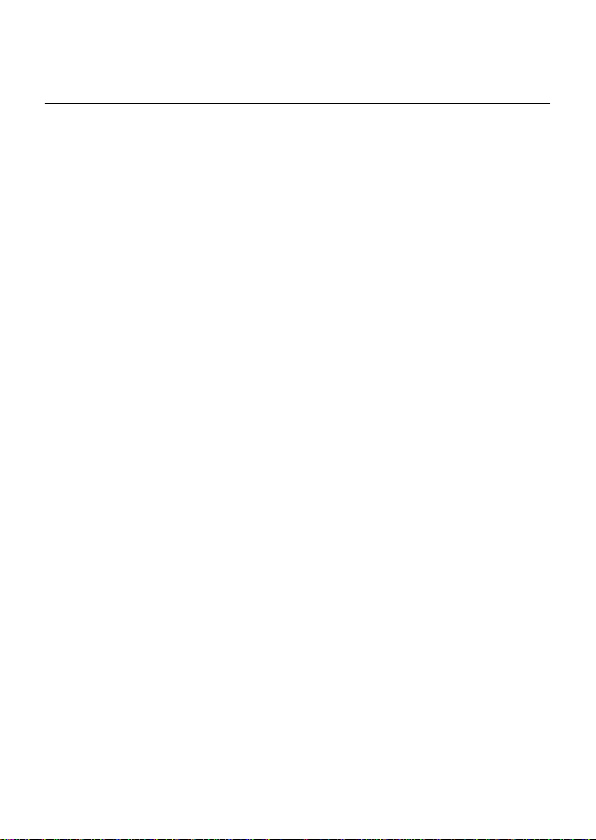
Table of Contents
Introduction .................................................................................................2
Notes ...........................................................................................................2
Definition of Buttons an d Jacks ...................................................................3
Remote control function ..............................................................................4
How to use remote control...........................................................................4
LED indicator light ......................................................................................5
Startup .........................................................................................................5
Shutdown ....................................................................................................6
Bluetooth pairing mode ...............................................................................6
Search mode ................................................................................................7
Standby mode ..............................................................................................7
Bluetooth Connection mode ........................................................................7
NFC Connection Mode................................................................................8
AUX IN mode .............................................................................................9
Supported mobile phones (for Bluetooth connection only) ..........................9
Product Specification ................................................................................10
1
Page 3
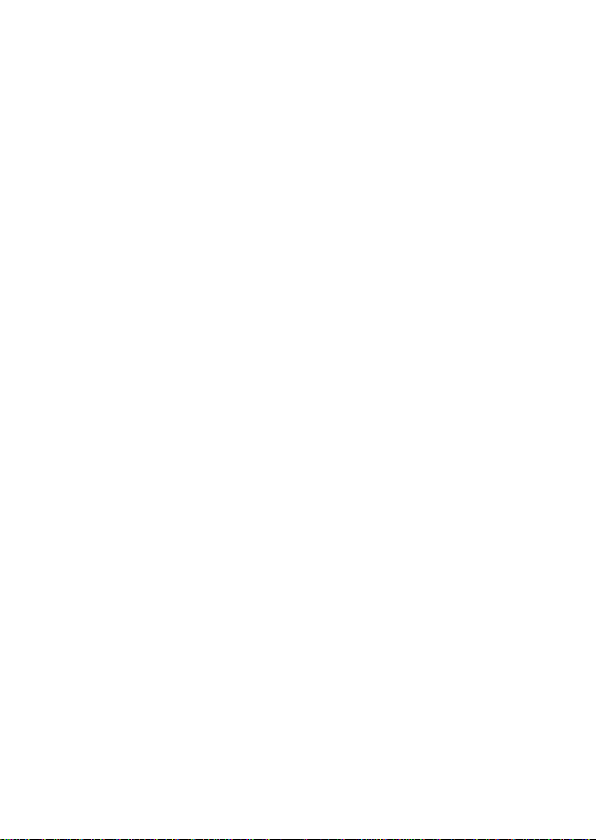
Introduction
This product is a kind of port able Bluetooth stereo which supports music player, it
adopts digital signal processing technology and is applicabl e i n different
environment such as office, home, it can realize wire less connection with the
majority of Bluetooth-supporting devices and mobile phones to play music with
high quality from the devic es and mobile phones.
Notes
Firstly, thank you for choosing the digital audio product of our company!
Pleas e read the manual before use to ensure using this product in a proper way.
In order to offer better service, contents of this manual may be altered without
notice due to the change of performance and functionality of the product.
In order to maintain good performance, please do not use th e product in too
cold, too hot, dusty or humid places, more attention should be paid in the following
situations:
1. Wet or underwater-operating environment
2. Heater or high-temperature operating environment
3. Environ ment expose to sunlight
4. Environment easy to cause dropping
5. Do not disassemble the machine without authorizati on, which will result
in losing the right of warra nt
2
Page 4
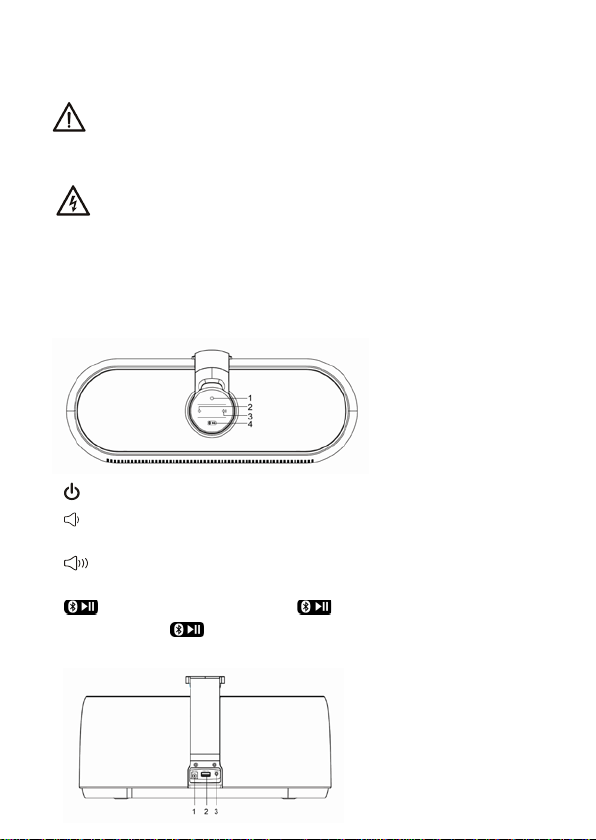
Warning
1. Be careful to avoid water, the product should not be exposed to water
drips or splas hes, the body can not be placed on with articles filled with
liquid such as vase to avoid accidents.
2. If using power plug as disconnecting de vice, the disconnecti ng device
should be easy to operate.
Definition of Buttons and Jacks
There are 4 but t o ns and 3 jacks, which are defined as follows:
1.
: short press Power on/off button
2.
: short press to decrease the volume; long press to quickly decrease the
volume
3.
: short press to increase the volume; long press to quickly increase the
volume
4.
: in the search mode, long press " " button for 3 seconds to enter
pairing; sho rt press "
pause/play music.
" button in the playing state of the Bluetooth to
3
Page 5

1. DC 12V: DC 12V power supply jack
2. USB(1.0A): charging jack of a variety of mobile phones and iPod / iPhone
models
3. AUX IN: external audio source input jack (3.5mm jack)
Remote control function
1. : short press P o w e r o n/o ff button
2.
: short press to decrease the volume; long press to
quickly decrease the volume
3.
: short press to increase the volume; long press
to quickly increase the volume
4. PAIR/
Bluetooth to pause/pla y music; in the search mode,
long press for 3 seconds to ent er pairing;.
5.
6.
to the last music; short press/long press in the AUX
IN input playing state has no function
7.
switch to the next music; it has no function when
short press/long pres s in the AUX IN input
playing sta te
8. EQ:audio settings button
9. RESET:start up in the Bluetooth state and long
: short press in the playing state of the
: mute button
: short press i n the Bluetoo th state to switch
: short press i n the Bluetoo t h state to
press for more than 10 seconds to exclude
Bluetooth device connected, at this time, the
blue light flashes rapidly
How to use remote control
1. Pull the PVC insu lation film out of the b attery buc kle before you use th e remote
control, now the battery inside th e battery buckle st arts formal power su pply for the
4
Page 6

remote control, hold the rem ote control and face it to the display scr een of the host
so as to effect each function of the remote control;
2. When the remote control d oes not work due to runnin g out of power afte r being
used for a long time, op en the buckle door by the method shown in below figure,
take out the old battery and replace it by a new one, pay attention to the "+/-"
direction when making replacement, push the battery into the remote control
according to the directio n sho wn in the Figure, then the r eplacement is completed.
Open buckle do or of the batte ry Close buckle door of the battery
LED indicator light
LED (Red): in the standby mode, the red LED indicator light flashes once every
three seconds (in the fron t of the machine)
LED (Blue): the blue LED indicator light flashes in the pairing process of
Bluetooth connecti on; the blue indicator light will r emain lit after the pairing (in the
front of the machine)
Startup
Insert the DC 12V power adapter into the DC 12V jack on the back of the machine,
then the red LED power indicator will be lit up ( flash once ever y three seconds),
press the "
1. At the the first time of use, the blue LED light will flash and enter the pairing
mode.
" button to start up the machine.
5
Page 7

2. If the pairing has been s ucc essfully completed before, the blu e L E D light flashe s
once every 1 second, the machine goes into the search mode, the B luetooth
automatically conne cts with devices and mobile phones used last time.
3. Enter into the search mode, the Bluetooth will automatically connect with
devices and mobile phones used last time, if the connection i s successful , it will
enter into the connection mode; if fails to connect, the machine will go into the
standby mode.
Shutdown
In the running state, press the " " button to shut down the machine, and it
will go into the standby mode.
Bluetoot h pairing mode
There are two conditions enabling the machine to enter this mode:
1. In the search mode or standby mode, long press "
than 3 seconds;
2. When starting up the machine at the first time of use:
1) place your mobile phone within three meters away;
2) long press "
into the pairing mode;
3) activate the Bluetooth function of your mobile phone, the phone will start to
search for Bluetooth de vice (please refer to the user's manual of the mobile phone
for more details);
4) select " BC20N " from the device found in the phone;
5) for some phones which require you to input identifi cation number "0000"
and then press the Enter button to make the machine match the phone, the blue
LED light will remain lit a fter the pairing is successfu l.
6) press Retur n b utton of the pho ne to exit the phone menu, make sure ther e is
no obstruction within 10 meters away from the phone, then you c an play music
through the m achine.
" button for 3 second s, t he blue light flashes, the n enter
" button for more
6
Page 8

Remarks:
1. When starting up the mac hine in the Blu e to o th mode, if it is no t connected to
Bluetooth de v ice after 120 seconds, the machine will automatically shut down and
go into the standby mode.
2. If the pair ing is successful, the machine will ente r the connection mode.
3. If the paire d de vices exceed the maximum capacity (maximum 8 units), the
machine will automati cally exclude the first devic e m emorized.
Search mode
At startup ti m e or in pairing mode, long pre s s " " button to go into this
mode, the blue light flashes once every 1 second, if in the search mo de, it will
attempt to connect with the device connected last time, if fin ding it, the machine
will go into the connection mode.
If the search time exceeds 2 minutes, the machine will go into the standby
mode.
Standby mode
The blue LED light flashes slowly and flashes once every 5 seconds while in
the standby mode. It will accept connections from all paired devices (record 8
devices at most).
Bluetooth Connection mode
The blue LED light will keep lit after the pairing is completed, if there is no
headset mark appearing on the phone screen before use, please follow below steps
to activate the Bluet ooth connection.
(1) Select "BC20N" from the pairing list of the phone for connection;
(2) Short pre s s "
(3) To disconnect, long press "
the machine will go into th e standby mode.
" button, select "accept connection" on the phone sc reen.
" button or select disconnection from th e phone,
7
Page 9

In the play mo de of Bluetoo t h music, you can:
Short press or long press "
Press "
" button to play/pause operation.
" or " " button to turn up /down the sou n d.
NFC Connection Mode
Please exit the bluet ooth connection from your mobile phone s before using NFC
connection, then keep the NFC “ON” from your mobile phone, after that, the user
put the backside of mobile phone on the right top of unit which is the ar ea with
NFC sensor, the mobile phone can not be taken away until the NFC connection is
done. At that moment, the screen of mobile phone will jump out a remind er “been
connecting, just for a while”, and later, the screen of mobile phone will indicate
“thank you”, which means th at the NFC is connected successfully and works well.
After the NFC connection, please play your favorite music from your mobile phone
directly.
In the NFC playing mode, short press or long press”
volume up/down. Meanwhile, short press “
8
“ or “ ”to adjust the
button to play/pause the music.
Page 10

AUX IN mode
As long as you use AUX IN line to connec t with AUX IN Jack, the system
will automatically su spend the Bluetooth, the blue LED will go off and go into the
AUX IN mode, you can short press or long press "
up/down the sound.
After you pull the AUX IN line completely out of the AUX IN Jack, the
system will reenter th e Bluetooth search mode to search for the last device
connected.
" or " " button to turn
Supporte d mobil e ph on es (for Bluetoo th connection only)
iPad 1
iPad 2
iPad 3
iPhone 4
iPhone 4S
iPhone 3G
iPhone 3GS
NOKIA N95
NOKIA N78
Android OS
NOKIA 5800
NOKIA 6110
NOKIA 5300
NOKIA 6230
Blackberry 8310
Blackberry 9700
SAMSUNG Galaxy
SAMSUNG gt-s5628
Sony Ericsson W910i
9
Page 11

Note: In addition to mobile phones mentioned above, it also supports devices with
Bluetooth music players in theory.
Product Specificatio n
Bluetooth Specific ation: Bluetooth 2.1 + EDR
Output Power: Output Level 2 , the maximum connection distance of 10 m
Power Adapter: 12V/3A
Range of Operating Frequen cy: 2.402GHz ~ 2.480GHz unlicense d ISM band
Profiles Supported : HS P, HFP 1.5, A2DP and AVRCP
Dimension: length 420 × width 160 × height 200 (m m )
Weight: about 3.65KG (the host)
10
Page 12

Warning:
changes or modifications not expressly approved by the party responsible for
compliance could void the user’s authority to operate the equipment.
This device complies w it h P art 15 of the FCC Rules. Operation is subject to the
following two conditions: (1) this device may not cause harmful interference, and
(2) this device must accept any interference received , including interference tha t
may cause undesired ope r ation. chang es or modifications not ex pressly appr o ved
by the party responsib le for compliance could void the us er's authority to operate
the equipment.
NOTE: This equipment has be en tested and found to comply with the li mits for a
Class B digital device, pursuant to Part 15 of the FCC Rules. These limits are
designed to pr o v ide reasona bl e protectio n ag ainst harmf ul interfere nce in a
residential insta llation. This equipment generates, uses and can radiate radio
frequency energy and, if not installed and used in accordance with the
instructions, may cause harmful interference to radio communications. However,
there is no guarantee that interference will not occur in a particular installation.
If this equipment does cause harmful interference to r adio or television recepti on,
which can be determined by tu rning the equipment off and on, the use r is
encouraged to try to correct the inte rference by one or more of the following
measures:
-- Reorient or relocate the r eceiving antenna.
-- Increase the separation between the equipment and recei ver.
11
Page 13

-- Connect the equipment into an outlet on a circuit different
from that to which the receiver is connected.
-- Consult the dealer or an expe rienced radio/TV technician for help.
NOTE: This device and its antenna(s) must not be co-located or operation in
conjunction with any other antenna or transmitter.
RF Exposure Statement
To maintain compliance with FCC’s RF Exposure guidelines, This equipment
should be installed and operated with minimum distan ce of 5mm the radiator your
body.
This device and its ante nn a (s) must not be co -located or operation in conjunction
with any other antenna or t ransmitter
12
