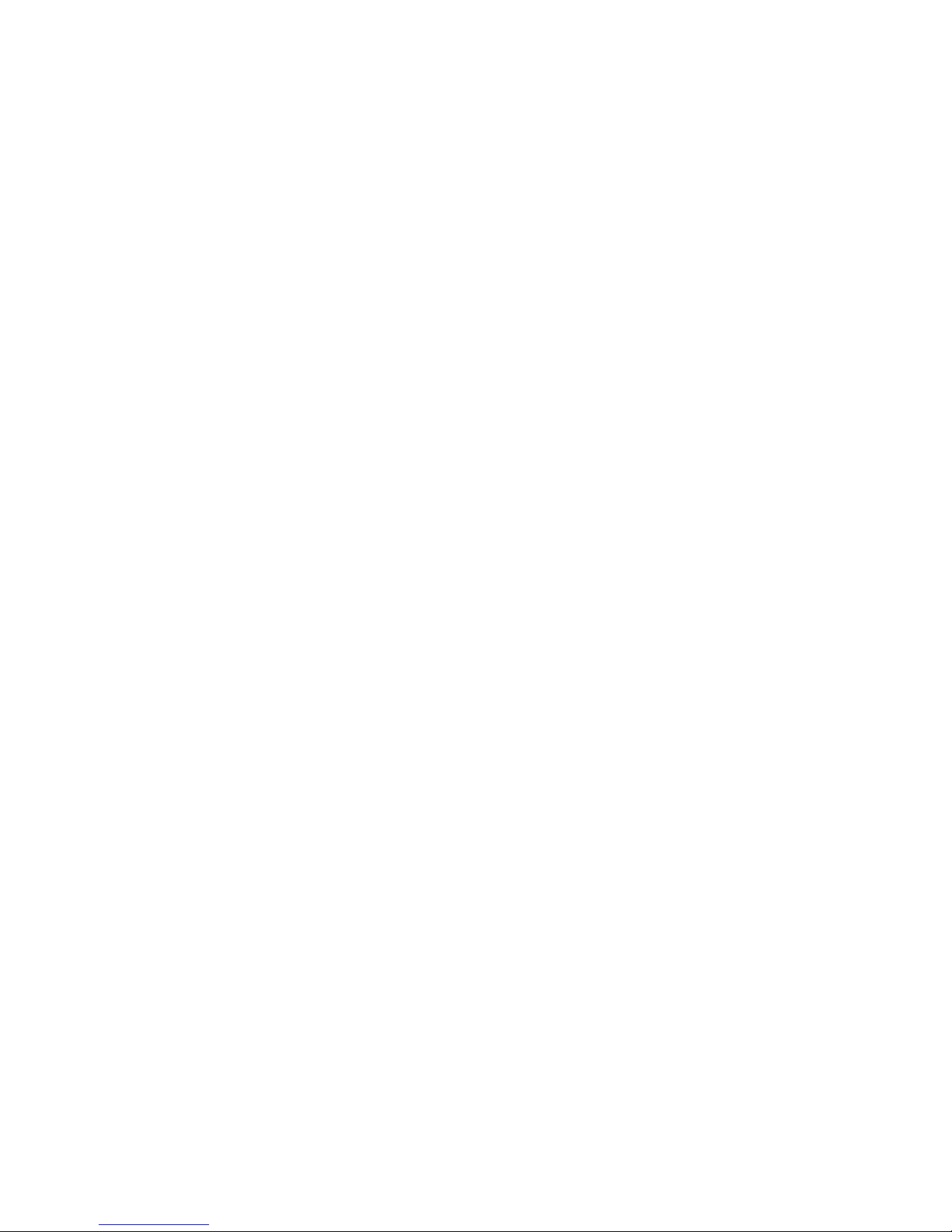
SKYCELL ST88
GSM/GPRS Digital Mobile Phone
User’s Guide
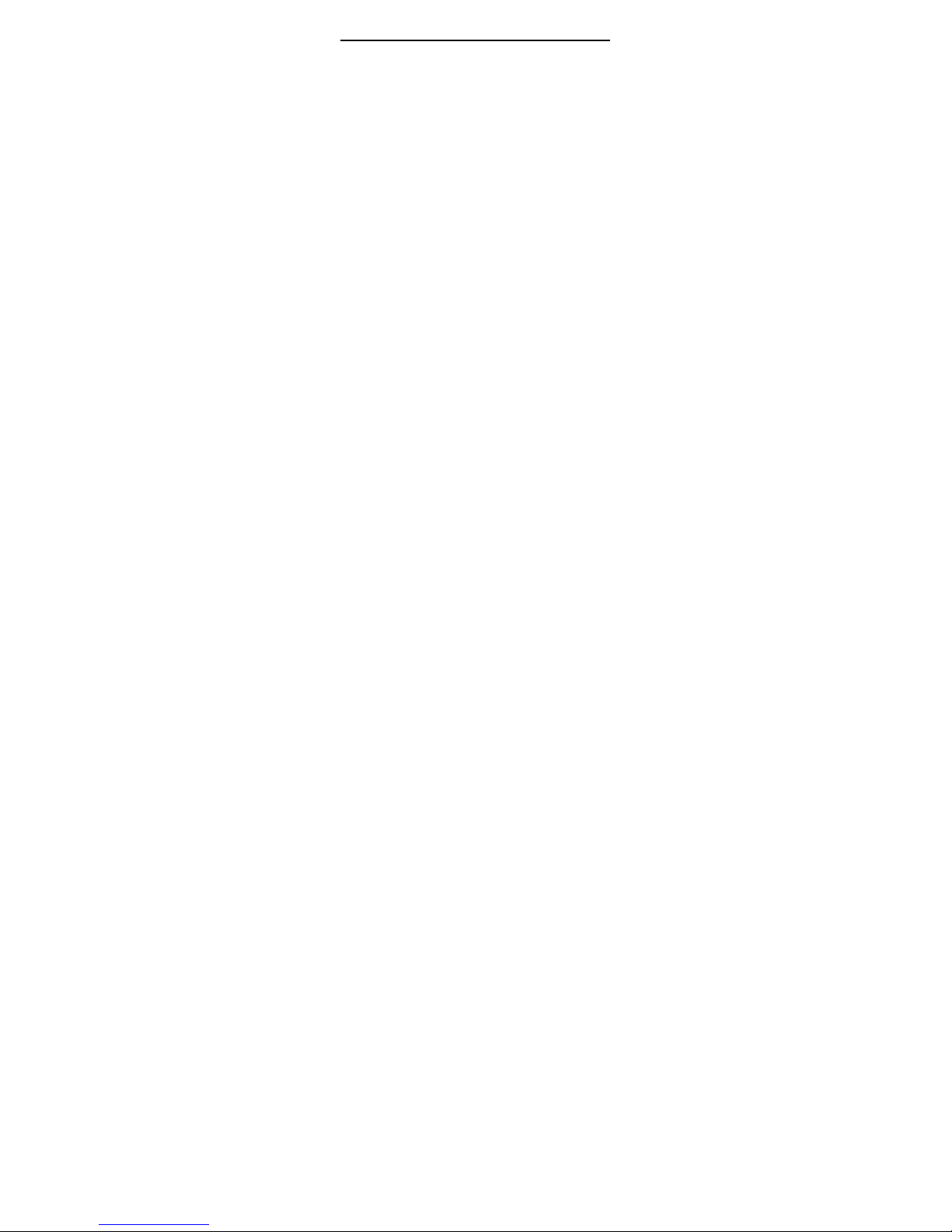
1
Contents
1. THE BASICS........................................................................ 4
1.1. I
NTRODUCTION ........................................................... 4
1.2. S
ECURITY GUIDE ....................................................... 4
1.3
FOR YOUR SAFETY ........................................................ 5
1.3.1 G
ENERAL ATTENTION .............................................. 5
1.3.2 P
HONE SAFETY ...................................................... 6
1.3.3 B
ATTERY SAFETY ................................................... 7
1.3.4 C
HARGER SAFETY .................................................. 9
1.3.5 C
LEANING AND MAINTENANCE ................................ 10
1.3.6 G
ENERAL MATTERS .............................................. 10
2. BEFORE USE .................................................................... 12
2.1.
COMPONENTS NAME AND EXPLANATION .......................... 12
2.1.1. Technical Specification ...................................... 12
2.1.2. Introduction to Icons in standby ......................... 13
2.2
KEY FUNCTION ............................................................... 14
2.3
TOUCH SCREEN FUNCTION .............................................. 15
2.4
BATTERY ....................................................................... 15
Installation the Battery ................................................. 15
2.5 Battery charging ................................................. 15
2.6.1 SIM card ............................................................. 16
2.6.2 Install and Remove the SIM ................................ 17
2.6.3
SECURITY CODE .................................................... 17
2.6.7 D
IALING ................................................................... 18
2.6.8 Dialing internal call ............................................. 18
2.6.9
CALLING FIXED LINE EXTENSIONS ................................. 19
2.6.10 International calls .............................................. 19
2.6.12
EMERGENCY CALLS................................................. 20
2.6.13
ANSWER A CALL ....................................................... 20
2.6.14
CALL HISTORY .......................................................... 20
3. FUNCTION MENU ............................................................. 21
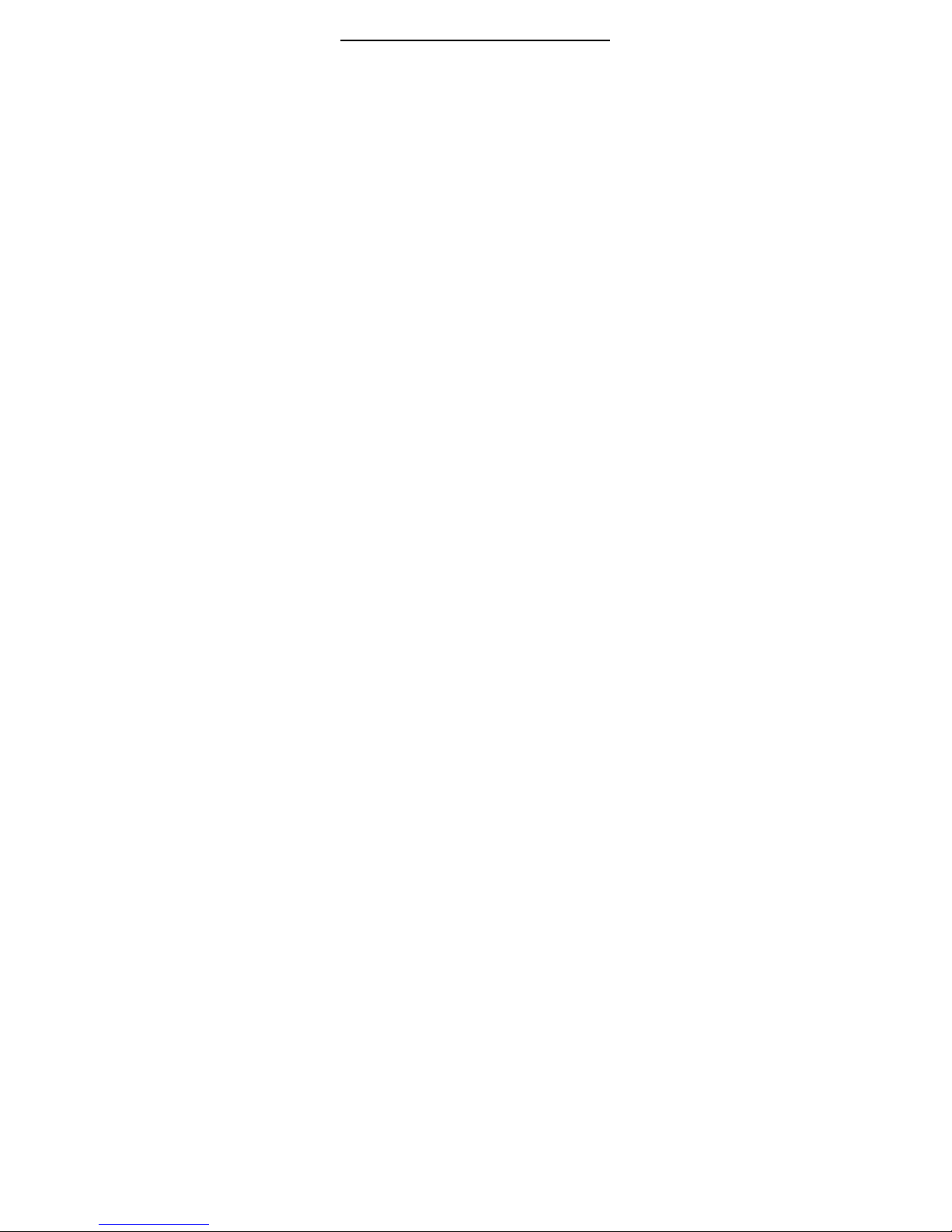
2
3.1 USAGE OF FUNCTION MENU ....................................... 21
3.3
PHONE BOOK ................................................................ 23
3.4
SMS ............................................................................ 24
3.4.2 Write Message .................................................... 24
3.4.3 Inbox ................................................................... 25
Outbox ......................................................................... 26
3.4.4 Template ............................................................. 27
3.4.5 Message Setting ................................................. 27
3.5 MMS....................................................................... 28
3.6 Chat ....................................................................... 29
3.7 Voice Mail Server ................................................... 29
3.8 Broadcast Message ............................................... 30
3.9 C
ALL HISTORY ......................................................... 30
Missed calls ................................................................. 30
Dialed calls .................................................................. 30
Received calls .............................................................. 30
Delete call log .............................................................. 30
Call time ....................................................................... 30
SMS counter ................................................................ 31
GPRS counter .............................................................. 31
3.10.1 WAP .................................................................. 32
3.10.2 Data account ..................................................... 32
3.11 Blue Tooth ........................................................... 33
3.12
FUN & GAMES ............................................................. 35
3.13 Audio player ......................................................... 35
3.14 Video player ......................................................... 36
3.15 Camera ................................................................ 36
3.16 Video recorder ..................................................... 37
3.17 Image Viewer ....................................................... 38
3.19 M
ULTIMEDIA ............................................................ 38
3.19.1 TV ..................................................................... 38
3.19.2 Sound recorder ................................................. 38
3.19.3 FM Radio .......................................................... 39
3.19.4 E-Book .............................................................. 39
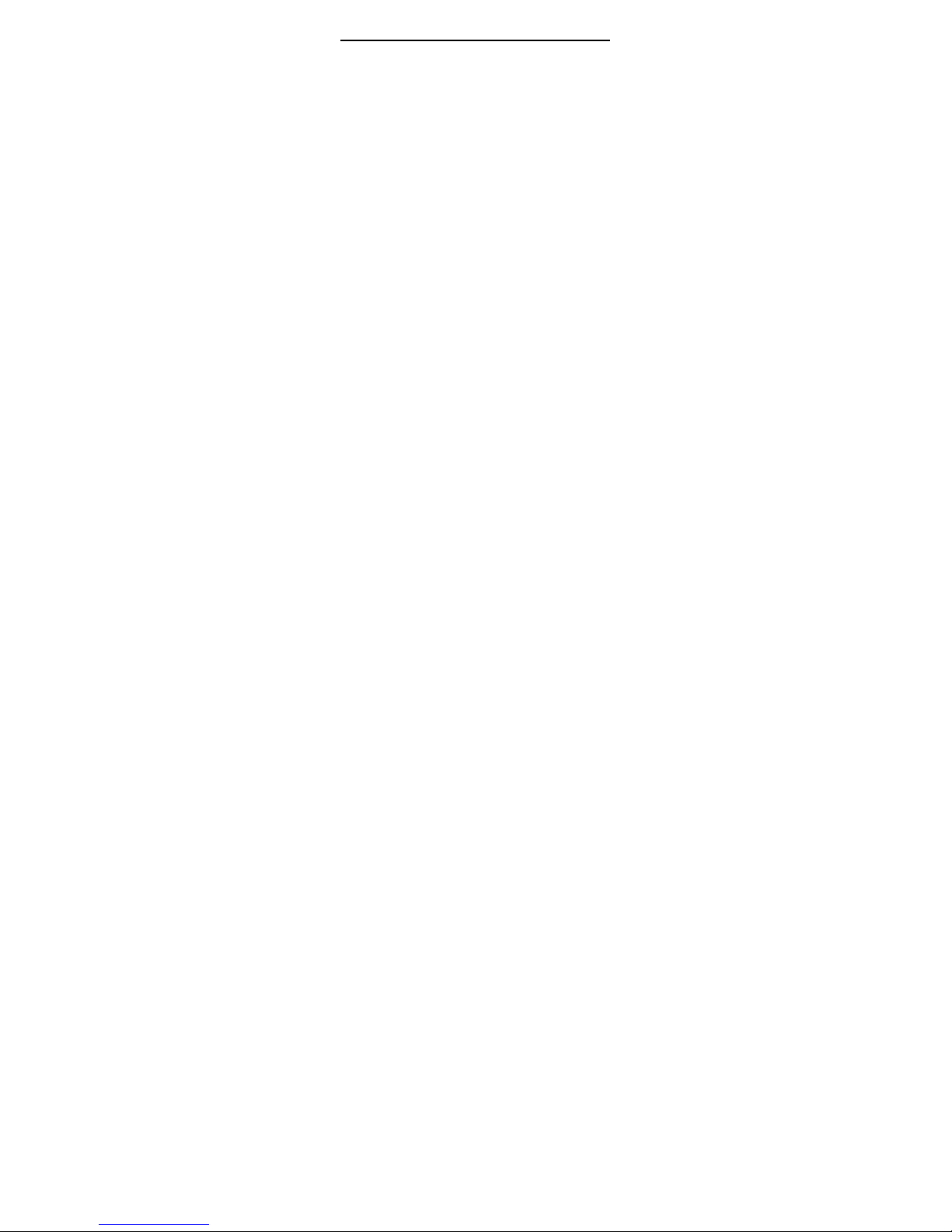
3
3.21 Stopwatch: ........................................................... 40
3.22
EXTRA ........................................................................ 40
3.22.1 Units Converter ................................................. 40
3.22.2 Currency Converter .......................................... 40
3.22.3 Incoming call show ........................................... 40
3.23 World clock .......................................................... 41
3.24 Calendar ................................................................... 41
3.25
SHORTCUTS ................................................................ 41
3.26.
SETTINGS ................................................................... 42
3.26.1 Pen calibration .................................................. 42
3.26.2 Phone set up ..................................................... 42
3.26.3 Call set up ......................................................... 43
3.26.4 Network Setup .................................................. 45
3.26.5 Security Setup .................................................. 45
3.26.6 Restore Factory Setting .................................... 47
3.26.7 Sound effect ...................................................... 47
3.27
USER PROFILE ............................................................. 47
3.28 Calculator .................................................................. 48
3.29
FILE MANAGER ............................................................. 48
3.30 Dual SIM Setting ....................................................... 48
3.31 Alarm ........................................................................ 49
4. INPUT METHOD ............................................................... 49
5.
T-FLASH CARD INTRODUCTION ................................................ 51
5.1 Removal and installation of T-Flash card ................... 51
5.2 Use of T-flash card ..................................................... 52
6.Normal problems and solutions…………………………….52
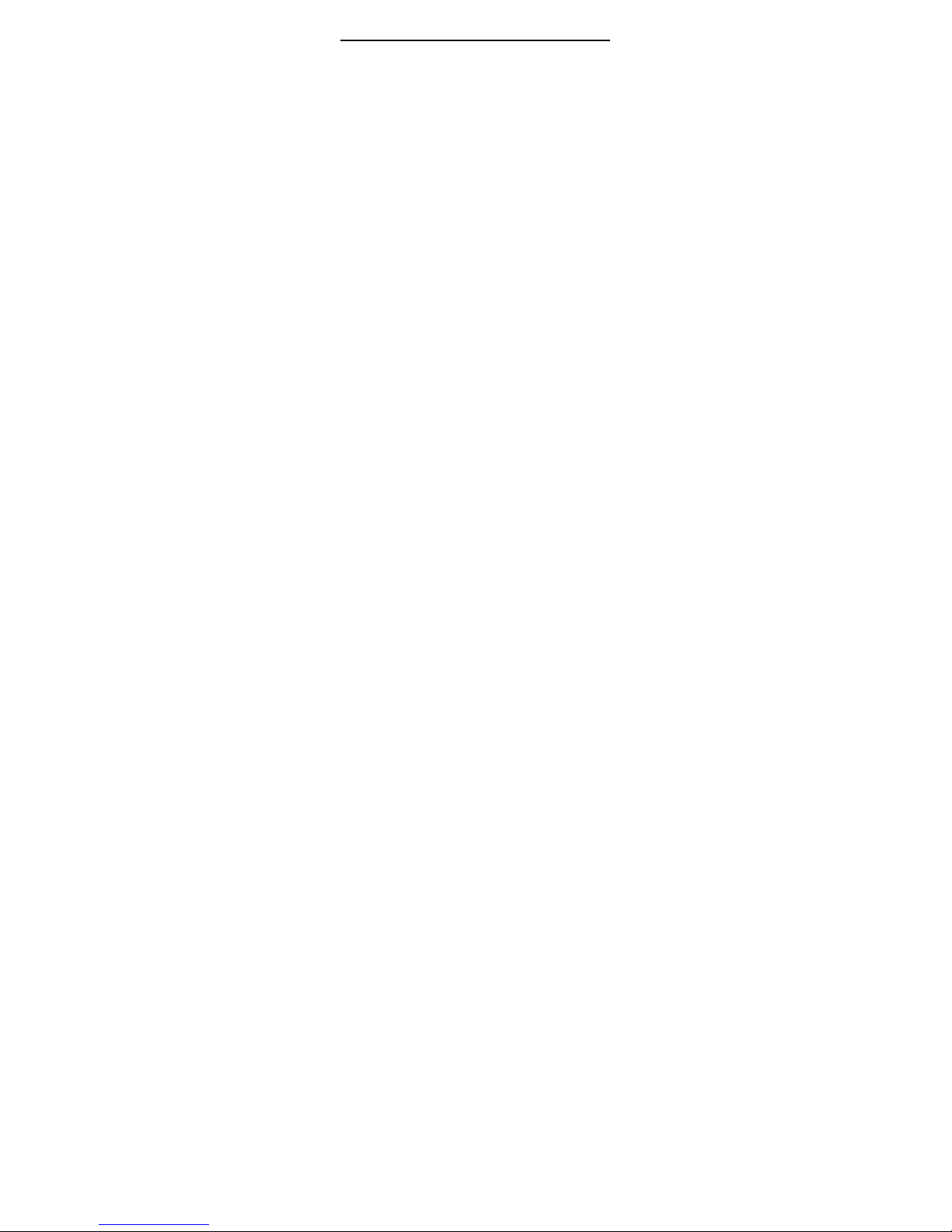
4
1. The Basics
1.1. Introduction
Thank you for choosing the E880 colour screen
GSM/GPRS digital mobile phone. After reading this guide you
will be able to fully master the use of your E880 mobile phone
and appreciate all its functions and ease of use.
E880 colour screen mobile phone is designed for use
on the GSM/GPRS networks. Not only does the E880 provide
you with basic calling functions, but also with many practical
functions such as double SIM cards mode, smart input method,
a name card style phonebook, 64 chord rings, SMS, MMS,
camera and video, MP3 and movie player, recorder,
clock/alarm, calculator, automatic power On / power Off,
calendar, world clock, GPRS surfing, STK, Keypad lock to
improve the time you spend working and playing. Moreover,
the E880 uses a personalized man-machine interface and the
perfect functional design will satisfy all your needs.
The E880 colour screen mobile phone is compatible
with GSM/GPRS technology and has been approved by
certification authorities both domestically and abroad.
Our company reserves the right to revise this manual
content without prior notice.
1.2. Security Guide
If your mobile phone is lost or stolen, please contact
the telecommunications authorities or a sales agent
immediately to have a hold on the phone and the SIM
card. This will prevent economic loss caused by
unauthorized calls made from your mobile phone.
When you contact the telecommunications authorities
or a sales agent, they will need to know the IMEI
number of your mobile phone (remove battery to
expose number located on the label on back of phone).
Please copy this number and keep in a safe place for
future use.
In order to avoid the misuse of your mobile phone
please take the following preventative measures:
- Set the PIN number of your mobile phone’s SIM
card and change this number immediately if it
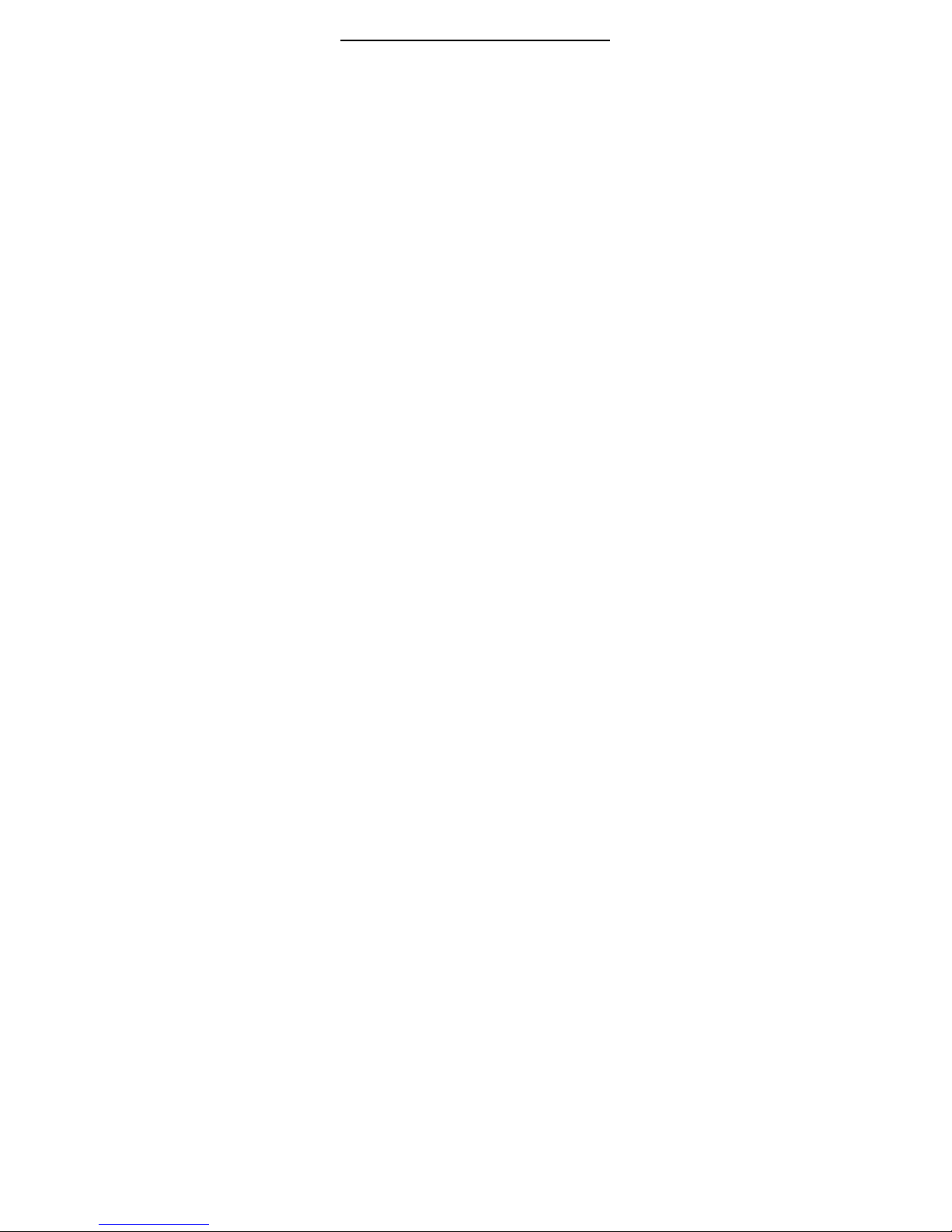
5
becomes known to a third party.
- Please keep the phone out of sight when leaving
it in a vehicle. It is best to carry the phone with
you, or locked in the trunk.
1.3 For Your Safety
For the efficient and safe operation of your wireless
handheld mobile telephone, observe these guidelines.
1.3.1 General attention
Do not switch the phone ON when wireless
phone use is prohibited or when it may cause
interference or danger. Switch the phone OFF
near medical equipment, in aircraft and at the
refueling point. Do not use your mobile phone
near low signal or precision electronic
equipment. Radio wave interference may cause
the malfunctioning of such electronic equipment
and other problems.
Check the laws and regulations on the use of
wireless telephone in the areas where you drive.
Always obey traffic rules. Also, if using your
phone while driving, giving full attention to
driving. Driving safely is your first responsibility.
Use hands-free operation, if available. Pull off
the road and park before making or answering a
call if driving conditions so require.
Follow any restrictions. Do not use the phone
where blasting is in progress.
Use only in the normal position as explained in
the product documentation. Especial the position
where kids could not access.
Use only approved enhancements and batteries.
Do not connect incompatible products.
Please do not use your mobile phone near low
signal or precision electronic equipment. Radio
wave interference may cause the malfunctioning
of such electronic equipment and other
problems. Special Tips must be paid near the
following equipment: hearing aids, pacemakers
and other electronic medical equipment, smoke

6
detectors, automatic doors and other automatic
control installations. To find out the effect of
mobile phones on a pacemaker or other piece of
electronic medical equipment please contact the
manufacturers or local sales agents of the
equipment.
To avoid the mobile phone malfunctioning, or
catching fire, please do not violently impact, jolt
or throw your mobile phone.
Please do not place the batteries, mobile phone
or charger in a microwave oven or high-pressure
equipment. Otherwise it could lead to
unexpected accidents such as damage to the
circuitry or fire.
Please do not use your mobile phone near
flammable or volatile gases, otherwise it could
cause malfunctioning or fire.
Please do not subject your mobile phone to high
temperatures, high humidity or dusty places;
otherwise this may lead to the malfunction of
your mobile phone.
To avoid your mobile phone falling and
malfunctioning or being damaged, please do not
place your phone on uneven or unstable
surfaces.
1.3.2 Phone Safety
Do not disassemble or modify the mobile phone,
as it will lead to damage to the phone such as
battery leakage or circuitry failure.
Please do not subject the LCD to impact or use
the screen to strike things, as this will damage
the LCD board and cause leakage of the liquid
crystal. There is a risk of blindness if the liquid
crystal substance gets into the eyes. If this
occurs rinse eyes immediately with clear water
(under no circumstances rub your eyes) and go
immediately to a hospital for treatment.
Under very rare circumstances using the mobile
phone in certain model cars may negatively
effect the internal electronic equipment. In order
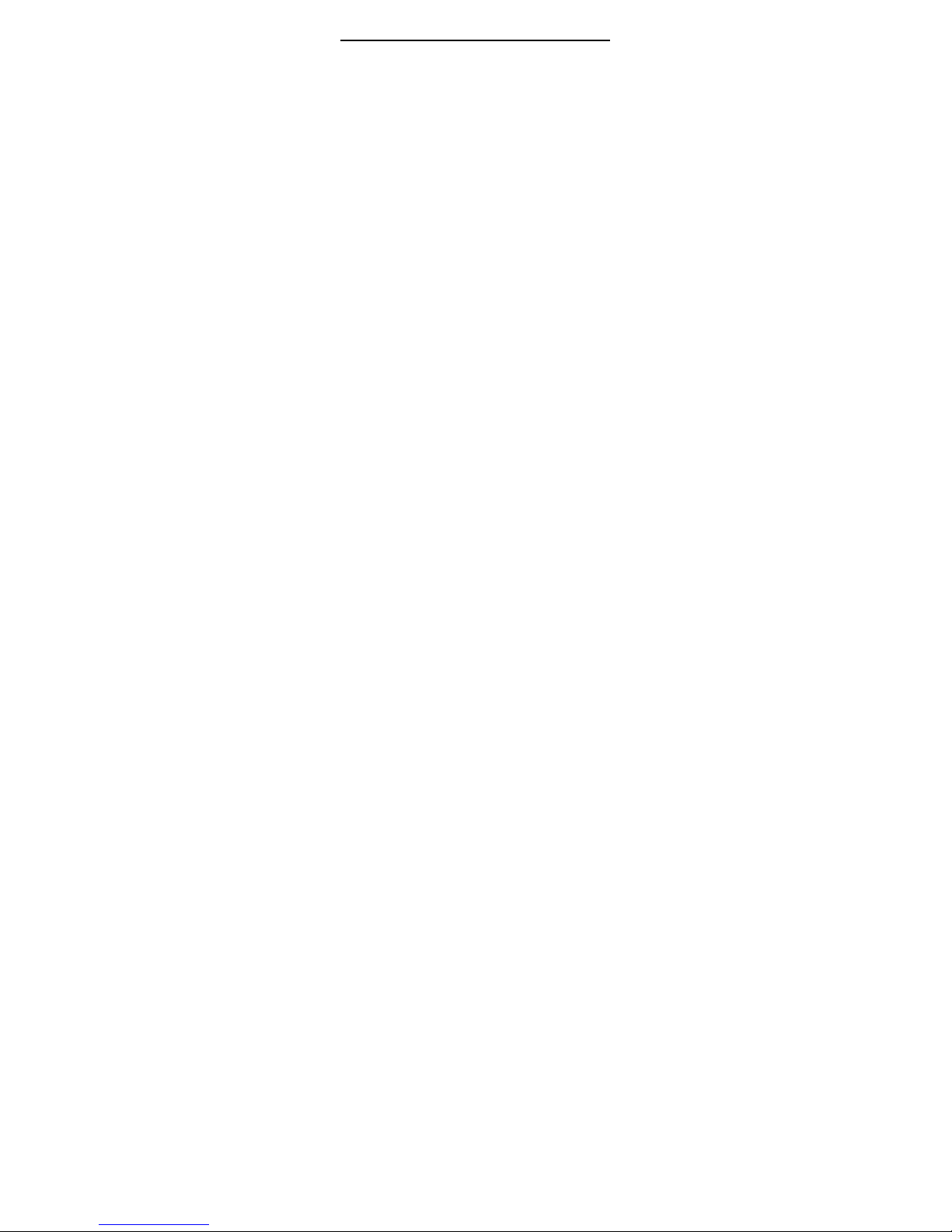
7
to assure your safety under such circumstances
please do not use the mobile phone.
If your car is equipped with an airbag, do not
place your phone on top of it or within the
contact area of the airbag in order to avoid
seriously harming the driver or passenger when
the airbag inflates.
Please do not use needles, pen tips, or other
sharp objects on the keypad as this may
damage the mobile phone or cause it to
malfunction.
Avoid letting the phone come into close contact
with magnetic objects such as magnetic cards
as the radiation waves of the mobile phone may
erase the information stored on floppy disks,
pay cards and credit cards.
Please keep small metal objects, such as
thumbtacks, far away from the receiver. When
the receiver is in use it becomes magnetic and
may attract these small metal objects and thus
these may cause injury or damage the mobile
phone.
Avoid having the mobile phone come into
contact with water or other liquids. If liquids
enter the phone, this could cause a short circuit,
battery leak or other malfunction.
As much as possible, please use the mobile
phone in a place away from landline telephones,
televisions, radios, and automated office
equipment in order to avoid affecting both the
equipment and the mobile phone.
1.3.3 Battery Safety
Do not disassemble or modify the battery, as
this will cause the battery to leak, overheat,
crack and catch fire.
Do not dispose of old batteries with everyday
domestic garbage. Please dispose of old
batteries at the directed places with specific
rules for their disposal.
Please do not put/throw batteries into a fire, as
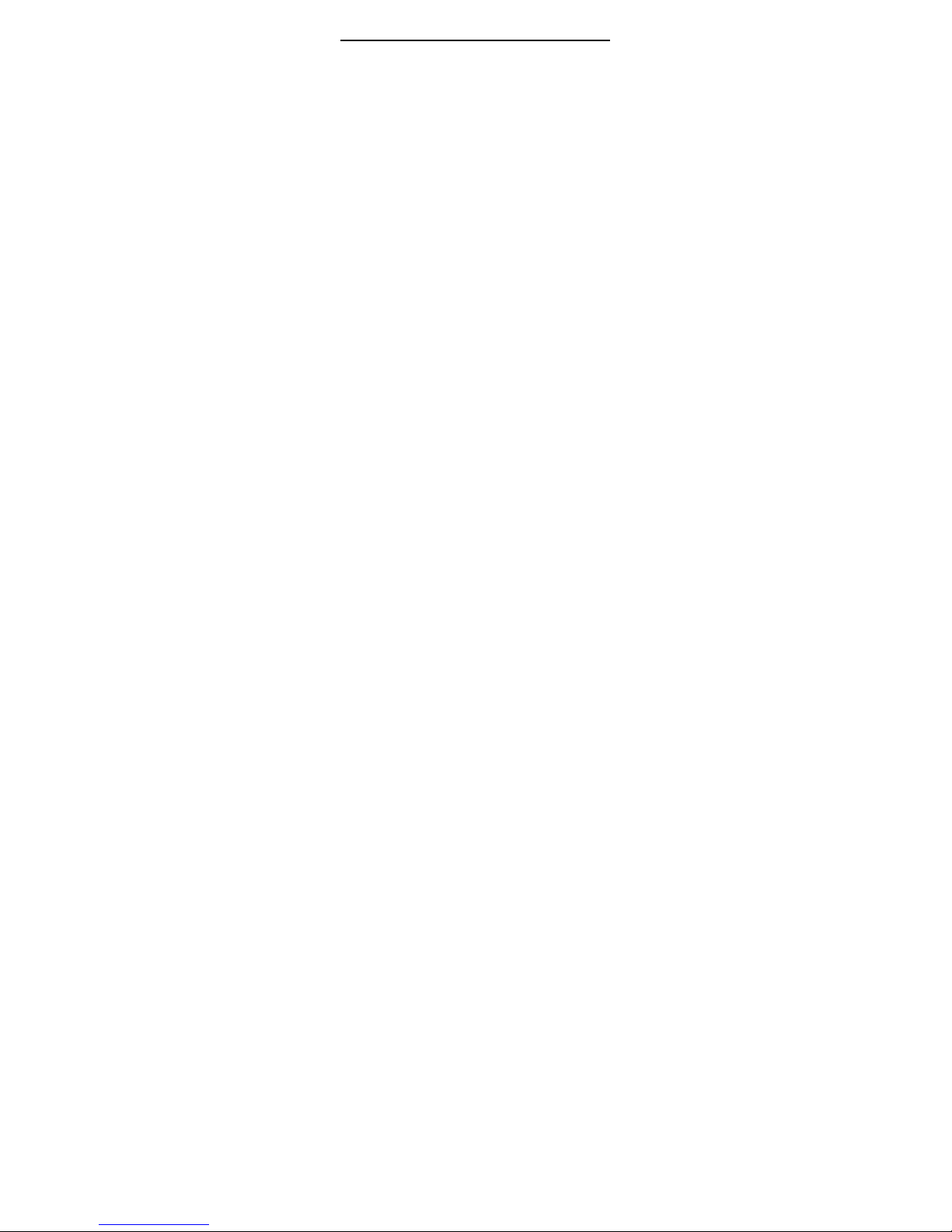
8
this will cause the battery to catch fire and
explode.
When installing the battery, do not use force or
pressure, as this will cause the battery to leak,
overheat, crack and catch fire.
Please do not use wires, needles or other metal
objects to short-circuit the battery. Also, do not
put the battery near necklaces or other metal
objects, as this will cause the battery to leak,
overheat, crack and catch fire.
Please do not solder the contact points of the
battery, as this will cause the battery to leak,
overheat, crack and catch fire.
If the liquid in the batteries goes into the eyes,
there is a risk of blindness. If this occurs do not
rub the eyes, but immediately rinse eyes with
clear water and go to the hospital for
treatment.
Please do not use or place the batteries near
high temperature places such as near a fire or
heating vessel, as this will cause the battery to
leak, overheat, crack and catch fire.
If the battery overheats, changes colour, or
becomes distorted during use, charging, or
storage, please stop using and replace it with a
new battery.
If the liquid from the battery comes in contact
with skin or clothing this could cause burning of
the skin. Immediately use clear water to rinse
and seek medical Tips if necessary.
If the battery leaks or gives off a strange odour,
please remove the battery from the vicinity of
the open fire to avoid a fire or explosion.
Please do not let the battery become wet as
this will cause the battery to overheat, smoke
and corrode.
Please do not use or place batteries in places
of high temperature such as in direct sunlight,
as this will cause the battery to leak and
overheat, lower performance, and shorten the
battery’s life.
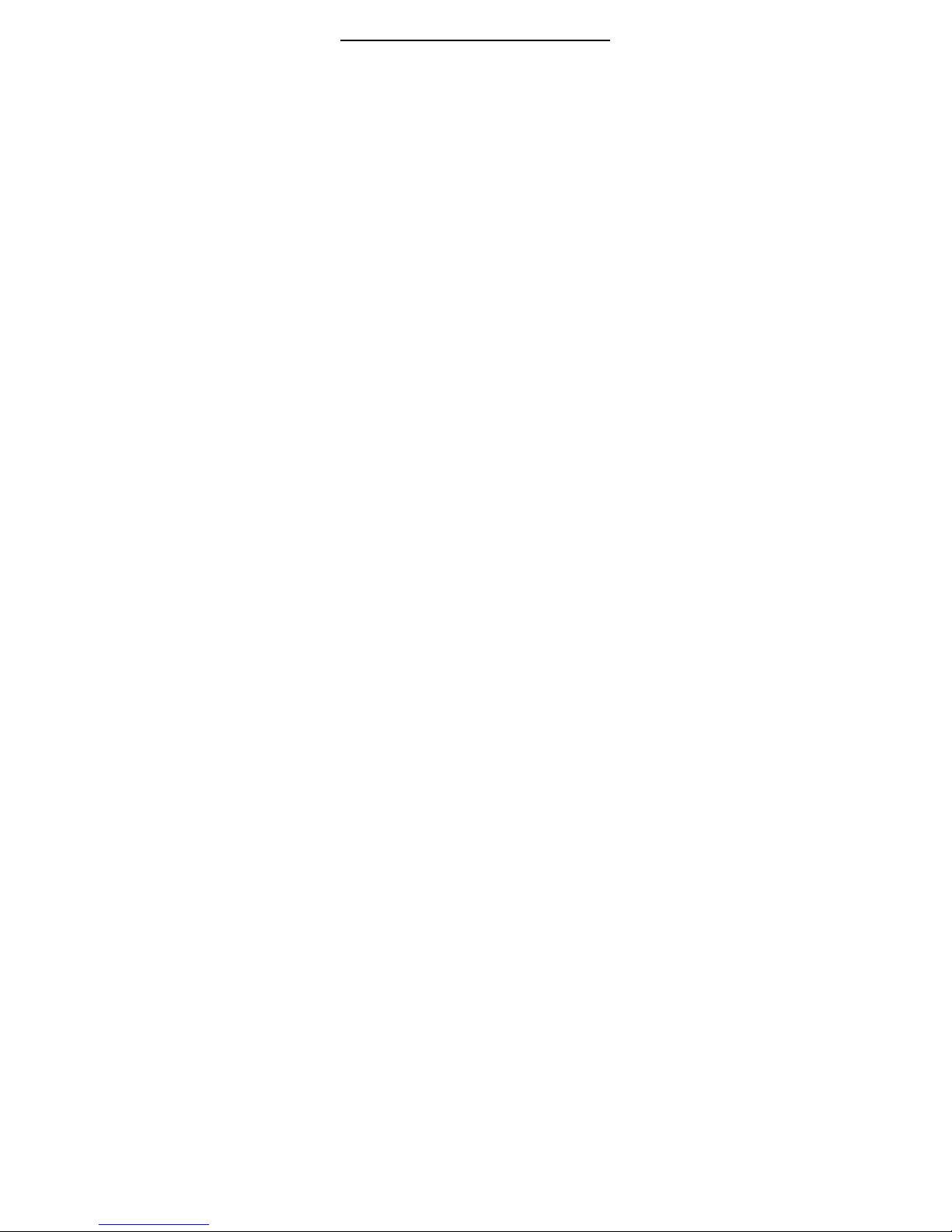
9
Please do not continuously charge for more than
24 hours.
The voltage range of the phone battery is 3.6 V - 4.2
V.
1.3.4 Charger Safety
Please use AC 220 volts. The use of any other
voltage will cause battery leakage, fire and cause
damage to the mobile phone and charger.
It is forbidden to short circuit the charger, as this
will cause electrical shock, smoking and damage
to the charger.
Please do not use the charger if the power cord
is damaged, as this will cause fire or electrical
shock.
Please immediately clean any dust gathered on
the electrical outlet.
Please do not place vessels with water near the
charger in order to avoid water splashing onto the
charger and causing an electrical shortage,
leakage or other malfunction.
If the charger comes in contact with water or
other liquid the power must immediately be
switched off to avoid an electrical short or shock,
fire or malfunction
of the charger.
Please do not disassemble or modify the
charger, as it will lead to bodily harm, electrical
shock, fire or damage to the charger.
Please do not use the charger in the bathroom
or other excessively moist areas, as this will cause
electrical shock, fire or damage to the charger.
Please do not touch the charger with wet hands,
as this will cause electrical shock.
Do not modify or place heavy objects on the
power cord, as this will cause electrical shock or
fire.
Before cleaning or carrying out maintenance
please unplug the charger from the electrical
outlet.
When unplugging charger, do not pull on the cord,
but rather hold on to the body of the charger, as

10
pulling on the cord will damage the cord and lead
to electrical shock or fire.
1.3.5 Cleaning and Maintenance
The mobile phone, battery and charger are not
water resistant. Please do not use them in the
bathroom or other excessively moist areas and
likewise avoid allowing them to get wet in the rain.
Use a soft, dry cloth to clean the mobile phone,
battery and charger.
Please do not use alcohol, thinner, benzene or
other solvents to wipe the mobile phone.
A dirty outlet will cause poor electrical contact,
lose of power and even inability to recharge.
Please clean regularly.
1.3.6 General Matters
Phone:
Please use the mobile phone in the environment with a
temperature between 5℃ ~ 40 and a humidity ℃
between 35%~85%.
As much as possible, please use the mobile phone in a
place away from landline telephones, televisions,
radios, and automated office equipment in order to
avoid affecting both the equipment and the mobile
phone
Battery:
Please place the battery in a cool, shady and
well-ventilated place out of direct sunlight
The life of all mobile phone batteries is limited. The
usable time of batteries decreases with frequent
charging. When charging becomes ineffective this
means that the battery is at the end of its life and the
battery should be replaced with a new one of the
designated type.
Do not dispose of old batteries with everyday domestic
garbage. Please dispose of old batteries at the directed
places with specific rules for their disposal.
CAUTION :
RISK OF EXPLOSION IF BATTERY IS REPLACED BY
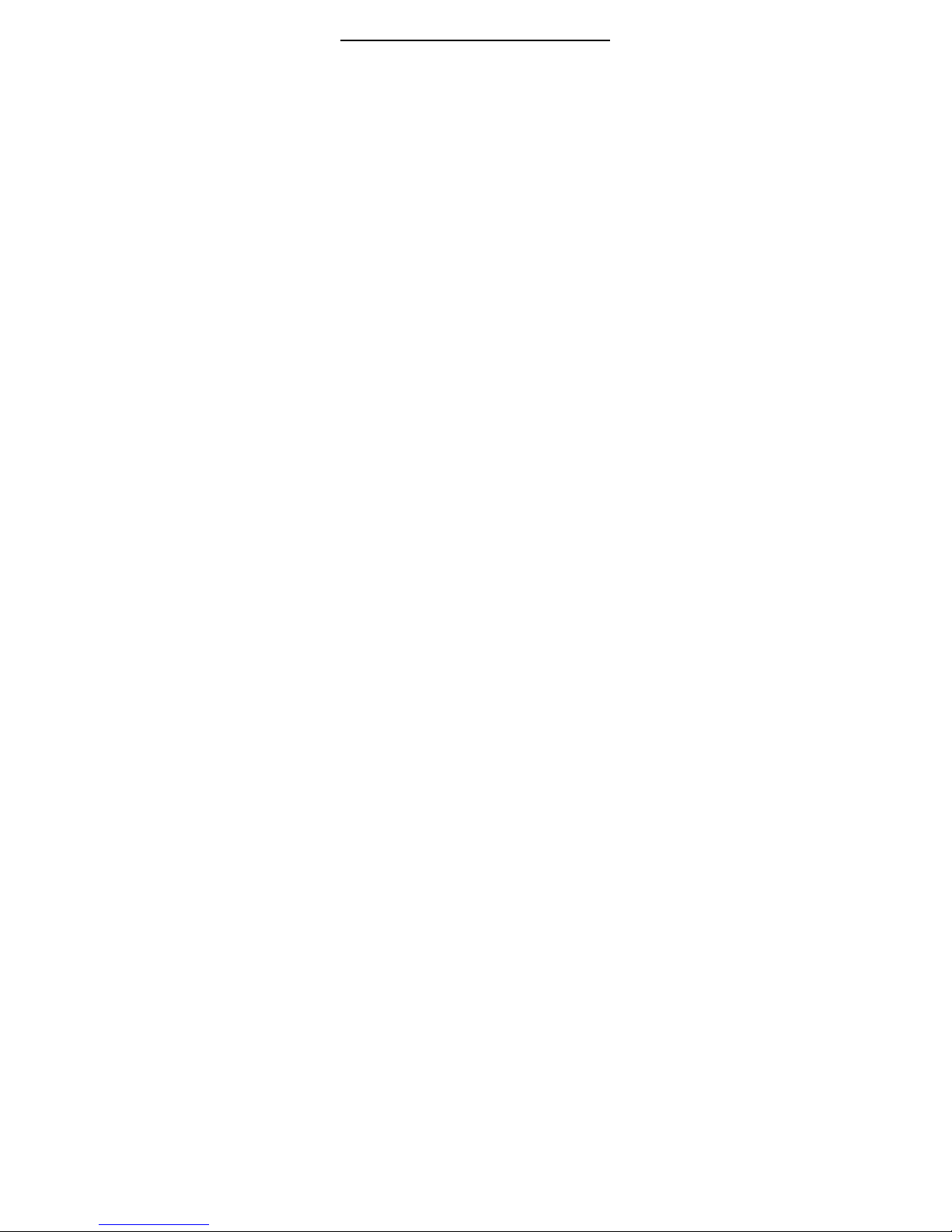
11
AN INCORRECT TYPE DISPOSE OF USED
BA TTERIES ACCORDING TO THE INSTRUCTIONS
Charger:
Please do not charge in the following places:1, in
sunlight;2, the outside temperature lower than 5 or ℃
higher than 40 ;3, ℃ moist or humid places, dusty
places or places with excessive vibration (this will
cause malfunctioning);4, near televisions, radios,
electronic products.
Attention: Please check the model of charger firstly before using
with this mobile phone. This mobile phone is intended to use when
supplied with power from STC-88.
Warning: Only use batteries, chargers, and enhancements approved
by with the particular model. Using any other types of batteries,
chargers and enhancements will invalidate the approval or warranty,
and may be dangerous. Please check with your dealer for
availability of approved enhancements. Please grasp and pull the
plug, not the cord when you disconnect the power cord of any
enhancement.

2. Before Use
2.1. Components Name and Explanation
2.1.1. Technical Specification
Handset
Model ST-88
Dimensions (w×h×t) 114.6mm ×50.4mm ×17mm
Weight 100g (with 1000mAh battery)
Lithium Battery
Model STB-88
Nominal voltage 3.7V
Maximum Charge Voltage 4.2V
Capacity 1000mAh
Standby Time 50H-150H
Talk Time 3H-5H
Travel charger
Model STC-88
Input 100~240V 50/60Hz 500mA
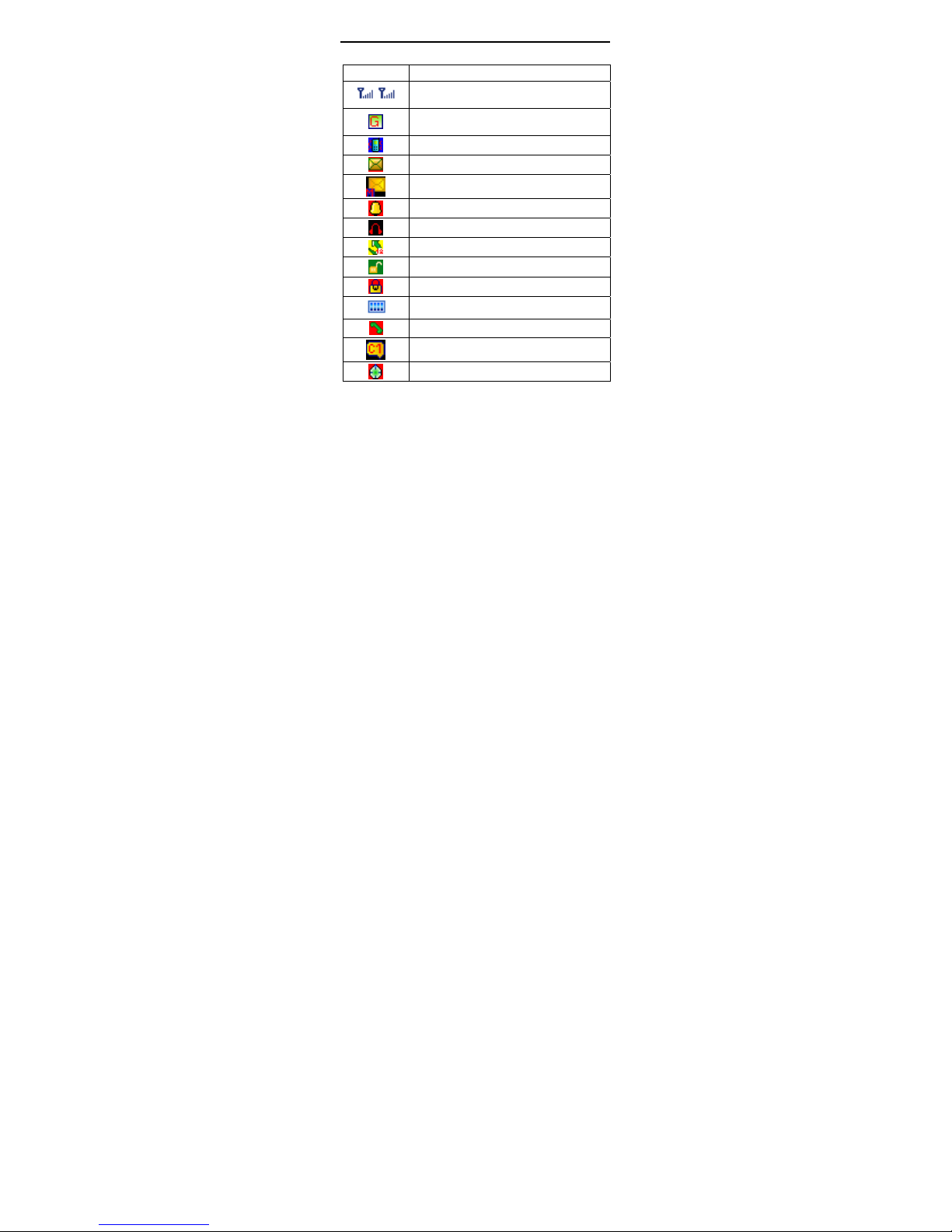
13
2.1.2. Introduction to Icons in standby
Icon Description
The more bars displayed, the better the
signal strength
The device is being used in a GPRS
network.
Vibrator indicator
SMS indicator
MMS indicator
Alarm indicator
Earphone indicator
Divert all calls
The device keypad is unlocked
The device keypad is locked
Battery Status
You have missed calls
Chat room is open
Multi stopwatch is activated
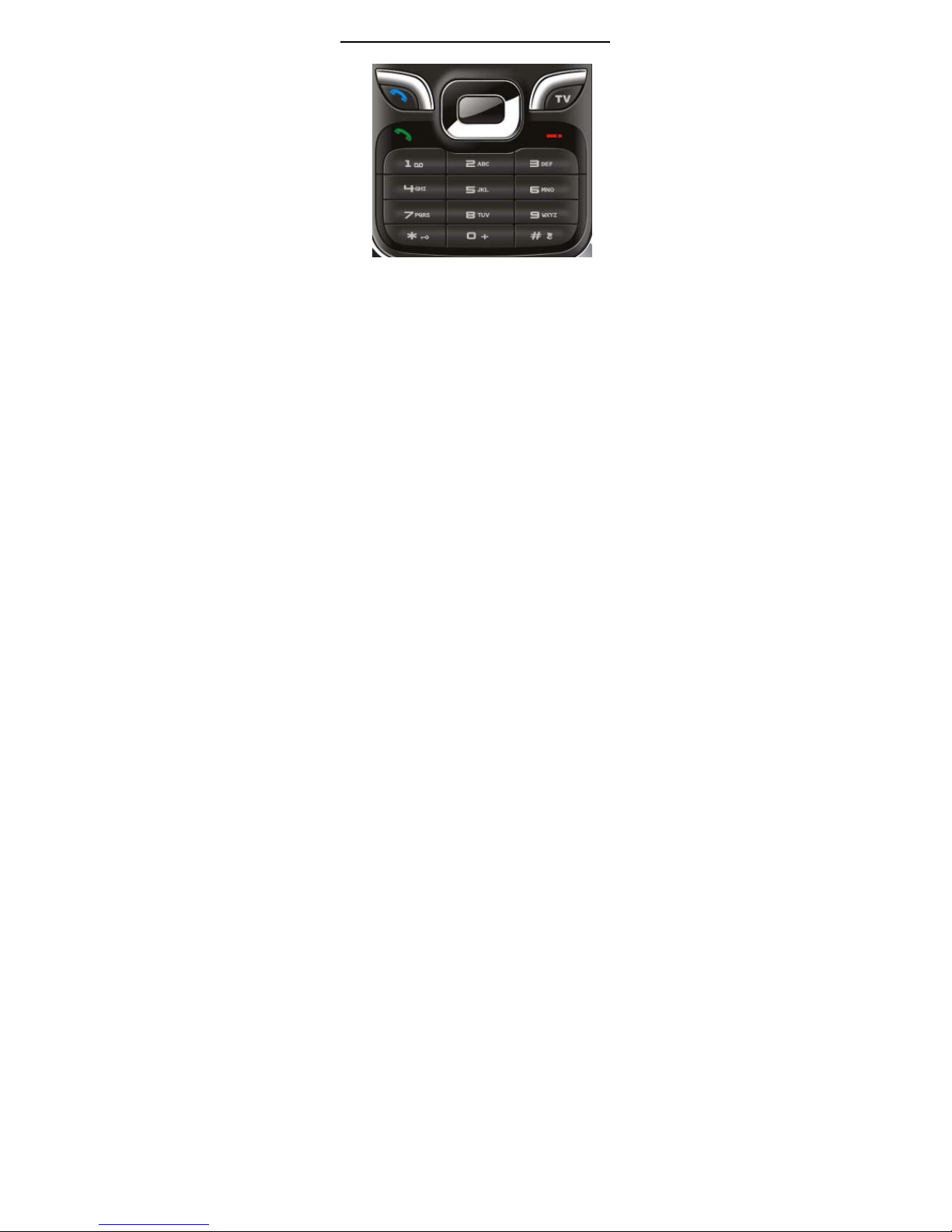
14
2.2. Key function
1. Navigation key:
(1 ) Up key: when editing, move the cursor with the
direction of up;on standby mode, press the key to enter
“camera”.
(2)Down key: when editing, move the cursor with the
direction of down;on standby mode, press the key to enter
“Bluetooth”.
(3)Left key: when editing, move the cursor with the
direction of left;on standby mode, press the key to enter “write
message”.
(4)Right key: when editing, move the cursor with the
direction of right;on standby mode, press the key to enter
“calendar”
(5) OK key: Hold down this key, you can enter the
picutre capturing submenu.
2. Number keys: to enter numbers and letters; the number
keys from 2-9 can be set for one-key dialling.
3. Dial key(Green): To dial and pickup calls from SIM A; on
standby mode, to see the record of all calls made.
4. Dial key(Blue): To dial and pickup calls from SIM B; on
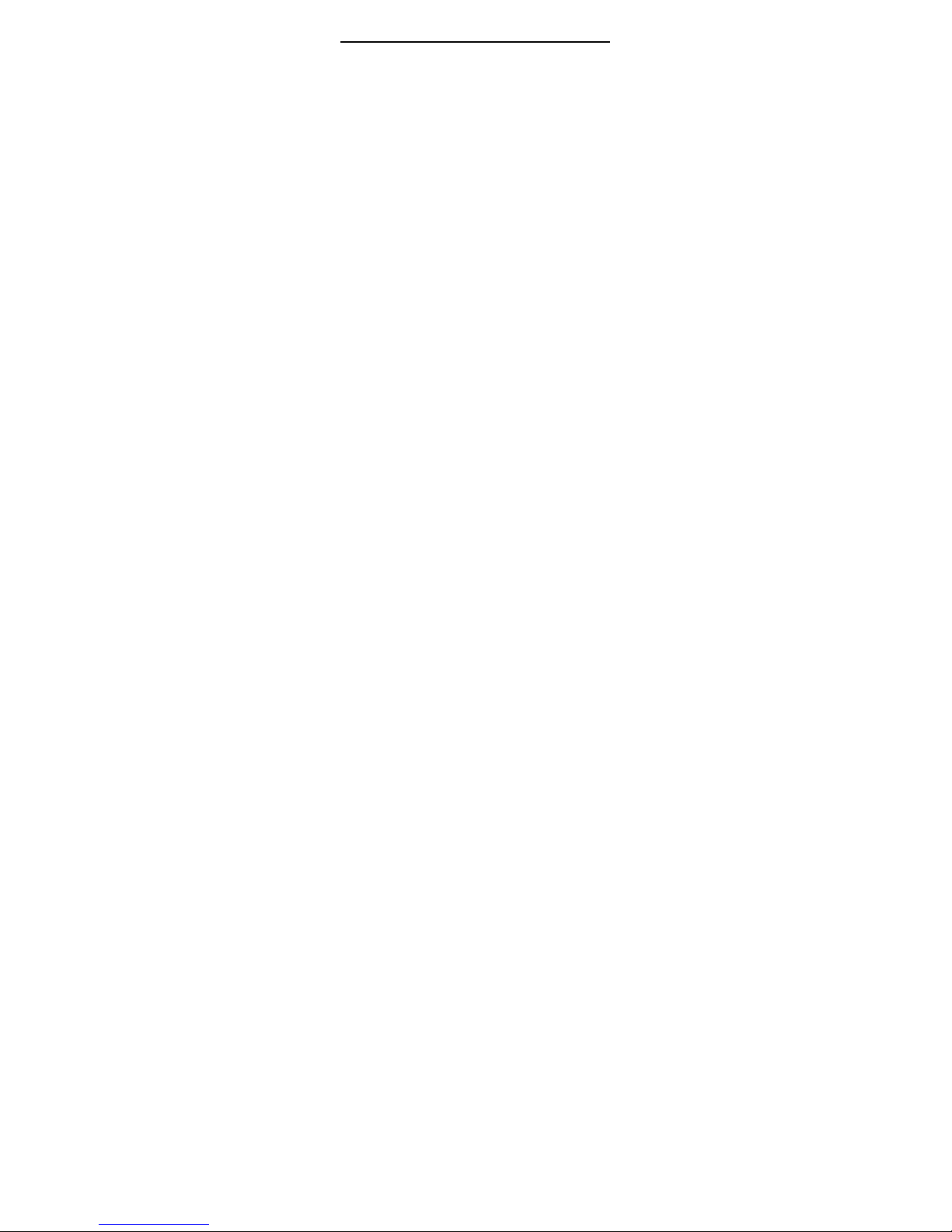
15
standby mode, to see the record of all calls made.
5. Right upper key: To perform the function of the prompt
displayed in lower right corner of the screen.
6. Left upper key: To perform the function of the prompt
displayed in lower left corner of the screen.
7. Hang-up key: To end a call or reject incoming calls. Hold
down this key to power On/Off. Under most circumstances
pressing this key will put the mobile phone into standby mode.
8. TV Key: Long put this key. Enter into TV interface.
9. * Key: This key has different functions in different modes
and menus.
10. # key:
In standby interface,hold down this key, you can enter
into input method and change between Silent method and other
methods.
! Tip: In this handbook, the phrase “press the key”
refers to pressing and thereafter releasing a key, “Hold down a
key” refers to pressing a key and keeping it depressed for 2
seconds or longer.
2.3 Touch Screen function
This mobile phone supports touch screen function.
2.4 Battery
Installation the Battery
Push the battery cover down and take it off;
align it with metallic contact of the battery compartment.
Clasp bottom of the battery into the battery
compartment.
Push the battery cover up until the battery in completely
inserted into the battery compartment.
Tip: Please do it properly avoiding the damage to the
battery connector in the PCB.
2.5 Battery charging
Plug the charger connector into the side of the phone
Plug the charger into the electrical outlet. At this time the
charge level icon will repeatedly flash at the top right corner of
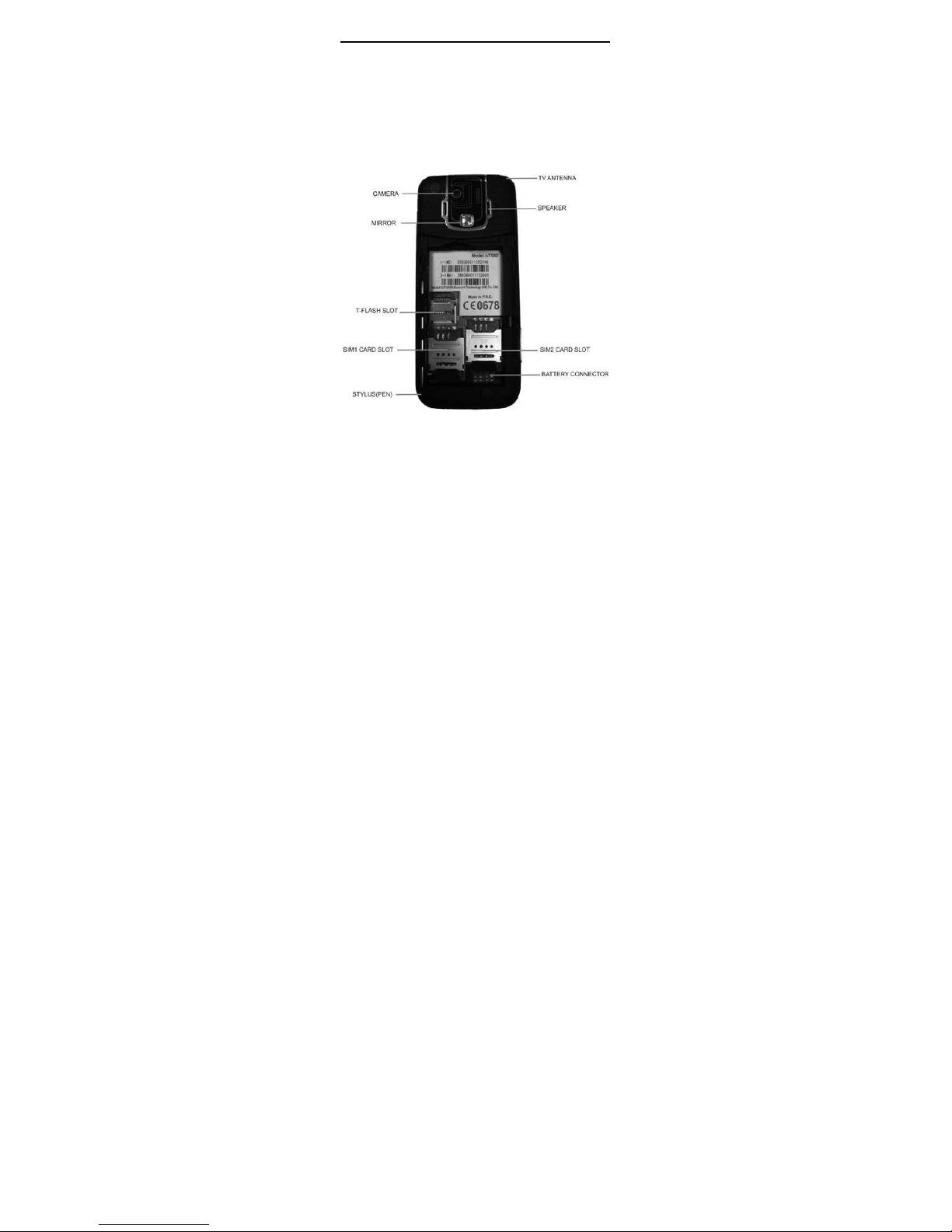
16
the mobile phone’s screen; When the battery level icon
indicates that the battery is full and does not flash anymore, this
means that the battery is fully charged. When charging is
complete, unplug the charge connector from the electrical
outlet and the mobile phone.
If the mobile phone automatically shuts down, or indicates
that the “Battery is low” you should immediately charge the
battery. If the battery has not been entirely used up before
charging, the mobile phone will automatically decrease the
recharging period.
Tip: Please use the appointed charger to make sure the
handset can work properly.
2.6 Link to network
2.6.1 SIM card
Before using your mobile phone you must insert a
SIM card into the phone. The SIM card is your key to
entering the digital GSM/GPRS network. The SIM card is
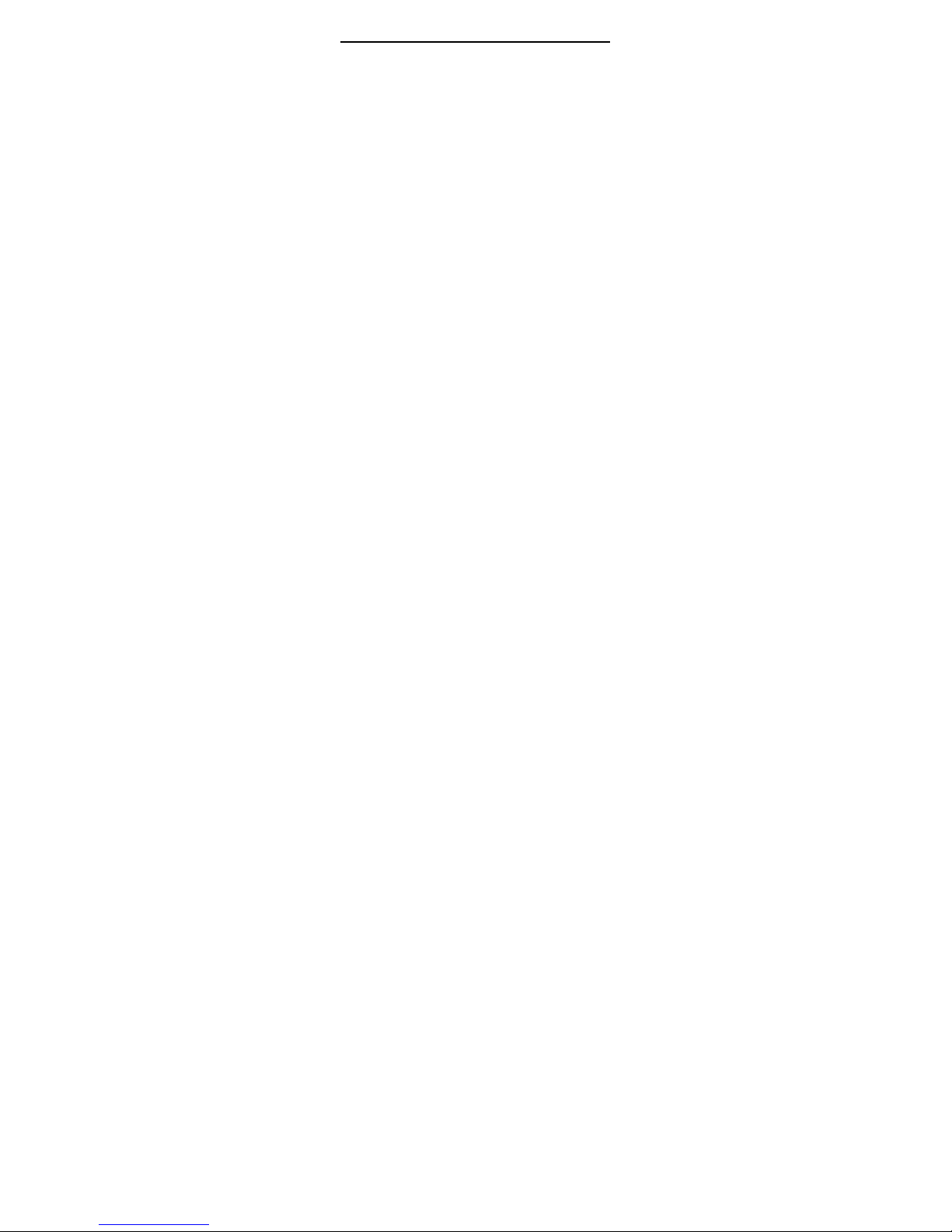
17
provided by network provider.
The information recorded on the metal area of the SIM
card is all the data related to establishing a connection with the
network, together with the names and numbers in your
phonebook and messages. Your SIM card can be removed
from your mobile phone and inserted in any other GSM/GPRS
mobile phone to be read (a new mobile phone will automatically
read the SIM card).
To prevent losing or damaging the data stored on the
card, you should avoid touching the metal area on the card and
keep the SIM card in a place far away from electricity or
magnets. Once the SIM card is damaged, you will be unable to
enter the GSM/GPRS network.
Warning: Before removing the SIM card you must turn
off the mobile phone. Do not insert or remove the SIM card
while the phone is connected to an external power source, as
the SIM card could be damaged.
2.6.2 Install and Remove the SIM
The SIM card is usually located in a plastic card. Before
inserting into the phone you must carefully remove it.
Turn off the phone; remove the battery and unplug other
external power sources.
Insert the SIM card into the SIM slot as shown in the
following picture.
When you need to remove the SIM card, remove the
SIM card as shown in the following picture.
2.6.3 Security Code
PIN code
PIN (Personal Identification Number) code is to avoid
illegal usage of your SIM card. If you successively enter your
PIN number three times incorrectly, your SIM card will be
locked and your phone will ask for PUK number. At this time,
you need to enter the PUK number to unlock the SIM card. The
PIN number and PUK number may have been provided to you
together with the SIM card by your service provider. If you do
not have it, please contact your network provider.
PIN2 code
To On/Off the some function (eg. Call counter), you need
to enter the PIN2 number. If you do not have it, please contact

18
your network provider. If you successively enter your PIN2
number three times incorrectly, this function will be unable to
use, and you need PUK2 number to unlock. For details, please
contact your network provider.
PUK code
When you want to change the locked PIN code, you need
to input the PUK code. PUK code may have been provided to
you together with the SIM card. If you do not have it, please
contact your network provider. If you successively enter your
PUK number ten times incorrectly, your SIM card will be not
useful. Please contact your network provider for new SIM card.
You can not change the PUK code. If you lost the code, please
contact your network provider.
PUK2 code
When you want to change the locked PIN2 code, you need
to input the PUK2 code. If you successively enter your PUK2
number ten times incorrectly, you will not use the relative
function. Please contact your network provider for new SIM
card. You can not change the PUK code. If you lost the code,
please contact your network provider.
2.6.7 Dialing
When the mark of website supplier shows on the screen,
you can dial or answer the call. Information bar on the up left
corner shows the signal intensity. The quality of the call is
greatly affected by the obstacle, so the call quality can be
improved by moving around a little.
2.6.8 Dialing internal call
Input telephone number by number key and then press
the dialing key. If the phone number need to be changed,
please press the right soft key to delete the number. When
dialing, the flash will be shown. After answering the call, the
screen will show the on call state. If open the reminding voice
function, the reminding voice will be heard(network support is
needed)
Area code phone number dialing key
On standby mode, press the keypad to enter the
number-inputting interface, then you can click the number
on the screen to make a call.
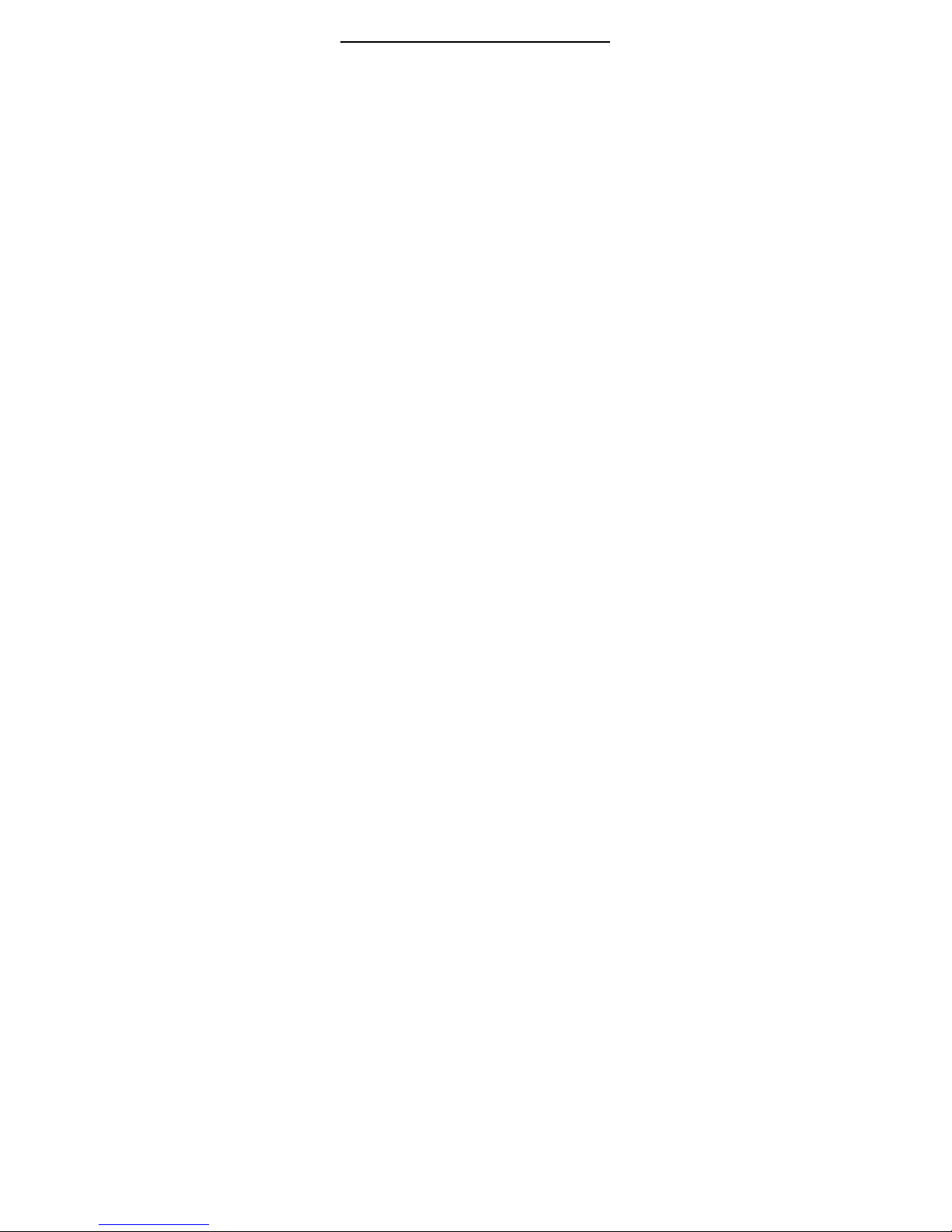
19
During a call, press the left soft k ey “Option” to enter the
call menu, In the call menu you can perform the following
operations: pause, end, new call, phonebook, SMS and so on.
2.6.9 Calling Fixed Line Extensions
Some fixed phone extensions cannot be called directly.
You must first go through the switchboard before you can dial
the extension. When you enter the telephone number, you may
add the pause code “P” between the switchboard number and
the extension number. This phone will automatically connect
you with the extension. The “P” is entered by holding down the
Key (at this time the screen will display the letter “P”).
Area code general phone number P extension
number dialing key
Example of using pause key
If you have voice box used by dialing in the number of
8880000, mail box number is 6666 and password is
8888, then you can dial the number in the following way:
8880000 P 6666 P 8888
The first part of the number is used for dialing to the
voice mail box. After the phone is answered, then send 6666 to
choose the mailbox.
After the password8888 is sent, the second pause
punctuation will cause 5-second delay(the first P means waiting
for the call being answered, and the following P
5-second-delay)
2.6.10 International calls
To make international call, long press * until “+”of
international call is shown, which allows you to dial any call
from any country when you don’t know the prefix number.(for
example, in china the prefix number is 00)
After input of prefix number, then input the country code
and complete phone number. According to the rules, country
code of Germany is 49. England is 44, Sweden is 46.
Similar to dialing international, when dialing, “0‘ in front of
the city code should be deleted.
For example, if you want to dial service hotline from other
countries, you should dial:
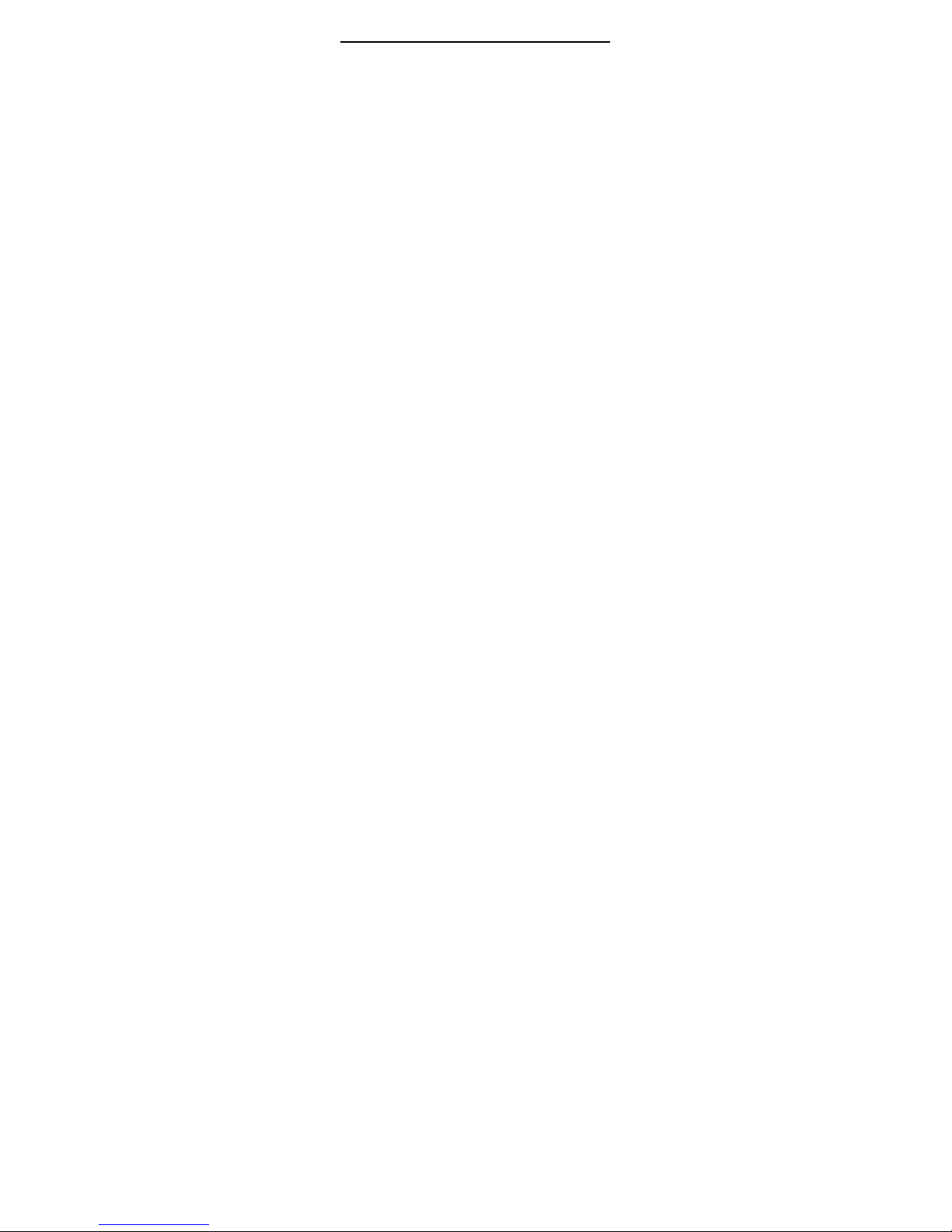
20
+86 21 114 + country code complete phone number
dial key
2.6.11 Dial the phones in the list
All the numbers you dialed and received are saved in one
form of the mobile phone. The recent calls dialed and answered
are in the front(please refer to phone record in section 3.9).
Every number is classified as dialed call, answered call and
missed call. Mobile also provides all the phone numbers for you
to check. When the phones are full, the old numbers will be
deleted automatically. To check the list the following key
operation has to be made:
Check dialed calls and press dial key
All the numbers in the list can be directly dialed by dial
key.
When the phone list appears, you can press confirmation
key to check .After entering the choices, press save key to
save the key in the phone book.
If you are in the network field( you can find it by checking
the network signal in the left above corner ). You can
dial the emergency service. If your network
supplier doesn’t provide rambling service, the screen will show
“limited to EMERGENCY, which means that you can only make
this kind of call. If you are in the field of the network, you can
make emergency call even there is no SIM card.
2.6.12 Emergency Calls
Without a SIM card, you can also transmit emergency
calls. Different network operator have different number, please
ask your network operator for the detail.
2.6.13 Answer a Call
When you have an incoming call, the phone will give
corresponding information.(eg: vibrate, ring, etc). If the network
support, the handset will show the name or number of the caller.
And then you can pick up the call by pressing the dial key or
click the “Answer” letter in the screen.
2.6.14 Call History
Your mobile phone can store records of the most recently

21
missed, received, refused and dialled calls.
Tips: The incoming calls form number in the blacklist will
be saved in the refused call.
3. Function Menu
3.1 Usage of Function menu
3.2 Structure of the Function Menu
The function menu has the following default structure:
1-1 Phone Book
1-1-1 Quick Search
1-1-2 Search entry
1-1-3 Add New Entry
1-1-4 Copy All
1-1-5 Delete
1-1-6 Caller Group
1-1-7 Extra Number
1-1-8 Settings
1-1-9 Caller picture
1-1-10 Caller ringtone
1-1-11 Caller video
1-2 Messages

22
1-2-1 SMS
1-2-2 MMS
1-2-3 Chat
1-2-4 Voice Mail Service
1-2-5 Broadcast Message
1-3 Call History
1-3-1 Missed calls
1-3-2 Dialed calls
1-3-3 Received calls
1-3-4 Delete call log
1-3-5 Call time
1-3-6 Call costs
1-3-7 SMS counter
1-3-8 GPRS counter
1-4 Settings
1-4-1 Pen calibration
1-4-2 Phone setup
1-4-3 Call setup
1-4-4 Dual SIM Setting
1-4-5 Network Setup
1-4-6 Security Setup
1-4-7 Restore Factory Setting
1-4-8 Sound effect
1-5 Multimedia
1-5-1 TV
1-5-2 Camera
1-5-3 Image viewer
1-5-4 Video recorder
1-5-5 Video player
1-5-6 Audio player
1-5-7 Sound recorder
1-5-8 FM Radio
1-5-9 E_book reader
1-6 File manager
1-7 Fun&Games
1-7-1Games
1-7-2 Themes
1-8 User Profiles
1-8-1 General
1-8-2 Meeting
1-8-3 Outdoor

23
1-8-4 Indoor
1-8-5 Headset
1-8-6 Blue tooth
1-9 Organizer
1-9-1 Calendar
1-9-2 To do list
1-9-3 Alarm
1-9-4 World clock
1-9-5 Incoming call city
1-9-6 Stopwatch
1-10 Services
1-10-1 STK
1-10-2 WAP
1-10-3 Data account
1-11 Extra
1-11-1 Calculator
1-11-2 Units Converter
1-11-3 Currency Converter
1-11-4 Blue tooth
1-12 Shortcuts
1-13 File management
1-14 Dual sim cards setting
1-15 Alarm
3.3 Phone Book
You can use the phonebook function to save name card
information such as names, groups, telephone numbers,
personalized ring tones, pictures for incoming calls, Chat, email,
and name card notes of important people. All you need to do is
to press the right soft key, “Phone Book”, directly enter the
phonebook function.
Note: This mobile phone can save 500 telephone
numbers. Different SIM cards store different amounts of
numbers according to their memory size.
In phonebook main menu, you can see these functions
such as:
■Quick search:To search for an entry in the phonebook by
name.
■Search Entry: To search for an entry in the phonebook by
name.
■Add new Entry: To add a new record to the phonebook. You

24
can save the number in the “SIM Card” or the
“Phone”.
■Copy All: To copy the entry from SIM to Phone or Phone to
SIM. You will have the same entry in a different
storage.
■Delete select from SIM or from phone to delete all the
entries in the mobile phone or SIM card
phonebook. You can also select one by one to
delete phonebook in turn.
■Caller group You telephone supports five caller groups.
Select the group in the list. To view and edit the
caller group details, including name, ring tone,
picture, movie connecting edit.
■Extra Number: Extra Number saved in the SIM card. You can
view and edit it.
■Settings:You can select from below:
- Memory status You can check how many names
and numbers are stored in the phone book (SIM
card and phone memories) or how much free
space is remained.
- Preferred storage Default or select when save
number.
- Fields To set the display content.
■Caller picture Select incoming photo from your file manger.
■Caller ring tone You can select personalized ring tones
from among the built-in ring tones or send music to profile via
user.
■Caller video Select incoming movie from your file manger.
3.4 SMS
Select “message” menu to enter submenu.
This phone is equipped with short text message or
commonly knows as SMS. Messaging is a Network
Support feature and may be billed. Contact your service
provider for more details on billing.
3.4.1 Write Message
Before create a SMS or MMS message please confirm
that you have set the nos. of massage center.(See the section
“Message Setting”).
Enter the “Write Message” submenu and edit a SMS

25
message by touch pen. (See Section 5“Input Method”)
You can carry out the following operations on the
current message.
- Done: After finishing your SMS message, you can
use this option to select the following operations.
- Use template : To edit the new message with
template.
- Insert object: To insert some objects into the
message such as: picture, melody, animation to
the MMS.
- Format text: In the submenu you can set the
character form in the massage.
- Insert phone number: Insert phone number in the
massage.
- Insert phone book name: Insert phone book
name in the massage.
- Input method: To change the current input
method.
After finishing your SMS message you can select
“Done”, then you can carry out the following operations:
“Send from SIM A”, “send from SIM B”, “save and
send”, “save”, “send to many” and “send by group”
by touch pen or navigation key.
- Send from SIM card A: send the current message
from the SIM card A.
- Send from SIM card B: send the current message
from the SIM card B.
- save and send: to save the message, and send it
to requited recipient(s).
- save: Saves the message to Outbox. You may
send it later.
- send to many:send the current message to many
person.
- send by group: select one group and send the
message to everyone in the group.
Note: In some city and area, the massage centre
do not support massage longer than 160 English letters.
3.4.2 Inbox
The new incoming messages including the SMS and
MMS are saved in the “Inbox” folder. Enter the “Inbox”

26
submenu. Your mobile phone will display a list of the
messages in the “Inbox”. Press the touch key or
Navigation key to scroll to the message you wish to
read. By pressing the “Options”, you can carry out the
following operations on the current message:
Reply To reply to the sender.
Delete To delete the viewed
message.
Edit To edit the message
Forward To forward the current message to
other person.
Copy to phone To save the current SMS from
SIM card into mobile phone.
Otherwise this option won’t
appear.
Copy to SIM to save the current SMS from
mobile phone into SIM card.
Otherwise this option won’t
appear.
Move to phone To move the massage to the
SIM Card from handset.
Move to SIM To move the massage to the
handset from SIM Card.
Chat you can use message to chat with
the others by setting up a
separately chatting room.
Copy all Copy the massages from SIM Card
or handset to another.
Move all Move the massages from SIM
Card or handset to another.
Use number to extract the numbers in content
of MMS and save them to
phonebook or dial.
Outbox
Enter the “Outbox” submenu. Press “OK” to read the
message. By pressing “Options”, you can carry out the
following operations on the current message:
Send to send the current message.
Edit to edit the current message.
Delete to delete the current message.
Delete all to delete all of the message in the outbox.
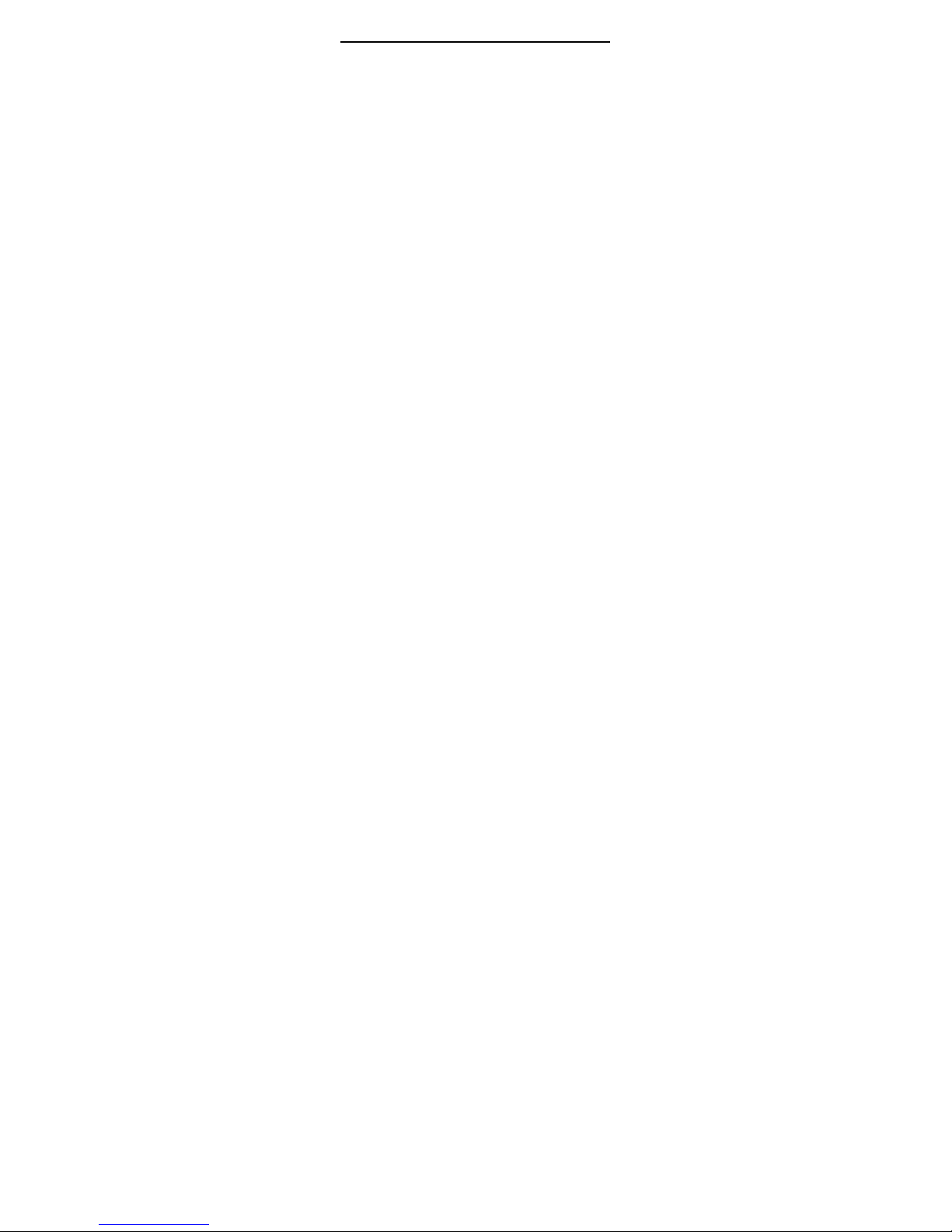
27
Store to phone to save the current SMS from SIM
card into mobile phone. Otherwise this
options won’t appear.
Store on SIM to save the current SMS from mobile
phone into SIM card. Otherwise this option
won’t appear.
Move to phone To move the massage to the SIM
Card from handset.
Move to SIM To move the massage to the handset
from SIM Card.
Copy all Copy the massages from SIM Card or
handset to another.
Move all Move the massages from SIM Card or
handset to another.
Use number to extract the numbers in content of
MMS or in the phonebook and save them
to phonebook or sent.
3.4.3 Template
■ Enter the massage list, you can edit or delete the default
template.
3.4.4 Message Setting
Before using, you need to make necessary settings.
Enter the “Message setting” submenu;
- Profile setting: To select a suitable profile for
the messages, after entering the relative profile,
you can set the relative options such as: name,
number of message center, available time and
message style.
- Common setting: To set delivery report
/reply path On or Off.
- Memory status: To check the status of the
SIM card and phone message inbox.
- Preferred storage: Two places to storage:
phone or SIM card.
- Pref. bearer: To select massage deliver
passage in the menu, you can select prefer
GPRS or prefer GSM.
Service Center: The settings for service center of
network operator. In the submenu of message settings,

28
select any profile and edit the second settings, then
press the left soft key to save the settings.
Delivery report: When this function is set to On, the
network informs you whether or not your message has
been delivered.
*Tip: The function needs support from you network
operator.
3.5 MMS
■ Write message: create a MMS message and the options
are as follow: receiver, CC, BCC, subject, content.
Inbox: New received MMS is saved in the “Inbox” folder.
- Open: To browse the contents of the current
message.
- Details: To view detailed information of the
current MMS
- Reply: To reply MMS to the sender
- Reply to all: To reply MMS to all sender
- Forward: To edit the current MMS and send to
the other recipients.
- Delete: To delete the current.
- Delete All: To delete all MMS in the Inbox.
Outbox: Unsuccessfully sent MMS are saved in the
“Outbox” folder.
- Open: to browse the contents of the current
message.
- Details: To view detailed information of the
current MMS
- Forward: To edit the current MMS and send to
the other recipients,
- Delete: To delete the current MMS.
- Delete All: To delete all MMS in the Outbox.
Drafts: after edited, the MMS that are not ready to send
out and is saved in this folder.
- Open: To browse the contents of the current
message.
- Details: To view detailed information of the
current MMS.
- Send: To send the saved MMS.
- Edit: To edit the current MMS.

29
- Delete: To delete the current MMS.
- Delete All: To delete all MMS in the Drafts.
Sent: Send messages are saved in this folder, you can
select the following three options to deal with the selected
messages: View, Details of message and New message from
the Template.
Message settings: You must make the necessary settings
before you use the MMS functions.
- Send: To set validity period, priority ,
delivery report ,read report, slide timing,
deliver time.
- Retrieve setting: To set the relative
specification during the process of receiving
such as: home network, roaming, read report,
delivery report, etc.
- Filter : Set to filter message.
- Server profile: Select the service provider.
- Memory status: Check the statue of the MMS.
- Preferred storage: Two places to storage:
phone or SIM card.
3.6 Chat
Tips: the B card can not support the function.
■ Chat room info: select a chat room and set “My nickname”
and “Remote number”.
■ Start chat: You can use message to chat with the other by
setting up a separately chat room.
3.7 Voice Mail Server
Tips: the B card can not support the function.
The message you accept is left on the voice system of
service network. If a message is left, you can access the
message by visiting the voice mail system.
■ Edit: You can add and edit your voice mailbox number
for the quickly usage of the voice mail.
■ Connect to the voice: to access the voice message. In
your voice mail server.

30
3.8 Broadcast Message
Tips: the B card can not support the function.
■ receive mode: You can select “on” to enter receive mode,
select “off” to reject receive broadcast messages
■ Read message: read the received Broadcast messages.
■ Languages: change the language
■ Channel setting: set the channel of broadcast messages.
Note: The network operators must support the “Broadcast
Message” function for it to be available.
3.9 Call History
Missed calls
Enter the “Missed Calls” submenu and press the “OK” to view
the missed call log list.
Dialed calls
Enter the “Dialed calls” submenu and press the “OK” to view
the details of the record
Received calls
Enter the “Received Calls” submenu and you can view
the details of the record by pressing the [Ok]. In the view
screen, you can view Last receive Date, Time, Number and
Incoming call times.
Delete call log
Enter the “Delete call log” submenu and you can delete
Missed Calls, Dialed Calls, Received Calls records or delete
all.
Call time
Enter the Call Time submenu and view last call time as
well as respective accumulated call time of received calls,
dialled calls and all calls.
Last Call Time: Length of the last call.
Total Dialed: Total length of all calls made since last
reset.
Total Received: Total length of all calls received since
the last reset.
Reset All Time: To reset the call timers
Call costs
Enter the “Call Costs” submenu and view the cost of
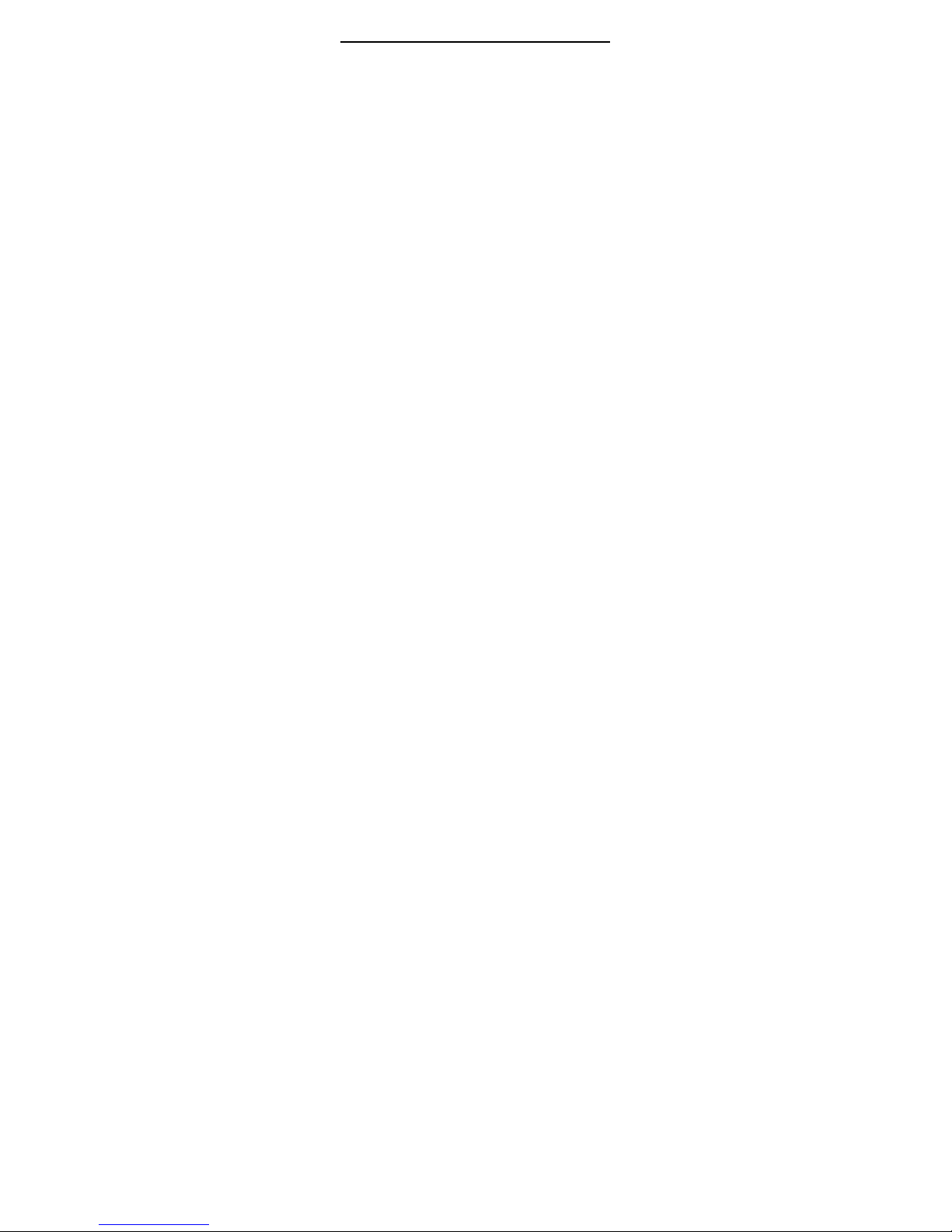
31
the last call, or of all calls.
Last Call Cost: To check the cost of the last call.
Total Cost: To check the cost of all calls.
Reset Cost: Enter PIN2 and reset the call cost.
Max Cost: Press the left soft key “setting” and
input a limitation of the Max Cost.
Price Per Unit: Press the left soft key “setting”
and input a limitation of the price per unit.
Note: Your network operator must support the “Call Costs”
function. You need to enter your PIN2 number to set the “Cost
Units” and “Max Cost”. Please contact your network provider
to obtain this number.
SMS counter
In this submenu, you can view the number of sent and
received SMS and you can click the icon “reset” on the left
down part of the screen to reset the counter.
Sent: to view the number of sent.
Received: To view the number of received.
GPRS counter
GPRS Function is provided only to main SIM,
Auxiliary SIM have only GSM function.
GPRS Function of Main SIM will be inactive when
auxiliary SIM communicates with base station
Last Sent: to record the bytes of last sent.
Last Received: to record the bytes of last received.
All sent: to record the bytes of all sent.
All received: to record the bytes of all received.
Reset Counter: to reset the counter.
Your mobile phone supports Wireless Application
Protocol (WAP) Services to access services like News,
Weather Forecast and Flight Information, etc. These services
are especially designed for mobile phones and maintained by
WAP service providers.
Note: WAP is a network support feature using GPRS
service. Please contact your service provider for instructions
about how to use their service and settings.
3.10 Network

32
3.10.1 WAP
Your mobile phone supports wireless application
protocol (WAP) service. You can access many different WAP
services such as news, weather reports, flight information and
so on. These services are especially designed for mobile
phones and maintained by WAP service providers.
Note: GPRS service the support from the network
provider Only in the area of the network covering, you can use
the GPRS service.
- Homepage: The homepage of internet which you
have preset the website of wap. If you have not set
the homepage, the handset will use the default
website of the factory.
- Book marks: You can make bookmark data in your
phone and you can connect to the website directly.
- Recent pages: To view the page history of the
explorer.
- Enter address: You can go to the site directly by
inputting the URL.
- Service inbox: You can read the message from the
service provider.
- Settings: To modify some settings of online function.
1. Edit profile: To select the settings of
service.
2. Browser options: To set the
specifications when browsering the
internet including waiting time, show the
picture.
3. Service messages settings: To a c t i vat e
or deactivate the service messages.
4. Clear cache: To clear the cache of the
explorer.
5. Clear personal information: To delete
the personal information of the internet.
6. Trusted certificates: To check or delete
the authority details.
3.10.2 Data account
- GSM data:
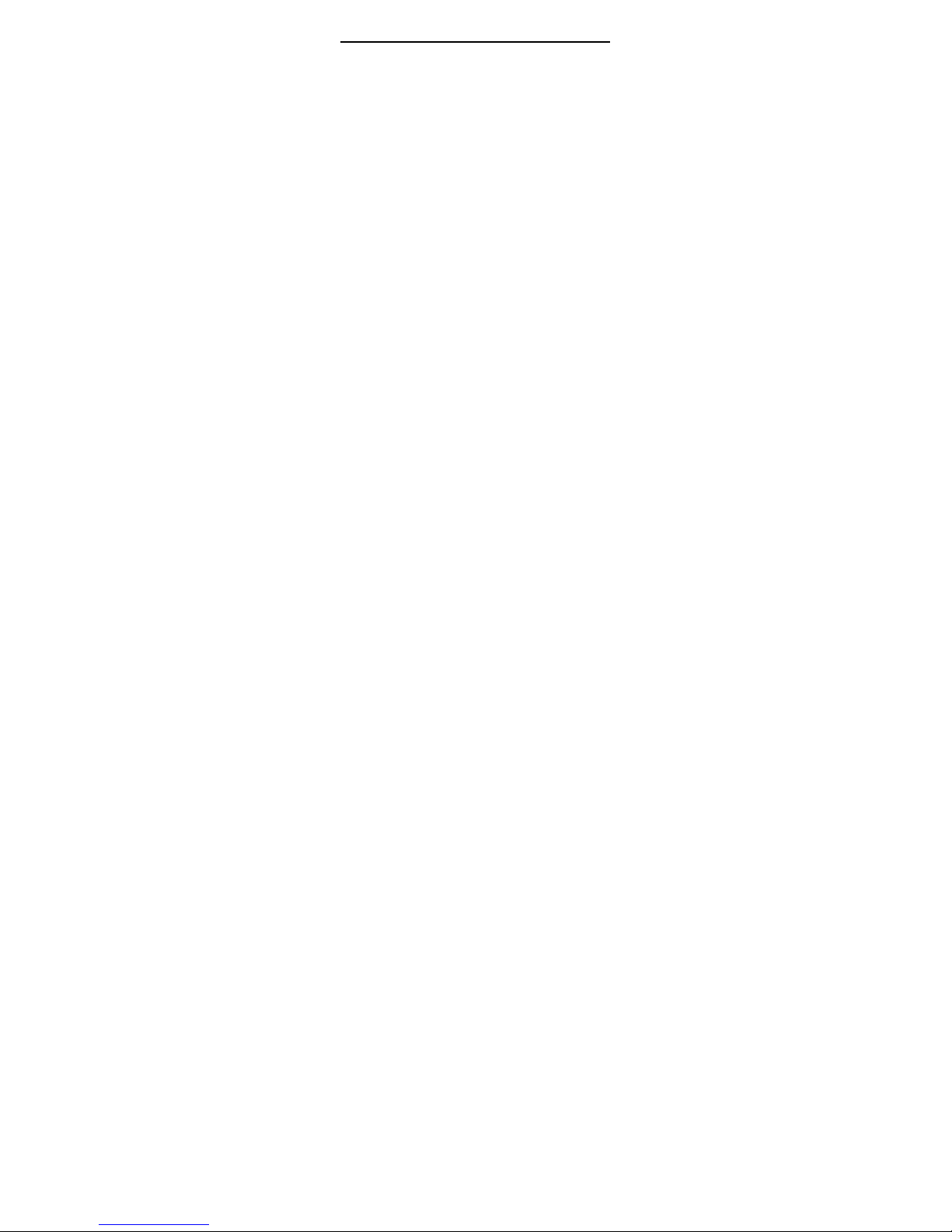
33
In this menu, you can set and edit the data
account items as following:
Account name : To edit the
name of the Data Account.
Number: The dial connecting number of
the current data account.
User name: Default is wap.
Password: Default is wap.
Line Type:To select the type of data
between Analogue and ISDN.
Speed: To select the rate of WAP data
transmission among 4.8Kbps, 9.6Kbps,
14.4Kbps.
DNS: Address of DNS in WAP.
- GPRS Data:
This menu display the current WAP GPRS data
account list, you can set and edit the data
account items as following:
Account Name: To edit the name of the
data account.
APN: Default is “blank”.
User name: The ID of APN server,
default value is null.
Password: The key to APN Server,
default value is null.
Auth. Type: T To select from the two items of Normal & Secure
to authorize your ID in WAP by pressing the left/right key.
3.11 Blue Tooth
In the Bluetooth submenu, the following options for you to
carry out the relative setting of the Bluetooth service:
- Power Press the left soft key to on/off the
Bluetooth function.
- Inquiry Audio device Press the left soft key to
search the Bluetooth earphone, If there are some active
BT earphones nearby, the handset will find the apparatus.
Press the left soft key to “connect”, after inputting the
relative code (normally the default earphone code is:
0000, the details please check the user manual of BT
earphone), you can connect the handset with the

34
apparatus successfully and make a call with BT
earphone.
- My device Press the left soft key “OK” to enter the “my
device” submenu, the display will show the apparatus
which have been connected with the handset. Select one
apparatus and press the left soft key “Options” to carry
out the following operations:
Connect To connect the apparatus with
handset and you can also connect the service of
service recorder.
Disconnect To disconnect the connecting
apparatus.
Device name To rename the apparatus.
Delete To delete the current record.
Delete All To delete all records.
Service record To show the service record of
current apparatus.
Search new device To search new Bluetooth
apparatus.
- Settings
Visibility Press the left soft key to on/off this
function.
Change Device Name You can rename the
handset in Bluetooth connection.
Authentication Press the left soft key to on/off
this function. When you set it on, it allows others
Bluetooth apparatus connect the device.
Audio Path selects the audio path from “Leave
in Phone” and “Forward to BT headset”.
FTP settings Press the left soft key “OK” to enter
the submenu: “Share Folder”: Memory card or
Handset/File Manager/folder. “Access right”:
freely save & read or read only.
- My Bluetooth To show the name of Bluetooth
apparatus, Bluetooth apparatus add and supported
service.
Files transmission: The sender and receiver’s BT is
active( the apparatus settings should be visible). When you
open the selected file, and select options/transmit/forward to BT,
then input the connected code to transmit. (the default
connecting code is 0000).

35
Playing Music: When you active the music player and
connect the handset with BT earphone. In my apparatus
submenu, please select the Connect to forward the music
player service to the BT earphone and make sure the
connection between handset and BT earphone is properly.
Then you can listen to the music from the BT earphone. If you
want listen to the music from the handset, in my apparatus
submenu, please select the Disconnect to disconnect the
music player remote control service.
3.12 Fun & Games
Games: Two games for your relaxation: Diamond city and
connection.
Game settings:
- Game audio: on or off.
- Game vibration: on or off.
Themes: There are three background color for your choice:
Orange, Blue and Grey. When you select each option, you
can preview the relative color and there are three options for
your selection:
Activate: To select the color or not.
Update period: You can use all the background color
one by one and change it at a certain period.
Set order: To set the order of background color.
3.13 Audio player
Enter the “Audio player” submenu to open the MP3
player.
In the audio player menu, press ”List” to enter the audio
playing list, and press the “Options” to carry out the following
operations to every audio file: Play, Details, Add to midi list,
Renew playing list, or modify some settings to the audio player.
Play: To play the current audio file.
Details: To view the details of the current music file.
Add to midi list: To add the current music file into midi list
of profile.
- Touch key explanation: Touching the symbol of
+ /- icon, you can adjust the volume of the music.
- ►/ touching these two symbol to play and
pause the audio.

36
- ■ Touching this symbol to stop playing the
audio file and replay it.
- / Touching these two symbol to switch to the
previous or next audio file
- Renew the playing list
- Settings: To set the relative spec for the audio
player.
1. Play List Phone memory or T-flash card memory.
2. List auto Gen
3. Repeat Three options for your choice: Off, Single,
All.
4. Shuffle For the play order, On to play at random,
Off to play with the playing order.
5. Background play When you set this function On,
you can play audio file in many menu
6. Blue tooth 3D Stereo forward Set On/Off to export
Blue tooth 3D Stereo.
BT earphone stereo output On/Off the BT
earphone output.
7. Blue tooth 3D Stereo earphone
8. Equalizer To select the way of music equalizer.
9. Energy display style: To select style.
10. Lyric show: Set On/Off to display the lyric.
3.14 Video player
Select “Video player” submenu to view the short film list
stored in the move player, press the left s oft ke y to perform the
Play, Forward, Rename, Delete, Delete All, Blue tooth
setting operation, “Sort” operation on the list and view the file
storage position.
Tip: The default folder name for video player is Video in the
handset memory and t-flash card.
3.15 Camera
This mobile phone is equipped with a high resolution
camera which you can use to take pictures at anytime or place
and then save them on your mobile phone. During the
view-finding mode, press the “Option”, to carry out the
following operations:
- Albu m: To display the file list.

37
- Camera Settings: To adjust Shutter Sound,
EV, Banding, Delay Timer, Continuous shoot
settings. Select [OK] to activate the settings.
- Image settings: Including Photo size and
photo quality adjustment.
- White balance: to set the balance of light.
- Scene Mode: To set the profile as auto or
night mode.
- Effect Settings: To set special shot effect.
- Add Frame: To select a picture frame for the
picture being taken.
- Preferred storage: Two places to storage:
phone or SIM card.
- Restore Default: Press [OK] and select Yes to
return to default settings.
Tip: In the camera view finder mode; pressing the short
cut number keys consecutively can adjust the relative
settings
3.16 Video recorder
During the view-finding mode, adjust the lens to allow
what is being photographed to appear in the viewfinder. Press
the red button to activate the video recorder.
Touch the icon to adjust the brightness of the
camera. Touch the icon to adjust the focus distance of the
camera.
Press the “Options”, you can perform the following
operations:
- To p lay e r: To enter the video player submenu
and play the video file taken by the camera.
- Video Recorder Setting: To set some spec of
the video recorder.
- Video setting: Includes Video quality, Size
limit, Time limit, Record audio and Encode
format adjustment.
- Effect setting: To set special shot effect.
- Preferred storage: Phone memory or T-flash
card memory.
- Restore Default: Press [OK] and select Yes to
return to default settings.
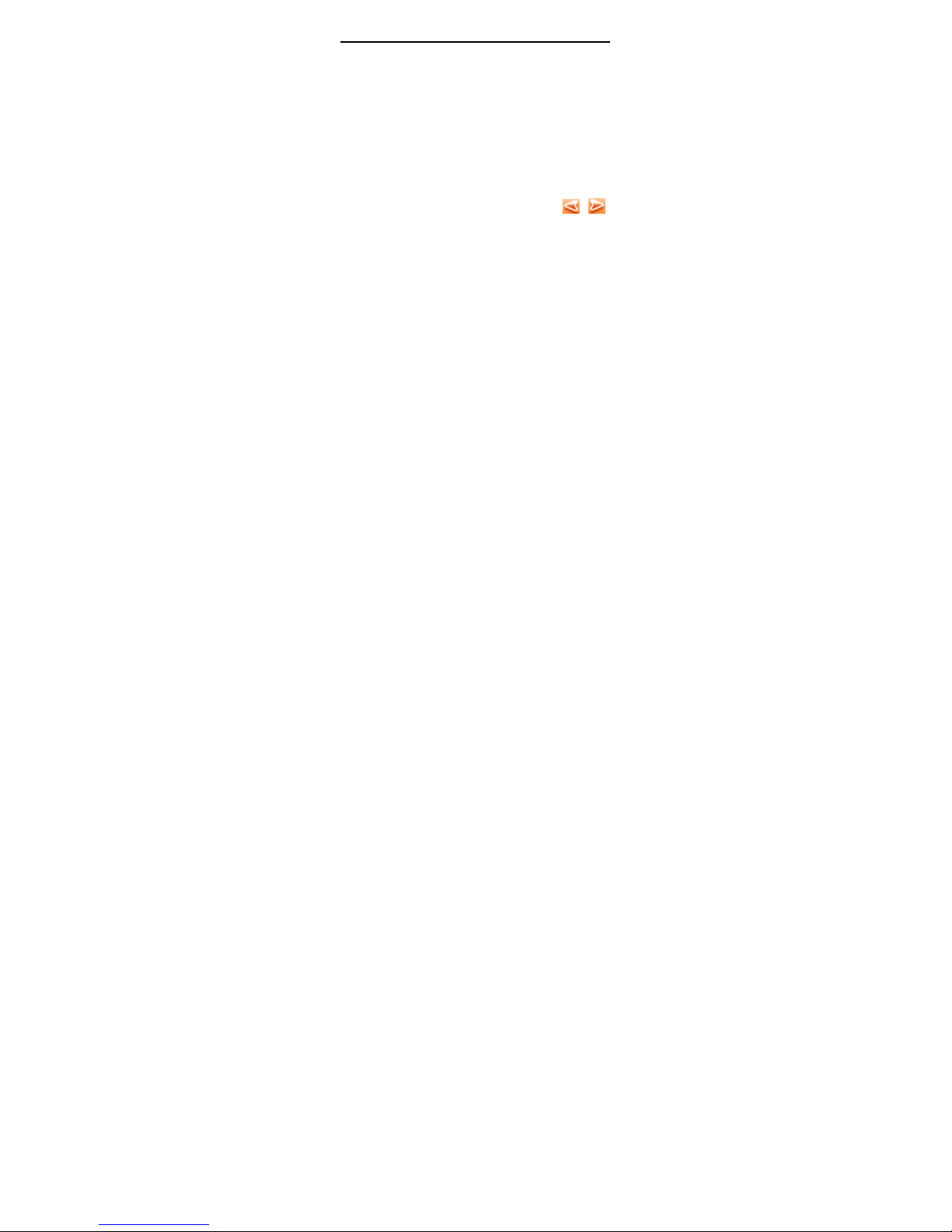
38
Tip: In the video finding interface, press the relative number
key, you can adjust the relative spec of the video effect.
3.17 Image Viewer
Enter the “Image viewer” submenu.
3.18 Multimedia
3.18.1 TV
Select “TV” submenu, then press the left soft key
“Option” to enter TV interface and look on program.
When the program is playing, press the left side key to
adjust volume; press the left/right key or touch “
”/“ ”
to change the channel; press the up/down key to adjust
brightness; press the # key to activate silence; press the * key
to play TV full screen.
Press the le ft soft key “Option” to operate as follows:
My Channel can play, Rename, Delete, Delete
all my channels.
Channel Search to search the TV channel of
receiver.
Channel List can play, Rename, Delete, Delete
all channels or add to my channel.
Area Setting to select the area.
TV Picture can view the picture from TV shotting.
Add to My Channel to add to my channel.
Display Setting to turn on or off the Signal Level
Notification and Weak Signal Notification.
3.18.2 Sound recorder
In this submenu, you can record the sound, press the
“option” to carry out the following options:
Record To record one new sound.
Play To play the selected record.
Append To append new record to the selected file
Rename Edit the name of current sound record
file.
Delete Delete the selected file.

39
Delete All Delete all files of the list.
Settings Set the File format
Forward To forward the selected sound recorder to User
Profile and SMS.4.6.8
3.18.3 FM Radio
This ph FM Radio one also features a radio. You can
search radio programs or to do it manually. Press the left soft
key to view the following operations:
-channel list
Here you will find the frequency of the program; you can
edit and delete the program.
-manual
You can manually input the frequency of the program
you like.
-Auto search
You can save the search channels.
-Settings
You can select different setting for the FM function such
as: background play, profile, handset speaker, etc.
Tip: The performance might be affected indoor or in a
shielded environment. However you could make it better
by the following ways: Take the phone near a window;
Adjust the earphone line; Search the programs manually.
3.18.4 E-Book
This function help you to read the TXT form files stored in
your T flash Card. You need to copy the files to the folder
eBook under [File manager]/“Phone Memory”. Enter “ebook”
menu, you can carry out the following operations: view, rename,
delete, Order.
3.19 To do list
You can save up to 10 entries journey. Select “to do list” in
the submenu, you can edit, add, view and delete the journey.
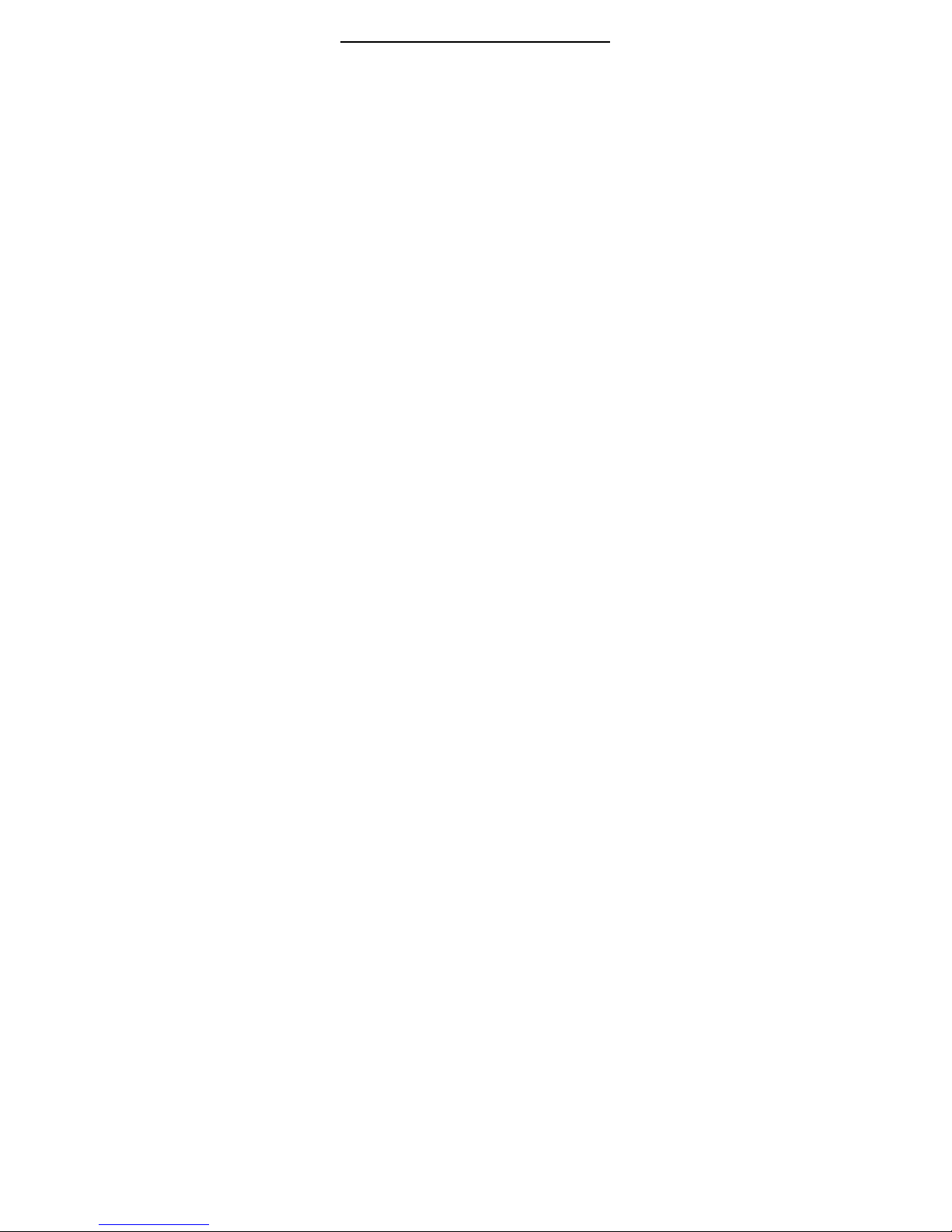
40
3.20 Stopwatch:
Stopwatch: To carry out the function of record time.
- Typical Stopwatch:
Two options for your choice: Split Timing and Lap
Timing. You can start/pause record the time by
press the l eft so ft key.
Spli t Timin g: After recording one period time
and save it. It is suitable for the records less
than 20 entries.
Lap Timing: After recording one period and
reset it zero. It is suitable for one entry record.
View record: To check the records of the
stopwatch.
Way Stopwatch: Press the navigation keys
to record the time of up/down/left/right key.
3.21 Extra
3.21.1 Units Converter
You can convert from one type of unit to another with
this function. To convert a value:
Select the weight or length options.
Press the left or right navigation key and the type of
conversion to be performed.
Using the up and down navigation keys, move the
cursor on the desired unit.
Input the value to be converted and the press [Ok] to get
the result.
3.21.2 Currency Converter
You can convert currency if you know the exchange
rate.
First input a currency rate and then press OK key to
choose how you want the currency to be calculated, then press
down the navigation key and input the local currency value, last
press the Ok to get the result.
3.21.3 Incoming call show
Enter the phone number to display the information refer to the
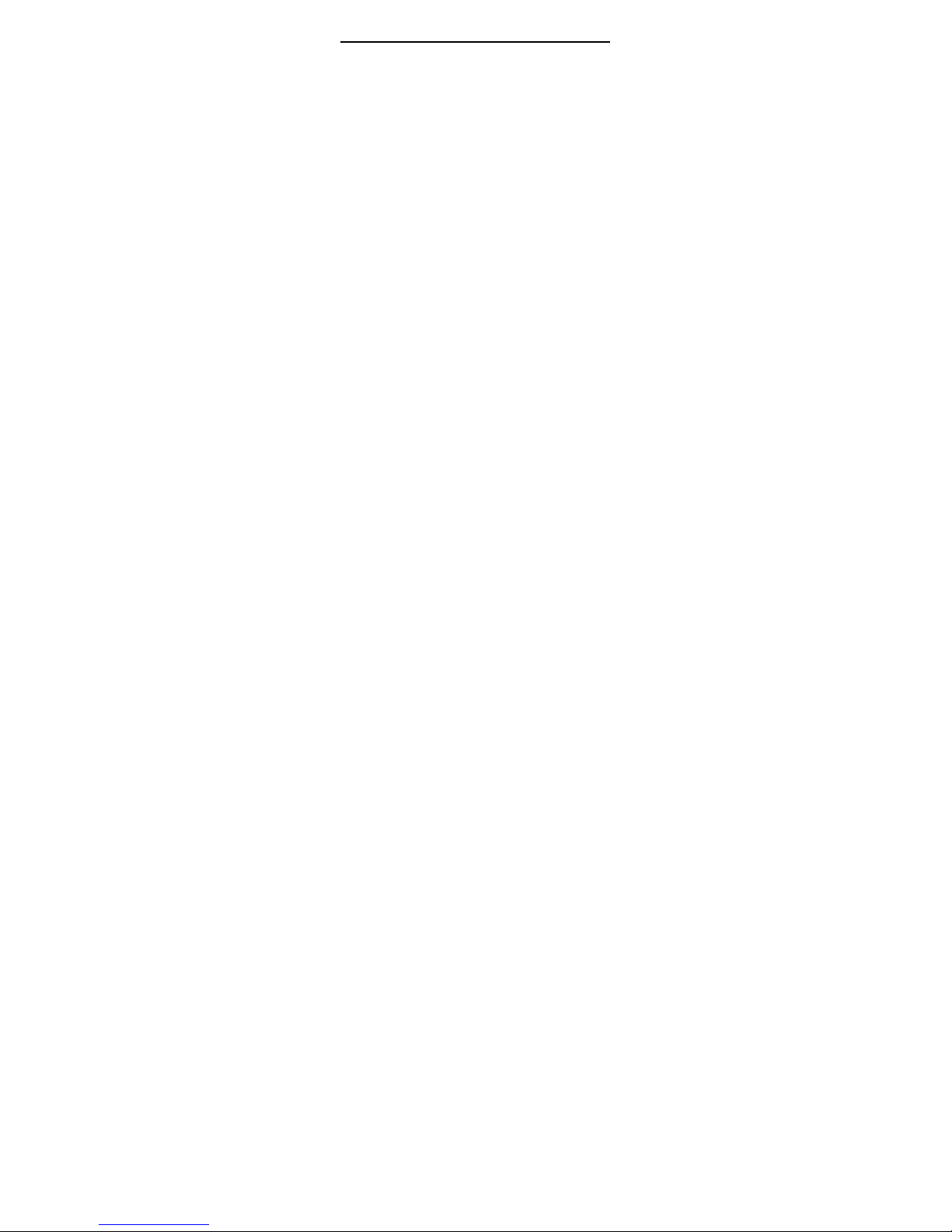
41
number.
3.22 World clock
Enter the “World clock” submenu, where you will initially
see the world clock-browsing interface. Use the option to
select the “Daylight saving time for foreign city” on or off.
3.23 Calendar
Enter calendar submenu, the calendar will display on
the screen and the current date marked with the special color
background frame. You can press navigation keys to change
date; contents of the journey will correspondingly renewed.
■ Task list:To enter Task list submenu, select
Adding or Option, you can add new journey.
Enter Option and select scroll to assign date
and add new record. The journey can manage
various missions in the work and life expediently,
arranging and recording the item that you will do
in the future.
■ Jump to date:Select Scroll to the assign date. To
Input the date, press [OK], the assign date will
be displayed. There are different backgrounds
for each month.
3.24 Shortcuts
In the submenu, you can select the relative function and
menu speedly.
The handset will supply ten shortcuts. When you enter the
relative submenu, you can carry out the following operations
by pressing “OK” key: Add, Edit, Delete, Delete All etc. After
your settings, press “OK” key to finish the settings.
Dedicated key:
There are four dedicated key for your selection: Up, Down, Left,
Right. You can select the relative menu for shortcut. On
standby, you can enter the menu by pressing the dedicated key
directly.

42
3.25. Settings
3.25.1 Pen calibration
To calibrate the touch screen of the phone for better accuracy
3.25.2 Phone set up
Time and Date:You can set time and date for your
phone in the menu.
- Home City: Please select the city in the list.
- Time/Date: To set the current time and date.
- Time/Date format: To set the time format
either 12 hour or 24 hour.
Schedule Power ON/OFF: The phone will power
On/Off when the set time matches
with real time.
Language: By default, your phone is set to English.
Preferred Input Methods: This menu allows you to
set your preferred input method as default.
Display characteristic:
- Wallpaper: For this option, you can select an
image not only from the system, but also from
your [file manage] folder.
- Screen saver: To set the On/Off and waiting
time for Screen Saver and the image for Screen
Saver which you favorite. For this option, you
can select an image not only from the system,
but also from your [file manage] folder.
- Power On display: set the movie and image
for Power On/Off Display.
- Power Off display: The same to Power On
Display.
- Show Date and Time: Set On/Off to display
the date and time.
- Show owner number: By Select On, the
current owner number will be displayed.
- Show operator name: By Select On, the name
of network operator will be displayed.
Tips: the SIM card B does not support the function.
Greeting Text: The Greeting Text menu allows you to
display a greeting text on the idle screen, select the On/Off
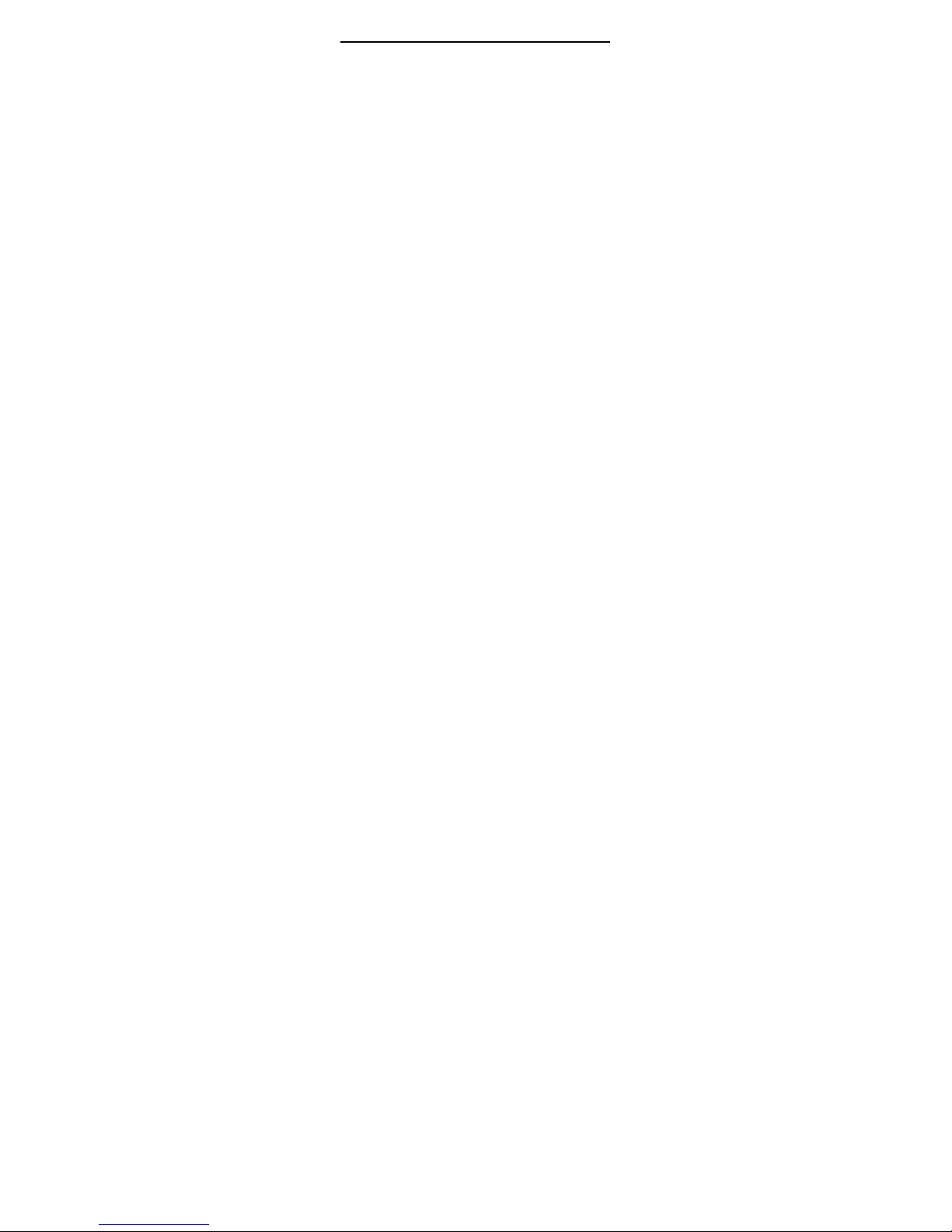
43
option to display the greeting text or not. You can edit and set
the Greeting Text.
Speed Dial: You can activate and deactivate the
speed dial in this menu. After selecting the phone book list for
the relative number key, you can dial the list speedy by hold
down the relative number key.
Tips: the B card can not support the function.
Dedicated key: In this submenu, you can change the
shortcuts for the navigation keys (Up, Down, Left, Right).
Auto update of date and time: Set On/Off to update
the date and time automatically.
Flight mode: In flight mode, all transmitting functions
are turned OFF, which means you can't receive or make calls
and SMS, etc. However, you can still access your phone book,
games, camera, music and video files that don't require
network access.
Tip: because there is not any new stipulation
about the flight model from the aviation administration
department. When you take the plan, Please obey the
previous stipulation of “power off the handset”. And
normally at night, you can use this mode for saving power,
because most of the power is exhausted on the signal
transmission. And in this model, the signal is closed.
Handwriting: To select the writing speed and text color.
Misc setting: Set the LCD backlight brightness and
time.
Power saving mode: Switch to the power saving
mode.
3.25.3 Call set up
Caller ID:
Tips: the B card does not support the function.
- System default: Whether send the owner
number or not during a call depends on the
system default.
- Hide number: The recipient can not see the
calling number.(need the support of network
operator)
- Send number: The recipient can not see the
calling number.
Call waiting: You can check the statue of the call
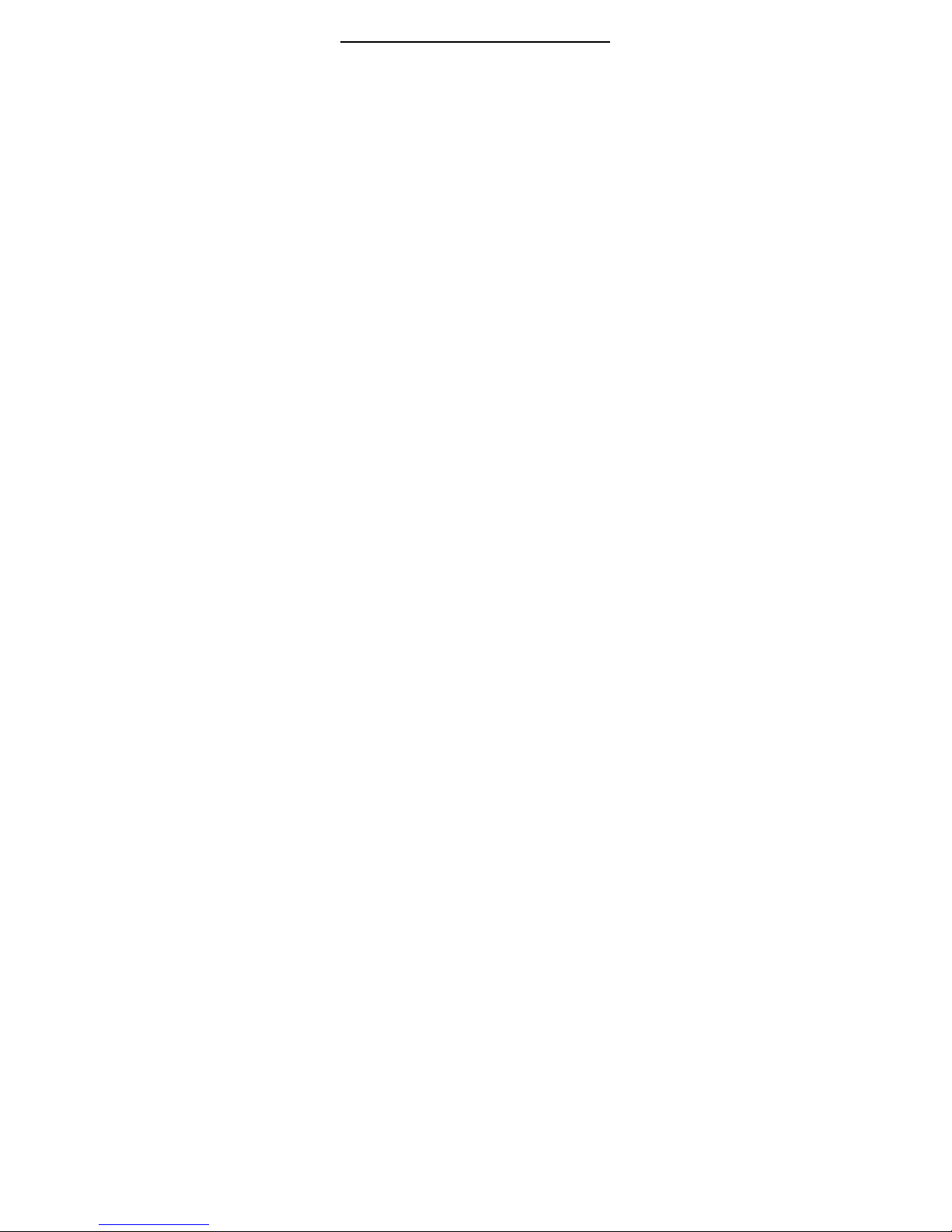
44
waiting.
Tips: the B card can not support the function.
Calls divert:
Tips: the B card can not support the function.
In call diversion, the network service permits you to
divert the calls, under certain preset situations, certain
incoming calls to a telephone number designated by you. You
can set and cancel the incoming call diversion function of your
mobile phone. This service requires network support. Please
contact your network provider to activate this service.
Enter the “Call Diverting” submenu. You can set calls to be
diverted to a preset number under the following circumstances:
“All calls”, “Not reachable”, “No answer”, “When busy”, “Al l
Data Calls”. When you have selected one of the above modes,
you may carry out the following operations:
On: Enter the phone number you wish to divert to.
Off: To cancel the diversion service.
Status: To view if this service has already been
registered. Select Cancel Diverting to cancel the
function.
Call barring:to bar the calling number.
- Bar Outgoing:bar the outgoing number.
- Bar Incoming: bar the incoming number.
- Cancel All: to cancel the entire bar. (Need
input PIN2 code).
- Reset password: modify the password.
Line Switch: Two options: line1 or line2.
Tips: the B card can not support the function.
Call time reminder: You can set a reminder for a
certain call time.
Tips: the B card can not support the function.
Call time display:To set the option On/Off to activate
the function.
Auto redial:To set the option On/Off to activate or
deactivate the function. Set On, the handset will redial when
unreachable.
Tips: the B card can not support the function.
Closed user group: To close the function of group.
IP number: To set and select IP phone number.
When you select one phone book and select the “IP dial”
function, the handset will dial the phone number with the prefix
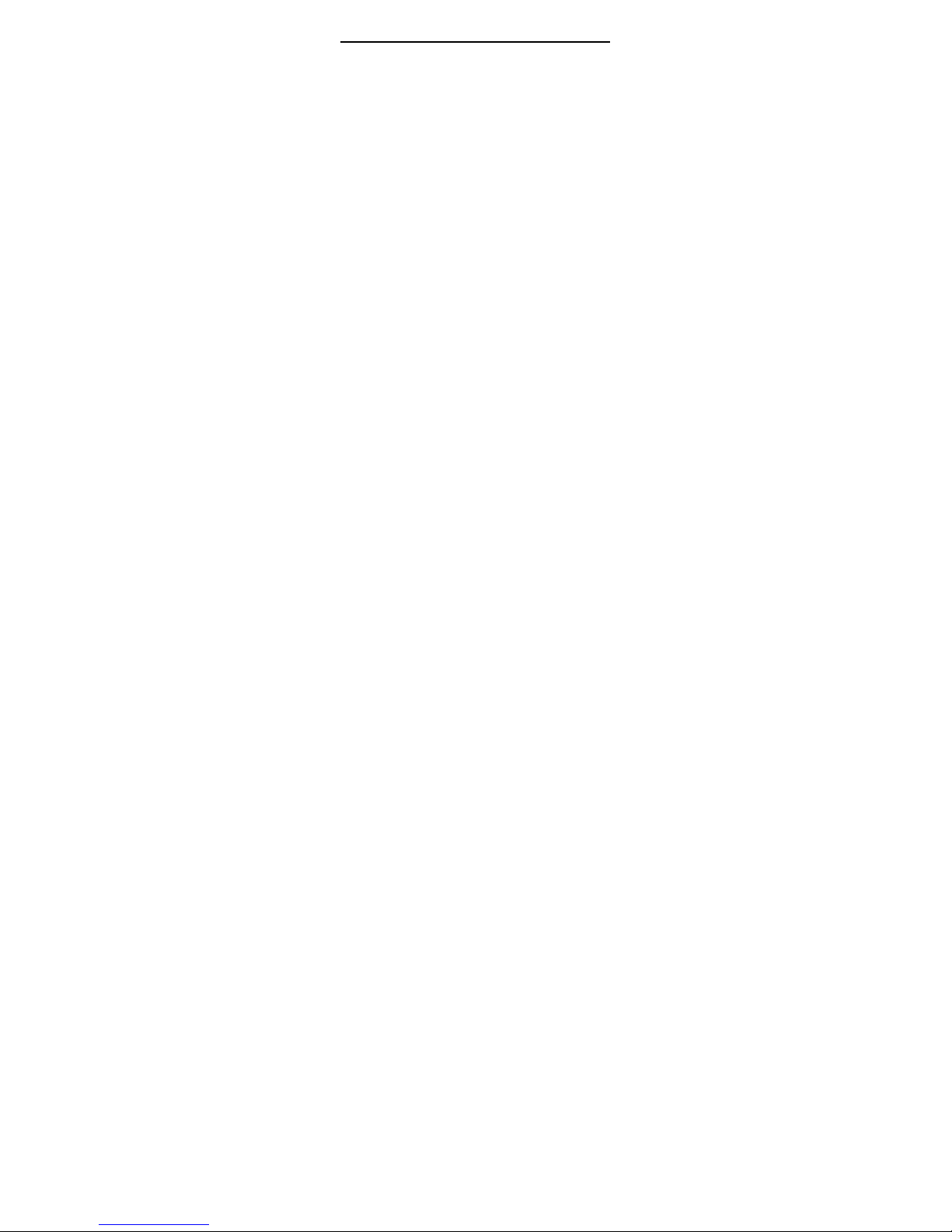
45
of IP number.
Black list: The phone number in this list will be forbidden
to make a call.
3.25.4 Network Setup
Tips: the B card can not support the function.
Network Selection:
- Auto matic: To search for the network provider
automatically;
- Manual: To search manually and select the
network provider.
Preferred Networks:The function allows you to edit
the network you favourite.
GPRS Connection: It will switch between always and
When needed.
3.25.5 Security Setup
SIM Lock:
Enter the sub menus in “Security Setup” in “Settings”
menu. These security settings will help you keep privacy and to
prevent other people from using the phone without your
permission.
SIM Lock is done by the PIN number, The PIN number can
prevent the illegal use of your SIM card.
If the SIM Lock feature is Off select On to enter the PIN
number to lock the SIM Card, the phone will remind you to
enter the PIN number when power on. Select Off to cancel PIN
number guard.
! Note: If you successively enter your PIN number three
times incorrectly, your SIM card will be locked. At this time you
need the PUK number to unlock the SIM card. The PIN number
and PUK number may have been provided to you together with
the SIM card. If you do not have it, please contact your network
provider. The default PIN number is usually 1234. Please
change into your own password as soon as possible.
Phone Lock:
The Phone Lock can prevent the illegal use of your phone.
Enter the phone lock submenu, to carry out the follow settings:
Select On to enter the correct number to activate
this function. User must enter the password each
time they power On the phone.
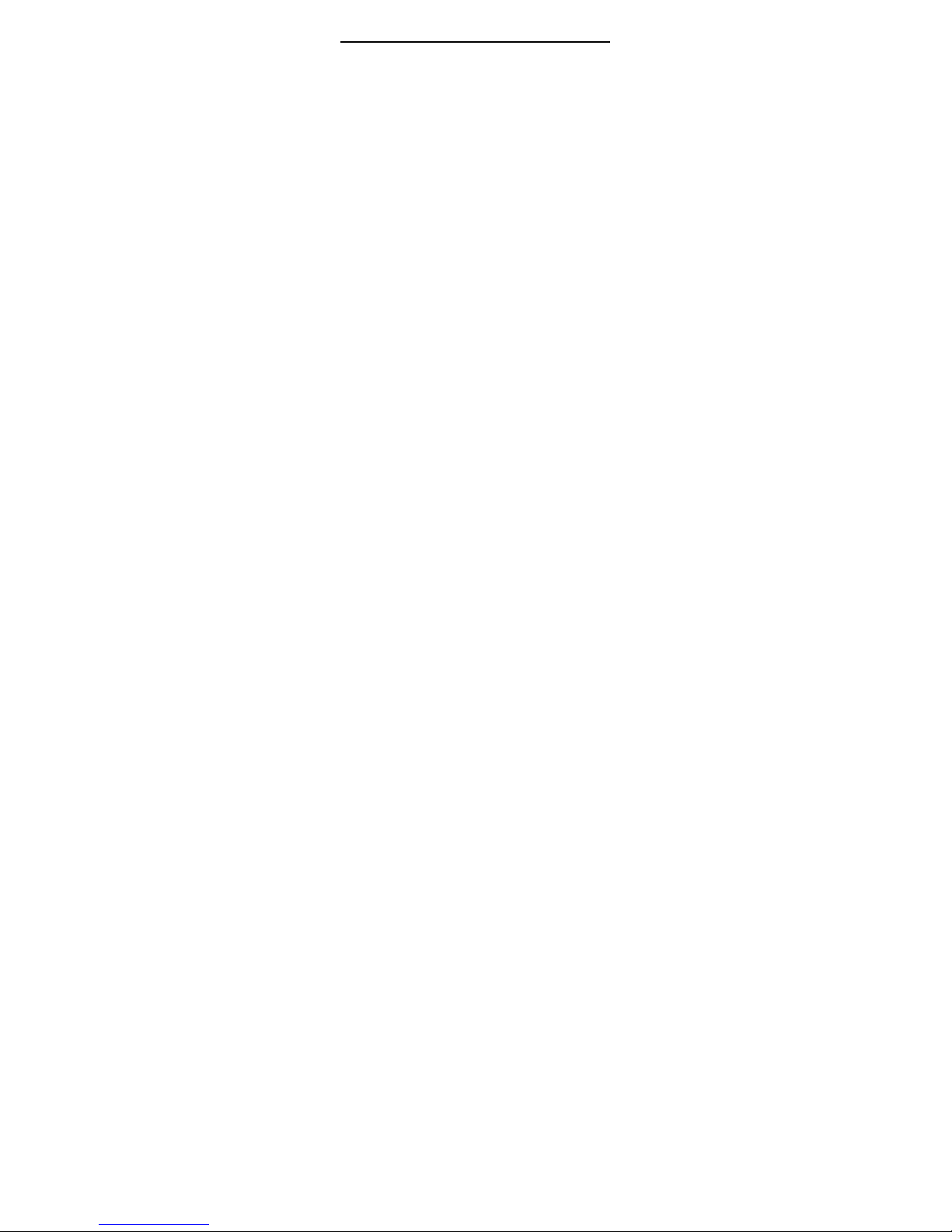
46
Select Off to cancel the function.
! Tip: The default value of Phone Lock is 1122;
please change it as soon as possible.
Auto Keypad Lock: To prevent unwanted key press,
you can use this function to lock the keypad. If you do not carry
out any operation in the pre- set time, the keypad will be locked
automatically.
Fixed Dial:
If your SIM Card supports the function, you can fix the dial
numbers. When the Fixed Dial mode is enabled, the person
can just call the phone numbers stored in the Fixed Dial List.
Enter the Fixed Dial submenu to carry out the following
settings:
- Mode: Enter the PIN2 to enable Fixed Dial List.
- Fixed Dial List: to Add Fixed Dial number
! Note: To On/Off the function you need to enter the PIN2
number. If you do not have it, please contact your network
provider. If you successively enter your PIN2 number three
times incorrectly, this function will be unable to use, and you
need PUK2 number to unlock. The Barred Dial number will be
not displayed in the phonebook when the function is activated.
Barred Dial: This function supports barred the dial
number. When the Barred Dial mode is enabled, the person
using this phone cannot call to numbers in the barred dial list.
Change Password: To reset the code including the PIN,
PIN2 and the handset code.
Safety tracing function: When the mobile phone is
lost,once the SIM card is changed ,mobile phone will
automatically send short messages to number set
before hand . Then you can receive the information to
know who is using your mobile phone now ,which can
help you to find your mobile phone.
Note :password for entering the guarding-against-theft
interface us 000000; the password can be alternated by the
users..
1. Number guarding against theft: input the trace
number ,that is inputting the number of receiving the
trace information
2. Setup of guard against theft : you can choose the
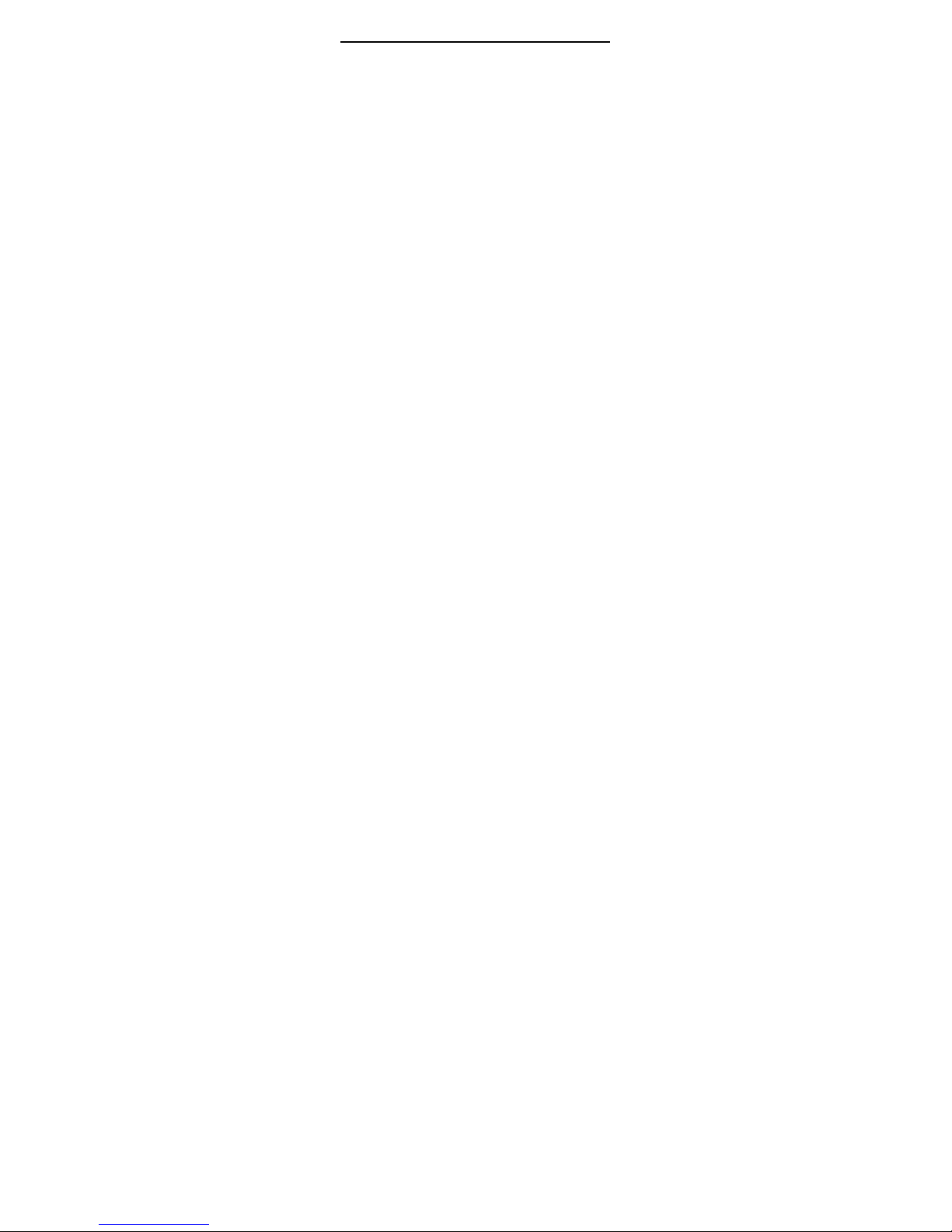
47
opening or closing, after choice ,the function of guarding
against the safety is opened
3. Message firewall: the mobile phone support the
message firewall, after opening the function, and set the
filtering number, the short message from the number will
be prevented.
Note: Some function needs the support from your network
operator.
3.25.6 Restore Factory Setting
The default value of Restore Factory Setting is:1122.
3.25.7 Sound effect
To set the balance of the sound in the music player, you
can choose from 8 modes in the menu. You can select the
Restore Factory Default.
3.26 User Profile
Your mobile phone provides many different profiles for
you to set your mobile phone’s ring tone, according to case and
environments.
General
Activate:To activate the General profile.
Customize:To modify the setting options of the General
profiles such as: Ring tone, Volume, Alert Type, Ring Type,
Extra Tone, Answer Mode.
Meeting
The operations is the same as the General option.
Outdoor
The operation is the same as the General option.
Indoor
The operation is the same as the General option.
Headset
You can activate this mode when you insert one headset. The
operation of this menu is the same as the General option.
Blue tooth
The operation will activate the BT earphone and activate the handset
BT.

48
3.27 Calculator
Your mobile phone provides a calculator with 4 basic
functions to facilitate simple calculations.
Enter the “Calculator” submenu to display the
operation interface of the calculator:
Use the touch screen to enter the
numbers you wish to calculate.
Use the Number keys from 0 to 9 to
enter the numbers you wish to enter.
Press the right soft key, you can delete
the latest entry or result, press the right
soft key, “BACK”, to exit the calculator,
press the left soft key, “ok” to calculate
the result.
!Tip: The precision of this calculator is limited so that
rounding errors may occur, especially in the case of
indivisibility.
3.28 File manager
Enter the File manager menu; Press the “option” to
carry out the following operation:
- Open: To display the files in the root.
- New: Select [OK] to create a new folder, and
edit the name.
- Format: To format the Flash Card and delete the
data stored.
3.29 Dual SIM Setting
SIM B Auto: To active or deactive the SIM B when
power on. (eg: if you select the “On” options, when power on
the handset, whether there is SIM card in the SIM card B slot or
not, the handset will open the secondary SIM card.)
Open/Close SIM B: To active or deactive the
function of SIM B. (eg: if you select “close”, when power on,
whether there is SIM card in the secondary slot or not, the SIM
B will be closed. Then the handset can be used as one SIM
card phone as usual. )

49
3.30 Alarm
You can save many alarms. Select one alarm in the Alarm
menu, you can edit and set it
4. Input Method
This mobile phone supports Chinese and English input
methods and number input..
Input functions are as follows:
-input and edit SMS
-input and edit phone book name
-look for phone name and number
-self input welcome works and mobile
-record and name of tool box
4.1 Keypad definition
The usual keypad definition is as follows, the detailed
keypad definition under the detailed input method can refer to
section 4.2.
Left key: refers to confirmation, right key refers to
deleting a letter

50
#:transfer different input methods
*::transfer to mark input
Numbers(1-9) under English input state, means letters
on each key.
4.2 Input Methods Introduction
4.2.1 English and number input:
Keypad of English and number input is defined as
follows:
Key name Corresponding letter and
function
definition
Key 1 . , - ? ! ’ @ : # $ / _ 1
Key 2 ABCabc2
Key 3 DEFdef3
Key 4 GHIghi4
Key5 JKLjkl5
Key 6 MNOmno6
Key7 PQRSpqrs7
Key 8 TUVtuv8
Key9 WXYZwxyz9
Key 0
0 和 space
*
press*,switch to punctuation
input
# Switch input method
Left
direction
key
Cursor goes left
Right
direction
key
Marks goes right
Left soft
key
confirmation
The usual order of operation for inputting English letter is as
follows:
Each key is used for entering multiple characters.
Rapidly press the key until the required character
appears.

51
Press # to switch input methods
W hen you need to enter a space, in either the
uppercase or lowercase input mode, press the number
key 0 once.
Press the right soft key to clear mistaken input
4.2.2 Hand writing method
It can be used when the function allows and written with
touchpen. If the pen touches the middle point of the under part
of screen, the input method can be switched. ABC represents
uppercase input method; abc represents lowercase input;123
represents number input method; Using right soft key or
touching “clear work”, can clear the mistakes. The mobile
phone supports continuous input.
5. T-flash card introduction
The mobile phone supports T-flash card to enlarge the
memory. The operation is as follows:
5.1 Removal and installation of T-Flash card
T-flash card is under the battery. Install it into the mobile
phone according to T-flash card mark; If you want to remove
the T-flash card, please move the socket to the open position,
and take them out.
Note: T-flash card can be used once installed. But under the
standby state, after installing or removing T-flash card, please
reset mobile phone to guarantee the normal use of the card.
Usually it is not advised to remove and install T-flash card.

52
5.2 Use of T-flash card
As one of memorizers of the mobile phone, T-flash card is
set as defaulted memorizer. It can be directly used without any
setup.
Remove the battery, while the T-flash card metal surface
downward, align the T flash card with the T card socket and
insert it.
Use of T-flash card as memorizer: when insert T-flash card
for the first time, you need to set music player, video player,
flash recorder, camera and recorder as memory card, then you
can use the memory space and content of T-flash card.( The
corresponding setup method has been mentioned in above
functuions.)
Use of T-flash card as USB: after connected with USB, the
data of the computer can be directly copied. The detailed use
can refer to the use of USB.
Tip: If you have some problem with the T-flash card,
please check whether the T- flash card is installed properly
or not and whether there is a good connection betw een the
T-card and the socket or not.
6.Normal problems and solutions
Before requesting help from facilitator, please refer to the
following troubleshooting techniques in advance in order to
save time and charge.
FAQ &
Symptom
Diagnosis & Solutions
The phone
does not
switch on
check whether you hold power key for
more than 1 second;
Remove the battery to check whether
it contacts well then reinstall it and try
to switch on again;
Charge the battery if it is low.

53
The network
connection
is lost
Signal disturbed or blocked, please
remove from radio shadow and retry;
You are outside the network coverage
area;
SIM card invalidated, please contact
your network operator.
The display
shows “SIM
failure” when
you switch
on
Check that the SIM card has been
inserted in the right position.
(see...error, ...bookmark, page...);
You have activate auto-lock options
and should enter access code before
use;
Enter PIN code for you have selected
this option ( if it’s for the first time use,
it request for the SIM card’s accessary
PIN code ).
Enter PUK code: the mobile will be
locked if you input wrong PUK code
for 3 times, you should enter the PUK
code provided by your network
operator.
You feel
making
phone call in
low quality
(interfere
noise during
call or call
interrupted)
Check the volume to ensure it to a
proper level;
You are in a radio shallow (in a
basement or between tall buildings).
Please move on to better position.
You are in a busy time of the network
service (in commuter time,etc. ).
Please wait.
Idle duration
time shorten
Duration is sometimes related to
network system setup. When in radio
shallow, the mobile persists to send
signals to find other stations and
wastes much more battery charge.
Replace the battery with a new one.
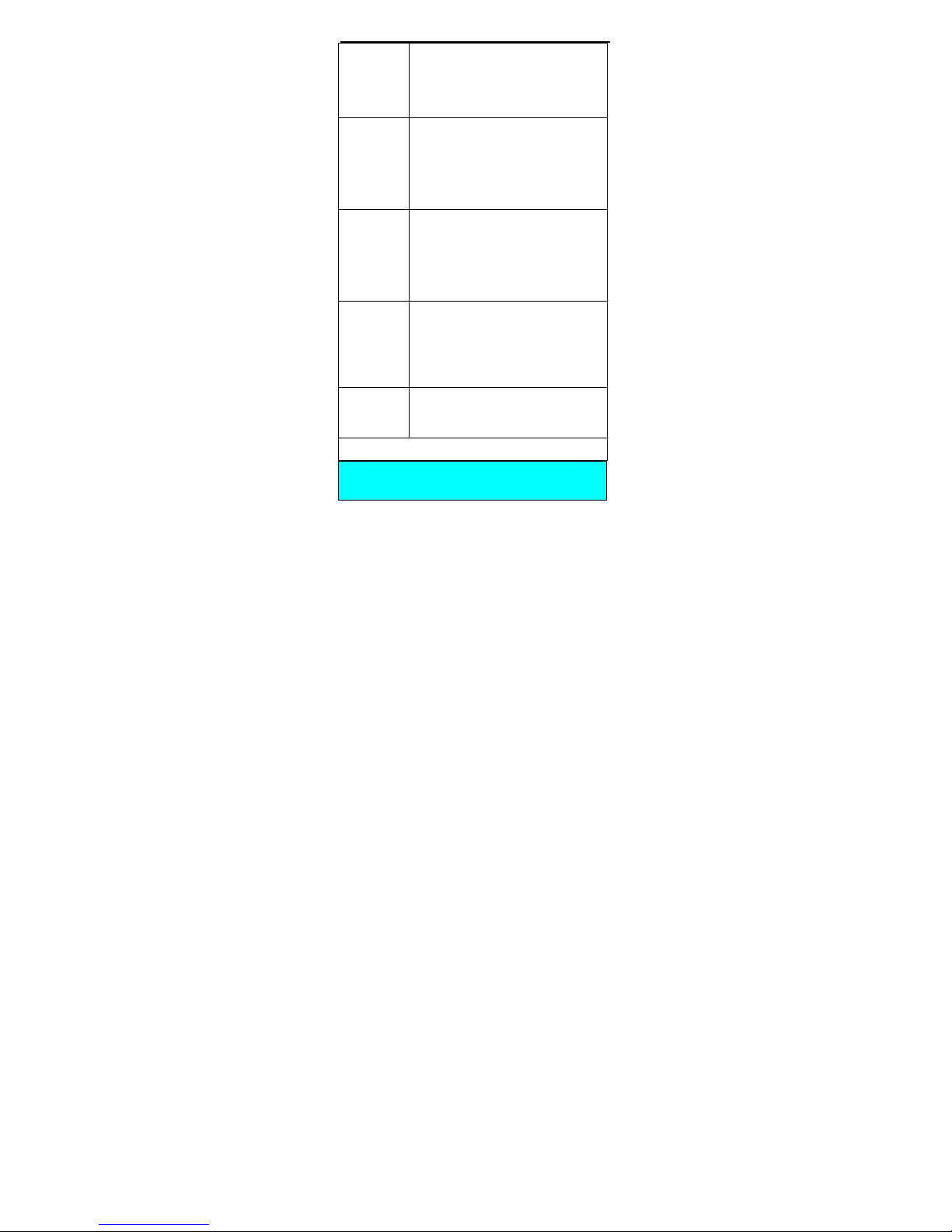
54
SIM card
error (the
display
shows
“Insert your
SIM card”)
There may be dirt on the metal surface
of the card. Wipe with clean cloth;
The card has been inserted in the
wrong position. Put it right.
Contact your network service supplier
in case of damage to SIM card.
You cannot
dail out.
Check for pressing of dial-out key after
you have dialed phone numbers;
Check for any barring because of
arrears.
Check SIM card for its effectiveness.
Check for the setup of call barring.
Check for the setup of dail fixation.
You cannot
receive calls
Check to ensure the mobile is power
on and connected with the network.
Check for any barring because of
arrears.
Check SIM card for its effectiveness.
Check for the setup of call barring.
Check for the setup of dail fixation.
You cannot
charge the
battery
Bad contact, check the plug for good
connection;
Charge the battery in the environment
where the temperature is not lower
than –10 or higher than 50 .℃℃
The battery or the charger is
damaged; replace it.
You cannot
set some of
the options
Operational mistake;
Your operator do not support the
certain options, or you haven’t apply
for them.
If you fail to solve the problems with the above instructions,
please write down the items below in advance:
your mobile phone’s model and sequence number
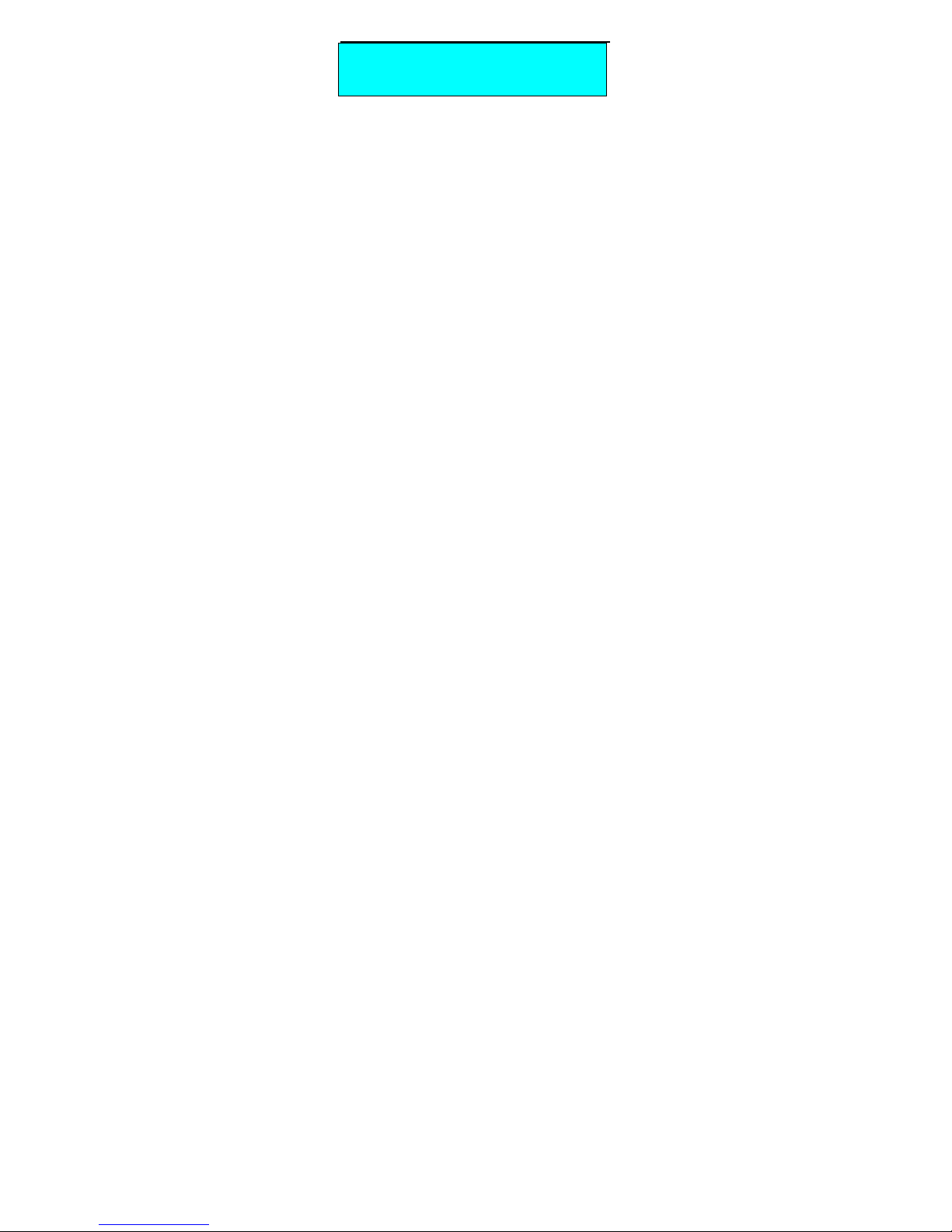
55
full content of the guarantee bill
sharp narration of the problem
And then contact the local franchiser or the manufacturer’s
after service office.

56
RF Exposure Information
The SAR limit of USA (FCC) is 1.6 W/kg averaged over one
gram of tissue. Device types ST88 (FCC ID: XWGST88) has
also been tested against this SAR limit. The highest SAR
value reported under this standard during product certification
for use at the ear is 0.369 W/kg and when properly worn on
the body is 1.585 W/kg. This device was tested for typical
body-worn operations with the back of the handset kept
1.5cm from the body. To maintain compliance with FCC RF
exposure requirements, use accessories that maintain a
1.5cm separation distance between the user's body and the
back of the handset. The use of belt clips, holsters and similar
accessories should not contain metallic components in its
assembly. The use of accessories that do not satisfy these
requirements may not comply with FCC RF exposure
requirements, and should be avoided.
This device complies with part 15 of the FCC rules. Operation
is subject to the following two conditions: (1) this device may
not cause harmful interference, and (2) this device must
accept any interference received, including interference that
may cause undesired operation.
NOTE: The manufacturer is not responsible for any radio or TV
interference caused by unauthorized modifications to this
equipment. Such modifications could void the user’s authority
to operate the equipment.
NOTE: This equipment has been tested and found to comply
with the limits for a Class B digital device, pursuant to part 15
of the FCC Rules. These limits are designed to provide
reasonable protection against harmful interference in a
residential installation. This equipment generates uses and
can radiate radio frequency energy and, if not installed and
used in accordance with the instructions, may cause harmful
interference to radio communications. However, there is no
guarantee that interference will not occur in a particular
installation. If this equipment does cause harmful
interference to radio or television reception, which can be

57
determined by turning the equipment off and on, the user is
encouraged to try to correct the interference by one or more of
the following measures:
- Reorient or relocate the receiving antenna.
- Increase the separation between the equipment and receiver.
-Connect the equipment into an outlet on a circuit different from
that to which the receiver is connected.
-Consult the dealer or an experienced radio/TV technician for
help
