Page 1

- 1 -
USER MANUAL
DVR-8204/ 8204V / 8204SV
DVR-8204T/ 8204ST
Patent No. (200730174963.4)
Design and specification will be occurred subject to change without notice!
Page 2

- 2 -
CATALOGUE
CHAPTER 1 Introduction…………….. ………………………………3
CHAPTER 2 Features………………………………….……...……. ... 4
CHAPTER 3 Instruction……………………………….……….…..…..6
3.0 Menu………………….. ……………….….….….……...7
3.1 Network……………………………………….………….9
3.2 HDD………. …………………………….……………...11
3.3 Record……………………………………..…………....12
3.4 Playback………………………………….……………..13
3.5 Alarm……………. ……………………….……………..17
3.6 PTZ……………………….. ………….……….………..18
3.7 PTZ Ctrl……………………………………..…………..18
3.8Log……………………………………………….…….…19
3.9 System ………………………. ……………….………..19
CHAPTER 4 Screen …………………………….. ..………….….……20
CHAPTER 5 IE Operations…………….. …………………………….23
5.1 Requirements……………………………….……………23
5.2 Login ……………………………………………………...23
5.3 Real Monitor…………………………………...…………24
5.4 Remote Search…………………………………………..26
5.5 PTZ ………………………………………………………..26
5.6 PTZ Setting…………………………………………...…...27
5.7 IE direct X Remote Tool………………….……….……....27
Chapter 6 Upgrade...……………….…….……………...…….………...27
Appendix 1 DVR Back panel …………………………………...…….….33
Appendix 2 Alarm. Relay. PTZ Ports Contents ……….…….……….…34
Appendix 3 8204 CBR Stat. ……………………………………………..35
Appendix 4 Panel Illumination..............................................................35
Appendix 5 Remote Control Illumination…………………..….………....37
Solution to DVR’S Problems…………………………….………….….....39
Page 3
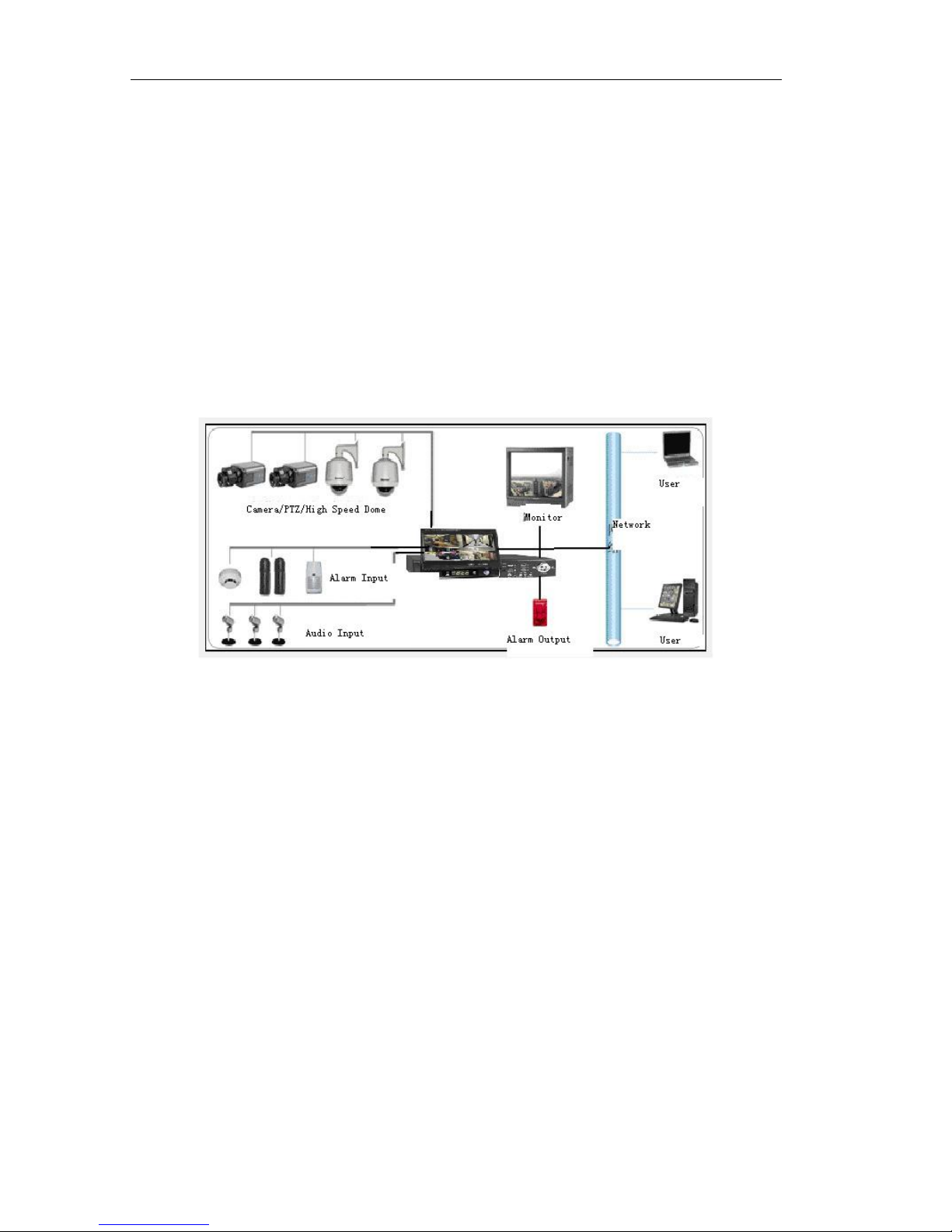
- 3 -
Chapter 1 Introduction
Embedded DVR is designed into embedded structure, possess characteristic of high
definition, low cost, steady capability, simple operation etc. Support 4ch audio/video real time
detection and kinescope, is use in the public and diversified private houses of super market.
Park. High way . Flat. Town street etc. And will your high-tech security electronic products with
buy and use in setting heart free.
There into the model of 8204T/8204ST even has the 7inch TFT LCD, user can watch
without any outside monitor. LCD can hide free by himself, possess super transferring.
Additionally, LCD has the detection and entertainment function of the PAL/NTSC, audio control
(speaker inside), games etc.
Features:
● PAL/NTSC
● 4ch RT Audio/Video Input/Output
● Mouse control: PS/2
● 4ch Alarm input, 1ch alarm output.
● Simplified/traditional Chinese, English are selectable, Motion-JPEG compression, support
Half-D1. CIF;
● Network: Support PPPoE, DDNS
● USB to Upgrade
● Recording Mode: Manual, Schedule, Alarm, Motion and Detection;
● Perfect alarm and operation log for convenient analyses and detection
● Resolution: NTSC: 640*480, PAL: 720*576
NTSC: 640*240, PAL: 640*272
● Watch-dog built-in;
● Multi-languages support
Page 4
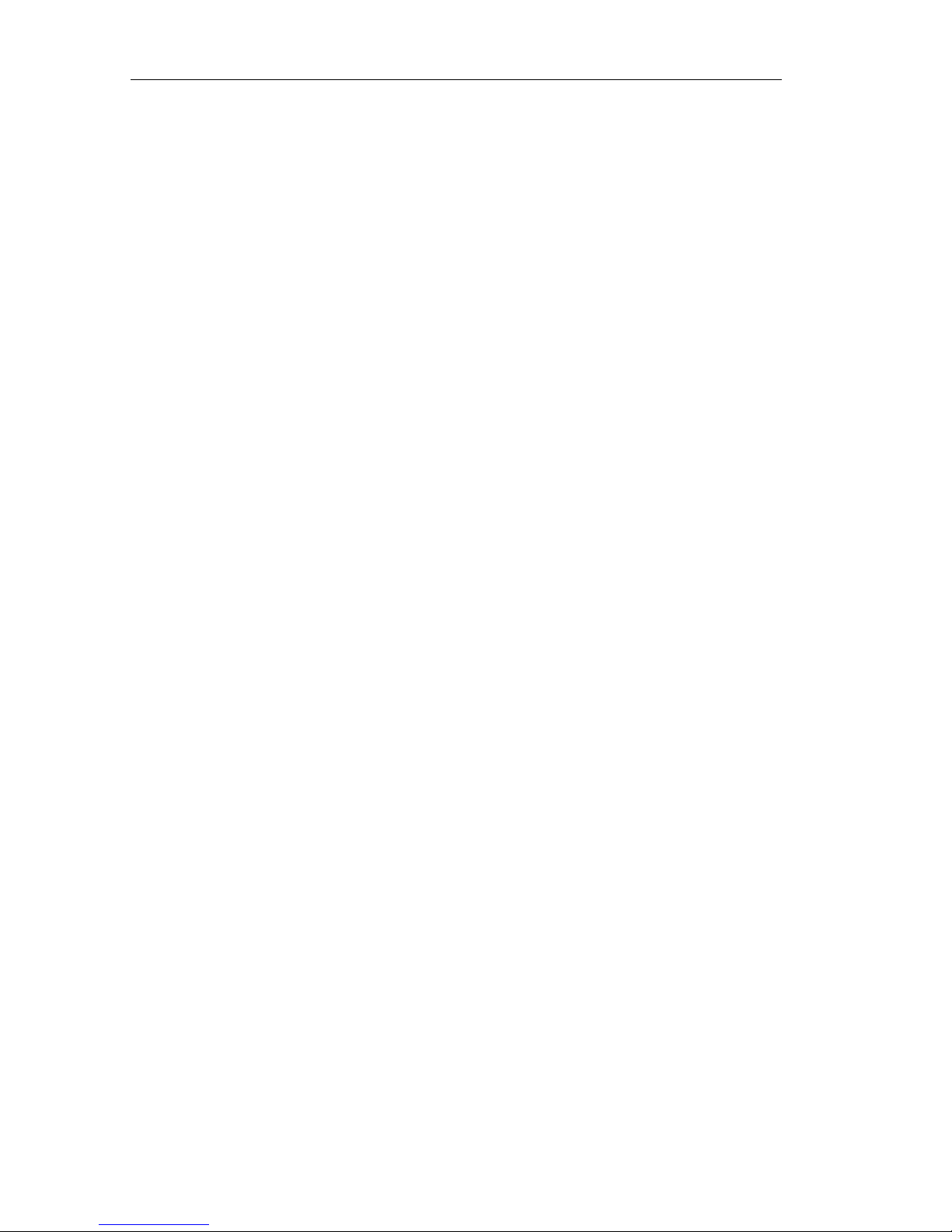
- 4 -
● Built -in 7 inch hidden LCD monitor, convenient for using (China Patent NO.200730174963.4)
Chapter 2 Features
Page 5
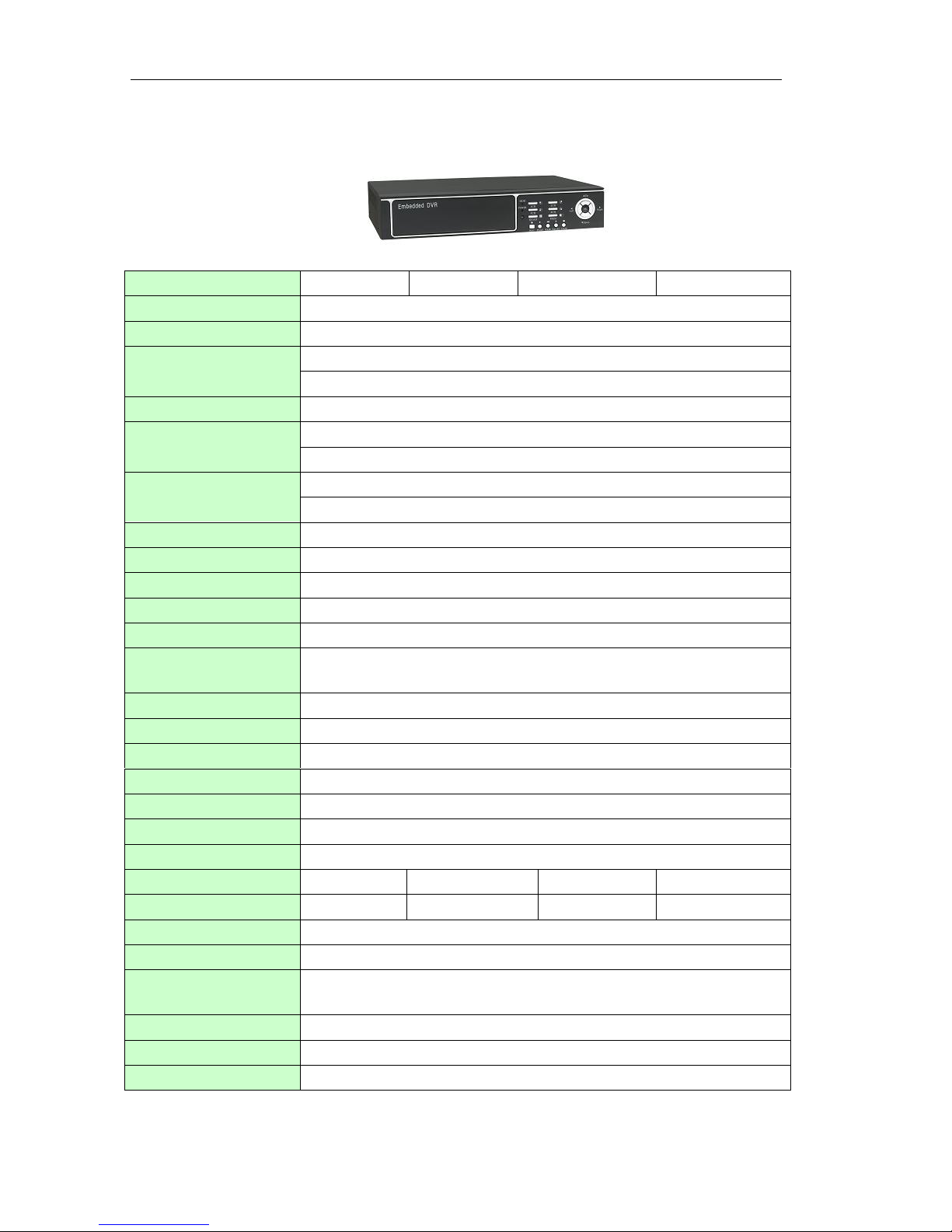
- 5 -
DVR-820 4 / 8 2 04V / 82 0 4SV
SPECIFICATION
8204
8204V
8204S
8204SV
Operation System
Embedded Linux
Compression
Motion-JPEG
NTSC: 4CH BNC Input/1CH BNC output. 1CH S-video output
Video I/O
PAL: 4CH BNC Input/1CH BNC output. 1CH S-video output
Audio I/O
4CH BNC Input/ 1CH BNC Output
NTSC:120 FPS(4*30 FPS )
Displaying Speed
PAL: 100 FPS(4*25 FPS )
NTSC:30 FPS 4*30=120FPS
Recording Speed
PAL: 25 FPS 4*25=100FPS
Recording Mode
Manual, Scheduling, Alarm, Motion &Detection
Image Quality
High, Middle, Low are selectable
Recording Resolution
704*240,352*240(NTSC) 704*288, 352*288(PAL)
Playing Mode
1CH or 4 CH (Dualplex)
Search Mode
By Time/ Event /Channel
HDD
﹥200G,ATA-100(Without HDD)
Alarm I/O
4CH Input/1CH Output
Network
IE/PPPOE/DDNS
Remote Control
YES
Mouse Control
PS/2
USB Backup
USB2.0
PTZ Control
PELCO-D,PELCO-P,B01,SAMSUNG
Language Support
Simplified Chinese, Traditional Chinese, English
VGA Display
NO
YES
NO
YES
SATA Backup
NO
NO
YES
YES
Software Upgrade
USB
Power Supply
12V/ 4A DC
Temperature
-10℃~+50℃
Humidity
10%-90%
G.W/N.W:
3.5KG/2.1KG
Size(L*W*H)
330*230*60mm
Page 6
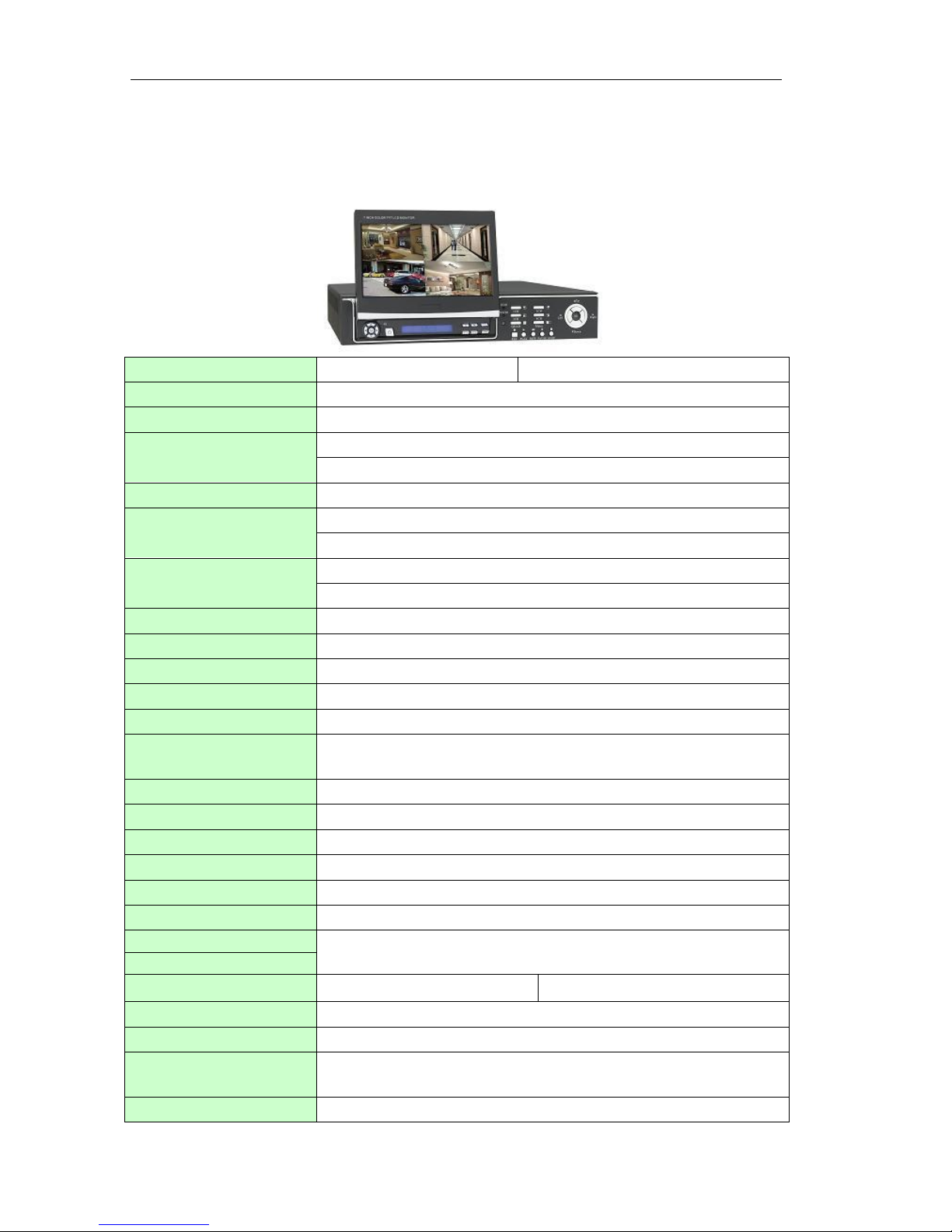
- 6 -
DVR-8204T/ 8 204ST
(Pat ent NO .2 0 0 7 3017 4 9 63. 4)
-SPECIFICATION
8204T
8204ST
Operation System
Embedded Linux
Compression
MJPEG
NTSC: 4CH BNC Input/1CH BNC output. 1CH S-video output
Video I/O
PAL: 4CH BNC Input/1CH BNC output. 1CH S-video output
Audio I/O
4CH BNC input/ 1CH BNC output
NTSC:120 FPS(4*30 FPS )
Displaying Speed
PAL: 100 FPS(4*25 FPS )
NTSC:30 FPS 4*30=120FPS
Recording Speed
PAL: 25 FPS 4*25=100FPS
Recording Mode
Manual, Scheduling, Alarm, Motion &Detection
Image Quality
High, Middle, Low are selectable
Recording Resolution
704*240,352*240(NTSC) 704*288, 352*288(PAL)
Playing Mode
1CH or 4 CH (Dualplex)
Search Mode
By Time/ Event /Channel
HDD
﹥200G,ATA-100(Without HDD)
Alarm I/O
4CH Input/1CH Output
Network
IE/PPPOE/DDNS
Remote Control
YES
Mouse Control
PS/2
USB Backup
USB2.0
PTZ Control
PELCO-D,PELCO-P,B01,SAMSUNG
Language Support
Simplified Chinese, Traditional Chinese, English
monitor
7 inch hidden LCD monitor (China Patent NO.200730174963.4)
SATA Backup
NO
YES
Software Upgrade
USB
Power Supply
12V/ 4A DC
Temperature
-10℃~+50℃
Humidity
10%-90%
Page 7
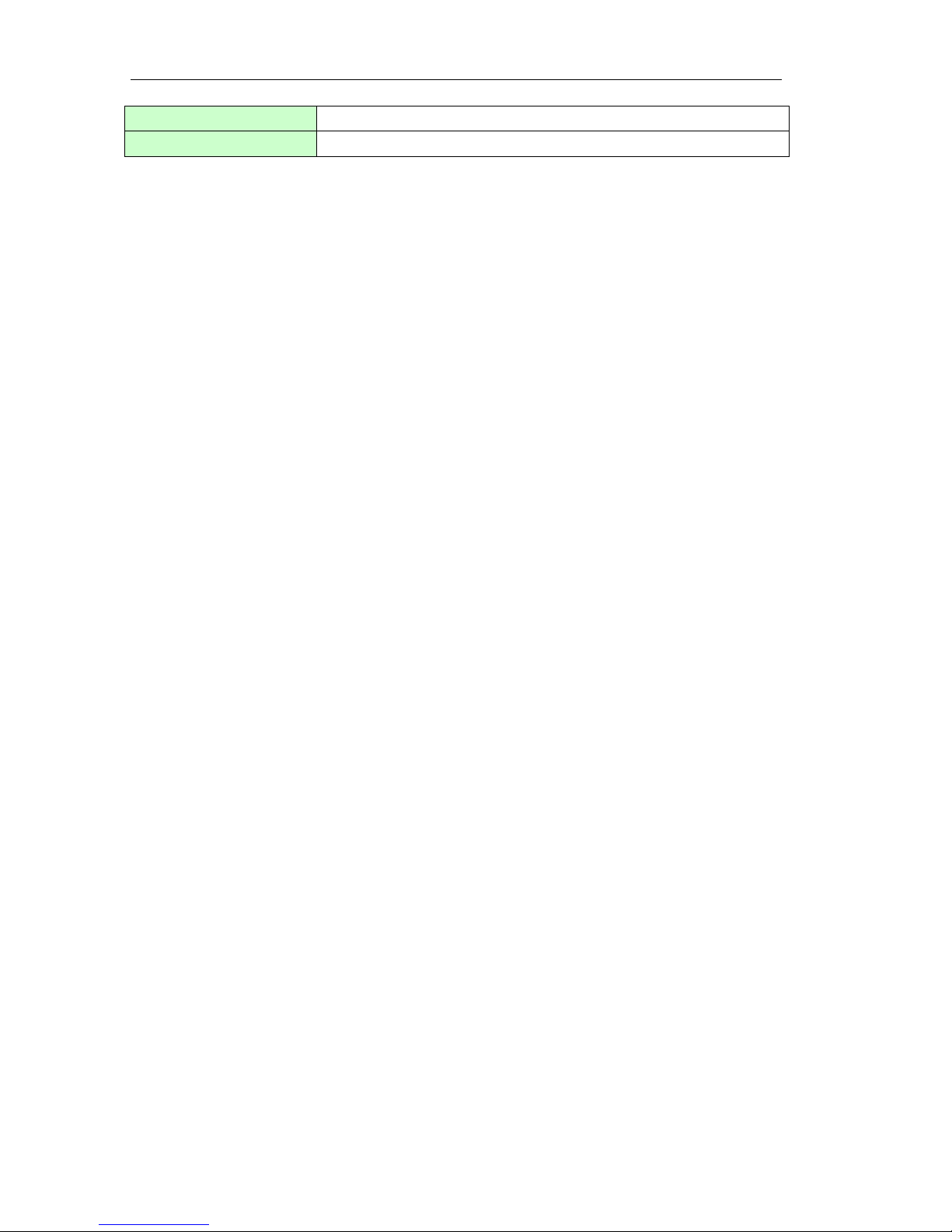
- 7 -
G.W/N.W:
6.5KG/4.9KG
Size(L*W*H)
330*230*60mm
Chapter 3 Instructions
Windows is the Host Computer’s style, the system will display the menu related information
when you move the mouse to operation interface, but if the mouse left, the menu will hide them.
Special Note: All the DVR we sell is with PS/2, which is convenient for you to
operate.
3.0 Menu
Note: All the menu will be in English, → the right menu was the left menu’s
submenu .We will mostly introduce the panel/remote control operation menu in
simple way as follow:
● 1CH/4 CH interchange
When mouse is in the 4CH, if you click one channel, it will show full screen; if you click left
mouse, and then will be back.
Panel/Remote control for 4 CH, press CH4 to show full screen of related channel, press
QUAD back to 4CH.
● Forcedly shut down
Turn “NO/OFF” button at the back of host computer can meet your will.
Note: forbidden to forcedly shut down in usual time to protect the hard disk!
● Soft shut down
Shut up in Menu: System Shutdown to shut down operation, choose Shutdown or Reset,
and then press “OK”, system will shut down or reset.
● Multi-languages
The system support multi- languages in display, it support English,
simplified/traditional Chinese. Right button of the screen displays the currently using
language; use the mouse to click Change to other languages.
Panel/remote control operation: in the browse time, press “menu” to back to the main
menu, press right and left directions keys to dynamic page to the languages place, and
then use the up and down direction keys to interchange languages versions.
● MAC address setup
System support setting up the MAC address of net card in the SATA, see the setting
mode as below:
1) After system opening, input “abc”, then press the “OK”, you will see the DOS prompt
Page 8
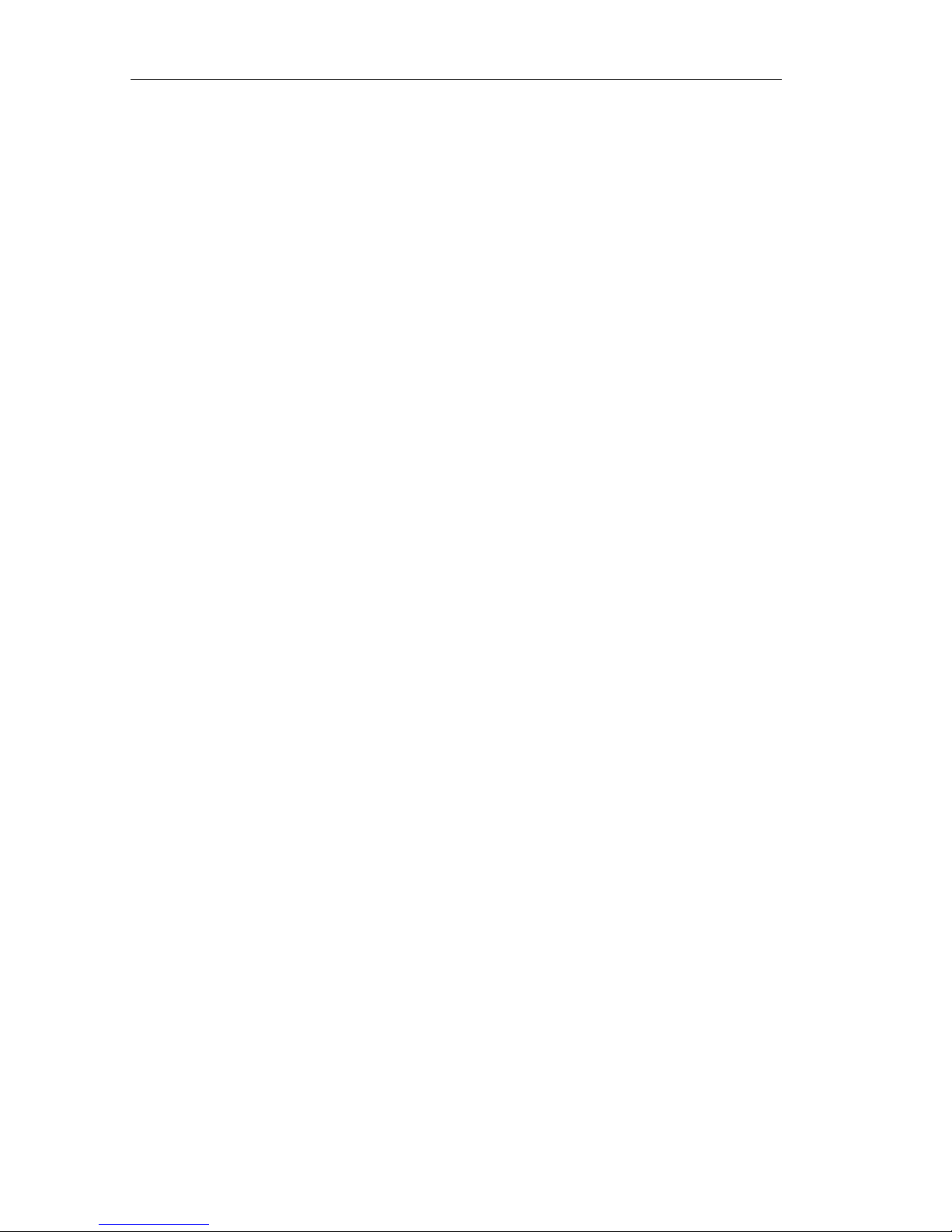
- 8 -
“abc”: Bad command or file name”, then press “OK” several times until you can see the
“8204>”
2) Input MAC address(if were 00:16:17:30:C9:3A), operation as follows:
Input the order after DOS prompt “8204>” as below:
8204>setmac00:16:17:30:C9:3A
Then will see the following information:
Command String: SETMAC 00:16:17:30:C9:3A
Set MAC to: 00:16:17:30:C9:3A
Success to set mac.
So it means setup ok, or failure.
3) Mac inure when system restart.
Into menu mode
In the preview mode, press menu key to come back the shortcut menu; press again
the menu key to come back main menu list; press play key, into play back the inquiry page
layout; press rec key, into the operation by MAC page layout; press the ptz shortcut key,
into PTZ operation control page layout.
Menu form instruction
There is a little rectangle in the menu page layout, call it “shift cube”, use the fluctuate
key can make the “shift cube” from this link to the other link, when the “shift cube” go to
one link, you can press the panel/remote control key into this menu of link. Such as
move the “shift cube” to “record” icon, press the panel/remote control key into “record”
second grade menu.
Each menu include sorts of setting, thereinto “shift cube” mean that setting are operated.
Use the right and left key can move the “shift cube” mentioned. The main parts form
cells are like these:
(1) Check box: offer up to 2 options, “V” means availability, “X” means shield, use the
enter key or fluctuation key to interchange.
(2) Combo box: offer over 2 options, but just can choose one, use the fluctuation key
can choose one item from the menu list. Such as at the right of “channel” were your
gate combo boxes.
(3) List box: display the search result in the menu list, use the fluctuation key can
choose one item from the list, if you press the enter key to play the file information in
the playback search result list.
(4) Edit box: offer one character to input rectangle, use the right and left key to move
Page 9

- 9 -
or go to this edit box, press the enter key go into the fettle of edit. You can do like
this:
a) Can use the fluctuation key to rejigger content in cursor or press the mouse right
and left key to rejigger it.
b) Use the right and left key can move the position of sensor.
c) Use the mouse’s mid-key can cancel cursor’s character.
d) Press enter key can exit the fettle of edit.
(5) Button: use for carry out a special function or go into next grade menu list, such as
“manual Rec” can go into next grade menu. In the next grade menu, interchange to
“OK” shift button and press the enter key to post the parameter of setting to go back
last menu at the same time.
Shortcut menu instruction
The system offer the PIP, QUAD, audio adjust and languages select shortcut menu
in the screen last line. Use the right and left key interchange “shift cube” to the
correspond icon, press the enter key can realize correspond functions. Otherwise,
panel/remote control have the PIP and QUAD shortcut key in the preview menu, this
can directly go into the PZP and full screen gate interchange; in other page layout, you
can press the QUAD shortcut key directly come back the QUAD preview.
Exit menu mode
Press quad key can exit menu mode and interchange to the preview mode.
● User validating
Input the code when the system start, after validating just can go to the menu list
interface. The original system code is 888888.
(IE users must input the user name and code at the same time, login the system after validating,
the user name fix up admin)
● Logout
Automatism logout: set the password as enable in the menu of System →
Configure, if after the system starting, in the System →Comfiture’s lock time over,
the system will automate to logout.
Logout by man: in the page layout of System →shutdown choose logout can
logout the user at once.
The users have to relogining the system after system shutdown.
● Configuration copy function
Page 10

- 10 -
The system offer “Apply to” button press this to have configuration copy function.
Support copies the configuration of current page to the option place. For example:
RecordAfter setting relative configuration of Channel 1 in RecParam menu interface,
select Channel2 on right side of “Apply to” CH2,Click “Apply to” to realize copy
configuration information from Channel 1 to Channel 2.
3.1 Network
3.1.1 Network Parameter Setting
Network NetPara menu use for setting basic network information contain:Ip address,
Netmask , Gateway , Web server Port, DNS and MAC address of display system
mainframe .
DHCP Function:Select DHCP check box,then press OK .When religion the menu,
System will show relative information from DHCP like IP address, Netmask, Gateway. If
IP address, Netmask and Gateway showed 0, means system failed to attain information
from DHCP server temporarily.
After setting network parameter successfully, input http://IP:Port in client server IE
browser to view the system long-distance. For example, supervise real time, long-distance
playback etc.
● Setting Net Frame Rate
Setting Net Frame Rate by Record RecPara. The actual Net FrameRate calculates
as follow:
Actual Net FrameRate = (FrameRate) x (Net FrameRate)
Note : To assure not to lose wrap when network busy and avoid DVR
mainframe data transferring abnormal The user shall setting right Net FrameRate
and image quality according to their difference Network for DVR and
Long-distance Network for PC. CBR. Data please refer to Appendix 3
● Support more client server( Multicast)
This DVR can support many client servers through Multicast. No limited for user use
this function. Can open Multicast in menu: Network NetPara and input opposite
Multicast address, then can support connecting more users.
Note:
1. Pls make sure to input the right Multicast address. Multicast address
range: 224.0.0.0 – 239.255.255.255. Suggest setting: 224.3.4.5
Page 11
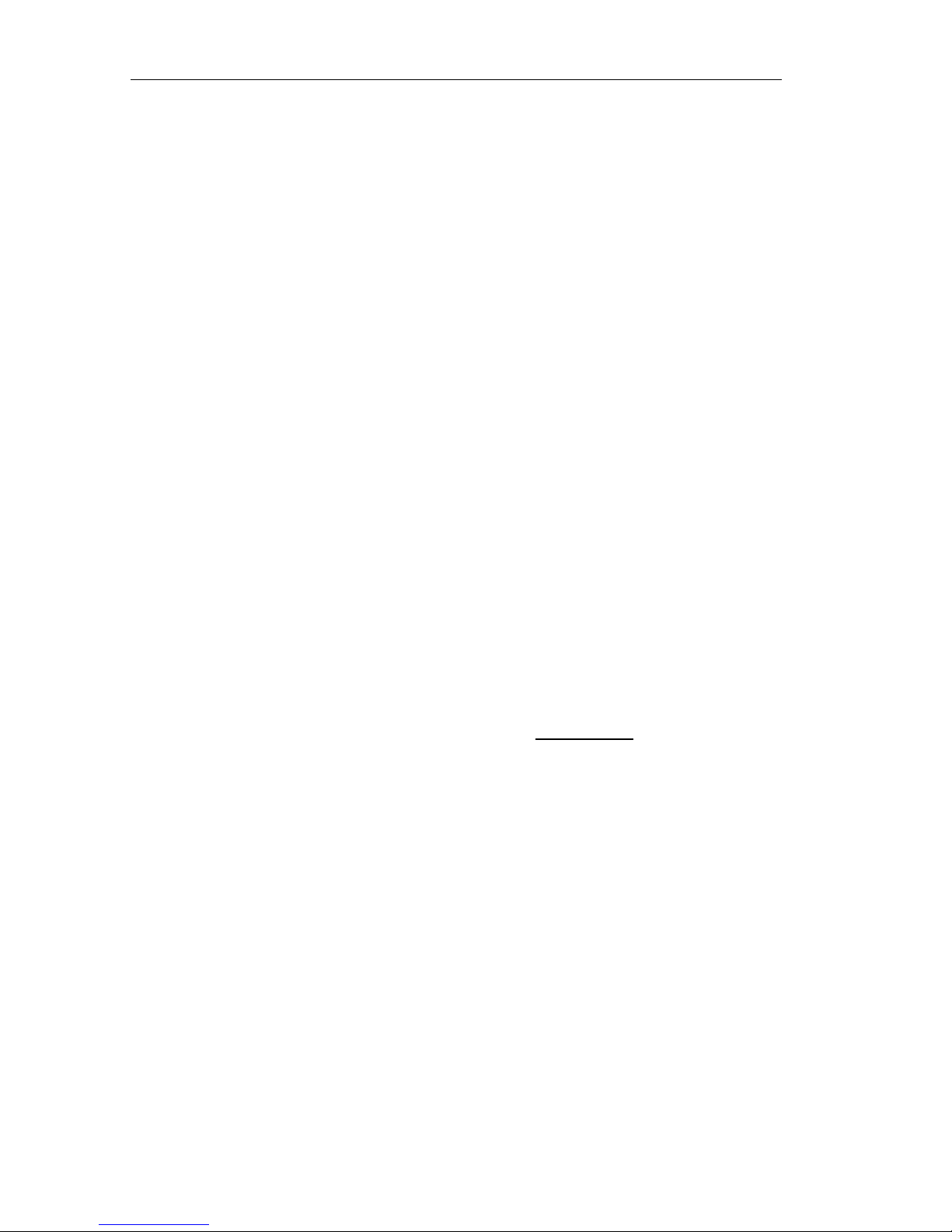
- 11 -
2. After open Multicast, the formerly connected client server will cut
automatically. Have to reconnect to view surveillance image.
3. System would not support public browse if open Multicast.
4. Be likely to induce local area network busy.
3.1.2 PPPoE
Network PPPoE use for setting PPPoE Dail connect. Input user and Password, then
press OK. Max User name and domain name is 31 characters. Max Password 16
characters. After Dail successfully, you can see relative connecting information on the
button of menu.
3.1.3 DDNS
DDNS (Dynamic Domain Name Server)! DDNS is to mapping the user’s dynamic IP
address to a fixed domain name resolution server. The client server program will transfer
the dynamic IP address to server program of client’s host computer when the users
connect to network. The server item program will offer DNS service and realize dynamic
domain name resolution.
Function for DDNS:The broad band server almost only offer dynamic IP address,
DDNS can capture client’s variation IP address and correspond the relative domain name .
Then clients can communicate with each other by different domain name.
Network DDNS Menu to setting DDNS .This DVR only support 3322.org DDNS
server .User should register to become a member on www.3322.org, and apply a domain
name. It will begin to work after then setting relative information on this DVR.
Setting method for this DVR: Open DDNS, Input user name, password and domain
name. Max User name and domain name is 31 characters. Max Password 16 characters.
User can visit this DVR directly after setting successfully.
Note: Have to use DDNS and assure the DVR can visit exterior network.
Configure right DNS or open PPPoE.
● Support public view DVR( Use Port mapping)
Currently, This DVR only supports connecting to public network by other Router. It has
to use Port mapping to make long-distance user view DVR8204 system.
Suppose there’s a board with network setting as follow:
IP: 192.168.1.73
Netmask: 255.255.255.0
Gateway: 192.168.1.1
Page 12

- 12 -
IE Port: 3180
Then the Router should setting as follow:
Thereinto,
54000 – 54030 is data transfer Port
6610 is command communication Port
3180 is IE Port
The 3 all needed.
Suppose Router address is 211.1.91.114.
After setting, wide area network visit 2700 board as follow:http://211.1.91.114:3180
Note: Can not open PPPoE if use Port mapping, or it work abnormally.
As the streaming of the system very big, when using public network, pls adjust the
image quality of Channel to low, Frame: 1/4, resolution: CI F. In addition, we suggest visit
one channel at a time, do not visit more channels same time to make sure the image quality
fluent. ,
3.2 HDD
HDD menu support checking installed HDD capacity and format HDD. HDD Capacity
include: status, capacity, free. One system can support 2 HDD with max to 500G each,
Seagate、Maxtor and Western Digital for tested.
Be sure to install same type HDD. 48bit or 28bit .System can only recognize the main
HDD when 2 HDD installed not matching.
Note: When recording, can not format HDD. Have to stop recording by hand
then format.
One system only support install 2 same types HDD. That is the 2 HDD is 28bit or 48bit.
Page 13

- 13 -
System can only recognize the main HDD when 2 HDD installed not matching.
This DVR support both IDE and SATA HDD ,the IDE HDD connecting as below:
The SATA HDD connecting by using the converting board as below:
1
2
3
1
Page 14

- 14 -
In s tr u c t io n: 1 C o n n e c t H D D p o w er p o r t 2 Co n n e ct H D D Da t a po rt
3 C o nn e c t Mo t h e r bo a r d ID E po r t 4 C o n n ec t Mo t h e r b o ar d po w e r
port
Co n ne c t i ng f i n i sh e d :
3.3 Record:
The System contains 4 recording mode: Recording by hand, Schedule recording, recording
parameter and image parameter. The following is guide for how to use each recording mode.
4 recording mode use same image setting: Record RecPara. The parameter description
as follow:
3.3.1 Rec Parameter setting:
● Channel:
● Quality:
●Media Stream:
●Frame Rate:
●Net Frame Rate:
●Resolution:
●Record Delay:
Note: when one of the channels is recording, don’t revise the picture parameter,
and need to close all recording, then revise the relative picture parameter.
3.3.2 Image parameter
Page 15

- 15 -
Record----Image Para it is available to set brightness, contrast, and saturation and channel
name of the picture.
3.3.3 Manual Rec
Starting Rec: Record---Manual Rec, choosing the record channel as “V”, press
the key OK and the relative channel start to record. On the preview page, you
can see the record sign of the relative channel, on the Record---Manual Rec
interface you can see the channel has changed to Rec or RETR.
Note: setting “V”, show the user use Manual Rec, whether starting to record or
not, HD play a key role. When the HD is out of using, being not formatted or being
saturation and the covering isn’t settled, system will not start to Manual Rec.
Stopping Rec: Record---Manual Rec, choosing the relative record channel as “X”, press
the key OK, the relative channel will stop Manual Rec at once, on the Record---Manual
Rec interface you can see the channel has changed to IDLE or TRAN separately.
REC States: Record---Manual Rec interface can display States and system four states,
they are IDLE, REC, TRAN and RETR .and respect leisure, and recording, cyber
sending and recording add cyber sending.
3.3.4 Schedule Rec:
Starting to record: Record---Schedule, choosing the need setting channel number,
then setting the schedule time, gridding respect seven days and twenty-four hours, red
respects recording will start in the setting time.
Stopping Rec: Record---Schedule, choosing the need setting channel number, then
setting the schedule time, gridding respect seven days and twenty-four hours, green
respects recording will not start in the setting time.
Mouse operation: press the left key of the mouse you can do choosing/cancelling
scheduling. Press OK key you can save the setting.
Board and Remote Control operation: when changing motion frame to time list, the key
menu of Board or Remote Control can do choosing/cancelling schedule in the gridding. Up,
Down, Left and Right key can choose gridding in motion. Press Enter key back from time
list .when back to OK key, press OK key to save setting.
Note: you can set time from starting time to end time by pressing mouse left key
to draw between starting time and end time and then release the mouse.
When channel message is settled, you can use Apply to key to copy the message to others
Page 16

- 16 -
channels.
3.4 Playback
Search Files
Input inquirement conditions on the Search Files page in Playback, search condition
contains: channel number, record style, and starting and end time of record, press
Search key to search relative record file, and the system will return the right record file
note.
On searching result of file list, through Go to key you can switch to appointed page fast,
and can switch free between revious and next pages through PREV and NEXT.
Note: the maximum displaying of searching result is five hundreds, it will
display the pioneer five hundreds search result according to relative condition if
the searching result is beyond five thundreds.if you want to see the searching
result behind the previous five thundreds,must revise the inquiry condition to
search again.
Mouse operation: choosing the recording file with left key of the mouse, then press
PLAY key to display the file;
Board and Remote Control operation: when changing motion frame to recorded file
list, the UP and DOWN key of Board and Remote Control can switch among the relative
files. Playback files by pressing OK key or PLAY key.
File Playback operation:
You can control the displaying conditions when files are play backing.
Pausing/display in speed/slow, fast retreat/slow retreat, stop.
Mouse operation: clicking the right key of mouse to display the control list, clicking the
relative key to operate as following:
1. ”>>”means adjust the speed, when you click it, the speed will cycle as following:
normal---two times---four times---eight times---sixteen times---half time---one
quarter time---one eighth time---one sixteenth time---one twenty-fifth
time---normal.
2. ”<<”means adjust the speed of the reverse direction, when you click it, the
speed will cycle as following: normal---two times---four times---eight
times---sixteen times---half time---one quarter time---one eighth time---one
sixteenth time---one twenty-fifth time---normal.
3. ”11” is used to pause/display file. When it is playing normally, clicking it will
pause; when it is playing in innormally, click it will switch to play normally. When
Page 17

- 17 -
pause playing files, click it will switch to play normally.
4. “■”is used to retreat play backing files.
5. “▲”is used to increase volume.
6. “▼”is used to reduce volume.
Board and Remote Control operation: PLAY key is used to control speed, BACK key is
used to control reverse speed, PAUSE key is used to pause/play files. STOP key is used
to retreat play backing files.
When playback,H D1 is default, clicking right key of mouse close control list. Then
click the left key of mouse will reduce the picture to CIF.if click again, it will return to
HD1.through board operation, using menu key to close the play backing control bar at first,
then pressing ENTER key to switch the size of picture.
Schedule playback
Input requirement conditions on the Search Files page in Playback, search condition
contains:channel number,record style, and starting and end time of record, clicking Play
key or switching motion frame to Play key then press OK key, all meeting condition record
files will playback from starting time to end time.
Schedule play backing, you can choose any channels to playback, if the four
channels are all choosed; the four channels will all playback at the same time.
Schedule playback operation
When it is play backing according to time sequence, four states are under control:
pause/play, speed/low, fast retreat/slow retreat, stop.
Mouse operation: clicking the right key of mouse to display the control list, clicking the
relative key to operate as following:
1. ”>>”means adjust the speed, when you click it, the speed will cycle as following:
normal---two times---four times---eight times---sixteen times---half time---one
quarter time---one eighth time---one sixteenth time---one twenty-fifth
time---normal
2. ”<<”means adjust the speed of the reverse direction, when you click it, the
speed will cycle as following: normal---two times---four times---eight
times---sixteen times---half time---one quarter time---one eighth time---one
sixteenth time---one twenty-fifth time---normal.
3. ”11” is used to pause/display file. When it is playing normally, clicking it will
pause, when it is playing in abnormally, click it will switch to play normally.
When pause playing files, click it will switch to play normally.
Page 18

- 18 -
4. ” “is used to retreat play backing files.
Board and Remote Control operation: PLAY key is used to control speed, BACK key
is used to control reverse speed, PAUSE key is used to pause/play files. STOP key is
used to retreat play backing files.
When playback, If is defaulted by all channels, clicking the right key of mouse will
close control list, if clicking the left key of mouse at relative channel place, it will increase
the picture to D1, click it again, it will return to CI F. Through board operation, using menu
key to close the play backing control bar, then click CH—4 key, it will magnify/reduce the
appointed channel; press Quad key will return to play backing interface.
● USB Backup Record
Input requirement conditions on the Search Files page in Playback, search condition
contains: channel number, record style, and starting and end time of record, press Search
key to search relative record file, and the system will return the right record file note.
Mouse operation: using the left key of mouse to choose the relative record files, then click
COPY key to save the appointed files to USB equipment;
Board and Remote Control operation: when changing motion frame to recorded file list,
the UP and DOWN key of Board and Remote Control can switch among the relative files
to choose the right file, then switch the motion frame to COPY key, press enter key to
save the appointed files to USB equipment.
Attachment player can play the files saved successfully.
● Video supporting
Video monitor: when previewing multi-pictures interface, the voice messages from
monitor channel 1 is defaulted; using the left key of mouse to click the relative channels or
CH1-4 to choose relative channels. System will show the channel full screen and play the
audio information of the channel.
Full screen display this channel and play the audio
Audio recording: RecordParametersMedia StreamAV,then all the recording file
with audio and video
Audio playback:select the “Media stream” AV file to playback .
Volume control : The “speaker” can control the Volume : Mouse left/right can
increase/reduce volume, the middle key control mute .Up/down key of the panel can
adjust the volume too. Enter control the mute.
Notes:
1. Audio recording and playback can't process at the same time, when
Page 19

- 19 -
recording , the playback will stop automatically .So sometimes like this
problem will be happened, Audio playback without audio output; or the
audio disappear suddenly during playback, because audio recording start
at the same time
2. Only select file display then audio display can process, Time display can’t
support audio display
System support
Switch turn right(close to the power)to select PAL;turn left(close to internet port)to select
NTSC
Note: NTSC file playback just can do under the NTSC system, otherwise it can't
display the natural picture, the same with PAL
3.5 Alarm:
3.5.1 Alarm type:
Alarm type setting:Alarm Sensor Type use for setting alarm input, select “X”
means low-voltage alarm effective. “V” means high-voltage alarm effective, need
corresponding with the actual connecting alarm
Note: When not connect alarm, the alarm system default for the high-voltage
input signals
3.5.2 Motion detection recording:
Motion detection sensitivity and regional settings:Alarm Motion Area, switch
the channel need for setting, then select the sensitivity and enter sub-menu to set
motion detection area, click the OK button to save configuration information after
setting
Motion detection area setting:Alarm Motion Area ,click set menu to enter area
setting page, by mouse drag to select the motion detection area .The whole
picture was divide up 16x12 small panes, red means that area need for checking
Page 20

- 20 -
motion detection, green means not need check
Mouse action .click the left mouse button to select / cancel the motion detection
area, click right mouse button to save and exit after setting, click the middle
button to cancel the setting and exit.
Panel and remote operation: panel or remote menu button can select /cancel
motion detection area, Top ,bottom, left, right button can shift to select grid, click enter
button to save setting and exit, click stop button to cancel setting and exit.
After setting current channel, please use “apply to” to copy all the same setting to
other channels.
3.5.3Alarm Association:
Alarm Related:Alarm Alarm Related, use for setting alarm input when system
needs to be done, Optional approach as follows
1. Spring the appointed channel recording, It will record when the trigger
condition setting is ok, it will stop record if the settings expired
2. Trigger buzzer, and provide input trigger for alarm after the alarm output
also continued to set the output time, the range is 1-99 seconds
3. Trigger alarm output, and provide input trigger for alarm after the alarm
output also continued to set the output time, the range is 1-99 seconds
Note: Here also can set motion detection and video lost operation related.
Notes: please test the alarm input by a wire to connect input port with the ground,
please refer to the attachment of alarm input defines.
Motion detection linkage :Alarm Alarm Related, use for setting alarm input,
Optional approach as follows
1. Spring the appointed channel recording, It will record when the trigger
condition setting is ok, it will stop record if the settings expired.
2. Trigger buzzer, and provide motion detection trigger conditions after the
buzzer also continued to set the output time, a range of 1-99 seconds.
3. Trigger alarm output, and provide motion detection trigger conditions
after the alarm output also continued to set the output time, a range of
1-99 seconds.
3.5.4 Alarm setting:
Alarm time setting:Alarm Schedule, switch the alarm which need for setting,
then set the valid time range, grip marks 7days 24 hours, blue mark it can't timing
recording at the corresponding time . Blue means the alarm is invalid, red means
Page 21

- 21 -
valid. Click ok button to save when finish it
Panel and remote operation: Switch the shift
Note:
1. The default time of alarm is 24 hours each day
2. Can also set the time of motion detection and video loss
3.6 PTZ
PTZ menu use for setting as 485 parameter, there are 4 protocols are available: b01,
Samsung, pelco -d and pelco-p
Please refer to the attachment of PTZ connection method.
3.7 PTZ Ctrl
PTZCtrl use for PTZ controlling.
Control method:aspect. Focus. Lens .And supports the speed adjustment function.
Mouse operation: by the mouse right button to click the corresponding button
Panel and remote operation:Switch the shift cube by the left and right button, press
the enter button to make these function work .Click the stop button to exit directly
3.8 Log
Click log menu to enter log page, Select the relevant log type and start-end time, click search
button, then the system will get back to the relevant log information page
Logo Type :Alarms and Operation .
Support max 1024 piece log, it will cover the first log to record when exceeding.
3.9 System
3.9.1 Configure
SystemConfig provide the system config information, config including: Device ID,
AUTO switch, PIP config, VGA type. HDD overwrite etc.
Device ID:Choice for remote operation of equipment .
AUTO switch:Auto Switch with Time and Skip parameter, after setting ,Through
mouse clicks Auto switch shortcut icon button or by panel, QUAD button of remote
to start/stop the auto switch function .Auto switches is the corresponding picture
switch full screen automatically in the Time interval, choice skip button to skip the
no video input channel or not, select V to skip the no video input channel, select X
to display all channels pictures whatever video input or not
Page 22

- 22 -
VGA resolution:select the corresponding resolution of monitor to set .
PIP Config:PIP Config is picture in picture function, with setting of background
and foreground access .The first selection frame is the foreground access number,
the second is the back ground access number Through mouse clicks PIP shortcut
icon button or by the PIP button of remote and panel to start PIP function .Click
the mouse right button or the Ch1~Ch4, QUAD button to exit PIP function
HDD overwrite: cover and not cover. Cover means it can continue to record when
HDD be full
3.9.2 Password
setting:Enable . Disable .Enable setting means to use password, disable setting
means to cancel password.
Time setting:if enable choosed, time is also need to setup, if disable choosed,
the settled time is invalid.
Modify password:to modify password as per the instruction SystemPassword
3.9.3Date&Time Setting
To setup date time as per the instruction SystemDate Time
Note: it is not permit to modify time and date for recording(include manual .
Schedule. Motion detection and alarm).
3.9.4 Default
Default configuration:to default all Para as per the instruction System Default,
3.9.5 Upgrade
To upgrade software as per the instruction SystemUpdate, main board and panel
board are selectable.
main board
Copy update.img to USB:\,insert device USB into the port, then choose main
board from target.
panel board
Copy A P.bin toUSB: \,insert device USB into the port, then choose panel board
from target.
Logo
To upgrade logo by providing two photos for PAL and NTSC, setup names and
sizes as logo_p.jpg &logo_n.jpg and 720x576&720x480, copy them toUSB:\,insert
device USB into the port, then choose logo from target.
Page 23
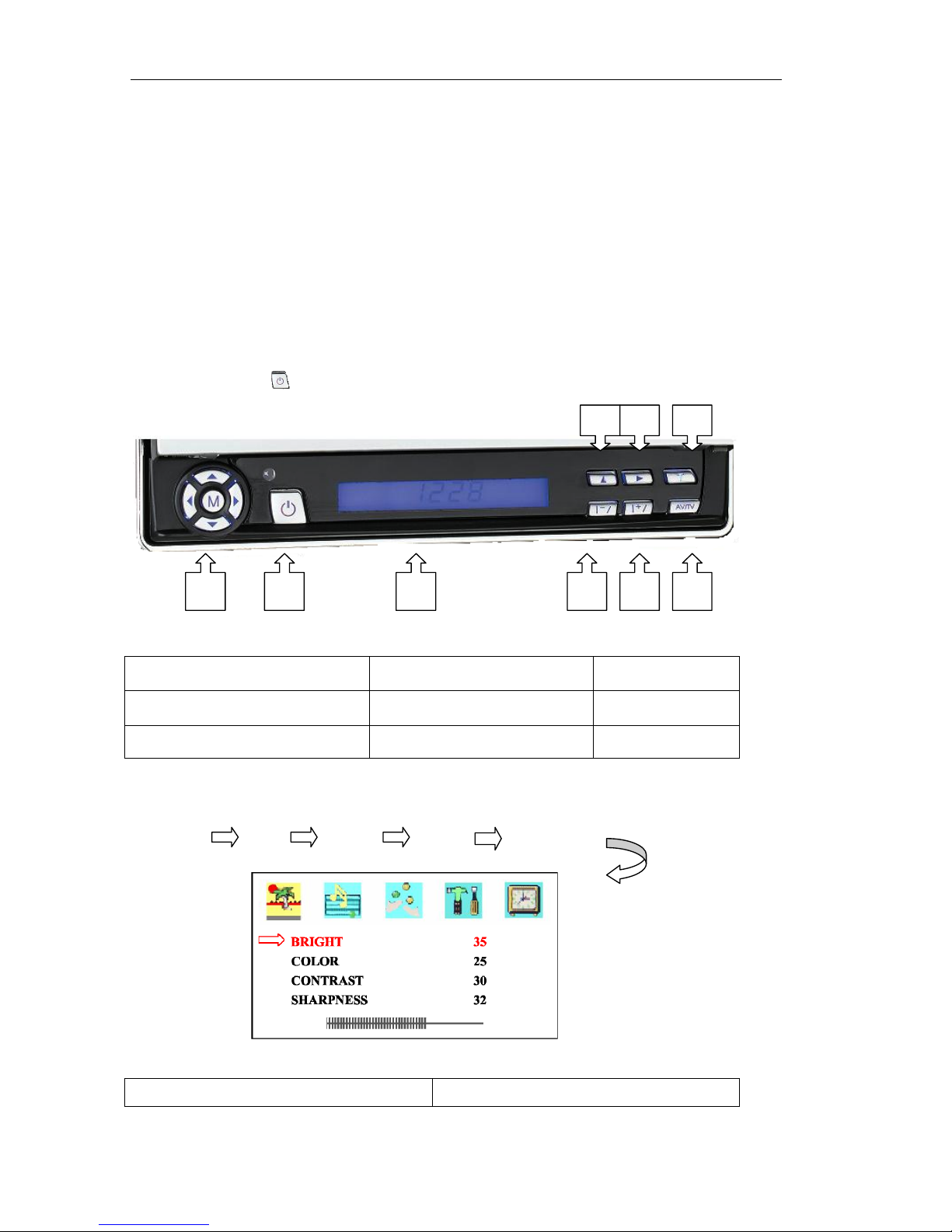
- 23 -
3.9.6Shutdown
Operation:to shutdown . reset and logout as per the instruction SystemShutdown
3.9.7About
System version:to find system version as per the instruction SystemAbout
Chapter 4 Monitor
7 inch LCD monitor (16:9TFT LCD)
Note: only press“ ” to start
1.direction(M)stands for menu;
4. Screen lean onwards
7.time
2.power;
5. Screen lean rearward
8.time setting
3.LED;
6. function setup
9. .time setting
● MENU:
Menu settings as below:
Image volume function system time
Description
Suggested value
2 9 1 3 4 5 6
8
7
Page 24

- 24 -
1. BRIGHT
1 ~ 100
2. COLOR
1 ~ 100
3. CONTRAST
1 ~ 100
4. SHARPNESS
1 ~ 100
1.Press “MENU” to enter into setup interface
2.Press “←” “→” to select contents
3.Press up and down can choose the segment;
Voice
1. Press Menu to choose Voice setting;
2. Press left and right to choose operation item;
Description
Suggested Value
VOLUME
1 ~ 100
Function setting
1. Press Menu to setting:Language . Calendar. Game;
2. Press up and down to choose segment;
3. Press left and right to choose operation item;
Item
Content
1. LANGVAGE
CHINESE. ENGLISH. DEUTSCH. FRANC. PORTUG ETC.
2. CALENDAR
Page 25

- 25 -
3. GAME
16 : 9 4 ::3
System setting
1. Press Menu to choose system setting:color system . Voice system. Game
2. Press up and down to choose segment;
3. Press left and right to choose operation item;
4. Press Menu to sign out system setting;
Item
Description
1. C.SYS
AUTO. PAL. PALN. NTSC. SECAM
2. CALENDAR
BG. DK. I. M. L
3. GAME
Time
1. Press Menu to choose time setting:Sleep . Time. Off time. On time
2. Press up and down to choose segment ;
3. Press left and right to choose operation item;
4. Press Menu to sign out system setting;
5. Menu will quit out automatically if without operation for 10 seconds.
Page 26

- 26 -
Item
Description
1. SLEEP
0~240
2. TIME
-- : -- 24 hours
3. OFF TIME
-- : -- 24 hours
4. ON TIME
-- : -- 24 hours
Note: LCD Monitor is an extractable high-tech precise product.
Not allow you to touch screen when it’s working. In order to keep long life-time that
It’s better to close when there is no need for it over one hour.
Chapter 5 IE Operations
Please input server’s address to IE, after verification, and then go to main interface. Real
monitor, remote search, remote PTZ are only for you for setting in IE.
5.1 Requirements:
Please install DirectX9.0, then run it(It can be downloaded from internet)
Please select low rank for security level from IE options, and complete it.
5.2 Login
Please input IP address with port to IE(http://IP:Port), System will back to login menu, and
then insert user name: admin, and password(it’s the same password with server).It will back to
main screen after verification.(See picture as below) Real monitor and remote search are only
for you for setting in IE. If default port is 80, then only input IP address (http://IP).
DVR8204 Sever Default IP: 192.168.1.163, port: 80 like http://192.168.1.163
Picture 1 IE Main Screen
Page 27
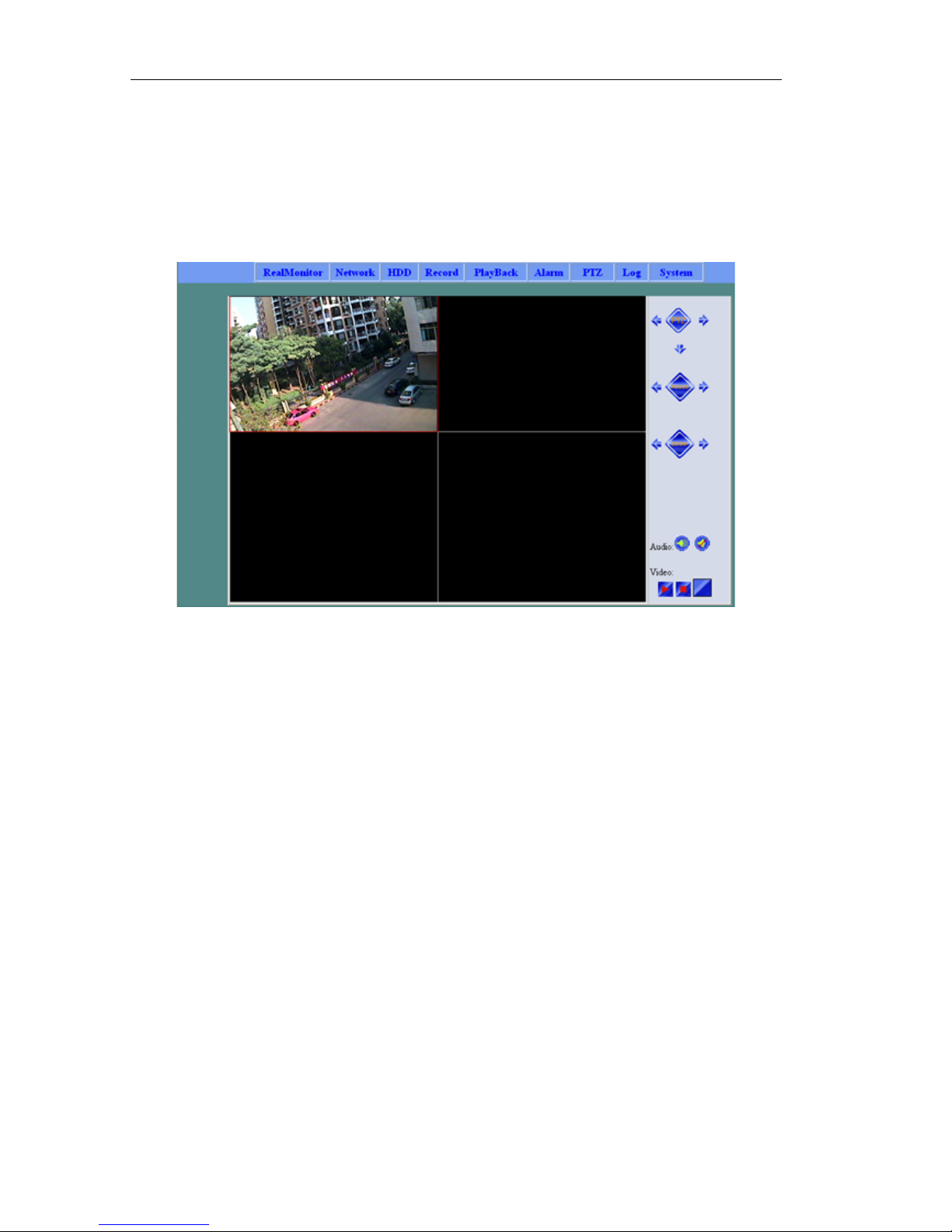
- 27 -
5.3 Real Monitor:
Click “Real-monitor “to enter main interface. It will remind you to install DirectX when first
entering the real time recording. (Pleas allow program pop up when system is going to block)
IE security level is available to set default after IE’s installation.
Real Monitor Main Interface
Picture 2 Real Monitor Main Screen
Monitor:
Page 28

- 28 -
Picture 3 Real Monitor Operation
From the picture 3, we can select the above channel by mouse, and then you can
select CIF or Half D1 from resolution settings, and complete it at last.
Notice: Please keep the same resolution between server and IE, or the picture
will be abnormal.(Like as: server is CIF, client is Half D1, it will only have half
picture, or server is Half D1, client is CIF, it will have no picture, but only have data
transmission)
Stop:
Please select required channel, and click “stop” to stop it.
Zoom:
Please select required channel, and click “switch” to enlarge or minimize it. .
Monitor after resolution settings:
If your server’s resolution changes, IE’s resolution also need to change, then it will
work properly. Please check the following steps:
1. Select required channel
Page 29

- 29 -
2. Click “stop”
3. Click “resolution” to choose same resolution with server
4. Click “play” to start monitor
Notice:All the operations in this menu are only for selected channel.
5.4 Remote Search
Click “Remote Search” to enter main interface, as picture 4 in the following. Input
search requirements, then click “search”, system will find your required record files. Search
requirements are: Channel No., Start Time, End Time, Record Type.
15 record files will be in one page, you are able to revise page number. Click “search”
to back to required page and click” playback” to play required record files.
Notice: Only can playback one record file in a time. Please close the current
playback window before starting a new record file.
Picture 4 Remote Search
5.5 PTZ
PTZ is able to control in IE. Pleas do the settings in the selected channel.(Like direction
arrow, camera zoom and focus control)
You can press button continually to control PTZ until release mouse
Notice: Only with required PTZ parameters to control PTZ.
Page 30

- 30 -
5.6 PTZ Setting
Click “PTZ Setting” to enter main screen as picture 5 as below:
Please select required channel number, then do the settings as required, and click “Ok” to
complete it.
Picture 5 PTZ Setting
5.7 IE DirectX Remove Tool
Chapter 6 Update
They are two ways for DVR update: SATA and USB. It’s recommended to choosing USB.
SATA is only for system errors that it can’t open operation menu.
Requirement:
1. 422/232 Converter, which support 115200 Baud rate
2. SATA and Cable
3. PC
4. Sever Default IP Add:192.168.1.166
Operations:
1. Default Baud rate is 115200, Data digits is 8,Odd and Even is No, Stop digits is 1,
Database is No, please check the details as the following picture:
Page 31

- 31 -
2. Please according the following messages press “STOP” will enter boot loader
alternation interface as follows:
3. Files for SATA Upgrade:
Page 32

- 32 -
Put the upgrade files “update.img” in U: / & split tool “SplitImage.exe” in a same
content. Then running “SplitImage.exe”, there will be two files “fs.zip” & “linux2.zip” for
SATA upgrade.
4. Downloading “fs.zip” file.
Delete primary file:under “boot loader” input command: del 6
Under “boot loader” input command:ft 6 romps 0x7f0C0000 0xd00000 -acz
Switch to upgraded files under PC end command model, then input command: tftp
-i 192.168.1.166 put fs.zip
Notice: Please confirm DVR Board connected with PC.
5. Download files “kernel”:
Delete primary file “kernel”: under “bootloader” input command: del 7
Under “boot loader” input command:ft 7 Linux 0x7f020000 0x8000 -aczx
Switch to upgraded files under PC end command model, then input command: tftp
-i 192.168.1.166 put linux2.zip
Notice: Usually only upgrade “fs.zip”.
Page 33

- 33 -
6. Upgrade “boot loader”(usually no need upgrade)
Under “boot loader” input command:mt
Switch to upgraded files under PC end command model, then input command::
tftp -i 192.168.1.166 put bootloader.bin
After files transfer done, Under “boot loader” input command:g.
Then according SATA prompt operate.
Notice: The system can’t off line after administer command “g”, otherwise can’t
start-up.
7. Input boot under the command boot loader
8. Operation step as follows::
Page 34

DVR-8 2 0 4 /8 20 4 V / 8 2 0 4 SV /8 2 0 4 T/ 8 2 0 4 S T U S E R M A N U A L v1.1
34
SATA upgrade system
Page 35

DVR-8 2 0 4 /8 20 4 V / 8 2 0 4 SV /8 2 0 4 T/ 8 2 0 4 S T U S E R M A N U A L v1.1
35
1. Download “fs.zip”:
Delete primary file:under “bootloader” input command: del 6
under “bootloader” input command:fx 6 romfs 0x7f0C0000 0xd00000 -acz
According super terminal TXD: select: “send” “send files”choose files
“fs.zip”, then choose “Xmodem”protocol, then press send.
2. Download files “kernel”:
Delete primary file “kernel”: under “bootloader” input command: del 7
under “bootloader” input command:fx 7 Linux 0x7f020000 0x8000 -aczx
According super terminal TXD: select: “send” “send files”choose files
“linux2.zip” ,then choose “Xmodem”protocol, then press send.
3. Upgrade “bootloader”:( usually no need upgrade)
Under “bootloader” input command:mx
According super terminal TXD: select: “send” “send files”choose files
“bootloader.bin”, then choose “Xmodem”protocol, then press send.
After files transfer done, Under “bootloader” input command:g
Then according SATA prompt operate.
Notice: The system can’t off line after administer command “g”, otherwise
can’t start-up.
4. Key in boot at bootloader.
5. Operate step as follows:
Notice: sending the files need relatively with the flash command
otherwise will be error.
Send files sketch map:
Page 36
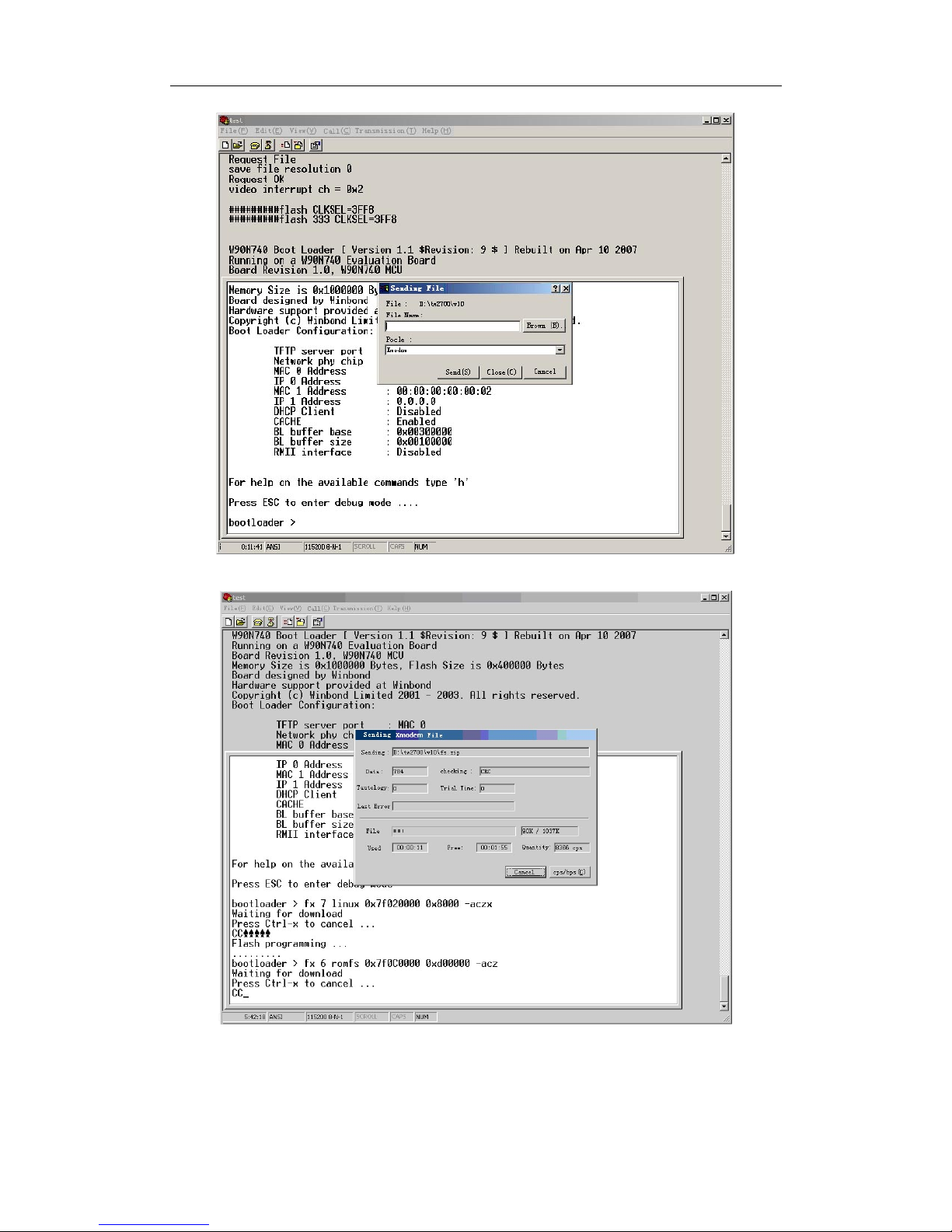
DVR-8 2 0 4 /8 20 4 V / 8 2 0 4 SV /8 2 0 4 T/ 8 2 0 4 S T U S E R M A N U A L v1.1
36
Download “Kernel” sketch map:
Page 37

DVR-8 2 0 4 /8 20 4 V / 8 2 0 4 SV /8 2 0 4 T/ 8 2 0 4 S T U S E R M A N U A L v1.1
37
Steps of FS Download
Close all the IE, it can uninstall ActiveX file when run CAB-Uninstall.exe, open
“IE---internet---attribute” and delete the temporary files
Appendix 1. DVR Back panel
Illumination:
1. Audio in: audio sign input ( audio1,2,3,4);
2. Video in: video sign input( video1, 2,3,4);
3. Audio out: audio sign output, can connect with all kind of audio equipments;
4. Video out: video sign output, can connect with TV, MONIOTR and so on;
5. VGA: VGA port system: such as MONITOR( 8204/8204T/8204ST have no VGA
function);
6. S-VIDEO: can connect with S port output system;
7. PS/2: support PS/2 mouse;
Page 38
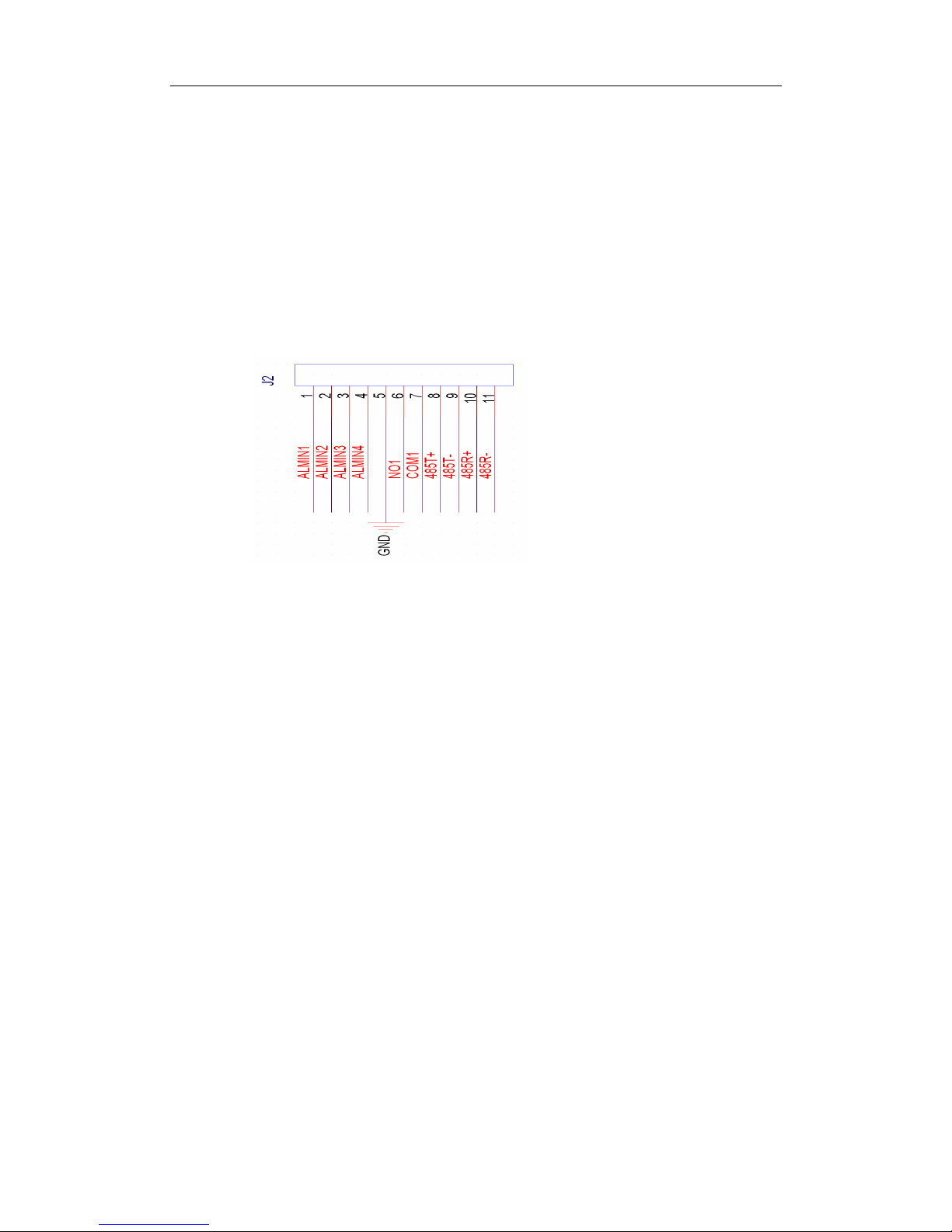
DVR-8 2 0 4 /8 20 4 V / 8 2 0 4 SV /8 2 0 4 T/ 8 2 0 4 S T U S E R M A N U A L v1.1
38
8. USB: support USB2.0, to backup and upgrade;
9. NE T: internet port;
10. N/P : Means PAL or NTST ;
11. DC 12V: for adaptor;
12. ON/OFF: the power switch.
Appendix 2. Alarm, Relay, PTZ ports contents
Illumination:
1. GND:grounding wire;
2. ALMIN 1-4:1-4CH alarm in;
3. NO1. COM1:Relay port, it will turn-on when working;
4. 485T+. 485T-: 422/485 sending port;
5. 485R+. 485R-: 422/485 receiving port;
6. If connect With PTZ, then only need connect with 485T+. 485T-;
7. If connect with cluster port, then need to connect with 485R+. 485R- . 485T+
and 485T-.
Page 39

DVR-8 2 0 4 /8 20 4 V / 8 2 0 4 SV /8 2 0 4 T/ 8 2 0 4 S T U S E R M A N U A L v1.1
39
Appendix 3. 8204 CBR Stat.
Stat. way:
Choose one more complex but quiet picture, and then do the pictures setup that on
the server. And can browse each channel through IE browser, Stat. the CBR through DU
Meter. Choose one channel to count the yard speed under the condition of full frames.
Picture quantity
Media types
Resolution
CBR(mbps)
Low
Video
CIF
2.0
Low
AV
CIF
2.1
Middle
Video
CIF
2.47
Middle
AV
CIF
2.53
High
Video
CIF
2.7
High
AV
CIF
2.72
Low
Video
HD1
3.2
Low
AV
HD1
3.3
Middle
Video
HD1
3.98
Middle
AV
HD1
4.01
High
Video
HD1
4.4
High
AV
HD1
4.5
Appendix 4. Panel illumination
DVR-8204/8204V/ 8204SV
Page 40

DVR-8 2 0 4 /8 20 4 V / 8 2 0 4 SV /8 2 0 4 T/ 8 2 0 4 S T U S E R M A N U A L v1.1
40
DVR-8204T/8204ST
Number
Key
name
Appellation
Function illumination
1
CH 1-4
Figure bond
1-4
1. it shows four channels on the screen
2. when backup by time, it shows four channels
backup,
2
QUAD
Four picture
1. to switch to QUAD
2. to start-up picture switch automatically
3. when backup by time, it used to resume to
QUAD
3
MENU
Main menu
1. enter the menu
2. When motion detects setup, it means pitch
on or cancels the area.
3. When time setup condition, it means pitch on
or cancel the area.
4. when backup, it means display /cancel
“control bar function”
4
REC
Recording
means enter” manual recording interface”
5
PLAY
Play/Forward
1. Start-up backup searches function
2. when backup, it’s to adjust displaying speed
6
REW
1. when backup, it’s to adjust reverse displaying
speed
2. when edit, it used to delete current character
7
PAUSE
Pause
when backup, it’s used to pause / resume display
8
STOP
key to stop
9
OK
Ok
1. means OK
2. Means pitch on or cancel check box
3. Means display the recording files that
choosed.
4. Means finished edit
5. Means SAVE and EXIT when MOTION
DETETCS SETUP.
6. Means EXIT, when do the TIME SETU P.
Page 41

DVR-8 2 0 4 /8 20 4 V / 8 2 0 4 SV /8 2 0 4 T/ 8 2 0 4 S T U S E R M A N U A L v1.1
41
10
UP
1. to switch functions setup in the menu
2. can edit different numerical value
3. change password
4. choose documents when searching
5. move cursor position when motion detect
setup or time setup
6. Used to switch to channel 1 when browse the
website or backup by time.
11
DOWN
1. to switch functions setup in the menu
2. can edit different numerical value
3. change password
4. choose documents when searching
5. move cursor position when motion detect
setup or time setup
6. Used to switch to channel 2 when browse the
website or backup by time.
12
LEFT
1. to switch functions setup in the menu
2. can edit different numerical value
3. change password
4. choose documents when searching
5. move cursor position when motion detect
setup or time setup
6. Used to switch to channel 3 when browse the
website or backup by time.
13
Direction
key
RIGHT
1. to switch functions setup in the menu
2. can edit different numerical value
3. change password
4. choose documents when searching
5. move cursor position when motion detect
setup or time setup
6. Used to switch to channel 4 when browse the
website or backup by time.
Appendix 5 Remote controller illumination
Page 42

DVR-8 2 0 4 /8 20 4 V / 8 2 0 4 SV /8 2 0 4 T/ 8 2 0 4 S T U S E R M A N U A L v1.1
42
Number
Key
name
Appellation
Function illumination
1
UP
1. to swicth functions setup in the menu
2. can edit different numerical value
3. change password
4. choose documents when searching
5. move cursor position when motion detect
setup or time setup
6. Used to switch to channel 2 when browse the
website or backup by time.
2
DOWN
1. to switch functions setup in the menu
2. can edit different numerical value
3. change password
4. choose documents when searching
5. move cursor position when motion detect
setup or time setup
6. Used to switch to channel 2 when browse the
website or backup by time.
3
Direction
LEFT
1. to switch functions setup in the menu
2. can edit different numerical value
3. change password
4. choose documents when searching
5. move cursor position when motion detect
setup or time setup
6. Used to switch to channel 3 when browse the
website or backup by time.
Page 43
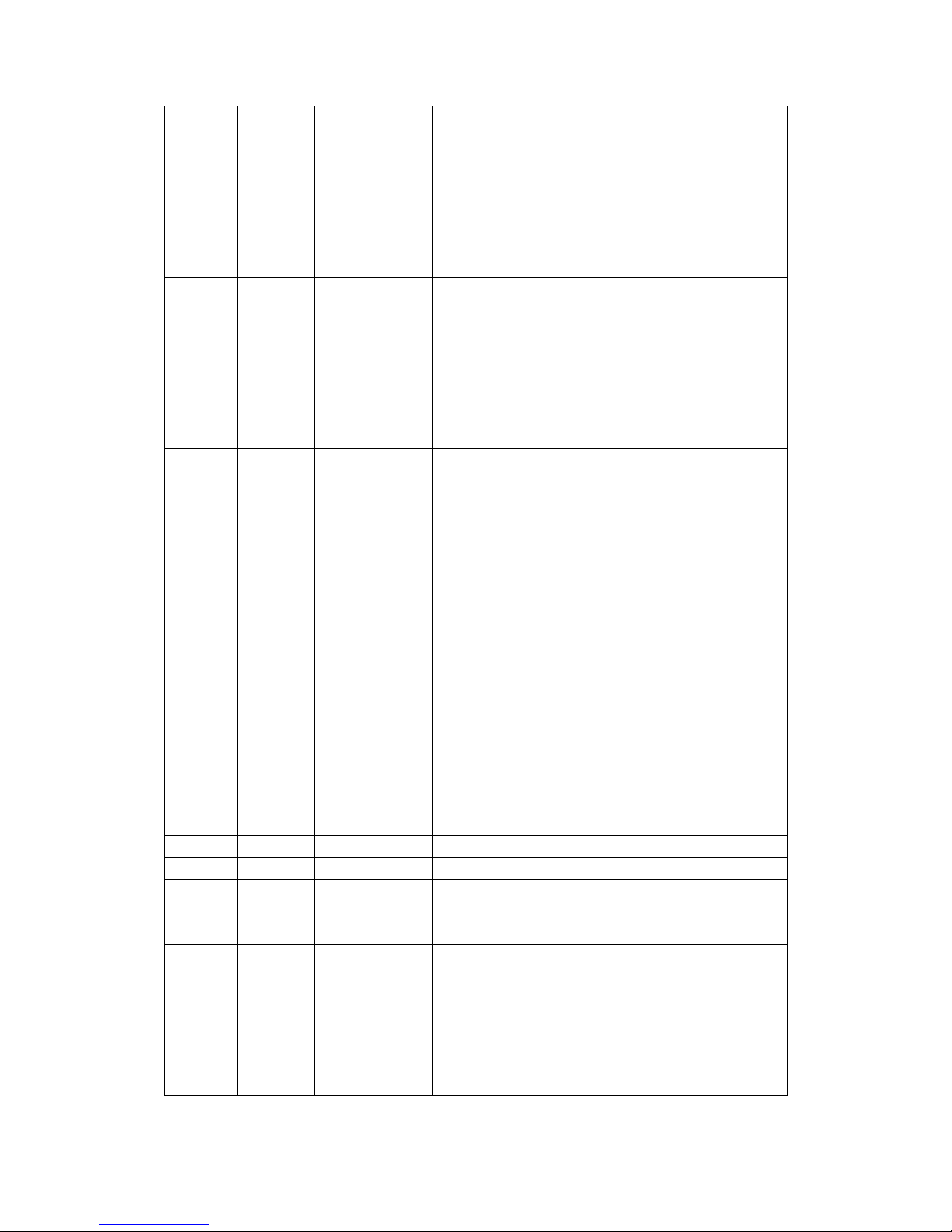
DVR-8 2 0 4 /8 20 4 V / 8 2 0 4 SV /8 2 0 4 T/ 8 2 0 4 S T U S E R M A N U A L v1.1
43
4 RIGHT
1. to switch functions setup in the menu
2. can edit different numerical value
3. change password
4. choose documents when searching
5. move cursor position when motion detect
setup or time setup
6. Used to switch to channel 4 when browse the
website or backup by time.
5
OK
OK
1. means OK
2. Means pitch on or cancel
3. means display the recording files that
choosed
4. Means finished edit
5. Means SAVE and EXIT when MOTION
DETECTS SETUP.
6. Means EXIT, when do the TIME SETU P.
6
MENU
Menu
1. enter the menu
2. When motion detects setup, it means pitch on
or cancels the area.
3. When time setup condition, it means pitch on
or cancel the area.
4. when backup, it means display /cancel
“control bar function”
7
ESC
Cancel
1. Means EXIT from the menu
2. means EXIT from backup
3. when MOTION DETECT SETUP, it means
cancel area that choosed and EXIT
4. To switch to QUAD when preview one picture
5. to START-UP “automatically picture switch”
when browse QUAD
8
PTZ
PTZ
1. start-up PTZ function
2. To choose / cancel area when motion detect
area setup.
3. To choose /cancel area when time setup..
9
PIP
Two pictures
star-up PIP function
10
REC
Recording
means enter” manual recording interface”
11
PLAY
Play/Forward
1. Start-up backup searches function
2. when backup, it’s to adjust displaying speed
12
PAUSE
Pause
when backup, it’s used to pause / resume display
13
QUAD
Four picture
1. to switch to QUAD
2. to start-up picture switch automatically
3. when backup by time, it used to resume to
QUAD
14
CH 1-4
Figure bond
1-4
1. it shows four channels on the screen
2. when backup by time, it shows four channels
backup,
Page 44

DVR-8 2 0 4 /8 20 4 V / 8 2 0 4 SV /8 2 0 4 T/ 8 2 0 4 S T U S E R M A N U A L v1.1
44
Solution to DVR’s problem
Question: why no pictures display on the monitor?
Answer:
Check the video output line, does it well-connected? And does the monitor is
AV input?
If the monitor is well-connected, please check whether the main control board is
with power, if not, please checks the adaptor (power) output.
Question: why it shows no signal on the monitor of some channel?
Answer:
Check the video output line; you can try to insert the line twice. And rectify the
video line
If sometimes there have video, sometimes have no video, that is the problem of
the video output line, you can change another video output line
Question: why have no audio signal
Answer
Check the audio line; you can try to insert the line twice. And rectify the audio
line
If sometimes there have audio, sometimes have no audio, that is the problem of
the audio output line, you can change another audio output line
check does the audio output switch is “ ON”
Check does the video port that corresponding to audio is switch to single
picture display.
Question: why client software can not use
Answer:
check does the INTERNET SETUP is correct: for example if you choose multi
display protocol, then the IP address of client software and server is using the
same subnet mask and net sect; if you choose UDP protocol, must make sure
the Gateway setup is correct and active.
make sure the IP address is the unique one that on the internet
Question: why the remote controller can not control the menu, while the picture is ok but
can control through the panel menu?
Answer:
That is because the battery with weak eletcricity, you can change another new
Page 45

DVR-8 2 0 4 /8 20 4 V / 8 2 0 4 SV /8 2 0 4 T/ 8 2 0 4 S T U S E R M A N U A L v1.1
45
battery.
Question: after long time working, the LCD has no pictures or maybe other problems.
Why?
Answer:
Please you can renew system and re- startup the DVR.
If with other questions or problems, please contact with our company directly, we
will try our best to help you.
