Page 1
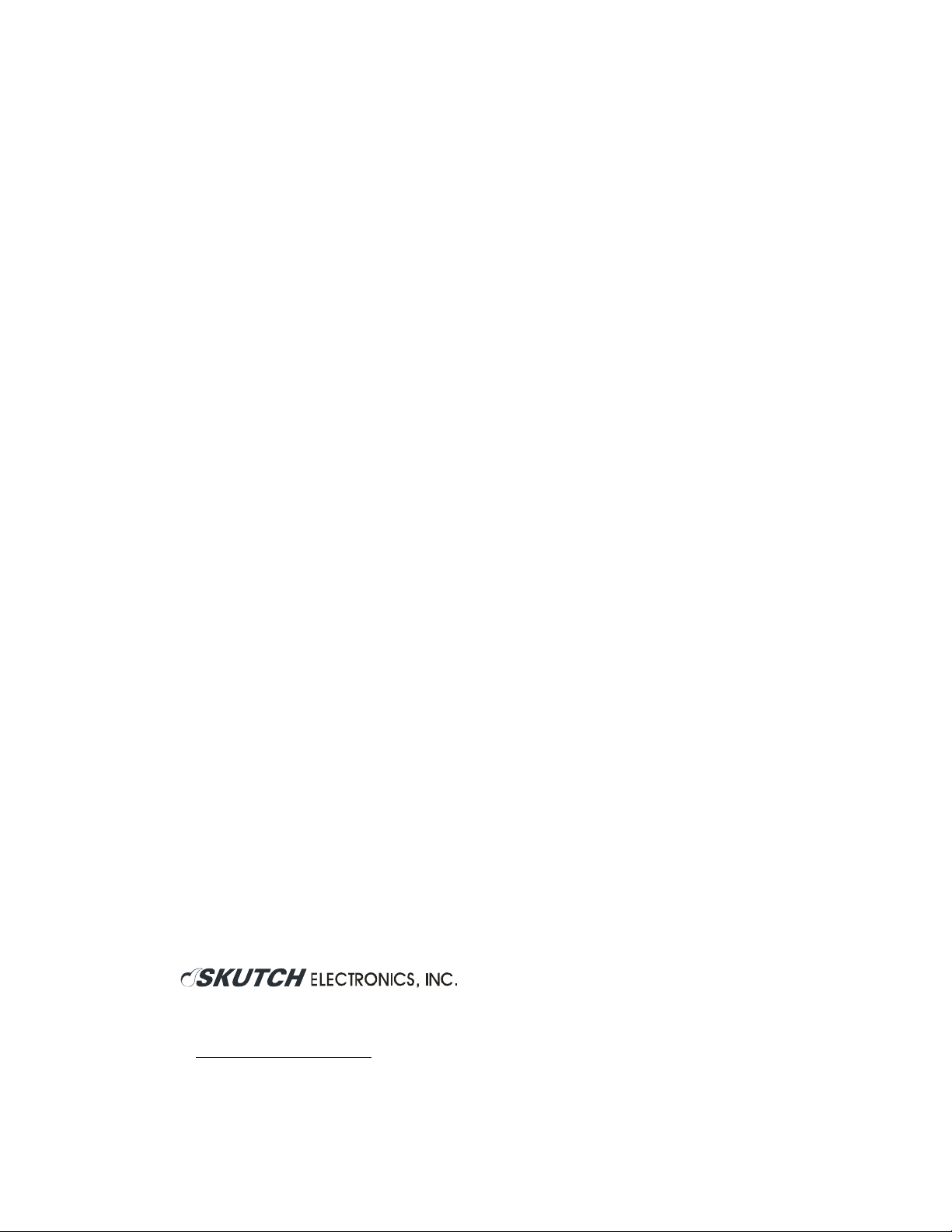
TimeClockLE
Operation Manual
V3.00
Revision 1
3/1/2005
(Not Compatible with earlier versions of TimeClockLE)
209 Kenroy Lane #9
Roseville, CA 95678
(916) 786-6186
www.skutchelectronics.com
Copyright 2004 © Skutch Electronics Inc. All Rights reserved. The contents of this manual and the associated software
are the property of Skutch Electronics Inc. and are copyrighted.
Page 2
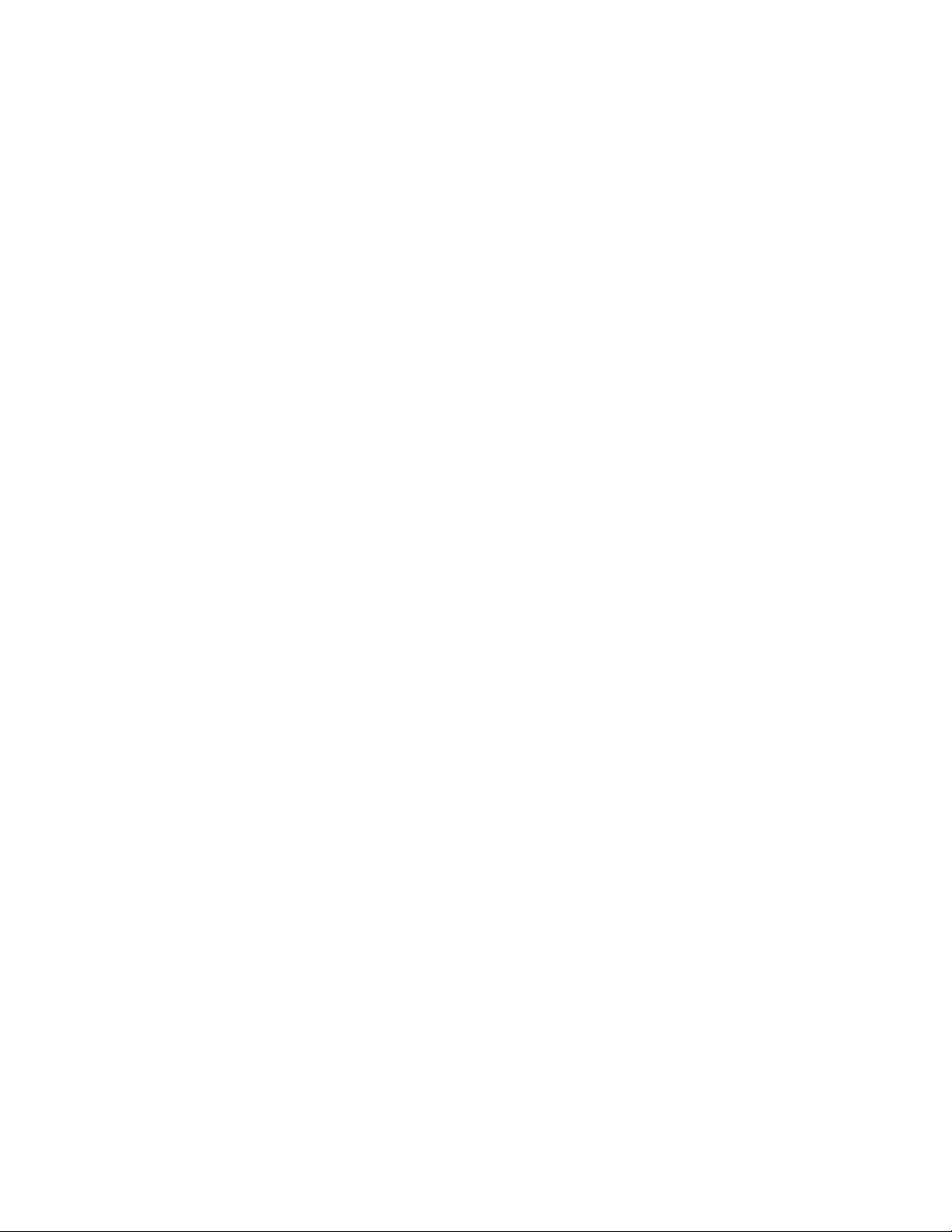
Table of Contents
Introduction........................................................................................................................ 4
Features.............................................................................................................................. 4
Specifications ..................................................................................................................... 6
Registration ........................................................................................................................ 6
Steps for Getting the System Running .............................................................................. 6
Hardware Setup.................................................................................................................. 6
Software Setup................................................................................................................... 7
Adding an Employee to the System ................................................................................... 7
Printing Pay Period Reports .............................................................................................. 7
Manager Mode ................................................................................................................... 7
SetUp........................................................................................................................................... 8
Pay Period Type......................................................................................................................... 8
Starting Date of Pay Period ...................................................................................................... 9
Allow Working Past 12 Midnight............................................................................................. 9
Company Info............................................................................................................................. 9
Activity Log ................................................................................................................................ 9
Empty Activity Log.................................................................................................................... 9
Auto Internet Clock Update...................................................................................................... 9
NIST Time Server IP Address.................................................................................................. 9
Hour OFFSET.......................................................................................................................... 10
Manager Mode Password........................................................................................................ 10
Allow Employee Notes............................................................................................................. 10
Add Job Tracking .................................................................................................................... 10
Bell Schedule ............................................................................................................................ 10
Using your own SOUNDS for the Alarm!............................................................................................ 10
Backup Data ............................................................................................................................. 11
Restore from Backup ............................................................................................................................ 11
Archive...................................................................................................................................... 11
Archive Now ........................................................................................................................................ 11
Restore from Archive ........................................................................................................................... 11
Manager Mode Main Screen................................................................................................... 11
Employee Reports.................................................................................................................... 12
Print Reports............................................................................................................................ 12
Export Reports......................................................................................................................... 12
2
Page 3
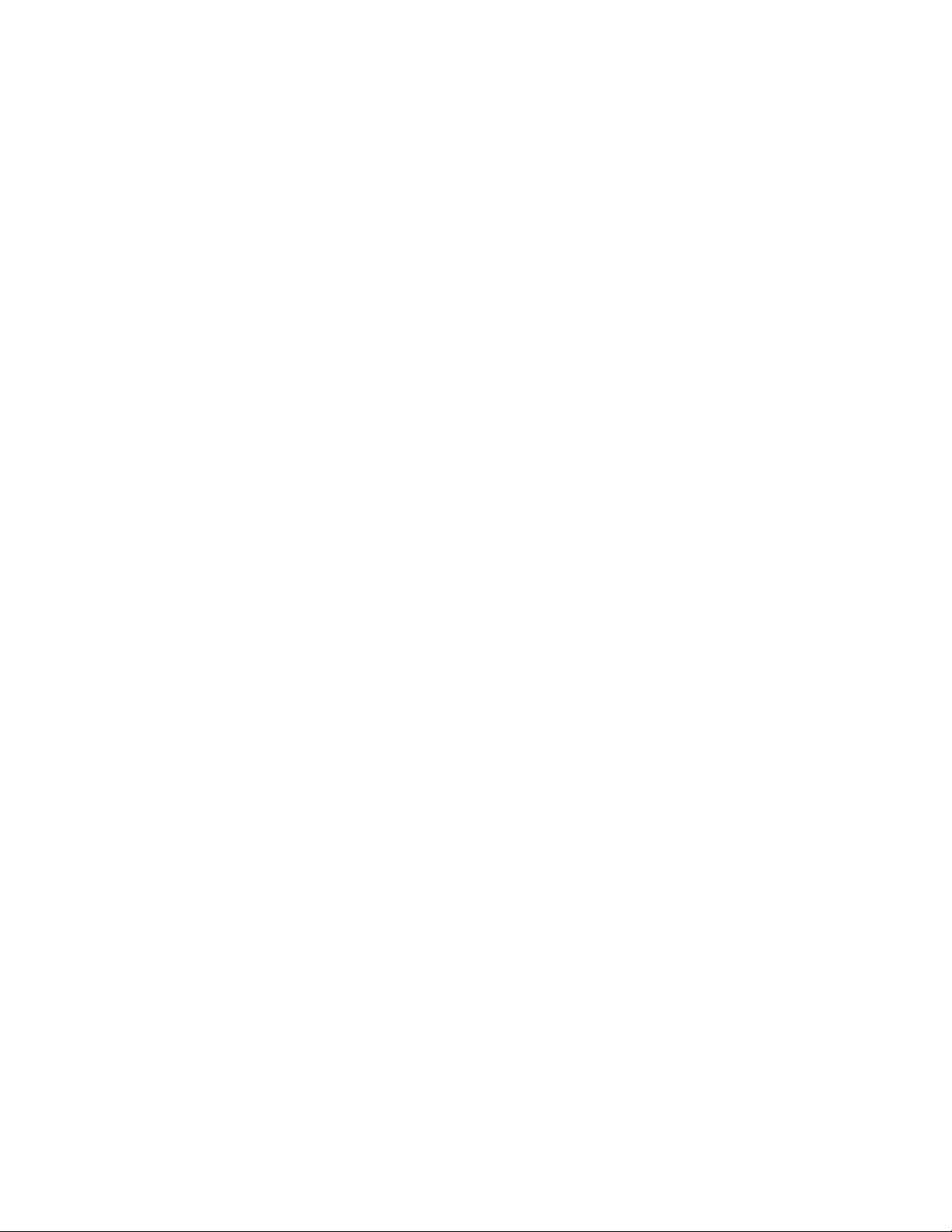
Example Reports...................................................................................................................... 12
Employee’s in System .............................................................................................................. 13
Edit Punch Data .................................................................................................................................... 14
View Activity Log..................................................................................................................... 15
JobTracking Menu .................................................................................................................. 15
Print Job Summary ................................................................................................................. 16
Employee Punch Instructions ......................................................................................... 17
The Blue Punch Time .............................................................................................................. 17
Punching IN............................................................................................................................. 17
Punching OUT......................................................................................................................... 17
Entering a Note(Optional Feature) ........................................................................................ 17
Displayed Employee Information........................................................................................... 17
Correcting False Punches........................................................................................................ 18
Displaying all Employees that are Clocked IN...................................................................... 18
Technical Support ............................................................................................................ 18
Reporting Software Problems................................................................................................. 18
License Grants.................................................................................................................. 18
Limited Warranty ............................................................................................................. 18
3
Page 4

TimeClockLE
(Basic Time clock Software)
Introduction
TimeClockLE is a computer based time clock system for small businesses with anywhere from 1 to 200
employees. TimeClockLE V3.00 is not compatible with earlier versions of TimeClockLE. It provides basic
work hours tracking for all employees and an optional Job Tracking feature which allows it to be used to
track the total number of hours, and billable labor cost for each job. The system is based on a single
computer that is strategically located by the employee entrance. Each employee uses a pre-assigned PIN
code to punch IN and OUT of work. This means no more time cards to hassle with. This is the perfect
application for one of your old outdated computers that you thought you would never use again.
TimeClockLE requires one of the following operating systems: Windows 98, ME, NT, 2K, and XP. The
computer can be stand alone, or a part of a network. On network computers, all employees MUST clock
IN/OUT ONLY on the physical computer that TimeClockLE is running ON.
The system has programmable Bell Alarms that can be programmed to alert employees of the starting and
ending of all CLOCK IN/OUT windows. These alarms are in exact sync with the time clock time. With this
feature employees can concentrate on their job duties instead of the clock. TimeClockLE will alert them
when it is time to punch IN and OUT. In fact, the employees have a six minute window which they have to
punch IN or OUT.
Features
1- Accurate Time (Internet Option)
You never have to worry about making time adjustments with TimeClockLE. The system has the ability to
automatically update the computer's system clock every night to the National Time Standard. This insures
that the current time on TimeClockLE will always be accurate. Inexpensive Atomic Clocks (Radio
Controlled) can be installed throughout the workplace to supply clocks that are synchronized to the
National Time Standard also. This way, the clocks will reflect the time on TimeClockLE. This feature
works will both dial up, DSL or cable modems.
4
Page 5
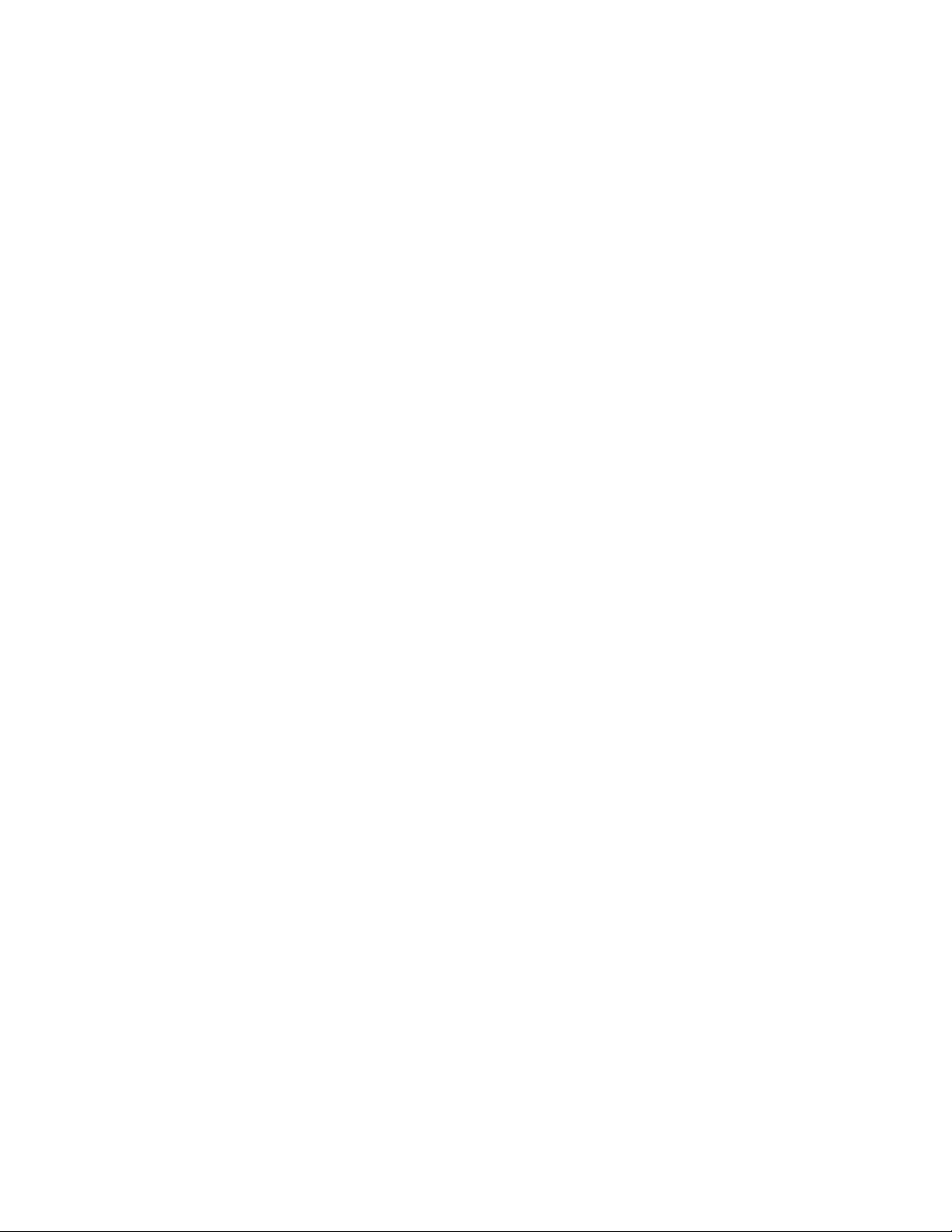
2- No Time Cards
No more time cards to hassle with! Employees punch IN and OUT using individual PIN codes that are
assigned to them.
3- Printed Time Sheets
TimeClockLE prints a separate time sheet for each employee at the end of each pay period. This sheet
shows all punch IN and OUT times, and any notes for the pay period.
4- Pay Period Summary Report
TimeClockLE provides a payroll summary report which provides the data you need to process your
payroll with ease.
5- Job Tracking
As an option, TimeClockLE can be used to track the total labor hours spent on each project. When
employees Punch IN, they must also select the JOB name that they are working on. When the JOB is
complete, a JOB SUMMARY report can be printed that shows all employee punch data related to the job,
total hours worked, and total billable labor amount.
6- Remote Printing
A remote printing utility is available at no extra charge, that allows you to print all TimeClockLE reports
on a different computer. First you export the reports to a floppy disk or JumpDrive, then you run the utility
on the remote computer. You don't have to have a printer attached to your TimeClockLE computer to get
your reports.
7- Activity Log
TimeClockLE stores a record in the ACTIVITY LOG when TimeClockLE is started and ended. It logs
any system clock adjustments over 50 seconds, and it logs any time that the Manager Mode is entered.
8- Manager Mode Capabilities
a- Print pay period reports; including viewing, printing, and exporting.
b- Add, Delete, or Edit employees in the system.
c- View and Edit employee punch data.
d- View only capabilities of the ACTIVITY LOG.
e- Adjust the SETUP parameters of the system.
9- Unlimited number of Bell Alarms
Bell alarms can be used to inform employees of the proper start and end times for work and all breaks.
Employees can concentrate on their work instead of the clock.
10-Employee Information supplied at punch IN/OUT
a- The current Pay Period stating and ending dates
b- The hours that the employee has worked today.
c- The hours that the employee has worked this week.
d- The hours that the employee has worked this Pay Period.
e- If Job Tracking is used, the current PROJECT that is being worked on.
11- Note Option at PUNCH time
If the employee is late, or forgot to punch IN or OUT, the employee can enter a note for explanation
purposes. This makes it easy for the accounting person to make the needed adjustments at the end of the
pay period. This option can be enabled or disabled in SETUP.
5
Page 6
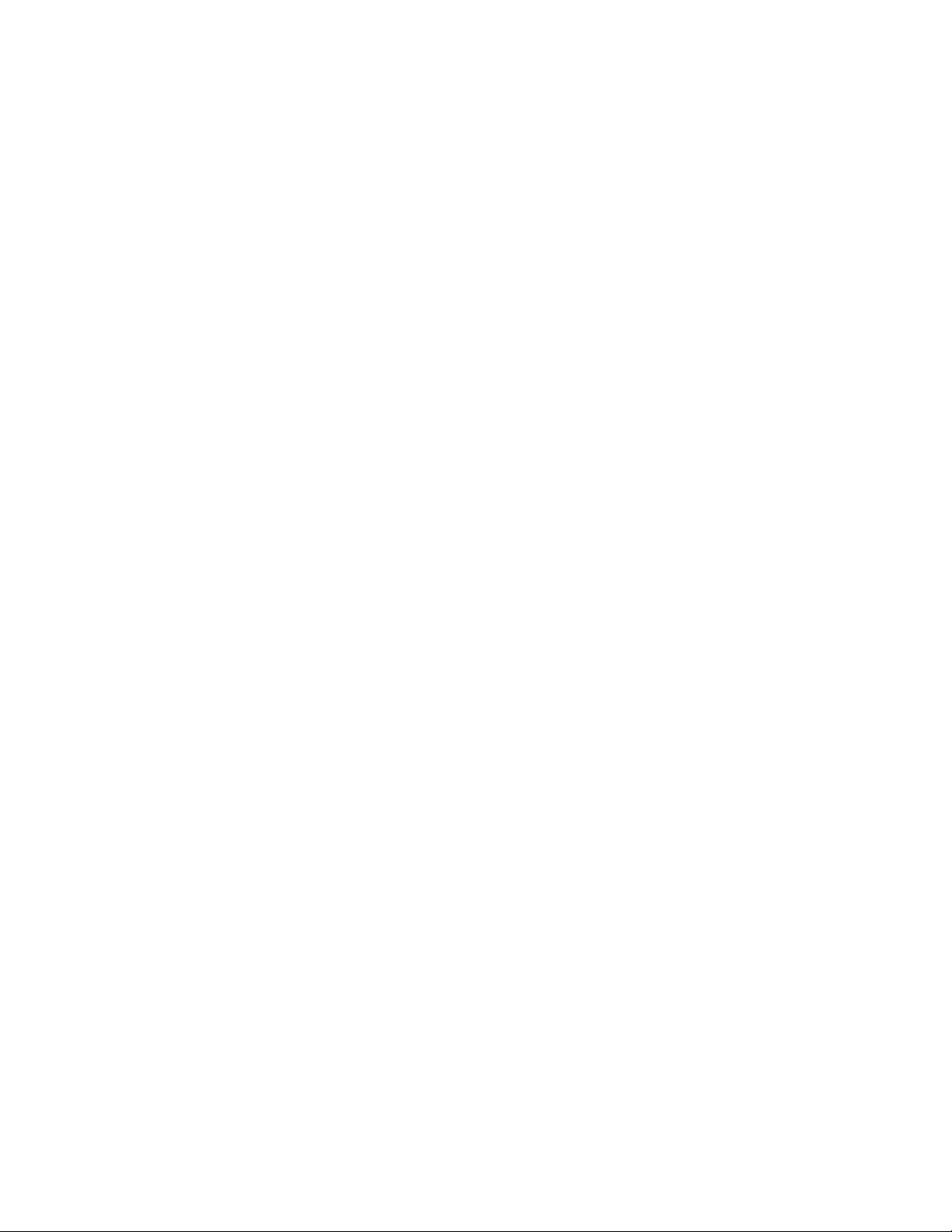
Specifications
* Computer Requirements:
1- Windows 98, ME, XP, NT, or 2K operating system.
2- Can be a stand alone system or hooked to a network.
3- A minimum of 64M of Memory.
4- A computer sound card, with speakers (optional). Needed for Bell Alarm feature.
5- 20 Megabytes of available hard drive space.
* Time Basis: TimeClockLE rounds all times to the nearest "tenth" of an hour. (6 minute intervals)
* Punch Window: Plus and Minus 3 minutes from all punch times. Example: If an employee wants to
punch in at 8:00am, they can punch IN any where from 7:57am to 8:02am.
* When enabled, internet time update routine updates the system clock to the National Time Standard
every day at 2:15am.
* Pay Period Selection:
a-Weekly
b- Bi-Weekly
c- Semi-monthly (1st-15th/16th-31st)
d- Semi-monthly (6th-20th/21st-5
e- Monthly.
* Back Up Utility for backing up data.
* Archiving Utility for archiving employee.
th
)
Registration
TimeClockLE comes with a 60 day free trial period. This is a full featured trial. After this time period you
must register it if you wish to use it. The cost to register it is $79.00 per machine that it is used on. To
register the software, write down the Serial Number of your software, which is located on the top of the
initial form, and call Skutch Electronics Inc. at (916) 786-6186. We accept VISA, Master Card, and
American Express Credit Cards. After purchase of the registration, we will give you an unlock code that
will allow your copy of TimeClockLE to be registered. Skutch supplies high quality telephone technical
support for TimeClockLE for one year from date of registration.
Steps for Getting the System Running
1- Set up computer and the multi-media speakers in the proper locations.
2- Install the TimeClockLE software by double clicking on the SETUP.EXE file that you downloaded.
3- Setup the system parameters using the SETUP utility under Manager Mode.
4- Add all employees with their corresponding PIN codes under Manager Mode.
Hardware Setup
The computer you plan to use needs to be located in an area close to where the employees enter the
building. The computer itself is an excellent reminder for the employees to clock IN and OUT. If you plan
to use the Bell Alarm feature, then you will need to run wires from the computer's sound card to a location
where the employees will be able to hear the speakers. If you do not want to run the wiring, there are a
few wireless audio systems available. Look on the web at X-10.com. They have their “Entertainment
Anywhere” that can be easily used for speakers up to 100 ft away. We use a pair of $10 multimedia
speakers and they are loud enough for a 3000 square foot building. We ran a 3 conductor shielded cable
about 60 feet, then connected it to our multi-media speakers. If you wish to use the auto system clock
updates, you will need to hook up your dial up modem to a telephone line. You will also need an Internet
Service Provider (ISP). This feature only accesses the telephone line at 2:15am, so you don't need a
6
Page 7

dedicated ISP account. TimeClockLE has a remote printing utility so you don't need to have a printer
attached to the computer. All you need is a keyboard, mouse, and a monitor. Keep the computer ON 24
hours a day. Turn the monitor OFF when the last person leaves, and turn it back ON in the morning. The
system needs a mouse for manager access, but the mouse should be kept hidden to prevent employees from
messing with the computer. TimeClockLE knows if the system clock has been changed. It will keep a
LOG of any system clock changes. This makes it very easy to tell if anybody has been messing with the
system clock time.
Software Setup
For best results the screen resolution on your computer should be changed to 800 x 600 pixels. This can be
changed by right “clicking” on the desktop, then select PROPERTIES, then SETTINGS. The first step
after you install TimeClockLE is to go to the Administration Mode and set up the basic parameters. Upon
initial installation, the passwords for the management modes have been disabled. This allows easy access
to the Administrator mode. Once you have everything setup the way you want, you can enable password
protection for both the Manager and Administrator Modes.
Adding an Employee to the System
Before an employee can use TimeClockLE they must be added to the system. This is accomplished by
clicking on MANAGER MODE, then EMPLOYEE'S IN SYSTEM. Upon installation no PASSWORD is
needed to access the MANAGER MODE. See MANAGER MODE for more information.
Printing Pay Period Reports
At the end of each pay period a Time Sheet for each employee and a Payroll Summary Report must be
printed. A remote printing utility is available at no charge so that the reports from TimeClockLE can be
exported, then printed on another computer system. This utility is available on our web site at:
www.skutchelectronics.com . These reports are processed from the Manager Mode. See the Manager
Mode for more information.
Manager Mode
When initially installed, Manager Mode does not require a password to access it. You may set a password
by clicking MANAGER MODE, then SETUP, and then by entering a 1 to 10 digit password. If you leave
the password blank, no password will be required for access.
7
Page 8

SetUp
This screen allows you to control the overall operation parameters of TimeClockLE. To enter this mode,
click on MANAGER MODE on the main screen, then click on SETUP.
Pay Period Type
Weekly
Each pay period is 7 days long and starts on the “Starting Date of Pay Period”.
Bi-weekly
Each pay period is 14 days long and starts on the “Starting Date of Pay Period”.
Semi-monthly(1-15/16-31)
The first pay period of the month starts on the 1st and ends on the 15th. The second pay period of the month
starts on the 16
Semi-monthly(6-20/21-5)
The first pay period of the month starts on the 6th and ends on the 20
21st and ends on the 5
Monthly
The pay period starts on the 1
th
and ends on the last day of the month.
th
of the next month.
st
of the month, and ends on the last day of the month.
th
. The second pay period starts on the
8
Page 9
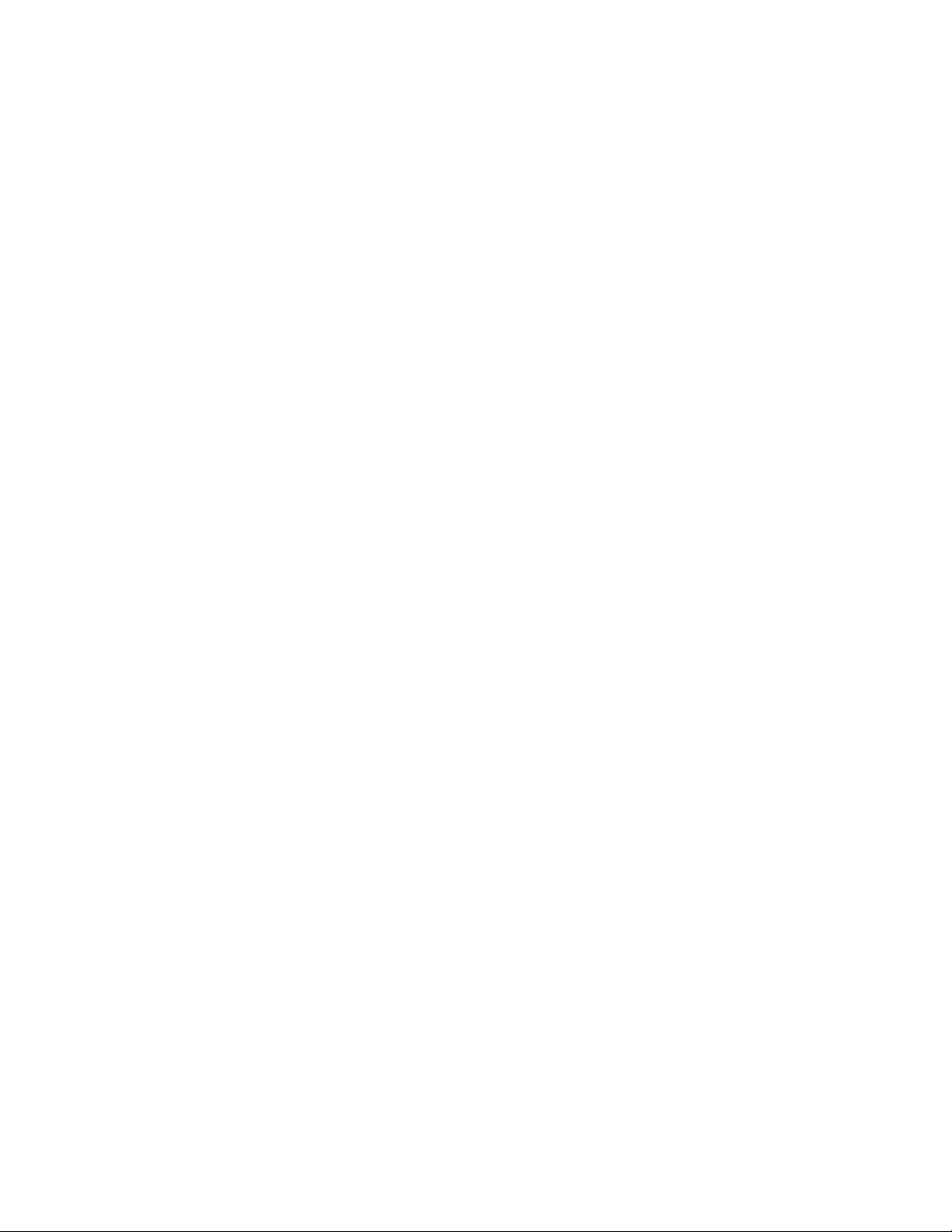
Starting Date of Pay Period
This is the starting date of the pay period.
Allow Working Past 12 Midnight
This should only be checked when you have employees that work past 12 Midnight. At 12 midnight this
feature automatically punches OUT all employees that are clocked IN and then re-punches them IN for the
next day.
Company Info
This is the information that is shown on the main TimeClockLE punch screen. It is also printed out on all
reports. This feature allows you to customize the reports with your own company name.
Activity Log
The ACTIVITY LOG is used to record system activities that management needs to monitor. The log can be
viewed from the main Manager Mode form.
Adjustments of System Clock (Fixed)
For security reason this feature can not be disabled. This feature reports to the ACTIVITY LOG whenever
there has been an adjustment to the system clock of over 59 seconds.
Starting and Stopping of program
Enables a report to the ACTIVITY LOG whenever the TimeClockLE program has been started or ended.
Entering Manager and Administrator Mode
Enables a report to the ACTIVITY LOG whenever the Manager Mode and Administrator Mode has been
accessed.
Empty Activity Log
Erases all current entries in the ACTIVITY Log.
Auto Internet Clock Update
When enabled, TimeClockLE will automatically update the system clock with the National Standard Time
via the internet connection. This function is performed once every day at 2:15AM. For this feature to work
you must either have a dial up modem, or DSL/cable modem and an Internet Service Provider(ISP).
Internet Explorer must be able to access the Internet on the TimeClockLE computer for this feature to
function properly. If you have XP as your operating system, do not use this feature. XP can be set up to
perform this task itself.
NIST Time Server IP Address
This is the Internet address of the server that the clock updates are received from. From time to time
servers can stop functioning. In this case simply select a new server. When changing this address, you
MUST click the TEST button before the new address can be saved. Make sure that the TEST worked. Also
make sure that you add the proper OFFSET to make the test time reflect your local time. You can also enter
your own IP Address if you wish. You still need to click the TEST button.
9
Page 10

Hour OFFSET
This is used to adjust the time so that it equals your local time. Normally this is a negative number. You
MUST click the TEST button before it will be saved.
Test
Clicking on this button will test the Auto Internet Clock update feature. If successful, the current National
Standard time will be displayed below the button. This function also updates the computer's system clock.
Manager Mode Password
If left blank, no password is required to enter Manager Mode. The PASSWORD can be from 1 to 10
characters in length.
Allow Employee Notes
When checked, employees have the ability to leave a note when punching IN or OUT. For example; If an
employee was late to work, they could put a note such as; “Car would not start”. To use this feature, the
employee would press the tab key, enter a note, then press the tab key again, and punch IN or OUT. The
notes will print on the end of pay period time sheet.
Add Job Tracking
When enabled, this function allows you to track your labor cost for each job. When employees punch
“IN”, they also have to select the “JOB” that they are working on. In the EMPLOYEE’S IN SYSTEM
section under Manager Mode, it allows you to enter an Hourly Billable rate for each employee.
TimeClockLE uses this rate and the total time to calculate the total billable labor for each job. A report for
the desire job is printed under the JOB TRACKING section in the Manager Mode. When disabled, the Job
Tracking references are totally removed from TimeClockLE to reduce confussion.
Bell Schedule
The Bell Schedule allows TimeClockLE to audibly notify your employees of the start and ending times for
all punch IN and OUT periods. This way your employees can concentrate on their jobs instead of the clock.
The Bell Schedule can only used on computers that have a Sound Card installed on them.
Simply type the time that you want the alarm to sound and enter the number of the corresponding sound.
After you enter it, you can test the sound by highlighting the entry, then clicking the test button.
The window for all PUNCH times is plus and minus three minutes. If work starts at 8:00 am, you would
enter "7:57:00 AM" for the first alarm, and "8:02:00 AM" for the second alarm.
Using your own SOUNDS for the Alarm!
TimeClockLE can play any audio WAV file. You can have talking, singing, music, or any noise you desire.
Simply follow these instructions:
1- Record your WAV file on your favorite audio program. Windows Sound Recorder will work!
2- Copy your WAV file to the "C:\Program Files\TimeClockLE\Data" directory.
3- Rename the file to one of the following:
a- Intro10.wav (Enter 10)
b- Intro11.wav (Enter 11)
c- Intro12.wav (Enter 12)
d-Intro13.wav (Enter 13)
10
Page 11

e-Etc..
That's it!
Backup Data
This utility allows you to make a backup of all employee data. It is a good idea to backup data at least every
couple of months or so. You may store the Backup Data on the hard drive, a zip disk, jumpdisk, or any
other drive. If you ever need to restore the data you should call for technical assistance.
Restore from Backup
This utility allows you to restore the data that was made from the Backup utility.
Archive
As time goes by your system will accumulate more and more employee punch data. At some point,
depending on your computer, TimeClockLE will start to respond slower when employees punch IN or
OUT. If this should happen, you can speed up the system by ARCHIVING the employee data. This process
strips off all old employee data and stores it in the ARCHIVE folder under the TimeClockLE program
folder.
Archive Now
This utility removes all old employee punch data from the employees punch file and saves it under the
ARCHIVE folder under the TimeClockLE program folder. If there is already data in the Archive file the
newer data will be added to it. The archive utility should only be used if the system gets to the point where
the clock IN or OUT process has slowed down over time. This reduction in speed is due to large amounts
of punch data. Once you archive the old data, the punch IN/OUT process will speed up again. When you
Archive, the system only keeps the current and last pay period punch data for all employees. If at some
point you find that you need access to older data, you can use the “Restore from Archive” utility.
Restore from Archive
This utility takes all of the old data from all of the previous ARCHIVES and restores it back to the
employees punch file. This is usually done if you need to gain access to some older punch data. After
getting the information that you need, you can then use the “Archive” utility to re-remove it.
Manager Mode Main Screen
11
Page 12

Employee Reports
Selected Pay Period
Use the “+” and “-“ button to adjust TimeClockLE to the desired pay period to print.
Print Pre-View
When checked, this allows you to view each report on the computer screen before it is printed. You can
either print the report by selecting the PRINT icon, or close the report. , and continue to the next report.
Print Reports
This function is used to print all individual Time Sheets and the Pay Period Summary report for the
selected Pay Period. This function is used when printing to a printer that is accessible from the computer.
Export Reports
This function allows you to export the reports so that they can be printed on a different computer using the
TimeClockLE Remote Print Utility program. Reports can be exported to any disk or even a USB based
JumpDrive.
Example Reports
Reports are printed from the Manager Mode at the end of each pay period. They provide permanent
employee records that should be saved. TimeClockLE provides two different reports. The Time Sheet
report is printed for each employee. A Pay Period Summary report contains a summary of all of the
employee data and makes payroll reporting a breeze. The following is an example of each report.
12
Page 13

Employee’s in System
Before an employee can use TimeClockLE their Name and PIN code must be added to the system. The PIN
can be from 1 to 10 characters in length. If Job Tracking is enabled, then you can also add a “Billable
Rate/Hour”. This is used in the Job Tracking Report to calculate the billable labor cost for a specific job.
13
Page 14

The File Name shows the actual name given to the file for that employee. With this utility you can ADD,
DELETE or EDIT employee information.
The functions that are available are:
ADD:
Used to add new employees to the system.
EDIT:
DELETE:
Used to change information about an existing employee, including issuing a new PIN code.
Permanently removing an employee from the system.
Edit Punch Data
This utility allows you to edit the punch data for a specific employee. There is no check and balance for
the changes that you make so be careful. To edit a specific employees data, "DOUBLE CLICK" on the
desired employees name in the List Box.
After you have finished with a INT or OUT time edit, make sure that you click on the “Re-Calculate
Record” button to provide an accurate Worked Time. In this case, make sure that one of the FIELDS is
14
Page 15

highlighted before clicking the “Re-Calculate Record” button. This button only updates one line, or record
per click.
When using Job Tracking, make sure any changes to the “JobDES” is exact. If the Job Name is not
exactly correct, it will not be added to the proper Job Report.
To return to the employee list, simply “double click" on any record.
Punch Data Filter
This allows you to control select the punch data that is displayed.
Re-Calculate Record
This button allows you to automatically re-calculate the hours worked for a specific record.
Inserting A Record
To insert a new record simply press the [Insert] key.
Deleting a Record:
To Delete a record press [Ctrl]+[Delete] key. The system will prompt you to confirm the deletion.
View Activity Log
For security reasons, the Activity Log keeps track of the following:
1- When the program is started or stopped
2- When the Manager or Administrator Mode is entered
3- When any clock adjustments over 59 seconds have been made
In the Manager Mode, SetUp, you can erase the log and also control the items that get logged.
JobTracking Menu
15
Page 16

The functions that are available:
ADD- Add a new Job Name.
DELETE- Delete an existing Job. Make sure that you have printed a summary report before deleting.
EDIT- Edit an existing Job. Use “Currently Available to Punch In” check box to allow employee access to
Job.
Print Job Summary
The report shows all punch periods for all employees whom have worked on the specific job.
16
Page 17

Employee Punch Instructions
The Blue Punch Time
The Blue Punch Time on the main screen is the official punch time for the system. This is true for both IN
and OUT punches. This time is rounded off to the nearest six minute interval. This means that if you
wanted to punch IN at 8:00am, then you could actually punch IN anywhere from 7:57am until 8:02am. This
six minute period is called the “Punch Window”. All TimeClockLE calculations are based on a six
minute interval which equals one tenth of an hour.
Punching IN
1- Type in your PIN code and press [ENTER]. Confirm your punch state by pressing [ENTER].
If you are using “Job Tracking”, the employee must select a valid Job Name after punching IN.
Punching OUT
1- Type in your PIN code and press RETURN. Confirm your punch state by pressing [ENTER].
Entering a Note(Optional Feature)
This feature is enabled/disabled in Manager Mode-SetUp. If you are late to work, or had to leave early for a
doctor's appointment, it is a good idea to leave a note on the system. To do this, you must enter the note
before you punch IN or OUT. Press the TAB key and the cursor will change to the note box. Enter your
note then press TAB to return to the "Enter PIN" box . When you punch IN or OUT the note will be
recorded and erased from the screen.
Displayed Employee Information
Whenever you punch IN or OUT a panel of information is displayed. This information will be displayed
for 30 seconds before automatically disappearing. This information can also be cleared by pressing any
key.
The following is an explanation of the information:
Name
This is the employee’s name.
Page 18

Hours Worked Today
The total hours that you have worked so far today.
Hours this Week
This is the total number of hours that you have worked this week. A week starts on Sunday and ends on
Saturday.
Hours for Pay Period
This is the total number of hours that you have worked so far, for the current Pay Period.
Correcting False Punches
If you should accidentally punch IN or OUT at the wrong time, you can easily correct the error. If you repunch IN or OUT within the same
Blue Punch Time, TimeClockLE will erase the false punch.
Displaying all Employees that are Clocked IN
TimeClockLE allows you to view all employees that are currently clocked IN. In the normal PUNCH
screen type in SHOWIN [ENTER]. A list of all employees whom are clocked in will be displayed on the
screen. Press any key to erase the list.
Technical Support
Skutch provides high quality telephone technical support, on a no charge basis, for a period of one (1) year
from the registration date of the software. After this time technical support is available on a charge basis.
At the present time technical support is available from 7:30am until 4:30pm, Pacific time, Monday through
Friday, excluding holidays.
Technical Support Number
(916) 786-6186
Reporting Software Problems
If you should find a problem in the TimeClockLE software, you can report the problem to us via email at
mark@skutchelectronics.com
License Grants
Upon registration, SKUTCH grants to Licensee the non- exclusive, non-transferable, license to install the
Licensed Software on a single personal computer and use of the Licensed Software.
Limited Warranty
Skutch Electronics Inc. warrants to Licensee that the Licensed Software will substantially perform the
functions described in the Documentation for a period of one (1) year after the date of registration of the
Licensed Software to Licensee. SKUTCH's sole and exclusive obligation, and Licensee's sole and exclusive
remedy, under this warranty is limited to SKUTCH's using reasonable efforts to correct material,
documented, reproducible defects in the Licensed Software that Licensee describes and documents to
18
Page 19
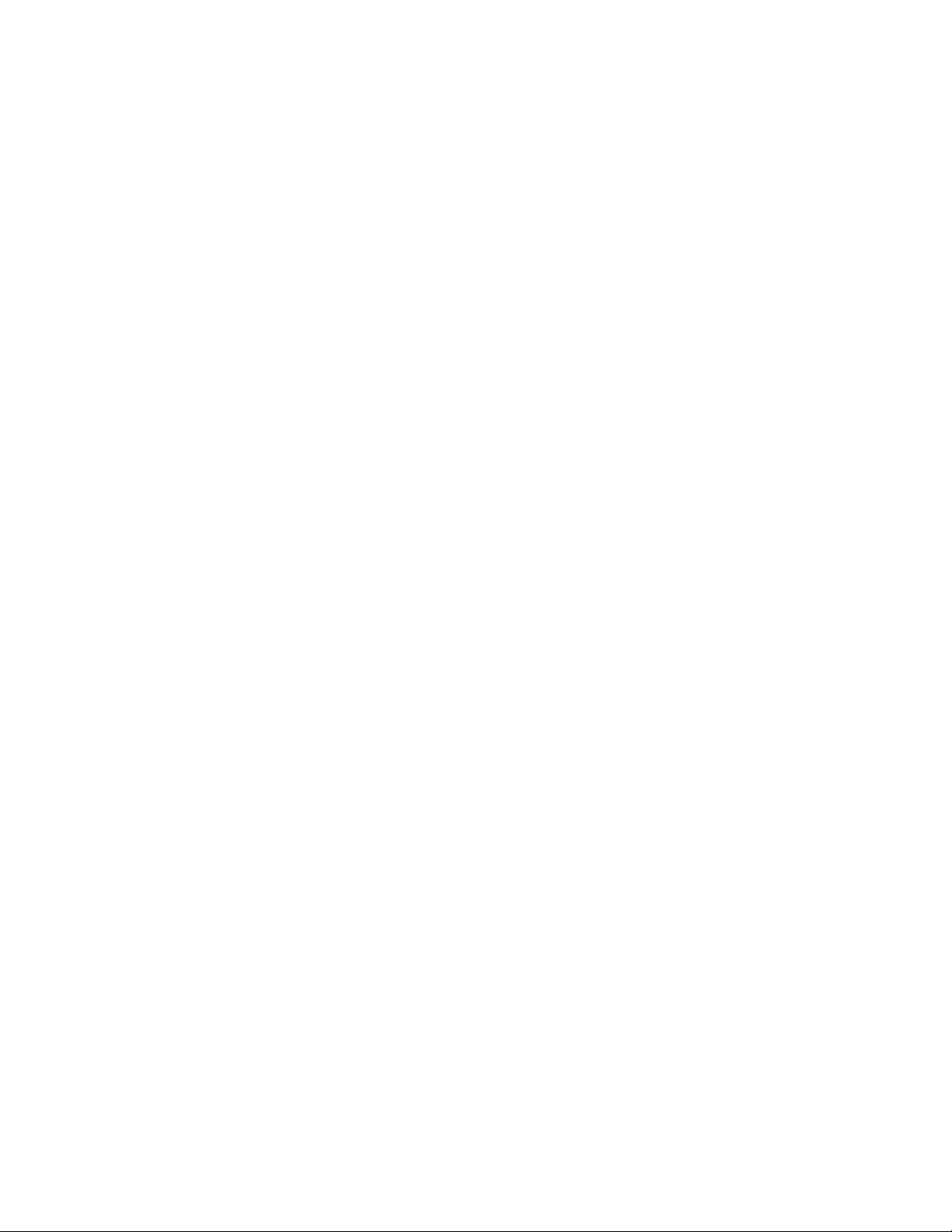
SKUTCH during the one (1) year warranty period. In the event that SKUTCH fails to correct a material,
documented, reproducible defect during this period, SKUTCH may, at SKUTCH's discretion,
replace the defective Licensed Software or refund to Licensee the amount that Licensee paid SKUTCH for
the defective Licensed Software and cancel this Agreement and the licenses granted herein. In such event,
Licensee agrees to return to SKUTCH all copies of the Licensed Software (including the original).
EXCEPT AS EXPRESSLY SET FORTH ABOVE, SKUTCH EXPRESSLY DISCLAIMS ALL OTHER
WARRANTIES, EXPRESS OR IMPLIED, INCLUDING WITHOUT LIMITATION, THE IMPLIED
WARRANTIES OF MERCHANTABILITY AND FITNESS FOR A PARTICULAR PURPOSE. SOME
STATES DO NOT ALLOW THE EXCLUSION OF IMPLIED WARRANTIES SO THE ABOVE
EXCLUSION MAY NOT APPLY TO LICENSEE. THIS WARRANTY GIVES LICENSEE SPECIFIC
LEGAL RIGHTS AND LICENSEE MAY ALSO HAVE OTHER RIGHTS WHICH VARY FROM
STATE TO STATE.
Limitation of Liability
IN NO EVENT SHALL SKUTCH BE LIABLE FOR ANY INDIRECT, PUNITIVE, SPECIAL,
INCIDENTAL, OR CONSEQUENTIAL DAMAGES (INCLUDING LOST PROFITS, REVENUES,
DATA OR OTHER ECONOMIC ADVANTAGE) WHETHER BASED ON CONTRACT, TORT, OR
ANY OTHER LEGAL THEORY, EVEN IF SKUTCH WAS ADVISED OF THE POSSIBILITY
OF SUCH DAMAGES. BECAUSE SOME STATES DO NOT ALLOW THE EXCLUSION OR
LIMITATION OF LIABILITY FOR CONSEQUENTIAL OR INCIDENTAL DAMAGES, THE ABOVE
LIMITATION MAY NOT APPLY TO LICENSEE.
U.S. Government Restricted Rights. The Licensed Software is provided with Restricted Rights. Use,
duplication, or disclosure by the Government is subject to restrictions as set forth in subparagraph (c) (1)
(ii) of The Rights in Technical Data and Computer Software clause at DFARS 252.227-7013 or
subparagraphs (c) (1) and (2) of the Commercial Computer Software Restricted Rights at 48 CFR
52.227- 19, as applicable. Manufacturer is SKUTCH ELECTRONICS Inc. , 209 Kenroy Lane #9,
Roseville, California 95678 USA.
19
