Page 1

EX-12
REMOTE Updatable MOH MP3 Player
25’ Cat-5 Cable
Audio Cable
HXSP-2108G USB Adapter
Mounting Screws
Future Update
Feature!
EX-12
Remote MOH MP3 Player
Technical Reference Guide
11/01/2013
For Version 2.00
Page 1
Page 2
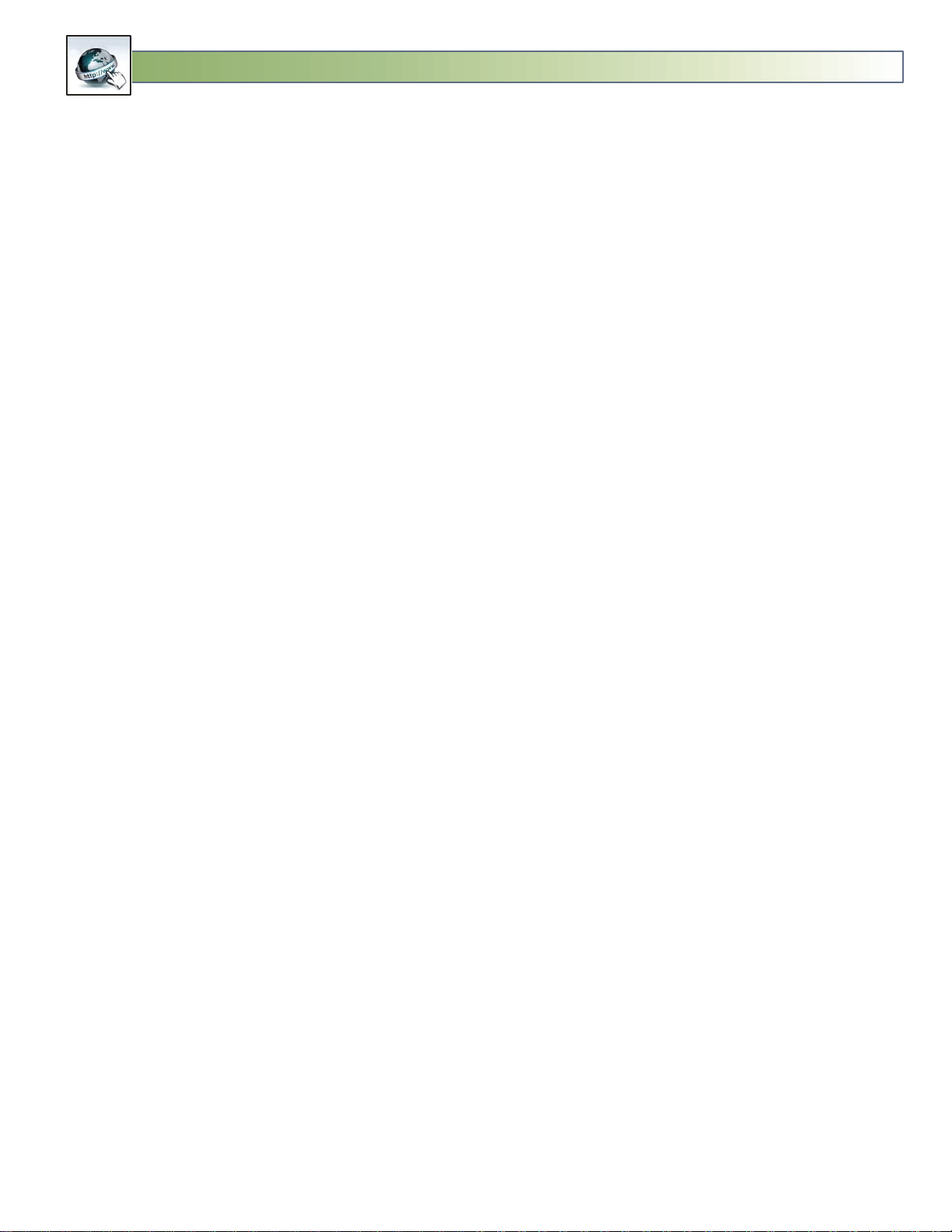
EX-12
REMOTE Updatable MOH MP3 Player
Table of Contents
Introduction: ................................................................................................................................................. 4
Dealer Computer Knowledge Requirements: ............................................................................................... 4
How Updates are Made: .............................................................................................................................. 5
Computer Connection: .................................................................................................................................. 6
Dealer Preparation before sending the EX-12 to Customer: ........................................................................ 7
EX12 PREP Software ...................................................................................................................................... 8
Setting Up a New GMAIL Account: ........................................................................................................... 9
Create SETUP.TXT File for FLASH DRIVE .................................................................................................. 10
Customer Installation: ................................................................................................................................. 11
EX-12 Player Operation: .............................................................................................................................. 13
LED States: .............................................................................................................................................. 13
USB Flash Drive ....................................................................................................................................... 13
Volume Adjustment ................................................................................................................................ 14
Test: ......................................................................................................................................................... 14
Serial Port: ............................................................................................................................................... 14
Local Updating the Audio Program ......................................................................................................... 14
Multi-Messaging ..................................................................................................................................... 15
Switching Between Productions ......................................................................................................... 15
Audio Specifications ................................................................................................................................ 15
EX-12 Manager Software: ........................................................................................................................... 16
Accessing and Exiting EX-12 Manager .................................................................................................... 17
Update Operation: .................................................................................................................................. 17
Download Times: .................................................................................................................................... 17
3 AM Transfers: ....................................................................................................................................... 18
-NOW- for Immediate Transfers: ............................................................................................................ 18
-CLEAR- to Erase any MP3 that are waiting to be downloaded: ............................................................. 18
-FUTURE- to set a future date to perform an Update: ........................................................................... 18
Erasing of old Productions: ..................................................................................................................... 19
Properly Formatting an Update Email .................................................................................................... 19
Formatting Future Updates: ................................................................................................................... 19
MP3 and MPP Files ................................................................................................................................. 20
Page 2
For Version 2.00
Page 3
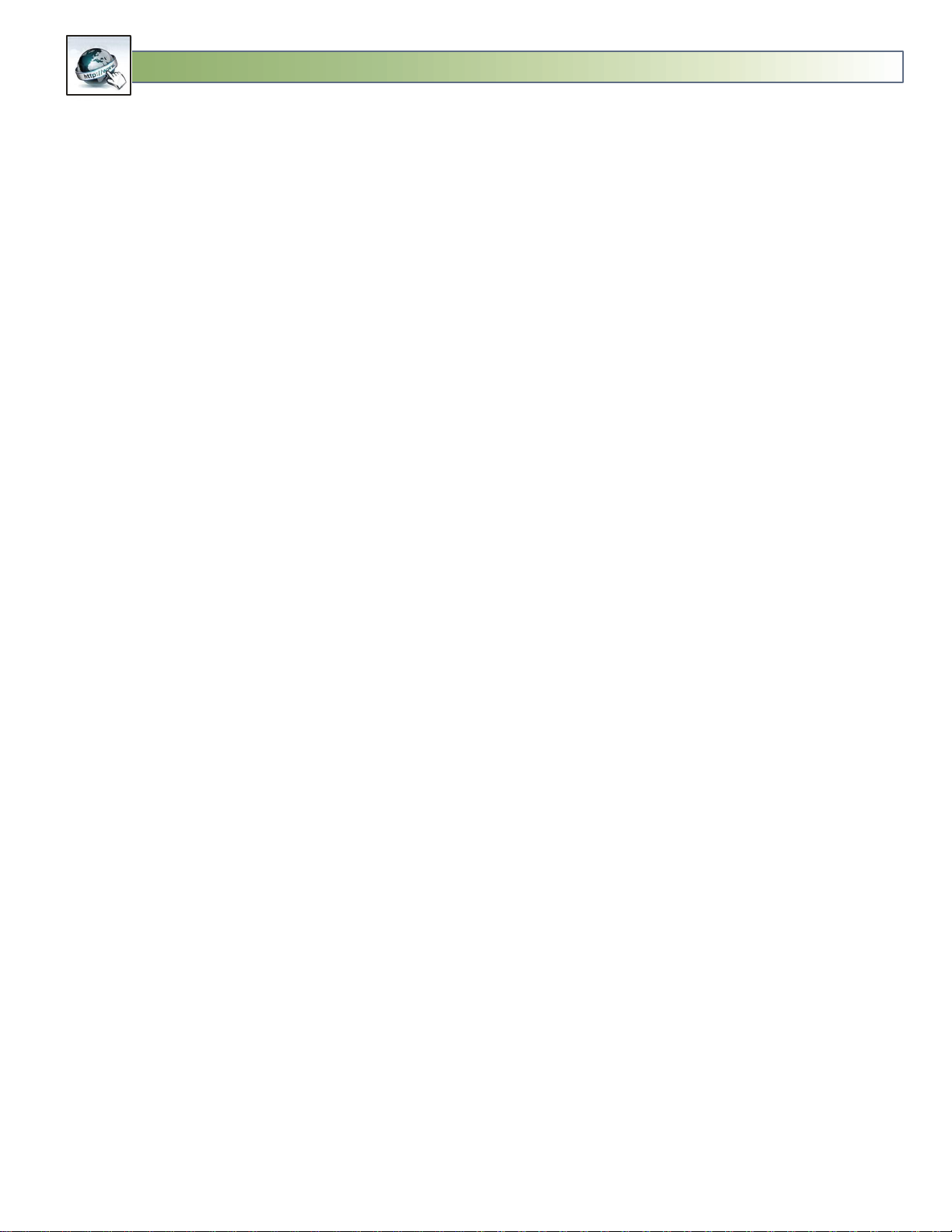
EX-12
REMOTE Updatable MOH MP3 Player
EX-12 Uses DOS File names:.................................................................................................................... 20
Confirmation Email: ................................................................................................................................ 20
Fault Reports Emailed to Dealer: ............................................................................................................ 21
Setup: ...................................................................................................................................................... 22
Customer GMAIL Name: ..................................................................................................................... 22
Security Access Code ........................................................................................................................... 22
Dealer Verify Email Address: ............................................................................................................... 22
LOG:......................................................................................................................................................... 22
Check Mail, Transfer, and Search for EX-12: ........................................................................................... 22
Display FORM on ERROR: ........................................................................................................................ 22
3 YEAR LIMITED WARRANTY ....................................................................................................................... 22
Quick Start Email Guide .............................................................................................................................. 24
For Version 2.00
Page 3
Page 4
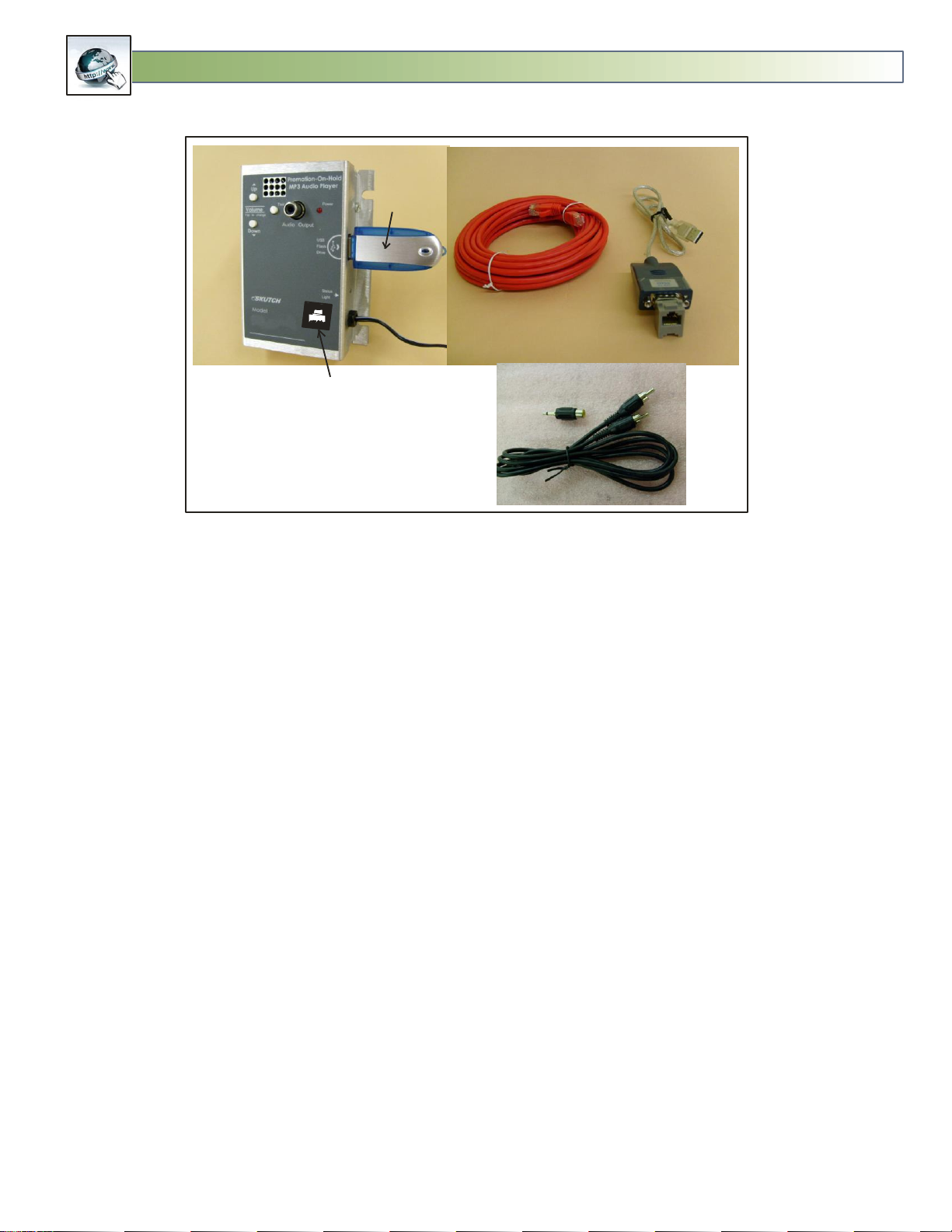
EX-12
REMOTE Updatable MOH MP3 Player
E
X
-
1
2
CAT-5 Input
Flash Drive
25’ CAT-5 Cable
USB Interface
RCA to RCA Cable with
Adapter to 1/8” Plug
Included Items
Introduction:
The EX-12 is a Promotion-On-Hold MP3 player that has Remote Message update capability via the
internet. Message updates are made with NO loss of audio quality. The system can be easily installed
by the customer . No technicians or computer IT should be required. Remote Update capability
requires the EX-12 to connected to the USB jack of a Windows based computer, that is running the EX12 Manager Software. This software is available on line for NO CHARGE. The EX-12 does NOT require
computer connection to operate as a normal MOH MP3 Player.
Dealer Computer Knowledge Requirements:
Any Dealer whom wishes to use the EX-12 system MUST have a minimum amount of operating
knowledge of computers. The following is the list of task that you MUST know how to do, before
attempting to use the EX-12 system. Skutch technical support is not responsible to teach you how to
use your computer.
Do NOT try using the EX-12 system UNTIL you know how to do these 5 task.
1- You MUST have an established email account, and know how to SEND and RECEIVE emails on it.
2- You MUST know how to attach ATTACHMENTS to an outgoing email.
3- You MUST know how to use the “Windows Explorer” program on your Windows based
computer to check the files that are on a FLASH drive that is inserted into your computer.
4- You MUST know how to identify a USB port on a computer.
5- You MUST know how to use the “Safely Eject” ICON in the system tray.
For Version 2.00
Page 4
Page 5
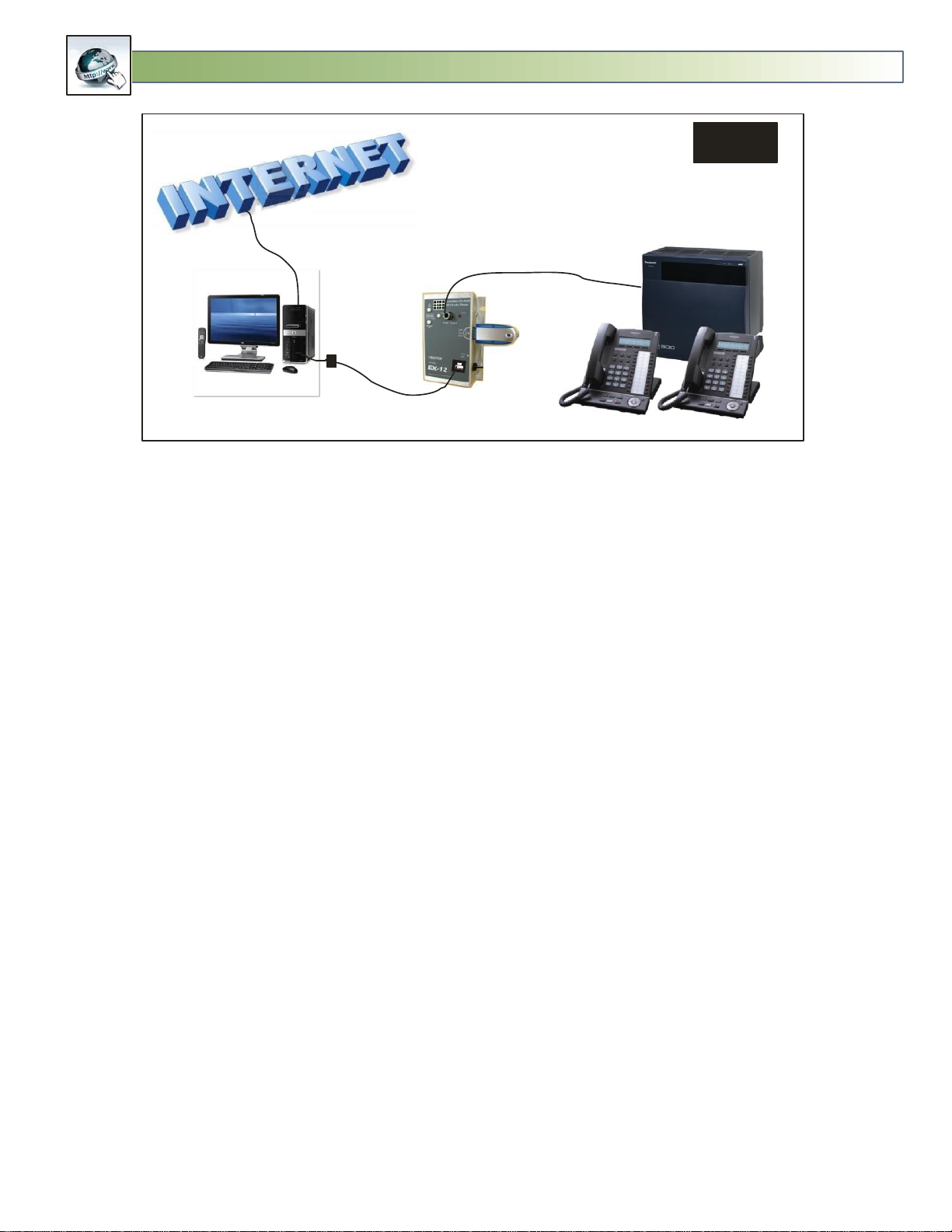
EX-12
REMOTE Updatable MOH MP3 Player
USB Adapter
(Supplied)
(Supplied)
(Supplied)
25’ CAT- 5 Cable
Audio Cable
Cat5 Cable can be up to 1320 ft Long.
Fig 1
The system consist of two basic parts:
1- The EX-12 MP3 Player
2- A Windows based Computer that is connected to the internet, and is running the “EX-12
Manager” Software.
How Updates are Made:
To UPDATE the existing audio production, the DEALER simply emails a new MP3 audio production, as
an attachment, to the customer’s EX-12 email account. The “EX-12 Manger” software automatically
checks for new emails every 5 minutes. When “EX-12 Manager” detects the presence of a properly
formatted UPDATE email, it automatically downloads the attachment onto the computer. It then waits
until 3AM to make the UPDATE. It first erases the old productions, then transfers the new Audio
Production(s) to the EX-12. After the “EX-12 Manager” software has successfully transferred the new
audio production, it sends the DEALER a confirmation email showing that the UPDATE has been
completed. The UPDATE transfer is done at 3AM, due to the fact that the EX-12’s audio output is halted
during the transfer process. Updating at 3AM insures that there will not be any interruptions in
Promotion-On-Hold during normal working hours. A large 10 meg file could take up to 16 minutes to
TRANSFER . We have found that most MOH MP3 files are about 6 Mbytes, which takes about 9 and a
half minutes to download.
If the DEALER needs an immediate UPDATE, it can be forced to transfer immediately by placing the
word “-NOW-” anywhere on the subject line of the email. For security purposes, all UPDATE emails
require a DEALER assigned 4 digit security access code. This prevents unauthorized Production Updates.
For Version 2.00
Page 5
Page 6
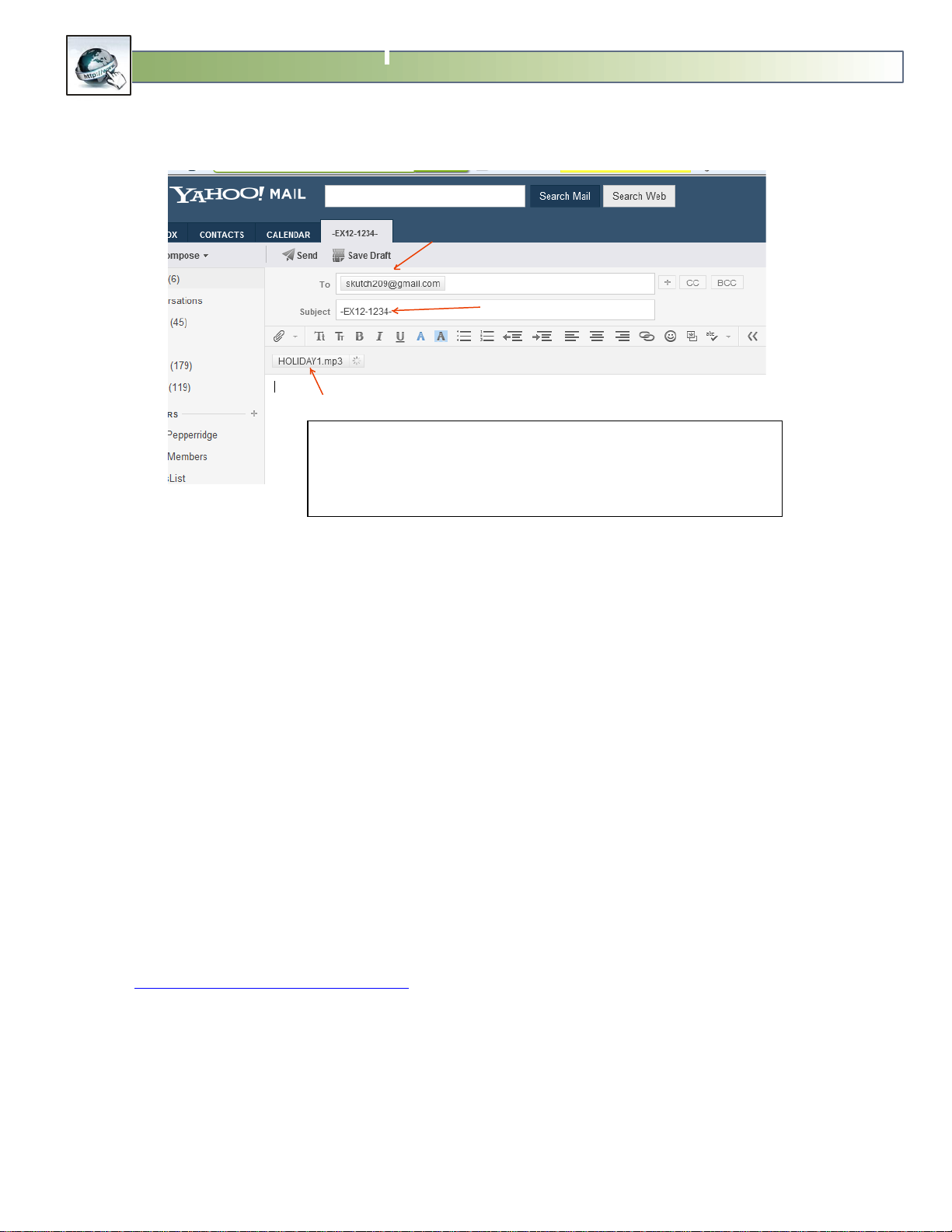
EX-12
REMOTE Updatable MOH MP3 Player
Making a Production Update is Easy as 1 2 3!
1- Enter EX-12’s Email Address on “To” Line.
2- Enter “-EX12-” followed by
4 digit access code “-1234-
on Subject Line.
3- Attach new Production Audio file, then SEND!
Subject Line additional Commands. Can be in any order.
-NOW- = Download MP3 immediately
-CLEAR- = Erase any MP3 waiting to be downloaded.
Must be in Capitals!
Computer Connection:
The EX-12 does not require a computer for standard playback operation. Connection to the computer
is only required for the REMOTE updating feature to work. This means that if the customer should
accidently power down the computer, or disconnect the CAT-5 cable, the EX-12 will continue to
playback the existing Audio Production. If you attempt to make a customer UPDATE while the computer
is OFF or disconnected, you will NOT lose the update. When the computer is powered up again, or
reconnected, it will detect the updated message and will make the UPDATE. Local UPDATES can also be
made just like the DL-11. In this case, the customer removes the Flash Drive from the EX-12, inserts it
into a computer, deletes the old production, and copies the new MP3 production to the Flash Drive,
then re-inserts the Flash Drive back into the EX-12.
1- Insert the supplied USB Adapter (HXSP-2108G) to an available USB Port on the computer.
2- Connect one end of the supplied CAT-5 cable to this adapter.
3- Connect the other end of the CAT-5 cable to the Serial Port Connector, on the EX-12.
For REMOTE update capability the EX-12 MUST be connected to a windows based computer, that is
running the EX-12 Manager software package. This software is compatible with Windows XP, Vista,
Windows 7, or Windows 8. The “EX-12 Manager” software is available free of charge on our web site
at: www.skutchelectronics.com/ex-12.htm. The customer MUST install the “EX-12 Manager” software
on the computer that the EX-12 is connected to. The software will automatically upload the setup
information that it needs from the EX-12’s flash drive. This assumes that the Dealer performed the
proper preparation of the flash drive before it was sent to the customer.
For Version 2.00
Page 6
Page 7
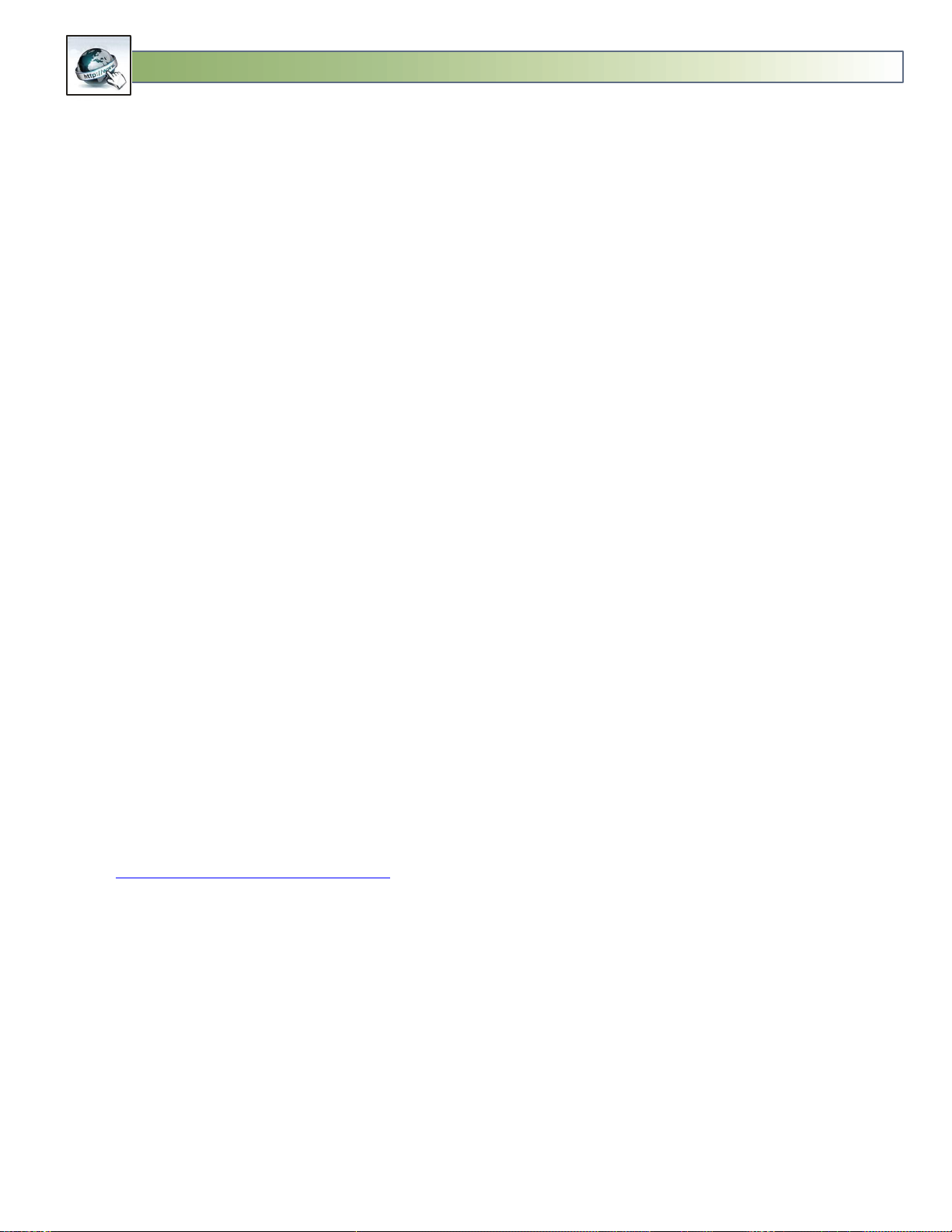
EX-12
REMOTE Updatable MOH MP3 Player
Router vs Computer USB Connection:
We have received input from our DEALERs that Computer connection is not always practical because the
key system phone control box and the computer router are normally located in the phone room, and
there is normally not a computer in the vicinity. We agree, but on the other hand for smaller companies,
who are more price sensitive and that do NOT have a key system , connection to a computer is far
superior. MOH adapters are easy for the customer to install directly on a telephone. Normally
computers are located very close to phones, so for smaller businesses that have four lines or less,
computer connection makes a lot more sense. This allows the customer themselves to install the entire
system.
Key System Options:
If your customer has a Key Telephone System and wants to use the EX-12 there are two options:
1- A CAT-5 cable can be run from the nearest computer to the phone room where the EX-12 is
mounted next to the key system. The CAT-5 cable length can be a maximum of 1320 ft long.
2- A standard shielded audio cable (2 conductor) cable can be run from the Output of the EX-12,
located near a computer, to the key system MOH input.
Dealer Preparation before sending the EX-12 to Customer:
The following three items MUST be done by the DEALER before the unit is sent to the customer.
1- Establish a unique GMAIL email account for the customer’s EX-12.
2- Create the customer’s SETUP.TXT file and copy it to the EX-12’s Flash Drive.
3- Copy the Customer’s MP3 audio production on the Flash Drive.
The easiest way to perform these steps is to use the Skutch Dealer “EX12 PREP” software. This software
is available ON LINE for NO CHARGE. It is a Windows based program.
www.skutchelectronics.com/ex-12.htm
For Version 2.00
Page 7
Page 8
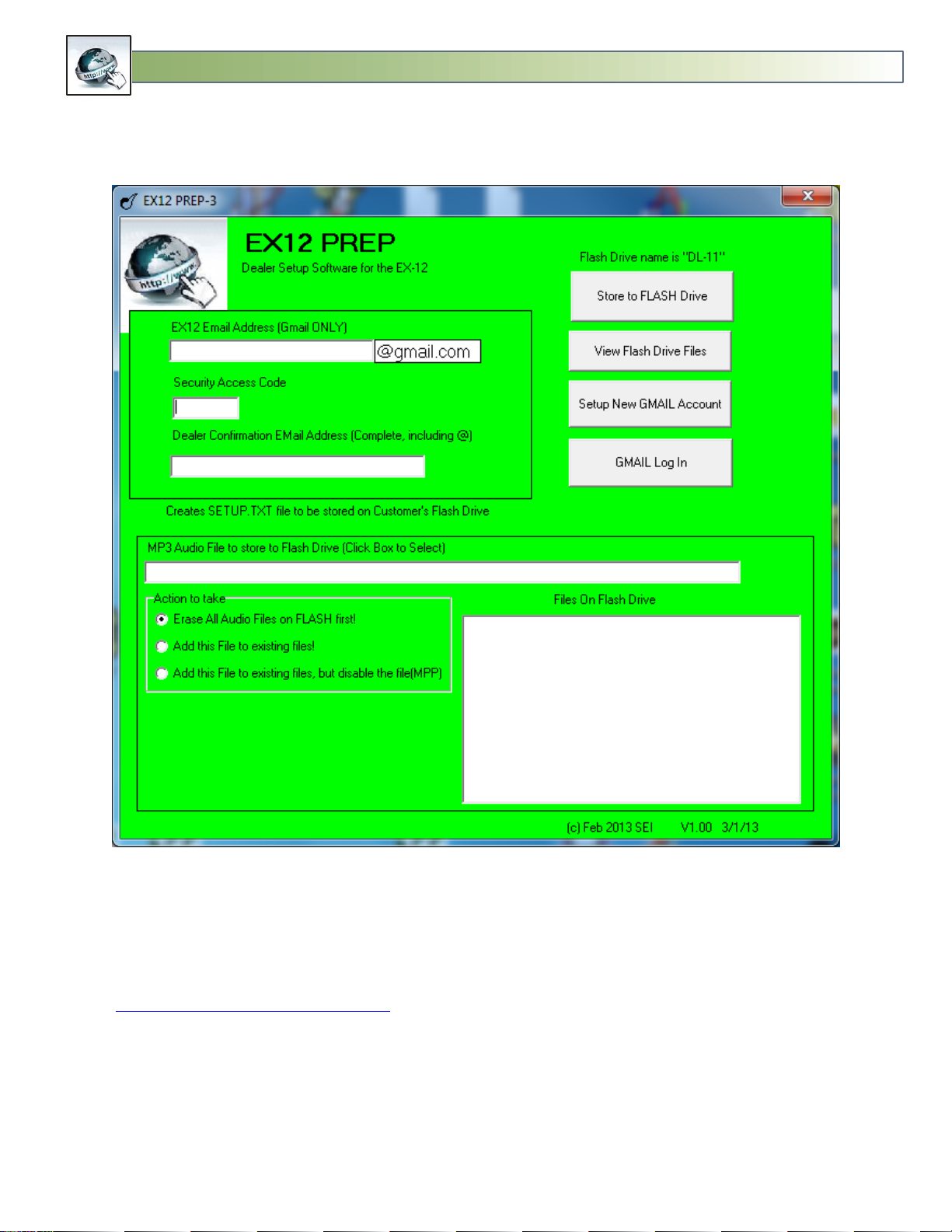
EX-12
REMOTE Updatable MOH MP3 Player
EX12 PREP Software
The EX12 PREP software is available at the following web link on a NO CHARGE basis. This software is the
easiest way for the dealer to prepare the eEX-12 unit for their customer. This software is available at NO
CHARGE at the following link:
www.skutchelectronics.com/ex-12.htm.
This software works on a windows based computer running Windows XP, Vista, Windows 7 or 8. The
computer MUST be connected to the internet for proper operation.
Page 8
For Version 2.00
Page 9

EX-12
REMOTE Updatable MOH MP3 Player
Uncheck
#7
Uncheck
#10
#8 Check
#9 Check
#11 Click
#1 Enter your Name
#2 EX12_Customer_Name
#6 Set to Male
#5 Enter 1/1/1952
#3 skutchelectronics
Password MUST be:
#4 skutchelectronics
Password MUST be:
Use _ instead of Spaces
Enter:
Setting Up a New GMAIL Account:
Click on the “Setup New GMAIL Account” button. The software will take you to the GMAIL “Create
Account” Page.
For Version 2.00
Page 9
Page 10
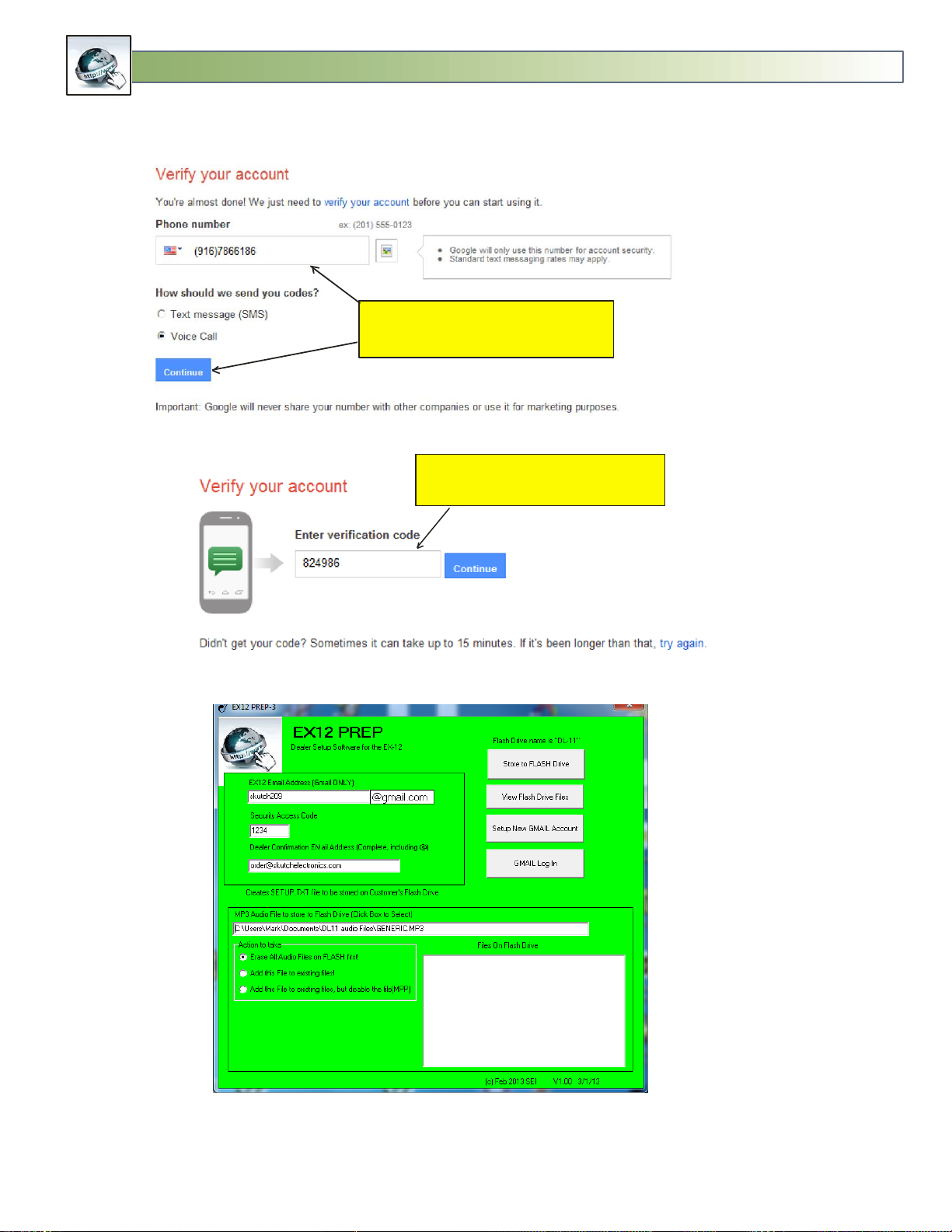
EX-12
REMOTE Updatable MOH MP3 Player
Enter your phone number. You will be
called with your verification code once
you click on “Continue”
Enter Code you get from Phone
Call, then click Continue!
Create SETUP.TXT File for
FLASH DRIVE
For Version 2.00
Page 10
Page 11

EX-12
REMOTE Updatable MOH MP3 Player
Don’t fill this in,
just exit at this point!
1- Enter the new EX-12’s Gmail account
2- Enter a four digit Security Access code
3- Enter the Dealers Confirmation Email address.
4- Click on the MP3 Audio File box and select the custom’s MP3 production.
5- Insert the Flash Drive, and click “Store to Flash Drive”.
6- Select the DL-11 drive.
7- Eject the Flash Drive before removing it.
Customer Installation:
1- Select the location where you plan to install the EX-12. You will need one 115VAC power outlet.
The location should be within 5’ of the MOH input for your phone system, and within 25’ from
the computer, assuming you are going to use the supplied 25’ CAT-5 cable. If the computer is
further away than 25’, you will have to purchase a CAT-5 cable that is the appropriate length.
CAT-5 cables can be purchased at most stores that sell computer accessories. Please note that
you MUST use a Straight Through (PC to PC) CAT-5 cable. Do NOT use a CROSS-OVER type CAT5 cable. The maximum CAT-5 cable length is 1,320 feet.
For Version 2.00
Page 11
Page 12

EX-12
REMOTE Updatable MOH MP3 Player
USB Port
HXSP-2108G
CAT-5 Cable
Flash Drive
EX-12 Manager
Installed on this
computer
2- Go to www.skutchelectronics.com/ex-12.htm and download, and install the “EX-12 Manager”
software on the computer that is
going to be connected to the EX-
12.
3- Insert the supplied Flash Drive into
the side of the EX-12 and connect
it to 115VAC power.
4- Connect one end of the CAT-5
cable to the EX-12, and the other
end to the HXSP-2108G USB
Adapter, then insert the USB
adapter into an available USB port
on the computer.
5- Connect a cable from the Audio
Output on the EX-12 to your MOH
input. Adjust the volume of the EX12 accordingly. That’s it!
For Version 2.00
Page 12
Page 13
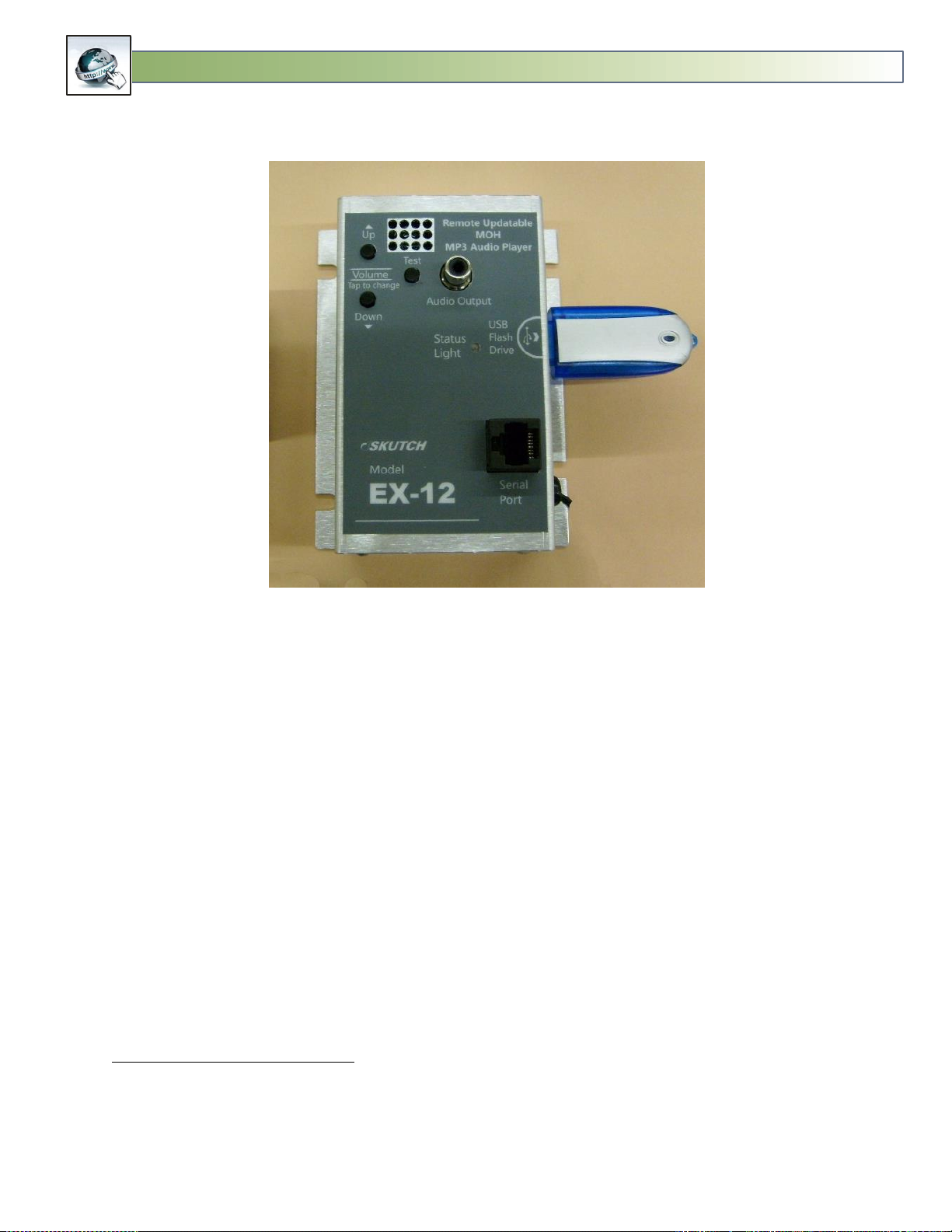
EX-12
REMOTE Updatable MOH MP3 Player
EX-12 Player Operation:
LED States:
Solid RED:--- No USB Flash Drive Detected
Fast GREEN Flash:--- Playing Audio
Solid GREEN:--- No Audio Files on Flash Drive
Slow RED-GREEN Flash:--- Communicating with Computer-No Audio Playback.
Fast RED Flash:--- Error Condition (Only last 2 Seconds).
Fast RED-Green Flash, 3 times:--- Player is RESETING
USB Flash Drive
The EX-12 MUST have a USB Flash drive inserted in it to operate. It plays the MP3 Files directly OFF of
this drive. The EX-12 will work with any currently available Flash Drives. The memory size of the Flash
Drive is not very important.
Type: USB1.1 or USB2.0
Drive Size Approx Play Time
32MB 30 Minutes
64MB 1 Hour
For Version 2.00
Page 13
Page 14

EX-12
REMOTE Updatable MOH MP3 Player
128MB 2.13 Hours
256MB 4.26 Hours
512MB 8.52 Hours
1 GB 17 Hours
2 GB 34 Hours (1.4 Days)
4 GB 68 Hours (2.8 Days)
8 GB 136 Hours (5.6) Days
16 GB 272 Hours (11.3 Days)
32 GB 544 Hours (22.6 Days)
Based on an MP3 file generated at 44,100 Hertz sample rate and 128KBPS.
Volume Adjustment
The Volume can ONLY be adjusted locally. To increase the volume tap, push and release, the Volume UP
button. This increases the Volume one step. To lower the volume, tap the Volume DWN button one
time. This only changes the volume one step. The EX-12 has a volume range of 64 steps, so you might
have to tap a button 4 or 5 times to make a noticeable difference in the Volume. The speaker is tied
directly to the output jack, so the volume of the speaker will change when you change the volume. You
MUST press the TEST button to hear the speaker. When the Volume is all the way down, there is still a
small level of audio coming out. It cannot be turned all of the way OFF.
Test:
The TEST button connects the internal speaker to the output jack on the EX-12. If you hear audio out the
speaker you are getting audio output from the EX-12. This is a momentary switch, and the speaker will
cut off when you release the TEST button.
Serial Port:
The Serial Port is used ONLY when the REMOTE audio update capability is needed. In this case, a
standard CAT-5 cable is connected from the EX-12, to the USB adapter, which is connected to a
Windows based computer. This computer MUST be running the EX-12 Manager Software. This
software is available, at no charge, on our web site at the following link;
www.skutchelectronics.com/ex-12.htm
Local Updating the Audio Program
The first step is to get a new MP3 audio file to the end-user. Small MP3 files, less then 9 minutes in
length, can usually be emailed to the end-user. If needed, you can use a 3rd party site such as
"YouSendIt.com" to transfer larger MP3 files.
Once the MP3 file is on the end-user's computer, the Flash Drive must be removed from the EX-12, then
inserted into a USB port on a computer. The old MP3 file must be deleted, then the new MP3 file can
be copied to the Flash Drive. There are detailed "Drag & Drop" instructions for Windows, with pictures,
on our web site at www.skutchelectronics.com/dl-11.asp. Make sure that you use the "Safely Remove
Hardware" icon before removing the Flash Drive from your computer. This will prevent data corruption
on the Flash Drive.
For Version 2.00
Page 14
Page 15

EX-12
REMOTE Updatable MOH MP3 Player
Multi-Messaging
You can store up to 20, six minute audio productions on the 128MB flash drive. The EX-12 allows you to
easily switch between these messages. The first step is to store multiple MP3 files on the Flash Drive.
This must be done from an external computer. Once the files are stored, put the Flash Drive back into
the EX-12 and perform the first Switching operation.
Switching Between Productions
1- While the current production is playing, hold down both the UP and DOWN Volume buttons until the
GREEN LED starts to flash, then release. (takes about 4 sec). The number of times that the GREEN LED
flashes, indicates how many productions are currently stored on the Flash Drive.
2- Press down the TEST button to verify if this is the desired promotion. If not, simply repeat step one
and two, until the desired promotion is selected.
Notes:
1- If you release the buttons before the GREEN LED starts to Flash, it simply RESETS the EX-12 with the
current production.
2- The EX-12 accomplishes multi-messaging by renaming the files stored on the Flash Drive. The selected
production will have an "MP3" extension, while a non-selected production will have an "MPP" file
extension.
Audio Specifications
Audio Output = RCA Female Jack
Audio Output Power = Approximately 200mW
Output Impendence = 8 ohm (Will work with 600 ohm also)
Volume Steps = 64 (1 step per depression of switch) Must TAP on button to make a
change.
Frequency Response:
At 600 ohm load: 10Hz to 20,000 Hz
At 10 ohm load: 130Hz to 20,000 Hz
(( Test audio was generated at a -6DB level. Test audio was recorded using a 44,100
Hertz sample rate, 16 bit, to a WAV file. Then it was converted to an MP3 at 44,100
Hertz sample rate, 128KBPS, format and placed into the DL-11 for testing. The output
load on the DL-11 was a 100% resistive load.))
MP3 Compatible Formats
Supports all standard MP3 formats up to 48KHz, at 224kbps.
For Version 2.00
Page 15
Page 16

EX-12
REMOTE Updatable MOH MP3 Player
EX-12 Manager Software:
The EX-12 Manager Software is required ONLY if you wish to use the REMOTE update capability of the
EX-12 system. You must download the EX-12 Manager Software, and install it on the computer that the
EX-12 is connected to. The software is FREE and can be downloaded from the following link:
www.skutchelectronics.com/ex-12.htm
Page 16
For Version 2.00
Page 17

EX-12
REMOTE Updatable MOH MP3 Player
System Tray
EX-12 Manager Icon
The EX-12 Manager is a “SYSTEM TRAY” application. On computer boot up, it automatically loads and is
minimized to the bottom System Tray. It runs in the background and must be running for the REMOTE
update function to work. The customer doesn’t need to access the software for normal operation.
When the EX-12 Manager ICON is displayed in the System Tray, at the bottom of the screen, the
program is running in the background.
Accessing and Exiting EX-12 Manager
You can display the main form of the program by clicking on this ICON and selecting SHOW. You can
shut down the program by selecting EXIT.
Update Operation:
EX-12 Manager programmatically checks for new UPDATE emails in the EX-12’s GMAIL account, every
five minutes. If it detects a properly formatted email, with an audio attachment(s), it downloads the
attachment(s) and stores them on the computer. It then erases ALL emails, valid or not, from the GMAIL
IN Box. If you wish to put multiple productions on the EX-12 you can send multiple emails with separate
attachments. See “Dealer Preparation before sending the EX-12 to Customer:” on page 4 for detailed
information on setting up the GMAIL account for the EX-12.
Download Times:
File Size-------------Min : Sec
1 1:34
2 3:09
For Version 2.00
Page 17
Page 18

EX-12
REMOTE Updatable MOH MP3 Player
3 4:43
4 6:18
5 7:52
6 9:27
7 11:01
8 12:36
9 14:10
10 15:44
11 17:19
12 18:53
13 20:28
14 22:02
15 23:37
16 25:11
17 26:46
18 28:20
19 29:55
20 31:29
3 AM Transfers:
EX-12 Manager waits until 3AM in the morning to transfer the MP3 files to the EX-12 MP3 Player. It does
this because the EX-12 MP3 Player cannot play audio while it is downloading new files. A large 10 Mega
Byte MP3 file can take up to 16 minutes to download. If this was done during the day, callers placed ON
HOLD during the download process would hear silence. By waiting until 3 am, calls will not interruption
on POH.
-NOW- for Immediate Transfers:
In some cases the DEALER might need to make immediate updates. In this case the DEALER can force an
update by placing the 5 character sequence of “-NOW-“, anywhere on the subject line of the email. In
this case EX-12 Manager will immediately download all MP3 files stored on the computer. This
command is case sensitive.
-CLEAR- to Erase any MP3 that are waiting to be downloaded:
This command allows the DEALER to ERASE all MP3 and/or MPP files that are waiting to be download to
the EX-12. New MP3 can be attached to this email. The “-CLEAR- command can be anywhere on the
Subject line. It will also work with the “-NOW-“ command on the same email. This command is case
sensitive.
-FUTURE- to set a future date to perform an Update:
This command allows the DEALER to specify a future date that the UPDATE will actually be performed
at. In this case the update will be made at 3AM on the specified date. The date is specified on the FIRST
line of the body text of the email and MUST be in the following format mm/dd/yy.
For Version 2.00
Page 18
Page 19

EX-12
REMOTE Updatable MOH MP3 Player
Making a Production Update is Easy as 1 2 3!
1- Enter EX-12’s Email Address on “To” Line.
2- Enter “-EX12-” followed by
4 digit access code “-1234-
on Subject Line.
3- Attach new Production Audio file, then SEND!
Subject Line additional Commands. Can be in any order.
-NOW- = Download MP3 immediately
-CLEAR- = Erase any MP3 waiting to be downloaded.
Must be in Capitals!
Erasing of old Productions:
When a transfer of MP3 file(s) are made from the computer to the EX-12 Player, the first step is that all
of the existing audio files on the FLASH DRIVE are automatically erased. After erasing the files, then the
new updated files are transferred to the FLASH DRIVE.
Properly Formatting an Update Email
Update Emails can be sent from any email account. If you include the 5 character sequence of
“-NOW-”, anywhere on the subject line, then the TRANSFER to the EX-12 will be immediate upon
detection on the update email, excluding FUTURE Updates. In this case callers placed ON HOLD during
the UPDATE process will NOT receive any audio during the update process. The “-CLEAR-“ command
can also be placed anywhere on the subject line. This command will cause any existing MP3 or MPP files
that are waiting to be downloaded, to be ERASED.
Example : -EX12- 1234-NOW-CLEAR- (Commands are not Case Sensitive)
Formatting Future Updates:
To set a future date for a specific audio update, do the following:
1- Format the Subject Line as follows:
-EX12-abcd-FUTURE- (Where the “abcd” equates to your 4 digit ACCESS CODE)
For Version 2.00
Page 19
Page 20

EX-12
REMOTE Updatable MOH MP3 Player
2- Add the desired update date on the first line of BODY TEXT in the following format:
“mm/dd/yy” (Must be 8 characters long).
3- Attach your MP3 Audio file and SEND the email. If needed, you can attach more than one MP3
file.
MP3 and MPP Files
If you UPDATE the EX-12 with three new MP3 files, it will play all three files, in sequence, then will
keep repeating the sequence. If you wish to UPDATE the unit with three files, but you only want the
unit to play the first file, then you simply rename the extension of the 2nd and 3rd file to .MPP. These files
will be downloaded to the Flash Drive but they will not play. The customer can select between these
files, at any time, by holding down the VOL UP and VOL DWN buttons for 6 seconds. Press the TEST
button to verify the current files.
EX-12 Uses DOS File names:
You can use the standard long window file names to name your files , but when the EX-12 copies the
files to the Flash Drive the names will be converted their DOS equivalent name. There is an 8 character
limit for the name, not counting the file extension. The following is an example:
Windows Name: = Holiday Message for Big O Tires.MP3
DOS Equivalent= HOLIDA~1.MP3
(Max of 8 characters for main name, plus 4 characters for the extension. This makes a total of 12
Characters).
Confirmation Email:
When a REMOTE UPDATE has been completed, the EX-12 Manager will send a confirmation email back
to the DEALER. The picture below shows what the email will look like.
For Version 2.00
Page 20
Page 21

EX-12
REMOTE Updatable MOH MP3 Player
Fault Reports Emailed to Dealer:
The following are a list of Fault Reports that are automatically sent to the Dealer, by the EX-12 Manager
when a Fault condition is detected.
1- ==No EX-12 Connected==. This report is sent ONLY after EX-12 Manager detects that NO EX-12 is
connected. It must detect this condition 8 times within a one day period before it will email a Fault
Report to the Dealer. The report will be emailed one time per day, until the problem is resolved.
2- == No Audio File on FLASH Drive== This report is ONLY emailed to the Dealer when the EX-12 has
detected that there is NO Audio File on the Flash Drive for a period of one hour or more. It will email this
report one time per day, until the problem is resolved.
3- == Bad Audio File/Flash Drive==. This report is emailed to the Dealer ONLY after the EX-12 Manager
has detected this condition 8 times within a one day period. The report will be emailed, each day until
the problem is resolved.
For Version 2.00
Page 21
Page 22

EX-12
REMOTE Updatable MOH MP3 Player
4- == No Flash Drive in EX-12==. This report lets you know that someone has removed the flash drive
and it has been removed for over an hour. This report will be issued one time per day until the Flash
Drive is re-inserted into the EX-12.
Setup:
When the Dealer sends the EX-12 to the customer he/she will put this information on the Flash Drive
and EX-12 Manager will automatically import it from the EX-12 when connected. This feature has been
added to allow local editing of the setup information. It is password protected, and requires the word
“skutch” for access.
Customer GMAIL Name:
This is the name of the GMAIL account that has been setup specifically for the EX-12. Do not include the
“@GMAIL” portion. See “Dealer Preparation before sending the EX-12 to Customer:” on page 4 for
detailed information on setting up the GMAIL account for the EX-12.
Security Access Code
This is a four digit security access code that is required for all updates. It MUST be placed on the subject
line of the UPDATE email.
Dealer Verify Email Address:
This is the email address where all email confirmations are sent. This MUST be the complete email
address.
LOG:
The EX-12 Manager keeps a LOG off all activities that take place. This is used for troubleshooting
purposes in case of problems.
Check Mail, Transfer, and Search for EX-12:
These buttons allow you to manually control the EX-12 Manager program. They are most often used for
troubleshooting.
Display FORM on ERROR:
If the EX-12 is disconnected from power, the CAT-5 cable/USB Adapter is disconnected, or the FLASH
DRIVE is removed, the EX-12 Manager program will automatically display on the computer screen and
will notify you of this problem. If you click the red” X” in Upper Right hand corner it will minimize the
program but as long as the problem exist, it will keep popping back up every 6 seconds or so. If you
check this box, it will disable the program from popping back up.
3 YEAR LIMITED WARRANTY
This SKUTCH PRODUCT is warranted against defects for a period of three (3) years from the date of the original invoice. The USB Flash Drive is
not manufactured by us and is warranted against defects for a period of one (1) year from the date of original invoice. Within this period, we
will repair it without charge for parts and labor. To obtain warranty service the product must be returned, at the customer's expense, to
SKUTCH Electronics along with a copy of the original invoice. After the unit has been repaired, SKUTCH will ship the PRODUCT back via UPS
GROUND service at our expense. If any other form of return shipment is requested, the customer will pay for 100% of the shipping cost.
Page 22
For Version 2.00
Page 23

EX-12
REMOTE Updatable MOH MP3 Player
This Warranty does not apply if in the sole opinion of SKUTCH Electronics, the PRODUCT has been damaged by lightning or any other Acts of
God, or by accident, misuse, neglect, or improper packing, shipping, modification or servicing by other than an authorized SKUTCH Service
Center.
EXCEPT AS SPECIFICALLY PROVIDED IN THIS AGREEMENT, THERE ARE NO OTHER WARRANTIES, EXPRESSED OR IMPLIED, INCLUDING, BUT NOT
LIMITED TO, ANY IMPLIED WARRANTIES OR MERCHANTABILITIES OR FITNESS FOR A PARTICULAR PURPOSE AND IN NO EVENT SHALL SKUTCH
ELECTRONICS BE LIABLE FOR LOSS OF PROFITS OR BENEFITS, INDIRECT, SPECIAL, CONSEQUENTIAL OR OTHER SIMILAR DAMAGES ARISING OUT
OF ANY BREACH OF THIS WARRANTY OR OTHERWISE.
For Version 2.00
Page 23
Page 24

EX-12
REMOTE Updatable MOH MP3 Player
No Body Text required!
The EX12’s gmail account
(Use Capitals)
W he re x x xx = 4 digit Sec u rity Co de
Defa ult fr om Facto ry is 1 234
Mu st have DASHES as sh own!
-EX12-xxxx-
The new MP3 File
(attached)
Send an update,
transfer at 3AM.
Using Windows
Live Mail program
No Body Text required!
The EX12’s gmail account
-EX12-xxxx-NOW-(Use Cap s)
W he re x x xx = 4 digit Sec u rity Co de
Defa ult fr om Facto ry is 1 234
Mu st have DASHES as sh own!
The new MP3 File
(attached)
Send an update,
transfer NOW
Using Windows
Live Mail program
Quick Start Email Guide
For Version 2.00
Page 24
Page 25

EX-12
REMOTE Updatable MOH MP3 Player
1st Line in Body Text = “mm/dd/yy”
of desired Update Date
The EX12’s gmail account
Where xxxx= 4 digit Security Code
Default from Factory is 1234
Must have DASHES as shown!
-EX12-xxxx-FUTU RE-
The new MP3 File
(attached)
Using Windows
Live Mail program
Send an update,
for a Future Date
For Version 2.00
Page 25
