Page 1
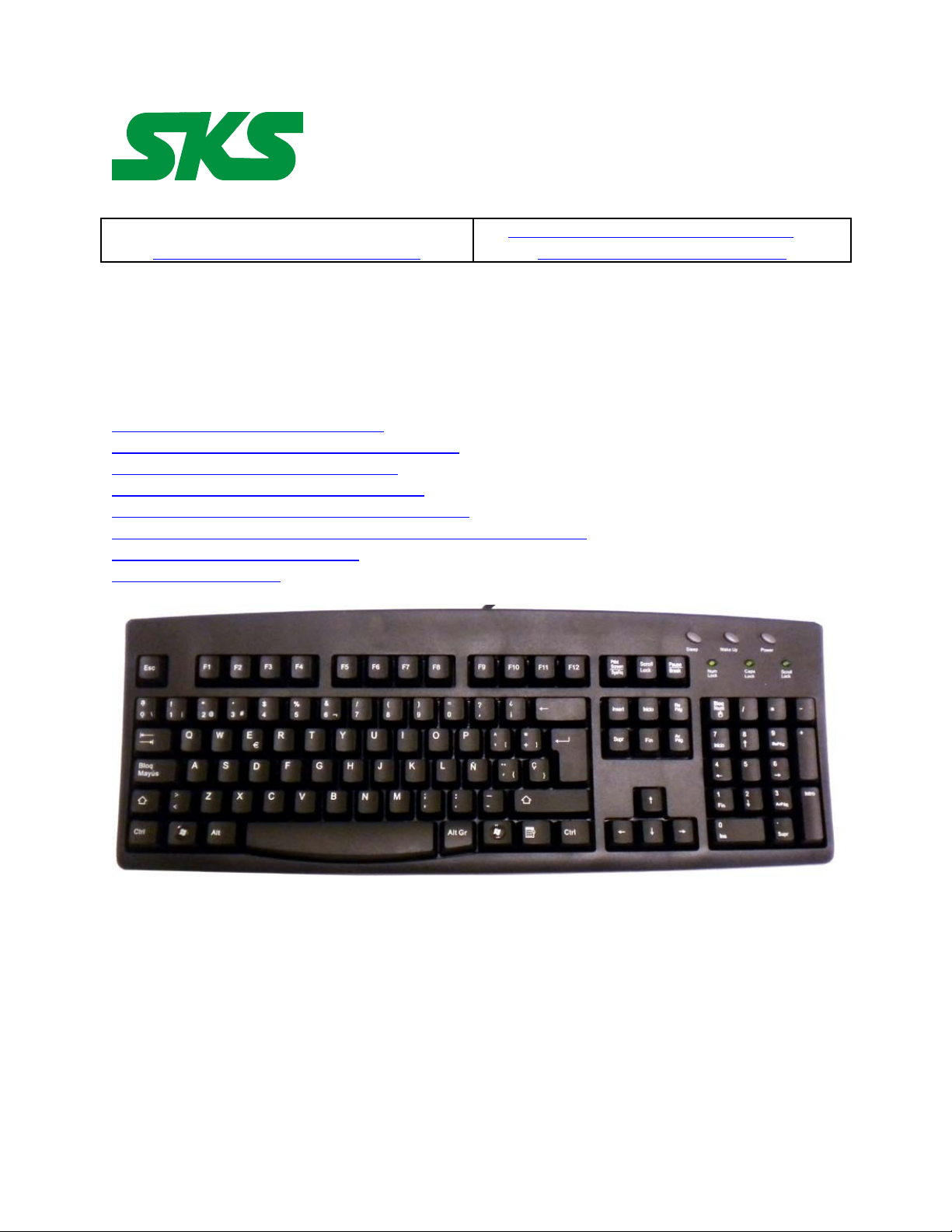
Smart Keyboard Solutions
1855 E Southern Avenue, Suite #213
Mesa, AZ 85204
Phone: 877-477-1988
Visit our web site at:
SmartKeyboardSolutions.com
Buy Spanish KEYBOARD online or
Buy Spanish stickers online
Spanish (Traditional Sort) Keyboard
Instructions and Specifications
Table of Contents
Configuring Windows 8 for Spanish
Configuring Windows 7 and Vista for Spanish
Configuring Windows XP for Spanish
Configuring Microsoft Office for Spanish
How to use the Keyboard Layout in Windows 8
How to Use the Keyboard Layout in Windows 7, Vista, and XP
How to Type Spanish Characters
Product Specifications
Language Compatibility. The Spanish (Traditional Sort) keyboard is compatible with the
Windows Spanish keyboard layouts used in Spain, Basque, Catalan, Galician, and Spain
(International Sort).
Windows Compatibility. The Spanish keyboard is with the Spanish layouts in Windows 8, 7,
Vista, and XP. The labels might be compatible with other versions of Windows, but they have
not been tested to ensure complete compatibility.
Configuring Windows 8 for Spanish
Instructions for a Touch Screen Windows 8.x
1
Page 2
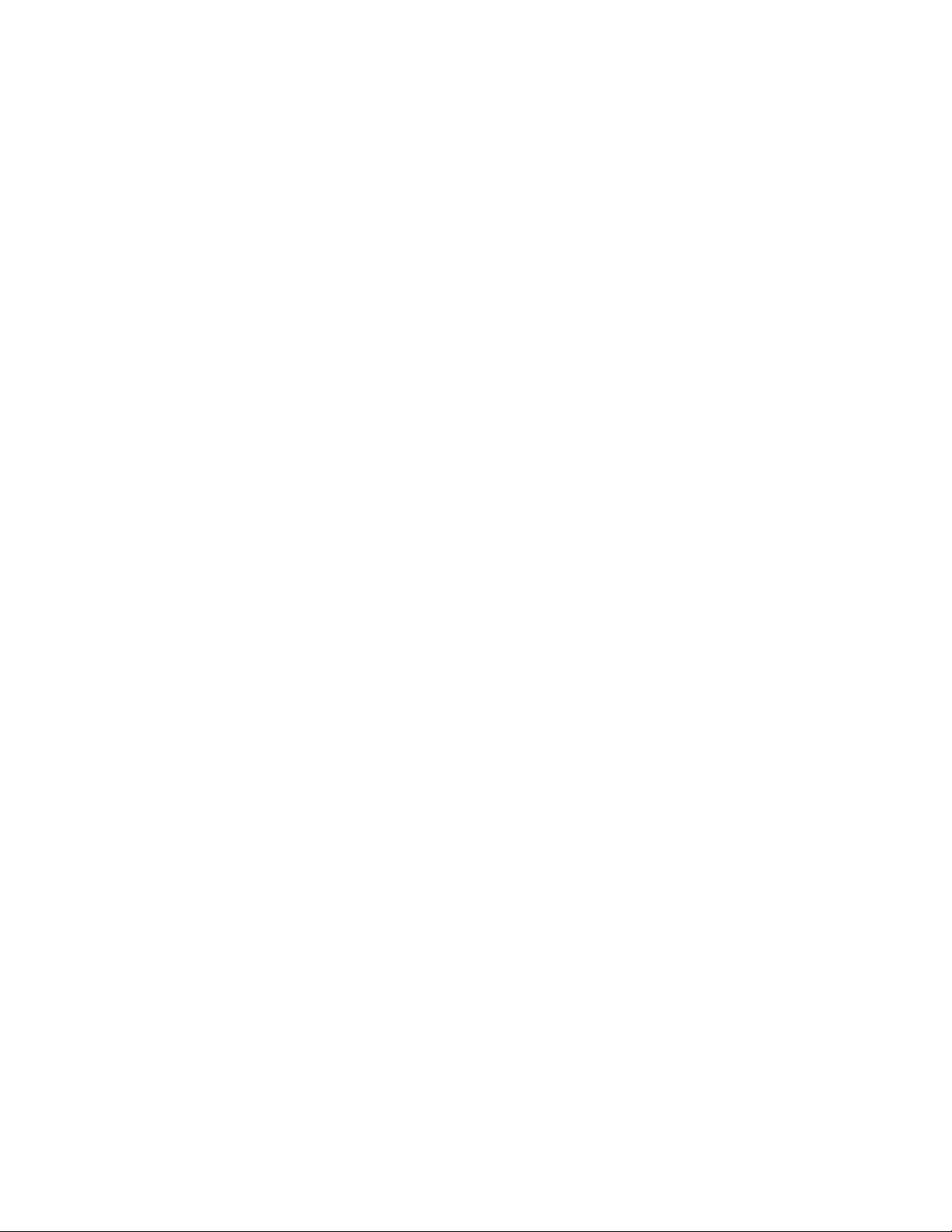
1. Swipe right to left on the screen and tap the Settings item.
2. Tap the Change PC settings item.
3. Tap or click on the Time and language item.
4. Tap or click the Region and language item.
5. Tap or click the Add a language item in the selector.
6. Scroll through the alphabetical list of languages tap or click on the Spanish language item.
7. Tap or click on the Spanish country box you wish to use, such as Spanish (Spain)
8. Close the language selection window.
Instructions for Non-Touch Screen Windows 8.x
1. Open the Control Panel by clicking on the File Explorer button in the lower left corner of
the desktop. Click on the Desktop item under the Favorites section. Double click on the
Control Panel icon to open the Control Panel.
2. Click on the Add a language item under the Clock, Language, and Region section.
3. Click on the Add a language item.
4. Languages are listed alphabetically. Scroll to the S section for Spanish.
5. Click on the box for Spanish.
6. Click on the Open button.
7. Click on the Spanish (Spain) item.
8. Click the Add button to return to the installed language list window.
9. Close the Control Panel.
Configuring Windows 7 and Vista for Spanish
1. Click on the Start button in the lower left corner of the computer screen.
2. Click on the Control Panel item.
3. Select the Clock, Language, and Region option.
4. Select the Regional and Language Option.
5. Click on the Keyboards and Languages Tab.
6. Click on the Change Keyboards button.
7. Click the Add button.
8. Find the Spanish (Spain, Traditional Sort) item.
9. Click on the plus sign ("+") to the left of the keyboard.
10. Click on the box to the left of the keyboard layout, Spanish.
11. Click the OK button to select the keyboard layout and close the Add Input Language dialog
box.
12. Click on the Apply button in the lower right corner of the Text Services and Input Languages
dialog box.
13. Click on the OK button in the lower right corner of the Text Services and Input Languages
dialog box.
Configuring Windows XP for Spanish
1. Click on the Start button in the lower left corner of the computer screen.
2. Click on the Control Panel item.
3. Click the Date, Time, Language, and Regional option.
4. Click the Other Languages option.
5. Make sure that you are viewing the Languages tab.
2
Page 3

6. Click on the Details button.
7. In the Text Services and Input Languages dialog box, click on the Add button.
8. Scroll through the list of languages until you see Spanish (Traditional Sort). Make sure that
the language and layout you select matches that of your language keyboard.
9. Click on the OK button to setup the language and close the language selector box.
10. Click the Apply button in the lower right corner of the Text Services and Input Languages
dialog box.
11. Click the OK button to complete the language setup.
12. Click OK to close all other dialog boxes that may be open.
13. Close the Control Panel.
Configuring Microsoft Office for Spanish
If you are using Microsoft Office, you may need to configure it for the Spanish keyboard.
1. Begin by locating and selecting the Microsoft Office Tools in the main program menu.
Microsoft Office Language Settings
2. If you are prompted for the Office installation disc, insert it and answer the prompts.
3. In the Enabled Languages dialog box, click the boxes to the left of the languages you wish to
use in Microsoft Office.
4. When you have finished selecting the languages, click the Apply button.
5. Click the OK button to close the Enabled Languages dialog box.
How to Use the Keyboard Layout in Windows 8
Instructions for a Touch Screen Windows 8.x
You must add the language keyboard to your Windows system before you can select the
keyboard to use.
1. Tap or click on the keyboard icon in the taskbar.
2. When the virtual keyboard opens, click on the keyboard selector in the lower right corner of
the virtual keyboard.
3. Select the Spanish language from the list of language keyboards installed.
4. The virtual keyboard will display the Spanish language layout. You can use the virtual
keyboard to type in Spanish or click on the "X" box to close the virtual keyboard and type in
the hardware keyboard.
Instructions for a Non-Touch Screen Windows 8.x
1. Click on the Language selector in the lower right corner of the Taskbar. If the keyboard is in
English, the selector will say ENG; if the selector is in Spanish, it will say ESP.
2. Select Spanish to switch to the Spanish keyboard layout.
How to Use the Keyboard Layout in Windows 7, Vista, and XP
After you setup the Spanish keyboard in Windows, you can easily switch between Spanish and
the system language (i.e., the language of Windows in your computer). You switch languages
using the keyboard selector located in the Task Bar at the bottom of the computer screen.
1. When you setup the Spanish keyboard, you will see a language indicator on the Task Bar to
the right near the System Tray
(see the red arrow in the picture).
For example, when you are typing
3
Page 4

in English, the language keyboard selector box will say "EN." When you are typing in
Spanish, the language keyboard selector shows "ES."
2. Open the application in which you wish to type.
3. Click inside the application. For example, if you wish to type in Microsoft Word, open the
Word and click inside the text edit area.
4. Left click on the language selector box to open the keyboard menu.
5. Click on the desired keyboard layout in the keyboard menu.
6. You can now start typing in the selected keyboard language.
7. If you wish to return to the system language, click on the language selector box and select the
desired keyboard.
How to Type Spanish Characters
Dead Keys
The Spanish keyboard uses a number of dead keys to type special characters that are not easily
typed on a standard PC keyboard. To use this feature, press the dead key and then press the key
that you wish to combine with the dead key For example, if you wish to type an accented "a,"
press the accent dead key and then press the "a." You will get an accented "a" key. If you press a
combination that doesn't exist in the language, such as an accent plus "q," you will not get an
accented character. The dead keys in the picture below are indicated in pink.
AltGr Key
Another feature of the Spanish language is the right Alt key which is called the AltGr (or AltGraphics) key (note that the left Alt key has no function in this). This key allows you to access
certain characters in the keyboard layout. For example, in many European keyboards, press the
AltGr key and the "E" key to get the Euro symbol.
4
Page 5

In the Spanish keyboard layout, you will find the AltGr
symbols in the middle center of the number keys and
punctuation keys. The AltGr characters appear in the lower
left corner of the alpha keys in the layout.
The 102 Keyboard
Many European countries use a 102 keyboard which includes
an additional key to the left of the "Z" key on the bottom row
of keys. If your keyboard does not have this key, you can still
print the characters using the numeric keypad.
To print the ">" key, hold down the right Alt key and type
062 in the numeric keypad.
To print the "<" key, hold down the right Alt key and type 060 in the numeric keypad.
Product Specifications
Color: Black
Connector: USB
Mechanical Data
Total Travel (mm): 4.0 ± 0.5
Travel to peak (mm): 1.5 ± 0.5
Peak force (gm): 60 ± 15
Switch life: 10 million life cycles
Dimension (mm): 456 x 168 x 32
Weight (kg): 0.72 (1.6 lbs)
Electrical: Supply voltage cad current: +5VFDC ± 5% @ 300 mA
Environment Conditions
Operating Temp: 0 to 55ºc
Storage Temp: -20º to +60ºc
Operating Humidity: 10% to 95% RH
5
