Page 1

SIMPLY CLEVER
Infotainment Radio Swing
Operating instructions
Page 2

Structure of this Owner's Manual (explanations)
This Owner's Manual has been systematically designed to make it easy for you
to search for and obtain the information you require.
Chapters, table of contents and subject index
The text of the Owner's Manual is divided into relatively short sections which
are combined into easy-to-read chapters. The chapter you are reading at any
particular moment is always specified on the bottom right of the page.
The Table of contents arranged according to chapter and the detailed Subject
index at the end of the Owner's Manual help you to rapidly find the information
you are looking for.
Direction indications
All direction indications such as “left”, “right”, “front”, “rear” relate to the direction
of travel of the vehicle.
Units of measurement
All values are expressed in metric units.
Explanation of symbols
Denotes a reference to a section with important information and safety
advice in a chapter.
Denotes the continuation of a section on the next page.
® Denotes a registered trademark.
Examples of the information listed in the Owner's Manual
Press the button
→ Sound.
This information indicates that you must first press the
button and then se-
lect and confirm the Sound menu.
The “→” symbol indicates the next step.
Example of the menu, the available menus, menu items or functions.
■
xyz - the first menu level
■
xyz - the second menu level
■
xyz - the third menu level
■
xyz - the first menu level
Notes
WARNING
The most important notes are marked with the heading WARNING. These
WARNING notes draw your attention to a serious risk of accident or injury.
CAUTION
A Caution note draws your attention to the possibility of damage to your vehicle
(e.g. damage to gearbox), or points out general risks of an accident.
For the sake of the environment
An Environmental note draws your attention to environmental protection aspects. This is where you will, for example, find tips aimed at reducing your fuel
consumption.
Note
A normal Note draws your attention to important information about the operation of your vehicle.
6V0012720DA
Page 3

Preface
You have chosen a ŠKODA vehicle, which is fitted with an Infotainment Radio Swing (hereafter
called the unit) – we thank you for your confidence in us.
The new operating concept allows you to configure vehicle settings and to operate some electronic
systems centrally from the unit.
In addition to this Owner's Manual, please also carefully read the Vehicle Manual, because operation in
accordance with these instructions is a prerequisite for proper use of the vehicle.
If you have any questions about your device, please contact a ŠKODA Partner.
Your ŠKODA AUTO a.s. (hereinafter referred to as ŠKODA)
6V0012720DA
Page 4

Table of Contents
Abbreviations
Introductory information
Important notes 4
Unit overview 5
Unit operation
Concerning the device screen operation
7
Operation through the MAXI DOT display 8
Unit settings
Setup menu 12
Radio
Operation 16
Radio settings 19
Media
Operation 20
Audio sources 23
Telephone
Telephone and communication equipment
27
Connect to the device to the mobile
telephone 29
Telephone functions 32
Vehicle systems
Vehicle settings 37
Index
2
Table of Contents
Page 5

Abbreviations
Abbreviation Definition
A2DP
Advanced Audio Distribution Profile - intended for a one-way
transfer of audio data Bluetooth ® software profile
ACC Adaptive Cruise Control - automatic distance control
AF
Alternative frequencies - alternative frequencies of the current radio station
AM
Amplitude modulation - denomination of the radio frequency
range
TCS Traction Control of the drive wheels
AVRCP
Audio / Video Remote Control Profile - used for operating
with the data transfers via A2DP connected multi-media
functions for the prescribed Bluetooth ® software profile
BT
Bluetooth ® - wireless communication for reception and
transmission of voice and data information
DAB Digital Audio Broadcasting - digital radio reception
DRM
Digital Rights Management - technical methods to monitor
or restrict the use of digital media content
DTMF
Dual-tone multi-frequency - communication with the device
via touch tone dialling
ESC Electronic Stability Control
FM
Frequency modulation - Identification of the radio frequency
range
HFP
Hands free profiles - Bluetooth ® software profile, which enables communication between a mobile phone and the device
GSM
Groupe Spécial Mobile - a global system for mobile communications
ID3 tag
an additional feature of a music file, which allows for the display of artist, title, album name, etc.
MP3 compressed audio format
MTP
Media Transfer Protocol - a software profile for the transfer
and synchronisation of files between two devices
Abbreviation Definition
PI
Program Identification - Station identification by a single
RDS code, for example, when setting a different radio station
PIN
Personal Identification Number - personal identification
number
PTY Programme Type - type of the broadcast program
RDS
Radio Data System - system for the transmission of additional information for FM radio reception
SIM card
Subscriber Identity Module - A card for the identification of
the mobile network operator
SSP
Secure Simple Pairing - a simple secure pairing of two Bluetooth ® devices
TP
Traffic Program identification - Program identifier for the
transmission of traffic information
USB MSC
USB Mass Storage Class - a software profile for transferring
files between two devices (sometimes referred to as EMS)
VBR
Variable Bit Rate - variable bit rate files with data compression
VIN Vehicle Identification Number - vehicle identification number
WMA Windows Media Audio - compressed audio format
3
Abbreviations
Page 6
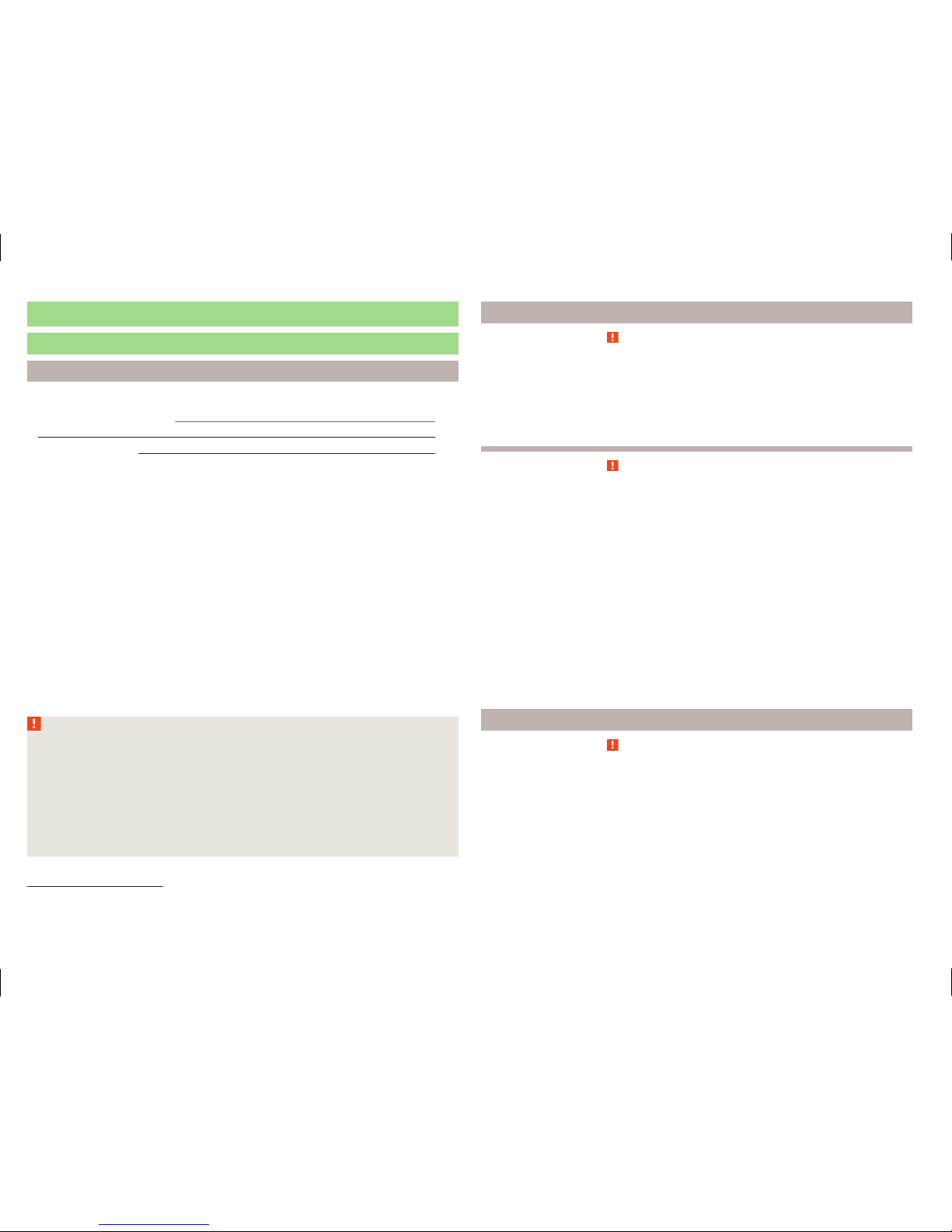
Introductory information
Important notes
Introduction
This chapter contains information on the following subjects:
Declaration of Conformity 4
4
Warning messages 4
This Owner's Manual describes all possible equipment variants without identifying them as special equipment, model variants or market-dependent equipment.
Consequently, this vehicle does not need to contain all of the equipment com-
ponents described in this Owner's Manual.
The level of equipment of your vehicle refers to your purchase contract of the
vehicle. More information is available from the ŠKODA Partner1) where you
bought the vehicle.
This guide is meant only as a supplement to the information contained in the
operating instructions of the vehicle. Therefore, they can be used only in conjunction with the latest manual for this vehicle. For a detailed description of
some functions listed in these instructions, see the Vehicle Manual for your vehicle.
The illustrations can differ in minor details from your unit; they are only intended for general information.
WARNING
■
Concentrate fully at all times on your driving! As the driver you are fully
responsible for the operation of your vehicle.
■
Only use the device in a way that ensures that you are in full control of
your vehicle in every traffic situation - there is a risk of accident!
■
Adjust the volume to ensure that acoustic signals from outside, e.g. sirens
from vehicles which have the right of way, such as police, ambulance and
fire brigade vehicles, can be heard at all time.
■
High volumes can cause hearing damage.
Declaration of Conformity
Read and observe on page 4 first.
ŠKODA AUTO a.s. hereby declares that the ŠKODA Infotainment systems meet
the basic requirements and additional provisions of Directive 1999/5/EC.
ŠKODA AUTO a.s. hereby declares that the “connection and the use of this
communication device is granted by the Nigerian Communications Commission.”
Read and observe on page 4 first.
Some electronic control units are factory-equipped with component protection.
Component protection serves as a protection mechanism for the following:
›
for the impairment of factory- or garage-fitted control units after installation
in another vehicle (for example, after a theft);
›
for the impairment of components operated outside of the vehicle.
›
for the possibility of a legitimate installation or change of control units for repairs at a ŠKODA1) specialist garage.
When component protection is enabled, the following message appears on the
unit display Component theft protection: the infotainment system is not fully
available at present. Please switch on the ignition.
If the component protection does not activate by switching on the ignition,
please contact a ŠKODA specialist garage.
Warning messages
Read and observe on page 4 first.
The device turns off automatically under certain circumstances. The device informs you for a few seconds by means of a text message on the device screen.
1)
Terms used » manual, chapter Preface.
4
Introductory information
Page 7
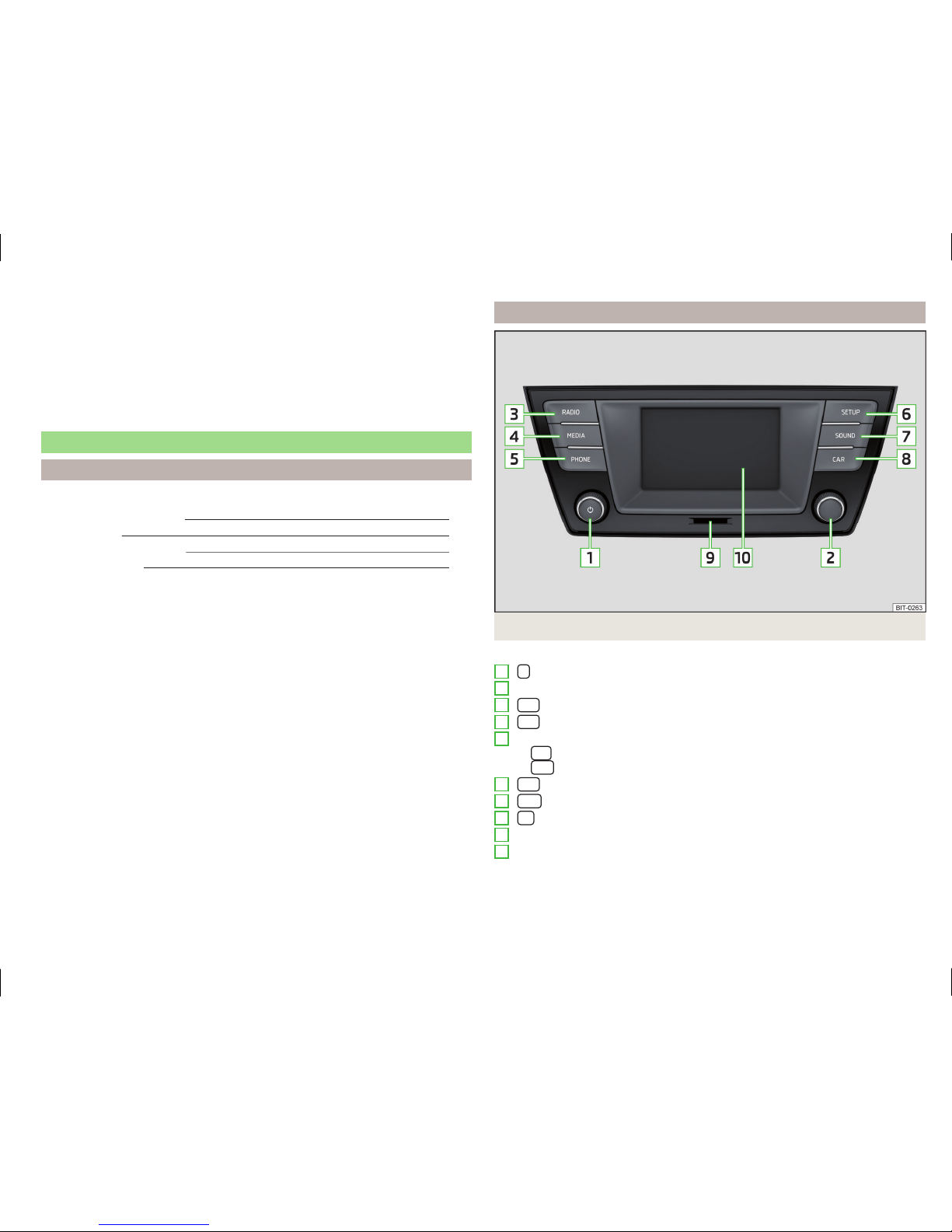
›
Warning: Low battery. Please start the engine or turn off the Infotainment
system. - The vehicle battery is low. It is recommended you switch off the
device or start the engine
›
Battery almost empty. Infotainment system is being switched off. - The ve-
hicle battery is discharged, the device switches itself off.
›
Operating temperature not maintained. Infotainment system is being
switched off. - The device temperature is too low or too high, the device
switches itself off.
Unit overview
Introduction
This chapter contains information on the following subjects:
Description of the device
5
Touch screen 6
Switching the unit on/off 6
Adjusting volume 6
First and foremost, pay attention to the safety instructions » page 4, Important notes.
This chapter deals with the unit, the unit's buttons and their functions. It also
covers switching the unit on and off, the main menus and adjusting the volume on the unit.
Description of the device
Fig. 1 Description of the device
Description of the device
- Control for switching the device on and off; volume adjustment
Menu button for calls and confirmations
- Menu Radio » page 16
- Menu Media » page 20
Depending on equipment fitted
›
- Mute
›
- Menu Telephone » page 27
- Unit settings » page 12
- Sound settings » page 13
- Vehicle systems settings » page 37
SD memory card slot » page 25
Touch screen » page 7
1
2
3
4
5
6
7
8
9
10
5
Introductory information
Page 8
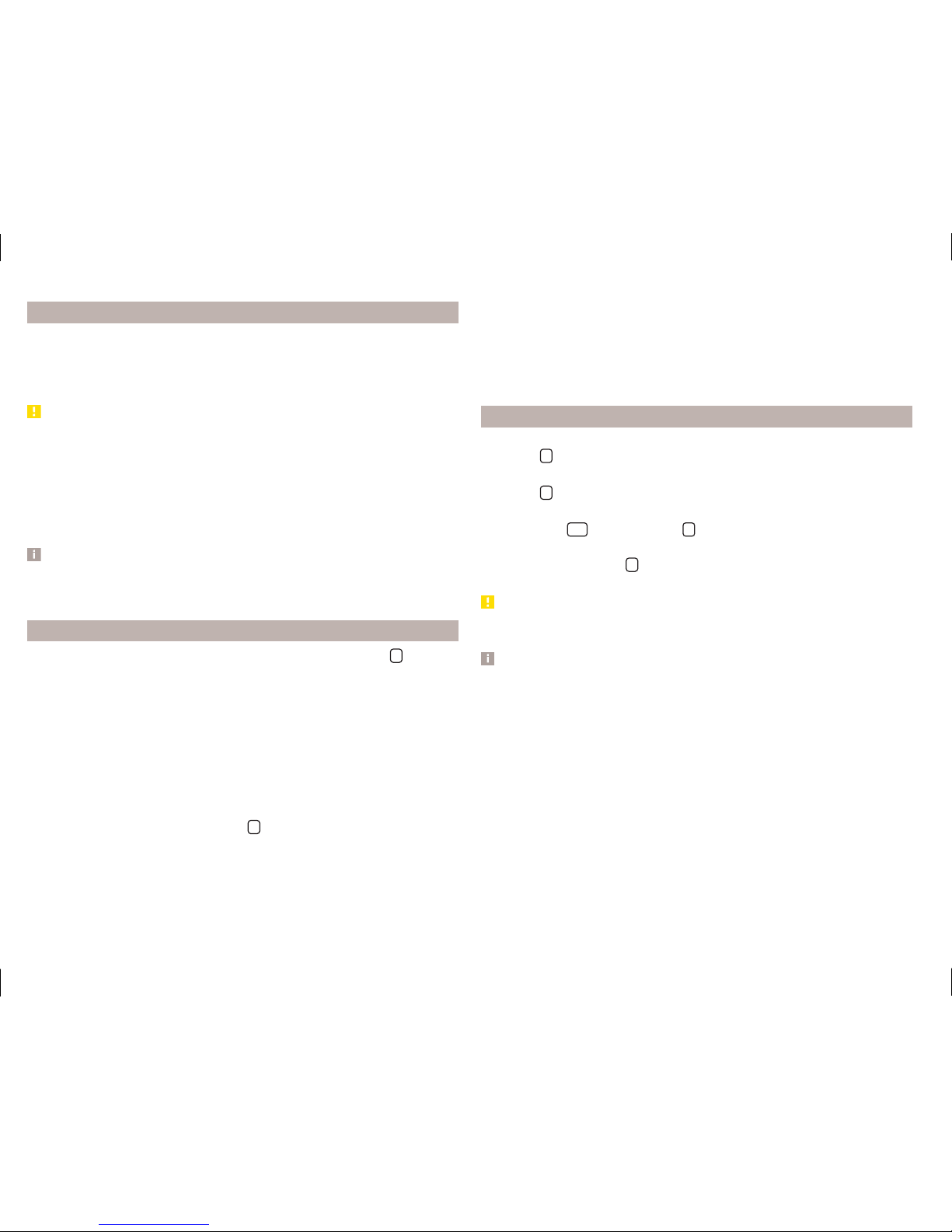
Touch screen
The unit is equipped with the so-called resistive (pressure / resistance) touch
screen.
The function keys on the screen can be operated by a light finger pressure to
the screen surface.
CAUTION
■
The screen can only be operated by a slight touch of a finger. With too much
pressure, the screen can be damaged.
■
Do not use any objects to operate the screen, which could damage the
screen surface.
■
Solvent based cleaners can damage the screen surface.
■
Use a soft cloth and, if necessary, methylated spirits, to remove fingerprints
from the screen. When doing so, ensure that you do not cause damage to other parts of the interior.
Note
■
To protect the screen, a suitable protective film for touch screens can be
used.
■
The brightness level can be set » page 13, Screen settings .
Switching the unit on/off
›
The unit is switched on or off by briefly pressing the on/off knob .
When the device is switched on, the audio source and operating mode that
were active before switching off the device will be restored.
If Telephone mode was active before you switched off the unit and the ignition and Bluetooth® function is not switched on, the screen displays the message » page 28, Problems with the Telephone function. Switch on the ignition or the Bluetooth® function» page 14, Bluetooth® settings.
If the vehicle key is pulled out of the ignition lock while the unit is switched on,
the unit will switch off automatically. After switching on the ignition, the unit
is turned on automatically.
If the device was switched off using the knob, then the device will not
switch on automatically after switching on the ignition.
If the vehicle is equipped with a starter button the device switches off automatically after the engine is switched off and the driver's door is opened. If you
open the driver's door before switching off the engine, the device will also
switch off.
When the ignition is switched off, the device switches off automatically after
approx. half an hour (discharge protection of the vehicle battery).
Adjusting volume
Increase the volume
›
Turn the knob to the right.
Reduce the volume
›
Turn the knob to the left.
Muting
›
Press the key
or turn the knob to the left and set the volume to 0.
If something is being played over the media at the time of reducing the volume
with the adjustment knob to 0 then what is being played over the media is
paused.
CAUTION
■
High volumes can cause sound resonance and sound distortion in the vehi-
cle.
Note
■
The change in volume is displayed on the screen.
■
The following symbol appears in the display when the sound is muted : .
■
The speakers in the vehicle are matched for the power output of the device.
6
Introductory information
Page 9
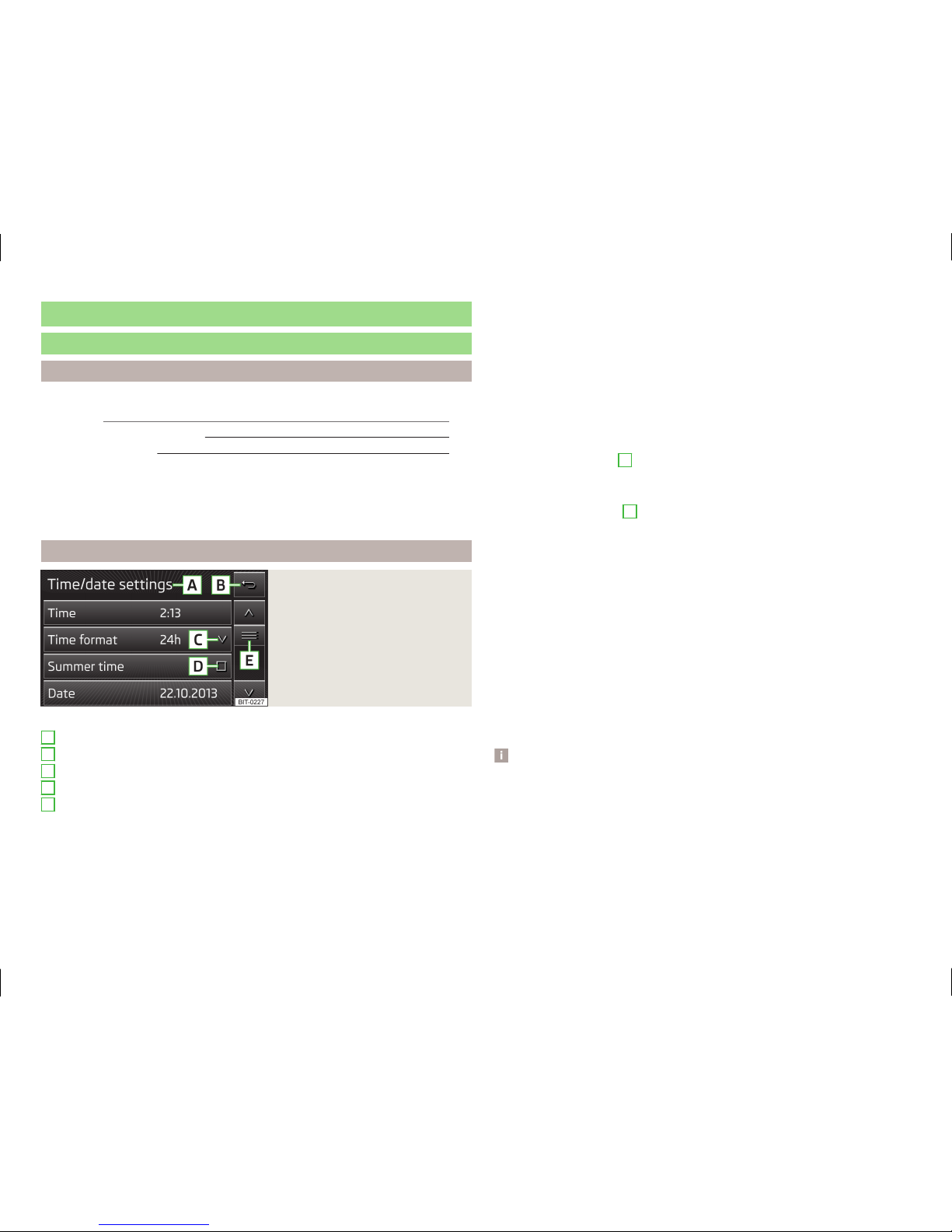
Unit operation
Concerning the device screen operation
Introduction
This chapter contains information on the following subjects:
Operation 7
Alphanumeric with keyboard 8
Numerical keyboard 8
First and foremost, pay attention to the safety instructions » page 4, Important notes.
This chapter covers the instrument operation and the work with the touch
screen and with various types of input keyboards.
Operation
Fig. 2
Screen display
Description of the display
News menu selected
Return to the higher-level menu
Open a submenu of the function with the “pop-up window”
Function with “checkbox”
Scroll bar - Shows the position in the menu; touch the scroll bar to navigate the menu
Function keys
Screen areas which confirm a function or a menu are called “function keys”.
Function keys with a white background are active and selectable.
A
B
C
D
E
Function keys with a green background represent currently selectable functions or menus.
Function keys with a grey background are inactive and therefore not selectable.
Status line
In some menus a status bar located at the top of the screen shows the time
and outdoor temperature along with other information.
Selecting menu/menu item/function
›
Drag your finger over the screen in the required direction
›
Turn the menu knob 2 » Fig. 1 on page 5.
Confirming menu/menu item/function
›
Touch the function key with your finger
›
Press the menu knob 2.
Returning to higher-level menu
›
by pressing the function key .
›
By pressing the relevant button next to the screen;
›
By touching the screen outside of the “pop-up window” with your finger.
Open submenu of a function
›
by pressing the function key a “pop-up window” with a function menu
opens.
Switching function on/off with “checkbox”
›
or - Function is switched on
›
or - Function is switched off
Set value
›
is achieved by touching the function keys with the symbols .
›
By touching or moving your finger over the scale.
Note
For some menus or menu items, the current setting is displayed, e.g. Distance: ... km or distance: ... mi.
7
Unit operation
Page 10

Alphanumeric with keyboard
Fig. 3 ABC keyboard for searching / QWERTY keyboard for input
Description of the alphanumeric keyboard
Return to the higher-level menu
Displaying the menu with selected entries (number of corresponding en-
tries)
Confirmation of text entered into the entry line
Delete characters in the entry line
Toggle upper case to lower case and vice versa
Menu display with keys in the selected language, including diacrit-
ics » page 14
Switch to the numeric and special characters
Switch to special characters
Switch to letters
Enters a blank
The alphanumeric keyboard is used to search for entries in the device memory
(e.g. telephone contacts) or for entry (e.g. renaming the Bluetooth ® Unit).
By pressing the keyboard function key, the character required appears in the
entry line.
During the search, (for example, in the phone book), only the function keys of
usable characters are available. Do not forget to enter a space for terms made
up of more than one word, such as Lorem Ipsum. The contact to be searched
for must be entered along with the special characters (diacritics).
The search for the most relevant entries with characters already entered are
already in the character input. Therefore, it is not always necessary to enter
the entire entry name.
In the function key the number of matching selected entries is displayed. A
list of related items the characters entered will be opened by pressing this
button.
The numbers 1 - 99 indicate the quantity of matching entries that were found.
If more than 99 entries are found, then instead of a number the symbols are
shown . If less than 4 entries are found, a list of the found entries is
shown automatically.
Numerical keyboard
Fig. 4
Input screen with numeric keypad
The numerical keyboard is mainly used for entering numbers, e.g. in the phone
menu » page 33.
Description of the numerical keyboard
- Input line
- Return to the higher-level menu
- Delete characters in the entry line
Operation through the MAXI DOT display
Introduction
This chapter contains information on the following subjects:
Operate with the control lever buttons 9
Operating the audio menu using the buttons / dials on the multifunction
steering wheel
9
operation of the telephone menu via the buttons / dials on the
multifunction steering wheel
11
First and foremost, pay attention to the safety instructions » page 4, Important notes.
A
8
Unit operation
Page 11

Some of the device's features are also displayed in the MAXI DOT display1).
Depending on the equipment they can be operated with the lever or the but-
tons / dials on the multifunction steering wheel.
Note
The buttons and wheels on the multifunction steering wheel will also be lit if
the ignition and the side light are switched on.
Operate with the control lever buttons
Fig. 5
Buttons on the control lever
The separate menus and menu items displayed in the MAXI DOT display can be
operated as follows with the buttons on the control lever.
Functions of the buttons on the control lever
But-
ton
» Fig. 5
Action Function
A
Press and hold
button
Display main menu
A
Press briefly switch between menu items and menus
B
Press briefly Confirm menu item or menu
Operating the audio menu using the buttons / dials on the multifunction steering wheel
Fig. 6
Multifunction steering wheel - Audio menu
›
In the main menu of the MAXI DOT display select the menu item Audio.
The information displayed in MAXI DOT display
■
Radio
■
current radio station frequency band.
■
currently playing station of receivable radio stations in the given frequency
band if less than 5 are receivable.
■
if more than 5 stations can be received, a list of receivable radio stations is
displayed with an option to choose one of them.
■
TP traffic announcements.
■
Media
■
Title.
1)
The display in the MAXI DOT is described in the » Manual, chapter Information system.
9
Unit operation
Page 12

Buttons and wheels of the audio menu - Radio/Media
Button/adjust-
ment
wheel » Fig. 6
Action
Operation
Radio Media
1
Press briefly Change source (change frequency bands and connected sources)
1
Press and hold button
Switch between the Radio and Media menus and open the last context status (e.g. the last radio station
or track to be played)
a)
2
Press briefly Switch off/on sound
b)
Start/stop playback
2
Turn upwards Increase volume
2
Turn downwards Decrease volume
3
Press briefly
To the next in the station list
or go to the station stored in the preset list
c)
Interrupt traffic report
Skip to next track
a)
3
Press and hold button Interrupt traffic report Fast forward
a)
4
Press briefly
Go to previous in the station list
or go to the station stored in the pre-set list
Interrupt traffic report
Go to the previous track within 3 s of track change,
and to the beginning of the track 3 s after track
change
a)
4
Press and hold button Stop traffic report Fast rewind
5
Press Stop traffic report without function
5
Turn upwards
Display list of available stations
Scroll upwards
Go to the previous track within 3 s of track change,
and to the beginning of the track 3 s after track
change
a)
5
Turn downwards
Display list of available stations
Scroll downwards
Skip to next track
a)
6
Press briefly Return to previous level in the menu
6
Press and hold button Return to the main menu of the MAXI DOT display
a)
Does not apply for AUX.
b)
The sound is turned on again by pressing wheel 2 or turning wheel 2.
c)
Context-dependent selection.
10
Unit operation
Page 13

operation of the telephone menu via the buttons / dials on the
multifunction steering wheel
Fig. 7 Multifunction steering wheel - Phone menu
›
In the main menu of the MAXI DOT display select the menu item
Tele-
phone
Buttons and wheels of the Phone menu
Button/
adjust-
ment
wheel
» Fig. 7
Action Operation
1
Press briefly Switch off/on sound
a)
1
Turn upwards Increase volume
1
Turn downwards Decrease volume
2
Press briefly
Accept call, end call, entry in the main menu
Telephone, call list, call the dialled contact
2
Press and hold
button
Reject call, redial last call
3
Turn up/down Call list, previous/next menu item
3
Press briefly Confirm selected menu item
4
Press briefly Return to previous level in the menu
4
Press and hold
button
Return to the main menu of the MAXI DOT display
a)
The sound is turned on again by pressing wheel 2 or turning wheel 2.
Telephone call function in the MAXI DOT display
Depending on the context, you can select the following functions:
Incoming call
- Accepting a call
- Rejecting a call
- Muting the ring tone
Outgoing call
- Ending the call
Current call
- Ending the conversation
- Switch off the microphone
- Switching on the microphone
- Speakerphone off (call playback by means of the telephone)
- Switch on speakerphone (voice playback means of the device)
Symbols in MAXI DOT display
Symbol Meaning
Charge status of the telephone battery
a)
Signal strength
a)
A phone is connected to the unit
Missed calls (if there are several missed calls, the number
of calls is shown next to the symbol)
Roaming (in front of the mobile network provider name)
a)
a)
This function is only supported by some telephones.
Call list
In the MAXI DOT display, only the call list can be displayed and used.
If the call list includes no entries, the following message appears in the MAXI
DOT display No entries available.
The following symbols are displayed next to each entry in the call list.
Symbol Meaning
Incoming call
Outgoing call
Missed call
Answer
Reject
Ignore
Cancel
Hang up
Mic. off
Mic. on
Private
Hands-free
11
Unit operation
Page 14
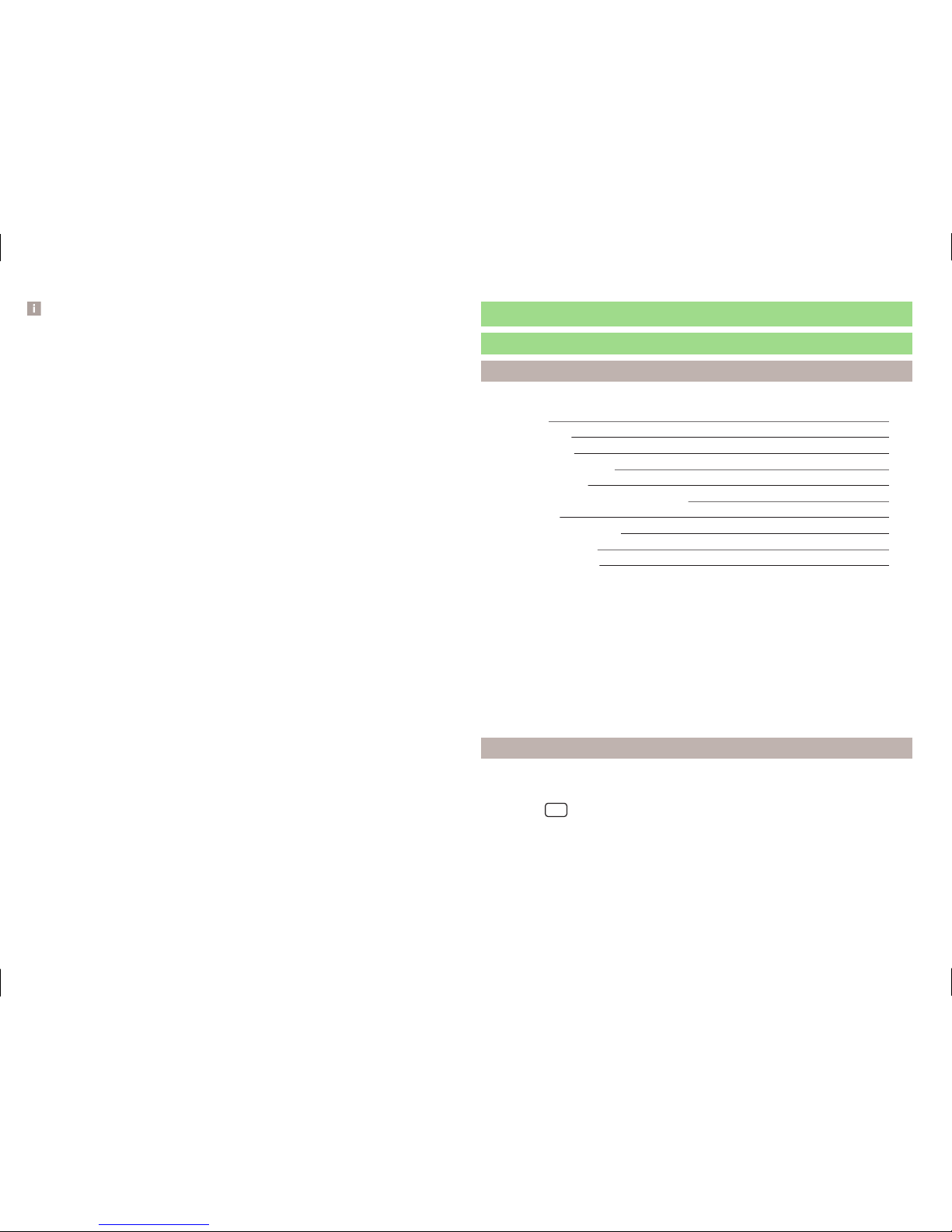
Note
The buttons and wheels on the multifunction steering wheel will also be lit if
the ignition and the side light are switched on.
Unit settings
Setup menu
Introduction
This chapter contains information on the following subjects:
Main Menu 12
Sound settings 13
Screen settings 13
Time and date settings 13
Keyboard settings 14
Additional keypad language settings 14
Unit settings 14
Restore factory settings 14
Bluetooth® settings 14
System Information 15
First and foremost, pay attention to the safety instructions » page 4, Important notes.
This chapter covers the basic settings of the device.
Additional settings are described in the individual menus
■
Volume » page 6
■
Radio » page 19
■
Media » page 23
■
Phone » page 28
■
Vehicle system settings » page 37
Main Menu
The basic parameters for the unit can be set from the Main menu.
Call up the main menu
›
Press the
button.
■
Sound - Sound settings » page 13
■
Screen - Screen settings » page 13
12
Unit settings
Page 15
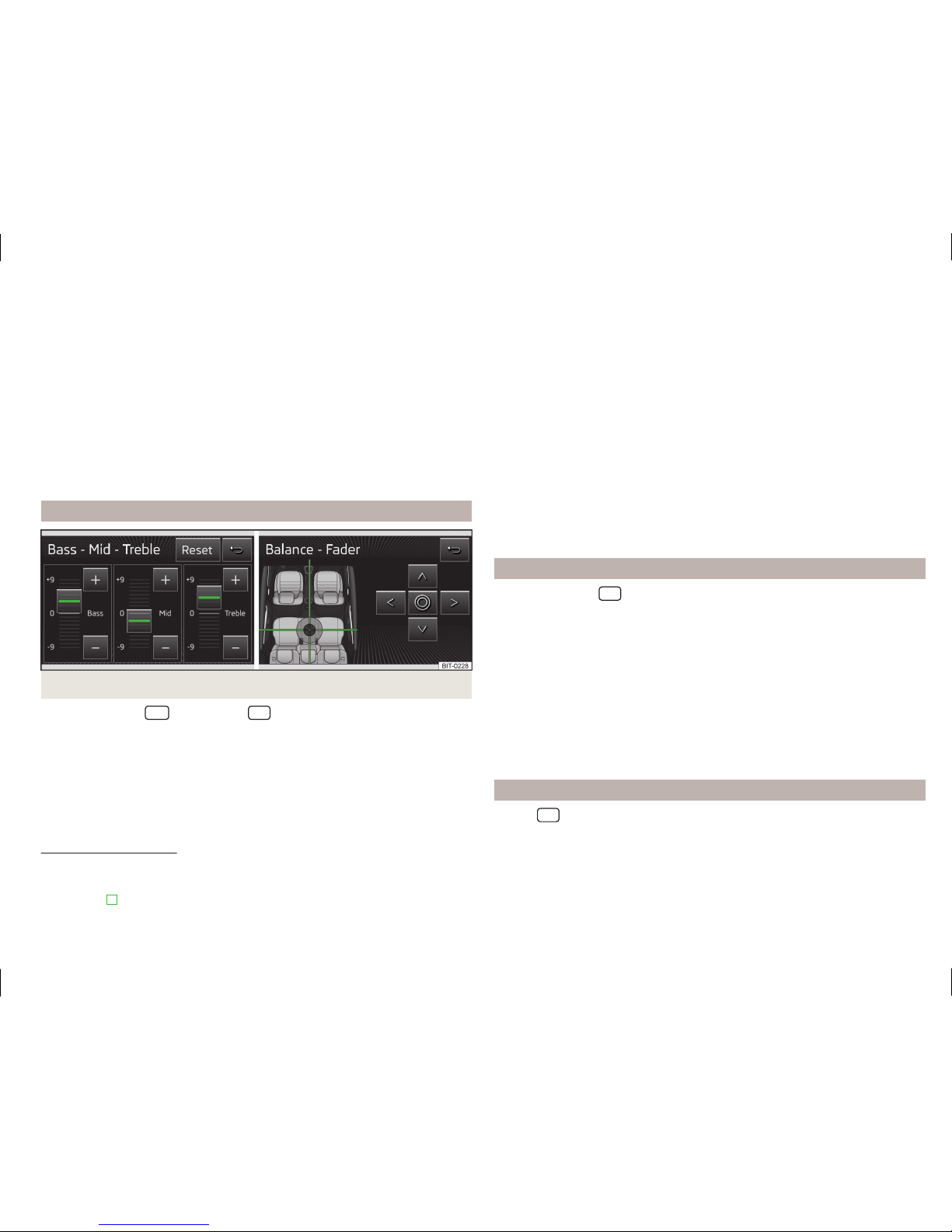
■
Time and date - Time and date settings » page 13
■
Language - Set the device language
1)
■
Keypad: - Keypad display for text entry » page 14
■
Additional keypad languages- setting of available keyboard languages in the
input screens » page 14
■
Units - Unit settings » page 14
■
Remove SD card safely - Safe removal of the SD storage card
■
Remove USB safely - safe removal of USB or iPod device
■
Factory settings - Restore to factory settings » page 14
■
Bluetooth - Settings for the Bluetooth® function » page 14
■
System information - Displays system information » page 15
■
Copyright - Information on licences and copyrights are only available in English
Sound settings
Fig. 8 Sound settings / volume ratio
›
Press the button
or the button
→ Sound.
■
Volume - Volume settings
■
Max. switch-on volume - Sets the maximum volume after switching on
■
Announcements - sets the volume for the traffic program alerts (TP)
■
Volume adjustment. (SDVA) - Speed-dependent volume adaptation
■
Entertain Lower - lowering the volume of the speaker (audio) » page 38
■
AUX volume: - Setting for the volume of the device connected through AUX
■
Quiet - Low volume
■
Medium - Medium volume
■
Loud - High volume
■
BT audio - Setting for the volume of the connected Bluetooth® device
■
Quiet - Low volume
■
Medium - Medium volume
■
Loud - High volume
■
iPod - Setting for the volume for the connected iPod
■
Quiet - Low volume
■
Medium - Medium volume
■
Loud - High volume
■
Balance - Fader - Sets the balance between left and right, front and
rear » Fig. 8
■
Bass - Mid. - Treble - Setting for the bass, mid and treble » Fig. 8
■
Confirmation tone - Switch on/off confirmation tone when a function key is
pressed
Screen settings
›
Press the button
→ Screen.
■
Screen off (in 10 s) - Activate/deactivate energy-saving mode for the display
2)
■
Brightness - Adjusts the brightness of the screen
■
Brightest - brightest level
■
Brighter - brighter level
■
Medium - medium level
■
Darker - darker level
■
Darkest - darkest level
■
Confirmation tone - Switch on/off confirmation tone when a function key is
pressed
■
Show clock in stdby mode - Time and date displayed on the screen when the
ignition is switched on and the unit is switched off
Time and date settings
›
Press
→ Time and date.
1)
The correct display of country-specific characters (e.g. ID3 tag information) can not always be guaranteed.
2)
If after 10 seconds, the screen is not activated after touching the screen or by pressing or turning the
menu button 2 » Fig. 1 on page 5, the screen is black.
13
Unit settings
Page 16

■
Time: - Time settings
■
Time format: - Set the time format
■
12h
■
24h
■
Summer time - Switches the summer time setting on/off
■
Date: - Date settings
■
Date format: - Set the date format
■
dd.mm.yy - Day - Month - Year
■
yy-mm-dd - Year - Month - Day
■
mm-dd-yy - Month - Day - Year
Keyboard settings
›
Press the button
→ Keypad:.
■
ABC - keys arranged alphabetically
■
QWERTY - Arrangement of the keys as per the QWERTY system (in accord-
ance with computer keyboard arrangement)
Additional keypad language settings
›
Press the button
→ Activate Additional keypad languages .
In this menu, the availability of the keyboard language for the chosen keyboard can be selected, and with this the option for fast entry of the characters
used in the selected language.
Switching between the languages chosen takes place by pressing the function
key » page 8 .
Unit settings
›
Press the button
→ Units.
■
Distance: - Distance units
■
km - Kilometres
■
mi - Miles
■
Speed: - Speed units
■
km/h - Kilometres per hour
■
mph - Miles per hour
■
Temperature: - Temperature units
■
° - Degrees Celsius
■
° - Degrees Fahrenheit
■
Volume: - Volume units
■
l - Litres
■
gal (US) - Gallons (US)
■
gal (UK) - Gallons (UK)
■
Consumption: - Fuel consumption units
■
l/100km - Litres per 100 kilometres
■
km/l - Kilometres per litre
■
mpg (US) - Miles per gallon (US)
■
mpg (UK) - Miles per gallon (UK)
■
Pressure: - Pressure units for tyre pressure
■
kPa - Kilopascal
■
bar - bar
■
psi - Pounds per square inch
Restore factory settings
›
Press the button
→ Factory settings.
■
All settings/data - menu to restore all settings
■
Reset all - Reset all factory settings
■
Individual settings - menu for the recovery of individual settings
■
Radio - Restore default settings for radio
■
Media - Restore default settings for media
■
Vehicle - Restore default settings for the vehicle systems
■
Sound - Restore default settings for sound
■
System - Restore the system default settings
■
Telephone - Restore default settings for phone
Bluetooth® settings
›
Press the button
→ Bluetooth.
■
Bluetooth - Switch on/off Bluetooth® function
■
Visibility: - Switch on/off the visibility of the Bluetooth® device for other de-
vices
■
Visible - Visibility is always on
■
Hidden - Visibility is off
■
1st name - option for renaming the Unit
■
Paired devices - Display the list of paired Bluetooth® devices; connect or de-
lete a paired device; delete the list of paired devices
■
All - Delete all paired Bluetooth® devices
■
- Delete the selected paired Bluetooth® device
14
Unit settings
Page 17

■
Find devices - Searches for available external devices with enabled Bluetooth® functions and activated visibility
■
BT audio (A2DP/AVRCP) - Switch on/off the connection option for Bluetooth® profiles A2DP and AVRCP
1)
System Information
›
Press the button
→ System information.
■
Update software - the function key for the software update
■
Bluetooth: ... - Version number of the Bluetooth ® software
■
Device part number: ... - Part number of the unit
■
Hardware: ... - Hardware used
■
Software: ... - Software version
Bluetooth ®- update
For more information on device updates is available from a ŠKODA service
partner.
For smooth function and connection of the latest phone types it is recommended to update the Bluetooth ® device software regularly.
1)
A2DP and AVRCP are Bluetooth® profiles that support multimedia functions.
15
Unit settings
Page 18

Radio
Operation
Introduction
This chapter contains information on the following subjects:
Main menu 16
List of available stations 17
Search and select available stations 18
Save radio station 18
Search available stations (Scan) 18
Traffic programme 19
First and foremost, pay attention to the safety instructions » page 4, Important notes.
The device allows analogue radio reception of FM and AM frequency ranges as
well as DAB digital radio reception.
Radio reception DAB allows multiple stations to be transmitted in a single frequency in the form of an ensemble or group. It also allows for the transmission
of additional data and information (e.g. messages, sport, weather, warnings,
etc.).
CAUTION
■
Car parks, tunnels, tall buildings or mountains can interfere with the radio
signal even causing it to fail completely.
■
For vehicles with window antennas do not stick foil or metal coated stickers
to the window as this can lead to interference.
■
In countries where the RDS function is not supported sufficiently, we recommend turning off the AF and RDS function. Otherwise, these settings can affect the functionality of the radio.
Main menu
Fig. 9
Radio: Main menu
Read and observe on page 16 first.
Main Menu - Information and function keys » Fig. 9
The selected radio station (frequency or identifier)
Station keys
Choice of radio range (FM / AM / DAB)
Choice of storage groups in the selected broadcasting ranges (e.g. FM1,
FM2 or FM3)
Changing stations either in the list of available stations or the station but-
tons depending on the settings of the menu Arrow buttons: » page 19,
Settings
Manual / semi-automatic station search » page 18
Radio Text display
Menu Settings Radio
Call up the main menu
›
Press the
button.
Choose broadcasting range
›
Press the button
repeatedly.
or
›
Press the function button C » Fig. 9, and select the desired range.
A
B
C
D
16
Radio
Page 19

Information symbols in the display
Symbol Importance
Traffic information station
Traffic information signals are not available or the selected station is not a traffic information station
Signal is not available (DAB)
Note
If a continuous change of a displayed station name occurs, then it is possible
to fix the current station name by pressing on the screen for a while in the station range A » Fig. 9.
List of available stations
Fig. 10 Example, the list of available stations: FM / DAB
Read and observe on page 16 first.
The station with sufficient signal strength are shown in the list of available
stations.
Show stations list
›
In the main menu Radio turn the menu knob 2 » Fig. 1 on page 5.
List of available stations - information symbols and function keys
A
PTY filter (FM and DAB)
Radio station, which is stored under a preset button
Currently selected radio station
Traffic information station
(e.g.) Type of program being broadcast (FM and DAB (Kind of stat. list:
→ Global))
(e.g.) Type the regional broadcast (FM)
Signal is not available (DAB)
Update the station list (AM and DAB)
Update the list of stations
In the FM band the station list is continually updated automatically.
In AM and DAB bands update is performed manually by pressing the function
key .
PTY- filter
The station indicated in the station list FM1) and DAB2) can be filtered according
to the type of program.
›
Press the function key A switch and select one of the following program
types:
All The filtering is switched off.
News News, weather, information
Culture Culture, science, education, finance, religion or children's pro-
grams
Music Music
Sport Sport
Special Travel, leisure, social programs or alarm message
Sort the stations in the station list
The FM station list can be sorted depending on the setting of the menu item
Sort stations: » page 19, Advanced Settings (FM).
The AM station list is sorted according to the frequency of the received station.
The DAB station list, can be sorted depending on the setting of the menu item
Kind of stat. list: » page 19, Settings.
1)
Applies with activated RDS function » page 19, Advanced Settings (FM).
2)
Applies to selected global type of the station list » page 19, Settings.
17
Radio
Page 20

Search and select available stations
Read and observe on page 16 first.
Select station from the list of available stations
A radio station from the list of available stations can be selected in one of two
ways.
›
Press the function key in the Radio main menu or press the top of the
screen.
or
›
In the main menu Radio turn the menu knob 2 » Fig. 1 on page 5.
The list of available stations is opened » page 17.
›
Select the desired station.
Manual station search
›
Press the function key in the Radio main menu .
It current frequency range appears in the scale.
Set the desired station in one of the following ways.
›
press the function key or press at the top of the screen (change to the
next available station).
›
press the function key or press at the bottom of the screen (movement
across the frequency range scale).
›
turn the menu button 2 » Fig. 1 on page 5 (movement on the scale of the
frequency range).
›
Move the slider on the scale of the frequency range by touching with the fin-
ger.
Close the menu for manual searching by pressing the menu button
2.
Save radio station
Read and observe
on page 16 first.
For each broadcasting ranges there are 12 preset buttons to store the radio
stations. These preset buttons are divided into three memory groups.
A radio station can be stored in the device memory in one of the following
ways.
Save station from the main menu Radio
›
In the main menu Radio press and hold the desired station button B » Fig. 9
on page 16 until you hear an acoustic signal.
If a station was already stored in the desired position it is replaced with the
new station.
Save station from the station list
›
In the list of available stations » page 17 press the function key of the desired
station longer.
A list of the station keys is shown as well as a list of the functions keys for the
storage groups.
›
Select a storage group.
›
Press the station button.
The station is stored in the selected position.
Search available stations (Scan)
Read and observe on page 16 first.
This function plays all the receivable stations in the current frequency range in
succession for a few seconds each.
Turn on search
›
Press the menu knob 2 » Fig. 1 on page 5.
or
›
Press the function key in the Radio main menu → Press Scan.
Turn off search
›
Press the menu knob 2.
or
›
press the function key .
or
›
press any function key in the device screen.
After switching off the function, the device plays the station at which the
function was cancelled.
18
Radio
Page 21

Traffic programme
Read and observe on page 16 first.
The function allows the reception of traffic information.
Switching on/off
›
Press the function key in the Radio main menu » Fig. 9 on page 16 .
›
Enable or disable the menu item Traffic program (TP).
Current traffic reports
During a traffic announcement, the following menu is displayed.
›
Cancel - interruption of the current traffic report. The TP function remains
activated.
›
Deactivate - Exit the current traffic report and turn off TP function.
During playback with the Media menu or a radio station in the AM range, the
traffic report from the previously selected FM or DAB radio station is received.
Should this radio station not transmit traffic reports or the signal is not available, then the device automatically searches for a TP station.
Note
Some radio stations misleadingly identify themselves as traffic programs. It is
therefore not a device fault when there is no traffic news with these stations.
Radio settings
Introduction
This chapter contains information on the following subjects:
Settings 19
Advanced Settings (FM) 19
Advanced Settings (DAB) 20
First and foremost, pay attention to the safety instructions » page 4, Important notes.
The basic setting of the Radio menu functions is the same for all broadcast
ranges.
The Advanced settings menu is different for FM and DAB. The AM broadcast
range does not have this menu.
Settings
›
Press the function key in the Radio main menu » Fig. 9 on page 16 .
■
Scan - Automatic play of each receivable station for a few seconds each
■
Arrow buttons: - Set the station select function in the Radio menu
■
Preset list - switching only the stations stored under preset buttons
■
Stations - Switches all radio stations currently in range for the selected frequency range
■
Traffic program (TP) - Switches traffic programme on/off
■
Radio text1) - Radio text display on/off
■
Kind of stat. list:2) - Sort types of radio stations in the station list (FM)
■
Hierarchical - station sorting according to their assigned parent station
groups (Ensemble) - Tree structure of the list
■
Global - alphanumeric station sorting with the filtering ability according to
the transmitted program type » page 17, PTY- filter
■
Delete presets - Delete the stations stored under preset buttons
■
- Delete a particular radio station
■
Delete All- Delete all stored stations
■
Advanced settings - other settings which are different depending on the selected broadcasting range
Advanced Settings (FM)
›
Select the FM band in the Radio menu, and press the function key → Ad-
vanced settings.
■
RDS Regional: - Switch on/off the automatic tracking of related regional stations
■
Automatic - Auto-selects the station with the best reception at the moment. If you lose reception the region, the unit will automatically set another available region.
■
Fixed - Maintains the selected regional station continuously. When the signal is lost, another regional station must be set manually.
■
Alternative frequency (AF) - Search for alternative frequencies of the station
currently being listened to on/off
1)
Applies only to the FM and DAB broadcasting range.
2)
Applies only to the DAB broadcasting range.
19
Radio
Page 22

■
Radio Data System (RDS)1) - Switches the RDS function on/off.
■
Sort stations: - Sort types of radio stations in the station list (FM)
■
Group - Sort by transmitted program type
■
ABC - alphabetical order according to station name
Advanced Settings (DAB)
›
In the main menu press the DAB Radio range and the function key → Ad-
vanced settings.
■
DAB traffic messages - Switch on/off DAB announcements
■
Other DAB messages - Switch on/off other announcements (e.g., warnings,
regional weather, sports reports, financial news)
■
DAB station tracking - Switching the DAB Automatic program tracking in
other station groups (Ensemble)
■
Auto. DAB - FM switching - switches on/off auto-switching from DAB to the
FM frequency band if the DAB signal is lost
DAB station tracking
If a DAB station is a member of several sender groups, when the signal is poor,
the same station is searched in a different sender groups (Ensemble).
Auto-change DAB -FM
If the DAB signal is poor, the unit will try to find a preset FM station for the
DAB station you are currently listening to.
For auto-change to work, the DAB and FM stations must send a sender ID.
›
While the station is being received on the FM band, ( ) is displayed after the
station name. The () marker disappears when the relevant DAB station can
be received again ).
›
If a DAB station is also not available in the FM band due to poor reception,
the device will be switched to mute.
›
If you do not want automatic station change (e.g. when driving through tun-
nels, when reception may be lost temporarily), you can deactivate this func-
tion.
Media
Operation
Introduction
This chapter contains information on the following subjects:
Main menu 20
Folder list / Title list - Browser 21
Multimedia database 22
Playback 22
Media settings 23
First and foremost, pay attention to the safety instructions » page 4, Important notes.
The device allows you to play audio files from different media and connected
devices (hereinafter referred to only as “audio sources)” » page 23.
Main menu
Fig. 11
Media: Main menu
In the main menu the audio source as well as their playback options can be selected.
Call up the main menu
›
Press the
button.
1)
Only valid for some countries.
20
Media
Page 23

Main Menu - Information and function keys
A
Title or possibly artist name, album name
B
Playback timeline with a slider a) (With details of the playing time
and remaining playing time of the track)
C
Select the audio source » page 24
Folder / title list b)» page 21 / Multimedia Databaseb) » page 22
Break
Playback
Playback options » tab. Playback Options on page 23
Menu settings Media » page 23
Returns
Lead time
Playback display of a title, with variable bit rate (VBR)
a)
The display playback time axis is not supported by some audio sources.
b)
For some connected audio sources, the function key is inactive.
Note
■
The name of the artist, the album and the title of the file being played are
displayed on the screen if the information is available as an ID3 tag. If no ID3
tag is available, only the file name is displayed.
■
The remaining playback time indicated does not correspond to the actual remaining playback time for titles with variable bitrates.
Folder list / Title list - Browser
Fig. 12
Folder / Title list
For SD cards, USB devices and some Bluetooth ® players (with AVRCP version
1.4), the reviewing of folders and title lists is possible without changing the audio source currently being reproduced.
When connected via AUX, devices and some Bluetooth ® players (with the version AVRCP up to and including 1.3), the option to review the folders and title
lists is not available. By choosing this audio source, the device switches to that
source and playback starts.
See a list
›
Press the function key in the menu Media .
or
›
turn the menu knob in the Media 2 » Fig. 1 on page 5.
Folders and title lists - information and function keys » Fig. 12
Short press - selection of the parent folder / Long press - select of the audio source » page 24
Selected audio source / current folder
Playback options1) » table on page 22
Folder
Playlist
Playback of the selected title
Stopped track playback
Repeated title playback
Appears on the title icon , then the title cannot be played. By pressing the
function key, the cause is displayed (e.g., DRM protection, unsupported format,
etc.).
Pressing a function key for playing B displays the main menu Media » Fig. 12.
Playlist
The playlists are not played automatically and must be manually chosen from
the folders and title lists. The playlists contain only a playing order of the
tracks and will not play, as long as the items are not stored on the audio
source.
A
B
1)
For some audio sources, the function keys are not available.
21
Media
Page 24

Note
■
In the folders and title lists a directory max. of 1000 entries is displayed de-
pending on the date of creation. The entries are arranged alphabetically.
■
The availability of folders and title lists depends on the connection speed
and the size of the audio source to be connected.
Multimedia database
Fig. 13
Multimedia database
In the multimedia database the title properties are sorted according to categories.
For some Apple devices connected via USB, the multimedia database is displayed instead of the folders and title lists.
Viewing multimedia database
›
Press the function key in the menu Media .
Categories of multimedia database - function keys » Fig. 13
Short press - selection of the parent folder / Long press - select of the au-
dio source » page 24
Track lists - Sorted by the track title
Artists - Sorted by artist's name
Albums - Sorted by album name
Tracks - Sorted by the track title
Podcasts - Sorted by the Podcast names
Genres - Sorted by the genre type
Composers - Sorted by the composer names
Audiobooks - Sorted by the audiobook names
For playback, select the category, then the title or a folder and then select
the title .
With some categories it is possible to quickly change to another category 1).
■
Artists → All Albums - display all albums
■
Albums → All tracks - display all titles
■
Genres → All Artists - display all artists
Playback
The device plays the titles in alphabetical order.
Function keys for playback:
Buttons
» Fig. 11
on
page 20
Action Operation
/ Press Play / Pause
Press briefly
a)
Play the previous title
Press briefly
b)
Plays the current track from the start
Press and hold but-
ton
Fast-reverse within the title
Press briefly Play the next title
Press and hold but-
ton
Fast-forward within the title
a)
Within about 3 seconds after the start of the title playback.
b)
After about 3 seconds after the start of the title playback.
1)
For some audio sources, the function keys are not available.
22
Media
Page 25

Playback Options
Button
» Fig. 11
on
page 20
Action Operation
Press Switch on/off the repeat title playback
Press Switch on and off the repeat title playback
Press
Switch on and off the repeat title playback
from the current album or folder
Movement along the time axis within the track is possible by touching the time
axis or by touching the slider and moving it to the desired location on the time
axis 1) B » Fig. 11 on page 20.
Note
Some function keys for playback may not be available.
Media settings
›
Press the function key in the menu Media » Fig. 11 on page 20 .
■
Mix/repeat inc. subfolders - Switching on and off the title display including
subfolders
■
Bluetooth - Settings for the Bluetooth® function » page 14
■
Traffic program (TP) - Switches traffic programme on/off
■
Activate AUX - Enables / disables the AUX input
■
Remove SD card safely - Safe removal of the inserted SD storage card
■
Remove USB safely - safe removal of devices connected to the USB input of
the device
Audio sources
Introduction
This chapter contains information on the following subjects:
Select audio source 24
Supported audio sources and file formats 24
Bluetooth® player 24
SD memory card 25
USB input 25
AUX - input 26
First and foremost, pay attention to the safety instructions » page 4, Important notes.
WARNING
■
Never place audio sources close to the airbags. Loose objects could hit a
deployed airbag and injure occupants – danger of death!
■
Never place audio sources on the dash panel. Loose objects can be
thrown forward during a sudden manoeuvre or in case of an accident and
can injure the occupants.
■
Do not hold audio sources while driving in your hand or on your knees.
Loose objects can be thrown forward during a sudden manoeuvre or in
case of an accident and can injure the occupants.
■
Always route the connection cable of the audio source such that is does
not restrict you when driving.
CAUTION
We recommend that you do not save any important data on CD memory cards,
Bluetooth ® players or connected devices. The ŠKODA Partner is not responsible for damage due to the loss of data stored on these audio sources.
1)
The display playback time axis is not supported by some audio sources.
23
Media
Page 26

Select audio source
Fig. 14 Select audio source
Read and observe
and on page 23 first.
The choice of the audio source can be done
›
by repeatedly pressing the button
.
›
in the main menu after pressing the function key A » Fig. 14 - .
›
In the folders and title lists » Fig. 12 on page 21 and in the multimedia database » Fig. 13 on page 22 after holding down the function key for a while
» Fig. 14 - .
Menu for the audio source
SD card - inserted SD memory card » page 25
USB - USB flash drive or a USB device » page 25
BT audio - coupled Bluetooth® player » page 24
AUX - a device connected to the AUX input » page 26
By pressing a function key with the audio source name the playback of titles
available starts.
Supported audio sources and file formats
Read and observe
and on page 23 first.
Supported audio sources
SD memory card
SD, SDHC, SDXC
USB devices USB flash drive, HDD (no special software required)
Specifications for
USB devices:
USB 1.x, 2.X and 3.x or higher, supported by USB 2.x (the
speed of data transmission then corresponds to the maximum speed of USB 2.x)
Max. speed of 480 Mb/s
Specification
Bluetooth ®-
Player
Bluetooth protocolsA2DPand AVRCP (1.0 - 1.4)
Other sources
Portable player (e.g., iPod®, iPad®, iPhone®, MTP player (in
MSC operation))
Supported file formats
Codec type
(File formats)
MPEG-1/2/2.5
(Layer-3)
Windows
Media Audio
8, 9 and 10
File suffix mp3 wma
Playlists m3u; pls; wpl; asx
File system
SD memory card
FAT16, VFAT, FAT32, exFAT
USB flash drive, HDD
File
properties
Bitrate max. 320 kb/s
Sampling rate max. 48 kHz
Prerequisites and restrictions
For good playback, we recommend using files with a smaller level of compression (for example, a bit rate of at least 160 kb / s or higher compressed MP3
files).
Files that are protected by Digital Rights Management (DRM) technology cannot be played back by the device.
At the time of publication, the device has been tested with most audio sources
available in the various markets. However, it is possible that some audio sources or files will be unreadable or unplayable.
Bluetooth® player
Read and observe and on page 23 first.
The device allows you to play audio files from a connected Bluetooth ® Player.
The Bluetooth ® player and the device can be connected using the A2DP or
AVRCP audio profile.
24
Media
Page 27

›
For connecting follow the same instructions as for pairing the device with a
telephone » page 29.
If an Apple device is connected as a Bluetooth® player at the same time as a
USB device, the Bluetooth® - player will then be disconnected.
The following message text appears in the device screen Device is connected
via Bluetooth and a USB port. This is not supported BT-audio is being switched off.
Note
■
We recommend setting the maximum output level of the Bluetooth ® Player.
■
The volume can be adjusted by setting the input sensitivity of the unit for
Bluetooth® player » page 13, Sound settings.
■
Some operator options of the Bluetooth ® player via the device may not be
supported and are dependent on the Bluetooth ® player being used.
SD memory card
Read and observe and on page 23 first.
The device makes it possible to play audio files from the SD memory card.
The SD memory card slot 9 » Fig. 1 on page 5 is located below the screen.
Inserting an SD memory card
›
Push the SD memory card into the available slot, with the cut edge facing the
front and to the right until it locks into place.
The play function starts automatically after inserting the SD card.
Removing an SD memory card
›
Press the button
→ Remove SD card safely.
›
Press the inserted SD memory card. The SD memory card moves into the
eject position.
After popping out the SD memory card, playback will start from the last played
audio source. If this source is not available, the device switches to the Radio
menu.
Unreadable SD memory card
If there are no readable files on the SD memory card nothing will play.
Due to differing quality requirements from different card manufacturers, it is
not always possible to guarantee the playback from SD memory cards.
It may not be possible to play some or all files on the SD memory card, or their
playback may be limited.
CAUTION
■
Use only SD memory cards with a standard size. When using smaller SD cards
with the adapter the SD memory card can fall out of the adapter while driving
due to vehicle vibrations.
■
We recommend that you use class 4 SD memory cards and higher. This guar-
antees the fastest possible access to the audio files.
■
Always store the SD cards in suitable cases to protect them from dirt, dust
and other forms of damage.
USB input
Fig. 15
USB and AUX inputs
Read and observe and on page 23 first.
The USB input is located above the storage box of the front centre console » Fig. 15.
The USB input can be an external device and can be connected directly or via a
connection cable from the ŠKODA original accessories.
Some external devices connected to the USB input can be operated from this
device1).
Connect the USB device
The play function starts automatically after connecting the USB audio source.
1)
Some operating options from an external device may not be supported.
25
Media
Page 28

If an Apple device is connected as a Bluetooth® player at the same time as a
USB device the Bluetooth® - player will then be separated » page 24.
Disconnect USB device
›
Press the function key in the menu Media → Remove USB safely.
After disconnecting the USB audio source, playback will start from the last
played audio source. If this source is not available, the device switches to the
Radio menu.
Loading USB device
With the ignition on after connecting the USB device, the charging process is
automatically started (applies for devices where charging via the USB connector is possible).
The charging efficiency can be different compared to the charging from the
usual mains power supply.
Some connected devices may not be recognised and cannot be charged.
The charging of the connected device is automatically stopped after switching
off the ignition.
CAUTION
■
USB extension cables or reducers may affect the operation of the connected
external device.
■
A video playback is not supported.
Note
When operating as well as connecting the external device, the respective operating instructions are to be observed.
AUX - input
Read and observe and on page 23 first.
The AUX input is located above the storage box of the front centre console » Fig. 15 on page 25.
The AUX input can be an external device and can be connected via a connection cable from the ŠKODA original accessories.
A external device connected to the AUX input cannot be operated from this
unit.
Connecting AUX audio sources
The standard 3.5 mm stereo jack plug is used for the AUX input. If the external
devices do not have this jack plug, you must use an adapter.
After connecting the AUX audio source, the source must be manually selected
for playback from this source » page 24.
Disconnect AUX audio source
After disconnecting the auxiliary audio source is no automatic change to another audio source takes place.
CAUTION
■
The AUX input must only be used for audio devices!
■
If an external device is connected to the AUX input, which is equipped with
an adapter for external power supply, the sound may be impaired. This depends on the quality of the adapter which is used.
Note
■
The volume can be adjusted by setting the input sensitivity of the connected
AUX audio source » page 13, Sound settings.
■
The AUX input can be used for the enabled / disabled selection of the
source » page 23, Media settings.
26
Media
Page 29

Telephone
Telephone and communication equipment
Introduction
This chapter contains information on the following subjects:
Main menu 27
Problems with the Telephone function 28
Settings 28
First and foremost, pay attention to the safety instructions » page 4, Important notes.
The device allows for a wireless connection to the telephone. Your telephone
can be operated from the device.
The Telephone menu is available when the following conditions are met.
The ignition is switched on.
The Bluetooth® function on the device is switched on.
WARNING
■
The national legal regulations for using a mobile phone in a vehicle must
be observed.
■
The operation of mobile phones without connection to the external antenna can lead to an increase in the strength of the electromagnetic field
inside the vehicle.
■
No objects such as mobile phone mounts, etc. must be attached to the
covers of the airbag modules or be located within their immediate vicinity.
■
Never leave a telephone in the deployment area of an airbag, on a seat,
on the dash panel or in another area, from which it can be thrown during a
sudden braking manoeuvre, an accident or a collision - there is a risk of injury. There are storage compartments with lids and if necessary there is the
multimedia storage compartments to hold this » Vehicle owner's manual,
chapter Transport and practical equipment.
■
Before transport of the vehicle by air, the Bluetooth® function must be
switched off by a specialist company.
CAUTION
■
In areas with no signal and possibly in tunnels, garages and subways a telephone conversation can be interrupted and no telephone connection can be
established - not even in an emergency!
■
We recommend that the installation of communication equipment in a vehicle be carried out by a specialist firm.
Note
■
The range of the telephone connection to the device using the Bluetooth
®
profile is limited to the vehicle interior. The range is dependent on local conditions, e.g. obstacles between the devices and mutual interferences with other
devices. If your telephone is in a jacket pocket, for example, this can lead to
difficulties when establishing a connection with the device or transferring data.
■
The functionality of the telephone is dependent on the telephone service operator and the phone being used. Further information is available from the telephone service operator or can be taken from the telephone manual.
Main menu
Fig. 16
Phone: Main menu
Read and observe and on page 27 first.
Main menu description
Name of the telephone service provider
Name of the connected phone / open a list of up to 20 previously paired
phones » page 31
Speed dial favourite telephone numbers » page 32
Direct entry of a phone number » page 33
Display the telephone book » page 34
A
B
C
27
Telephone
Page 30

Display of call list (there are new missed calls, the icon will appear here
with the information about the number of missed calls) » page 35
Menu settings for the Telephone » page 28
Call up the main menu
›
Press the
button.
If a telephone is connected to the device, the telephone mode main menu is
displayed » Fig. 16.
Symbols in the display
Symbol Importance
Charge status of the telephone battery
a)
Signal strength of the mobile wireless connection
a)
Active roaming (in front of the telephone service provider)
a)
Missed call
Current call
a)
This function is only supported by some telephones.
Problems with the Telephone function
Read and observe and on page 27 first.
If there are problems with the availability of the mobile network or with the
Bluetooth® function, one of the following messages may appear on the device
display screen.
Message Meaning
Net. search…
The phone scans for available wireless networks.
No network
The phone has no connection to a
mobile network.
Rejected by network.
The telephone service provider has
rejected the connection (e.g. not
enough mobile phone credit, SIM card
blocked, roaming not available).
To use the Bluetooth function,
please switch the ignition on.
Switch on the ignition » page 29,
conditions for coupling.
Message Meaning
Please switch on Bluetooth. Switch on the Bluetooth® function.
Please connect a mobile telephone.
Connect the telephone with the device » page 29, Connect to the de-
vice to the mobile telephone.
Telephone not available.
There is a problem with the Telephone function of the device consult
a ŠKODA service partner.
Telephone is currently unavailable.
A Bluetooth ® device problem, consult
a ŠKODA service partner.
Unknown network.
A problem with the identification of
the telephone operator. The telephone did not provide any information regarding the telephone operator. Reconnect the mobile telephone
if necessary perform a restart of the
device a).
a)
Switch off the ignition for a few minutes and remove the ignition key (for vehicles with the starter button, switch off the engine and open the driver's door). The device performs a restart. Turn the ignition on
and reconnect your phone. If the problem persists consult a ŠKODA service partner.
Settings
Read and observe
and on page 27 first.
›
Press the button
→ » Fig. 16 on page 27 .
■
Select telephone - Search for available telephones/list of paired telephones/
select telephone
■
Find - search for available phones
■
Bluetooth - Bluetooth® settings » page 14
■
User profile - User profile settings
■
Manage favourites - Assign function keys to allow speed dialling of contacts; you can also add and delete quick contacts here
■
Prefix: - Switch on/off the option to assign a prefix to a telephone number.
Once this function is activated, the button for adding a prefix to a telephone number will be displayed with the symbol in some menus. .
■
Enter here - prefix for a phone number (if the function Prefix: is on)
28
Telephone
Page 31

■
Sort by: - Options for the arrangement of the phone book
1)
■
Surname - Sort by contact name
■
1st name - Sort by contact first name
■
Imp. contacts - Start update of the phone book2) » page 35, Invite list
■
Select ringtone - Selection the ring tone is available if the connected telephone does not support the in-band ringing function
3)
■
Reminder to your mobile - Switch on/off the reminder for a connected telephone; the reminder is sent when the ignition is switched off and the ignition key is removed (for vehicles with a starter button after switching off the
engine and opening the driver's door)
Connect to the device to the mobile telephone
Introduction
This chapter contains information on the following subjects:
conditions for coupling
29
Connect the device to the telephone 29
Connect the mobile telephone with the device 30
Connection with another paired mobile telephone 31
Bluetooth® - connection profile 31
Delete the telephone from the list of paired devices 32
Disconnection 32
First and foremost, pay attention to the safety instructions » page 4, Important notes.
The device is displayed in the telephone to be connected to as SKODA BT ...
... is replaced with the last four characters of the vehicle identification number
of your vehicle.
You can change the name of the device » page 14, Bluetooth® settings.
WARNING
The device may require confirmation of certain features in the telephone
when pairing. Therefore do not carry out the pairing process while driving there is danger of accidents!
Note
■
The maximum number of phones registered is 20. Coupling a new phone after reaching the maximum number causes the telephone that has not been
coupled for the longest time to be automatically replaced.
■
In some countries the connection via the Bluetooth ® function, may be limited. Further information can be obtained from local authorities.
■
The range of the Bluetooth® signal to the system is restricted to the vehicle
interior. The signal can be affected by other equipment or obstacles, such as
luggage.
conditions for coupling
Read and observe on page 29 first.
To connect a telephone with the device, the two devices must be paired.
Prerequisites for successful pairing:
The ignition is switched on.
The Bluetooth® function of the device » page 14 and the telephone is
switched on.
The visibility of the device is switched on » page 14.
The visibility of the telephone is switched on.
The phone is within range of the Bluetooth ® signal.
The pairing can be initiated from the device or from the telephone.
Connect the device to the telephone
Read and observe
on page 29 first.
A telephone is paired with the device
After switching on the ignition, the device attempts to automatically connect
to the last connected telephone.
During the connection setup and depending on the telephone type the device
screen displays may show ... Would you like to connect? and a menu will appear with the following function keys.
1)
This function is only supported by some telephones.
2)
Some telephones do not support downloading of contacts from the SIM card.
3)
The in-band ringing function makes it possible to use the ring tone of your telephone as the ring tone.
29
Telephone
Page 32

›
Connect - pairing confirmation
›
Cancel - stops the coupling process
If the connection cannot be established, the device will then attempt to connect to other previously paired telephones one by one.
If there is also no connection, then a telephone search is to be started.
If the telephone to be connected has an active connection to another device,
then coupling occurs, but no connection is made.
No telephone is paired with the device
After switching on the ignition, on the device screen the message Please connect a mobile telephone. appears and a menu with the following function
keys.
›
Find telephone - search for available telephones with activated Bluetooth
®
function and visibility
›
Paired devices - Opens a list of paired phones when a phone was already
paired with the device
›
- Opening of the settings menu » page 28, Settings
After pressing the function key Find telephone the list is incrementally updated and displayed until the search for Bluetooth ®devices is completed (after
about 1 min.).
Select the telephone you want from the list BT devices.
If the search fails, check that the conditions for successful pairing are
met » page 29, conditions for coupling and repeat the whole process. Press
the function key Find.
Pairing confirmation
Depending on the telephone's Bluetooth ®, conformation is in one of the following ways.
›
Confirm the 6-digit PIN code1) displayed on the device screen and the telephone display within 30 seconds on both the device and the telephone.
or
›
Confirm the connection request in the telephone.
›
Enter the 4 digit PIN code shown on the unit display into the telephone within 30 seconds2).
Connection
After successful connection, the main menu Telephone appears » Fig. 16 on
page 27.
In some phones, a confirmation regarding the downloading of the contacts in
the device memory is necessary. If no confirmation takes place on the phone
regarding the downloading of the contacts, then is no downloading of contacts takes place.
Note
■
During the pairing process the option in the phone to remember the pass-
word for the next automatic connection can be selected3).
■
If the telephone supports the Bluetooth® profile A2DP or AVRCP4), your tele-
phone display may prompt you to pair the telephone as a Bluetooth® player.
Connect the mobile telephone with the device
Read and observe on page 29 first.
When pairing from the telephone, follow the instructions in the owner's manual of the telephone.
›
Have the telephone search for available Bluetooth® devices.
›
Select the device in the list of Bluetooth® devices5).
The following message is shown in the device screen during pairing ... Would
you like to connect?, and the following function keys are displayed.
›
Connect - confirmation of the coupling process
›
Cancel - stops the coupling process
Depending on the telephone's Bluetooth ®, conformation is in one of the following ways.
1)
For devices with Bluetooth ® v2.1 and later the telephone quick pairing procedure (SSP Secure Simple
Pairing) is used for pairing. This pairing method does not require the user to enter a PIN.
2)
The input and confirmation of the PIN code is not possible while driving.
3)
This function is only supported by some telephones.
4)
A2DP and AVRCP are Bluetooth® profiles that support multimedia functions.
5)
For the name of the device refer to the Bluetooth ® settings » page 14 .
30
Telephone
Page 33

›
Confirm the 6-digit PIN code1) displayed on the device screen and the telephone display within 30 seconds on both the device and the telephone.
If required select the option in the telephone for automatically connecting the
telephone to the device.
or
›
Enter the 4 - 16 digit PIN code into the device.
›
Enter the PIN code shown on the device display into the telephone within 30
seconds 2).
›
If required acknowledge the confirmation request with the telephone.
After successful connection, the main menu Telephone appears » Fig. 16 on
page 27.
If the device is connected to another phone via the HPP-profile, then only the
coupling of the new phone takes place. The original phone remains connected.
With free connection via the A2DP and AVRCP 3) profile the phone with the device connects automatically with this profile as a Bluetooth ® player » page 24.
Connection with another paired mobile telephone
Read and observe on page 29 first.
If you want to connect the device to another paired telephone, the current
connection does not have to be terminated. The connection to the existing telephone is automatically terminated by connecting to another telephone.
›
In the menu press the Telephone function key B » Fig. 16 on page 27.
It displays a list of previously paired telephones.
›
Select the paired telephone to be connected with the device.
If the coupling conditions » page 29 for the selected phone are met, the message in the device screen ... Replace this connection with ... ? appears along
with the following function keys.
›
Cancel - stops the menu for telephone change
›
Replace - connection to the selected telephone
After successful connection, the main menu Telephone appears » Fig. 16 on
page 27.
If the desired telephone is not in the list of previously paired telephones then
the telephone is to be paired with the device » page 29, Connect the device to
the telephone.
Bluetooth® - connection profile
Read and observe on page 29 first.
Profile types
The device can be paired with several telephones (or Bluetooth ® devices), but
only one can be actively connected on the HFP4)profile and one on the A2DP
audio profile or AVRCP3).
›
Hands-free phone (HFP) - Devices that support the connection via the
HFP profile
›
Bluetooth audio (A2DP) - Devices that support the connection via the au-
dio profile
Connection switch on / replace
Press in the menu the Telephone function key → Bluetooth → Paired devi-
ces.
A list of paired devices is displayed.
By pressing the function key with the name of the connected device a menu
opens with the supported profiles.
By pressing the white profile icon in the menu with supported profiles, the
message … - connection with … connecting… appears on the device screen
and the device connects using the selected profile.
If the device is already connected to another device, the message in device
screen ... Replace this connection with ... ? appears along with the following
function keys.
›
Replace - replace the connection with the new device to be connected
›
Cancel - Cancel the replacement connection
1)
For devices with Bluetooth ® v2.1 and later the device quick pairing procedure (SSP Secure Simple Pairing) is used for pairing. This connection method does not require the user to enter a PIN.
2)
The input and confirmation of the PIN code is not possible while driving.
3)
A2DP and AVRCP are Bluetooth® profiles that support multimedia functions.
4)
HFP is a Bluetooth® profile that supports the functionality of the hands-free system.
31
Telephone
Page 34

After confirming the connection is made to the selected device. Only the newly
selected profile will be replaced the other profiles remain connected to the
original device.
Fast switching of the HFP connection
By pressing the function key B » Fig. 16 on page 27 a list of paired devices is
displayed.
After pressing the function key with the name of the paired device, the message in device screen ... Replace this connection with ... ? appears along with
the following function keys.
›
Replace - replace the connection by the selected paired device (when availa-
ble)
›
Cancel - Cancel the replacement connection
After confirming the connection is made to the selected device via the HFP
profile. The connection via the audio profile remains unchanged.
Disconnection
Press in the menu the Telephone function key → Bluetooth → Paired devi-
ces.
A list of paired devices is displayed.
By pressing the green icon for the profile, the message in the device screen ...
Disconnect the profile - are you sure? is displayed along with the following
function keys.
›
Disconnect - Disconnect connection
›
Cancel - Cancel the disconnection
Delete the telephone from the list of paired devices
Read and observe
on page 29 first.
›
Press in the menu the Telephone function key → Bluetooth → Paired de-
vices.
A list of paired devices and the following function keys are displayed.
›
All - Delete all the telephones in the list of paired devices
›
- Delete the desired telephone
After selecting one of the function keys, the function keys are displayed.
›
Delete - delete confirmation
›
Cancel - Cancels the deletion
Disconnection
Read and observe on page 29 first.
The connection of a telephone to the device can be disconnected in one of the
following ways.
›
By removing the ignition key (or turning off the ignition and opening the driver's door in the case of vehicles with the starter button).
›
By switching off the Bluetooth® function on the device » page 14, Bluetooth
®
settings.
›
By switching off the Bluetooth® function on the telephone.
›
By the separation of the connection in the telephone.
›
By removing the telephone from the list of paired devices » page 32, Delete
the telephone from the list of paired devices.
›
By turning off the Bluetooth ® HFP profile » page 31, Bluetooth® - connection
profile .
›
By turning off the connected phone.
›
By the moving of the phone outside the Bluetooth ® signal range.
If a telephone is connected to the device and the device is turned off, the connection to the telephone is not lost. The connection is only lost after switching
off the ignition (for vehicles with the starter button after switching off the ignition and opening the driver's door).
Telephone functions
Introduction
This chapter contains information on the following subjects:
Speed dialling a phone number
32
Directly enter a telephone number
33
List of telephone contacts
34
Call lists
35
Telephone conversation
36
First and foremost, pay attention to the safety instructions » page 4.
Speed dialling a phone number
By pressing a function key for speed dialling C » Fig. 16 on page 27 an immediate choice of pre-assigned phone number is possible.
32
Telephone
Page 35

There are four function keys for speed dialling available.
The management of the shortcut keys can be done in the Telephone menu →
→ User profile → Manage favourites.
Assigning a phone number
›
Operate a function key for the speed dial C » Fig. 16 on page 27that is not
assigned.
The unit displays the telephone book.
›
If necessary, enter one of the contact numbers for the desired telephone
contact.
The selected phone number is assigned to a function key for speed dialling.
Selecting a stored speed dial
›
Operate the desired function key for the speed dial telephone number
C
» Fig. 16 on page 27.
Changing a stored speed dial
›
The assigned function key for speed dialling C » Fig. 16 on page 27 for about
2 s.
The unit displays the telephone book.
›
If necessary, enter one of the contact numbers for the desired telephone
contact.
The selected phone number is assigned to a function key for speed dialling.
Removing a phone number
›
In the Telephone menu → → User profile → Manage favourites.
›
Press the function key for the relevant speed dial.
By confirming the function Delete the phone number is removed.
Directly enter a telephone number
Fig. 17
Direct entry of a phone number
›
Press in the menu the Telephone function key » Fig. 16 on page 27 .
A screen appears for the entry of the telephone number » Fig. 17.
Menu for entering the phone number
Input line
Delete characters in the entry line
Dial the entered number
Entering a prefix:
1)
Dial the breakdown number
2)
Dial the info number
2)
The function key with the symbol (Mailbox option) is not supported by the
device.
Entering a phone number
Entering the phone number follows, whereby the function keys with the number are operated sequentially.
›
By pressing the function key the telephone number is dialled.
›
By pressing the function key, the telephone number is dialled using the
prefix.
Enter the last number dialled
If there are no figures entered for the phone number, the function key is
displayed or the last number dialled.
A
1)
The function key for the code appears only with active preset function » page 28, Settings .
2)
The function key is only available for some countries.
33
Telephone
Page 36

›
By pressing the function key the telephone number is dialled.
›
By pressing the function key, the telephone number is dialled using the
prefix.
Search for a contact in the list
The input screen » Fig. 17 also functions as an alphanumeric keypad that you
can use to search for contacts in the phonebook.
For example, if you enter 32, the unit will display contacts with the letter sequence DA, FA, EB, etc.
On the right side next to the numerical keyboard a list of contacts found from
the directory appears according to the lettered specified. By pressing the corresponding function key for the respective contact, dialling is started or the
contact details are displayed if the telephone contact has several phone numbers.
Enter the code
Typing the prefix can be performed in the following ways.
›
By pressing the function key (dialling the entered phone number with the
prefix starts).
›
By entering of characters or numbers (e.g. or 00 and the like a prefix is inserted in line A).
The prefix may, for example be used for international calls, phone calls via a
virtual mobile network operator or distinguishing between business and private calls and similar.
If the contact number contains a prefix, pressing the function key causes a
further prefix to be added before the number and the connection starts. The
phone number contains at this time two prefixes and a phone call is not initiated.
Dialling breakdown and info numbers
›
By pressing the function key, the breakdown number is dialled. A breakdown service will then be called when your vehicle breaks down.
›
By pressing the function key , the info number is dialled. An information
service can be called when information regarding the products and services
of the ŠKODA brand are required.
The breakdown and info numbers are free of charge. Charges are only made
for a phone call in accordance with the fare conditions of your telephone service provider.
If a call cannot be made, then visit a ŠKODA service partner.
The breakdown and info numbers are set country-specific at the factory. If you
want to change the preset numbers, then consult a ŠKODA service partner.
List of telephone contacts
Fig. 18 List of telephone contacts / contact details
›
Press in the menu the Telephone function key » Fig. 16 on page 27 .
A list of telephone contacts is » Fig. 18 .
The device telephone book contains up to 2000 free memory locations for imported telephone contacts. Each contact can contain up to 5 telephone numbers.
The list of phone contacts can also be called during an ongoing call.
Select contact
Pressing the function key with one of the displayed contacts starts the selection1).
If a contact contains several telephone numbers, the system displays a menu
containing the telephone numbers for this contact after pressing the function
key.
Pressing the function key with one of the indicated telephone numbers starts
the dialling1).
Contact details
By pressing the function key In the list of phone contacts the contact details » Fig. 18 are displayed.
1)
A phone call can be made if no other call is active.
34
Telephone
Page 37

By pressing the function key, in the contact details a window for editing the
contact phone number is displayed before dialling.
Pressing the function key with one of the indicated telephone numbers starts
the dialling1).
Find contact
By pressing the function key A » Fig. 18 Find the keyboard for entering the
contact search is opened in the telephone book » page 8, Alphanumeric with
keyboard.
By pressing the function key for the selected contact, the dialling is started1) or
the contact details are displayed if the telephone contact has several phone
numbers.
Invite list
Upon first connection of the telephone with the device, the system begins to
download the telephone book from the telephone and from the SIM card2) into
the device memory3). Depending on the number of contacts this may take several minutes to complete.
The number of imported contacts can be checked in the function
key » page 28 Imp. contacts.
Depending on the context, the number for the number of contacts imported
has the following meaning.
›
During the import - xxxx / yyyy - Number of currently imported contacts into
the device memory / number of contacts in the phone.
›
After importing - xxxx/2000 - number of contacts imported, that include at
least one telephone number / 2000 (highest possible number of imported
contacts in the device memory).
If the imported list of telephone contacts from the telephone contains more
than 2000 contacts, loading is stopped and the message Contacts not fully
imported. appears on the screen. Only the already downloaded contacts will
be available.
If an error occurs while loading the list, the message Import failed appears.
Please try again and check whether the ... allows connections.
Refresh list
Each time the telephone has established a new connection with the device,
the relevant telephone contacts will be updated.
During the update, the list which was stored after the last completed update
will be available. Newly stored telephone numbers are only shown after the
updating has ended.
The update can be done manually » page 28, Settings by pressing the function
key Imp. contacts.
Call lists
Fig. 19 Call list
›
Press in the menu the Telephone function key » Fig. 16 on page 27 .
The system displays a call list.
Description of the function keys
Open the call list
›
All - All calls listed (max. 120 calls)
›
Missed - List of missed calls (up to 40 calls)
›
Dialled - List of dialled numbers (up to 40 calls)
›
Received - List of received calls (up to 40 calls)
Start dialling the selected telephone contact or phone number
Display the contact details » page 34
A
B
1)
A phone call can be made if no other call is active.
2)
Some telephones do not support downloading of contacts from the SIM card.
3)
With some telephones a confirmation for importing contacts to the device is necessary.
35
Telephone
Page 38

After each completed telephone call the call list is updated, and information is
downloaded from the phone. With some phones the transfer of time related
information referencing the telephone call is not supported. The call list does
then not necessarily correspond to reality.
Telephone conversation
Outgoing call
While connecting, the screen displays the phone number or contact name. And
the following function can be selected.
Exit choice
Incoming call
During an incoming call, the screen displays the phone number or contact
name. And the following functions can be selected.
Answer the incoming call
Mute the ringer
Restore ringer
Reject the incoming call
Current call
During a current call, the screen displays the phone number or contact name
and the call duration. Depending on the context, the following functions can
be selected.
Switch call to the telephone (private call)
Toggles the call to the device
Deactivate the microphone
Activate the microphone
End call
During an ongoing call, it is possible by pressing the function key to send
the key tone (DTMF), if required the contact can be sent by key tone by pressing the function key Contact as DTMF. After confirmation a list of available
contacts is opened.
36
Telephone
Page 39

Vehicle systems
Vehicle settings
Introduction
This chapter contains information on the following subjects:
Vehicle data 37
ESC-and TCS systems 38
Tyres 38
Assistance systems 38
Parking and manoeuvring 38
Light 39
Windscreen wipers 39
Opening and closing 39
Instrument cluster (multifunction display) 39
Time, date and unit setting 39
Service 40
Restore factory settings 40
First and foremost, pay attention to the safety instructions » page 4, Important notes.
Settings relating to the vehicle systems can only be made when the ignition is
switched on.
Note
■
The individual systems are described in the » Vehicle Owner's Manual.
■
For safety reasons, if any system functions are disabled, then some functions, such as parts of the ESC system, are automatically enabled again after
switching the ignition off and on.
Vehicle data
Fig. 20 Travel data / vehicle status
Fig. 21
Tyre pressure check display Display example: check the left
front tyres and their inflation
pressure
Call up the main menu
›
Press the button
→ .
Displaying vehicle data » Fig. 20
Distance travelled
Driving time
Average speed
Average fuel consumption
Approximate range
Range (if the estimated range is less than 300 km, the vehicle starts to ap-
proach the symbol)
Vehicle representation (the zones of the vehicle are shown in different
colours, corresponding to any warning messages that occur. The warning
messages are displayed once you touch vehicle)
■
Driving data - Display travel data
A
B
C
D
E
F
G
37
Vehicle systems
Page 40

You can display one of three trip memories on the screen » Fig. 20.
■
Since start - Driving data for the individual trip
■
Long-term - Long-term driving data
■
Since refuelling - Data since last refuelling
Switching between the individual driving data storage locations can be done
by using the function keys .
■
Veh. status - Displays vehicle status » Fig. 20 or tyre pressure monitoring in-
formation
■
Veh. status - Displays vehicle status information
■
- No message / Announcements - warning messages relating to vehicle status or number of messages (if there is only one message, one
warning message text is displayed)
■
Start-st.- Display information about the status of the START-STOP
system
■
Tyre Press. Loss Indicator - Tyre pressure monitoring function » Fig. 21
■
SET - Start of a new calibration process
Switching between the individual menus can be done by using the function
keys .
Note
After pressing the button
the last displayed view from the menu is shown
.
ESC-and TCS systems
›
Press the button
→ → ESC system.
■
Activated - Switch on all components of the ESC system
■
ASR off - Switch off the ASR system
Tyres
›
Press the button
→ → Tyres.
■
Tyre Press. Loss Indicator - Tyre pressure monitoring function
■
SET - Start of a new calibration process
■
Winter tyres - Sets the speed limit for winter tyres
■
Speed warning - Snow tyres speed warning on/off
■
Warning at - Sets the speed for the warning
Assistance systems
›
Press the button
→ → Driver assistance.
■
Front Assist - Sets the assistant for monitoring the distance to the vehicles
ahead
■
Active - Activate/deactivate the assistant
■
Advance warning - Activate/deactivate advance warning
■
Display distance warning - Activate/deactivate distance warnings
■
Driver Alert System - Activate/deactivate the driver alert system
Parking and manoeuvring
Fig. 22
Display of optical parking aid
Parking sensors - function keys and obstacle warning » Fig. 22
Switch off the optical parking aid
Enabling or disabling the audible parking aid
Message: Look! Safe to move?
An obstacle in the lane which is currently outside of the collision area is
shown by the yellow segment
a detected obstacle in the collision region is represented by the red seg-
ment Do not continue driving in the direction of an obstacle!
An area without detected obstacles is shown as a transparent segment
An obstacle in the sensor range which lies outside of the collision area is
shown by the white segment
there is a system error (there is no indication of any obstacles)
›
Press the button
→ → Parking and manoeuvring.
■
ParkPilot - Settings for the parking aid
■
Active - Activate/deactivate the parking aid
■
Activate automatically - Activate/deactivate the compact parking aid display (when driving forward)
A
B
C
D
E
38
Vehicle systems
Page 41

■
Front volume - Adjust the volume of the beeps for obstacle detection in
front
■
Front tone setting - Setting the pitch of the beeps for obstacle detection in
front
■
Rear volume - Set the volume level of the beeps for the rear obstacle detection
■
Rear tone setting - Setting the pitch of the beeps for the rear obstacle detection
■
Entertain entertain. - lowering the volume of the speakers (audio)
Light
›
Press the button
→ → Light.
■
Background lighting - Sets the interior lighting
■
Instrument lighting - Set the brightness of the instrument/switch lighting
■
Light assistance - Setting of outdoor lighting
■
Switch-on time: - Set the sensibility of the light sensor against the change
in intensity of the ambient light
■
Early - High sensibility
■
Medium - Medium sensibility
■
Late - Low sensibility
■
Aut. headlight contr. (rain) - Activate/deactivate automatic headlight control in rain
■
Daytime running lights - Activate/deactivate daytime running lights
■
Comfort turn signal - Activate/deactivate lane change flashing
■
“Coming/leaving home” - Setting the COMING HOME / LEAVING HOME-function
■
“Coming home funct.” - Set the period that the lights remain on after you
leave the vehicle (0 - 30 seconds; 0 = function deactivated)
■
“Leaving home fnct.” - Set the period that the lights remain on after you
unlock the vehicle (0 - 30 seconds; 0 = function deactivated)
Windscreen wipers
›
Press the button
→ → Mirrors and wipers.
■
Wipers - Adjusts the windscreen wipers
■
Automatic wiping (rain) - Activate/deactivate automatic windscreen wiping
in rain
■
Automatic rear wiper - Activate/deactivate automatic rear window wiping
Opening and closing
›
Press the button
→ → Opening and closing.
■
Central locking - Settings for opening and closing of doors
■
Door unlock.: - Set the door unlocking feature
■
All - All doors
■
Single door - Driver's door or driver's or passenger door with KESSY system
■
Side - Doors on the driver's side or on the driver's or passenger's side
with KESSY system
■
Automatic locking - Activate/deactivate automatic locking when starting
off
■
Acoustic confirmation - Activate/deactivate acoustic signals when locking/
unlocking the vehicle with an anti-theft alarm system
Instrument cluster (multifunction display)
›
Press the button
→ → Instrument cluster.
In this menu it is possible to hide/show the appearance of the menu items in
the instrument cluster multifunction display and reset the trip data.
■
Current consumption - Display of current fuel consumption on/off
■
Average consumption - Display of average fuel consumption on/off
■
Convenience consumers - Display of fuel consumption of convenience consumers on/off
■
Eco tips - Display of tips for economical driving on/off
■
Travelling time - Display of travelling time on/off
■
Distance - Display of distance travelled on/off
■
Average speed - Display of average speed on/off
■
Digit. speed display - Display of current speed on/off
■
Speed warning - Winter tyres warning on/off
■
Oil temperature - Oil temperature on/off
■
Reset Since start data - Reset the single-trip memory in the device screen
and in the display of the instrument cluster
■
Reset Long-term data - Reset the long-term memory in the device screen
and in the display of the instrument cluster
Time, date and unit setting
›
Press
→ Time and date.
Description of the time and date settings » page 13 .
39
Vehicle systems
Page 42

›
Press the button
→ Units.
Description of unit settings » page 14.
Service
›
Press the button
→ → Service.
■
VIN: ... - Display of the vehicle identification number
■
Inspection: --- or --- - Number of km/days remaining until the next service
event
■
Oil change service: --- or --- - Number of km/days remaining until the next oil
change
Restore factory settings
›
Press the button
→ → Factory settings.
In this menu you have the possibility to reset the menu items in the settings of
the vehicle systems to factory settings.
■
All settings
■
All settings - Restoration of the settings all menu items
■
Individual settings
■
Driver assistance - Restoration of the driver assistance menus
■
Parking and manoeuvring - Restoration of the Parking and manoeuvring
menu items
■
Light - Restoration of the light menus
■
Mirrors and wipers - Restoration of the Mirrors and wipers menu
■
Opening and closing - Restoration of the Opening/closing menu items
■
Instrument cluster - Restoration of the instrument cluster menu
If one of the above menu items is selected, the system will ask you whether
you really want to restore the settings.
■
Cancel - Return to higher-level menu
■
Reset - Restore the settings
40
Vehicle systems
Page 43

Index
A
Additional keyboard languages 14
Adjusting
Volume 6
Adjust vehicle systems
ESC system
38
AM 16
Anti-theft device 4
Audio
Media 20
Radio 16
Audio source 23
Automatic device switch off 4
Automatic driving light in rain 39
Automatic locking 39
Automatic rear window wiping 39
Automatic windscreen wiping in rain 39
AUX 26
B
Bluetooth
Connect telephone to the device
29
Settings 14
Switch on/off 14
Visibility 14
Bluetooth - profile 31
Bluetooth audio 24
Bluetooth player 24
C
Call lists
35
Comfort turn signal 39
COMING HOME 39
Communication 27
Component protection 4
Conditions for coupling 29
Connect the device to the telephone 29
Connect the telephone with the device 30
Control lever 9
D
DAB 16
Settings
20
Data
Journey 37
Vehicle status 37
Date 13
Daytime driving light 39
Declaration of Conformity 4
Delete the telephone from the list of paired de-
vices 32
Description of the device 5
Device operation
Control lever 9
MAXI DOT display 8
Multifunction steering wheel 9, 11
device screen
keyboard 8
numerical keyboard 8
Device screen 13
Important notice 6
Maintenance 6
Operation
7
Device Settings 12
Digital radio reception
Settings 20
Display 6, 7
Door release 39
DTMF 36
E
Eco tips
39
F
Factory settings
14, 40
Fatigue detection 38
File formats 24
Prerequisites and restrictions 24
FM 16
Settings
19
Frequency range
See main menu 16
Front Assist 38
Function keys 7
I
Important notes
4
Important notice
Touch screen 6
Input screen
Language characters 14
Input screen with keyboard 8
Input screen with numeric keyboard 8
Instrument cluster 39
Instrument illumination 39
Introductory information 4
Component protection 4
Declaration of Conformity 4
K
keyboard
8
Keyboard 14
L
LEAVING HOME 39
Light sensor - Light switch-on time 39
List
Media 21
List of available stations
Radio 17
41
Index
Page 44

List of telephone contacts 34
M
Main menu
Media 20
Telephone 27
MAXI DOT-Display
Telephone
11
MAXI DOT display
Media 9
operation 8
Radio 9
Media 20
Audio source 23
AUX 26
Bluetooth audio 24
Browser 21
File formats 24
List 21
Main menu 20
Media supported 24
Multifunction steering wheel 9
Multimedia database 22
Operation 20
Playback 22
Prerequisites and restrictions 24
SD memory card 25
Select audio source 24
Settings
23
USB 25
Menu
Media 20
Radio 16
Setup 12
Telephone 27
Unit settings 12
Multi-media
AUX 26
Multifunction display 39
Multifunction steering wheel
Media 9
Radio 9
Telephone 11
Multimedia
USB 25
Multimedia database
Media 22
Mute 6
O
Operation
Radio 16
P
Parking aid
38
Phone
Speed dialling a phone number 32
Playback
Media 22
PTY - filter 17
R
Radio 16
DAB - settings 20
FM - settings 19
List of available stations 17
Main menu 16
Multifunction steering wheel 9
Operation 16
Preface 16
Save station 18
Search for station 18
Select station 18
Settings 19
Traffic programme (TP) 19
Radio station
Save station 18
Search for station 18
Select station 18
S
Save radio station
18
Screen 6
SD memory card 25
Select audio source
Media 24
Select frequency range
See main menu
16
Select radio station
See main menu 16
Service 40
Set the vehicle systems
Light 39
Settings
Additional keyboard languages 14
Bluetooth 14
DAB 20
Device screen 13
FM 19
Keyboard 14
Language 12
Manage favourites 32
Media 23
Menus 12
Radio 19
Restore factory settings 14
Sound 13
System Information
15
Telephone 28
Time and date 13
Unit 12
Units 14
User profile 32
Volume 6
Setting vehicle systems
Parking and manoeuvring 38
Restore factory settings 40
Setup 12
42
Index
Page 45

Set vehicle systems
Assistance systems 38
Multifunction display 39
Tyres 38
Windscreen wipers 39
Sound 13
Sources supported 24
Speed restriction for winter tyres 38
START-STOP 37
Station
See main menu 16
Status line 7
Switching off
Volume 6
Switching the unit off 6
Switching the unit on 6
System Information 15
T
TCS 38
telephone
conditions for coupling 29
Telephone 27
Bluetooth - profile 31
Bluetooth profile 29
Call lists 35
Connect the device to the telephone 29
Connect the telephone with the device
30
Connect to the device 29
Delete the telephone from the list of paired
devices 32
Disconnection 32
Enter telephone number 33
Functions 32
Main menu 27
Multifunction steering wheel 11
On screen messages 28
Quick connection to the telephone 31
Select telephone 31
Settings 28
Telephone book 34
Telephone conversation 36
Telephone number prefix 33
Telephone book 34
Telephone conversation 36
DTMF 36
Telephone functions 32
Telephone number 33
Telephone number prefix 33
Time 13
Touch screen 6
Traffic programme (TP) 19
Trip data 39
Tyre pressure check display 37
Tyre pressure display 38
Tyre pressure monitoring 37, 38
U
Unit operation 7
Device screen 7
Unit screen 7
Unit overview 5
Units 14
Unit screen
Operation 7
USB 25
V
Vehicle Equipment
Declaration of Conformity
4
Vehicle identification number 40
Vehicle settings 37
Vehicle systems 37
Vehicle system settings
Opening and closing 39
VIN number 40
W
Warning messages
4, 37
43
Index
Page 46

ŠKODA AUTO a.s. pursues a policy of constant product and model development. We trust that you will understand that changes to models in terms of
shape, equipment and engineering, may be introduced at any time. The information about appearance, performances, dimensions, weight, standards and
functions of the vehicle is correct at the time of publication. Some equipment
might only be introduced at a later date, or might only be offered in certain
markets; information is provided by ŠKODA Partners. It is therefore not possible for legal claims to be made based on the data, illustrations and descriptions contained in this Owner's Manual.
Reprinting, reproduction, translation, or any other use, either in whole or in
part, is not permitted without the written consent of ŠKODA AUTO a.s..
ŠKODA AUTO a.s. expressly reserves all rights relating to copyright laws.
Subject to change.
Issued by: ŠKODA AUTO a.s.
© ŠKODA AUTO a.s. 2014
Page 47

www.skoda-auto.com
Swing: Fabia
Infotainment anglicky 08.2014
S00.5614.33.20
6V0 012 720 DA
6V0012720DA
