Page 1

SIMPLY CLEVER
Infotainment Navigation Amundsen
Operating Instructions
Page 2

5L0012720DA
Page 3

Page 4

Preface
You have chosen a ŠKODA vehicle, which is fitted with the Infotainment Navigation Amundsen (hereafter called the unit) – we thank you for your confidence in us.
Please read these Operating Instructions carefully, because the operation in accordance with these
instructions is a prerequisite for proper use of the unit.
5L0012720DA
Page 5

Table of Contents
Operating Instructions 3
Notes 4
Declaration of conformity 5
Abbreviations
Familiarization with the unit
Introductory information 7
Important notes 7
Equipment overview 7
Unit operation 10
Operation on the device screen 10
Operation via the buttons / wheels on the
multifunction steering wheel / operating
lever 11
Voice control 15
Device Settings 19
Menu Sound 19
Menu Setup 20
Radio 23
Operation 23
Settings 27
Media 29
Operation 29
Audio sources 31
Pictures 36
Image viewer 36
Communication 38
Telephone 38
Pair 42
Connection 45
Dial telephone number 47
Telephone functions 50
Text messages (SMS) 51
MirrorLink
™
54
Navigation
Description of the navigation system 57
Preface to navigation 57
Settings 61
route guidance 63
Enter new destination 63
Destination entry by means of saved
destinations 66
POI 67
POI categories 69
Route guidance 70
Traffic Information (TMC) 72
My tour 73
Destination management 74
Index
2
Table of Contents
Page 6
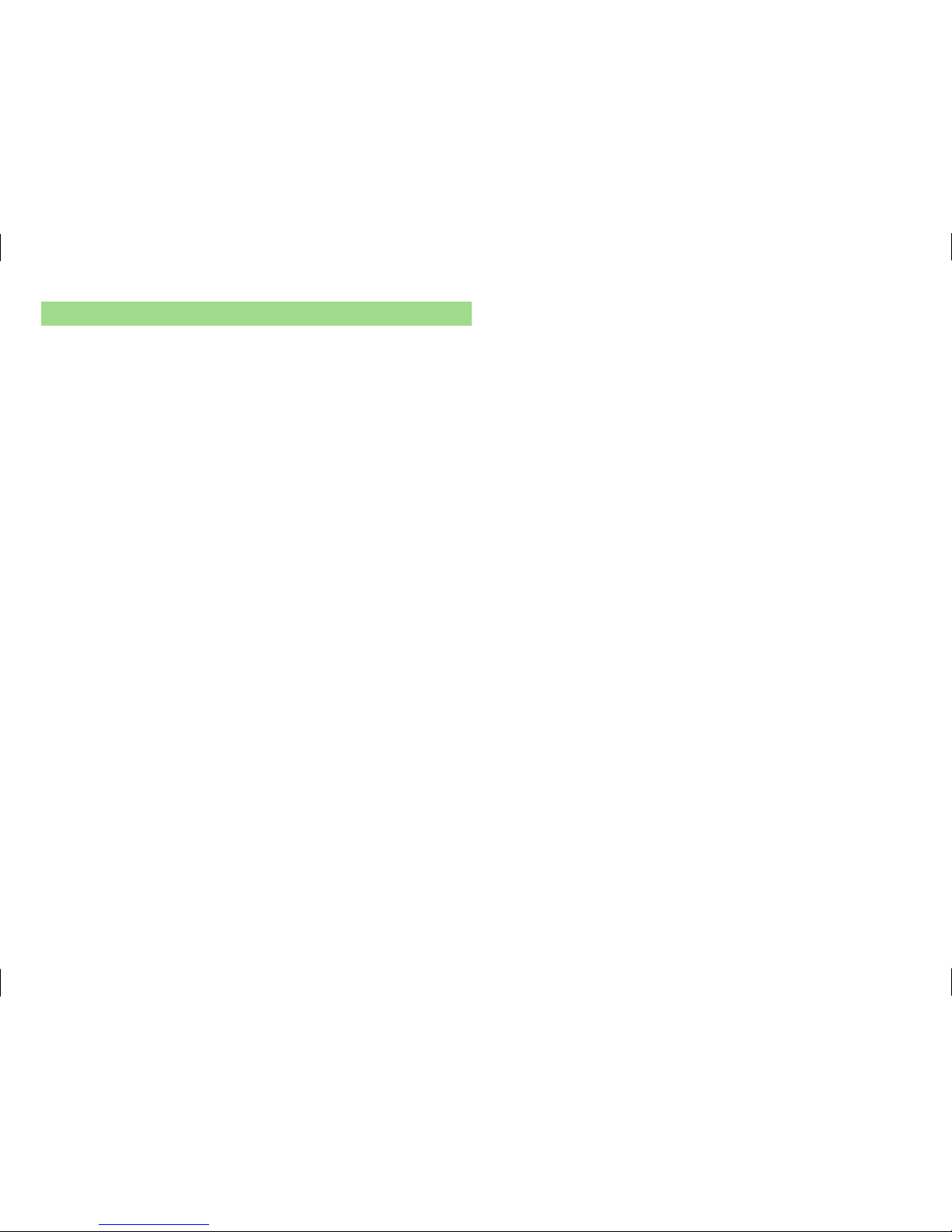
Operating Instructions
This Owner's Manual describes all possible device functions without identifying them as special equipment, model variants or market-dependent equipment. Consequently, the device on this vehicle does not need to contain all of
the functions described in this Owner's Manual.
The Pictures in these Operating Instructions are for illustrative purposes only.
The illustrations can differ in minor details from your vehicle; they are only intended to provide general information.
ŠKODA AUTO a.s. pursues a policy of constant product and model development. Changes in terms of supply scope are possible at any time with regard to
design, equipment and technology. The information listed in these Operating
Instructions corresponds to the information available at the time of going to
press.
It is therefore not possible for legal claims to be made based on the technical
data, illustrations and information contained in these Operating Instructions.
3
Operating Instructions
Page 7

Notes
Structure of these Operating Instructions
The Operating Instructions are hierarchically divided into the following areas.
■
Section (e.g. Familiarization with the unit) - the title of the Section is always
indicated at the lower left side
■
Main chapters (e.g. Introductory information) - the title of the main chapter
is always indicated at the lower right side
■
Chapter (e.g. Equipment overview)
■
Introduction to the topic - Module Overview within the chapter introductory information about the chapter content, if necessary, valid for
the entire chapter notes
■
Module (e.g. Switching the unit on/off)
Text notes
An overview of the notes used in the Operating Instructions and a brief explanation of their meaning.
Press Briefly pressing the button within 1 s.
Hold Pressing the button for 2 - 5 s.
Turn Turn the knob to the left / right.
Move
Touching with the finger and moving on the device screen in the
desired direction.
Explanation of symbols
An overview of the symbols used in the Operating Instructions and a brief explanation of their meaning.
Reference to the introductory module of a chapter with important infor-
mation and safety warnings.
Continuation of the module on the next page.
® Trademark.
→ Identification of the next operation step.
WARNING
Texts with this symbol draw attention to threats of a serious accident, injury or loss of life.
CAUTION
Texts with this symbol draw attention to the risk of vehicle damage or possible
inoperability of some systems.
Note
Texts with this symbol contain additional information.
Information Search
When searching for information in the Operating Instructions, we recommend
using the Index at the end of the manual.
4
Notes
Page 8

Declaration of conformity
ŠKODA AUTO a.s. hereby declares that the ŠKODA Infotainment systems meet
the basic requirements and additional provisions of Directive 1999/5/EC with
reference to radio equipment and telecommunications devices.
ŠKODA AUTO a.s. hereby declares that the “connection and the use of this
communication device is granted by the Nigerian Communications Commission.”
5
Declaration of conformity
Page 9

Abbreviations
Abbreviation Definition
A2DP
a Bluetooth ® profile for the one-sided audio data transmission
AF Alternative frequencies for the current radio station
AM Identification of the radio-frequency range
AVRCP
a Bluetooth ® profile for the operation associated with the
transmission of audio data multimedia functions
BT
Bluetooth ® - wireless communication for reception and
transmission of voice and data information
DAB Digital radio reception
DRM
a system for monitoring or restricting the use of digital media content
DTMF a dialling tone during a telephone communication
FM Identification of the radio-frequency range
HFP
a Bluetooth ® - profile for communication between a mobile
telephone and the hands-free equipment in the vehicle
GPS Satellite system for determining the position
GPT
method for the division of the areas in the data devices (to
be used for mass storage resources)
GSM a telephone service of mobile communication
ID3 tag
an additional feature of a music file, which allows for the display of artist, title, album name, etc.
MAP
a Bluetooth ® - profile for the exchange of text messages
(SMS) between the device and a connected device
2D planar map display
3D spatial map display
mp3 compressed audio format
MSC a communication protocol for a USB device
MTP a communication protocol for a data device
PI code
a program identification of the tuned radio station, which al-
lows a group sort of radio stations
PIN personal identification number
Abbreviation Definition
RDS
a system for the transmission of additional information for
FM radio reception
Messages a service for short text messages
SSP the quick coupling method of a Bluetooth ® device
TMC
data service for continuous transmission of traffic reports
transmitted by a radio
TP Identification of a traffic information station
VIN Vehicle identification number
wma compressed audio format
6
Abbreviations
Page 10

Familiarization with the unit
Introductory information
Important notes
Introduction
This chapter contains information on the following subjects:
Component protection
7
WARNING
■
Concentrate fully at all times on your driving! As the driver, you are fully
responsible for the operation of your vehicle.
■
Only use the device in such a way that you are in full control of your vehi-
cle in every traffic situation – there is the risk of accidents!
■
Adjust the volume to ensure that acoustic signals from outside the vehicle, e.g. sirens from emerging vehicles instructing you to give way to, such
as the police, ambulance and fire brigade, can be heard at all times.
■
High volumes can cause hearing damage!
Component protection
Read and observe on page 7 first.
Some electronic control units are factory-equipped with component protection.
Component protection serves as a protection mechanism for the following:
›
for the impairment of factory- or garage-fitted control units after installation
in another vehicle (for example, after a theft).
›
for the impairment of components operated outside of the vehicle.
›
for the possibility of a legitimate installation or change of control units for repairs at a ŠKODA specialist garage1).
When component protection is enabled, the following message appears on the
unit display Component theft protection: The infotainment system is not fully
available at present. Please switch on the ignition.
If the component protection does not activate by switching on the ignition,
please contact a ŠKODA specialist garage.
Equipment overview
Introduction
This chapter contains information on the following subjects:
Description of the device 7
Touch screen 8
Device power on / off 8
Unit menus 9
Adjust the volume of the device that is switched on 9
This chapter covers the device, switching it on and off, and the volume control.
Description of the device
Fig. 1 Equipment overview
1)
Terms used » manual, chapter explanations.
7
Introductory information
Page 11

Description of the device
- Left control knob for switching the device on and off; volume adjust-
ment
Right control knob for calls and confirmations
- Menu Radio » page 23
- Menu Media » page 29
- Menu Telephone » page 38
- Voice control » page 15
- Switches traffic programme on/off » page 26
- Navigation menu » page 57
- Traffic news » page 72
- Displays the unit menus » page 9
Touch screen » page 10
SD memory card slot (SD1)
SD memory card slot (SD2)
Touch screen
The unit is equipped with a so-called touch screen 11 » Fig. 1 on page 7which
can only be operated by the touch of a finger.
CAUTION
■
The screen can be operated by a slight touch of a finger. Exert any pressure
on the screen - there is a risk of damaging the screen!
■
Do not use any objects to actuate the screen - there is a risk of damaging the
screen!
■
Do not use any solvents such as benzene or turpentine for cleaning - there is
a risk of damaging the screen surface!
■
Use a soft cloth and, if necessary, methylated spirits, to remove fingerprints
from the screen. When doing so, ensure that you do not cause damage to other parts of the interior.
■
It is not possible to operate the screen with your fingernails or while wearing
gloves.
Note
■
To protect the screen, you can use a suitable screen protector for touchpads
that does not affect its functionality.
■
The brightness of the screen is adjusted automatically depending on the
brightness of the interior lighting. The automatic setting can be adjusted manually » page 20.
1
2
3
4
5
6
7
8
9
10
11
12
13
Device power on / off
Switching the unit on and off manually
›
Press to switch the device on or off.
Turn on device automatically
If the device was not turned switched off using the button before the ignition was turned off, this will automatically switch on after the ignition has
been switched on.
Switching off the unit automatically
If the vehicle key is pulled out of the ignition lock while the unit is switched on,
the device will switch off automatically.
If the vehicle is fitted with the starter button, the device will switch off automatically after the engine is switched off and the door is opened.
When the ignition is switched off, the device switches off automatically after
approx. half an hour (discharge protection of the vehicle battery).
The device can be turned off automatically under certain circumstances due to
the protection against the vehicle battery discharged or the device protection.
The device informs of this via a text message on the device display.
›
Warning: 12 V battery low. Please start the engine or switch off the infotainment system. - The vehicle battery is low, start the engine or turn the
unit off.
›
12 V battery charge very low. The infotainment system will be switched off.
- The vehicle battery is discharged, the device switches itself off.
›
Operating temperature not maintained. Switching off Infotainment system.
- The device temperature is too low or too high, the device switches itself
off.
Note
When the device is switched on, the operating mode that were active before
switching off will be restored.
8
Familiarization with the unit
Page 12

Unit menus
Fig. 2
Unit menus
Call up the main menu
›
Press the
button and the display shows the equipment menu » Fig. 2.
Overview of the function keys
Radio - Menu Radio » page 23
Media - Menu Media » page 29
Images - Menu Images » page 36
Sound - Sound settings » page 19
Setup - Unit settings » page 19
Navigation - Menu Navigation
Telephone - Menu Telephone » page 38
Traffic- Displays traffic reports » page 72
MirrorLink ™ - Menu MirrorLink ™ » page 54
Adjust the volume of the device that is switched on
Every change in volume is displayed on the screen.
Increase volume
›
Turn the control to the right.
Decrease volume
›
Turn the control to the left.
Muting
›
Adjust the volume by turning the control to the left to 0.
or
›
Press the
button.
The symbol appears in the display screen when the sound is muted .
If at the time of muting a sound is made in the menu Media, then the playback
is interrupted (pause)1).
CAUTION
If the volume is too high sound resonance can occur in the vehicle which can
lead to damaged speakers.
1)
Does not apply for AUX.
9
Introductory information
Page 13

Unit operation
Operation on the device screen
Introduction
This chapter contains information on the following subjects:
Operation 10
Alphanumeric with keyboard 11
This chapter covers the touch screen and its operation.
Operation
Fig. 3 Screen area / screen display
Description of the display
Status bar
Information and the operation of the current menu
Function keys of the current menu
Identification of the current menu
Return to the higher-level menu
Slider - Position and movement in the menu (movement is by moving the
slider down / up with the finger or by turning control 2» Fig. 1 on page 7to
the left or right)
Menu item currently selected
Menu point with “checkbox”
Menu point is not available
Open a submenu of the menu point with the “pop-up window”
A
B
C
D
E
F
G
H
I
J
Status line
In some menus a status bar located at the top of the screen shows the time
and outdoor temperature along with other information.
Function keys
Screen areas which confirm a function or a menu are called “function keys”.
Grey background - The key is inactive and thus not selectable
White background- The key is active and thus selectable
Green background- The currently selected function or menu point
Selecting menu/menu item/function
›
Drag your finger over the screen in the required direction.
›
By turning the right control2» Fig. 1 on page 7.
Confirming menu/menu item/function
›
Touch the function key with your finger.
›
By pressing the right menu control 2 » Fig. 1 on page 7.
Returning to higher-level menu
›
by pressing the function key .
›
By pressing the relevant button next to the screen.
›
By touching the screen outside of the “pop-up window” with your finger.
Open submenu of a function
›
by pressing the function key a “pop-up window” with a sub menu opens.
Switching function on/off with “checkbox”
›
or - Function is switched on
›
or - Function is switched off
Set value
›
by touching the function keys with the symbols .
›
Touching or moving your finger over the scale.
Note
For some menus or menu items, the current setting is displayed, e.g. Distance: ... km or distance: ... mi.
10
Familiarization with the unit
Page 14

Alphanumeric with keyboard
Fig. 4 QWERTY (QWERTZ) keyboard / ABC keyboard
The alphanumeric keyboard is used to search for entries (e.g. telephone contacts) or for entry (e.g. renaming the Bluetooth ® Unit, writing an SMS etc.).
Description of the alphanumeric keyboard
Input line
Return to the higher-level menu
Display of selected items
Confirmation of text entered into the entry line
Delete characters in the entry line
Toggle upper case to lower case and vice versa
Switching between keyboards with specific characters of the selected lan-
guages » page 21, Additional keypad language settings
Switch to numbers and special characters
Switch to special characters
Switch to letters
Enters a blank
Move the cursor within the input line to the left
Move the cursor within the input line to the right
Search
By pressing the keyboard function key, the character required appears in the
entry line
A
» Fig. 4.
A
While entering characters a search of the most relevant entries takes place
with characters already entered. Therefore, it is not always necessary to enter
the entire entry name.
Do not forget to enter a space for terms made up of more than one word, such
as Lorem Ipsum.
The entry such as a telephone contact to be searched for must be entered
along with the special characters (diacritics).
In the function key the number of matching selected entries is displayed.
Pressing this button opens a list of related items.
The numbers 1 - 99 indicate the quantity of corresponding entries. If more than
99 entries are found, then instead of a number the symbols are shown to
be shown. If less than 5 entries were found, a list of the found entries opens
automatically.
Enter
By pressing the keyboard function key, the character required appears in the
entry line A » Fig. 4.
By pressing the function key the input operation is ended.
Operation via the buttons / wheels on the multifunction steering
wheel / operating lever
Introduction
This chapter contains information on the following subjects:
Operating the Radio menu 12
Operating the media menu
12
Operating the phone menu 13
Operating the navigation menu 14
Operate with the control lever buttons 15
First and foremost, pay attention to the safety instructions » page 7, Important notes.
If you operate the device using the buttons / wheels on the multifunction
steering wheel or on the operating lever, then some information and menus
appear in MAXI DOT display1).
1)
The display in the MAXI DOT is described in the » Manual, chapter Information system.
11
Unit operation
Page 15

Depending on equipment this can be operated using the buttons / wheels on
the multifunction steering wheel or on the operating lever.
The multifunction steering wheel features 8 buttons / wheels that always depend on the menu function.
Conditions for the display of information in the MAXI DOT display.
The ignition is switched on.
The unit is switched on.
Operating the Radio menu
Fig. 5
Multifunction steering wheel
›
Press the button 8 on the multifunction steering wheel - the main menu of
the MAXI DOTdisplay appears.
›
Select the menu item Audio.
Buttons and wheels of the radio menu
Button /
adjustment
wheel
» Fig. 5
Action Operation
1
Press Change frequency range
1
Hold Switch between the radio and media menus
2
Press Switch sound off/on
2
Turn
upwards or
downwards
Increase / decrease the volume
3
Press Skip to next channel saved
Button /
adjustment
wheel
» Fig. 5
Action Operation
3/4
Hold and re-
lease
Change within the frequency range in desired direction; after releasing the button, the search for
the next station is started
3/4/7
Press Stop traffic report
4
Press Switch to previous saved channel
7
Turn
upwards or
downwards
Show a list of available radio channels, and scroll
up or down
8
Press Return to previous level in the menu
8
Hold
Return to the main menu of the MAXI DOT dis-
play
In the MAXI DOT display radio menu information appears on the
■
current radio station frequency band.
■
Name of the currently playing channel (if less than 5 are receivable).
■
List of receivable radio stations with the option of a transmitter (if more than
5 of which are receivable).
■
TP traffic announcements.
Operating the media menu
Fig. 6 Multifunction steering wheel
›
Press the button 8 on the multifunction steering wheel - the main menu of
the MAXI DOTdisplay appears.
›
Select the menu item Audio.
12
Familiarization with the unit
Page 16

Buttons and wheels of the media menu
Button /
adjustment
wheel
» Fig. 6
Action Operation
1
Press Switch connected audio sources
1
Hold
Switch between the Radio and Media menus and
open the last context status (e.g. the last radio
station or track to be played)
2
Press Start/stop playback
2
Turn
upwards or
downwards
Increase / decrease the volume
3/4
Hold and re-
lease
Fast-forwarding/fast-reversing
a)
3
Press
Skip to next track
a)
7
Turn up
4
Press within 3 s to change the track playing, back to
the previous track,
after 3 s to change the track playing, back to the
beginning of the track
a)
7
Turn down
8
Press Return to previous level in the menu
8
Hold
Return to the main menu of the MAXI DOT dis-
play
a)
Does not apply for AUX.
Only the name of the track being played is displayed in the MAXI DOT display.
Operating the phone menu
Fig. 7 Multifunction steering wheel
›
Press the button 8 on the multifunction steering wheel - the main menu of
the MAXI DOTdisplay appears.
›
Select the menu item Telephone.
Buttons and wheels of the telephone menu
Button /
adjustment
wheel
» Fig. 7
Action Operation
2
Press Switch sound off/on
2
Turn
upwards or
downwards
Increase / decrease the volume
6
Press
Accept call, end call, entry in the menu Tele-
phone, call list, call the dialled contact
6
Hold Reject call, redial last call
7
Turn
upwards or
downwards
Movement within the call list - prior / subsequent
menu item
7
Press Confirm selected menu item
8
Press Return to previous level in the menu
8
Hold Return to the main menu of the MAXI DOT display
13
Unit operation
Page 17

Menu functions in the phone MAXI DOT display
Call type Menu item Operation
Incoming
Answer Accepting a call
Reject Reject call
Ignore Mute the ringer
Outgoing Cancel End call
Current
End Ending a call
Mic. off / Mic. on Switch off/on microphone
Private / Hands-free
Hands free equipment switch
off/on
(Voice playback using the
phone / device)
Symbols in the MAXI DOT display
Charge status of the telephone battery
1)
Signal strength
1)
A telephone is connected to the unit
Missed calls (if there are several missed calls, the number of calls is shown
next to the symbol)
Roaming (in front of the mobile network provider name)
1)
Call list
In the menu Telephone only the call list can be displayed and used 1).
If the call list includes no entries, the following message appears in the MAXI
DOT display No entries available.
The following symbols are displayed next to each entry in the call list.
Incoming call
Outgoing call
Missed call
Operating the navigation menu
Fig. 8 Multifunction steering wheel
›
Press the button 8 on the multifunction steering wheel - the main menu of
the MAXI DOTdisplay appears.
›
Select the menu item Navigation.
Buttons and wheels of the Navigation menu
Button /
adjustment
wheel
» Fig. 8
Action Operation
2
Press Interrupt current navigation announcement
2
Turn up/
down
Reduce / increase volume of navigation an-
nouncements
8
Press Return to previous level in the menu
8
Hold
Return to the main menu of the MAXI DOT dis-
play
The navigation menu information shown in the MAXI DOT display - route
guidance
Graphical driving recommendations and other route and destination information are displayed.
The navigation menu information shown in the MAXI DOT display - no route
guidance
A compass/vehicle icon is shown to display the current vehicle position in relation to the compass.
1)
This function is only supported by some telephones.
14
Familiarization with the unit
Page 18

Operate with the control lever buttons
Fig. 9
Buttons on the control lever
Some radio, media and phone and navigation menu items shown in the MAXI
DOT display can also be operated using the keys on the control lever » table
on page 15.
Functions of the buttons on the control lever
But-
ton » Fig. 9
Action Operation
A
Hold up /
down
Display main menu
A
Press up /
down
switch between menu items and menus
B
Press Confirm menu item or menu
Voice control
Introduction
This chapter contains information on the following subjects:
Function requirements 15
Switching on/off
16
Instructions and help for voice control
16
Operation
16
not recognizing a voice command
17
Correction possibility of a voice command input
17
Stop/restore voice command input
17
Voice commands not included in the help
17
First and foremost, pay attention to the safety instructions » page 7, Important notes.
Some equipment functions can be operated by using voice commands. Thus,
the use of the device is accelerated and increased comfort while driving.
The voice control system can be used with the following menus.
›
Radio
›
Media
›
Telephone
›
Navigation
The voice control system can be used either by the driver or by the front passenger.
WARNING
Do not use the voice control function in an emergency or when under
stress. Your voice commands may not be recognized in such situations. The
telephone connection may not be established or the connection may take
too much time to complete. The emergency number should be dialled manually!
Function requirements
Read and observe
on page 15 first.
Function requirements for voice control.
The unit is switched on.
No phone call is in progress.
The parking aid is not active.
Requirements for optimum voice command recognition.
›
The voice commands are only to be spoken when the device screen or in
the MAXI DOT display the symbol is displayed.
›
Speak with a normal tone of voice without intonation and excessive pauses.
›
Avoid a bad pronunciation.
›
Close the doors, windows and sliding roof, in order to avoid disturbing environmental influences on the function of the voice commands.
›
It is recommended to speak louder at higher speeds, so that the tone of your
voice is louder than the increased surrounding noise.
›
During voice control, limit additional noise in the vehicle, e.g. passengers
talking at the same time.
15
Unit operation
Page 19

CAUTION
■
For some languages, there is no voice control available. This device indicates
this fact through a text message that is displayed after setting the device language screen » page 20.
■
For some countries it is required to spell the city or street name in the menu
Navigation. The device indicates this through a text message on the screen.
Note
■
During voice control, no navigation announcements and traffic announcements are played.
■
Some voice commands must be spelled out when pronouncing depending on
the selected language of communication, such as the Source Selection “SD”
card.
Switching on/off
Fig. 10 Multifunction steering wheel
Read and observe on page 15 first.
Switching on voice control
Voice control can be switched on in one of the following ways.
›
Press the button
on the device.
›
Hold the symbol key on the multifunction steering wheel.
Activation of voice control is indicated by an acoustic signal and the device
screen will display a collection of basic voice commands for the current menu.
The menu display as well as the acoustic signal can be enabled or disa-
bled » page 21, Voice control settings.
Switching off voice control
Voice control can be switched off in one of the following ways.
›
Hold the button
on the device or press twice.
›
Hold the symbol key on the multifunction steering wheel or press twice.
›
Press a key or a function key on the device (does not apply to
).
›
Issue the voice command End voice control.
Instructions and help for voice control
Read and observe on page 15 first.
The device allows device instructional messages to be played back, explaining
or reciting which voice commands are expected for the given menu.
›
One of the of the following voice commands is to be issued.
Start introduction
When you give the voice command Start tutorial, the unit plays one of the seven parts of the voice control tutorial.
Individual parts of the introduction can be called separately by the saying the
voice command Introduction part ... and the number 1 through 7.
Help
When you give the voice command Help, the unit displays a menu containing
possible context dependent voice commands. In some cases after repeating
the voice command help another part of the help is reproduced with a menu of
possible voice commands.
The help does not contain all possible commands.
Operation
Read and observe
on page 15 first.
The voice control system can usually be operated through the method “say
what you see.”
Speak the name of the function keys highlighted in green. For example, the
function key Dial number can be accessed via the voice command “select
number”.
During voice control operation, the following symbols appear in the device
screen.
A message will be played
A voice command is awaited
16
Familiarization with the unit
Page 20

Voice command entry was stopped » page 17, Stop/restore voice command input
A voice command is recognized
It is not necessary to wait for the end of message playback when the device is
playing a message. The message ends by pressing the button
or by pressing the symbol key on the multifunction steering wheel. This cancels the
message and causes the system to wait for a new voice command.
The voice control system is affected by the setting » page 21, Voice control
settings.
not recognizing a voice command
Read and observe on page 15 first.
If a voice command is not recognised, the device answers with Pardon? and
you can give a new command.
If the device does not recognise the second voice command, the help message
is provided again and you can give a new command.
If the device does not recognise the third voice command, the system plays
the Cancel message and the dialogue is ended.
Correction possibility of a voice command input
Read and observe
on page 15 first.
A voice command can be corrected, modified or re-entered by briefly pressing
the
button on the device or the symbol key is operated on the multifunction steering wheel. However, this is only possible if the symbol is displayed.
You do not have to wait until the voice command is recognized by the device.
Stop/restore voice command input
Read and observe
on page 15 first.
Stop
In some menus, the procedure for entering voice commands can be stopped
with the right control 2 » Fig. 1 on page 7.
This allows more time to be gained for the voice command input.
The function can be used for the contact search in the phone book.
When stopped the symbol shown in the device screen or in the MAXI DOT dis-
play changes from to .
Restore
The procedure for voice command input can be restarted in one of the following ways.
›
by pressing the function key .
›
By pressing the
button on the device.
›
By pressing the symbol key on the multifunction steering wheel.
Voice commands not included in the help
Read and observe on page 15 first.
This chapter discusses some voice commands, which are not included in the
help topics.
The voice commands allow working with lists or describe the function keys
with symbols that have no screen texts.
All menus
Voice command Operation
Back Return to the previous menu
Next page
Scroll through the menu / list / directory
Previous page
First page
Last page
Menu Radio
Voice command Operation
Next station
Nearest station in the selected frequency range
Previous station
Previous station in the selected frequency range
Start scanning
Switch on the search for available stations » page 25
(The search is ended by pressing the
key
on the unit or the button
on the multifunction steering wheel)
17
Unit operation
Page 21

Voice command Operation
Switch on traffic reports
Switching on/off the traffic programme (TP)
Switch off traffic reports
Menu Media
Voice command Operation
Playback Playback
Pause Pause
Previous track Playback the previous song
Next track Playback the next song
Repeat all
Switch on/off the repeat track playback from the current album or folder
Repeat track
Switch on/off the repeat track playback
Stop repeat
Switch off Album / Folder / Track repeat
Mix
Switch on / off the random track playback for the current album / folder
Stop mix
Navigation menu
Navigation parameters
Voice command Operation
Turn on navigation announcements
Switch navigation announcements
on/off
Turn off navigation announcements
Turn on dynamic route
Turn on dynamic navigation
Switch navigation guidance assisted
by TMC traffic messages on or off
Turn off dynamic route
Turn off dynamic navigation
Show road signs on map
Switch traffic sign display in the unit
screen on/off » page 60
Turn off road signs on map
Show favourites
Show or hide favourites icons in the
map
Turn off favourites
Accessing the route information
Voice command Operation
Distance to destination
Information concerning distance to
the destination
Time of arrival
Information concerning time of arrival
at destination
Travelling time
Information about the travel time to
the destination
Symbols in the menu with the settings of the map display
Voice command
Symbol
» page 59, Map Orientation
- "2 D" map
- "3 D" map
Destination map
Overview map
Symbols for operating the map scale
Voice command
Symbol
» page 59, Map scale
Orientation zoom
Centre map
Autozoom
Scale ... > Meter | Kilometre | Yards |
Miles
e.g. Scale five kilometres
You can define the target address in one step by speaking the city, the street
and the house number. The navigation data must contain the house number.
The house number and a further address supplement in the form of a number
can be said where necessary. The device then offers the number combination
it has found if the house number and the further address supplement, where
appropriate, exists in the street entered.
For some device languages, it is necessary to spell out the city and street
names. On this fact the device indicates a message.
18
Familiarization with the unit
Page 22

Device Settings
Menu Sound
Introduction
This chapter contains information on the following subjects:
Sound settings 19
First and foremost, pay attention to the safety instructions » page 7, Important notes.
This chapter covers the sound setting of the device and the volume setting of
the connected equipment.
Sound settings
Fig. 11 Adjustment of the equalizer / adjust the sound centre
›
Press the button
→ → Sound.
or
›
In the radio or media menu, press the function key → Sound.
■
Volume - Volume settings
■
Traffic reports - Adjustment of traffic announcements volume (TP)
■
Navigation announcements - sets the volume for the navigation announcements
■
Voice control - volume setting for voice output
■
Maximum switch-on volume - Sets the maximum volume after switching
on the device
■
Speed-dependent volume adjustment - Speed-dependent volume increase
■
AUX volume - Sets the volume for the device connected through AUX
■
Quiet - Low volume
■
Medium - Medium volume
■
Loud - High volume
■
Bluetooth audio - Volume settings of the Bluetooth ® Audio profile connec-
ted device
■
Quiet - Low volume
■
Medium - Medium volume
■
Loud - High volume
■
Lowering entertainment - Lowers the audio volume (e.g. radio volume)
with activated parking aid » Vehicle Operating Instructions, chapter Assis-
tance systems
■
Off- Mute is not active
■
Scale 1 - 5- Setting the Mute (1 = lowest, 5 = highest)
■
Mute- Turns off the audio volume (MUTE)
■
Bass - Mid - Treble - Equalizer settings (bass, mid and treble)
■
Reset - Basic setting of the sound centre
■
Balance - Fader - Sets the balance between left and right, front and rear
■
Sound character - Adjusting the sound character (applies to vehicles equipped with a sound system)
■
Music - Music
■
Speech - Language
■
Rock - Rock
■
Classical - Classical
■
Dance - Dance
■
Surround - Setting the surround sound (applies to vehicles equipped with a
sound system)
■
Off - switches off
■
Front - Front only
■
Driver- Only the driver
■
Confirmation tone - Switch on/off confirmation tone when touching the
screen
■
No navigation sound during call - Switches on or off the navigation prompts
during a telephone conversation
19
Device Settings
Page 23

Menu Setup
Introduction
This chapter contains information on the following subjects:
Main Menu
20
Screen settings 20
Setting the device language 20
Keyboard settings 21
Additional keypad language settings 21
Voice control settings 21
Data transmission of mobile devices 21
Safe removal of the audio source 21
Restore factory settings 21
Bluetooth® settings 21
System Information 22
First and foremost, pay attention to the safety instructions » page 7, Important notes.
This chapter covers the device settings.
Main Menu
The basic parameters for the unit can be set from the Main menu.
Call up the main menu
›
Press the button
→ .
■
Screen - Screen settings » page 20
■
Language - Set the unit language» page 20
■
Keypad: - Keypad display for text entry » page 21
■
More keypad languages - Enables you to enter characters other than those
available for the selected language » page 21
■
Mobile device data transfer - Setting the data transmission to connected external devices » page 21
■
Voice control - Voice control settings » page 21
■
Remove safely - safe removal of the connected audio source or data media » page 21
■
Factory settings - Restore to factory settings » page 21
■
Bluetooth - Settings for the Bluetooth® function » page 21
■
System information - Displays system information » page 22
■
Copyright - Information on licences and copyrights are only available in the
English language
Screen settings
›
Press the button
→ → Screen.
■
Switch off screen (in 10 seconds) - Activate/deactivate the display
■
Brightness: - Adjusts the brightness of the screen
■
Brightest - brightest level
■
Brighter - brighter level
■
Medium - medium level
■
Darker - darker level
■
Darkest - darkest level
■
Confirmation tone - Switch on/off confirmation tone when touching the
screen
■
Animation when finger near screen - Switch on/off the proximity sensors
(suppression of some function keys)
■
Show clock in standby mode - Time and date displayed on the screen when
the ignition is switched on and the unit is switched off
Setting the device language
The device offers the possibility to select the device communication language
independent of the language setting in the MAXI DOT display; » Vehicle Oper-
ating Instructions, chapter MAXI DOT display .
›
Press the function key Automatic, the device language is set according to
the language setting in the instrument cluster.
For some languages, pressing the function key Female or Male selects the
voice type for acoustic messages of the device.
The messages are generated by the device. The flawless clarity (e.g. road or
city name) cannot always be guaranteed.
Note
■
The correct display of country-specific characters (e.g. ID3 tag information)
cannot always be guaranteed.
■
For some languages, there is no voice control available. In this regard, an ap-
propriate warning message appears on the device screen.
20
Familiarization with the unit
Page 24

Keyboard settings
›
Press the button
→ → Keypad:.
You can choose between two types of keyboard character arrangement » page 11, Alphanumeric with keyboard.
■
ABC - Keyboard characters in alphabetical order
■
QWERTZ - Keyboard characters in QWERTZ or QWERTY system
Additional keypad language settings
›
Press the button
→ → More keypad languages.
In this menu, the keyboard character arrangement for the chosen language
can be selected, and with this the option for fast entry of the characters used
in the selected language.
It is then possible to swap between the languages in the input screen showing
a keyboard by pressing the function keys » page 11 .
Voice control settings
›
Press the button
→ → Voice control.
■
Dialogue style: - Setting the message style
■
Long - The device plays unabridged audible messages
■
Short - The device shortens some audible messages or substitutes them
with an acoustic signal
■
Display available commands - Switch on/off the menus containing basic
voice commands when voice control is activated
■
Voice control session start tone - Switch on/off the audible signal that is
output when voice control is activated
■
Voice control session end tone - Switch on/off the audible signal that is output when voice control ends
■
Input tone in voice dialogue - Switch on/off the audible signal for voice control input
Note
For some languages, there is no voice control available. In this regard, an appropriate warning message appears on the device screen.
Data transmission of mobile devices
›
Press the button
→ → Mobile device data transfer.
The activated function enables transmission of vehicle data for applications in
connected devices (e.g. MirrorLink ™ Applications).
■
Activate data transfer for apps- Turning the data transfer on and off
■
Use apps to operate - Select the mode for operation using applications connected to the device
■
Deactivate - The operation is prohibited
■
Confirm - An acknowledgment from the device is required
■
Allow - The operation is always allowed
Safe removal of the audio source
›
Press the button
→ → Remove safely.
■
SD card 1 - Safe removal of the SD storage card 1
■
SD card 2 - Safe removal of the SD storage card 2
■
USB - Safe removal of the USB source
Restore factory settings
›
Press the button
→ → Factory settings.
■
Reset all settings and data - menu to restore all settings
■
Restore factory settings - Reset all factory settings
■
Reset individual settings/data - menu for the recovery of individual settings
■
Sound - Reset default settings for sound
■
Radio - Reset default settings for radio
■
Telephone - Reset default settings for phone
■
Media - Reset default settings for media
■
Voice control - Restore the voice control
■
Navigation - Restore default settings for navigation
■
System - Reset the system default settings
■
MirrorLink ™ - Reset settings on the MirrorLink ™ - function
Bluetooth® settings
›
Press the button
→ → Bluetooth.
21
Device Settings
Page 25

■
Bluetooth - Switch on/off Bluetooth® function
■
Visibility: - Switch on/off the visibility of the Bluetooth® device for other de-
vices
■
Visible - Visibility is always on
■
Hidden - Visibility is off
■
Name: - Open the input screen with keyboard - Change the device name
■
Paired devices - Display the list of paired Bluetooth® devices; connect or de-
lete a paired device; delete the list of paired devices
■
Delete all - Delete all paired Bluetooth® devices
■
- Delete the paired Bluetooth® device
■
Find devices - Searches for available external devices with enabled Bluetooth® functions and activated visibility
■
Bluetooth audio (A2DP/AVRCP) - Switch on/off the connection option for
Bluetooth® profiles A2DP or AVRCP
1)
System Information
›
Press the button
→ → System Information .
■
Device part number: ... - Part number of the unit
■
Hardware: ... - Version of the hardware used
■
Software: ... - Version of the software used
■
Navigation database: ... - Version of the navigation data
■
Media Codec: ... - Media codec version
■
Update software - the function key for the software update
The information about available software updates can be found on the ŠKODA
Internet pages www.infotainment.skoda-auto.com .
1)
A2DP or AVRCP are Bluetooth® profiles that support multimedia functions.
22
Familiarization with the unit
Page 26

Radio
Operation
Introduction
This chapter contains information on the following subjects:
Main menu 23
Radio DAB text and images presentation 24
Select the frequency range 24
List of available stations 24
Search and select available stations 25
Save radio station 25
Station logos 26
TP Traffic programme 26
First and foremost, pay attention to the safety instructions » page 7, Important notes.
The device allows analogue radio reception of FM and AM frequency ranges as
well as DAB digital radio reception.
CAUTION
■
For vehicles with window antennas do not stick foil or metal coated stickers
to the window as this can lead to interference.
■
Car parks, tunnels, tall buildings or mountains can interfere with the radio
signal even causing it to fail completely.
Note
In countries where the RDS function is not supported, we recommend turning
off the AF and RDS function.
Main menu
Fig. 12 Main menu FM and AM / DAB main menu
Read and observe
on page 23 first.
Call up the main menu
›
Press the
button.
Main Menu - Information and function keys » Fig. 12
The selected radio station (frequency or identifier)
Radio text
Station keys
Choice of radio range (FM / AM / DAB)
Choice of device storage group
Name of the DAB group
Changing stations in the list of available stations or the station buttons
depending of the menu Arrow buttons: » page 27, Settings)
List of available stations » page 24
Manual / semi-automatic station search » page 25
Radio text display and DAB images presentation » page 24
Menu Settings Radio » page 27
Information symbol in the status line
Symbol Meaning
Traffic information station
Traffic information signals are not available or the selected station is not a traffic information station
RDS function is switched off (FM)
A
B
C
D
E
F
23
Radio
Page 27

Symbol Meaning
AF Alternative frequency is switched off (FM)
Signal is not available (DAB)
If a continuous change of a displayed station name (dynamic text) occurs, then
it is possible to fix the current text by holding a finger on the device screen in
the station range A » Fig. 12. The station name is displayed again completely
by holding again in the area of the station name.
Radio DAB text and images presentation
Fig. 13
Station information
Read and observe on page 23 first.
Radio reception DAB allows multiple stations to be transmitted in a single frequency in the form of an ensemble or group. It also allows for the transmission
of additional data and information (e.g. messages, sport, weather, warnings,
etc.).
The display options for this information can be adjusted on the screen in the
following menu.
›
Press the function key in the
Radio menu DAB .
■
Preset list - Displaying the DAB main menu » Fig. 12 on page 23
■
Station info. - Display information on the DAB stations, by accompanying
(Radio text) A and pictures presentation
B
■
Radio text - Displays one radio text
■
Slideshow - Only a representation of images presentation (the presentation
goes into full screen display; does not apply if the station is broadcasting just
a logo)
Note
■
If the screen is touched in the area of the radio text A, only this text is dis-
played in the full screen display.
■
If the screen is touched in the area of thepictures presentation B, only this
presentation is displayed in full-screen mode (does not apply if the station is
broadcasting just a logo).
Select the frequency range
Read and observe on page 23 first.
›
Press the button
repeatedly.
or
›
Press the function button D » Fig. 12 on page 23, and select the desired
range.
List of available stations
Fig. 14 Example, the list of available stations: FM / DAB
Read and observe on page 23 first.
The station with sufficient signal strength are shown in the list of available
stations.
Display list of available stations
›
In the Radio menu, press the function key .
24
Familiarization with the unit
Page 28

List of available stations - information symbols and function keys
Symbol Meaning
Radio station, which is stored under a preset button
Current radio station
Traffic information station
(e.g.) Type of program being broadcast (FM)
(e.g.) Type the regional broadcast (FM)
Signal reception is not available (DAB)
Signal reception is not safe (DAB)
Radio stations with picture representation (so called slideshow)
(DAB)
Update station list
In the FM band the station list is continually updated automatically.
In FM and DAB bands update is performed by manually pressing the function
key .
Sort the stations in the station list (FM)
›
Alphabet - alphabetical order according to station name
›
Group - Sort according to the program identification of programs being
broadcast (PI code of the radio station)
Search and select available stations
Read and observe on page 23 first.
Select station from the list of available stations
The device will automatically search through out for available radio stations,
which can be selected immediately after turning on the power.
A radio station from the list of available stations can be selected in one of two
ways.
›
In the Radio menu, press the function key or press the top of the screen.
There will be a change to the previous or next channel.
or
›
In the Radio menu, press the function key - the list of available stations is
opened » page 24.
›
Select the desired station.
Manually selecting a radio station
›
In the Radio menu, press the function key .
It current frequency range appears in the scale.
Set the desired station in one of the following ways.
›
Press the function key or press at the top of the screen (change to the
next available station).
›
Press the function key or or the bottom of the screen and set the desired
value of the frequency range.
›
turn the right control 2 » Fig. 1 on page 7 (movement on the scale of the
frequency range).
›
Move the slider on the scale of the frequency range by touching with the fin-
ger.
Close the menu for manual searching by pressing the right control 2 » Fig. 1
on page 7.
Station scan
›
Press the function key or hold.
A search commences in the selected direction and stops at the next station
with sufficient signal strength.
Search available stations (Scan)
›
Push the right control 2» Fig. 1 on page 7.
or
›
In the Radio menu, press the function key → Scan.
The search is started.
This function plays all the receivable stations in succession for a few seconds
each.
By pressing any function button on the device screen the system will stop
searching.
The current station is played.
Save radio station
Read and observe on page 23 first.
For each broadcasting range (FM / AM / DAB) there are 15 preset buttons to
store the radio stations. These preset buttons are divided into three memory
groups.
25
Radio
Page 29

A radio station can be stored in the device memory in one of the following
ways.
Save station from the menu Radio
›
In the menu Radio hold the desired station button C » Fig. 12 on page 23
until you hear an acoustic signal.
If a station was already stored in the desired position it is replaced with the
currently selected station.
Save station from the station list
›
In the list of available stations » page 24 press the function key of the desired station longer.
A list of the station keys C is shown as well as a list of the functions keys for
the storage groups E » Fig. 12 on page 23.
›
Select a storage group.
›
Press the station button.
The station is stored under the selected station button.
Station logos
Read and observe on page 23 first.
With the present buttons C » Fig. 12 on page 23 logos (images) can be linked
or removed to/from the radio stations.
Store station logos automatically (FM / DAB)
›
Before you store the radio station to a station button function key press in
the Radio menu the function key → Advanced setup.
›
Activate the menu item Auto-save station logos » page 27, Advanced Settings (FM) and » page 27, Advanced setup (DAB) .
When you save the station to a station button, the station is assigned a logo
from the device memory if the logo is available in the memory.
Assign channel logo manually
A logo can be assigned or removed manually from the previously stored stations.
›
Press the function key → Station logos.
A menu with preset buttons for radio stations is displayed.
›
Press the preset button for the station, which a logo is to be assigned to.
A menu of media (CD, SD card, USB) is displayed.
›
In the relevant media select the image you want to have.
By selection of the image it is assigned to the relevant station button.
Remove channel logo manually
›
Press the function key → Station logos.
A menu with preset buttons for radio stations is displayed.
›
Press the preset button for the station, which a logo is to be removed from.
The logo is removed from the station button.
Note
■
The following image formats are supported: jpg, gif, png, bmp.
■
We recommend a resolution of up to 500 x 500 pixels.
■
The information about radio station updates can be found on the ŠKODA In-
ternet pages www.infotainment.skoda-auto.com .
TP Traffic programme
Read and observe on page 23 first.
The function allows the reception of traffic information.
Switching the traffic information station on and off manually
›
Press the button.
or
›
In the Radio menu, press the function key .
›
Enable or disable the menu item Traffic programme (TP).
Current traffic reports
During a traffic announcement, the following menu is displayed.
›
Cancel - interruption of the current traffic report. The TP function remains
activated.
›
Deactivate - Interrupt the current traffic report and turn off TP function.
Note
■
Should this radio station not transmit traffic reports or the signal is not available, then the device automatically searches in the background for another TP
station.
■
During playback in menu Media or a radio station in the AM range, traffic
news is received from the previously selected FM radio station.
26
Familiarization with the unit
Page 30

Settings
Introduction
This chapter contains information on the following subjects:
Settings
27
Advanced Settings (FM) 27
Advanced setup (DAB) 27
First and foremost, pay attention to the safety instructions » page 7, Important notes.
The basic setting of the Radio menu functions is the same for all broadcast
ranges.
The Advanced setup menu is different for FM and DAB. The AM broadcast area
does not have this menu.
Settings
›
In the Radio menu, press the function key .
■
Sound - Sound settings » page 19, Sound settings
■
Scan - Auto-play all stations in the current frequency band, each station for
around five seconds
■
Arrow buttons: - Set the station select function in the Radio menu
■
Preset list - Change between stations stored under the preset buttons
■
Station list - Change between all receivable radio stations of the selected
frequency band
■
Traffic programme (TP) - Switches traffic programme on/off
■
Delete presets - Deletes the preset buttons
■
- Delete a particular radio station
■
Delete all - Delete all stored stations
■
Station logos - manual assignment /removal of station logos » page 26, Sta-
tion logos
■
Radio text - Switching the text display radio (FM and DAB) on and off
■
Advanced setup - another setting that is different depending on the selected broadcasting range(FM and DAB)
Advanced Settings (FM)
›
Select the FM band in the Radio menu, and press the function key → Ad-
vanced setup.
■
Auto-save station logos- Automatic storage of the station logos » page 26,
Station logos
■
Station logo region - Clarification of the station logo region
■
Alternative frequency (AF) - Switching on/off the search for alternative frequencies of the station currently being heard, when you turn off AF off is displayed on the device screen
■
Radio Data System (RDS) - Switches on/off the RDS function
■
RDS Regional: - Switch on/off the automatic tracking of related regional stations
■
Fixed - Maintains the selected regional station continuously. When the signal is lost, another regional station must be set manually.
■
Automatic - Auto-selects the station with the best reception at the moment. If you lose reception the region, the unit will automatically set another available region.
Advanced setup (DAB)
›
Select the DAB band in the Radio menu, and press the function key →
Advanced setup.
■
Auto-save station logos - Automatic association of the logo with station detected » page 26
■
DAB traffic announcements - Switch on/off DAB announcements
■
Other DAB announcements - Switch on/off other announcements (e.g.,
warnings, regional weather, sports reports, financial news)
■
DAB - DAB station tracking - Switch on/off automatic DAB station tracking in
other station groups
■
Automatic DAB - FM switching - Switch on/off auto-switching from DAB to
the FM frequency band if the DAB signal is lost
■
L-Band - Switch on/off the automatic DAB station search in L-band
DAB station tracking
If a DAB station is a member of several sender groups, when the signal is poor,
the same station is searched in a different sender group.
Auto-change DAB -FM
With bad DAB reception the device tries to find an FM transmitter.
›
The station name is followed by () while the station is being received on
the FM band. The () marker disappears when the relevant DAB station can
be received again.
›
If a DAB station is also not available in the FM band due to poor reception,
the device will be switched to mute.
27
Radio
Page 31

L-band
For the DAB radio reception in different countries, different frequency ranges
are used. In some countries the DAB radio reception is only possible in the so
called L-band.
If no L-band DAB radio reception is possible in the country then we recommend to leave this menu item turned off. The channel scan is therefore faster.
28
Familiarization with the unit
Page 32

Media
Operation
Introduction
This chapter contains information on the following subjects:
Main menu 29
Playback 29
Folder / track list - Browser 30
Multimedia database 31
Settings 31
First and foremost, pay attention to the safety instructions » page 7, Important notes.
The device allows you to play audio files from different media and connected
devices (hereinafter referred to only as “audio sources)” » page 31.
Main menu
Fig. 15 Media: Main menu
Call up the main menu
›
Press the
button.
Main Menu - Information and function keys
Title or possibly artist name, album name
Playback timeline with a slider 1) (shows details of the playing time and re-
maining playing time of the track)
Selected audio source / display of the album image
Select the audio source » page 32
Folder / title list 2)» page 30 / Multimedia Database2) » page 31
Menu settings Media » page 31
Description of function keys of the menu Media for playback » page 29, Play-
back.
Note
■
The name of the artist, the album and the title of the file being played are
displayed on the screen if the information is stored on the audio source as an
ID3 tag. If no ID3 tag is available, only the file name is displayed.
■
The remaining playback time indicated does not correspond to the actual remaining playback time for titles with variable bitrates (VBR).
Playback
The device plays the titles in alphabetical order.
Operating modes
Operation Action
Play / Pause Press
Play the previous title
Press (within 3 seconds after the
start of the track playback)
Finger movement to the right of the
screen area A» Fig. 15 on
page 29(Within 3 seconds after the
start of the track playback)
A
B
C
D
1)
The display playback time axis is not supported by some audio sources.
2)
For some connected audio sources, the function key is inactive.
29
Media
Page 33

Operation Action
Plays the current track from the start
Press after about 3 seconds after
the start of the title playback
Finger movement to the right of the
screen area A» Fig. 15 on
page 29(After 3 seconds from the
start of the track playback)
Fast-reverse within the title Press and hold
Play the next title
Press
Finger movement to the left of the
screen area A » Fig. 15 on page 29
Fast-forward within the title Press and hold
Switch on and off the repeat title play-
back from the current album or folder
Press
Switch on/off the repeat title playback Press
Switch on and off the random track
playback from the current album or
folder
Press
The movement within the track is possible by finger touching the timeline
1)
B
» Fig. 15 on page 29.
By finger touching in the area C» Fig. 15 on page 29displays a menu of al-
bums. Movement within the menu can be performed by moving a finger across
the screen to the right or left or by turning the controller 2» Fig. 1 on page 7.
2)
Note
Some function keys for playback may not be available.
Folder / track list - Browser
Fig. 16
Folder / Title list
The content of an audio source is displayed in alphabetical order in the folder /
track list.
The device allows you to browse the folder / track list without changing the
playing track.
The display of the folder / track lists or some function keys are only available
on some audio sources.
See a list
›
Press the function key in the menu Media .
The folder / track list is displayed (not for connected Apple devices).
Folders and title lists - information and function keys » Fig. 16
Name of the selected audio source / the selected folder
Playback Options » table on page 29
Display of multimedia database (available only for the display of the entire
source content) » page 31
Folder
Playlist
Title playback
Stop the title playback
Appears on the title symbol , then this cannot be played. By pressing the
function key, the cause is displayed (e.g., DRM protection, unsupported format,
etc.).
A
B
C
1)
The display playback time axis is not supported by some audio sources.
2)
Does not apply for Apple devices.
30
Familiarization with the unit
Page 34

In the area Athe display shows the selected audio source, and possibly the
audio source folder. Movement within the folder is done by pressing the function key for the folder.
By pressing one of the function keys for playback Bthe playback starts and at
the same time the menu Media » Fig. 16is displayed.
Note
■
In the folders and title lists a directory max. of 1000 entries is displayed de-
pending on the date of creation. The entries are arranged alphabetically.
■
The scanning speed of the folder / track list depends on the connection
speed and volume of data.
Multimedia database
Fig. 17
Multimedia database
In the multimedia database the title properties are sorted according to categories.
The display of the multimedia database is only available for some audio sources.
A connected Apple device displays only the multimedia database.
Viewing multimedia database
›
Press the function key in the menu Media .
If the display of the folder / track list is not supported by the device, then the
multimedia database is displayed.
Categories of Multimedia Database - information and function keys » Fig. 17
Name of the selected audio source / the selected category
Display of folder / track lists (the function is only available for the display
of the entire source content) » page 30
Track lists - Sorted by the track title
A
B
Artists - Sorted by artist's name
Albums - Sorted by album name
Tracks - Sorted by the track title
Podcasts - Sorted by the Podcast names
Genres - Sorted by the genre type
Composers - Sorted by the composer names
Audiobooks - Sorted by the audiobook names
The display icons for the categories of multimedia database is not supported
by some audio sources. Only the name of the category is displayed.
For playback the category and then the title is selected.
The movement within the categories is done by pressing one of the function
keys in the range A.
Settings
›
Press the function key in the menu Media .
■
Sound - Sound settings » page 19, Sound settings
■
Mix / repeat including subfolders - Switching the title display including sub-
directory
■
Bluetooth - Settings for the Bluetooth® function » page 21
■
Remove safely - safe removal of the audio source
■
SD card 1 - Removal of the SD storage card 1
■
SD card 2 - Removal of the SD storage card 2
■
USB - Removal of the USB audio source
■
Traffic programme (TP) - Switches traffic programme on/off
■
External AUX device - Enables / disables the AUX input
Audio sources
Introduction
This chapter contains information on the following subjects:
Select audio source 32
Bluetooth ® Player
33
SD memory card
33
USB input
34
AUX - input
34
Supported audio source and file formats
35
31
Media
Page 35

First and foremost, pay attention to the safety instructions » page 7, Important notes.
The device allows you to play audio files in various formats and to connect different source types » page 35.
For an audio source with a memory split into several areas, only the memory
areas of the supported formats can be read » tab. Supported audio sources on
page 35.
WARNING
■
Never place audio sources close to the airbags. They could be thrown into
the passenger compartment when the airbags are deployed, injuring the
occupants.
■
Never place audio sources on the dash panel, in your hand or on your
knees. They could be thrown into the passenger compartment during sudden driving manoeuvres, thereby injuring the occupants.
■
Always route the connection cable of the audio source such that is does
not restrict you when driving.
CAUTION
Do not store any important data on the connected external sources. ŠKODA
assumes no responsibility for lost or damaged files or connected audio sources.
Note
See the owner's manual of the specific manufacturer for operating the external audio source.
Select audio source
Fig. 18 Select audio source
Read and observe
and on page 32 first.
Selection of the audio source can be performed in the following ways.
›
Repeatedly press the key
the display will change between available au-
dio sources.
›
In the menu Media press the function key 1» Fig. 18- and select the desired audio source.
›
In the folder / track list » page 30and in the multimedia database » page 31press the function key and select the desired audio
source » Fig. 18 - .
Menu for the audio source
SD Card 1 - inserted SD memory card 1 » page 33
SD Card 2 - inserted SD memory card 2 » page 33
USB - connected to the USB input audio source » page 34
BT audio - coupled Bluetooth® player » page 33
AUX - Connected to the AUX input audio source » page 34
By pressing a function key with the audio source name the playback of titles
available starts.
1)
The unit only switches between connected audio sources with playable content.
The unit will play the contents of the connected audio source according to the
alphabetically sequenced directory and file name.
1)
Does not apply for AUX.
32
Familiarization with the unit
Page 36

If the main and the additional telephones » page 40are connected to the device the audio source appears after selection BT Audio a menu for selecting
the Bluetooth ® Player.
Bluetooth ® Player
Read and observe and on page 32 first.
The unit allows audio files of a connected Bluetooth ® player to play using the
A2DP and AVRCP audio profile.
›
For connecting follow the same instructions as for pairing the device with a
telephone » page 42.
If an Apple device is connected as a Bluetooth ® player, and this is connected
to the USB input, then the Bluetooth ® connection is dropped.
The following warning message appears in the device screen Bluetooth-Audio
(A2DP) … Connection cancelled.
Note
■
We recommend setting the maximum output level of the Bluetooth ® Play-
er» page 19, Sound settings.
■
Some operator options via the device may not be supported and are depend-
ent on the Bluetooth ® player being used.
SD memory card
Fig. 19
SD memory card slots
Read and observe and on page 32 first.
The SD memory card slots 12and 13» Fig. 1 on page 7are located on the front
of the device.
Inserting an SD memory card
›
Push the SD memory card into the available slot with the cut edge upwards
(SD card 1) or downwards (SD card 2) until it “locks into place”.
The play function will start automatically. The playlists are not played automatically and must be manually started from the folders and title lists.
Removing an SD memory card
›
Press the button
→ Remove safely→ SD card 1 or SD card 2 .
›
Press the inserted SD memory card. The SD memory card “jumps” into the
eject position.
After popping out the SD memory card, playback will start from the last played
audio source. If this source is not available, the device switches to the Radio
menu.
Unreadable SD memory card
If there are no readable files on the SD memory card nothing will play.
Due to differing quality requirements from different card manufacturers, it is
not always possible to guarantee the playback from SD memory cards.
It may not be possible to play some or all files on the SD memory card, or pos-
sibly their playback may be limited.
CAUTION
Use only SD memory cards with a standard size. When using smaller SD cards
with the adapter the SD memory card can fall out of the adapter while driving
due to vehicle vibrations.
33
Media
Page 37

USB input
Fig. 20
USB and AUX inputs
Read and observe and on page 32 first.
The USB input is above the storage compartment in the front center console
and is identified with the symbol » Fig. 20.
The USB input audio source can be connected directly or via a connecting cable.
Some audio sources connected to the USB input can be operated from this device1).
Connect the USB audio source
›
Plug the USB audio source into the corresponding well.
The play function will start automatically. The playlists are not played automatically and must be manually started from the folders and title lists.
If an Apple device is connected as a Bluetooth ® player, and this is connected
to the USB input, then the Bluetooth ® connection is dropped.
The following warning message appears in the device screen Bluetooth-Audio
(A2DP) … Connection cancelled.
Separate USB audio source
›
Press the function key → Remove safely → USB.
›
Disconnect the USB audio source.
After disconnecting the USB audio source, playback will start from the last
played audio source. If this source is not available, the device switches to the
Radio menu.
Charge USB audio source
With the ignition on after connecting the USB audio source, the charging process is automatically started (applies for audio sources where charging via the
USB connector is possible).
The charging efficiency can be different compared to the charging from the
usual mains power supply. Connected audio sources can be supplied / loaded
with a current of max. 1.5 A.
Some connected audio sources may not be recognised and cannot be charged.
The charging of the connected audio source is automatically stopped after
switching off the ignition.
CAUTION
■
USB extension cords, or reducers may impair the function of the connected
audio source.
■
A video playback is not supported.
Note
■
When operating together with the connection of the audio source, the re-
spective Operating Instructions are to be observed.
■
We recommend that you use extension cords from ŠKODA Original Accesso-
ries.
AUX - input
Read and observe
and on page 32 first.
The AUX input is above the storage compartment in the front center console
and is identified with the
» Fig. 20 on page 34.
An audio source connected to the AUX input cannot be operated from this
unit.
After connecting the AUX audio source, the source must be selected.
Connecting AUX audio sources
›
Insert the plug of the audio source in the corresponding well.
›
Select the AUX audio source » page 32, Select audio source.
›
Start playback on the connected audio source.
1)
Some operating options from an audio source may not be supported.
34
Familiarization with the unit
Page 38

Disconnect AUX audio source
›
Disconnect the connector of the audio source.
After disconnecting the AUX audio source is no automatic change to another
audio source takes place.
CAUTION
■
The AUX input must only be used for audio devices!
■
If an external audio source is connected to the AUX input, which is equipped
with an adapter for external power supply, the sound will be impaired. This depends on the quality of the adapter which is used.
Note
■
The standard 3.5 mm stereo jack plug is used for the AUX input. If the external devices do not have this jack plug, you must use an adapter.
■
The AUX input can be activated / deactivated » page 31, Settings.
■
The volume can be adjusted by setting the input sensitivity of the connected
AUX audio source » page 19, Sound settings.
■
We recommend that you use extension cords from ŠKODA Original Accessories.
Supported audio source and file formats
Read and observe
and on page 32 first.
Supported audio sources
Source Type Specification File system
SD memory card
Standard size SD, SDHC, SDXC
FAT16; VFAT;
FAT32; exFAT
NTFS
USB devices
USB stick;
HDD (without any
special software);
MTP player (with
the Android oper-
ating system and
Windows)
USB 1.x; 2.x and
3.x or higher with
support of USB
2.x
Bluetooth ®-
Player
-
Bluetooth proto-
colsA2DPand
AVRCP (1.0 - 1.4)
-
Other sources Portable player (e.g. iPod®, iPad®, iPhone®)
Supported file formats
Codec type
(File formats)
File suffix
Max bit
rate
Maximum
sampling
rate
Multi-
channel
Playlists
MPEG-1; 2 and
2.5
(Layer-3)
mp3
320 kbit /
s
48 kHz
no
m3u; pls;
wpl;
m3u8; asx
Windows Media
Audio
8; 9 and 10
wma
384 kbit /
s
96 kHz
MPEG-2 and 4
aac; mp4;
m4a
48 kHz
WAV wav
Defined by
the format
(approx.
1.5 Mbit /
s)
FLAC;
OGG Vorbis
flac; ogg
Defined by
the format
(approx.
5.5 Mbit /
s)
yes
The images on the record covers can have an image resolution of max. 800 x
800 pixels and be in jpg, jpeg, png, bmp and gif formats. These are only displayed on the device screen when they are available in the playable audio
source.
CAUTION
■
At the time of publication, the device has been tested with most audio sources available in the various markets. However, it is possible that some audio
sources or files will be unreadable or unplayable.
■
The GPT standards (GUID partition table) method structured signal sources
are not supported by the device.
■
Files that are protected by Digital Rights Management (DRM) technology
cannot be played back by the device.
35
Media
Page 39

Note
■
We recommend that you use class 4 SD memory cards and higher. This guar-
antees the fastest possible access to the audio files.
■
For a good playback, we recommend using files with a smaller degree of
compression (such as a bit rate of at least 160 kb / s or higher compressed MP3
files).
■
A list of compatible audio sources can be found on the ŠKODA Internet pages.
Pictures
Image viewer
Introduction
This chapter contains information on the following subjects:
Operation 36
Select source 37
Supported Formats 37
Settings 37
First and foremost, pay attention to the safety instructions » page 7, Important notes.
Note
Viewing image files in the device screen is not supported by connected Apple
devices.
Operation
Fig. 21
Image viewer
Call Images menu
›
Press the button
→ .
If there are image files on the selected source of the supported formats » page 37, the menu Images is displayed.
If the source contains no displayable image files, the following message appears in the device Screen Please select a source with image files.
36
Familiarization with the unit
Page 40

Function keys of the menu Images
Select the source image files
Select the image file or folder from the list
Display the previous image file
Switching on the slideshow
1)
Switching off the slideshow
1)
Display the next image file
Settings of the image files
Rotate the image file through 90° anticlockwise
Rotate the image file 90° clockwise
Display the original image size (retaining the aspect ratio)
Route guidance to GPS coordinates stored in an image file (only displayed
as long as the image file contains data) » page 75
Operating modes
Operation Action
Go to the next image file
Finger motion across the screen to the left
Press
Go to previous image file
Finger motion across the screen to the right
Press
Increase the image size
Touch screen using two fingers and pull
apart
Turn the right knob 2» Fig. 1 on page 7to
the right
Reduce the image size
Touch screen using two fingers and closing
together
Turn the right knob 2» Fig. 1 on page 7to
the left
Moving the image file with an
enlarged display
Drag your finger over the screen in the re-
quired direction
Rotate by 90 °
Touch screen using two fingers and move
clockwise or counter clockwise (only availa-
ble with standard representation)
Press or
A
Operation Action
Maximum zoom Double finger tap on the screen
Return to the original repre-
sentation
Double tap on the screen again
Pressing the right menu control 2 » Fig. 1 on
page 7
When browsing through folder and the first or last image file is reached the
following message appears on the screen Start/end of directory reached.
Browsing is continued from one end or the other.
Select source
›
In the menu Images press the function key A » Fig. 21 on page 36.
The following menu of available sources is displayed.
■
USB - USB memory (type MSC)
■
SD card 1 - SD memory card 1
■
SD card 2 - SD memory card 2
Supported Formats
Codec type
(File formats)
File suffix
Max. resolution
(Megapixels)
BMP bmp 4
JP (E) G jpg; jpeg 4; 64
GIF gif 4
PNG png 4
Note
The max. supported image file size is 20 MB.
Settings
›
In the Images menu, press the function key .
■
Image view: - Image view settings
■
Full - Display the maximum image size while retaining the aspect ratio
■
Automatic - Full screen display
1)
Presentation of selected photographs shown in succession at defined intervals » page 37.
37
Pictures
Page 41

■
Display time: - Set the display time for the slideshow
■
5 s
■
10 s
■
15 s
■
30 s
■
Repeat slide show - Switching on/off the picture presentation - repeat
Communication
Telephone
Introduction
This chapter contains information on the following subjects:
Telephone 39
Main / additional phone 40
Bluetooth® - connection profile 40
Settings 41
Problems with telephone functions 41
First and foremost, pay attention to the safety instructions » page 7, Important notes.
Up to 2 telephones can be connected via Bluetooth ® profile HFP and at the
same time one of them can also be connected with the audio profile A2DP or
AVRCP. Therefore the functions of both telephones can be operated via the
device.
The device allows you to work with text messages (SMS) of the connected telephone (a telephone support and a connection via the MAP profile are required).
ŠKODA permits the operation of telephones and two-way radio systems with a
professionally installed external aerial and a maximum transmission power of
up to 10 watts.
Please ask at a specialist workshop about installing and operating telephones
and two-way radio systems that have a transmission power of more than 10 W.
WARNING
■
The national regulations for using a mobile phone in a vehicle must be
observed.
■
No objects such as mobile telephone mounts, etc. must be attached to
the covers of the airbag modules or be located within their immediate vicinity.
38
Familiarization with the unit
Page 42

WARNING (Continued)
■
Never leave a telephone in the deployment area of an airbag, on a seat,
on the dash panel or in another area, from which it can be thrown during a
sudden braking manoeuvre, an accident or a collision - there is a risk of injury. There are storage compartments with lids and if necessary there is the
multimedia storage compartments to hold this » Vehicle owner's manual,
chapter Transport and practical equipment.
■
Before transport of the vehicle by air, the Bluetooth® function must be
switched off by a specialist company.
CAUTION
■
In areas with no signal and possibly in tunnels, garages and subways a tele-
phone conversation can be interrupted and no telephone connection can be
established - not even in an emergency!
■
We recommend that mobile phones and two-way radio systems be installed
in the a vehicle by a specialist workshop.
■
Most modern electronic equipment is shielded from RF signals. In exceptional
cases, electronic equipment may not be shielded against the RF signals and
telephone service may be disrupted.
Note
■
The range of the telephone connection to the device using the Bluetooth
®
profile is limited to the vehicle interior. The range is dependent on local factors, e.g. obstacles between the devices and mutual interferences with other
devices. If your telephone is in a jacket pocket, for example, this can lead to
difficulties when establishing a connection with the device or transferring data.
■
The functionality of the telephone is dependent on the telephone service op-
erator and the telephone being used. Further information is available from the
telephone service operator or can be taken from the telephone manual.
■
In some countries the connection via the Bluetooth ® function, may be limi-
ted. Further information can be obtained from local authorities.
Telephone
Fig. 22
Telephone: Main menu
Read and observe and on page 38 first.
›
Press the
button.
If at least one telephone is connected to the device, the Telephone menu is
displayed » Fig. 22.
Main Menu - Information and function keys
Name of the mobile network operator of the associated main telephone
Function key for opening a list of up to 20 previously paired telephone
with the name of the connected main telephone
Function key for switching the connected telephones with the name of
the connected additional telephone
Speed dial the preferred telephone numbers » page 49
Choice of storage group for the preferred telephone numbers
Direct entry of a telephone number » page 47
Display the telephone contact list » page 48
Display a collection of text messages (SMS) 1)» page 52(When new mes-
sages appear the number of new SMS is specified)
Display of call list (if there are new missed calls, the icon will appear here
with the information about the number of missed calls) » page 50
Menu settings for the Telephone » page 41
A
B
C
D
E
1)
This function is only supported by some telephones.
39
Communication
Page 43

Symbols on the screen
Symbol Meaning
Charge status of the telephone battery
a)
Signal strength of the mobile wireless connection
a)
Active roaming (before the name of the mobile network
provider)
a)
Missed call
Current call
Incoming SMS
a)
a)
This function is only supported by some telephones.
Main / additional phone
Read and observe and on page 38 first.
Up to 2 telephones can be connected via Bluetooth ® profile HFP and at the
same time one of them can be connected with the audio profile A2DP or
AVRCP. Therefore the functions of the telephones can be operated via the device.
One of the telephones can be set as main telephone, the other telephone as
an additional telephone.
Main telephone
The main telephone offers the ability to perform the following functions depending on the type of the connected telephone.
›
Acceptance of the incoming call
›
Direct entry of a telephone number
›
Dial a number from the contact list
1)
›
List of telephone contacts / import telephone contacts
1)
›
Call list
1)
›
Dial the breakdown number
2)
›
Dial the info number
2)
›
Conference call
›
Management of text messages (SMS)
1)
The name of the device connected to the telephone as a main telephone is
displayed in the function key B» Fig. 22 on page 39.
Additional telephone
The additional telephone provides you with the opportunity to accept or reject
the incoming call (when a telephone call is performed by the main telephone).
The name of the device connected to the telephone as an additional telephone is displayed in the function key C» Fig. 22 on page 39.
Change the main telephone to an additional phone
›
Press the function key C» Fig. 22 on page 39with the name of the addi-
tional telephone.
The functions of the main and additional telephones are switched with each
other.
Note
The contact list is valid for the main telephone. If the incoming call is accepted
by the additional telephone and you find the telephone number in the contact
list of the main telephone, then the caller details (e.g. name, image, etc.) is displayed instead of the number.
Bluetooth® - connection profile
Fig. 23
List of paired devices - Bluetooth
® profiles
Read and observe and on page 38 first.
Profile types
With the device several telephones can be paired, but only two telephones can
actively be using the Bluetooth ® profile HFP and at the same time only one
telephone can be connected via the Bluetooth ® profile A2DP or AVRCP .
1)
This function is only supported by some telephones.
2)
The function is only available for some countries.
40
Familiarization with the unit
Page 44

›
Hands-free telephone (HFP) - Devices that support the connection via the
HFP profile
›
Bluetooth audio (A2DP) - Devices that support the connection via the au-
dio profile
The audio Bluetooth ® profile A2DP or AVRCP can be disabled or enabled by
pressing the function key → Bluetooth → Bluetooth audio (A2DP/AVRCP) .
Connect
Press in the menu Telephone function key → Bluetooth → Paired devices .
A list of paired devices is displayed.
By pressing the function key with the name of the connected device a menu
opens with the supported profiles.
By pressing the gray profile icon on the menu with supported profiles a device
connects to the unit via the selected profile.
The connection process via the profile selection is influenced by the number
and the type of connected telephones. The procedure is the same as connecting to the telephone » page 46.
Disconnecting the connection
Press in the menu Telephone function key → Bluetooth → Paired devices .
A list of paired devices is displayed.
By pressing the green symbol (HFP) or the white symbol (A2DP) the mes-
sage … Disconnect the profile - are you sure? is displayed in the device screen
and a menu with the following function keys appears.
›
Disconnect - Disconnect connection
›
Cancel - Cancel the disconnection
Settings
Read and observe and on page 38 first.
›
Press the button
→ .
■
Hands-free- Enabling and disabling hands-free system (during a call, the call
is switched to the telephone)
■
Select telephone - Search for available telephones/list of paired telephones/
select telephone
■
Find telephone - Search for available telephones » page 46
■
Bluetooth - Bluetooth® settings » page 21
■
User profile - User profile settings
■
Manage favourites - Assign function keys to allow speed dialling of contacts; you can also add and delete quick contacts here
■
Mailbox number: Enter here - Enter the telephone number of the mailbox
■
Prefix: - Switch on/off the option to assign a prefix to a telephone number.
Once this function is activated, the function key for adding a prefix to a telephone number will be displayed with the symbol in some menus. to be
shown.
■
Enter here - prefix for a telephone number (if the function Prefix: is on)
■
Sort by: - Sort the order of the telephone book
1)
■
Surname - Sort by contact name
■
Name - Sort by contact first name
■
Import contacts - Start the update of the telephone book; the number of
imported contacts and number of contacts stored in the telephone is displayed
2)
■
Delete other user profiles - Delete up to three previous user profiles (contacts, order of calls, call lists, speed dial buttons assigned to contacts)
■
Select ring tone - Selection the ring tone is available if the connected main
or additional telephone does not support the in-band ringing function
3)
■
Reminder: Remember your mobile - Switch on/off the reminder for a connected telephone; the reminder is output when the ignition is switched off
and the ignition key is removed (or the ignition is turned off and the driver's
door is opened in the case of vehicles with a start button)
■
Show pictures for contacts - Switch on/off the display of the image assigned to the contact
1)
Problems with telephone functions
Read and observe and on page 38 first.
For correct functioning of the menu Telephone the following basic conditions
for coupling are required » page 43.
1)
This function is only supported by some telephones.
2)
Some telephones do not support downloading of contacts from the SIM card.
3)
The in-band ringing function makes it possible to use the ring tone of your telephone as the ring tone.
41
Communication
Page 45

If there are problems with the availability of the mobile network or with the
Bluetooth® function, one of the following messages may appear on the device
display screen.
Message Meaning
Netw. search…
The telephone scans for available
wireless networks.
No network
The telephone has no connection to a
wireless network, if necessary, it does
not support sending information to
the network state.
Rejected by network.
The telephone service provider has
rejected the connection (e.g. not
enough mobile telephone credit, SIM
card blocked, roaming not available).
To use the Bluetooth function,
please switch the ignition on.
Switch on the ignition » page 43,
conditions for coupling.
Please switch on Bluetooth.
Switch on the Bluetooth® function on
the device.
Please connect a mobile telephone.
Connect the telephone with the device » page 42, Pair.
Telephone not available.
There is a problem with the Telephone, contact a specialist workshop.
Telephone is currently not available.
Unknown No.
The telephone did not provide any information regarding the telephone
service provider. Connect the mobile
telephone again, if necessary, remove
the key for a few minutes a).
a)
On vehicles with a starter button, switch off the ignition and open the driver's door.
Pair
Introduction
This chapter contains information on the following subjects:
conditions for coupling
43
Coupling - no telephone connected 43
Coupling - connected telephone 43
Coupling - two telephones connected 44
Coupling - more options of the telephone search 44
Connect telephone to the device 44
Pairing confirmation 45
Delete the telephone from the list of paired devices 45
First and foremost, pay attention to the safety instructions » page 7, Important notes.
During the coupling and connecting process the device can demand the confirmation by the Bluetooth ® profile (e.g., release contact import, release the MAP
profile or the Bluetooth connection ® player and similar.) The telephone display
should be monitored to acknowledge any possible request.
If the telephone to be paired has several SIM cards, then the primary SIM card
of the telephone is paired with your device.
The coupling procedure is different depending on the number of telephones
associated with the device.
WARNING
The device may require confirmation of certain features in the telephone
when pairing. Therefore do not carry out the pairing process while driving there is danger of accidents!
42
Familiarization with the unit
Page 46

Note
■
During the pairing process the option in the telephone to remember the
password for the next automatic connection can be selected1).
■
During the pairing process, some telephones require a confirmation regard-
ing the connection of Bluetooth ® Profile A2DP and AVRCP.
■
The maximum number of paired phones is 20. Coupling a new telephone after reaching the maximum number causes the telephone that has not been
coupled for the longest time to be automatically replaced.
conditions for coupling
Read and observe on page 42 first.
To connect a telephone with the device, the two devices must be paired.
Prerequisites for successful pairing.
The ignition is switched on.
The Bluetooth® function of the device » page 21 and the telephone is
switched on.
The visibility of the device » page 21 and the telephone is switched on.
The visibility of the telephone is switched on.
The telephone is within range of the Bluetooth ® signal of the device.
The telephone is supported by the device.
The pairing can be initiated from the device or from the telephone.
Note
Available updates for Bluetooth ® devices as well as information about the telephone support can be obtained from the ŠKODA website www.infotain-
ment.skoda-auto.com.
Coupling - no telephone connected
Read and observe on page 42 first.
›
Press the
button.
In the device screen the message Please search for and connect a mobile tel-
ephone. appears and a menu with the following function keys.
›
Find telephone - search for available telephones with activated Bluetooth
®
function and visibility
›
- Opening of the settings menu » page 41, Settings
After pressing the function key Find telephone the search for available devices
starts. After about 30 seconds a list of found devices appears, which is updated up to 1 minute after the start of the search appears.
›
If you do not want to wait for the display of the list press the function key
Results .
›
Select the telephone you want from the list of available telephones.
›
Confirm the coupling » page 45.
After pairing confirmation the telephone is connected to the device as the
main telephone » page 40.
Coupling - connected telephone
Read and observe on page 42 first.
›
In the menu Telephone press the function key B» Fig. 22 on page 39with
the name of the main telephone.
›
In the list of paired telephones press the function key Find telephone .
A search for available devices starts. After about 30 seconds a list of found devices appears, which is updated up to 1 minute after the start of the search appears.
›
If you do not want to wait for the display of the list press the function key
Results .
›
Select the telephone you want from the list of available devices.
In the device screen the message Choose whether you would like to replace
the main telephone … or whether you would like to add … as an additional
telephone. along with the following menu.
›
Cancel - Cancel the coupling
›
Replace - Coupling and replacement of the main telephone
›
Add - Coupling as an additional telephone
›
Confirm the coupling » page 45.
After pairing confirmation the telephone connects to the device.
1)
This function is only supported by some telephones.
43
Communication
Page 47

Coupling - two telephones connected
Read and observe on page 42 first.
›
In the menu Telephone press the function key B» Fig. 22 on page 39with
the name of the main telephone.
›
In the list of paired devices press the function key Find telephone .
A search for available devices starts. After about 30 seconds a list of found devices appears, which is updated up to 1 minute after the start of the search appears.
›
If you do not want to wait for the display of the list press the function key
Results .
›
Select the telephone you want from the list of available telephones.
In the device screen the message Unable to connect …. Choose whether you
would like to replace the main telephone … or the additional telephone ….
with the following menu.
›
Cancel - Cancel the coupling
›
Main tel. - Replacement of the main telephone
›
Addition. tel. - Replacement of the additional telephone
If you have a telephone, which is connected to the device via the Bluetooth
audio ® profile A2DP or AVRCP, which you want to replace, then the following
message appears in the device screen: 2 devices are already connected.
Please disconnect at least one of these devices first in order to connect: ….
To establish the connection, the audio Bluetooth ® profile A2DP or AVRCP is to
be separated » page 40 or the second telephone which is not connected to
the audio profile, is to be selected and replaced.
›
Repeat the coupling process by selecting the telephone from the list of
found devices.
›
Confirm the coupling » page 45.
After pairing confirmation the telephone connects to the device.
Coupling - more options of the telephone search
Read and observe
on page 42 first.
The telephone can also be picked out as follows and then coupled.
›
Press the function key → Bluetooth → Find telephone→ Select tele-
phone→ Results press and to select the desired telephone.
›
Press the function key → Bluetooth → Find devices→ Results press and
select the telephone and a Bluetooth ® - Select a connection profile » page 40.
›
Press the function key → Bluetooth → Paired devices → Find (this function key is available when no telephone is connected to the device).
After the desired telephone and the Bluetooth ® Has been searched out and
selected profile, must be chosen depending on the number of connected telephones, if the telephone has to be connected as a main or additional phone.
After the coupling has to be confirmed » page 45.
Connect telephone to the device
Read and observe on page 42 first.
When pairing from the telephone, follow the instructions in the telephone
owner's manual.
›
Have the telephone search for available Bluetooth® devices.
›
Select the device in the list of devices1).
The device is displayed in the telephone to be connected to as SKODA BT .....
... is replaced with the last four symbols of the vehicle identification number
(VIN) of your vehicle.
You can change the name of the device » page 21.
The following message is shown in the device screen during pairing ... Would
you like to connect? and the following function keys are displayed.
›
Connect - confirmation of the coupling process.
›
Cancel - stops the coupling process.
If no telephone with the device is actively connected, the telephone connects
as the main telephone » page 40.
If a telephone with the device is actively connected, the telephone connects as
an additional telephone.
If two telephones (main and additional telephone) are actively connected to
the device, then only one telephone connection takes place, but there is no
connection on the telephone with the device.
1)
For the name of the device refer to the Bluetooth ® settings » page 21 .
44
Familiarization with the unit
Page 48

›
Confirm the coupling » page 45, Pairing confirmation from the telephone.
After successful connection, the menu Telephone appears » Fig. 22 on
page 39.
With free connection via the Bluetooth®- profile A2DP or AVRCP 1) the telephone with the device connects automatically with this Bluetooth ® player» page 33.
Pairing confirmation
Read and observe on page 42 first.
Pairing confirmation from the device
Depending on the telephone's Bluetooth ®, conformation is in one of the following ways.
›
Confirm the 6-digit PIN code displayed on the device screen and the telephone display within 30 seconds on both the device and the telephone.
or
›
Confirm the connection request in the telephone.
›
Enter the 4 digit PIN code shown on the unit display into the telephone within 30 seconds2).
›
If necessary, acknowledge the telephone confirmation requirement concerning the connection of other Bluetooth ® profile.
Pairing confirmation from the telephone
Depending on the telephone's Bluetooth ®, conformation is in one of the following ways.
›
Confirm the 6-digit PIN code displayed on the device screen and the telephone display within 30 seconds on both the device and the telephone.
If required select the option in the telephone for automatically connecting the
telephone to the device3).
or
›
Enter the 4 - 16 digit PIN code into the device.
›
Enter the PIN code shown on the device display into the telephone within 30
seconds 2).
›
If necessary, acknowledge the telephone confirmation requirement concerning the connection of other Bluetooth ® profile.
Delete the telephone from the list of paired devices
Read and observe on page 42 first.
›
Press in the menu Telephone function key → Bluetooth → Paired devi-
ces .
A list of paired devices and the following function keys are displayed.
›
Delete all - Delete all the telephones in the list of paired devices
›
- Delete the desired telephone
After selecting one of the function keys, the function keys are displayed.
›
Delete - delete confirmation
›
Cancel - Cancels the deletion
Connection
Introduction
This chapter contains information on the following subjects:
Connection - no telephone connected
46
Connection - a connected telephone
46
Connection - two telephones connected
46
Connection - more options the telephone search
46
Disconnection
47
If the telephone you want is already paired with the device, then proceed as
follows to connect to the device.
1)
A2DP or AVRCP are Bluetooth® profiles that support multimedia functions.
2)
The input and confirmation of the PIN code is not possible while driving.
3)
With some telephones, it is necessary to set the connection to the device as "authorised" in order for the
automatic connection to be successful. If this is not set, the system will prompt you for a confirmation
each time you attempt to connect to the telephone.
45
Communication
Page 49

Check that the conditions for a successful pairing and the connection of the
telephone to the device is possible » page 43, conditions for coupling.
Connection - no telephone connected
After pressing the button
the message Please search for and connect a
mobile telephone. appears in the device screen and a menu with the following
function keys.
›
Find telephone - Search for available devices
›
- Opening of the settings menu » page 41, Settings
After pressing the function key Find telephone the search for available devices
starts. After about 30 seconds a list of found devices appears, which is updated up to 1 minute after the start of the search appears.
›
The function key Results is to be pressed if you do not want to wait for the
display of the list.
›
Select a previously paired telephone from the list of available telephones.
The selected telephone connects to the device as the main telephone » page 40.
Connection - a connected telephone
›
In the Telephone menu press the button B » Fig. 22 on page 39 with the
name of the main telephone.
›
Select the telephone you want from the list of paired telephones or if the desired telephone from the list does not exist, press the function key Find tele-
phone. Then select the desired telephone from the list of found devices.
In the device screen the message Choose whether you would like to replace
the main telephone … or whether you would like to add … as an additional
telephone. appears along with the following menu.
›
Cancel - Cancel the connection
›
Replace - Connection and replacement of the main telephone
›
Add - Connection as an additional phone
The telephone connects to the device.
Connection - two telephones connected
›
In the Telephone menu press the button B » Fig. 22 on page 39 with the
name of the main telephone.
›
Select the telephone you want from the list of paired telephones or if the de-
sired telephone from the list does not exist, press the function key Find tele-
phone. Then select the desired telephone from the list of found devices.
In the device screen the message Unable to connect …. Choose whether you
would like to replace the main telephone … or the additional telephone …. to
appear with the following menu.
›
Cancel - Cancel the connection
›
Main tel. - Connection and replacement of the main telephone
›
Addition. tel.- Connection and replacement of the additional telephone
If you have a telephone, which is connected to the device via the Bluetooth
audio ® profile A2DP or AVRCP, which you want to replace, then the following
message appears in the device screen: 2 devices are already connected.
Please disconnect at least one of these devices first in order to connect: ….
To establish the connection, the audio Bluetooth ® profile A2DP or AVRCP is to
be separated » page 40 or the second telephone which is not connected to
the audio profile, is to be selected and replaced.
›
The connection process must be repeated by selecting the telephone from
the list of found devices.
The telephone connects to the device.
Connection - more options the telephone search
The telephone can be selected from among the available paired telephones as
follows.
›
Press the function key → Bluetooth → Select telephone and select the
desired phone.
›
Press the function key → Bluetooth → Find devices→ Results press and
select the telephone and a Bluetooth ® - Select a connection pro-
file » page 40.
›
Press the function key → Bluetooth → Paired devices and select the tel-
ephone and a Bluetooth ® - connection profile » page 40.
After the desired telephone and the Bluetooth ® Has been searched out and
selected profile, must be chosen depending on the number of connected telephones, if the telephone has to be connected as a main or additional phone.
46
Familiarization with the unit
Page 50

Disconnection
The connection of a telephone to the device can be disconnected in one of the
following ways.
›
By removing the ignition key (or turning off the ignition and opening the driver's door in the case of vehicles with the starter button).
›
By switching off the Bluetooth® function on the device » page 21, Bluetooth
®
settings.
›
By switching off the Bluetooth® function on the telephone.
›
By the separation of the connection in the telephone.
›
By removing the telephone from the list of paired devices » page 45, Delete
the telephone from the list of paired devices.
›
By separating the Bluetooth ® HFP profile » page 40, Bluetooth® - connection profile.
›
By turning off the connected phone.
›
By the moving of the telephone outside the Bluetooth ® signal range.
If a telephone is connected to the device and the device is turned off, the connection to the telephone is not lost. The connection is only lost after switching
off the ignition (for vehicles with the start button after switching off the ignition and opening the driver's door).
Dial telephone number
Introduction
This chapter contains information on the following subjects:
Direct entry of the telephone
47
List of telephone contacts
48
Speed dialling a telephone number
49
Call lists
50
First and foremost, pay attention to the safety instructions » page 7.
Direct entry of the telephone
Fig. 24
Direct entry of a telephone number
›
Press in the menu Telephone function key .
A screen appears for the entry of the telephone number » Fig. 24.
Input line
Delete characters in the entry line
Select or paste the telephone number
Select or paste the entered telephone number with the area code
1)
Breakdn. call - Select the breakdown number
2)
Info. call - Select the info number
2)
Mailbox - Select the mailbox number » page 41
Entering a phone number
Entering the telephone number in the entry line follows, whereby the function
keys with the number are operated sequentially.
The selection of the entered telephone number is done in one of the following
ways.
›
Press the function key , connection starts.
›
Press the function key - connection starts with the area code.
Enter the last number dialled
If there are no figures entered for the telephone number, the function key is
displayed or the last number inserted in the input line.
The selection of the entered telephone number is done in one of the following
ways.
A
1)
The function key for the code appears only with active preset function » page 41, Settings .
2)
The function key is only available for some countries.
47
Communication
Page 51

›
Press the function key , connection starts.
›
Press the function key - connection starts with the area code.
Search for a contact in the list
The input screen » Fig. 24 also functions as an alphanumeric keypad that you
can use to search for contacts in the phonebook.
For example, if you enter 32, the unit will display contacts with the letter sequence DA, FA, EB, etc.
On the right side next to the numerical keyboard a list of contacts found from
the directory appears according to the lettered specified. By pressing the corresponding function key for the respective contact, dialling is started or the
contact details are displayed if the telephone contact has several telephone
numbers.
Enter prefix
Entering the prefix into the input line can be done in one of two ways.
›
Enter the characters or numbers of the prefix (e.g. or enter 00 or similar).
›
Enter the telephone number and press the function key (the connection
with the prefix starts).
The prefix may, for example be used for international calls, telephone calls via
a virtual telephone service provider or distinguishing between business and
private calls and similar.
If the contact number contains a prefix, pressing the function key causes a
further prefix to be added before the number and the connection starts. The
telephone number contains at this time two prefixes and a telephone call is
not initiated.
Dialling breakdown and info numbers
›
Press the function key Breakdn. call , breakdown number is dialled.
A breakdown service will then be called when your vehicle breaks down.
›
Press the function key Info. call the Info number is dialled.
An information service can be called when information regarding the products
and services of the ŠKODA brand are required.
The breakdown and info numbers are free of charge. Charges are only made
for a telephone call in accordance with the fare conditions of your telephone
service provider.
If no Breakdown or Info. call can be made, then a ŠKODA service partner
should be consulted.
The breakdown and info numbers are set country-specific at the factory. If you
want to change the preset numbers, then consult a ŠKODA service partner.
List of telephone contacts
Fig. 25
List of telephone contacts / contact details
Display the telephone contact list
›
Press Telephone then the function key in the menu - a list of phone con-
tacts appear » Fig. 25 - .
The device telephone book contains up to 2000 free memory locations for im-
ported telephone contacts. Each contact can have a max. of five telephone
numbers, and up to 1,000 contacts can have an image assigned to them.
The list of telephone contacts can also be called-up during an ongoing call.
Dial contact
›
Press the function key with one of the contacts displayed » Fig. 25- , dial-
ling starts.
If a contact contains several telephone numbers, the system displays a menu
containing the telephone numbers for this contact after pressing the function
key.
›
Press the function key with one of the displayed telephone numbers , the di-
alling starts.
Contact details
›
Press the function key in the list of telephone contacts » Fig. 25 - , the
contact details are displayed » Fig. 25 - .
In the contact, details pressing one of the following functions can start the di-
alling process or one of the following functions is selected.
48
Familiarization with the unit
Page 52

›
Read out contact name - Reads the contact name using the device gener-
ated voice
›
- Opens the menu for sending a text message (SMS)1) » page 52
›
- Start of the connection with the prefix (the symbol is displayed only with
active preset function in the settings)
›
- Opens the menu for editing the telephone number of the contact before
dialling
›
- Start the route guidance to the contact address » page 65, Confirm des-
tination
Find contact
›
Press the function key 1» Fig. 25 - , the keyboard opens for the contact
search in the telephone book » page 11, Alphanumeric with keyboard.
›
Select the contact from the list of imported phone contacts.
›
Press the function key with the retrieved contact, connection starts. The
contact details appear if the telephone contact has several telephone numbers.
Load list
Upon first connection of the main telephone with the device, the device begins to download the telephone book from the telephone and from the SIM
card2) into the device memory3). Depending on the number of contacts, the images and the type of telephone this may take several minutes to complete.
The number of contacts imported can be checked in the menu point Import
contacts » page 41, Settings.
During the import numbers - xxxx / yyyy - are shown representing the number
of currently imported contacts into the device memory / number of contacts in
the phone.
If the imported list of telephone contacts from the telephone contains more
than 2000 contacts, loading is stopped and the message Contacts not com-
pletely imported. appears on the screen. Only the already downloaded contacts will be available.
Depending on the telephone, contact images for the first 1000 contacts are
imported at the same time.
If an error occurs while loading the list, the following message appears: Import
failed. Please try again and check whether the BT device … allows connections.
Refresh list
Each time the telephone has established a new connection with the device,
the relevant telephone contacts will be updated.
During the update, the list which was stored after the last completed update
will be available. Newly stored telephone numbers are only shown after the
updating has ended.
The update can be done manually » page 41, Settings by pressing the function
key Import contacts.
Note
The contact list is valid for the main telephone. If the incoming call is accepted
by the additional telephone and you find the telephone number in the contact
list of the main telephone, then the caller details (e.g. name, image, etc.) is displayed instead of the number.
Speed dialling a telephone number
You can use the speed dial function keys D » Fig. 22 on page 39 to dial previously assigned telephone numbers instantly.
There are 10 function keys for speed dialling available in the memory groups.
Assigning a telephone number
›
In the menu Telephone press a non-assigned function key for the speed dial
D
» Fig. 22 on page 39.
or
›
In the menu → User profile → Manage favourites press a non-assigned
function key for speed dialling.
The unit displays the telephone book.
›
Tap the function button of the desired telephone contact, if necessary, tap
one of the contact numbers.
1)
The icon appears at about the MAP profile associated telephones.
2)
Some telephones do not support downloading of contacts from the SIM card.
3)
With some telephones a confirmation for importing contacts to the device is required.
49
Communication
Page 53

The selected telephone number is assigned to a function key for speed dialling.
Selecting a stored speed dial
›
Operate the desired function key for the speed dial telephone number
D
» Fig. 22 on page 39.
Changing a stored speed dial
›
Hold the function key for the speed dial D» Fig. 22 on page 39.
The unit displays the telephone book.
›
Tap the function button of the desired telephone contact, if necessary, tap
one of the contact numbers.
The selected telephone number is assigned to a function key for speed dialling.
Removing a telephone number
›
Press the function key → User profile → Manage Favourites .
›
Press the function key Delete all to delete all speed dial buttons. Finally
the message appears Delete all favourites - are you sure? .
or
›
Press the function key for the speed dial D » Fig. 22 on page 39 to delete
the selected speed dial. Finally the message appears Do you really want de-
lete favourite "..."? .
Confirm or cancel the deletion by pressing one of the function keys from the
following menu.
›
Delete all / Delete - Confirm the deletion
›
Cancel - Cancels the deletion
Call lists
Fig. 26
Call list
›
Press in the menu Telephone function key .
The system displays a call list.
Description of the function keys
Open the call list
›
All - All calls listed (max. 120 calls)
›
Missed calls - List of missed calls (up to 40 calls)
›
Dialled nos. - List of dialled numbers (up to 40 calls)
›
Received calls - List of received calls (up to 40 calls)
Start dialling the telephone number of the selected contact
Start dialling the telephone number of the selected contact with the prefix
(the symbol is displayed only with active preset function in the settings)
Processing the telephone number before dialling
Display the contact details » page 48, List of telephone contacts
The list is updated after each call.
Telephone functions
Introduction
This chapter contains information on the following subjects:
Telephone conversation
50
Conference 51
First and foremost, pay attention to the safety instructions » page 7, Important notes.
This chapter covers the function to operate a telephone or conference call.
Telephone conversation
Depending on the conversation context, the following function can be executed.
Outgoing call
This feature is supported only on the main telephone.
While connecting, the screen displays the telephone number or contact name.
And the following functions can be selected.
Exit choice
A
50
Familiarization with the unit
Page 54

Incoming call
This feature is supported by the main telephone and the additional telephone.
During an incoming call, the device screen shows the telephone number or
contact name. And the following functions can be selected.
Answer the incoming call
Mute the ringer
Restore ringer
Reject the incoming call
Display caller details
1)
Current call
This feature is supported by the main telephone and the additional telephone.
During a current call, the screen displays the telephone number or contact
name and the call duration. Depending on the context, the following functions
can be selected.
Hold a call
Return to held call
Deactivate the microphone
Activate the microphone
Ending a call
Display caller details
1)
During an ongoing call, it is possible by pressing the function key to send
the key tone (DTMF).
Switch to the telephone call and back to the device
During an ongoing call it is possible to switch a call to the telephone and back
to the device.
›
Press the function key → Hands-free .
The telephone call is transferred to the telephone .
›
Press the function key → Hands-free .
or
›
Press in the menu Telephone function key .
The telephone call is switched backto the device .
Conference
The conference is a shared call with between three and six participants.
Start a conference/invite additional participants
›
During a call or conference, make the next call.
or
›
To answer a new incoming call press the function key .
›
Press the function key to initiate the conference.
During a conference
During an ongoing conference call, the call duration is displayed on the screen.
Depending on the context, the following functions can be selected.
Hold a conference - leave the conference temporarily (the conference
continues in your absence)
Return to the held conference
Deactivate the microphone
Activate the microphone
End conference call
Meeting details
Conference details
During an ongoing conference press the function key for conference details
to show a list of the other conference participants. The following functions can
be selected depending on the type of telephone.
View participant details
Talk to a participant separately of the conference
End the call to a conference participant
Text messages (SMS)
Introduction
This chapter contains information on the following subjects:
Main menu 52
New text message
52
Received text message
53
1)
The button is only functional when the contact is stored in the telephone book.
51
Communication
Page 55

First and foremost, pay attention to the safety instructions » page 7, Important notes.
The device provides the ability to display and send text messages, if your telephone is connected to the device via the Bluetooth ® profile MAP 1).
The MAP profile when connecting connects the device to the telephone using
the Bluetooth ® profile HFP.
There is the possibility to have message read by the device.
For quick answers (called templates) stored text messages are available in the
device.
Main menu
Fig. 27
Main menu text messages
Go to the main menu text messages
›
Press in the menu Telephone function key .
A menu for text messages appears » Fig. 27.
Depending on the connected telephone just a few function keys of the following menus can be displayed.
New text message - Creating and sending the message » page 52, New
text message
Inbox - Open a list of received messages » page 53, Received text mes-
sage
Sent - Open a list of sent messages
Outbox - Open a list of messages ready to be sent
Drafts- Open a list of drafts (messages in progress)
Deleted- Open a list of deleted messages
Open a list for quick answer provided short messages (called templates)
New text message
Fig. 28
Entering a text message / viewing a text message
Fig. 29 Contact list / recipient list
Enter the text message
›
Press in the menu Telephone function key → New text mes-
sage» Fig. 27 on page 52.
An alphanumeric input keyboard is opened » Fig. 28- .
›
Write the text of the message.
The number of characters entered is displayed in the function key » Fig. 28 -
.
1
1)
This function is only supported by some telephones.
52
Familiarization with the unit
Page 56

A message can have a max. of 70 characters including empty spaces. If more
characters are entered the text is split into multiple messages. The max. number of characters is 440.
›
Press the function key .
Text input is completed and a view of the text message » Fig. 28- opens
along with the following function keys.
View of the text message
After the view of message has been opened » Fig. 28- the following functions can be executed.
The text can be read out by the generated device voice
The text can be stored as a draft
1)
Open a list of templates with the possibility to replace the recorded text
by the selected template
Open the contact list
The text message can be edited, as long as the text range is within the entered view.
Contact list / recipient list
After the list has been opened » Fig. 29- the following functions can be executed.
Insert a telephone number in the recipient list
2)
Search - open an alphanumeric keyboard for search » page 11(find a con-
tact 2))
Entering a phone number
Return to view the text message
After selecting the contact number or entering the telephone number, the recipient list will be displayed in the device screen » Fig. 29- .
The following functions can be performed by pressing one of the function
keys.
1
Display the contact list with the possibility to add further recipients for the
text message by means of the “Checkbox ”add / remove
Removal of the selected contact from the recipient list
Return to view the text message » Fig. 28-
Sending a text message
›
Press the function key » Fig. 29- , the text message will be sent to all
existing recipients in the recipient list.
Received text message
Depending on the type of the connected telephone it is possible to read received messages, or have the message read out loud by the device.
Received message
The unit displays the notification of a new message, as follows.
›
By a symbol in the status line.
›
In the menu telephone by a number in the function key » Fig. 22 on
page 39.
Open the list of messages in
›
Press in the menu Telephone function key → Inbox .
This will open a list of received messages.
By selecting a message from the list the contents of the text message is dis-
played along with the following function keys.
■
- Reads the text using the generated device voice
■
- Open a menu with additional options
■
Reply with template - Reply using a template
■
Display numbers - Recognition of telephone numbers in the message including the contact number (recognized numbers can be dialled directly or
edited before dialling, or may be sent to this text message)
■
- Open the contacts list for forwarding a message
■
- Reply to the sender via a message
1)
This function is only supported by some telephones.
2)
If a contact contains multiple telephone numbers, after pressing the function key of the contact a menu
opens with the associated telephone numbers of the contact.
53
Communication
Page 57

MirrorLink
™
Introduction
This chapter contains information on the following subjects:
Connection conditions
54
Start function 54
Operation 55
Settings 55
Function problems 55
First and foremost, pay attention to the safety instructions » page 7, Important notes.
MirrorLink ™ provides a function for the operation of some installed applications in the communication facility (e.g. telephone, hereinafter referred to only
as facility) by using the device.
Using this function is only for specially designed and certified applications. For
reasons of safety, the operation of some applications while driving is limited or
not possible (function keys of the applications are inactive).
WARNING
■
No objects such as mobile telephone mounts, etc. must be attached to
the covers of the airbag modules or be located within their immediate vicinity.
■
Never leave communication facility in the deployment area of an airbag,
on a seat, on the dash panel or in another area, from which it can be
thrown during a sudden braking manoeuvre, an accident or a collision there is a risk of injury. There are storage compartments with lids and if
necessary there is the multimedia storage compartments to hold this » Ve-
hicle owner's manual, chapter Transport and practical equipment.
CAUTION
■
MirrorLink ™ Applications that use a mobile data connection, are dependent
on the quality of the signal supplied by your telephone service provider. ŠKODA
accepts no responsibility for the transmitted data volume.
■
An intensive use of the function MirrorLink ™ and the work associated with
applications (e.g., GPS, mobile data, fully-backlit display and the like.) can lead
to battery discharge of the connected facility.
Connection conditions
Read and observe and on page 54 first.
The connection between the facility and the device using the function
MirrorLink ™ is operational under the following conditions.
The ignition is switched on.
The facility supports the function MirrorLink ™ and contains applications
that support this feature.
The display of the equipment is unlocked.
The facility is connected to the USB input » Fig. 20 on page 34.
Note
Before connecting the MirrorLink - Functions, unlock the device screen. While
using the function the display may automatically darken or the screen completely turns off.
Start function
Read and observe
and on page 54 first.
›
Press the button
→
™
→ Selection .
A list of the facilities connected to the USB input is displayed.
›
Select one of the MirrorLink ™ function supporting facilities.
If the facility is separated from the USB cable and the ignition is not off, it automatically reconnects when a new connection to the device is made.
Note
■
If the facility is connected by means of the function MirrorLink ™ , it cannot be
used as a USB audio source Media menu.
■
The list of available facilities and applications, which support the MirrorLink
™
function, can be seed in the ŠKODA Internet pages www.infotainment.skoda-
auto.com.
54
Familiarization with the unit
Page 58

Operation
Fig. 30 List of Applications / example of a running application
Read and observe
and on page 54 first.
After successfully connecting the facility to the device a list of available applications is displayed » Fig. 30- .
If there is only one available application it will be started automatically after
connecting the facility.
Function keys in the list of applications
Separation of the connection with the attached facility
Open a list of currently running applications with the ability to terminate
them
Display of the connected facility
MirrorLink ™ - settings » page 55
›
Press the respective function key, to launch the application the application.
The number of applications is not restricted. If there are more applications
than can be shown in the device screen then symbols appear in position 1indicating more pages for the list of applications. The next page of the application list is shown by touching the display screen with a finger and moving it to
the side.
Function keys for operation of the application - area 2 » Fig. 30
Return to the menu with the list of applications
Display the alphanumeric keypad of the device
Display function keys on the right side
Display of the function keys in the bottom of the screen
Masking the function keys
In area 3various function keys are shown, depending on the connected device.
Example of displayed keys
Open a menu with applications for the attached device
Return to the main screen
Return to previous screen
With muted function keys the following symbol appears in the device screen
. Pressing the right control 2» Fig. 1 on page 7causes the function keys to
appear.
Settings
Read and observe and on page 54 first.
›
Press the button
→
™
→ .
The settings menu for the function MirrorLink ™ opens.
■
Select device - Open a list of available facilities
■
Screen orientation - Setting the screen representation of the facility
1)
■
Landscape - Width representation
■
Portrait - Height representation
■
Flipped- Image reversed by 180 °
1)
■
Activate keyboard entry field - Switching on/off the alphanumeric keypad of
the device
1)
Function problems
Read and observe
and on page 54 first.
Restrictions or problems of the MirrorLink ™ function are indicated on the device screen by one of the following warning messages.
1)
The function is only displayed, if supported by the connected device.
55
Communication
Page 59

Examples of warning messages
Message Meaning
No USB connection found. Please establish a connection using "Connect".
Connect to the USB input of a facility
which supports the MirrorLink ™ function and make the connection.
The app is unavailable while the vehicle is in motion.
The application is only available when
the vehicle is stationary.
Error: App
The application is not supported by
the MirrorLink ™ function.
MirrorLink™ Audio is not available.
No playable audio files are available
on the connected facility.
...: MirrorLink ™ connection is not
available.
Check the connection to the USB input.
Connection failed. MirrorLink™ is not
supported by the device.
The function MirrorLink ™ is not supported by the device.
No compatible apps found on the device. The device may not support MirrorLink™.
The function MirrorLink ™ may not be
supported by the facility, or there may
be no MirrorLink ™ application available in the facility.
Disconnected.
The time limit for the connection with
the facility has expired. Disconnect
and reconnect to the USB input.
The app is unavailable while the vehicle is in motion. The app is not certified or the certification restricts use
while the vehicle is in motion.
The application is available only when
the vehicle is stationary, not available
when moving.
Error: the app is not compatible.
The application cannot be started in
the corresponding facility.
The app is unavailable while the vehicle is in motion. The app is not
available in this country.
The region for which the application
is certified, does not match the operating region. This application is available only when the vehicle is stationary.
The mobile device is restricted.
Check if the current date / time corresponds to reality. If the date is incorrectly set the applications are available only when the vehicle is stationary.
56
Familiarization with the unit
Page 60

Navigation
Description of the navigation system
Preface to navigation
Introduction
This chapter contains information on the following subjects:
Navigation data
57
Main menu 58
Map display 58
Map Orientation 59
Map scale
59
Options for map display 60
Split screen 60
First and foremost, pay attention to the safety instructions » page 7, Important notes.
The unit uses the GPS (Global Positioning System) satellite system for route
guidance. The satellite signal allows you to determine your current vehicle position.
Outside the range of the GPS satellite signal (e.g. in dense vegetation, in tunnels, parking garages, etc.), the unit navigates only with restrictions using onvehicle sensors.
The route guidance is as follows.
›
With graphical driving recommendations in the device screen and MAXI DOT
display.
›
With navigation announcements.
WARNING
■
Information about traffic lights, stop and right of way signs, parking and
stopping restrictions as well as lane constrictions and speed restrictions is
not taken into account for route guidance by the unit.
■
The navigation announcements provided may vary from the actual situations, e.g. due out-of-date navigation data.
■
The volume should be adjusted to ensure that acoustic signals from outside, e.g. sirens from vehicles which have the right of way, such as police,
ambulance and fire brigade vehicles, can be heard at all time.
CAUTION
In some countries, some unit features can no longer be selected when the vehicle is running faster than a certain speed. This is not a malfunction, but complies with the national legal regulations.
Navigation data
Read and observe and on page 57 first.
Navigation data source
You received the SD memory card with navigation data together with the unit.
For correct functioning of the device, the card must be inserted into slots 12 or
13
» Fig. 1 on page 7during the entire route guidance.
Insert the memory card » page 33, SD memory card .
Data update
The navigation data is subject to constant changes (such as new streets,
changes of street names and house numbers) and are no longer valid after
some time. Therefore the route guidance may be inaccurate of incorrect. We
recommend that you update the navigation data on a regular basis.
For more information on updating the data, please visit the ŠKODA website
www.infotainment.skoda-auto.com or contact a ŠKODA Partner.
The version of the navigation data for maps can be found in the navigation
settings
→ → Version information.
Card has been damaged or lost
If the SD memory card with the navigation data has been damaged or lost, a
new card can be obtained from ŠKODA original accessories. The navigation data can be loaded only on the original card.
57
Description of the navigation system
Page 61

Main menu
Fig. 31
Main menu Navigation
Read and observe and on page 57 first.
›
Press the
button.
The navigation menu opens.
If a different menu to the main menu opens, then press the button
again.
Description of the main menu Navigation » Fig. 31
Function keys of the main menu
Function keys of the map control » page 58, Map display
Status bar with information about the vehicle's position and the time and
distance to destination
Extra window » page 60, Split screen
Description of function keys of the menu Navigation » Fig. 31
Entering a new destination New dest.(no route guidance) » page 63or
display the menu Route(route guidance) » page 72
Open the menu Destinations
Open the menu My tours
Open the menu POIs. - Input / search for a POI » page 67
Open the menu View - Options for map display » page 60
Playback operation of the menu Radio » page 23 or Media » page 29
Open the menu Setup » page 61
A
B
C
D
Map display
Fig. 32
Map
Read and observe and on page 57 first.
The map display can be operated by using function keys, by finger touching
the device screen or with the right controller 2» Fig. 1 on page 7.
The type of map display can be selected » page 60.
Depending on the route guidance context and the display setting the following information can be displayed on the map.
Vehicle position
Destination position
Route
Position of the home address » page 67
POI symbols » page 69
Function keys for the map orientation » page 59and map centering
Function keys for operating the map scale » page 59
Function keys for map centering -
F
These keys are used for map centering on the vehicle position and on the destination position.
Touching causes the map to be aligned with the vehicle position (the function key appears when the map is not aligned to the vehicle position)
Touching causes the map to be aligned with the destination position or
the tour representation (the function key appears when the map is not
aligned to the destination position or the tour presentation)
Function keys for scaling -
G
The map scale changes automatically or can be changed manually » page 59.
A
B
C
D
E
F
G
58
Navigation
Page 62

If no scale change occurs then above the scale function key the symbol with
mediated elevation 1) appears.
Map Orientation
Read and observe and on page 57 first.
The 2D map can be oriented to the north or in relation to the direction of travel.
The 3D map is always aligned with respect to the direction of travel.
A change of map orientation is only possible when the map is centred on the
vehicle position (the function key or is not displayed).
›
Press the function key - one of the following types of 2D map orientations
is displayed.
Map orientation towards the north
›
The map is oriented towards north and the Arrow A» Fig. 32 on
page 58shows the direction of travel.
If the scale of the 2D Map or 3D Map is greater than 10 km (5 miles), then the
map is automatically displayed as 2D and aligned in the direction of north.
Map orientation with respect to the direction
›
The map rotates and the direction of travel arrow A» Fig. 32 on
page 58points to the top of the screen.
Map scale
Read and observe
and on page 57 first.
It is possible to change the map scale manually or to turn on the automatic
change of scale.
Symbols of the scale function keys
The map type can be changed by pressing a function key depending on the
context in G» Fig. 32 on page 58.
manual scale is active
automatic scale is active
Turn on / off the automatic scale
fast map
manual scale
The manual scale is turned on when the function key G and the symbol
» Fig. 32 on page 58 is displayed.
Map scale can be change in the following ways.
›
Turning the right control 2» Fig. 1 on page 7.
›
Touching the device screen with two fingers and pulling them apart or closing them together.
The map is moved by touching the device screen with one finger and moving it
in the desired direction. If the automatic scale is on then it changes to manual
scale. The symbol in the function key changes to .
Turn on the automatic scale
The automatic scale can be turned on by pressing the function key → .
The function key is highlighted in green and the function of the automatic
scale is turned on. The symbol in the function key changes to .
The automatic scale will only be active as long as the map is centred on the
vehicle position (the function key or is not displayed).
If the automatic scale is active, the map scale will change automatically depending on the route travelled (motorway - smaller map scale / town larger
map scale).
Turning off the automatic scale
The automatic scale can be turned off by pressing the function key →
or by manually changing the map scale. The symbol in the function key
changes to .
Fast map
›
Press the function key or → .
The map scale is reduced for a few seconds and then restored.
1)
Display of elevation requires the reception of signals from at least five satellites. Route guidance must
not be running in demo mode.
59
Description of the navigation system
Page 63

Options for map display
Fig. 33
Map options
Read and observe and on page 57 first.
Switch between different navigation map display modes depending on the
context.
It is possible however to show a split screen or selected POI in the map display.
›
Press in the menu Navigation function key View - the following list of
function keys is displayed.
2D - current vehicle position in the 2D map display
3D - current vehicle position in the 3D map display
Displays a map with the route (after calculating the route, the device dis-
plays the route from the vehicle location to the destination. The scale is
adjusted to the length of the route.)
Display of the map to the destination (only displayed after the route has
been calculated)
Auto - Automatic map display in day or night mode (depending on the currently active vehicle lighting)
Day - Map display in day mode
Night - Map display in night mode
Split screen - On / off of the split screen display » page 60
POIs - On / off of the selected POI categories display » page 62, Map
A
B
C
D
E
Split screen
Fig. 34 Split screen / menus in the split screen
Read and observe
and on page 57 first.
Additional information is displayed in the split screen depending on the context of the selected menu.
Switching on
›
Press in the menu Navigation function key View → Extra window.8
The last opened split screen is displayed A » Fig. 34.
Switching off
›
In the split screen A» Fig. 34 press the function key .
or
›
Press in the menu Navigation function key View → Extra window.
By pressing the function key with the name of the current split screen menu
and the symbol the following menu is displayed.
Audio - Playback operation of the menu Radio » page 23or Media » page 29
Compass - Displays the current vehicle location in relation to the compass
directions
Manoeuvre - Graphic display of driving recommendations (the function is
available only during navigation) » page 71
Road signs - Display of traffic signs stored in the navigation data (the
function is available only during navigation) » page 61, Traffic signs
Satellite data - Displays the geographical coordinates of the current vehi-
cle location » page 61, Satellite data
B
C
D
E
F
60
Navigation
Page 64

Traffic signs
The device offers the possibility to display the road signs in the information
display and the device screen of the data stored in the navigation information
of the map data.
Switching on the traffic sign display function » page 62.
Satellite data
The unit offers the possibility to show in the split screen display the following
Satellite data» Fig. 34 information about the current geographical position of
the vehicle.
longitude
1)
latitude
1)
elevation
2)
Number of received/available satellites
Settings
Introduction
This chapter contains information on the following subjects:
Main menu settings
61
Route options 61
Map 62
Fuel options 62
Navigation announcements 62
Advanced settings 62
Manage memory 62
First and foremost, pay attention to the safety instructions » page 7, Important notes.
The setting of the Navigation influences, for example the route calculation,
the type of route guidance or the map display.
Main menu settings
›
Press in the menu Navigation function key .
■
Route options - Set the parameters for route calculation » page 61
■
Map - Settings for the map display » page 62
■
Fuel options - Select preferred fuel station; switch on/off reminder of low
fuel level warning with the possibility to find the nearest fuel station » page 62
■
Nav. announcements - Set the volume and the type of the navigation announcements » page 62
■
Advanced setup - Display additional information » page 62
■
Manage memory - Sort contacts, enter your home address, and delete destinations » page 62
■
Import destinations - Import custom destinations previously prepared » page 67
■
Version information - Displays the current version of the navigation data
with the possibility to update or load personal POIs » page 68
■
Top speeds - Display of maximum country-specific speed limits
Route options
›
Press in the menu Navigation function key → Route options.
■
Suggest 3 alternative routes - Switch on/off manual selection of the route
type (economical, fast, short) » page 70
■
Route: - Automatic selection of the preferred route type (manual route selection is switched off)
■
Economical - Calculate the most economical route with shortest travelling
time and distance travelled – the route is highlighted green
■
Fast - Calculate the fastest route to the destination, even if a detour is necessary - the route is highlighted red
■
Short - Calculate the shortest route to the destination, even if a longer
travelling time is required - the route is highlighted orange
■
Dynamic route - Switch on/off continuous route calculation using TMC traffic
reports » page 72
■
Avoid motorways - switches on/off the use of motorways
1)
To view the information on the longitude and latitude of the current vehicle position display requires the
reception of GPS signals from at least three satellites.
2)
Display of elevation requires the reception of GPS signals from at least five satellites. Route guidance
must not be running in demo mode.
61
Description of the navigation system
Page 65

■
Avoid ferries and motorail trains - Switch use of ferries and motorail
trains on/off
■
Avoid toll roads - Switch on/off use of toll roads
■
Avoid tunnels - Switch use of tunnels on/off
■
Avoid routes requiring toll stickers - Switch use of routes requiring toll
stickers on/off
■
Available toll stickers - Choose the use of toll roads for respective countries
(the choice is only available when the function Avoid routes requiring toll
stickers is on)
Map
›
Press in the menu Navigation function key → Map .
■
Lane guidance - Switch on/off the display with the recommended lane for
complicated intersections » page 71
■
Show favourites - Switch on/off the display of favourites
■
Show road signs - Switch on/off the display of traffic signs
■
Show POIs - Switch on / off the display of POIs (additional menu items appear only when this function is turned off)
■
Select categories for POIs - Select POIs that can be displayed on the map
from a list of available POIs (max. 10 POI categories) » page 69
■
Show brands for POIs - Switch on/off the display company logos at the POIs
Fuel options
›
Press in the menu Navigation function key → Fuel options.
■
Select preferred fuel station - Setting for the preferred fuel station brand
(the selected markers appear in the search on the first three positions of the
list, even if a different, non-preferred brand fuel station is closer)
■
Fuel warning - Switch on / off the display of the warning (when the pointer
of the fuel gauge reaches the reserve area)
When the pointer of the fuel gauge reaches the reserve area, a screen appears
when the function Fuel warning is switched on with the warning message
Warning: fuel tank almost empty. Would you like to find a fuel station nearby? with the following menu items.
›
Cancel - Close the window with the warning
›
Search - Search for the nearest fuel station; when you select the fuel station,
the new route will be calculated from your current position
Navigation announcements
›
Press in the menu Navigation function key → Navigation announce-
ments.
■
Volume - Volume control of the navigation announcements
■
No voice guidance during call - Enable / disable the navigation prompts during a telephone conversation
Advanced settings
›
Press in the menu Navigation function key → Advanced setup.
■
Time display: - Select the time to be displayed in the status line
■
Time of arrival - displays the expected time to destination
■
Travelling time - Display the expected travelling time to the destination
■
Status line: Status line - Display information about your selected destination
in the status line
■
Destination - Display information about the distance and duration of the
guidance to the destination
■
Next stopover - Display information about the distance and duration of the
guidance to the stopover
■
Note: national border crossed - Switch on/off the display of the information
window with speed limits when crossing the national border
■
Demo mode - Switch on/off guidance in demo mode
■
Define demo mode starting point - Enter the start point of the route guidance for the demo mode
■
Cancel - Cancel the entry
■
Position - Select the current vehicle position as the starting point
■
Address - Select an address as the starting point
Manage memory
›
Press in the menu Navigation function key → Manage memory.
■
Sort by: - Sort contacts imported from a connected telephone
■
Name - according to contact surname
■
Name - according to contact first name
■
Define home address - Enter / show / edit the home address » page 67,
Home address
■
Delete my POIs - Delete saved personal points of interest
■
Update my POIs (SD card) - Update / import personal POIs
62
Navigation
Page 66

■
Delete user data - Selection of data to be deleted (by pressing the function
key Delete the list of selected menu item is deleted)
■
Last destinations - Delete the last destinations
■
Dest. memory - Delete the stored destinations
■
Tour memory - Deletes the stored tours
■
My points of interest (Personal POI) - Delete the personal POIs
■
Entered cities - Delete the history of entered towns
■
Home address - Delete the entered home address
■
Flagged destination - Delete the flagged destination
route guidance
Enter new destination
Introduction
This chapter contains information on the following subjects:
Options of the destination entry 63
Destination input via the address 64
Destination input via the map point / using the GPS coordinates 65
First and foremost, pay attention to the safety instructions » page 7, Important notes.
This chapter discusses the options for entering the destination and the individual input types.
Options of the destination entry
Fig. 35
Menu with the destination entry
options
The entry of a new destination can be made via the address, as a POI or map
point (possibly using a map point of GPS coordinates) » Fig. 35.
›
Press in the menu Navigation function key New dest. → Options - the
following menu opens for the entry of a new destination.
Menu with the destination entry options
Address - Enter via the new address » page 64.
POI - Search for a POI » page 67
On map- Map point entry (possibly using the GPS coordinates) » page 65
A
B
C
63
route guidance
Page 67

More options for calling the destination entry menu
›
Press in the menu Navigation function key Route → New dest. / stopover
→ Options .
›
Press in the menu Navigation function key POIs → Other POIs→ Options
.
›
Press in the menu Navigation function key My tours→ New dest.→ Op-
tions .
Destination input via the address
Fig. 36
Destination entry by address / house number
The entry of a new destination can be done by entering or altering the address.
›
Press in the menu Navigation function key → Options → Address - the
following menu for entering the destination by address opens.
Entering the destination address
Country - enter country
City - enter city or town
Street - enter street
House number - enter house number (the function key is enabled only af-
ter the street has been entered)
Junction - enter junction (the function key is enabled only after the street
has been entered)
Last destinations - open the list of last destinations » page 66, List of
saved destinations (My destinations)
Start - Start route calculation
Options - Opens the destination menu » page 63, Options of the desti-
nation entry
A
B
C
D
E
F
G
H
House number entry
By pressing the function key House number the following menu » Fig. 36 is
opened for the house number entry.
Input line
Entry of selected items (the number displayed represents the number of
entries matching the entered number)
Delete characters in the entry line
Switch to letters » page 11, Alphanumeric with keyboard
Switch to special characters
Junction - Entering a junction (a traversing road)
Confirmation of the entered number
Map - Opens the map display » page 65
You need to enter both the building number and a further address indicator in
the form of a number. The device displays a list of destinations from combinations of the two numbers.
If the entered house number was not found, the following menu opens to clarify the destination.
■
No house number - Enter an address without a house number and display a
menu with destination details
■
Nearest house number: - Confirmation of the proposed house number
■
Enter junction - Open a menu with junctions with the selected street
Entry operation
The address positions are already pre-filled with the data of the last destination.
The pre-filled positions can be adjusted by touching the item and then changing it.
To start navigation, you need to enter country, city and street.
The information is entered step by step in the individual input screens.
When entering the street, instead of a street name, it is possible to select the
centre of the entered city by touching the function key Centre. Then it is no
longer necessary to enter the house number or junction.
When entering the address, the function key Map is displayed on the input
screen » page 11, Alphanumeric with keyboard. When you press the function
key, the system opens a screen with the map » page 65 where you can specify the address more precisely or check it.
I
J
64
Navigation
Page 68

After entering the destination check whether the entered destination is correct, for example by pressing the function key J» Fig. 36 and viewing on the
map. Some place names can be found in several locations.
If the address is entered correctly, destination details are displayed » page 75.
More options for calling the menu
›
Press in the menu Navigation function key → New dest./stopover → Op-
tions → Street address .
›
Press in the menu Navigation function key → Other POIs→ Options →
Street address .
Destination input via the map point / using the GPS coordinates
Fig. 37
Destination input via the map point / using the GPS coordinates
The destination can be entered on the map by using the GPS coordinates or
the crosshairs » Fig. 37.
›
Press in the menu Navigation function key → New dest. → Options →
On Map .
The bottom of the screen displays the address or the longitude and latitude of
the selected map item.
Map display zoom in / out
by pressing the function key the map goes to full screen display.
By pressing the function key the map is displayed on a split screen along
with the menu for the entry using the GPS coordinates.
Crosshairs
The crosshairs indicate the position of the pre-filled address.
Drag the desired destination to the centre of the crosshair on the map with
your finger.
Touch the map with your finger to move the point of contact in the crosshair
while adjusting the latitude and longitude valuesfor the entered point.
The symbol displays the current map scale. This can be changed while the
entry is being made manually » page 59.
GPS coordinates
The travel destination can be entered using latitude and longitude (GPS coordinates).
Press the function key with the latitude or longitude value for the point to display a menu with the option to focus in. The setpoint can with entered the
function keys / . Touch the screen outside the function keys to display a
basic menu for entering points on the map.
After entering the coordinates the crosshair moves to the entered coordinates, allowing the entered destination position to be checked.
Confirm destination
Confirm the target position by pressing the function key OK - the following
menu with the destination details are displayed.
■
Store - Store the destination in the destination memory » page 11, Alphanu-
meric with keyboard
■
Edit - Return to the main menu with the option to input a destination » page 63
■
Option. - Display a menu for setting the route options » page 61
■
Start - Route calculation starts with subsequent selection of route type and
route guidance or with guidance according to the preferred route type
More options for calling the menu
›
Press in the menu Navigation function key Route → New dest. / stopover
→ Options → On Map .
›
Press in the menu Navigation function key Route → New dest. / stopover
→ Options → On Map .
›
Press in the menu Navigation function key → Other POIs→ Options →
On Map .
›
Press in the menu Navigation function key → Other POIs → Search
area→ Select on map→ Edit.
65
route guidance
Page 69

Destination entry by means of saved destinations
Introduction
This chapter contains information on the following subjects:
List of saved destinations (My destinations)
66
Flagged destination (current vehicle position) 66
Home address 67
Custom destination (vCard) 67
Image with GPS coordinates 67
First and foremost, pay attention to the safety instructions » page 7, Important notes.
This chapter discusses the entry options and using the destinations saved in
the device memory.
List of saved destinations (My destinations)
Fig. 38
My destinations menu
The menu is used to select destinations saved in the device memory » Fig. 38.
›
Press in the menu Navigation function key Destinations → Destinations
→ - the following menu of the destination list is shown.
List of saved destinations
Last destinations - last entered destinations
Dest. memory - saved destinations and flagged destina-
tions » page 66, Flagged destination (current vehicle position)
A
B
Favourites - Saved favourite destinations » page 75, Destination details
Contacts- a telephone contact containing an address1) » page 48, List of
telephone contacts
By pressing one of the menu points of dests. and contacts the following menu
is displayed.
■
Search - by pressing the function key, the search for a destination or a contact starts using the named entered in the destination menu (the function
key is displayed only when there are more than 5 entries) » page 11, Alphanu-
meric with keyboard
■
- Detailed information on the destination or contact
Confirm a destination to start guidance depending on the context or to display
details of the destination » page 75.
More options for calling the menu
›
Press in the menu Navigation function key New dest.→ Last destinations
→ .
›
Press in the menu Navigation function key Route→ New dest. / stopover
→ Last destinations → .
Flagged destination (current vehicle position)
The device offers the possibility to save the current vehicle position as a “Flagged destination”.
›
Press in the menu Navigation function key Destinations → Store posi-
tion.
The current vehicle position is saved as a “Flagged destination”.
The saved destination can then be retrieved and stored in the device memo-
ry » page 66, List of saved destinations (My destinations).
In the list Dest. memory the “Flagged destination” is marked by the symbol
with the storing date and time.
By storing the next “Flagged destination” the already stored “Flagged destina-
tion” is overwritten.
C
D
1)
This function is only supported by some telephones.
66
Navigation
Page 70

Home address
The menu provides a quick destination guide to a stored home address.
›
Press in the menu Navigation function key Destinations→ Home address.
The route calculation and the route guidance is started or after the route calculation the route type can be selected then the route guidance starts.
If the home address has not been entered, a message with the following menu
is displayed.
Please select as your home address: your current position or a new address.
›
Position - Entry of the home address through taking the current position of
the vehicle;
›
Address - Enter the home address in writing.
The position of the “Home address”is displayed in the map by the symbol -
D
» Fig. 32 on page 58.
The home address is also available in the menu Navigation, by pressing the
symbol key → Manage memory → Define home address.
Custom destination (vCard)
Custom destinations can be loaded onto the device from an SD memory card or
a USB flash drive in vCard format.
›
Press in the menu Navigation function key → Import destinations.
A list of possible data import sources is displayed.
After selecting the source and confirming the menu item Import all vCards
from this folder the importing the data stored in vCard format into the device
memory begins.
For more information on creating and importing your custom destination see
the ŠKODA Web pageswww.infotainment.skoda-auto.com .
Image with GPS coordinates
If an image contains the GPS coordinates, viewing causes the function key
» Fig. 21 on page 36 to be shown.
›
Press the function key and the destination details opens » page 75.
POI
Introduction
This chapter contains information on the following subjects:
Entering a new POI
67
Search area for POI 68
Search and selecting a POI 68
Quick search and selecting a POI 68
Personal POI 68
First and foremost, pay attention to the safety instructions » page 7, Important notes.
This chapter covers the search and entry options of a POI.
Entering a new POI
Fig. 39
POI entry
›
Press in the menu Navigation function key → New dest. → Options →
POI - the following menu appears.
POI entry
Area - select a search area » page 68
Menu with context-sensitive search areas » page 68
Find category - POI search by category » page 69
Find name - POI search by name
Search area details
Options - Opens the destination menu » page 63, Options of the destination entry
A
B
C
D
E
F
67
route guidance
Page 71

More options for calling the menu
›
Press in the menu Navigation function key Route → New dest. / stopover
→ Options → POI .
›
Press in the menu Navigation function key Other POIs.
Search area for POI
Fig. 40
Search area for POIs
A search area is to be first selected for the POI search.
›
Pres in the menu for entering a new POI function key A» Fig. 39 on page 67.
Depending on the context, the following options for POI searches are displayed.
Near current location - search in immediate vehicle vicinity
Near destination - near the destination
Near next stopover dest. - in stopover area
Along the route - Along the calculated route
Near address - Near the entered address
Select on map - In the vicinity of the point entered on the map
In the search options Near address and Select on map the position of the POI
search can be better specified by pressing the function key Edit.
After selecting the search area the POI can be search for » page 68, Search
and selecting a POI.
Search and selecting a POI
The POIs are searched for in the selected search area » page 68, Search area
for POI.
›
The POI search is performed on the selected category by pressing the function key Find category - C» Fig. 39 on page 67» page 69.
A
B
C
D
E
F
or
›
The POI search is based on the destination name by pressing the function
key Find name - D» Fig. 39 on page 67.
Following the search a menu with the found locations is displayed. The menu
is sorted according to the distance to the specified search area.
By pressing the function key with the destination name, the destination details are displayed » page 75, Destination details.
Quick search and selecting a POI
The device allows the quick search of the nearest car parks, restaurants or
petrol stations.
›
Press in the menu Navigation function key POIs - the following menu for
the speed dial of a POI is displayed.
Petrol stations - search for the nearest petrol station
Car parks - search for the nearest car park
Restaurants - search for the nearest restaurant
Pressing the function key with the destination name in the list of selected
POIs causes the destination details to be displayed » page 75, Destination
details.
Personal POI
Custom POIs can be loaded from an SD memory card into the device.
›
Press in the menu Navigation function key Version information → Up-
date .
Are on the inserted SD memory card using your custom POIs, then the objects
are loaded after the confirmation in the device memory.
Custom destinations can be picked or selected from the POI categories » page 69, or by selecting the settings Show POIs → Select categories
for POIs and displayed on the map » page 62, Map.
For more information on creating and loading custom POIs refer to the ŠKODA
Web pages www.infotainment.skoda-auto.com.
68
Navigation
Page 72

POI categories
Introduction
This chapter contains information on the following subjects:
Car and travel
69
Food and shopping 69
Companies and public institutions 70
Emergencies 70
Attractions and leisure 70
Other destinations shown on the map 70
First and foremost, pay attention to the safety instructions » page 7, Important notes.
This chapter covers the POI categories used by the device.
It is possible to display POI symbols on the map, depending on the set-
tings » page 62, Map.
›
Press in the menu Navigation function key → New dest. → Options →
POI → Find category - the following menu is displayed.
POI categories
■
Select all - Displays a list of all destinations in the search area, with the nearest POI listed at the top
■
My points of interest (Personal POI) - displays the categories of the saved
personal POIs » page 68, Personal POI
■
Categories (alphabetical) - Displays all POI categories in alphabetical order
■
Car and travel
■
Dining and shopping
■
Companies and public services
■
Emergencies
■
Attractions and leisure
More options for calling the menu
›
Press in the menu Navigation function key Route → New dest. / stopover
→ Options → POI → Find category.
›
Press in the menu Navigation function key → Other POIs→ Find category.
Car and travel
Sym-
bol
Meaning Symbol Meaning
Bus stops Petrol stations
LPG filling stations
Natural gas stations
Motorway intersections Motorway junctions
Hotels and motels Border crossings
Airports Railway stations
Motorway services Car parks
Car rental Skoda dealers
Skoda service Ferries and motorail trains
Tourist information
Switch display of company logos on/off.
Food and shopping
Sym-
bol
Meaning Symbol Meaning
Electronics Cafes
Shopping centres Nightlife
Clothing Cash machines
Restaurants Wine and spirits
69
route guidance
Page 73

Companies and public institutions
Sym-
bol
Meaning Symbol Meaning
Banks Community centres
Places of worship Companies
Cemeteries Convention centres
Post office
Government and administration
Educational institutions Embassies
Emergencies
Sym-
bol
Meaning Symbol Meaning
Chemists Medical services
Hospitals Police
Attractions and leisure
Sym-
bol
Meaning Symbol Meaning
Autostadt Golf
Casinos Cinemas
Museums Monuments
Parks Sports centres
Recreational airports Tourist attractions
Boating Performing arts
Amusement parks Skiing
Other destinations shown on the map
Sym-
bol
Meaning Symbol Meaning
Home address Favourite
Destination Stopover destination
City centre Town centre
Route guidance
Introduction
This chapter contains information on the following subjects:
Route calculation
70
Abort route guidance
71
Graphical driving recommendations
71
Nav. announcements
71
Route
72
First and foremost, pay attention to the safety instructions » page 7, Important notes.
Route calculation
Fig. 41
Calculated route types
The route calculation is done automatically after entering the destination and
the destination confirmation. The calculation takes the settings of the route
options » page 61 (or route type, dynamic route, etc.) into account.
70
Navigation
Page 74

The route is recalculated each time if you ignore driving recommendations or
change the route. This process takes only a few seconds. Nav. announcements
can only then be re-transmitted.
If Demo mode is switched on » page 62, a prompt appears asking whether you
want the guidance to start in demo mode or normal mode.
Demo mode provides a travel simulation to the entered destination. The function offers the chance to travel the calculated route “virtually” on the device
screen.
If an alternative route option is set » page 61, then after the route calculation
the following function keys for the choice of route type will be displayed.
- economic route
- fast route
- short route
In the function keys information about the route length and the estimated
travel time are displayed.
It is possible to select a pre-calculated route before the calculation of the remaining routes is completed.
Selecting the route type will start route guidance.
If the option for alternative routes is disabled, the route is calculated and route
guidance is started according to the preferred route » page 61.
The unit tries to allow for continued guidance even if the navigation data is in-
complete or there is no data at all for the given area (e.g., one-way streets,
road types, etc.).
Abort route guidance
If the ignition is switched off and on again, then the route guidance is continued depending on the stop time in one of the following ways.
›
Within 15 min - route guidance is continued taking into account the calculated route.
›
From 15 min to 120 min - the device screen displays Continue route guidance? (after confirming the guidance is continued, taking into account the
calculated route).
›
After 120 min - the route guidance is cancelled.
A
B
C
Graphical driving recommendations
Fig. 42 Driving recommendations / travel recommendation detail
During route guidance, the display of graphical driving recommendations is in
one of the following ways.
›
in the MAXI DOT display.
›
in the device screen in the split screen Manoeuvre» Fig. 42.
In the split screen Manoeuvre the following driving recommendations are
shown.
Street name and street number of the current vehicle position
up to three next driving recommendations with street names and road
numbers, with the distance and travel time to the recommended destination
Display of driving recommendation details
Near the recommended location some junctions may have details recommending how to pass the junction
C
.
In the split screen Manoeuvre the device announces TMC traffic reports and on
motorways, car parks, petrol stations or restaurants.
Nav. announcements
The device outputs the navigation announcements. The navigation announcements are started as soon as the route calculation is complete or a route type
has been selected.
The navigation announcements are generated by the device. The flawless
clarity of the message (e.g., road or city name) cannot always be guaranteed.
Before turning, up to 3 recommendations are issued:
A
B
C
71
route guidance
Page 75

The navigation announcements can be repeated by pressing the right controller 2 » Fig. 1 on page 7.
The timing of the navigation announcement depends on the type of road and
the driving speed. For example, on motorways the first announcement is heard
about 2000 m (6000 ft) before the location of the motorway exit.
During dynamic route guidance, the unit notifies the driver of traffic problems.
If a new route is calculated due to a traffic obstruction a corresponding message appears in the devices screen Calculating the route…
It is possible to set the output volume of the navigation announcements, the
type of announcement or turning off during a phone conversation » page 62,
Navigation announcements.
Route
If a calculated route to your destination is available and in the menu Navigation the function key Route is pressed - then the following route option is
displayed.
■
Stop route guidance - Stops route guidance
■
New dest./stopover - Enter a new destination or add a destination to the
calculated route » page 63 or » page 73
■
Route information - Display information about the destination and the calculated route (setup of information displayed » page 62)
■
- Arrival time at destination/stopover
1)
■
- Remaining travelling time to destination or stopover
1)
■
- Remaining travelling distance to destination or stopover
■
Store destination - Stores the destination on the input screen » page 11,
Alphanumeric with keyboard
■
Tour - display of tour destinations » page 73
■
Congestion ahead - at identified traffic disruptions (e.g. traffic jam) these
traffic disruption can be entered manually (after this entry the device performs a new data calculation and offers an alternative route. The traffic jam
information increases or decreases by touching the scale / or by turning
the right control
2
» Fig. 1 on page 7.
Traffic Information (TMC)
Introduction
This chapter contains information on the following subjects:
Operation
72
Dynamic route switch on / off 73
Traffic report details 73
The TMC traffic reports (Traffic Message Channel) provide a transmitted radio
data service for continuous transmission of traffic reports.
The TMC traffic reports are used to optimise the route during route guidance
when there are traffic disruptions.
The following conditions are required for the correct TMC function.
The vehicle is within reception range of the FM RDS-TMC.
Adequate and uninterrupted signal reception of a traffic information sta-
tion.
Current navigation data in the device.
The radio stations broadcasting this information are responsible for the content of the TMC traffic reports.
Operation
›
Press
- a list of traffic reports Traffic report …/… is displayed.
›
Touch a traffic report entry - it traffic report details are displayed » page 73.
If a TMC traffic radio station is available for current location, the TMC traffic reports are updated continuously in the background. The station you are listening to does not have to be a TMC station.
The reception of TMC traffic reports is always switched on and cannot be
turned off.
TMC traffic reports can only be evaluated and saved by the radio navigation
system when navigation data are available for the driven area.
1)
If the time of arrival or remaining travelling time is greater than 24 hours, is displayed inside the symbol.
72
Navigation
Page 76

Dynamic route switch on / off
›
Press in the menu Navigation function key → Route options → Dynamic
route.
The TMC traffic reports affect the route guidance when the function Dynamic
route» page 61 is switched on.
Dynamic route guidance can also be switched on / off during active route guidance.
Dynamic route switched on
Information on traffic problems which affect the route are displayed in the
map by means of a coloured symbol (e.g., , , , etc.). Traffic problems,
which do not affect the route, are displayed in the map by means of a grey
symbol. The direction in which a traffic problem is found, is displayed by means
of an arrow in the symbol.
Dynamic route switched off
You are not alerted to received traffic disruptions along your route and are guided through this traffic disruption by the radio navigation system. The traffic
reports are updated automatically in the unit and displayed by pressing
.
If there is a traffic obstruction on your route the route can be locked manually
by entering a traffic jam » page 72, Route.
Note
Making a diversion from a traffic jam based on TMC traffic reports may not always offer a time advantage, e.g. if the diversion route is also congested.
Traffic report details
Pressing
causes the following information to be displayed:
■
Function key All - show all traffic information.
■
Function key Route - only display the traffic information on the current route.
■
A map showing the traffic obstruction.
■
Window with the following information.
■
Location of event, the accuracy depends on the timeliness of the navigation data.
■
Description of up to three events related to the respective information.
■
Description of the direction with respect to the event.
■
Probable duration of the event.
■
Additional information, such as probable delay time.
■
An information line, on how current the information is and on the provider
of the message.
■
Symbol that specifies the type of information.
■
- zoom in window with described traffic obstruction.
■
- zoom out window with described traffic obstruction.
■
- show previous traffic information.
■
- show the following traffic information.
■
- display list of all received traffic messages.
My tour
Introduction
This chapter contains information on the following subjects:
New Tour / Tour editing
73
Tour memory 74
First and foremost, pay attention to the safety instructions » page 7, Important notes.
This chapter discusses the procedure for route entry and route processing or
storage.
New Tour / Tour editing
Fig. 43 Enter a new route / route processing
The menu My tours is context-sensitive, depending on whether or not route
guidance follows.
The route can be preset. After entering the route, you can start the guidance
or save the route for use at a later date.
73
route guidance
Page 77

A route can contain a maximum of twenty stopovers.
The individual destinations can be mutually replaced by touching the function
key for one destination and moving it to another position. It is not possible
to replace already reached destinations with each other.
When you press the name of the destination or stopover, the system displays
the following menu where you can edit the destination.
Delete the destination or the stopover
the route guidance is continued from this destination (previous stopovers
are skipped)
Open the destination details » page 75
No route guidance follows - enter a new tour
›
Press in the menu Navigation function key My tours → New tour - the
following menu for entering a new tour opens.
New dest. - Enter a new route destination
Destinations - Select a route destination from the list of stored destina-
tions » page 66
Store - Save the route in the tour memory
Start - Calculate the specified route and start the route guidance
After the route has been calculated, the unit displays the arrival times at the
individual destinations and the remaining distance to the destination.
Route guidance follows - Tour editing
›
Press in the menu Navigation function key My tours → Edit Tour - the following route processing menu opens.
The route guidance is not cancelled.
New dest. - enter a new route destination
Destinations - select a route destination from the list of stored destina-
tions » page 66
Store - Save the route in the tour memory
Stop - Stop the route guidance
Stopover with sequential number
final destination
expected arrival time at the final destination or stopover
Distance to final destination or stopover
A
B
C
D
A
B
C
E
With destinations on the route already reached the text Destination reached
is displayed below the destination name. It is not possible to switch these destinations with each another.
Tour memory
›
Press in the menu Navigation function key My tours → Tour memory to
open a list containing all saved routes.
By confirming a route in the list, a menu for the selected route is opened with
destinations » page 73, New Tour / Tour editing.
Then it is possible to start or edit the destinations on the selected route guidance.
Destination management
Introduction
This chapter contains information on the following subjects:
Stopover
74
Destination details
75
First and foremost, pay attention to the safety instructions » page 7, Important notes.
Stopover
It is possible to add up to twenty destinations to the route during route guidance. The route guidance is according to the sequence of the stopovers on the
route. After the next stopover has been reached, route guidance to the following stopover continues.
›
Press in the menu Navigation function key New dest./stopover - a menu
opens for entering a new destination » page 63 and then in the next step a
menu for destination details » page 75.
If the route guidance is active, then after confirming with the option Start the
device shows after entering the stopover the message, Route guidance is al-
ready active. Would you like to start direct route guidance to new the destination, or to add the new destination as a stopover? and the following menu:
74
Navigation
Page 78

■
Cancel - the stopover destination input and the destination guidance to the
original destination is continued
■
Stopover - the destination entered is added to the route and guidance to
this destination is initially provided » Fig. 43 on page 73
■
Start - the destination entered is added as the final destination and the original final destination is replaced by this new destination
After reaching the maximum number of destinations one of the destinations is
to be deleted in order to enter the next destination.
Destination details
Fig. 44
Destination details / POI details
Fig. 45 Details of stored destination / Editing of stored destination
Depending on the selected destination type after its entry, search or selection
the display shows the destination details.
The destination information is displayed in the destination details.
›
preview map with indication of the destination by means of the symbol
›
Detailed destination information (such as destination address, contact etc.).
›
- Reducing the preview map display
›
- Increasing the preview map display
›
Function keys, depending on the destination type.
Pressing
displays details of the final destination.
The following function keys are displayed, depending on the target
type » Fig. 44.
New destination or a destination stored in the list of last destinations
The menu is shown at the destination entry point by pressing the function key
if this destination is not in the destination memory.
Start - Starts the route calculation (no route guidance) or Stop - Completion of route guidance (route guidance)
Route options - Display a menu for setting the route options » page 61
Store - Store the destination in the destination memory » page 11, Alpha-
numeric with keyboard
If the new destination is entered as destination On map, then the following
menu is displayed.
›
Store - Store the destination in the destination memory » page 11, Alphanu-
meric with keyboard
›
Edit - Clarification of the address entered on the map point destination
›
Option. - Display a menu for setting the route options » page 61
›
Start - Start route calculation
POI
The menu display is in one of the following ways.
›
by pressing the function key entering in the list of found POIs.
›
By touching the POI symbol on the map.
The POI details contain the following function keys » Fig. 44.
Dial number - Start a telephone call1) (If a telephone is connected via Blue-
tooth® and the destination has been entered including the contact telephone number)
Start - Start route calculation » page 70
Store - Store the destination in the destination memory
A
B
C
D
E
F
1)
This function is only supported by some telephones.
75
route guidance
Page 79

In the POI details, individual POIs can be shown from the POIs found by pressing the function key / or by finger motion across the screen.
A destination / favourite stored in the destination storage
The following menu is shown by pressing the function key if this destination
is in the destination memory or the favourites list.
The POI details contain the following function keys » Fig. 45.
Edit - Edit the stored destination
Route options - Display a menu for setting the route options » page 61
Start - Start route calculation
By pressing the function key Edit G the following menu is displayed for the
destination processing.
Delete - Delete the destination
Store as - Edit the name and then store the destination » page 11, Alpha-
numeric with keyboard
Favourite - Add or remove the destination to/from the list of favourites » page 66
Home address
In the details of the home address it is possible that the destination of the
home address is saved in the device memory by pressing the function key
Store.
G
H
I
J
K
L
76
Navigation
Page 80

Index
A
Abort route guidance 71
Additional keyboard languages 21
Additional telephone 40
Alphanumeric with keyboard
11
AM 23
Anti-theft protection 7
Audio
Media 29
Radio 23
Audio source 31
Automatic turning off of the device 8
AUX 34
B
Bluetooth
Settings
21
Switch on/off 21
Update 22
Visibility 21
Bluetooth - profile 40
Bluetooth Player 33
Breakdown service 47
C
Call list
Call list
50
Communication 38
Component protection 7
Conditions for coupling 43
Conference call 51
Connect device
connected to a telephone 46
connected to two telephones 46
more options of the telephone search 46
no telephone connected 46
Control lever 15
Coupled device
connected to a telephone 43
connected to two telephones 44
more options of the telephone search 44
Couple device
no telephone connected 43
Couple telephone
Telephone to the device 44
Custom destination 67
D
DAB 23
Additional information 24
Radio text and pictures presentation 24
Settings 27
Data transmission of mobile devices 21
Delete the telephone from the list of paired de-
vices 45
Demo mode 62
Description of the device 7
Destination
Custom destination 67
Favourite 75
Flagged destination 66
GPS coordinates 65
Home address 67
Image with GPS
67
Input options 63
List of saved destinations 66
Map point 65
POI 67
Storage 75
Street address 64
Destination details 75
Destination management 74
Destination details 75
Favourite 75
Stopover 74
Storage 75
Device
connect to the telephone 45
Disconnection 47
Pair with your telephone 42
Device language 20
Device menu
Radio 23
Device menus
Device Settings 20
Media 29
MirrorLink 54
Navigation 57
Pictures 36
Sound 19
Telephone 38
Device operation
Control lever 15
Device screen 10
MAXI DOT display 11
Multi-function steering wheel 12
Multifunction steering wheel 13, 14
device screen
keyboard 11
Device screen 20
Area 10
important information 8
Maintenance 8
Operation 10
Dial telephone number 47
Digital radio reception 27
DTMF 50
Dynamic route
switch on / off 73
E
Extra window
on / off 60
F
Factory settings
21
77
Index
Page 81

Favourite 75
File formats
Media 35
File Formats
Pictures 37
Flagged destination 66
FM 23
Settings 27
Frequency range 24
See main menu 23
Fuel options 62
Function keys 10
Function problems
MirrorLink 55
Telephone 41
G
GPS
Information 61
Input 65
Graphical driving recommendations 71
H
Home address
62, 67
I
Images
Display 37
Select source 37
Settings 37
Supported file formats 37
Image viewer 36
Important notes 7
Import destinations 67
Info service 47
Input destination 63
Input screen with keyboard 11
Introductory information 7
K
keyboard
11
Keyboard 21
L
Language characters 21
List
of available stations 24
of telephone contacts 48
With folder / track list 30
List of saved destinations 66
M
Main menu
Media 29
MirrorLink 55
Navigation 58
Radio 23
SMS 52
Main telephone 40
Manage memory 62
Manoeuvre
graphical driving recommendations 71
Nav. announcements 71
Map
automatic scale 59
Display 58
Display options 60
Fast Map 59
Lane recommendations 62
Main menu 58
Manual scale 59
Operation 58
Orientation 59
POI display 62
Traffic sign display 62
MAXI DOT display
Media 12
Navigation 14
Operation 11
Phone 13
Radio 12
Media 29
Audio source 31
AUX 34
Bluetooth Audio 33
Browser 30
File formats 35
Foreword 29
List 30
Main menu 29
Multi-function steering wheel 12
Multimedia database 31
Operation 29
Playback 29
Requirements and limitations 35
safe removal of the signal source 21
SD memory card 33
Select audio source 32
Settings 31
supported file formats 35
supported sources 35
USB 34
Voice control 15
MirrorLink 54
Connection conditions 54
Data transmission 21
Function problems 55
Operation 55
Settings 55
Start function 54
Multi-function steering wheel
Media 12
Radio 12
Multi-media
AUX 34
Multifunction steering wheel
Navigation 14
Phone 13
78
Index
Page 82

Multimedia
USB 34
Multimedia database 31
Mute 9
My Destinations 66
My tour 73
new tour 73
Tour editing 73
Tour memory 74
N
Navigation 57, 63
Abort route guidance 71
Address entry 64
Advanced settings 62
Demo mode 62
Destination details 75
Destination entry 63
Destination management 74
Destination representation 60
dynamic route 61
Flagged destination 66
Fuel options 62
graphical driving recommendations 71
Home address 67
Image with GPS 67
Import destination 67
Input destination
63
Main menu 58
Manage memory 62
Map 62, 65
Map Orientation 59
Map scale 59
Multifunction steering wheel 14
my destinations 66
My tour 73
Navigation announcements 62
Navigation data 57
Nav. announcements 71
new tour 73
Operating the map 58
Options for map display 60
personal POIs 62
POI 67
POI categories 69
POI entry 67
Preface 57
Route 72
Route calculation 70
Route display 60
Route guidance 70
Route options 61
Route type 61
Satellite data 61
saved destinations 66
Save the current position 66
Search area 68
Settings 61
Split screen 60
Status line 62
Stopover 74
Tour editing 73
Tour memory 74
Traffic information (TMC) 72
Traffic signs 61
Voice control 15
Navigation announcements 62
Navigation data 57
Nav. announcements 71
New destination 63
New tour 73
O
Operation
Media 29
MirrorLink 55
Pictures 36
Radio 23
Telephone 39
P
Pair device
Pairing confirmation 45
Pair the telephone
with your device 42
Phone
Multifunction steering wheel
13
Voice control 15
Pictures 36
Operation 36
safe removal of the signal source 21
Playback
Media 29
POI 67
Attractions and leisure 70
Car and travel 69
Car parks 68
Categories 69
Companies and public institutions 70
Emergencies 70
Entry 67
Food and shopping 69
other destinations 70
personal POI 68
Quick search 68
Restaurants 68
Search and selection 68
Search area
68
Stations 68
POI categories 69
Attractions and leisure 70
Car and travel 69
Companies and public institutions 70
custom POI 69
Emergencies 70
Food and shopping 69
other destinations 70
79
Index
Page 83

R
Radio 23
DAB settings 27
FM - settings 27
Frequency range 24
List of available stations 24
Main menu 23
Multi-function steering wheel
12
Operation 23
Preface 23
Save station 25
Search for station 25
Select station 25
Settings 27
Station Logo 26
Traffic programme (TP) 26
Voice control 15
Radio station
Logo 26
Save station 25
Search for station 25
Select station 25
Radio station logo 26
Route 72
Route calculation 70
Route info. 72
Route list 72
Route options
61
S
Safe removal of the signal source
21
Satellite details 61
Saved destinations 66
Save radio station 25
Screen
see device screen 8
Screen display 10
SD memory card 33
Select frequency range
See main menu 23
Select radio station
See main menu 23
Select source
Images 37
Media 32
Settings
Additional keyboard languages 21
Bluetooth 21
DAB 27
Device 19, 20
Device language 20
Device screen 20
FM 27
Images 37
Keyboard 21
Language 20
Manage favourites 49
Media 31
MirrorLink 55
Navigation 61
Radio 27
Restore factory settings 21
Software Update 22
Sound 19
System Information 22
Telephone 41
User profile 49
Voice control 21
Volume 9
Setup 20
SMS 52
new 52
Operation 51
received 53
Software Update 22
Sound 19
Split screen
Audio 60
Compass 60
Manoeuvre 60, 71
Menus 60
on / off 60
Road sign 60
Satellite data 60
Station
See main menu radio 23
Status line 10
Navigation 62
Telephone 39
Stopover 73, 74
Street address 64
T
telephone
conditions for coupling 43
Telephone 38
Additional telephone 40
Bluetooth - profile 40
Breakdown service 47
Call list 50
Conference call 51
Connection - a connected telephone 46
Connection - more options of the telephone
search
46
Connection - no telephone connected 46
Connection - two telephones connected 46
Connect telephone to the device 44
connect to the device 45
Coupling - connected telephone 43
Coupling - more options of the telephone
search 44
Coupling - no telephone connected 43
Coupling - two telephones connected 44
Delete the telephone from the list of paired
devices 45
Dial telephone number 47
80
Index
Page 84

Disconnection 47
Enter telephone number 47
Function problems 41
Functions 50
Info service 47
Main menu 39
Main telephone 40
Operation 39
Pairing confirmation 45
Settings 41
Speed dialling a telephone number 49
Telephone 39
Telephone book 48
Telephone conversation 50
Telephone number prefix 47
Text messages (SMS) 51, 52
Telephone book 48
Telephone conversation 50
Telephone functions 50
Telephone number 47
Telephone number prefix 47
Text messages 51, 52
new 52
received 53
TMC
dynamic route 73
Information 73
Operation 72
Requirements 72
TMC (Traffic information) 72
Touch screen 8
Tour editing 73
Tour memory 74
Traffic
dynamic route 73
Information 73
Operation 72
Requirements 72
Traffic information (TMC)
Information 73
Requirements 72
Traffic programme (TP) 26
Traffic reports (TMC)
Operation 72
Traffic signs 61
Turning off the device 8
Turning on the device 8
U
Unit menus 9
Unit operation 10
USB 34
V
vCard
67
Voice control 15
commands 17
Function requirements 15
not recognizing a voice command 17
Operation 16
Settings 21
Stop/restore input/ 17
switching on/off 16
Voice command input correction 17
Volume 9
Volume setting 9
81
Index
Page 85

82
Index
Page 86

83
Index
Page 87

Reprinting, reproduction, translation, or any other use, either in whole or in
part, is not permitted without the written consent of ŠKODA AUTO a.s.
ŠKODA AUTO a.s. expressly reserves all rights relating to copyright laws.
Subject to change.
Issued by: ŠKODA AUTO a.s.
© ŠKODA AUTO a.s. 2014
Page 88

www.skoda-auto.com
Amundsen: Yeti
Infotainment anglicky 11.2014
S90.5614.02.20
5L0012720DA
5L0012720DA
