Page 1

SIMPLY CLEVER
Infotainment Columbus
Operating Instructions
Page 2

3V0012720FA
Page 3

Page 4

Preface
This manual is intended for the Infotainment Navigation Columbus systems (hereinafter referred to
only as Device).
Please read these Operating Instructions carefully, because the operation in accordance with these
instructions is a prerequisite for proper use of the unit.
3V0012720FA
Page 5

Table of Contents
Operating Instructions 3
Notes 4
Abbreviations
Introductory information
Important notes 6
Equipment overview 6
Device operation and settings
Device operation
9
Voice control
11
Device Settings
15
Radio
Operation 18
Settings 21
Media
Operation 23
Audio sources 25
Images
Image viewer 31
DVD video
Video player
33
TV tuner
TV function 36
Telephone
Introductory information 39
Pairing and connecting 42
Connection using the SIM card in the external
module 46
Dial telephone number 47
Telephone functions 50
Text messages (SMS) 51
WLAN connectivity and data connection
WLAN
53
Data connection 55
MirrorLink
MirrorLink
™
56
Navigation
Navigation description 59
New destination 60
My Destinations 62
POI
64
Import custom destinations 65
Map 66
Route guidance 69
Tour 73
Traffic reports 74
Settings 76
Vehicle systems
CAR - Vehicle settings 78
Adjustment of the heating and cooling
system 83
Index
2
Table of Contents
Page 6

Operating Instructions
This Owner's Manual describes all possible device functions without identifying them as special equipment, model variants or market-dependent equipment. Consequently, the device on this vehicle does not need to contain all of
the functions described in this Owner's Manual.
The availability of some features described in this manual depends on the
type of external devices (for example, telephone, music player, etc.).
Information on the compatibility of external devices can be found on ŠKODAInternet pages http://infotainment.skoda-auto.com .
The Images in these Operating Instructions are for illustrative purposes only.
The illustrations can differ in minor details from your vehicle; they are only intended to provide general information.
ŠKODA AUTO a.s. pursues a policy of ongoing product and model development
with all vehicles. Changes in terms of supply scope are possible at any time
with regard to design, equipment and technology. The information listed in
these Operating Instructions corresponds to the information available at the
time of going to press.
It is therefore not possible for legal claims to be made based on the technical
data, illustrations and information contained in these Operating Instructions.
Declaration of conformity
ŠKODA AUTO a.s. hereby declares that the ŠKODA Infotainment systems meet
the basic requirements and additional provisions of Directive 1999/5/EC with
reference to radio equipment and telecommunications devices.
Applies to Nigeria: ŠKODA AUTO a.s. hereby declares that the “connection and
the use of this communication device is granted by the Nigerian Communications Commission.”
3
Operating Instructions
Page 7
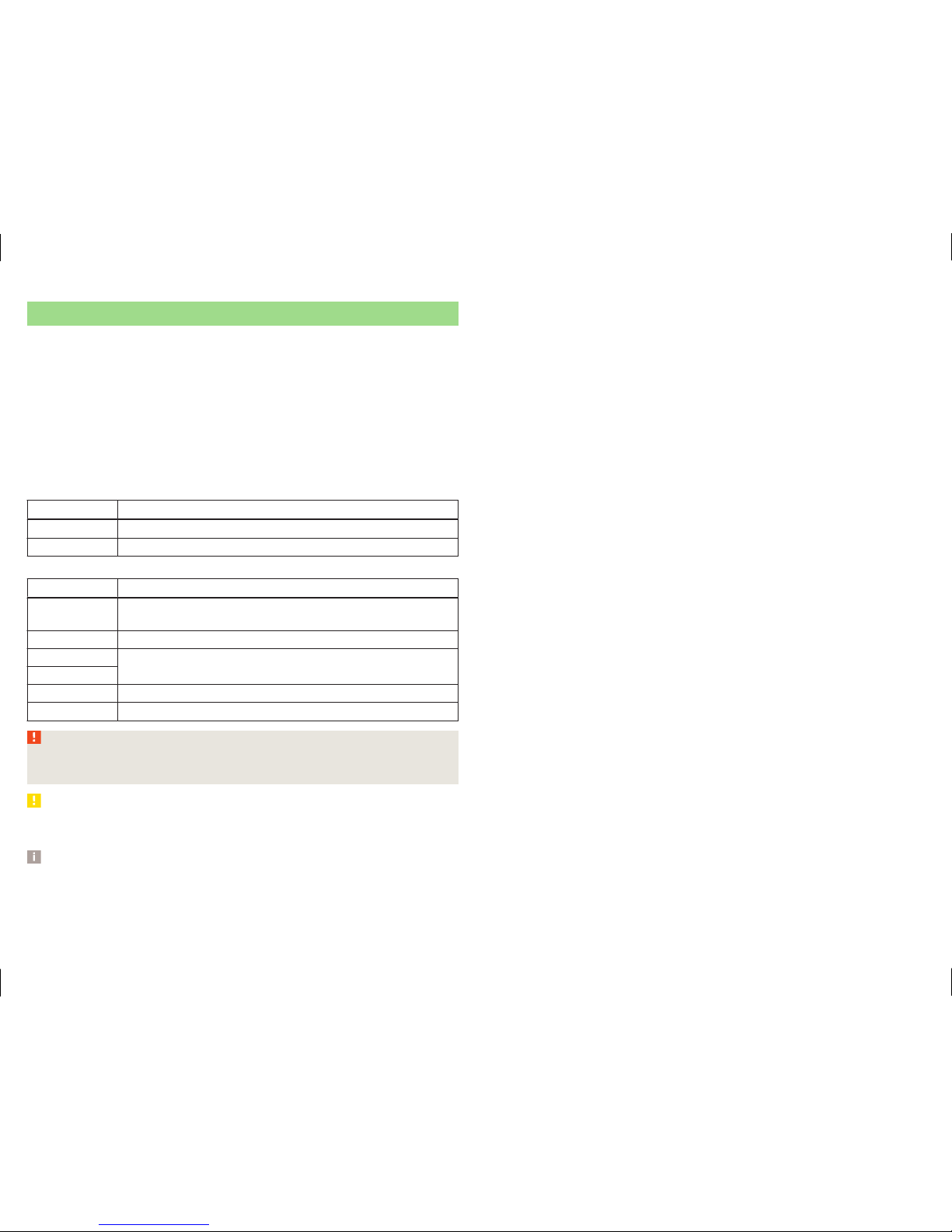
Notes
Structure of these Operating Instructions
The Operating Instructions are hierarchically divided into the following areas.
■
Main chapters (e.g. Introductory information) - the title of the main chapter is
always shown on the lower right side of the page
■
Chapter (e.g. Equipment overview)
■
Introduction to the topic - Module overview within the chapter, introductory information about the chapter content, if necessary, applies to all
chapter notes
■
Module (for example, Switching the unit on/off)
Text notes
Note Meaning
“Press” Short press of the button for under 1 s
“Hold” Long press of the button for 2 - 5 s
Text Symbols
Symbol Meaning
Reference to the introductory module of a chapter with im-
portant information and safety warnings
Continuation of the module on the next page
®
Registered Trademark
™
→ Marker to the next operation step
The text symbol used for the right control dial
WARNING
Texts with this symbol draw attention to threats of a serious accident, injury or loss of life.
CAUTION
Texts with this symbol draw attention to the risk of vehicle damage or possible
non-operability of some systems.
Note
Texts with this symbol contain additional information.
Information search
When searching for information in the Operating Instructions, we recommend
using the Index at the end of the manual.
4
Notes
Page 8

Abbreviations
Abbreviation Definition
2D planar map display
3D spatial map display
A2DP
a Bluetooth® profile for the one-sided audio data transmission
AF Alternative frequencies for the current radio station
AM Identification of the radio-frequency range
TCS Traction Control of the drive wheels
avi Compressed video format
AVRCP
A Bluetooth® profile for the operation associated with the
transmission of audio data multimedia functions
BT
Bluetooth® - wireless communication for reception and
transmission of voice and data information
DAB Digital radio reception
DRM
A system for monitoring or restricting the use of digital media content
DTMF A dialling tone during a telephone communication
ESC Electronic Stability Control
FM Identification of the radio-frequency range
HFP
A Bluetooth® - profile for communication between a mobile
telephone and the Infotainment
GPS Satellite system for determining the position
GPT
Method for the division of the areas in the data devices (to
be used for mass storage resources)
GSM Global system for mobile communications
ID3 tag
An additional feature of a music file, which allows for the
display of artist, title, album name, etc.
MAP
A Bluetooth® - profile for the exchange of text messages
(SMS) between the device and a connected device
mp3 Compressed audio format
mp4 Compressed video format
MSC A communication protocol for a USB device
Abbreviation Definition
MTP A communication protocol for a data device
PBAP
A Bluetooth® profile for the download of telephone contacts
to the device memory
PI code
A program identification of the radio station, which allows a
group sort of radio stations
PIN Personal identification number
RDS
A system for the transmission of additional information for
FM radio reception
rSAP
A Bluetooth® profile for the communication between a mobile telephone and Infotainment in the mode for distance
transmission of SIM data
Messages A service for short text messages
SSP The quick pairing method of a Bluetooth® device
TMC Traffic reports, which may affect the navigation
TP Identification of a traffic information station
UPnP
Application for a simple wireless connection of the device to
the device
VIN Vehicle identification number
wav Audio format
WLAN Wireless Local Area Network
wma Compressed audio format
wmv Compressed video format
5
Abbreviations
Page 9

Introductory information
Important notes
Introduction
This chapter contains information on the following subjects:
Information on use, updating and compatibility 6
Component protection 6
WARNING
■
Concentrate fully at all times on your driving! As the driver you are fully
responsible for the operation of your vehicle.
■
Only use the device in such a way that you are in full control of your vehi-
cle in every traffic situation – there is the risk of accidents!
■
Adjust the volume to ensure that acoustic signals from outside the vehicle, e.g. sirens from emerging vehicles instructing you to give way to, such
as the police, ambulance and fire brigade, can be heard at all times.
■
High volumes can cause hearing damage!
CAUTION
In some countries, some unit features can no longer be selected when the vehicle is running faster than a certain speed. This is not a malfunction, but complies with the national legal regulations.
Information on use, updating and compatibility
Read and observe and on page 6 first.
Refer to the ŠKODAInternet pages http://infotainment.skoda-auto.com for information on the compatibility of external devices as well as software updates
and navigation data.
Component protection
Read and observe and on page 6 first.
Some electronic control units are equipped with protection components, which
serve as protective mechanisms, for example, in cases of theft of the ECUs.
When component protection is enabled, the following message appears on the
display Component theft protection: the infotainment system is not fully
available at present. Please switch on the ignition.
If the component protection does not activate by switching on the ignition,
please contact a ŠKODA specialist garage.
Equipment overview
Introduction
This chapter contains information on the following subjects:
Description of the device
7
External module 7
Touch screen
7
Turn device on/off 8
Unit menus 8
Adjusting the volume 8
This chapter covers the device, the switching on and off and volume control of
the device.
6
Introductory information
Page 10

Description of the device
Fig. 1 Equipment overview
- Control dial for calls and confirmations
- Left control dial for switching the device on and off; volume adjust-
ment
- Menu Radio » page 18
- Menu Media » page 23
- Menu Telephone » page 39
- Voice control » page 11
- Navigation menu » page 59
- Radio traffic service » page 74
- Vehicle systems settings » page 78
- Unit menus display » page 8
Touch screen » page 7
1
2
3
4
5
6
7
8
9
10
External module
Fig. 2 External module
The external module is located in the storage compartment on the front passenger side.
CD/DVD ejection button
CD/DVD case
SD1 card slot
SD2 card slot
SIM card slot
Touch screen
The unit is equipped with a touch screen which can be operated with a light
touch or swipe of a finger.
The brightness level of the screen can be set » page 15.
CAUTION
Notes on operating the touch screen
■
The screen is operated with a light touch of a finger. Do not exert any pres-
sure on the screen - there is a risk of damaging the screen!
■
It is not possible to operate the screen with your fingernails or while wearing
gloves.
1
2
3
4
5
7
Introductory information
Page 11

CAUTION
Notes on protecting and cleaning the screen
■
To protect the screen, you can use a suitable screen protector for touch pads
that does not affect its functionality.
■
Dirt can be removed from the screen by using a soft cloth and, if necessary,
methylated spirits.
Turn device on/off
Manual Power On/Off
›
Press to switch the device on or off.
Automatic Power On of the device
If the device was not turned off with the control switch before the ignition
was turned off, it will automatically switch on after the ignition is switched on.
Automatic Power Off of the device
If the vehicle key is pulled out of the ignition lock while the unit is switched on,
the device will switch off automatically.
If the vehicle is fitted with the starter button, the device will switch off automatically after the engine is switched off and the door is opened.
With the ignition off, the device will automatically turn off after about 30 minutes.
The device can turn off automatically under certain circumstances, in order to
protect it against the vehicle battery being discharged or for the protection of
the device.
The unit will inform you by one of the following messages on the screen.
›
Warning: 12 V battery low. Please start the engine or switch off the Infotainment system. - The vehicle battery is low, start the engine or turn the
unit off.
›
12V battery almost empty. Infotainment system is being switched off. - The
vehicle battery is discharged, the device switches itself off.
›
Operating temperature not maintained. Infotainment system is being
switched off. - The device temperature is too low or too high, the device
switches itself off.
Unit menus
Fig. 3
Unit menus
Call up the main menu
›
Press the key
and the display shows the device menu » Fig. 3.
Overview of the function keys
Menu Radio » page 18
Menu Media » page 23
Menu Images » page 31
Settings Sound » page 15
Device Settings Setup » page 15
Vehicle system settings Vehicle » page 78
Navigation menu » page 59
Menu Telephone » page 39
Menu TV tuner » page 36
Display of TMC traffic reports Traffic » page 74
Menu MirrorLink™ » page 56
Adjusting the volume
Every change in volume is displayed on the screen.
Increase volume
›
Turn the control to the right.
Decrease volume
›
Turn the control to the left.
Muting
›
Adjust the volume by turning the control to the left to 0.
8
Introductory information
Page 12

The following symbol appears in the display when the sound is muted
.
If at the time of muting a sound is made in the menu Media, then the playback
is interrupted (pause)1).
CAUTION
If the volume is too high sound resonance can occur in the vehicle which can
lead to damaged speakers.
Device operation and settings
Device operation
Introduction
This chapter contains information on the following subjects:
Operation principles 9
Alphanumeric with keyboard 10
Operation via an external device 11
This chapter covers the touch screen and its operation.
Operation principles
Fig. 4 Screen area / screen display
Description of the display
Status bar
Information and the operation of the current menu
Function keys of the current menu
Identification of the current menu
Return to the higher-level menu
Slider - Position and movement in the menu (movement is possible by
moving the slider down / up with the finger or by turning the control dial
left or right)
A
B
C
D
E
F
1)
Does not apply to AUX.
9
Device operation and settings
Page 13

Menu item with “Check box”
Open a sub menu of the menu item with the “pop-up window”
Status line
In some menus a status bar located at the top of the screen shows the time
and outdoor temperature along with other information.
Function keys
Screen areas which confirm a function or a menu are called “function keys”.
White background - The button is active and thus selectable
Grey background - The button is inactive and thus not selectable
Green framing - Currently selected button
Selecting menu/menu item/function
›
Drag your finger over the screen in the required direction.
›
Turning the knob .
Confirming menu/menu item/function
›
by touching the function button with your finger.
›
Press the wheel .
Returning to higher-level menu
›
By pressing the function key .
›
By touching the screen outside of the “pop-up window” with your finger.
›
By pressing the corresponding button next to the screen (e.g. in the menu
Media by pressing the button
).
Switching function with “Check box” on/off
›
- Function is switched on
›
- Function is switched off
Select the menu item / function value
›
- Selected menu item / function value
›
- Deselected menu / function value
G
H
Set value
›
By pressing the function button with one of the following symbols ,
,
,
,
,
.
›
Touching or moving your finger over the scale.
›
Turning the knob .
Alphanumeric with keyboard
Fig. 5
Example of the keyboard display
The alphanumeric keypad is used to enter characters.
The device offers the possibility to select the keyboard display in alphabetical
order (ABC) or the QWERTY system » page 16, Setting the keyboard layout.
Description of the alphanumeric keyboard » Fig. 5
Input line
Context-dependent:
›
- Switch to capital letters
›
- Switch to special characters
›
- Switch to numbers
Context-dependent:
›
- Switch to numbers
›
- Switch to Latin letters
›
- Switch to Cyrillic letters
A
B
C
10
Device operation and settings
Page 14

Display of searched entries (the number of searched entries is displayed in
the button)
Erase the entered characters
Switching between keyboards with specific characters of the selected lan-
guages » page 16, Additional keypad language settings
Enters a blank
Move the cursor within the input line to the left
Move the cursor within the input line to the right
Confirmation of the entered number
Search
While entering characters, a search is made for corresponding entries.
The entry such as a telephone contact to be searched for must be entered
along with the special characters (diacritics).
By pressing the function key a list of matching entries opens . If less than 5
entries were found, a list of the found entries opens automatically.
Operation via an external device
Some device functions can be operated from an external device.
Functional conditions
The external device there is an application for the device operation (e.g.
the ŠKODA application Media Command is installed).
The device is connected to the external device via WLAN » page 53.
The data transmission for applications is enabled » page 16, Setting of
the mobile device data transfer.
Device operation by applications is allowed » page 16, Setting of the mo-
bile device data transfer.
Some features of the application (e.g. Entering a navigation point) a data connection must be activated » page 55.
Note
Instructions regarding the device operation via an application is part of the application.
Voice control
Introduction
This chapter contains information on the following subjects:
Function requirements
12
Switching on/off 12
Instructions and help for voice control 12
Operation principle 13
not recognizing a voice command 13
Correction of a voice command input 13
Stop/restore voice command input 13
Voice commands not included in the help 14
Some equipment functions can be operated by using voice commands.
The voice control system can be used either by the driver or by the front pas-
senger.
This chapter covers the principles and conditions of the voice control system.
The voice control is available in the following menus.
›
Radio
›
Media
›
Telephone
›
Navigation
WARNING
Do not use the function of the telephone voice control in an emergency.
Your voice commands may not be recognized in such situations. The telephone connection may not be established or the connection may take too
much time to complete. The emergency number should be dialled manually!
CAUTION
The messages are generated by the device. The flawless clarity (e.g. road or
city name) cannot always be guaranteed.
11
Device operation and settings
Page 15

Function requirements
Read and observe and on page 11 first.
Function requirements for voice control
The unit is switched on.
No telephone call is in progress.
The parking aid is not active.
Requirements for optimum voice command recognition
›
The voice commands are only then to be spoken when the symbol is displayed in the device screen or in the display of the combined instrument .
›
Speak with a normal tone of voice without intonation and excessive pauses.
›
Avoid bad pronunciation.
›
Close the doors, windows and sliding roof, in order to avoid disturbing environmental influences on the function of the voice commands.
›
You are recommended to speak louder at higher speeds, so that the sound of
your voice is not drowned out by the increased ambient noise.
›
During voice control, limit additional noise in the vehicle, e.g. passengers
talking at the same time.
CAUTION
■
For some languages, there is no voice control available. This device indicates
this fact through a text message that is displayed after setting the device language screen .
■
In the menu Navigation it is necessary to spell city and street names if the
entered destination is located in a country that has no voice control available
for the language. The device indicates this through a text message on the
screen.
Note
During voice control, no navigation announcements and traffic announcements are played.
Switching on/off
Read and observe and on page 11 first.
Switching on voice control
Voice control can be switched on in one of the following ways.
›
Press the key
on the device.
or
›
Press the symbol button
on the multifunction steering wheel.
Activation of voice control is indicated by an acoustic signal and the device
screen will display a collection of basic voice commands for the current menu.
Switching off voice control
Voice control can be switched off in one of the following ways.
›
Hold the button
on the device or press twice.
›
Hold the button
on the multifunction display or press twice.
›
Issue the voice command End voice control.
The voice control switches off when certain device buttons (e.g.
,
etc.)
are operated.
Instructions and help for voice control
Read and observe and on page 11 first.
The unit will play a tutorial for voice mode, which makes using the familiar
voice control operate the appliance you, or help with the information which
voice commands are expected for the currently selected menu.
Instructions for voice control
When you give the voice command Start tutorial, the unit plays one of the seven parts of the voice control tutorial. After saying the command again the next
part is played , etc.
Individual parts of the introduction can be called up separately by saying the
voice command Introduction part ... and the number 1 through 7.
Help for voice control
When you give the voice command Help, the unit displays voice commands for
the current selected menu. In some cases, after pronouncing Help again, the
next part of the help is shown.
12
Device operation and settings
Page 16

Operation principle
Read and observe and on page 11 first.
The voice commands are only then to be spoken when the symbol is displayed in the device screen or in the display of the combined instrument .
The voice control system can usually be operated through the method “say
what you see” .
For example, you select the function key Dial number with the voice command
“Dial number”.
After switching on the voice control, the function buttons that can be selected
with a voice command are highlighted in green.
During voice control operation, the following symbols appear in the device
screen.
Symbol Meaning
A message will be played
A voice command is awaited
The voice control is stopped
A voice command is recognized
It is not necessary to wait for the end of message playback when the device is
playing a message. The device message can be ended by pressing the button
or by pressing the icon key on the multifunction steering wheel. Then a
voice command can be issued. The voice control is therefore much faster.
Conditions in the menu Navigation
The destination address can be entered by saying the city, the street and the
house number (if it is included in the navigation data) in one step.
You can say the house number and a further additional address in the form of
a number where necessary. The device then offers the number combination it
has found if the house number and the additional address, exists in the street
entered where appropriate.
It is necessary to spell city and street names if the entered destination is located in a country that has no voice control available for the language. The device indicates this through a text message on the screen.
not recognizing a voice command
Read and observe and on page 11 first.
If a voice command is not recognised, the device answers with Pardon? and
you can give a new command.
If the device does not recognise the second voice command, the help message
is provided again and you can give a new command.
If the device does not recognise the third voice command, the system plays
the Cancel message and the dialogue is ended.
Correction of a voice command input
Read and observe and on page 11 first.
A voice command can be corrected, modified or re-entered by pressing the
button
or the icon key on the multifunction steering wheel. However,
this is only possible if the symbol is displayed on the screen.
You do not have to wait until the voice command is recognized by the device.
Stop/restore voice command input
Read and observe and on page 11 first.
Stop
In some menus, the process for voice command input can be stopped by turning the knob .
This allows you more time for the voice command input.
When stopping, the symbol changes from to .
Restore
The procedure for voice command input can be restarted in one of the following ways.
›
By pressing the function key .
›
By pressing the button
on the device.
›
By pressing the icon key on the multifunction steering wheel.
13
Device operation and settings
Page 17
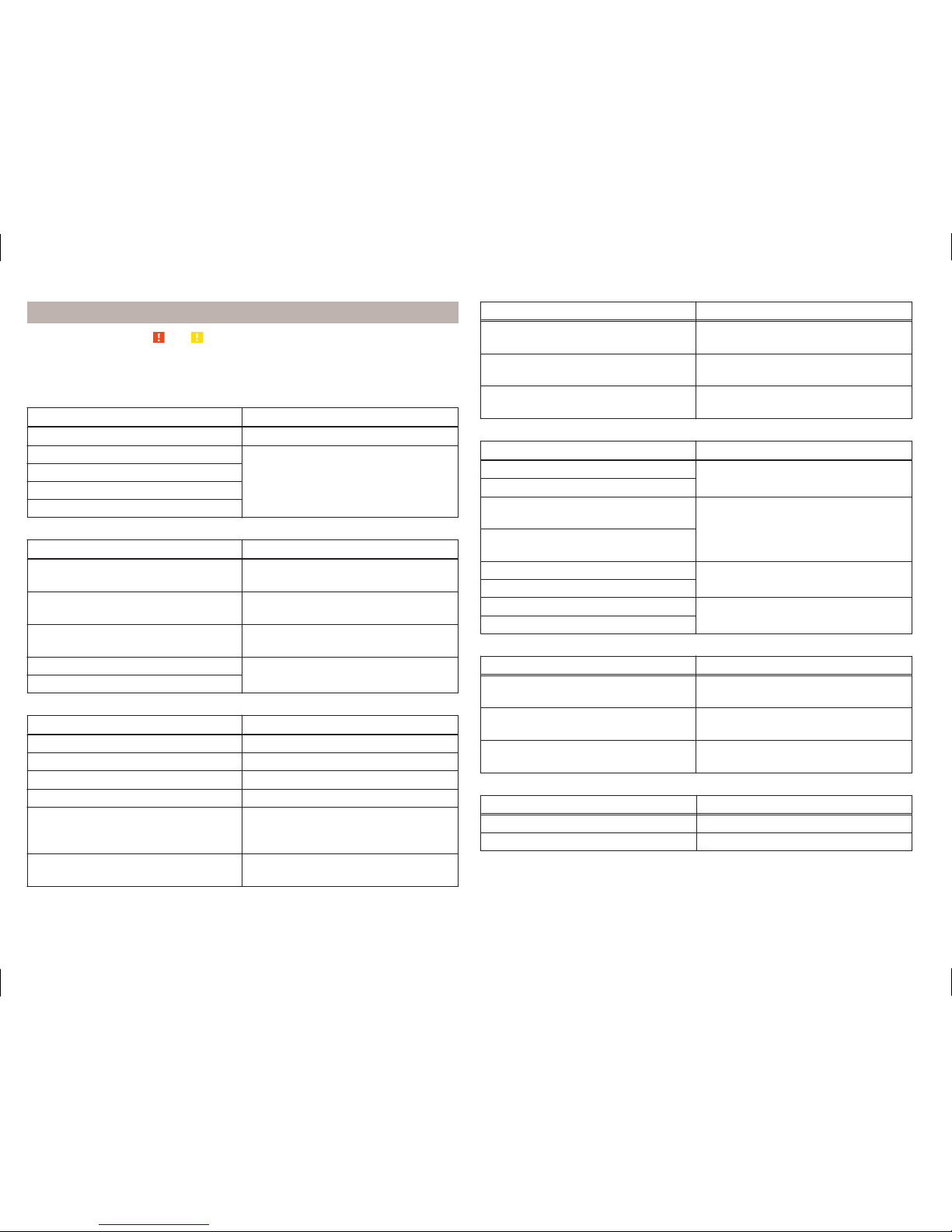
Voice commands not included in the help
Read and observe and on page 11 first.
This chapter discusses some voice commands, which are not included in the
help topics.
All menus
Voice command Operation
Back Return to the previous menu
Next page
Scroll through the menu / list / directory
Previous page
First page
Last page
Menu Radio
Voice command Operation
Next station
Nearest station in the selected frequency range
Previous station
Previous station in the selected frequency range
Start scanning
Switch on the search for available stations
Switch on traffic reports
Switching on/off the traffic programme (TP)
Switch off traffic reports
Menu Media
Voice command Operation
Playback - Playback
Pause - Pause
Previous track Play the previous title
Next track Playback the next title
Repeat all
Switch on/off the repeat track
playback from the current album or
folder
Repeat track
- Switch on the repeated title playback
Voice command Operation
Stop repeat
Switch off Album / Folder / Track repeat
Mix
Switch on the random track playback for the current album / folder
Stop mix
Switch off the random track playback for the current album / folder
Menu Navigation - Navigation parameters
Voice command Operation
Turn on navigation announcements
Switch navigation announcements
on/off
Turn off navigation announcements
Turn on dynamic route
Turn on dynamic navigation
Switch navigation guidance assisted
by TMC traffic messages on or off
Turn off dynamic route
Turn off dynamic navigation
Show road signs on map
Switch the traffic sign display in the
screen on/off
Turn off road signs on map
Show favourites
Show or hide favourites icons in the
map
Turn off favourites
Menu Navigation - Route Information
Voice command Operation
Distance to destination
Information about the distance to the
destination
Time of arrival
Information concerning time of arrival
at destination
Driving time
Information about the travel time to
the destination
Menu Navigation - Symbols in the menu with the settings of the map display
Voice command Operation
“2 D” map
a)
- Two-dimensional map display
“3 D” map
a)
- Three-dimensional map display
14
Device operation and settings
Page 18

Voice command Operation
Destination map
- View a map with the destination
Overview map
- View a map with the route
a)
The part of the voice command in parentheses must be spelled out to enter it.
Menu Navigation - Symbols for operator control of map scale
Voice command Operation
Orientation zoom - Quick Map view
Centre map
- Centre the map on the vehicle po-
sition
Autozoom Switch automatic scaling on/off
e.g. Scale five kilometres - Enter the map scale manually
Device Settings
Introduction
This chapter contains information on the following subjects:
Sound settings 15
Screen settings 15
Time and date settings 16
Setting the device language 16
Setting the keyboard layout 16
Additional keypad language settings 16
Unit settings 16
Setting of the mobile device data transfer
16
Voice control settings 16
Safe removal of the data source 17
Restore factory settings 17
Bluetooth® settings 17
System Information 17
This chapter covers the device settings.
Sound settings
The scope of the following menu is dependent on the vehicle equipment
CANTON Sound system.
›
Press the key
→ .
■
Volume - Volume settings
■
Traffic reports - Adjustment of traffic announcements volume (TP)
■
Navigation announcements - sets the volume for the navigation announcements
■
Voice control - volume setting for voice output
■
Maximum switch-on volume - Sets the maximum volume after switching
on the device
■
Speed-dependent volume adjustment - Speed-dependent volume increase
■
AUX volume: - Sets the volume for the device connected through AUX
■
Bluetooth audio - Volume settings of the Bluetooth ® Audio profile connec-
ted device
■
Lowering the entertainment - Lowers the audio volume (e.g. radio volume)
with activated parking aid
■
Off - Mute is not active
■
Scale 1 - 5 - Setting the Mute (1 = lowest, 5 = highest)
■
MUTE - Mute switch
■
Bass- Mid - Treble - Setting the equalizer
■
Balance - Fader - Set the balance between left and right, front and rear
■
CANTON Optimisation - Setting the room balance of the sound (all, front,
driver)
■
CANTON surround - Setting the surround sound levels in the area (“-9 ”Stereo / “+9”full surround)
■
CANTON Equaliser - Setting the equalizer
■
Individual - Adjustment of treble, mid and bass
■
Profile - Setting of the profile (e.g. Rock, Classical and so on.)
■
Subwoofer - Subwoofer volume settings
■
Confirmation tone - Switch on/off confirmation tone when touching the
screen
■
No navigation sound during call - Switches on or off the navigation prompts
during a telephone conversation
Screen settings
›
Press the key
→ → Screen.
■
Switch off screen (in 10 seconds) - Enable / disable the automatic power off
function
■
Brightness: - Adjusts the brightness of the screen
■
Confirmation tone - Switch on/off confirmation tone when touching the
screen
15
Device operation and settings
Page 19

■
Animation when finger near screen - Switch on/off the proximity sensors
(suppression of some function keys)
■
Show clock in standby mode - Time and date displayed on the screen when
the ignition is switched on and the unit is switched off
Time and date settings
›
Press the key
→ → Time and date.
■
Clock time source: - Setting the Clock Time Source: Manual / GPS
■
Time: - Time settings
■
Summer time - Switches the summer time setting on/off
■
Time zone: - Select the time zone
■
Time format: - Set the time format
■
Date: - Date settings
■
Date format: - Set the date format
Setting the device language
›
Press the key
→ → Sprache/Language .
The following language menu is displayed: In some languages, the device notifications will be displayed after confirming a function button for the selection
of female or male device voice.
For some languages, pressing the function button Female or Male selects the
voice type for acoustic messages of the device.
The messages are generated by the device. The flawless clarity (e.g. road or
city name) cannot always be guaranteed.
Note
When a language is selected which does not support voice control, the device
will indicate with a message on the screen .
Setting the keyboard layout
›
Press the key
→ → keypad:.
■
ABC - Keyboard character assignment in alphabetical order
■
QWERTY - Keyboard character assignment QWERTY system
Additional keypad language settings
›
Press the key
→ → More keypad languages.
In this menu, a keyboard language set can be added to allow the entering of
characters other than those in the currently selected language (function button ).
Unit settings
›
Press the key
→ → Units.
■
Distance: - Distance units
■
Speed: - Speed units
■
Temperature: - Temperature units
■
Volume: - Volume units
■
Consumption: - Consumption units
■
Pressure: - Pressure units for tyre pressure
Setting of the mobile device data transfer
›
Press the key
→ → Mobile device data transfer.
■
Activate data transfer for apps - Activating and deactivating the data transfer
■
Use apps to operate - Setting the operating mode of the device functions
from an external device
■
Deactivate - Prohibition on device operation
■
Confirm - Device operation with required confirmation
■
Allow - Device operation without any restriction
An active data transfer allows data transfer between the device and the connected device (e.g. Mirror Link™ application, Media Command).
Voice control settings
›
Press the key
→ → Voice control.
■
Dialogue style: - Setting the message style (long / short)
■
Display available commands - Switch on/off the menus containing basic
voice commands when voice control is activated
■
Voice control session start tone - Switch on/off the audible signal when
turning on the voice control
■
Voice control session end tone - Switch on/off the audible signal when voice
control ends
■
Input tone in voice dialogue - Switch on/off the audible signal for the voice
input
16
Device operation and settings
Page 20

Safe removal of the data source
›
Press the key
→ → Remove safely.
■
SD card 1 - Safe removal of the SD card 1
■
SD card 2 - Safe removal of the SD card 2
■
USB 1 - Safe removal of the USB source in the front centre console
■
USB 2 - Safe removal of the USB source in the back centre console
Restore factory settings
›
Press the key
→ → Factory settings.
In this menu, some or all settings can be restored.
Bluetooth® settings
›
Press the key
→ → Bluetooth.
■
Bluetooth - Switch on/off Bluetooth® function
■
Visibility: - Switch on/off the visibility of the Bluetooth® device for other de-
vices
■
Name: - Change the device name
■
Paired devices - Display the list of coupled Bluetooth ® Devices
■
Find devices - Searches for available devices
■
Bluetooth Audio (A2DP / AVRCP) - Turn on/off the ability to connect an audio device (e.g. MP3 player, tablet etc...)
System Information
›
Press the key
→ → System Information .
■
Device part number: ... - Part number of the unit
■
Hardware: ... - Version of the hardware used
■
Software: ... - Version of the software used
■
“Gracenote” database: ... - Multimedia database version Gracenote
■
Navigation database: ... - Version of the navigation data
■
Media Codec: ... - Media codec version
■
Update software - Software Update (e.g. Bluetooth)
The information about available software updates can be found on the ŠKODA
Internet pages www.infotainment.skoda-auto.com.
17
Device operation and settings
Page 21

Radio
Operation
Introduction
This chapter contains information on the following subjects:
Main menu 18
Select broadcasting sector 18
List of available stations 19
Search and select available stations 19
Store preferred station 20
Station logos 20
TP Traffic programme 20
Radio DAB text and image presentation 21
The device allows analogue radio reception of FM and AM frequency ranges as
well as DAB digital radio reception.
CAUTION
■
For vehicles with window antennas do not stick foil or metal coated stickers
to the window as this can lead to interference.
■
Car parks, tunnels, tall buildings or mountains can interfere with the radio
signal even causing it to fail completely.
Main menu
Fig. 6
DAB main menu display
Read and observe on page 18 first.
Display main menu
›
Press the
button.
Main Menu - Information and function keys » Fig. 9 on page 23
The selected radio station (description or frequency)
Radio Text (AM, FM) / Description of the group (DAB)
Preset station buttons for favourite channels
Choice of radio range (FM / AM / DAB)
Choice of storage group for the preferred station
Changing the station
List of available stations
Manual / semi-automatic station search
Radio text display and images presentation (DAB)
Menu Settings Radio
Information symbol in the status line
Symbol Meaning
Traffic information station
Traffic information signals are not available or the selected station is not a traffic information station
RDS function is switched off (FM)
AF Alternative frequency is switched off (FM)
Signal is not available (DAB)
If the displayed station name continuously changes (dynamic text), then it is
possible to fix the current text by holding your finger on the device screen in
the station name area. By holding your finger in the area of the station name
again, the station name is displayed in its entirety again.
Select broadcasting sector
Read and observe on page 18 first.
›
Press the key
repeatedly.
or
›
Press the function button D » Fig. 6 on page 18, and select the desired
range.
A
B
C
D
E
18
Radio
Page 22

List of available stations
Fig. 7 Example, the list of available stations: FM / DAB
Read and observe
on page 18 first.
In the List of available stations , stations of the currently selected broadcast
area can be found.
Update station list
In the FM band the sender list is continually updated automatically.
In AM and DAB bands, the update is performed manually by pressing the func-
tion button » Fig. 7.
Display list of available stations
›
Press the function button in the Radio main menu .
Information symbols
Symbol Meaning
Radio station, which is stored under a preset button
Currently played stations
Traffic information station
(e.g.) Type of program being broadcast (FM)
(e.g.) Type the regional broadcast (FM)
Signal reception is not available (DAB)
Signal reception is not safe (DAB)
Transmitter with image broadcasting (DAB)
Sort the stations in the station list (FM)
The stations in the FM band can be sorted by means of the function button
A
» Fig. 7.
›
Alphabet - alphabetical order according to station name
›
Group - Sort according to program identification of the broadcast program
Search and select available stations
Read and observe on page 18 first.
Search stations manually
›
In the Radio menu, press the function key .
The scale of the current broadcasting range appears.
Set the desired station (AM, FM) the desired group (DAB) in one of the follow-
ing ways.
›
Press the function key
or
at the top of the screen (change to the next available station/group).
›
Press the function key
or the bottom of the screen and set the desired value of the frequency
range.
›
Turn the
control.
›
Move the slider on the scale by touching with your finger.
Close the menu for manual search by pressing the controller .
Select station from the list of available stations
›
In the Radio menu, press the function key or
at the top of the screen.
or
›
In the Radio menu, press the function key - the list of available stations is
opened.
›
Select the desired station.
Playback available stations (Scan)
›
In the menu Radio press the control knob .
The search is started.
19
Radio
Page 23
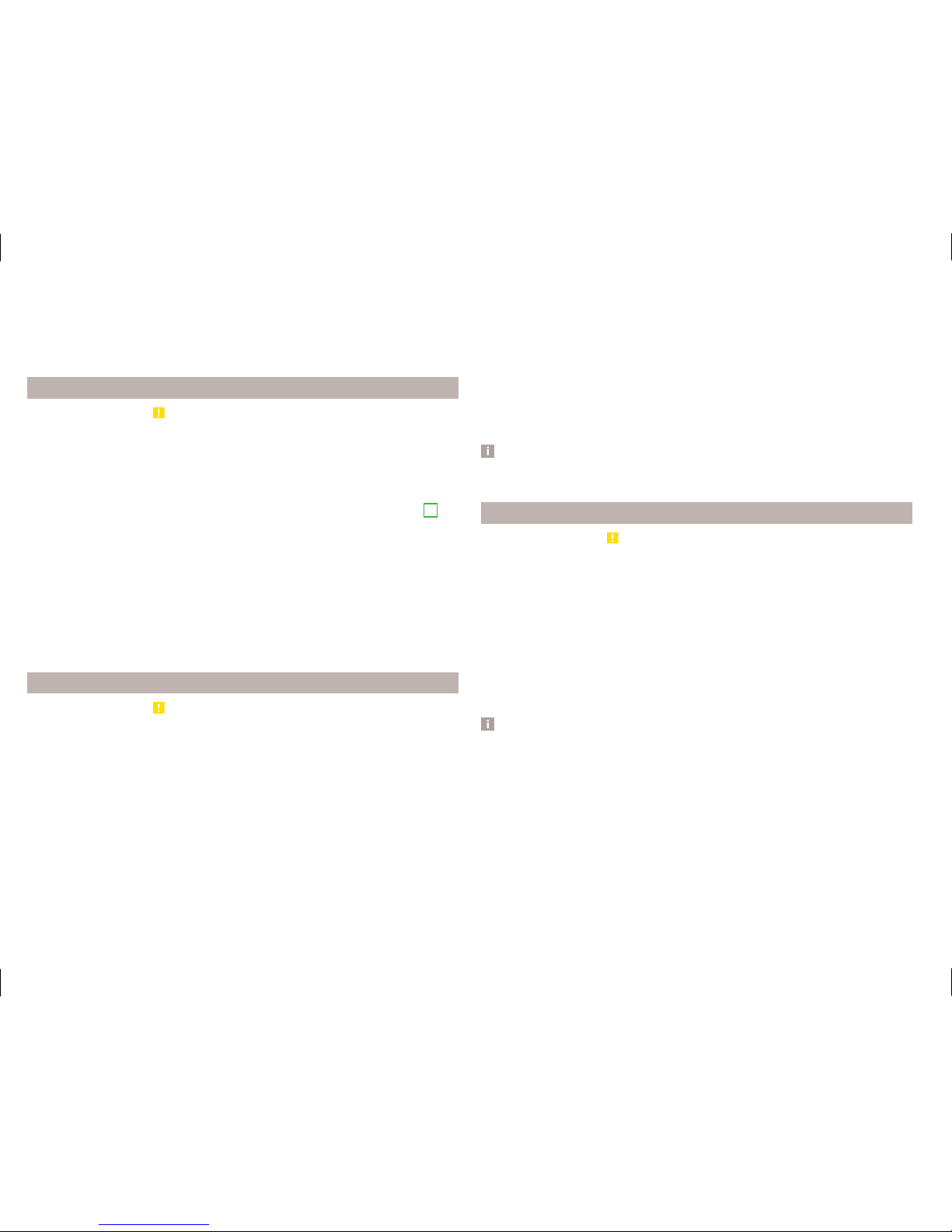
This function plays all the available stations in succession for a few seconds
each.
Press the wheel and the search is completed, the current station remains
set.
Store preferred station
Read and observe on page 18 first.
For each broadcasting range there are 18 preset buttons to store the preferred
stations. These preset buttons are divided into three memory groups.
A station can be stored in the device memory in one of the following ways.
Store station from the Radio menu
›
In the menu Radio select a station and hold the desired station button
C
» Fig. 6 on page 18 until you hear an acoustic signal.
If a station was already stored in the desired position it is replaced with the
currently selected station.
Store station from the station list
›
In the list of available stations » page 19 hold the function key of the desired
station.
The following station button is displayed.
›
Press the station button.
Station logos
Read and observe
on page 18 first.
Channel logos are stored in the device memory which are assigned automatically by the device when storing the stations under preset buttons.
Disable / Enable Auto-save station logos (FM / DAB)
›
In the Radio menu, press the function key → Advanced setup.
›
Select the menu item Auto-save station logosSwitch on or off » page 21,
Advanced Settings (FM) and » page 22, Advanced set-up (DAB).
Assign station logo manually
A logo can be assigned manually for the preferred station.
›
In the Radio menu, press the function key → Station logos.
A menu with preset buttons for stations is displayed.
›
Press the preset button for the station, which a logo is to be assigned to.
A menu of media (SD card, USB) is displayed.
›
In the relevant media select the logo you want to have.
Remove station logo
›
In the Radio menu, press the function key → Station logos.
A menu with preset buttons for stations is displayed.
›
Press the preset button for the station, which a logo is to be removed from.
Note
■
The following image formats are supported: jpg, gif, png, bmp.
■
We recommend a resolution of up to 500 x 500 pixels.
TP Traffic programme
Read and observe on page 18 first.
The function allows the reception of traffic information.
Switching the traffic information station on and off manually
›
In the Radio menu, press the function key .
›
Enable or disable the menu item Traffic programme (TP).
Current traffic reports
During a traffic announcement, the following menu is displayed.
›
Cancel - Interruption of the current traffic report, the TP function remains ac-
tive
›
Deactivate - Interrupt the current traffic report and turn off TP function
Note
■
Should this station not transmit traffic reports or the signal is not available,
then the device automatically searches in the background for another TP station.
■
During playback in menu Media or a station in the AM radio range, traffic
news is received from the previously selected FM radio range.
20
Radio
Page 24

Radio DAB text and image presentation
Fig. 8
Station information
Read and observe on page 18 first.
Radio reception DAB allows multiple stations to be transmitted in a single frequency in the form of an ensemble or group. Furthermore, this allows the
transmission of additional data and information.
The display versions for this information can be adjusted on the screen.
›
In the Radio menu press the DAB band function key .
■
Preset list - Displaying the DAB main menu
■
Station info. - Display information on the DAB stations, by accompanying
(Radio text) A and image presentation B » Fig. 8
■
Radio Text - Only an accompanying text in full screen view
■
Slideshow - Only a representation of image presentation in the full screed
display (does not apply if the station is broadcasting just a logo)
Settings
Introduction
This chapter contains information on the following subjects:
Settings 21
Advanced Settings (FM)
21
Advanced set-up (DAB)
22
The basic setting of the Radio menu functions is the same for all broadcast
ranges.
Settings
›
In the Radio menu, press the function key .
■
Sound - Sound settings
■
Scan - Auto-play all available stations in the current frequency band, each
station for around five seconds
■
Arrow buttons: - Setting the function of the station change (function keys
)
■
Preset list - Change between stations stored under the preset buttons
■
Station list - Change between all available stations of the selected broadcasting range
■
Traffic programme (TP) - Switches traffic programme on/off
■
Delete presets - Deletes the preset buttons
■
Station logos - manual assignment /removal of station logos
■
Radio text - Switching the text display radio (valid only for FM and DAB) on
and off
■
Advanced setup - further settings that are different depending on the selected broadcasting range(valid only for FM and DAB)
Advanced Settings (FM)
›
Select the FM band in the Radio menu, and press the function key → Ad-
vanced setup.
■
Auto-save station logos- Automatic storage of the station logos
■
Station logo region - Clarification of the station logo region
■
Alternative frequency (AF) - Switching on/off the search for alternative frequencies of the currently played station, when you turn off AF off is displayed on the screen
■
Radio Data System (RDS) - Enable/disable RDS function (receiving additional
information from the station)
■
RDS Regional: - Switch on/off the automatic tracking of related regional stations
■
Fixed - Maintains the selected regional station continuously. When the signal is lost, another regional station must be set manually.
■
Automatic - Auto-selects the station with the best reception at that moment. If you lose reception of the region, the unit will automatically set another available region.
21
Radio
Page 25

Advanced set-up (DAB)
›
Select the DAB band in the Radio menu, and press the function key →
Advanced setup.
■
Auto-save station logos- Automatic storage of the station logos
■
DAB traffic announcements - Switch on/off DAB announcements
■
Other DAB announcements - Switch on/off other announcements (e.g.,
warnings, regional weather, sports reports, financial news)
■
DAB - DAB station tracking - Switch on/off automatic DAB station tracking
on another frequency or in other station groups
■
Automatic DAB - FM switching - Switch on/off auto-switching from DAB to
the FM broadcasting range if the DAB signal is lost
■
L-band - Enable / disable the availability of L-band
DAB station tracking
When a DAB transmitter is a part of several broadcast stations and if the current station group is not available on any other frequency, then when the signal is poor, the same station will be searched in another channel group.
Automatic change from DAB to FM
With bad DAB reception the device tries to find an FM transmitter.
The station name is followed by () while the station is being received on the
FM band. The () marker disappears when the relevant DAB station can be received again.
If a DAB station is also not available in the FM band due to poor reception, the
device will be switched to mute.
L-band
For the DAB radio reception in different countries, different broadcasting ranges are used. In some countries the DAB radio reception is only possible in the
so called L-band.
If no L-band DAB radio reception is possible in the country then we recommend turning off the L-band. The channel scan is therefore faster.
22
Radio
Page 26
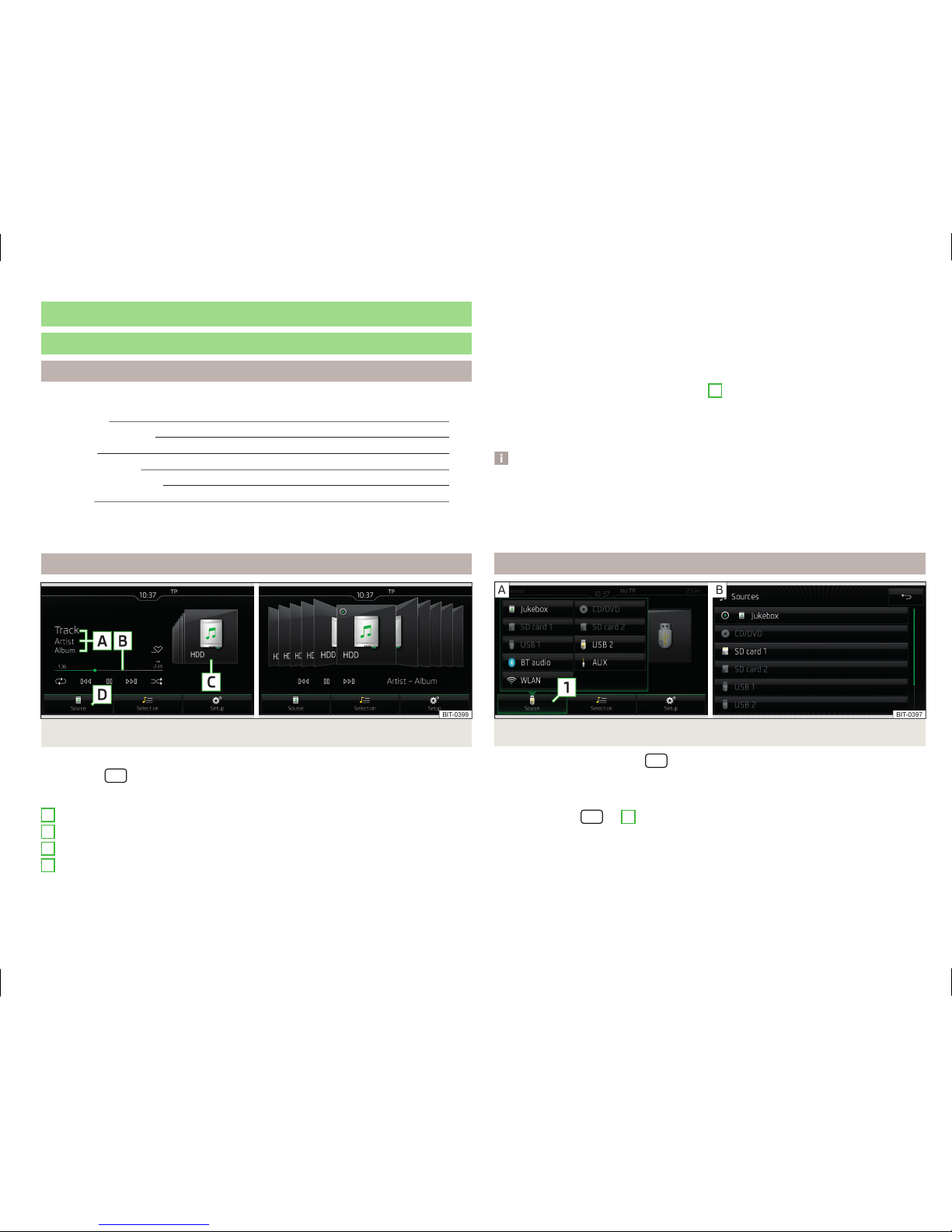
Media
Operation
Introduction
This chapter contains information on the following subjects:
Main menu 23
Select audio source 23
Playback 24
Folder / track list 24
Multimedia database 25
Settings 25
The device allows you to play audio files from different media and connected
devices (hereinafter referred to only as “audio sources”).
Main menu
Fig. 9 Media: Main menu / Album list
Display main menu
›
Press the
button.
Main Menu - Information and function keys » Fig. 9
Information on playing track
Playback timeline with a slider
Selected audio source / display of the album list
Select the audio source
A
B
C
D
Depending on the audio source type:
›
Folder / Title list
›
Multimedia database
Menu settings Media
Album list
By touching with the finger in the area C » Fig. 9 a list of albums is displayed.
Movement within the album list can be performed by moving a finger across
the screen to the right or left or by turning the controller . After five seconds
since the last operation, the display returns to the main menu.
Note
■
Information concerning the given title appears on the screen, if they are stored as so-called ID3 Tag on the audio source. If no ID3 tag is available, only the
title name is displayed.
■
The remaining playback time indicated does not correspond to the actual remaining playback time for titles with variable bit rates (VBR).
Select audio source
Fig. 10 Select the audio source
›
Repeatedly press the key
the display will change between available au-
dio sources.
or
›
Press the key
→ 1 » Fig. 10 - and select the desired audio source.
or
›
In the folder/track list and in the multimedia database press the function key
and select the desired audio source » Fig. 10 - .
23
Media
Page 27

Audio sources
Jukebox - Internal device memory
CD / DVD - Inserted CD / DVD
SD Card 1 - inserted SD card 1
SD Card 2 - inserted SD card 2
USB 1 - Connected to the USB input audio source in the front centre con-
sole
USB 2 - Connected to the USB input audio source in the rear centre con-
sole
BT audio - coupled Bluetooth® player
WLAN - Connected to the WIFI audio source
AUX - Connected to the AUX input audio source
By selecting an audio source the playback of the available tracks starts (not for
AUX).
Playback
The unit will play the contents of the connected audio source according to the
alphabetically sequenced directory and file name.
Operating modes
Operation Action
Play / Pause Press from
Plays the current track from the start
Press from (after about 3 seconds
after the start of the track playback)
Finger movement to the right of the
screen area A » Fig. 9 on page 23
(After 3 seconds from the start of the
track playback)
Fast-reverse within the title Press and hold
Fast-forward within the track Press and hold
Play the previous track
Press from (within 3 seconds after
the start of the track playback)
Finger movement to the right of the
screen area A » Fig. 9 on page 23
(Within 3 seconds after the start of
the track playback)
Operation Action
Play the next track
Press from
Finger movement to the left of the
screen area A » Fig. 9 on page 23
Switch on/off the random playback
from the current album or folder
Press from
Switch on/off the repeat playback
from the current album or folder
Press from
Switch on/off repeat playback of spe-
cific track
Press from
Search (applies to sources with a dis-
played multimedia database)
Press from
Turn on / off the preferred playback
(most played / best rated) track
Press from
The movement within the track is possible by finger touching the timeline
B
» Fig. 9 on page 23.
Folder / track list
Fig. 11
Folder / Title list
Show list
›
Press the key
→ .
The content of an audio source is displayed in alphabetical order in the folder/track list.
Folders and title lists - information and function keys
A
Selected audio source / audio source folder (movement within the
folder is done by pressing the function key for the folder)
B
Options folder/track playback
24
Media
Page 28

C
Display of multimedia database (available only for the display of the
main folder of the source)
Select the audio source
Folder
Play list
/ Currently playing title / track playback stopped
The title cannot be played (pressing the function key shows the
cause).
Note
■
With more than 1,000 tracks in the folder only the first 1,000 tracks with the
oldest creation date are displayed.
■
The scanning speed of the folder / track list depends on the connection
speed and volume of data.
Multimedia database
Fig. 12
Multimedia database
In the multimedia database the tracks are sorted according to categories.
Viewing multimedia database
›
Press the key
→ .
or
›
Press the key
→ → C » Fig. 11 on page 24.
Multimedia database - Information and function keys » Fig. 12
Selected audio source / selected category / audio source folder (movement within the folder is done by pressing the function key for the folder)
Display of folder / track list (available only for the display of the entire
source content - source folders)
Select the audio source
A
B
Sorting according to the track list name
Sorting according to the artist's name
Sorting according to the album name
Sorting according to the track title
Sorting according to the podcast name
Sorting according to the genre type
Sorting according to the composer's name
Sort according to audio books name
For playback the category and then the title is selected.
Settings
›
Press the key
→ .
■
Sound - Sound settings
■
Manage Jukebox - Manage (record / delete) supported files (audio / video) in
the internal memory
■
Mix/repeat including subfolders - Switching the title display including sub-
directory
■
Bluetooth - Settings for the Bluetooth® function
■
WLAN - WLAN settings
■
Video (DVD) settings - Setting the parameters of the DVD video
■
Remove safely - safe removal of the audio source
■
Traffic programme (TP) - Switches traffic programme on/off
■
External AUX device - Enables / disables the AUX input
■
Reset codec to system settings - Codec default settings
Audio sources
Introduction
This chapter contains information on the following subjects:
Jukebox 26
CD / DVD
27
SD card
28
USB input
28
Bluetooth®player
29
WIFI
29
25
Media
Page 29

AUX - input 29
Supported audio source and file formats 30
The device allows you to play audio files in various formats and to connect different source types » page 30.
WARNING
■
Never place audio sources close to the airbags. They could be thrown into
the passenger compartment when the airbags are deployed, injuring the
occupants.
■
Never place audio sources on the dash panel, in your hand or on your
knees. They could be thrown into the passenger compartment during sudden driving manoeuvres, thereby injuring the occupants.
■
Always route the connection cable of the audio source such that is does
not restrict you when driving.
CAUTION
Do not store any important data on the connected sources. ŠKODA assumes
no responsibility for lost or damaged files or connected audio sources.
Jukebox
Fig. 13 Importing files into the Jukebox / Jukebox database
Read and observe
and on page 26 first.
In the Jukebox (in the internal memory of the device) audio and video files can
be imported from connected sources and then played back.
There is approximately 10 GB free memory available and you can save 3 000
files.
In the internal database the files are sorted according to categories.
View Jukebox
›
Press the key
→ 1 » Fig. 10 on page 23 - →
Jukebox.
Select files/folders for import
Shows the source/folder overview, function keys for higher-level sources/folders
Parent folder
Folder
File
Import into the Jukebox
Show level of the internal device memory
Press the key Manage jukebox.
The following information is displayed:
■
Free: - Amount of memory free
■
In use: - Amount of memory used
■
Free files: - Number of files that can be imported
The current memory capacity is displayed on the screen when files are being
imported or deleted.
Import files
Supported audio/video files can be imported from the sources currently connected into the internal memory.
›
Press the key → Manage jukebox → Import.
›
Select the desired source.
›
Select the desired folders or files.
›
Press the key .
After the successful import the message Import terminated appears. (...
from ... import files). Import completed successfully.
›
Press the key .
Delete files
›
Press the key → Manage jukebox → Delete.
›
Select the desired folders or files.
›
Press the icon button → Delete.
After successful deletion of the selected folders / files the message The files
have been deleted appears.
A
B
C
D
26
Media
Page 30

›
Press the key .
Note
■
It is not possible to copy the contents of copyright protected CDs or DVDs to
the Jukebox.
■
Files that have already been copied are recognized and cannot be copied
again (shown in grey).
■
It is not possible to copy files while simultaneously playing back audio or vid-
eo files in the CD/DVD drive.
CD / DVD
Fig. 14 CD/DVD case
Read and observe and on page 26 first.
The CD/DVD slot is located in an external module in the glove box on the front
passenger side.
Inserting/ejecting a CD/DVD
›
Insert a CD/DVD into the CD slot with the label facing up until it is automatically drawn in. The play function will start automatically.
›
Press the icon button - the CD/DVD is ejected.
If the ejected medium is not taken out within 10 seconds, it will be retracted
again for safety reasons. However, the unit will not change to the CD/DVD
source.
WARNING
■
The CD/DVD player is a laser product.
■
On the manufacturing date, this unit was classified as a class 1 laser product in accordance with the national/international standards
DIN EN 60825-1: 2008-05 and DHHS Rules 21 CFR, Subchapter J classed as a
class 1 laser product. The laser used in this class 1 laser product is so weak
that there is no risk of danger when operated correctly.
■
This product is designed such that the laser is restricted to the inside of
the unit. However, the installed laser could be classified in a higher class
were the housing to be removed. For this reason, never remove the housing of the unit.
CAUTION
■
Be sure to remove the CD/DVD before you try to insert a new CD/DVD. Other-
wise you can damage the drive inside the unit.
■
Only insert in the CD/DVD drive original audio CDs/video DVDs or standard
CD-R/RWs or DVD±R/RWs.
■
Do not affix anything to the CD/DVDs!
■
If the ambient temperature is too high or too low, the CD / DVD playback may
not work.
■
Damp (condensation) may affect the device in cold weather or after showers.
This can lead to playback jumps or impair the play function. Once the moisture
has dissipated, playback is fully functional again.
Note
■
After pressing the symbol key it takes a few seconds for the CD / DVD to
be ejected.
■
With uneven or unpaved roads playback jumps may occur.
■
If the CD/DVD is damaged, is not readable or is inserted incorrectly, the fol-
lowing message is displayed: Error: CD/DVD.
■
It is possible that CD/DVDs protected by copyright may not be played back at
all or only in certain circumstances.
■
The national copyright laws that apply in your country must be observed.
27
Media
Page 31

SD card
Fig. 15 SD card slots
Read and observe
and on page 26 first.
The SD card slots are located in an external module in the glove box on the
front passenger side.
Insert the SD card
›
Push the SD card into the available slot with the cut edge to the right until it
“locks into place”.
The play function will start automatically. The play lists are to be started manually.
Remove the SD card
›
In the main menu Media press the button
→ Remove safely→ SD card 1 or SD card 2 .
›
Press on the inserted SD memory card.
The SD card “jumps” into the eject position.
CAUTION
When using an SD card with an adapter, vehicle vibrations might cause the
card to fall out of the adapter.
USB input
Fig. 16 USB port in the centre console, front / rear
Read and observe
and on page 26 first.
The USB input audio source can be connected directly or via a connecting cable.
Some audio sources connected to the USB input can be operated from this device.
Installation locations of the USB inputs » Fig. 16
In the front centre console
In the rear centre console
The inputs are marked with the symbol .
Connect the USB audio source
›
Plug the USB audio source into the appropriate input.
The play function will start automatically. The play lists are to be started manually.
If an Apple device is connected as a Bluetooth® player, and this is connected to
the USB input, then the Bluetooth ® connection is dropped.
The following warning message appears in the screen Bluetooth-Audio
(A2DP) … Connection cancelled.
Separate USB audio source
›
In the main menu Media press the button
→ Remove safely→ USB 1 or USB 2 .
›
Disconnect the audio source from the corresponding USB input.
28
Media
Page 32

Charge USB audio source
With the ignition on after connecting the USB audio source, the charging process is automatically started (applies for audio sources where charging via the
USB connector is possible).
The charging efficiency can be different compared to the charging from the
usual mains power supply. Connected audio sources can be supplied / loaded
with a current of max. 1.5 A.
Some connected audio sources may not be recognised and cannot be charged.
CAUTION
USB extension cords, or reducers may impair the function of the connected audio source.
Note
We recommend that you use extension cords from ŠKODA Original Accessories.
Bluetooth®player
Read and observe
and on page 26 first.
The unit allows audio files of a connected Bluetooth® player to play using the
A2DP and AVRCP audio profile.
Connect the Bluetooth® player
›
Connect the player to the device - follow the same instructions as for pairing
the device with a telephone » page 43.
›
Select the audio source BT audio » page 23, Select audio source and then
the desired player.
Separate the Bluetooth® player
›
Terminate the connection in the list of paired devices » page 45.
If an Apple device is connected as a Bluetooth® player, and this is connected to
the USB input, then the Bluetooth ® connection is dropped.
The following warning message appears in the screen Bluetooth-Audio
(A2DP) … Connection cancelled.
WIFI
Read and observe and on page 26 first.
The device allows you to play audio files connected from a WLAN device to the
device.
Play over WLAN
›
Connect the player to the device's WLAN » page 54, Connection with the
device WLAN (WLAN hotspot).
›
Start the UPnP application in the connected device.
›
Select the audio source WLAN » page 23, Select audio source.
AUX - input
Fig. 17
AUX input
Read and observe and on page 26 first.
The AUX input can be found in the stowage compartment of the front centre
console » Fig. 17.
An audio source connected to the AUX input cannot be operated from this
unit.
Connecting AUX audio sources
›
Insert the plug of the audio source in the corresponding well.
›
Select the audio source
AUX » page 23, Select audio source.
›
Start playback on the connected audio source.
Disconnect AUX audio source
›
Disconnect the connector of the audio source.
29
Media
Page 33

CAUTION
■
The AUX input must only be used for audio devices!
■
If an external audio source is connected to the AUX input, which is equipped
with an adapter for external power supply, the sound may be impaired.
Note
■
The 3.5 mm stereo jack plug is used for the AUX input.
■
We recommend that you use extension cords from ŠKODA Original Accesso-
ries.
Supported audio source and file formats
Read and observe and on page 26 first.
Supported audio sources
Source Interface Type Specification
File sys-
tem
SD card SD reader Standard size SD, SDHC, SDXC
FAT16
VFAT
FAT32
exFAT
NTFS
USB-
Devices
USB 1.x; 2.x
and 3.x or
higher with
support of
USB 2.x
MSC
SB stick;
HDD (without
special software);
The MSC mode
supporting USB
devices
MTP
Devices with the
Android operat-
ing system or
Windows mobile
(mobile tele-
phone, tablet)
Apple
Devices with the
operating system
iOS (iPhone, iPod,
iPad)
CD/DVD
CD/DVD
drive
Audio-CD (up to 80
min);
CD-R/RW (up to
700 MB);
DVD±R/RW;
DVD-Audio
ISO9660;
Joliet (Level 1,2,3);
UDF 1.x;
UDF 2.x
-
30
Media
Page 34

Supported audio file formats
Codec type
(File formats)
File suffix
Max bit
rate
Maximum
sampling
rate
Multi-
channel
a)
Play lists
Windows Media
Audio
8; 9 and 10 (Lay-
er-3)
wma
384 kbit /
s
96 kHz
no
m3u
pls
wpl
m3u8
asx
WAV wav
Defined by
the format
(approx.
1.5 Mbit/s)
48 kHz
MPEG-1; 2 and
2.5
mp3
320 kbit /
s
MPEG-2 and 4
aac; mp4;
m4a
yes
FLAC;
OGG Vorbis
flac; ogg
Defined by
the format
(approx.
5.5 Mbit/s)
a)
Applies to the CANTON sound system.
The GPT standards (GUID partition table) method structured audio sources are
not supported by the device.
Files that are protected by Digital Rights Management (DRM) technology cannot be played back by the device.
Images
Image viewer
Introduction
This chapter contains information on the following subjects:
Main menu 31
Select image source 32
Operation 32
Image with GPS coordinates 32
Supported image sources and file formats 33
Settings 33
Note
Viewing images in the device screen is not supported by connected Apple devices.
Main menu
Fig. 18
Images: Main menu
Display main menu
›
Press the key
→
.
Main Menu - Information and function keys
Select the image source
Select the images or folder from the list
Display the previous image
Switching on the slideshow
A
31
Images
Page 35

Switching off the slideshow
Display of the next image
Image settings
Rotate the image 90° anticlockwise
Rotate the image 90° clockwise
Display the output image size while retaining the aspect ratio
Guidance to GPS coordinates (the display only occurs if the image contains
GPS coordinates)
Select image source
›
Press the key
→ → A and select the desired video source.
Image sources
CD / DVD - Inserted CD / DVD
SD Card 1 - inserted SD card 1
SD Card 2 - inserted SD card 2
USB 1 - USB data media connected to the USB input in the front centre
console
USB 2 - USB data media connected to the USB input in the rear centre
console
If the source contains no image with the supported format, the following message appears in the screen Please select a source with image files.
Operation
Operation Action
Go to the next image
Finger motion across the screen to the left
(with starting representation)
Press from
Go to previous image
Finger motion across the screen to the right
(with starting representation)
Press from
Increase the image size
Touch screen using two fingers and pull
apart
Turning the knob
to the right
Operation Action
Reduce the image size
Touch screen using two fingers and close to-
gether
Turning the knob
to the left
Moving the image with an en-
larged display
Drag your finger over the screen in the re-
quired direction
Rotate by 90 °
Touch screen using two fingers and move
clockwise or counter clockwise (only availa-
ble with start representation)
Press
or
Maximum zoom Double finger tap on the screen
Returning to the original rep-
resentation
Double tap on the screen again
Pressing the knob
When browsing through folder and the first or last image is reached the following message appears on the screen Start/end of directory reached. Browsing is continued from start to finish.
Image with GPS coordinates
The device enables the guidance to the GPScoordinate data stored in the image.
›
In the menu Images open an image in the connected source with GPS coordinates.
›
Press the function key , a menu opens with the option to start the route
guidance.
An image with GPS coordinates can be created and imported in the application
“MyDestination”. More information can be found on the ŠKODA Internet pages
www.infotainment.skoda-auto.com.
32
Images
Page 36

Supported image sources and file formats
Supported image sources
Source Type Specification File system
SD card Standard size SD, SDHC, SDXC FAT16
VFAT
FAT32
exFAT
NTFS
USB devices
USB flash drive;
HDD (Without
special software)
USB 1.x; 2.x and
3.x or higher with
support of USB
2.x
Supported file formats
Codec type
(File formats)
File suffix
Max. resolution
(Megapixels)
BMP bmp 4
JP (E) G jpg; jpeg 4; 64
GIF gif 4
PNG png 4
Note
■
The max. supported image size is 20 MB.
■
The GPT standards (GUID partition table) method structured image sources
are not supported by the device.
Settings
›
Press in the menu Images the function button
.
■
Image view: - Image view settings
■
Full - Display the maximum image size while retaining the aspect ratio
■
Automatic - Full screen display
■
Display time: - Set the display time for the slideshow
■
Repeat slide show - Switching on/off the slideshow repeat
DVD video
Video player
Introduction
This chapter contains information on the following subjects:
Main menu 33
Select a video source 34
Video playback 34
DVD menu 34
Supported video sources and file formats 35
Settings 36
First and foremost, pay attention to the safety instructions » page 6, Important notes.
Main menu
Fig. 19
DVD video: Main menu
Display main menu
›
Insert a CD/DVD into the appropriate slot in the external module.
or
›
Press the key
→ 1 » Fig. 10 on page 23 - and select the desired video
source.
›
Start the video file stored on the selected video source.
Main Menu - Information and function keys
Select a video source
Playback time axis (movement within the video is possible by touching the
desired location in the time axis)
A
B
33
DVD video
Page 37

Information for the selected video file (e.g., video title, chapter)
Open the DVD menu
Video settings
Note
■
For safety reasons, the video display is switched off at speeds over 5 km/h
and the following message is displayed: The vehicle is in motion. The display
has been switched off for your safety. The unit continues to play the soundtrack.
■
The regional code of the player corresponds to the location of sale. If the following is displayed: Play back not possible. The DVD's country code does not
match the system settings. Number of changes by the dealer possible: ....,
consult a ŠKODA service partner.
Select a video source
›
Press the key
→ 1 » Fig. 10 on page 23 - and select the desired video
source.
or
›
In the folder/track list and in the multimedia database press the function key
and select the desired video source » Fig. 10 on page 23 - .
Video sources
Jukebox - Internal device memory
CD / DVD - Inserted CD / DVD
SD Card 1 - inserted SD card 1
SD Card 2 - inserted SD card 2
USB 1 - Connected to the USB input video source in the front centre con-
sole
USB 2 - Connected to the USB input audio source in the front centre con-
sole
Video playback
Playback starts automatically when a CD/DVD is inserted into the slot in the
external module.
In other cases, the video source must be selected and the video file started
manually.
C
Operation Action
Play / Pause
Press from
/
Play the previous video
Press from (within 3 seconds after
the start of the playback)
Play the current video from the start
Press
after about 3 seconds after the
start of the playback
Fast rewind Press and hold
a)
Play the next video Press from
Fast forward Press and hold
a)
a)
The longer the button is pressed, the faster the fast forward/reverse.
DVD menu
Fig. 20
DVD menu
The DVD menu is displayed:
■
Automatically after reading the inserted DVD
■
During playback after pressing the function key » Fig. 19 on page 33
Explanation of image
Control surface of the DVD menu
Example of the displayed DVD menus
Function keys on the control surface A » Fig. 20
A
B
34
DVD video
Page 38

Symbol Operation
/ Move the control surface to the left / right
/ Show / hide full screen display of the control sur-
face
Close the control surface
/ / / Movement in the EPG/teletext
Confirmation
Main menu Return to main menu video DVD
Supported video sources and file formats
Supported video sources
Source Interface Type Specification
File sys-
tem
SD card SD reader Standard size SD, SDHC, SDXC
FAT16
VFAT
FAT32
exFAT
NTFS
USB-
Devices
USB 1.x; 2.x
and 3.x or
higher with
support of
USB 2.x
MSC
SB stick;
HDD (without
special software);
The MSC mode
supporting USB
devices
MTP
Devices with the
Android operat-
ing system or
Windows mobile
(mobile tele-
phone, tablet)
Apple
Devices with the
operating system
iOS (iPhone, iPod,
iPad)
CD/DVD
CD/DVD
drive
CD-R/RW (up to
700 MB);
DVD±R/RW;
standard DVD;
DVD video;
ISO9660;
Joliet (Level 1,2,3);
UDF 1.x;
UDF 2.x
-
35
DVD video
Page 39

Supported video file formats
Codec type
(File formats)
File suffix
Max. frames per
second
Max. resolution
MPEG-1 .mpeg
30 720 x 480
MPEG-2 .mpeg2
MPEG-4 .mp4
VP-8/WebM .webm
QuickTime .mov
Matroska .mkv
DivX; XviD
.avi
MJPEG 50 1280 x 720
Settings
›
In the main menu Video DVD press the function key .
Depending on the DVD some of the following menu items are displayed.
■
Format: - Set the screen width/height ratio
■
Audio channel: - Audio channel selection
■
Subtitles: - Subtitle selection
■
Menu language: - Menu language selection
■
Perspective: - Selection of perspective
■
Enter/change PIN for parental settings - Management of the PIN code for
parental control
■
Parental-settings level - Settings of the parental control
TV tuner
TV function
Introduction
This chapter contains information on the following subjects:
Main menu 36
Station list / Memory list 37
Find available stations and select 37
EPG and teletext 38
Settings 38
The unit has a TV tuner to receive digital TV channels (DVB-T and DVB-T2).
Note
■
For safety reasons, the image display is switched off at speeds over 5 km/h.
Only the sound continues. The screen displays the message: The vehicle is in
motion. The display has been switched off for your safety.
■
When the signal is weak short audio dropouts and noise may occur.
Main menu
Fig. 21
TV Tuner: Main menu
Display main menu
›
Press the key
→
.
36
TV tuner
Page 40

Main Menu - Information and function keys
Area with additional information on the station (e.g. - The station is
stored in the memory list, - The electronic program guide is available
and similar)
Station name
Transmission time and name of the program
Changing the station
Signal source selection
Memory list
List of available stations
Station search
EPG / teletext
Menu settings TV tuner
Note
The button
allows AV to be selected as the signal source. However, this menu item has
no function.
Station list / Memory list
Fig. 22 Station list / Memory list
In the Station list are presented in alphabetical order with sufficient signal
transmitter.
Show station list
›
In the main menu TV tuner press the function key .
or
A
B
C
›
In the main menu TV tuner turn the control .
It is the station list is shown » Fig. 22 - .
Store the station in the station list
›
In the station list press the function key Save.
A list of function keys is displayed » Fig. 22 - .
›
Press the corresponding station key.
Up to 99 stations can be stored in the memory list.
Find available stations and select
Setting stations
›
In the main menu TV tuner press the function key
→
or
.
A search commences in the selected direction and stops at the next station
group with sufficient signal strength.
The search is stopped when pressing the function key again
or
.
Select a station from the preset list
›
In the main menu TV tuner press the function key
.
›
Select the desired station.
Select the station from the station list
›
In the main menu TV tuner rotate the regulator
.
›
Select the desired station.
or
37
TV tuner
Page 41

›
In the main menu TV tuner press the function key
.
›
Select the desired station.
EPG and teletext
Fig. 23
Control surfaces for EPG and Teletext
The TV tuner allows displaying the EPG (Electronic Program Guide) and teletext in the device screen.
Show EPG
›
In the main menu TV tuner press the function key and select EPG.
There EPG and the control surface » Fig. 23 - is displayed.
Show teletext
›
In the main menu TV tuner press the function key and select Teletext.
The teletext and the control surface » Fig. 23 - are displayed.
By pressing the function key the control surface and the numerical keypad
» Fig. 23 - is shown.
Function keys in the control surfaces
Symbol Operation
/ Move the control surface to the left / right
/ Show / hide full screen display of the control surface
Close the control surface
Change the text size (zoom)
Return to start page (teletext)
Symbol Operation
/
Switching between numeric keypad and directional ar-
rows (teletext)
/ / / Movement in the EPG/teletext
Confirmation
Switch to the station to watched according to the EPG
entry
Display program information for the last 24 hours (EPG)
Display program information for the next 24 hours (EPG)
/ / /
Display the specified line in the lower teletext page (the
same colour field or number)
Settings
›
In the main menu
TV tuner press the function key
.
■
Arrow buttons: - Setting of the station select function in the TV tuner menu
■
Preset list - Change between stations stored in the preset list
■
Station list - Switch between all available TV stations
■
Screen - Brightness, contrast and colour settings
■
Format: - Selection of image format
■
Audio channel: - Audio channel selection
■
TV standard: - Selection of the TV region
■
Subtitle - Enable / disable the subtitle display
■
Sound - Sound settings
■
Automatic station tracking - Switch on / off the automatic station tracking
■
Preset list - Management of the storage list
38
TV tuner
Page 42

Telephone
Introductory information
Introduction
This chapter contains information on the following subjects:
Possible connection types 39
Telephone 40
Settings 40
Function problems 41
This chapter deals with the operation of a device with the telephone connected via Bluetooth® as well as the use of the SIM-card in the external module.
Depending on the Bluetooth®profile used, there is a possibility to connect one
telephone or two telephones at the same time with the device.
The SIM card in the external module can be used for data and telephone services.
If telephones are connected to the device with multiple SIM cards, calls can be
accepted by all SIM cards from the connected telephones.
For outgoing calls, it is possible to use only the primary SIM card, or select one
of the SIM cards of the telephone depending on the telephone type.
The device allows you to work with text messages (SMS) of the main telephone or SIM card in the external module with activated telephone services.
WARNING
The national regulations for using a mobile telephone in a vehicle must be
observed.
Possible connection types
Read and observe on page 39 first.
Depending on the number of connected telephones, as well as the use of the
SIM-card in the external module, the following functions are available.
Main telephone
Extra
Telephone
SIM card
(In the external
module)
HFP rSAP
Telephone calls,
Contacts, text
messages
- Telephone calls Data connection
-
Telephone calls,
Contacts, SMS,
Data connection
- -
- - -
Telephone calls,
Contacts, SMS,
Data connection
Contacts, text
messages
- -
Telephone calls,
text messages,
Data connection
39
Telephone
Page 43

Telephone
Fig. 24 Main menu: Two telephones connected / SIM-card and a tele-
phone
Read and observe
on page 39 first.
›
Press the
button.
Information and function keys in the main menu
Name of the telephone service provider (with active roaming, the symbol
appears before the name )
Function keys of preferred contacts
Choice of storage group for the preferred contact
Display the list of paired telephones (if a telephone is paired with the de-
vice, the telephone's name appears on the button)
Display the list of paired telephones (the name of the main telephone ap-
pears in the button)
Change the main telephone with the auxiliary telephone (the name of the
auxiliary telephone appears in the button)
Inserted SIM card with telephone services
Enter the telephone number
Display the telephone contact list
Displays a menu with text messages (SMS) / option to use a SIM card or
telephone for calling up the menu with text messages (SMS)
Display the call list (missed calls, in addition to the function key, the num-
ber of calls displayed in when absent)
Settings
A
B
C
D
Information in the status line
Signal strength of the telephone service network
Signal strength of the data service network
Charge status of the telephone battery
Missed call
Current call
Incoming SMS
Settings
Read and observe on page 39 first.
›
Press the key
→
.
■
Hands-free - Switching a call to the telephone / back to the device (the
menu item is displayed during a call)
■
Select telephone - Search for available telephones/list of paired telephones/select telephone
■
Find telephone - Search for available telephones
■
Bluetooth - Bluetooth® settings
■
User profile - User profile settings
■
Manage favourites - Setting the function keys for your favourite contacts
■
Mailbox number: Enter here - Enter the telephone number of the mailbox
■
Network Selection - Selection of the telephone service provider
■
Priority assignment: - Select the priority of the telephone services of the
inserted SIM card
■
Automatically - Depending on the telephone service provider
■
Telephone conversation - Telephone calls are preferred
■
Data transfer - A data connection is preferred
■
Prefix: - Switch on/off the option to assign a prefix to a telephone number.
Once this function is activated, the function key for adding a prefix to a telephone number will be displayed with the symbol in some menus .
■
Enter here - Pre-selection for a telephone number (if the function Pre-selection: is on)
■
Sort by: - Arrangement of the telephone contact list
■
Surname - Sort by contact name
■
Name - Sort by contact first name
■
Import contacts - Start the import of the telephone contact list
E
F
40
Telephone
Page 44

■
Select device contacts - Open the paired telephones menu (if the SIM card
is inserted in the external module)
■
Delete other user profiles - Deletion of other user profiles
■
Select ring tone - Selecting the ring tone
■
Reminder: Remember your mobile - Turn on/off the warning mode before
forgetting the telephone in the vehicle (if the telephone was connected to
the device)
■
Show pictures for contacts - Switch on/off the display of the image assigned to the contact
■
Call setup - Setting the telephone functions of the SIM card during a call
■
Call waiting: - Turn on / off the display for the option to answer an incoming call during a call, determining the current divert setting
■
On - Turn on the display
■
Off - Turn off the display
■
Request status - Checking the settings of the SIM card function
■
Send own number: - Setting the telephone number display for call recipients
■
On - Turn on the display
■
Off - Turn off the display
■
Network dependent - Telephone service provider dependent display
■
Request status - Checking the settings of the SIM card function
■
Delete calls - Using the SIM card to delete selected call types
■
All - Delete all calls
■
Missed calls - Delete list of missed calls
■
Dialled numbers - Deletion outgoing calls
■
Received calls - Delete list of received calls
■
SMS settings - Adjustment of text messages on the SIM card
■
Store sent text messages - Enable / disable the storage of the text message on the SIM card
■
Service centre No.: - Adjustment of the number of the text message services of the telephone service provider
■
Period of validity: - Adjustment of the period in which the telephone service provider will try to send the text message (for example, when power is
off)
■
Delete all text messages - Delete all text messages stored on the SIM card
■
Standard account - Setting for the use of text messages on the SIM card or
the connected telephone
■
No account - Without priority (selection of the SIM card or the connected
telephone required)
■
SIM - A list of text messages on the SIM card
■
MAP - A list of text messages of the connected telephone
■
Premium telephone - Enable / disable the use of data and telephone services of the inserted SIM card and connect to the telephone via the rSAP profile
■
Use SIM card only for data connection - Switch on - activation of only data
services / Switch off - Activation of data and voice services of the inserted
SIM card
■
Network - Settings for the telephone service provider network
■
PIN setup - Setting the PIN code of the SIM card
■
Automatic PIN entry - Enable / disable the storage of the PIN code of the
SIM card
■
Change PIN - Change the PIN code of the SIM card
■
2. Add PIN - Entry of the second PIN code of the SIM card (when the function is Automatic PIN entry, if supported by the SIM card, for example when
the data connection is through another telephone service provider)
■
Forward calls - Setting the forwarding of incoming calls
■
All calls - Forward all incoming calls
■
If engaged - Forwarding incoming calls during a telephone conversation
■
If not available - Forwarding the incoming calls when the vehicle is outside
the reach of the telephone service provider signal
■
If no answer - Forwarding incoming calls when the incoming call is not answered
Function problems
Read and observe on page 39 first.
If there are problems with the availability of the mobile network or with the
Bluetooth® function, one of the following messages may appear on the device
screen.
Message Meaning
Network search…
The telephone searches for available
mobile networks.
No network
The telephone has no connection to a
mobile network, it may not support
sending information on the network
state.
Rejected by network.
The telephone service provider has
rejected the connection (e.g. not
enough mobile telephone credit, SIM
card blocked, roaming not available).
41
Telephone
Page 45

Message Meaning
To use the Bluetooth function,
please switch the ignition on.
Switch on the ignition.
Please switch on Bluetooth.
Switch on the Bluetooth® function on
the device.
Please search for and connect a mobile telephone.
Find telephone and connect to the
device.
Telephone not available.
A problem with the Bluetooth® unit in
the device, consult a specialist.
Telephone is currently not available.
Unknown
(Name of the telephone service provider)
The telephone did not provide any information regarding the telephone
service provider.
Pairing and connecting
Introduction
This chapter contains information on the following subjects:
conditions for coupling
42
Telephone search 42
Pairing - no telephone connected 43
Pairing - a telephone is connected 43
Pairing - two telephones connected 43
Connected SIM card in an external module, no telephone connected 44
Connected SIM card in an external module, a telephone - coupling 44
Pairing from the telephone 44
Pairing confirmation 44
Administering coupled devices 45
The pairing procedure is dependent on the number of telephones already connected, whether using the inserted SIM card in the external module or via the
telephone using the profile rSAP » page 39, Possible connection types.
To connect a telephone with the device, the two devices must be paired via
Bluetooth®.
A connection with a telephone that is already paired does not require coupling.
It is enough to find the telephone that has been coupled in the list of coupled
telephones and make the connection.
If a SIM card is located in the external module with activated telephone services, then only one telephone can be connected with the device. Depending on
the telephone used only those telephone contact lists and text messages
(SMS) are available.
Note
■
The range of the connection to the hands-free system is limited to the pas-
senger compartment.
■
The maximum number of paired telephones is 20. Pairing a new telephone
after reaching the maximum number causes the telephone that has not been
coupled for the longest time to be automatically replaced.
conditions for coupling
The telephone can be coupled with the device under the following conditions.
The ignition is switched on.
The Bluetooth® function of the device » page 17 and the telephone is
switched on.
The visibility of the device » page 17 and the telephone is switched on.
The telephone is within range of the Bluetooth® signal of the device.
The telephone is compatible with the device.
The pairing can be initiated from the device or from the telephone.
During the pairing and connecting process the device can demand the confir-
mation by the Bluetooth® profile (e.g., enable contact import, enable the test
messaging or the connection of an audio player or similar). The telephone display should be monitored to acknowledge any possible request.
Please refer to the compatibility of telephones as well as updates which are
available for the Bluetooth® device, and are available on the following ŠKODA
Internet pages.
http://infotainment.skoda-auto.com
Telephone search
The telephone is not in the list of paired devices
The telephone can be searched for in one of the following ways.
›
If there is no connected telephone to the device, then press the button
→ Find telephone.
›
If there is no telephone connected to the device, then press the button
→ → Find telephone.
42
Telephone
Page 46

›
If a SIM card is inserted in the external module of the device, then press
→ D » Fig. 24 on page 40 → Find telephone.
A search for available devices starts. After about 30 seconds a list of found devices appears, which is updated up to 1 minute after the start of the search appears.
›
If you do not want to wait for the display of the list press the function key
Results.
›
Select the desired select telephone.
The telephone is in the list of coupled devices
If a telephone is connected with the device then proceed in one of the following ways.
›
Press the key
→
→ Select telephone and select the desired telephone.
or
›
Press the key
→ → Bluetooth → Paired devices and select the tele-
phone and a Bluetooth® - connection profile » page 45.
›
If there is SIM card in the external module with activated telephone services,
then press the key
→ D » Fig. 24 on page 40 and select the desired
telephone.
Pairing - no telephone connected
›
Press the key
→ Find telephone.
A search for available Bluetooth® devices takes place.
›
Select the desired select telephone.
›
Confirm the coupling.
After pairing confirmation the telephone is connected to the device as the
main telephone.
Pairing - a telephone is connected
›
Press the key
→ → Bluetooth → Find devices.
A search for available Bluetooth® devices takes place.
›
Select the desired select telephone.
The following menu appears in the screen.
■
Cancel - Cancel the coupling
■
Replace - Pairing and replacement of the main telephone
■
Add - Pairing as additional telephone (the menu is not visible when the tele-
phone is connected via the rSAP profile)
›
Select the desired connection type.
›
Confirm the coupling.
After pairing confirmation the telephone connects to the device.
Pair the telephone when the main telephone is connected via the rSAP
profile
To connect another telephone to the device, it is necessary to first quit the
connection using the rSAP profile.
›
Press the key
→ → Bluetooth → Find devices.
›
Select the desired select telephone.
›
Press the function key Add → Hands-free telephone (HFP).
The main telephone ends the connection via the rSAP profile and connects to
the device via the HFP profile.
›
Confirm the coupling.
The telephone to be connected connects with the device as the additional telephone.
Pairing - two telephones connected
›
Press the key
→ → Bluetooth → Find devices.
A search for available Bluetooth® devices takes place.
›
Select the desired select telephone.
The following menu appears in the screen.
■
Cancel - Cancel the coupling
■
Main tel. - Changing the main telephone
■
Addition. tel. - Changing the auxiliary telephone
›
Select the desired connection type.
›
Confirm the coupling.
After pairing confirmation the telephone connects to the device.
Pair the telephone via the rSAP profile
›
Press the key
→ → Bluetooth → Find devices.
›
Select the telephone you want with the rSAP profile.
43
Telephone
Page 47

›
Press the function key Replace.
›
Confirm the coupling.
The connection with the two telephones will be terminated and the rSAP profile paired telephone connects to the device as a main telephone.
Connected SIM card in an external module, no telephone
connected
Fig. 25
Display list of blocked coupled
devices
If a SIM card is located in the external module with activated telephone services, then proceed as follows.
›
Press the key
→ A » Fig. 24 on page 40 → Find telephone.
A search for available Bluetooth® devices takes place.
›
Select the desired select telephone.
›
Confirm the coupling.
After pairing confirmation the telephone connects to the device.
Connected SIM card in an external module, a telephone - coupling
If a SIM card is located in the external module with activated telephone services, then proceed as follows.
›
Press the key
→ A » Fig. 24 on page 40 → Find telephone.
A search for available Bluetooth® devices takes place.
›
Select the desired select telephone.
The following menu appears in the screen.
■
Cancel - Cancel the coupling
■
Replace - Replacement of the connected telephone
›
Confirm the coupling.
After pairing confirmation the telephone connects to the device.
Pairing from the telephone
When pairing from the telephone, follow the instructions in the telephone
owner's manual.
›
Search available Bluetooth® devices in your telephone.
›
Select the Bluetooth® device unit.
The device is displayed in the telephone to be connected to as SKODA BT .....
... is replaced with the last four symbols of the vehicle identification number
(VIN) of your vehicle.
›
Confirm the pairing » page 44.
After pairing confirmation the telephone is connected to the device as follows.
No telephone connected - The telephone connects as main telephone .
Telephone connected - The telephone connects as an auxiliary telephone.
Two connected telephones - The telephone is paired and connected only as
an audio player (with free audio profile)
SIM card is inserted, no telephone connected - The telephone is paired and
connected only as an audio player (with free audio profile)
SIM card is inserted, a telephone connected - The telephone is paired only
Note
You can change the name of the Bluetooth® device » page 17.
Pairing confirmation
Depending on the type of telephone, the pairing confirmation takes place in
one of the following ways.
Confirmation of the pairing from the device
Version 1
›
Confirm the 6-digit PIN code displayed on the device screen and the tele-
phone display within 30 seconds on both the device and the telephone.
44
Telephone
Page 48

Version 2
›
Confirm the pairing request in the telephone.
›
Enter the 4 digit PIN code shown on the unit display into the telephone within 30 seconds1).
Confirmation of the pairing from the telephone
Version 1
›
Confirm the pairing request on the device.
›
Confirm the 6-digit PIN code displayed on the device screen and the telephone display within 30 seconds on both the device and the telephone.
Version 2
›
Enter the 4 - 16 digit PIN code into the telephone.
›
Confirm the pairing request on the device.
›
Enter the same PIN code into the device that is in the telephone and confirm
1 )
.
Version 3
›
Confirm the pairing request on the device.
›
The device generates a 4 - 16 digit PIN code.
›
Enter into the telephone the PIN generated by the device and confirm
1 )
.
Administering coupled devices
Fig. 26 List of paired devices / Bluetooth ® profiles
Display list of blocked coupled devices
›
Press the key
→ → Bluetooth → Paired devices.
In the list that appears » Fig. 26 - the following symbol Bluetooth® profile
can appear for the individual devices.
Symbol
Icon col-
our
Operation
grey
A device that supports the connection via the handsfree profile (HFP).
A device that supports the connection on the remote
transmission of the SIM data (rSAP).
green
A device that is connected via the handsfree profile
(HFP).
A device that is connected to the remote transmission of the SIM data (rSAP).
grey
A device that supports the connection via the audio
profile.
white A device that is connected via the audio profile.
grey
A device that only supports the downloading of contacts and text messages (the icon only appears if the
SIM-card in the external module is plugged in)
blue
A device that only connects the downloading of contacts and text messages (the icon only appears if the
SIM-card in the external module is plugged in)
Connection set-up
›
In the list of coupled devices, press the function key with the name of the
device.
A list of Bluetooth® profiles is displayed » Fig. 26 - .
›
Select the desired profile.
The subsequent connection is affected by the number of connected devices.
Disconnection
›
Select the device you want from the list of paired devices.
A list of Bluetooth® profiles is displayed » Fig. 26 - .
›
Select the desired Bluetooth® profile.
›
Press the function key Disconnect.
Delete the coupled device
›
Select the device you want from the list of paired devices.
1)
Entering and confirmation of the PIN code is not possible while driving.
45
Telephone
Page 49

- Delete all device
- Delete the desired device
›
Confirm the deletion by pressing the function key Delete.
Note
The audio Bluetooth® profile can be turned off/on by pressing the button
→ → Bluetooth → Bluetooth audio (A2DP/AVRCP).
Connection using the SIM card in the external module
Introduction
This chapter contains information on the following subjects:
Slot in SIM card and establish connection
46
Remove SIM card
47
The device allows the use of a connection in the external module of the device
by means of the inserted SIM card.
The SIM card can be used for data and telephone services.
The services are available (with the ignition on when the ignition is switched
off or if a telephone call is made).
The SIM card slot is located in an external module in the glove box on the front
passenger side.
A SIM card size mini (standard size 25x15 mm) is to be used.
CAUTION
■
When inserting an improperly sized SIM card, there is a risk of damaging the
device.
■
Avoid using a an adapter for the SIM card as the SIM card may fall out while
driving due to vehicle vibrations. There is a risk of damage to the external
module.
Delete all
Slot in SIM card and establish connection
Fig. 27 External module - Inserting the SIM card
Fig. 28
Enter the SIM card PIN code
Read and observe on page 46 first.
Insert the SIM card
›
Push the SIM card into the available slot with the cut edge to the left until it
“locks into place” » Fig. 27.
First-time use SIM-card
The first time you insert the SIM card in the external module, the following
menu appears.
›
Voice control also - Enables the data and telephone services (the menu Telephone appears).
›
Only data connection - activates only the data services of the inserted SIM
card.
46
Telephone
Page 50

If you want to change the activated services later, then press the button →
→ Use SIM card only for data connection.
Enter the PIN code and save
If the SIM card is protected by a PIN code then a menu appears after inserting
the SIM card, for entering and storing the PIN code » Fig. 28.
›
Enter the PIN code of the SIM card.
›
If you would like to save the entered PIN code in the device memory, then
press the function key (The next time the SIM card is inserted the device
PIN code will not be required).
›
Confirm the entered PIN code by pressing the function key
.
Establish a data connection using the SIM-card
After entering the PIN code a request is made by the device for data connection » page 55.
The following menu is displayed.
›
Cancel - No data connection takes place
›
Connect - Data connection establishment
If the network is not sufficiently setup the device prompts for network settings.
›
Press the function key Network settings.
›
Press the function key with the name of your data connection provider.
›
Set the parameters for the data connection » page 55.
Change PIN code
›
Press the key
→ → PIN setup → Change PIN.
›
Enter the new PIN code and confirm.
Remove SIM card
Read and observe on page 46 first.
›
Press on the inserted SIM memory card.
The SIM card “jumps” into the eject position.
›
Remove the SIM card from the slot.
CAUTION
If you let the SIM card protrude out from the slot, then it may fall out of the
slot while driving due to vehicle vibrations.
Dial telephone number
Introduction
This chapter contains information on the following subjects:
Enter telephone number
47
List of telephone contacts 48
Manage preferred contacts 49
Call lists 49
Enter telephone number
Fig. 29
Enter the telephone number
›
Press the key
→
.
The following menu is displayed » Fig. 29.
Input line
Delete characters in the entry line
Insert the last dialled number / dial the telephone number entered
Insert the last dialled number / dial the telephone number entered with
the prefix
Dial the breakdown number in case of breakdown
Dial the info number (for information regarding the products and serv-
ices of the brand ŠKODA )
A
47
Telephone
Page 51

Dial the mailbox number
Entering a number using the voice control
Dial the entered number
›
Enter the telephone number.
›
Press the function key or
.
Prefix code
If the telephone number entered has no prefix code, then the prefix code can
be added before the number by means of the function key.
The function key for the prefix is displayed only when the prefix function
» page 40, Settings is shown.
The prefix can, for example, be used for international calls.
Breakdown and info numbers
The breakdown and info numbers are free of charge. Charges are only made
for a telephone call in accordance with the fare conditions of your telephone
service provider.
The telephone numbers are already set at the factory. If you want to change
the numbers, then consult a ŠKODA service partner.
If no breakdown or Info calls can be made then a ŠKODA service partner should
be consulted.
Search for a contact using the numeric keypad
The numeric keypad can also be used for a contact search.
For example, if you enter 32, the unit will display contacts with the letter se-
quence DA, FA, EB, etc. next to the numerical keypad.
List of telephone contacts
Fig. 30 List of telephone contacts / contact details
The contact list contains telephone contacts of the main telephone.
If no telephone is connected to the device and there is a SIM card in the exter-
nal module with activated telephone services then the telephone contacts are
made with the SIM card.
Open list
›
Press the key
→
.
Select contact
›
Select the desired contact.
If a contact contains several telephone numbers, the system displays a menu
containing the telephone numbers for this contact after selecting the contact.
›
Select the desired telephone number.
Contact details
›
Press the function key
in the list of telephone contacts » Fig. 30 -
.
The contact details » Fig. 30 -
are displayed.
48
Telephone
Page 52

The connection can be made in the contact details or one of the following
functions can be started.
The contact name can be read out by the device's generated voice
Opens the menu for sending a text message (SMS)
Start of the connection with the prefix (the symbol is displayed only with
active preset function in the settings)
Opens the menu for editing the telephone number of the contact before
dialling
Start the route guidance to the contact address
Searching for a contact in the contact list
›
Press the function key 1 » Fig. 30.
›
Search for the contact.
Import list
After the first connection of the primary telephone and/or the SIM card with
the device, the import of the telephone contacts to the device memory starts.
The import can take several minutes.
The device telephone book contains 4000 free memory locations for imported
telephone contacts. Each contact can contain up to 5 telephone numbers.
For the last 4 connected telephones an import follows with a maximum of
5000 contact assigned images to the device memory.
The number of contacts imported can be checked in the menu item Import
contacts » page 40, Settings.
If an error occurs while importing, the following message appears Import
failed. Please try again and check whether the BT device … allows connections.
Refresh list
If the telephone is connected to the device again the list is updated automatically.
The update can be performed manually as follows.
›
Press the key
→ → User profile → Import contacts.
During updating, the number of imported contacts to the device memory/the
number of contacts in the telephone is displayed.
Manage preferred contacts
The function keys B » Fig. 24 on page 40 allows an immediate selection of
the preferred contact telephone number.
There are 12 pre-set keys in two memory groups.
Assign the preferred contact
›
In the main menu Telephone press the desired function key B » Fig. 24 on
page 40.
›
Select the desired contact (if necessary one of the contact numbers).
Change the assigned preferred contact
›
In the main menu Telephone, hold the desired function key B » Fig. 24 on
page 40.
›
Select the desired contact (if necessary one of the contact numbers).
Delete preferred contact
›
Press the key
→ → User profile → Manage favourites.
›
Press the desired function key of the preferred contact and confirm the deletion.
By pressing the function key Delete all all the preferred contacts are deleted
at the same time.
Call lists
Fig. 31
Call list
›
Press the key
→
.
The system displays a call list » Fig. 31.
49
Telephone
Page 53

Distinguishing the types of calls
Answered call
Outgoing call
Missed call
Filter for the display of call types
By pressing the function key A the following menu is displayed.
›
All - All calls listed (max. 120 calls)
›
Missed calls - List of missed calls (up to 40 calls)
›
Dialled numbers - List of dialled numbers (up to 40 calls)
›
Received calls - List of received calls (up to 40 calls)
Function keys in the call list
Start connection
- Starts the connection set-up with the prefix
Edit the telephone number before dialling (the number is not assigned to
any telephone contact)
Display the contact details
Telephone functions
Introduction
This chapter contains information on the following subjects:
Telephone conversation
50
Conference 50
Telephone conversation
Depending on the conversation context, the following functions can be executed.
End dialling / reject incoming call / end call
Accept incoming call / return to held call
Mute the ringer
Restore ringer
Hold a call
Deactivate the microphone
Activate the microphone
Show caller details (if the contact is stored in the list)
Switch the call to the telephone
›
Press in the menu Telephonethe function button
→ Hands-free
.
Switch the call back to the device
›
Press in the menu Telephone the function button
.
Note
If the incoming call is answered by the auxiliary telephone and the caller has
been imported into your contact list from the main telephone, the caller details
are displayed.
Conference
The conference is a shared call with between three and six participants.
Start a conference/invite additional participants
›
During a call or conference, make the next call.
or
›
To answer a new incoming call press the function key .
›
Press the function key to start the conference or return to the conference.
Ongoing conference
During an ongoing conference call, the call duration is displayed on the screen.
Depending on the context, the following functions can be selected.
Hold a conference - leave the conference temporarily (the conference
continues in your absence)
Return to the held conference
Deactivate the microphone
Activate the microphone
End conference call
Conference call details
50
Telephone
Page 54

Conference details
›
During the ongoing conference, press the function key
.
A list of other conference participants is displayed. The following functions can
be selected depending on the type of telephone.
View details of participant
Talk to a participant separately from the conference
End the call to a conference participant
Text messages (SMS)
Introduction
This chapter contains information on the following subjects:
Main menu
51
New text message 51
Received text message 52
Main menu
Fig. 32
Main menu text messages
›
In the main menu press the Telephone function key
.
The main menu for text messages appears » Fig. 32.
If there is SIM card in the external module with activated telephone services
and a telephone is connected to the device, then a selection has to be made
between the SIM card and the telephone.
The priority with respect to the use of the SIM card and the connected telephone can be set as follows.
›
In the main menu Telephone press the function key → Text message set-
tings → Standard account.
›
Select the desired menu item.
Open a list for quick answer provided short messages (called templates)
New text message - Creating and sending the message
Inbox - Open a list of received messages
Sent - Open a list of sent messages
Outbox - Open a list of messages not sent
Drafts- Open a list of drafts (messages in progress)
Deleted- Open a list of deleted messages
Send contact details - send the contact details (Contact business card)
New text message
Fig. 33
Entering a text message / viewing a text message
Fig. 34 Contact list / recipient list
1
51
Telephone
Page 55

Creating and sending the message
›
In the main menu of the text messages press the function key » Fig. 32 on
page 51.
›
Write a message and press the function key
» Fig. 33 - .
›
Press the function key
» Fig. 33 - .
›
Enter the recipient of the message.
By pressing the function key more recipients of the message can be added.
›
Press the function key
.
The message is sent.
View the number of text message characters
The number of characters entered while drafting the message are displayed in
the function key
» Fig. 33 - .
The max. number of characters of a message is 440. If a message contains
more than 70 characters, then it is split into multiple messages.
Viewing the text message
After opening the view message function » Fig. 33 - the following functions
can be executed.
The text can be read out by the device's generated voice
The text can be stored as a draft
Open a list of templates with the possibility to replace the recorded text
by the selected template
Open the contact list
The message can be edited, as long as the text range is within the entered
view.
Contact list / recipient list
After the list has been opened the following functions can be executed
» Fig. 34 - .
Insert a contact in the recipient list
Contact search
Enter the telephone number
Return to view the message
After selecting the contact number or entering the telephone number, the recipient list will be displayed in the screen » Fig. 34 - .
The following functions can be performed by pressing one of the function
keys.
Display the contact list with the possibility to add / remove further recipients for the message
Removal of the selected contact from the recipient list
Sending the message
Return to view the message
Received text message
When a new message is received the number of new messages
and at the same time in the status line the icon is shown next to the function key .
›
Press the key
→
This will open a list of received messages.
›
Select a message.
The message content and the following menu is displayed.
The text can be read out by the device's generated voice
Open a menu with additional options
›
Reply with template - Reply using a template
›
Delete current text message - Removal of the displayed text message
›
Display numbers - Recognition of telephone numbers in the message
including the contact number (recognized numbers can be dialled directly or edited before dialling, or may be sent to this message)
1
52
Telephone
Page 56

Open the contacts list for forwarding a message
Reply to the sender via a message
WLAN connectivity and data connection
WLAN
Introduction
This chapter contains information on the following subjects:
Switch on / off WLAN and select the WLAN mode 53
Connection with the device WLAN (WLAN hotspot) 54
Device connection with the WLAN of another device (WLAN client) 54
Settings 54
The requirement for the WLAN function is the ignition is switched on.
WLAN can ba used to connect to the Internet or as a source for playing audio
files in the menu Media.
After switching on the ignition, the last-used WLAN connection appears.
Switch on / off WLAN and select the WLAN mode
Enable / disable WLAN
›
Press the key
→
→ WLAN → WLAN.
Select the WLAN mode
The mode WLAN Hotspot allows you to connect an external device with WLAN
of the device.
The mode WLAN client allows you to connect the device with WLAN of an external device.
If a SIM card is located in the external module with activated data services or
the device is connected to a telephone using rSAP, then only the mode WLAN
hotspot is available.
›
Press the key
→ → WLAN → WLAN → WLAN mode → Hotspot.
or
›
Press the key
→ → WLAN → WLAN → WLAN mode → Client.
53
WLAN connectivity and data connection
Page 57

Connection with the device WLAN (WLAN hotspot)
The device offers the possibility to connect 8 external devices with the WLAN
hotspot of the device.
Connection set-up
›
Switch on the WLAN hotspot mode in the device.
›
Search for available WLANs in the external device.
›
Select the WLAN hotspot of the device (WLAN name of the device - SSID
» page 54, Settings).
›
Enter the access password (if required).
The external device connects to WLAN hotspot of the device.
The icon appears in the status line of the device screen with the number of
external devices connected.
Device connection with the WLAN of another device (WLAN client)
Fig. 35
List of available WLAN networks
Connection set-up
›
Switch on the WLAN client mode in the device.
›
Press the key
→
→ WLAN → WLAN → Find hotspots (WLAN).
›
Select the desired WLAN network.
›
If the access to the WLAN network is password protected, then enter the re-
quired password.
The device connects to WLAN of the external device.
The icon appears in the status line of the device display.
List of available WLAN networks
In the list of available WLAN networks the following information and function
keys are displayed » Fig. 35.
Currently connected WLAN network
Delete the WLAN access password from the device memory (appears only
with previously connected WLAN networks)
WLAN security type
›
WPA - WPA security
›
WPA2 - WPA2 security
›
Open - Without security (without WLAN access password)
WLAN signal strength (if the icon is entirely grey the WLAN network is not
available)
Search for available WLAN networks
Manual WLAN settings
Manual settings are then used when the type of WLAN network you require is
not in the list of available WLAN networks (e.g. The desired WLAN network is
not broadcasting a name).
›
Press the key
→
→ WLAN → WLAN → Hotspots Find hotspots (WLAN) → Manual set-
tings.
›
Enter the information required and press the function key Connect.
After a successful connection the icon
appears in the status bar of the screen.
Settings
›
Press the key
→
→ WLAN.
■
WLAN - Turn on / off the WLAN device
■
WLAN mode - Select the desired WLAN mode
■
Client - Connection to the access point from another device
■
Hotspot - Access point creation
■
Find hotspots (WLAN) - Search for available WLAN networks (applies to
WLAN client mode)
■
Search - Search for available WLAN networks
■
Manual settings - Manual WLAN settings
■
Network name: - Enter the WLAN name
■
Network key: - Enter password for the WLAN connection
A
B
C
54
WLAN connectivity and data connection
Page 58

■
Security level: - Setting of the WLAN connection security
■
WPA2 - WPA2 security
■
WPA - WPA security
■
No security level - Without protection (without WLAN access password)
■
Connect - WLAN search
■
Hotspot (WLAN) settings - Setting for the WLAN access point (applies to
WLAN hotspot mode)
■
Security level: - Setting of the WLAN connection security
■
WPA2 - WPA2 security
■
WPA - WPA security
■
No security level - Without protection (without WLAN access password)
■
Network key: - Enter the WLAN access password
■
SSID: - Name of the WLAN device
■
Do not send network name (SSID) - Enable / disable the broadcast of the
WLAN name
Data connection
Introduction
This chapter contains information on the following subjects:
Connection options for the data connection
55
Settings 55
Connection options for the data connection
Using the data connection, the device can be connected to the Internet.
The data connection can be established in one of the following ways.
Data connection using rSAP
›
Connect the device via Bluetooth® profile rSAP to a telephone with activated
data services.
Data connection using the SIM card in the external module
›
Insert a SIM card with activated data services in the external module and establish the data connection » page 46.
Data connection via WLAN
›
Connect the device to an external device with activated data services over
the WLAN client mode » page 54.
Settings
›
Press the key
→
→ Network.
■
Network settings: - The data connection settings according to your respective telephone service provider (APN settings)
■
Access point name: - Set the access point name
■
User name: - Setting of the user name
■
Password: - Password setting
■
Authentication - Setting for the type of verification
■
Normal - Without verification
■
Safe - Verification required
■
Delete connection - Delete the data connection
■
Reset access point (APN) - Delete the settings of the data connection parameters
■
Store - Saving the settings
■
Network provider: - Select the data connection provider (the menu item is
visible only when the data connection of the inserted SIM card is active)
■
Data roaming - Enable / disable the use of data roaming connection
■
Current connection details - Display of information on data downloaded (by
pressing the function key Reset the data information is deleted)
■
Restore factory settings - Restoring the data connection settings
■
Data connection: - Settings relating to turning on / off the data connection
■
Off - Turning the data connection off
■
Ask - Switch on the data connection after confirming the request
■
On - Switch on the data connection
55
WLAN connectivity and data connection
Page 59

MirrorLink
MirrorLink
™
Introduction
This chapter contains information on the following subjects:
Connect/disconnect 56
Main menu 56
Managing the application 57
Settings 57
Function problems 58
The function MirrorLink™ offers the possibility to display and operate certified
applications of a connected device (such as a telephone) in the device screen.
For reasons of safety, the operation of some applications while driving is limited or not possible.
The list of available facilities and applications, which support the MirrorLink
™
function, can be seed in the ŠKODA Internet pages.
http://infotainment.skoda-auto.com
CAUTION
■
ŠKODA is not responsible for damage to the unit or to the vehicle by the use
of faulty or incorrectly programmed applications in the connected device.
■
Due to the low charging current from the USB input, intensive use of the
function MirrorLink ™ can lead to the discharge of the battery of the connected
device.
Note
With some connected devices, it is necessary that the display is switched on
over the entire duration of the connection for trouble-free functioning of
MirrorLink™.
Connect/disconnect
Read and observe
on page 56 first.
Connection set-up
›
Turn on the ignition and switch on the device.
›
Connect the equipment to one of the USB inputs » Fig. 16 on page 28.
›
Press the key
→ ™ → Selection.
›
Select the desired device.
By connecting the device to the device the function of the connected device is
limited (e.g. no coupling of the telephone is possible). In this case, the device
has the message The mobile device is restricted.
The connected device cannot be used as a USB source for media playback or
viewing images.
Disconnection
›
In the main menu
press the function key
.
or
›
Disconnect the device from the USB input.
Main menu
Fig. 36
MirrorLink: Main menu
Read and observe on page 56 first.
After connecting the device to the device a list of certified applications and the
following menu is displayed » Fig. 36.
If there is only one available application it will be started automatically after
connecting.
Disconnection
Display a list of running applications with the ability to terminate them
Displays the screen contents of the connected device (while an application
is running)
56
MirrorLink
Page 60

Settings of the function MirrorLink
™
List of certified applications
Other pages with applications (by running your finger sideways across the
screen or by turning the dial, the next page can be displayed
)
Start the application
›
Select the desired application in the main menu
.
Managing the application
Fig. 37
Example of a running application
Read and observe on page 56 first.
After launching the application, the following function keys are displayed
» Fig. 37.
A
- Using the menu
Return to main menu
Keyboard display
Masking the function keys
Displays the function keys right / bottom
B
- Using the connected device, as well as the running application
Depending on the type of the connected device, as well as the current running
application, various function keys of the connected device can be displayed (at
the most three at the same time).
A
B
Display hidden function keys
›
If the icon can be seen in the device screen when the function keys are muted
, then push the controller
.
Display of the running application
›
In the list of applications, press the function key
» Fig. 36 on page 56.
Ending the application
›
Press the function key
→
.
By pressing the function key Close all, all running applications are closed.
Settings
Read and observe on page 56 first.
›
Press the key
→
™
→
.
Depending on the type of the connected device, the following menu is displayed.
■
Select device - Opens a list of available devices
■
Screen orientation: - Setting the screen representation of the device
■
Landscape - Width display
■
Portrait - Height display
■
Flipped - Image reversed by 180 °
■
Activate keyboard entry field - Turn on/off the device keyboard
57
MirrorLink
Page 61

Function problems
Read and observe on page 56 first.
If problems with the function MirrorLink™ occur, then one of the following
messages appears on the device screen.
Message Meaning
No connection was found. Please connect a USB device. Connect the device to the USB input.
Connection failed. MirrorLink™ is not supported by the device. The function MirrorLink™ is not supported by the device.
Disconnected. Disconnect the device and reconnect to the USB input.
The app is unavailable while the vehicle is in motion. The app is not certified
or the certification limits the use while driving.
The application is only available when the vehicle is stationary.
The app is unavailable while the vehicle is in motion.
Error: App is not compatible.
The application is not certified.
Error: App
…: MirrorLink ™ connection is not available. Check the connection to the USB input.
No compatible apps were found on the device. The MirrorLink™ may not be
supported by the device.
There is no certified MirrorLink™ Application available, it is possibly that the
function MirrorLink™ is not supported by the device.
The app is unavailable while the vehicle is in motion. The app is not enabled
for this country.
In the country of operation, the application is available only when the vehicle is
at a standstill.
The mobile device is restricted.
Check if the date is correctly set in the device. If the date is incorrectly set the
applications are available only when the vehicle is stationary.
The version of the MirrorLink™ device is not supported by the device.
MirrorLink™ Audio is not available.
A problem with the playback of audio files. Disconnect the device and reconnect.
58
MirrorLink
Page 62

Navigation
Navigation description
Introduction
This chapter contains information on the following subjects:
GPS satellite signal 59
Navigation data 59
Main menu 59
Split screenSplit screen 60
GPS satellite signal
The unit uses the GPS (Global Positioning System) satellite signal for route
guidance.
Outside the range of the GPS satellite signal (e.g. in dense vegetation, in tunnels, parking garages, etc.), the unit navigates only with restrictions using
some on-vehicle sensors (such as speed sensor or steering angle sensor).
The unit offers the possibility to show in the split screen display the following
Satellite data » Fig. 39 on page 60 information about the current geographi-
cal position of the vehicle and the satellite signal.
Geographical longitude
Geographical latitude
Elevation
Number of received/available satellites
To view the information on the longitude and latitude of the current vehicle
position display requires the reception of GPS signals from at least three satellites.
To view the elevation information of the current vehicle position display requires the reception of GPS signals from at least five satellites.
Navigation data
Navigation data source
The navigation data is stored in the internal memory.
Finding out the version of the navigation data
›
In the main menu press the Navigation function key
Version information.
Update navigation data
We recommend that you update the navigation data on a regular basis (e.g.
Due to newly developed roads and changed traffic signs etc.).
For information on how to update the navigation data ask a ŠKODA partner or
go to the following ŠKODA website.
http://infotainment.skoda-auto.com
Main menu
Fig. 38
Main menu Navigation
›
Press the
button.
The Navigation main menu opens » Fig. 38.
If no map is displayed, then press the key
again.
Description of the function keys
A
Entering a new destination, ending the route guidance, route information,
entering a traffic obstruction, route change in the map
Storing of a destination flag, list of stored destinations, home address
Tour input / tour edit, tour memory
POI input / POI search
Map presentation options
Operation of the radio / media playback
Navigation settings
59
Navigation
Page 63

Split screenSplit screen
Fig. 39 Extra window / menus in the extra window
In the split screen
A
» Fig. 39 it is possible to display some additional informa-
tion.
Depending on the context the following menu is displayed » Fig. 39.
Operation of the radio / media / TV playback
Displays the current vehicle location in relation to the compass directions
Display driving recommendations graphically
Show road signs
Displays the geographical coordinates of the current vehicle location
Display the preview map
Switching on
›
In the main menu Navigation press the function key
→ Split screen.
Switching off
›
Press the function key in the split screen
.
Select extra window content
›
Press the function key in the split screen
.
›
Select one of the following split screen menus » Fig. 39.
B
C
D
E
F
G
New destination
Introduction
This chapter contains information on the following subjects:
Enter the destination address
60
Enter POI 61
Enter destination on the map 61
Enter destination via GPS coordinates 61
Enter destination in route 62
This chapter covers the input options for a new destination target.
Enter the destination address
Fig. 40
List of places found
›
If no guidance takes place, then press the function key in the main menu
Navigation
.
›
If a route guidance does occur, then in the main menu Navigation press the
function key → New dest./stopover.
›
Enter the address and confirm (when entering, the address can be checked in
the map by pressing the function key Map).
›
Press the function key Start.
If the menu setting for the alternative routes is turned on, the guidance for
this route type (economic / fast / short) must be selected before starting.
If the destination entry occurs during route guidance, the destination change
must be confirmed by pressing the function key start in addition to confirming
in the following menu that appears.
While entering the address, the device provides a priority of places which have
been entered before. The list of these places can be deleted as follows.
60
Navigation
Page 64

›
Press in the Navigation main menu the function key → Manage memory
→ Delete user data → Entered cities.
If there are several places in the enter land with the same name, then they are
shown on a map after completion of the entry along with a list of the locations
found » Fig. 40.
There is a maximum of 6 places shown in this list, each is identified with a letter. Then these places are shown in the map with the icon and labelled with
a letter which corresponds with letter in the list.
If more than 6 places were found, then the list can be scrolled through by turning the knob or sliding the slider.
Enter POI
›
If no guidance takes place, then in the main menu Navigation, press the
function key → Options → POI.
›
If a route guidance does occur, then in the main menu Navigation press the
function key → New dest./stopover → Options → POI.
›
Enter and confirm the destination » page 64.
›
Press the function key Start.
If the menu setting for the alternative routes is turned on, the guidance for
this route type (economic / fast / short) must be selected before starting.
If the destination entry occurs during route guidance, the destination change
must be confirmed by pressing the function key start in addition to confirming
in the following menu that appears.
Enter destination on the map
Fig. 41
Enter destination on the map
›
If no guidance takes place, then in the main menu Navigation, press the
function key → Options → On map.
›
If a route guidance does occur, then in the main menu Navigation press the
function key → New dest./stopover → Options → On map.
›
Move the destination onto the cross line position on the map.
›
Press the function key → Start.
If the menu setting for the alternative routes is turned on, the guidance for
this route type (economic / fast / short) must be selected before starting.
If the destination entry occurs during route guidance, the destination change
must be confirmed by pressing the function key start in addition to confirming
in the following menu that appears.
Map zoom in / out
Map display with full screen display
Map display with small screen display
Enter destination via GPS coordinates
Fig. 42
Enter destination through GPS coordinates
›
If no guidance takes place, then in the main menu Navigation, press the
function key → Options → On map.
›
If a route guidance does occur, then in the main menu Navigation press the
function key → New dest./stopover → Options → On map.
›
Press the desired function key to set the latitude and longitude value.
›
Set the desired value using the function keys /
.
›
Touch the screen outside of the function keys, the input of GPS coordinates
is ended.
›
Press the function key → Start.
If the menu setting for the alternative routes is turned on, the guidance for
this route type (economic / fast / short) must be selected before starting.
61
Navigation
Page 65

If the destination entry occurs during route guidance, the destination change
must be confirmed by pressing the function key start in addition to confirming
in the following menu that appears.
Enter destination in route
›
If a route guidance does occur, then in the main menu Navigation press the
function key → New dest./stopover.
›
Enter destination.
›
Press the function key Start→ Stopover.
In the displayed menu of a new tour the order of the stopovers can be
changed by pressing the function key and moving the stopover to a different position.
›
Press the function key Calculate.
A route is created by inserting the destination in the route. For more information on the tour » page 73.
Note
Up to 20 destinations can be included in a tour.
My Destinations
Introduction
This chapter contains information on the following subjects:
List of registered destinations
62
Home address 63
Current vehicle position Store(flagged destination) 63
This chapter discusses the entry options and selecting the destinations stored
in the device memory.
List of registered destinations
Fig. 43 List of stored destinations
Display list of stored destinations
›
Press in the Navigation main menu the function key → Destinations.
The last selected list of registered destinations are displayed.
The following functions can be performed from the displayed list.
- Destination search by name (with more than 5 entries)
- Management of the stored destination
Display category of the stored destinations
›
Press in the Navigation main menu the function key → Destinations
.
The following menu is displayed with the categories of stored destinations
» Fig. 43.
Last destinations to which the guidance was carried out (automatically
saved, max. 50)
Destination memory (manually saved):
›
Flagged destination (current vehicle position is saved)
›
Stored destination (stored in the destination details / imported in
vCard format)
›
Favourite (stored in the destination details)
Favourites (max. 50 entries). The favourite position is displayed in the map
by the symbol .
Telephone contacts of the connected telephone or the SIM card with the
address. If the contact contains an address in an unsupported format, then
a menu for editing the address is displayed.
Search
62
Navigation
Page 66

Route guidance to the stored destination
›
Select the desired destination in the list of stored destinations.
›
Press the function key Start.
If the menu setting for the alternative routes is turned on, the guidance for
this route type (economic / fast / short) must be selected before starting.
If the destination entry occurs during route guidance, the destination change
must be confirmed by pressing the function key start in addition to confirming
in the following menu that appears.
Home address
Define home address
When your home address is not entered, then proceed as follows.
›
Press in the Navigation main menu the function key → Home address.
›
Defining the home address using the current vehicle position or by entering
the address.
Route guidance to your home address
If your home address is entered, then proceed as follows.
›
Press in the Navigation main menu the function key → Home address.
If the navigation menu for setting the alternative routes is turned on, the guidance for this route type (economic / fast / short) must be selected before starting.
The position of the home address is displayed in the map by the symbol
.
Chang the home address
›
Press in the Navigation main menu the function key → Manage memory
→ Define home address.
›
With a stored home address, press the function key Edit.
With an unstored home address the device request the entry of an address.
›
Edit the home address or set one up using the current vehicle position or by
entering the address.
Delete home address
›
Press in the Navigation main menu the function key → Manage memory
→ Delete user data → Home address.
›
Press the function key Delete and confirm the deletion.
Current vehicle position Store(flagged destination)
The current vehicle position can be stored as the so-called “Flagged destination”.
By storing the next flagged destination, the last flagged destination will be
overwritten.
The flagged destination can be stored in the device memory to prevent overwriting.
Store
›
Press in the Navigation main menu the function key → Store position.
Route guidance to flagged destination
›
In the main menu Navigation press the function key
→ Destinations →
→
.
›
Press the function key of the flagged destination to start the route guidance.
If the destination entry occurs during route guidance, the destination change
must be confirmed by pressing the function key start in addition to confirming
in the following menu that appears.
Store the flagged destination as a stored destination
›
In the main menu Navigation press the function key
→ Destinations →
→
.
›
At the desired flagged destination, press the function key → Store.
63
Navigation
Page 67

POI
Introduction
This chapter contains information on the following subjects:
Quick selection of a POI
64
Other POIs 64
Search and selecting a POI 64
POI (e.g. restaurants, petrol stations etc.) can be selected directly on the map
or selected in another POI menu.
This chapter deals with the selection options for a POI using the function key
.
Quick selection of a POI
The device enables quick searching for a POI in the following categories.
Petrol stations
Restaurants
Car parks
›
Press in the Navigation main menu the function key .
›
Select the desired POI category.
If no route guidance takes place, then a list of the nearest POIs will be displayed.
If a route guidance does take place, then a list of points of interest along the
route is displayed.
›
Select the desired POI.
›
Press the function key Start.
If the menu setting for the alternative routes is turned on, the guidance for
this route type (economic / fast / short) must be selected before starting.
If the destination entry occurs during route guidance, the destination change
must be confirmed by pressing the function key start in addition to confirming
in the following menu that appears.
Other POIs
Fig. 44
POI entry
›
Press in the Navigation main menu the function key → Other POIs.
The following menu is displayed » Fig. 44.
Selection of the search area
Selection of the search area
Clarification of the address or location
Search area address
POI search by category
POI search by name
Search and selecting a POI
Fig. 45 Search area for POIs
POI search
›
Press in the Navigation main menu the function key → Other POIs.
›
Press the function key A » Fig. 45.
›
Select the search area.
A
B
C
D
E
F
64
Navigation
Page 68

›
The POI search is performed according to the category by pressing the function key B.
or
›
the POI search is based on the destination name by pressing the function
key C as well as by entering the name.
POI selection
Following the search, a list of found POIs will be displayed (the list is sorted by
the distance to the destination target).
›
Select the POI.
›
Press the function key Start.
If the destination entry occurs during route guidance, the destination change
must be confirmed by pressing the function key start in addition to confirming
in the following menu that appears.
The search areas menu for POIs » Fig. 45
Search in immediate vicinity
Search near destination
Search near stopover
Along the route
Search near address
Within the area of the map point
In the option selection Near address and Select on map, the function key Edit
is displayed. The entered search area for the POIs can be edited by pressing
this function key.
Import custom destinations
Introduction
This chapter contains information on the following subjects:
Custom destination in vCard-format
65
Custom POI category 66
In this chapter, destinations are described which can be imported into the device memory.
Custom destinations can be created by means of the ŠKODA application
“MyDestination”. For additional information, see the following ŠKODA Internet
pages.
D
E
F
G
H
I
http://infotainment.skoda-auto.com
Custom destination in vCard-format
In the device memory, a custom destination can be imported in the vCard format (*.vcf) from an SD card or a USB source.
Import
›
Insert the SD card into the device or connect a USB source with the file of
custom destination.
›
Press in the Navigation main menu the function key → Import destina-
tions.
›
Select the source and confirm the import.
Route guidance
›
In the main menu Navigation press the function key
→ Destinations →
→
.
›
Press the function key of the vCard to start the route guidance.
›
Press the function key Start.
If the menu setting for the alternative routes is turned on, the guidance for
this route type (economic / fast / short) must be selected before starting.
If the destination entry occurs during route guidance, the destination change
must be confirmed by pressing the function key start in addition to confirming
in the following menu that appears.
Delete
›
In the main menu Navigation press the function key
→ Destinations →
→
.
›
Press the function key in the line with the name of your stored custom destination.
›
In the destination details, press the function key Edit → Delete.
›
Confirm the deletion.
65
Navigation
Page 69

Custom POI category
In the device memory, custom POI categories that have been created using the
ŠKODA application “MyDestination” can be imported from the SD card.
Import
›
Insert the SD card with the POI categories into the device.
›
Press in the Navigation main menu the function key → Version informa-
tion → Update.
›
Select the SD card as the source and confirm the import.
If there is already the same POI category name in the device, then it will be
overwritten during import.
Custom POI categories can be displayed on the map.
›
Press in the Navigation main menu the function key → Map → Select cat-
egories for POIs → My points of interest (Personal POI).
Route guidance to a destination of another category
›
Press in the Navigation main menu the function key → Other POIs.
›
Press the function key A » Fig. 45 on page 64.
›
Select the search area.
›
Press the function key B » Fig. 45 on page 64 → My Points of Interest (Per-
sonal POI).
›
Select the desired category of own destinations.
›
Press the function key Start.
If the menu setting for the alternative routes is turned on, the guidance for
this route type (economic / fast / short) must be selected before starting.
If the destination entry occurs during route guidance, the destination change
must be confirmed by pressing the function key start in addition to confirming
in the following menu that appears.
Delete
›
Press in the Navigation menu the function key → Manage memory → De-
lete my POIs → Delete.
Map
Introduction
This chapter contains information on the following subjects:
Map description
66
Options for map display 67
Options for map display in the split screen 67
POI in the map 67
Road sign 68
Map Orientation 68
Map scale 68
Map alignment 69
Map description
Fig. 46
Map
The following information and function keys can be displayed in the map.
Vehicle position
Destination position
Route
Function keys for map operation
Function key for the POI
Information on the maximum permitted speed
Information in the status line
Street name / street number of the current vehicle position
Distance to destination
Estimated time of arrival at destination / stopover
Estimated remaining travel time to / from the stopover
A
B
C
D
E
F
66
Navigation
Page 70

Options for map display
Fig. 47
Map options
›
In the main menu Navigation press function key
.
The following function keys are displayed » Fig. 47.
2D - Two-dimensional map display
3D - Three-dimensional map display
Map display with the route from the current vehicle location to the desti-
nation
Presentation of the destination or the next interim destination in the map
(depending on the display setting » page 77, Advanced settings)
Automatic map display in day or night mode (depending on the currently
active vehicle lighting)
Daytime map display
Night-time map display
On / off of the split screen display
On / off of the selected POI categories display
If the map scale of the 2D Map or 3D Map is greater than 10 km (5 miles), then
the map is automatically displayed as 2D and aligned in the direction of north.
If the scale is increased beyond this value, then the map is switched back to
the original representation.
A
B
C
D
E
Options for map display in the split screen
Fig. 48 Map in the split screen / example of a function key menus
›
Press the function key in the split screen
→ Map →
or
» Fig. 48 - .
Depending on the context, some of the following function keys are displayed
» Fig. 48 - .
Map display with the route from the current vehicle location to the destination
Change the map orientation
2D - Two-dimensional map display
3D - Three-dimensional map display
Turn on / off the automatic change of scale
POI in the map
The device offers the possibility of up to 10 POI categories to be display on the
map.
Switch display on/off
›
Press in the Navigation main menu the function key → POIs.
Select the displayed category
›
Switch on show POIs.
67
Navigation
Page 71

›
Press in the Navigation main menu the function key → Map → Select cat-
egories for POIs.
›
Select the desired POI category.
Guidance to the POI
›
Press the function key with the symbol of a POI in the map.
The following POI details are displayed.
If the function key includes several POIs, then they will be listed. Select the de-
sired destination from the list, then POI details will be shown.
›
Press the function key Start.
Then a route to the destination is calculated and the route guidance starts.
If the navigation menu for setting the alternative routes is turned on, the guid-
ance for this route type (economic / fast / short) must be selected before starting.
Road sign
The device offers the possibility of displaying the traffic signs stored in the
navigation data or detected by the front camera in the device screen and the
instrument cluster display.
Turn on / off the display traffic signs » page 76.
The traffic signs can be displayed in one of the following areas of the device
screen.
›
On the map.
›
In a extra window in menu E » Fig. 39 on page 60.
The Dynamic Road Sign Display by the front camera and the showing on the
display of the instrument cluster can be turned off/on in the assistance systems » page 80.
Map Orientation
The map in the 3D display is aligned only with respect to the direction of travel.
The map in the 2D display can be oriented to the north or in relation to the di-
rection of travel.
A change of map orientation is only possible when the map is centred on the
vehicle position (the function key or
is not shown).
Change the map orientation
›
Press in the Navigation main menu the function key in the area
D
» Fig. 46 on page 66.
The map is oriented to the north or in relation to the direction of travel.
The arrow in symbol always points to the north.
The map is oriented to the north
The map does not rotate, the vehicle position symbol rotates.
Map oriented to the direction of travel
The map rotates, the vehicle position symbol does not rotate.
Map scale
It is possible to change the map scale manually or to turn on the automatic
change of scale.
Symbols of the scale function keys
In the map area D » Fig. 46 on page 66 the following context-dependent
function keys and information is displayed.
Manually set scale
Automatically adjusted scale
Turn on / off the automatic change of scale
Map view in reduced scale
Current elevation
Manual change of scale
Map scale can be change in the following ways.
›
Turn the
control.
›
Touching the screen with two fingers and pulling them apart or closing them
together.
68
Navigation
Page 72

Enabling automatic scaling
›
Press in the Navigation main menu the function key
.
The function key is highlighted in green. The manual scaling switches to automatic scaling.
The automatic scale is only active as long as the map is centred on the vehicle
position (the function key or
is not shown).
If the automatic scale is active, the map scale will change automatically depending on the type of road (motorway - smaller map scale / town larger map
scale) and from the upcoming manoeuvre.
Turn off the automatic change of scale
›
Press in the Navigation main menu the function key →
.
The function key is highlighted in white. The automatic scaling changes to
manual change of scale.
The turning off occurs likewise when the map is moved or the map scale is
changed manually.
Map view in reduced scale
›
In the main menu Navigation press the function key
→
or
→
.
The map scale is reduced for a few seconds and then restored.
Map alignment
The moved map can be centred/aligned to the vehicle, destination or route position.
In the map area D » Fig. 46 on page 66 the following function keys are displayed depending on the map display.
Aligning to the vehicle position (in the 2D map display - or 3D map display -
)
Alignment to the destination position (in the destination position display -
)
Route alignment (in the route display - )
Route guidance
Introduction
This chapter contains information on the following subjects:
Destination management
70
Route calculation 70
Route change in the map 71
graphical driving recommendations 71
Nav. announcements 72
Route information 72
Ending the route guidance 72
Abort route guidance 72
The route guidance is as follows.
›
Through graphical driving instructions in the device display screen and in the
display of the instrument cluster.
›
With navigation announcements.
The unit tries to allow for continued guidance even if the navigation data is incomplete or there is no data at all for the given area.
The route is recalculated each time if you ignore driving recommendations or
change the route.
Route guidance in demo mode
The Demo mode provides a travel simulation to the entered destination. The
function offers the chance to travel through the calculated route “virtually”.
When the Demo mode is turned on, a menu for route guidance in the Demo
mode or in normal operation is displayed before the start of route guidance.
69
Navigation
Page 73

Activation / deactivation of the Demo mode » page 77, Advanced settings.
WARNING
The navigation announcements provided may vary from the actual situations, e.g. due to out-of-date navigation data.
Destination management
Fig. 49
Destination details
Read and observe on page 70 first.
After you enter a new destination or after pressing the function key in the
list of registered destinations a menu for the destination and route management appears » Fig. 49.
Area with function keys
Detailed destination information
Destination position in the map
Magnification of the window with destination information
Reduction of the window with destination information
Function keys in range
A
›
Start - Depending on the setting of the start of the route calculation or route
type selection
›
Stop - Stop the route guidance
›
Route options - Display a menu for setting the route options
›
Store - Store the destination in the destination memory
›
Edit - Edit the address of the destination entered through the map point
›
Dial number - Start a telephone conversation with the contact number of the
POI
A
B
C
Store destination
›
Press the Store key.
›
Name destination and confirm store.
Edit destination
By pressing the function key Edit the following menu is displayed for the destination processing.
›
Delete - Delete the destination
›
Store as - Edit the name and then store the destination
›
Favourite - Add or remove the destinations as favourites
Route calculation
Fig. 50
Alternative routes
Read and observe on page 70 first.
Route calculation is done on the basis of the set route options. These route
options can be set » page 76, Route options.
Alternative routes
With selection of alternative routes turned on, the following menu is displayed
after the route calculation » Fig. 50.
Calculate the most economical route with shortest travelling time and
distance travelled – the route is highlighted green
Calculate the fastest route to the destination, even if a detour is neces-
sary - the route is highlighted in red
Calculate the shortest route to the destination, even if a longer travel-
ling time is required - the route is highlighted in orange
In the Alternative Routes function keys, information about the route length
and the estimated travel time are displayed.
With the icons, the following icons can be displayed for alternative routes.
A
B
C
70
Navigation
Page 74

Use of a toll motorway
Use of a train / ferry
Using a toll tunnel
Use of a toll road
Using a vignette duty highway
It is possible to select an already calculated alternative route before the calculation of the remaining routes is completed.
Selecting the type of route will start the route guidance.
If no route selection is made within 30 s after the calculation of all routes, the
route guidance is automatically started according to the set route type
» page 76, Route options.
Route change in the map
Fig. 51
Route change in the map / route transit point
Read and observe on page 70 first.
During route guidance, it is possible to change the route to a destination by a
transit point added to the route.
Add a transit point
›
Press in the Navigation main menu the function key → Change route in
map.
›
Touch the screen in the route field and move the cross-point to the desired
location on the map, e.g. A, move » Fig. 51.
The transit point B is added to the route » Fig. 51.
›
Press the function key
.
A route calculation occurs and route guidance starts.
Customize transit point
›
Press in the Navigation main menu the function key → Change route in
map.
›
Touch the transit point B and move to a different location on the map.
›
Press the function key
.
A route calculation occurs and route guidance starts.
Remove transit point
›
Press in the Navigation main menu the function key → Change route in
map.
›
Press the function key Del. waypoint.
›
Press the function key
.
A route calculation occurs and route guidance starts.
graphical driving recommendations
Fig. 52 Driving recommendations / travel recommendation detail
Read and observe
on page 70 first.
The display of the graphical driving recommendations is in the extra window
Manoeuvre as well as the display of the instrument cluster.
71
Navigation
Page 75

In the extra window Manoeuvre the following driving recommendations are
shown » Fig. 52.
Street name and street number of the current vehicle position
Up to the three next driving recommendations with street names and road
numbers, with the distance and travel time to the recommended destination
Detail of driving recommendation that appears near the manoeuvre
Lane recommendation
In the split screen Manoeuvre the device announces TMC traffic obstructions
and on motorways, car parks, petrol stations or restaurants.
With activated function → Advanced setup → Note: Crossed international
border displays the country-specific speed limits while crossing the international border. These speed limits can be displayed in the main menu Naviga-
tion by pressing the function key → Top speed.
Nav. announcements
Read and observe on page 70 first.
The device gives out navigation announcements.
The navigation announcements are generated by the device. The flawless
clarity of the message (e.g., road or city name) cannot always be guaranteed.
The last navigation announcement is repeated by pressing the control switch
.
The timing of the navigation message is dependent on the type of road and on
the driving speed. For example, on motorways, the first announcement is
heard about 2000m (6000 ft) before the motorway exit.
Setting the navigation announcements » page 76, Navigation announce-
ments.
Route information
Read and observe
on page 70 first.
During route guidance, detailed route information can be displayed.
A
B
C
D
›
Press in the Navigation main menu the function key → Route information.
Depending on the context, some of the following information is displayed.
›
Information to the final destination
›
- Distance to the destination
›
- Arrival time at destination
1)
›
- Remaining travel time to the destination
1)
›
Route type (economic, fastest, shortest)
›
Current vehicle position (coordinates)
Ending the route guidance
Read and observe on page 70 first.
The route guidance can be switched off in one of the following ways.
›
The final destination is reached.
›
Press in the Navigation main menu the function key → Stop route guid-
ance.
›
If route guidance is active at this moment, then a new tour is to be entered
and stopping the guidance is to be confirmed by pressing the function key
Stop.
›
Switch off the ignition for more than 120 min.
Abort route guidance
Read and observe
on page 70 first.
If the ignition is switched off and on again, then the route guidance is continued depending on the stop time in one of the following ways.
›
Within 15 min. - route guidance is continued taking into account the calculated route.
›
Between 15 min and 120 min - the screen displays the message Continue
route guidance?, after you confirm the message, the route guidance contin-
ues using the calculated route.
›
After 120 min - the route guidance is cancelled.
1)
If the time of arrival at the final destination or remaining travelling time is greater than 24 hours, is
displayed inside the symbol.
72
Navigation
Page 76

Tour
Introduction
This chapter contains information on the following subjects:
Tour setting
73
Edit tour 73
Tour memory management 74
Tour setting
Fig. 53
Entering a new tour
Tour creation (occurs no guidance)
›
Press in the Navigation main menu the function key → New tour.
Insert a destination in one of the following ways.
›
Press the function key A » Fig. 53 and enter a new destination.
or
›
Press the function key B and select a destination from the list of registered
destinations » page 62.
The created tour can be stored by pressing the function key C or the route
guidance can be started by pressing the function key D.
Tour creation (starts a route guidance)
›
Press in the Navigation main menu the function key → New dest./stop-
over.
›
Enter destination.
›
Press the function key Start→ Stopover.
The created tour can be stored by pressing the function key C or the route
guidance can be started by pressing the function key D.
Edit tour
Fig. 54
Edit tour
Open edit tour (starts a route guidance)
›
Press in the Navigation main menu the function key → Edit tour.
Insert destination in the tour
›
Press the function key A » Fig. 54 and enter a new destination.
or
›
Press the function key B and select a destination from the list of registered
destinations.
Each additional destination is added to the list as the final destination.
Change positions of destinations with each other
›
Press the function key and move the destination to the desired position.
With destinations on the tour already reached the note Destination reached is
displayed below the destination name. It is not possible to change the position
of these destinations with each other.
Information on the sequence of destinations as well as the tour
Depending on the destinations the following information is displayed » Fig. 54.
Stopover (with sequential number)
Final destination
Estimated arrival time at destination
Distance to destination
Destination management
›
Press the function key for the desired destination, the following menu is displayed.
73
Navigation
Page 77

Delete the destination
Route guidance to this destination is continued and then to the next tour
destination (previous stopovers are skipped).
Display the destination details
Tour memory
›
Press the function key C » Fig. 54.
The following menu is displayed.
Store edited tour with a new name
Store edited tour under the original name
Start of route guidance
›
Press the function key D » Fig. 54.
A tour calculation and route guidance starts.
Tour memory management
›
Press in the Navigation main menu the function key → Tour memory.
A list of stored tours is displayed.
›
Select the desired tour, the following function keys appear.
Delete the tour
Edit tour
Tour calculation and start route guidance
Traffic reports
Introduction
This chapter contains information on the following subjects:
List of traffic reports 74
Detail of the traffic report
75
Dynamic route
75
Enter / delete route traffic obstruction manually
75
New tour
Replace
Delete
Edit
Start
List of traffic reports
Fig. 55
List of traffic reports
The device allows you to receive TMC traffic reports (Traffic Message Channel),
which contain information regarding traffic obstructions.
During route guidance information messages are issued from the device with
respect to traffic congestion.
Show list
›
Press the
button.
A list of traffic reports is shown » Fig. 55.
The list of traffic reports is arranged according to the type of road and the road
number (motorway, express way, country road, etc.).
A traffic report may contain some of the following information.
›
Number of road affected
›
Name of the location in question
›
Description of the traffic obstruction
›
Symbol of the traffic obstruction
A traffic report with a number contains multiple reports.
If the icon
in the list of traffic reports is crossed out, then the device is out-
side the range of the traffic report provider.
Display options
With ongoing guidance and after pressing the function key A » Fig. 55 the
following menu items can be selected.
›
All - View all traffic reports
›
Route - Display the traffic reports on the route
74
Navigation
Page 78

Note
The traffic reports are updated by the device constantly in the background.
The reception of traffic reports is always switched on and cannot be turned
off.
Detail of the traffic report
Fig. 56
Detail of the traffic report
View details of the traffic report
Details of the traffic report can be shown in the following ways.
›
Select the desired traffic report from the list of traffic reports.
or
›
Tip on the traffic obstruction icon in the map.
The display of the following information and the function keys » Fig. 56 follows.
Map of the affected site
Details relating to traffic
Reception time as well as information regarding the traffic report provider
Symbol of the traffic obstruction
Length of the traffic obstruction
Display previous / subsequent traffic report
Magnification of the window with information about the traffic obstruction
Reduction of the window with information about the traffic obstruction
Colour coding of the importance of the traffic obstructions
The symbol for traffic obstruction (e.g. , , among others) precedes the
obstruction and the length of the obstruction is shown in the map on the right
along the route.
A
B
C
D
E
Depending on the context, the icon for the congestion is displayed on one of
the following ways.
No route guidance is carried out
›
Red - All traffic obstructions
Route guidance takes place
›
Gray - The traffic obstruction is not on the route
›
Red - The traffic obstruction is on the route, do recalculation of the route
takes place and the route passes through the traffic obstruction
›
Orange - The traffic obstruction is on the route a recalculation of the route
takes place and an alternative route is available
Dynamic route
The device allows an evaluation of the traffic reports during the route guidance.
If the traffic obstruction in the traffic report is on the route, and the function
for the dynamic route is switched on, the traffic obstruction is evaluated as of
high importance, then the route is recalculated and an alternative route is
available.
The device indicates the recalculation of the route with the message Calculat-
ing the route….
If the traffic obstruction in the traffic report is on the route, and the function
for the dynamic route is switched off and no recalculation of the route takes
place and the route passes through the traffic obstruction.
Turn on / off dynamic route
›
Press in the Navigation main menu the function key → Route options →
Dynamic route.
›
Switch on/off the option for the dynamic route.
Note
There may not be any advantage in avoiding the traffic jam if the diversion is
also heavily congested.
Enter / delete route traffic obstruction manually
If a traffic obstruction is detected during route guidance (e.g. traffic jam), this
traffic obstruction be manually entered into the route.
After entering, the unit calculates and provides an alternative route.
75
Navigation
Page 79

Enter traffic obstruction
›
Press in the Navigation main menu the function key → Congestion ahead.
›
Set the length value of the traffic obstruction by touching the scale, by
means of the function keys
/
or by turning the dial
.
The traffic obstruction is shown in red in the map to the right along the route
according to the value set.
Remove traffic obstruction
The traffic obstruction is removed from the route after completion of the route
guidance or can manually be removed as follows.
›
Press in the Navigation main menu the function key → Cancel "congest.
ahead".
Settings
Introduction
This chapter contains information on the following subjects:
Route options
76
Map 76
Fuel options 76
Navigation announcements 76
Advanced settings 77
Manage memory 77
Route options
›
Press in the Navigation menu the function key → Route options.
■
Suggest 3 alternative routes - Switch on/off the menu for alternative routes
(economical, fast, short)
■
Route: - Setting the preferred route
■
Economical - Most economic
■
Speed - Fastest
■
Short - Shortest
■
Dynamic route - Switch on/off dynamic route recalculation due to TMC traffic
reports
■
Avoid motorways - Switch on/off the non-use of motorways in the route
calculation
■
Avoid ferries and motorail trains - Switch on/off the non-use of ferries
and motorail trains in the route calculation
■
Avoid toll roads - Switch on/off use of toll roads for the route calculation
■
Avoid tunnels - Switch on/off use of tunnels for the route calculation
■
Avoid routes requiring toll stickers - Switch use of routes requiring toll
stickers on/off for route calculation
■
Available toll stickers - Selection of countries for which a valid toll sticker is
required (routes requiring toll stickers are used for route calculation)
Map
›
Press in the
Navigation menu the function key → Map.
■
Lane guidance - Display of lane guidance on/off
■
Show favourites - Switch on/off the display of favourites
■
Show road signs - Switch on/off the display of traffic signs
■
Show POIs - Switch on/off the display of POIs
■
Select categories for POIs - Selection of displayed POIs (max 10 categories)
■
Show brands for POIs - Switch on/off the display company logos at the POIs
Fuel options
›
Press in the Navigation menu the function key → Fuel options.
■
Select preferred fuel station - Select your preferred fuel station brand (the
selected station brand will be displayed in the first three positions of the list)
■
Fuel warning - Switch on / off the display of the following warning (when the
fuel gauge reaches the reserve area)
Warning: fuel tank almost empty. Would you like to find a fuel station nearby?with the following menu items.
›
Cancel - Close the window with the warning
›
Search - Find the nearest petrol station; by selecting the petrol station the
route guidance is started
Navigation announcements
›
Press in the Navigation menu the function key → Navigation announce-
ments.
76
Navigation
Page 80

■
Volume - Volume control of the navigation announcements
■
No voice guidance during call - Enable / disable the playback of navigation
prompts during a telephone conversation
Advanced settings
›
Press in the Navigation menu the function key → Advanced setup.
■
Time display: - Select the time display in the status line
■
Time of arrival - Estimated time of arrival at the destination
■
Travelling time - Estimated travelling time to the destination
■
Status line: - Selection of the destination type for which the route and travel
time is shown in the status line according to the setting Time display: (the
selection also affects the target type displayed in the map » page 67)
■
Destination - Final destination
■
Next stopover - Next stopover
■
Note: National border crossed - Switching on/off the display for information
on national speed limits when crossing the national border
■
Demo mode - Switch on/off guidance in demo mode
■
Define demo mode starting point - Enter the start point of the route guidance in the demo mode
■
Cancel - Cancel the entry
■
Position - Enter the current vehicle position as the starting point
■
Address - Enter an address as the starting point
Manage memory
›
Press in the Navigation menu the function key → Manage memory.
■
Sort by: - Setting the configuration of the telephone book
■
Surname - Sort by contact name
■
Name - Sort by contact first name
■
Define home address - Enter the home address
■
Delete my POIs - Delete the custom POIs
■
Update my POIs (SD card) - Update the custom POIs
■
Delete user data - Delete user data (by pressing the function key Delete and
confirming the deletion, the selected menu item is deleted)
■
Last destinations - Delete the last destinations
■
Dest. memory - Delete the stored destinations
■
Tour memory - Deletes the stored tours
■
My points of interest (Personal POI) - Delete the custom POIs
■
Entered cities - Delete the history of places already entered via the address
■
Home address - Delete the stored home address
■
Flagged destination - Delete the flagged destination
77
Navigation
Page 81

Vehicle systems
CAR - Vehicle settings
Introduction
This chapter contains information on the following subjects:
Main menu 78
Convenience consumer 78
Driving data 79
DriveGreen 79
Vehicle condition 79
ESC and TCS systems 79
Tyres 79
Assistance systems 80
Parking and manoeuvring 80
Light 81
Interior lighting 81
Mirror and wiper 81
Opening and closing 81
Seats 82
Instrument cluster (multifunction display) 82
Time, date and unit setting 82
Service 82
Reset to factory settings 82
In the menu CAR travel data and information displayed on the vehicle and
some vehicle systems can be set.
Description of the individual systems » Vehicle Owner's Manual .
Note
Settings relating to the vehicle systems can only be made when the ignition is
switched on.
Main menu
Fig. 57
Function keys in the main menu
Function keys in the main menu » Fig. 57
Selecting the following menu points
›
Convenience consumers
›
Driving data
›
DriveGreen
›
Vehicle status
Operation of the radio / media / TV playback
Depending on the vehicle equipment with manual air conditioning: Setting the auxiliary heating and ventilation / operating the heated windscreen
Vehicle system settings
Convenience consumer
›
Press the key
→ → Convenience consumer.
In the screen up to three consumers are displayed, which have the largest
share of fuel consumption (such as air conditioning) and displays the fuel consumption to run all convenience systems.
78
Vehicle systems
Page 82

Driving data
Fig. 58
Driving data
›
Press the key
→ → Driving data.
Screen display » Fig. 58
Distance travelled
Driving time
Average speed
Average fuel consumption
Approximate range
Range (if the estimated range is less than 300 km, the vehicle starts to ap-
proach the symbol )
One of the following memories can be selected with the function keys .
›
Since start - Driving data for the individual trip
›
Long-term - Long-term driving data
›
Since refuelling - Data since refuelling
DriveGreen
›
Press the key
→ → DriveGreen.
DriveGreen based on the information regarding the driving style, the driving
efficiency is evaluated. Useful tips for reducing fuel consumption are also offered.
A
B
C
D
E
F
Vehicle condition
Fig. 59
Vehicle condition
›
Press the key
→ → Vehicle status.
In the screen, information regarding vehicle condition or function of the tyre
pressure monitor is displayed.
›
Using the function keys select the menu item Vehicle status.
Function keys and screen » Fig. 59
A
Vehicle representation (the zones of the vehicle are shown in different
colours, corresponding to any warning messages that occur. The warning messages are displayed once you touch the “vehicle”)
No message/warning messages relating to vehicle status and the num-
ber (if there is only one message, one warning message text is displayed)
Display information about the status of the START-STOP system
ESC and TCS systems
›
Press the key
→ → ESC system:.
■
Activated - Switch on all components of the ESC system
■
ASR off - Switch off the TCS system
■
ESC sport - Activation of ESC sport
Tyres
›
Press the key
→ → Tyres.
■
Tyre Pressure Loss Indicator - Tyre pressure monitoring function
■
SET - Storing the tyre pressure values
79
Vehicle systems
Page 83

■
Winter tyres - Setting an alarm on reaching the speed limit for winter tyres
■
Speed warning - Switching the function Winter tyres on and off
■
Warning at - Setting the speed for the warning
Assistance systems
›
Press the key
→ → Driver assistance.
■
ACC (adaptive cruise control) - Setting for the adaptive cruise control
■
Driving programme: - Set the vehicle acceleration when adaptive cruise
control is activated
1)
■
Normal - Normal
■
Sport - Sports
■
Eco - Economical
■
Last distance selected - Last selected distance on/off
■
Distance: - Set the distance monitoring to the vehicles ahead
■
Very close - Very small distance
■
Close - Small distance
■
Medium - Medium distance
■
Far - Large distance
■
Very far - Very large distance
■
Front Assist (ambient traffic monitor. sys.) - Set the assistant for distance
monitoring to the vehicles ahead
■
Active - Activate/deactivate the assistant
■
Advance warning - Activating/deactivating and setting the distance level
at which a warning occurs
■
Early - Longer distance
■
Medium - Medium distance
■
Late - Short distance
■
Off - Deactivation of the warning
■
Display distance warning - Activate/deactivate distance warnings
■
Lane Assist (lane departure warning sys.) - Settings for Lane Assist
■
Active - Activate/deactivate the assistant
■
Adaptive lane guidance - Activate/deactivate adaptive lane guidance
■
“Blind Spot” Monitor - Activation / deactivation of the assistant “Blind Spot
Monitor”
■
Traffic sign recognition - Settings for the Dynamic Road Sign Display
■
Show in instrument cluster2)- Activation/deactivation of the additional traf-
fic signs in the display of the instrument cluster
■
Trailer recognition (show road signs) - Activate/deactivate the Dynamic
Road Sign Display relevant for trailer operation
■
Top speed2) - Set the top speed for towing a trailer
■
Warning2) - Activation / deactivation and setting for the excessive speed
warning
■
Off - The warning is deactivated
■
At + 0 km/h - Warning when reaching the speed limit
■
At + 5 km/h - Warning when exceeding the speed limit by 5 km/h
■
At + 10 km/h - Warning when exceeding the speed limit by 10 km/h
■
At + 15 km/h - Warning when exceeding the speed limit by 15 km/h
■
Driver Alert System - Activate/deactivate the driver alert system
■
Proactive passenger protection - Activate/deactivate proactive passenger
protection
Parking and manoeuvring
›
Press the key
→ → Parking and manoeuvring.
■
ParkPilot - Settings for the parking aid
■
Active - Activate/deactivate the parking aid
■
Activate automatically - Activate/deactivate the compact parking aid display (when driving forward)
■
Front volume - Adjust the volume of the beeps for obstacle detection in
front
■
Front tone setting - Setting the pitch of the beeps for obstacle detection in
front
■
Rear volume - Set the volume level of the beeps for the rear obstacle detection
■
Rear tone setting - Setting the pitch of the beeps for the rear obstacle detection
■
Lowering the entertainment - Lowers the audio volume (e.g. radio volume)
with activated parking aid
■
Rear Traffic Alert - Activate/deactivate the Rear Traffic Alert
1)
On vehicles with the choice of travel mode, this setting is done » Vehicle Owner's Manual, chapter Selec-
tion of travel mode (MODE button).
2)
Applies to vehicles with camera for traffic sign recognition.
80
Vehicle systems
Page 84

Light
›
Press the key
→ → Light.
■
Light assistance - Setting of outdoor lighting
■
Dynamic Light Assist - Activation/deactivation of the function Dynamic
Light Assist
■
Light Assist - Activation / deactivation of the Light Assist function
■
Switch-on time: - Sensitivity adjustment of the sensor for the automatic
headlight control
■
Early - High sensibility
■
Medium - Medium sensibility
■
Late - Low sensibility
■
Automatic headlight control (rain) - Activate/deactivate automatic headlight control in rain
■
Daytime running lights - Activate/deactivate daytime running lights
■
Convenience turn signal - Activate/deactivate lane change flashing
■
Travel mode: - Light setting for the right/left-hand traffic
■
R-hand traffic - For right-hand traffic
■
L-hand traffic - For left-hand traffic
■
Background lighting - Sets the interior lighting
■
Instrument/switch lighting - Sets the brightness of the instrument/switch
lighting
■
Footwell lighting - Sets the brightness of the footwell light
■
“Coming/Leaving Home” function - setting the COMING HOME / LEAVING
HOME function
■
"Coming Home" function - Sets the period that the lights remain on after
you leave the vehicle (0 - 30 seconds; 0 - function deactivated)
■
Leaving Home function - Sets the period that the lights remain on after
you unlock the vehicle (0 - 30 seconds; 0 - function deactivated)
Interior lighting
Fig. 60
Interior lighting
›
Press the key
→ → Background lighting.
Description of the function keys » Fig. 60
Setting the interior lighting
›
Off - Switch off the interior lighting
›
White - White colour for the interior lighting
›
Red - Red colour for the interior lighting
›
Green - Green colour for the interior lighting
Activation of the brightness setting for all areas at the same time
Button to activate the brightness setting for the instrument panel area
Button to activate the brightness setting for the footwell area
Button to activate the brightness setting for the door area
Mirror and wiper
›
Press the key
→ → Mirrors and wipers.
■
Mirrors - Adjustment of the mirrors
■
Synchronous adjustment - Activate/deactivate synchronous mirror adjust-
ment
■
Lower while reversing - Activates/deactivates the lowering of the front
passenger mirror when reversing
■
Fold in when parked - Activation / deactivation of the full collapse of the
mirror housing when the vehicle is locked
■
Wipers - Adjusts the windscreen wipers
■
Automatic wiping in rain - Activate/deactivate automatic windscreen wip-
ing in rain
■
Automatic rear wiper - Activate/deactivate automatic rear window wiping
Opening and closing
›
Press the key
→ → Opening and closing.
■
Window operation - Window operation settings
■
Conven. opening: - Set the convenience opening feature
■
All windows - All windows
■
Driver window - Driver's window only
■
Off - Deactivates the convenience opening
A
B
C
D
E
81
Vehicle systems
Page 85

■
Central locking - Settings for opening and closing of doors
■
Door unlocking: - Set the door unlocking feature
■
All doors - All doors
■
Single door - Driver's door or driver's or passenger door with KESSY system
■
Vehicle side - Doors on the driver's side or on the driver's or passenger's
side with KESSY system
■
Automatic locking - Activate/deactivate automatic locking when starting
off
■
“Easy Open” - Activation/deactivation of the contactless opening of the
boot lid
■
Acoustic confirmation - Activate/deactivate acoustic signals when locking/unlocking the vehicle with an anti-theft alarm system
Seats
›
Press the key
→ → Seats.
■
Store seat position - Storage of the driver's seat and exterior mirror positions
in the remote control key when locking the vehicle
■
Vehicle key activated - Activate/deactivate storing the driver's seat position and exterior mirror position when locking the vehicle
Instrument cluster (multifunction display)
›
Press the key
→ → Instrument cluster.
In this menu it is possible to hide/show the appearance of the menu items in
the instrument cluster multifunction display and reset the trip data.
■
Current consumption - Display of current fuel consumption on/off
■
Average consumption - Display of average fuel consumption on/off
■
Convenience consumers - Display of fuel consumption of convenience consumers on/off
■
Eco tips - Switch on/off the display for tips on saving fuel
■
Travelling time - Display of travelling time on/off
■
Distance - Display of distance travelled on/off
■
Average speed - Display of average speed on/off
■
Digital speed display - Display of current speed on/off
■
Dynamic Road Sign Display - Turn on/off the display of detected traffic signs
■
Speed warning - Winter tyres warning on/off
■
Oil temperature - Oil temperature on/off
■
Reset "Since start" driving data - Reset the single-trip memory in the device
screen and in the display of the instrument cluster
■
Reset "Long-term" driving data - Reset the long-term memory in the device
screen and in the display of the instrument cluster
Time, date and unit setting
›
Press
→ Time and date.
Description of the time and date settings » page 16.
›
Press the key
→ Units.
Description of unit settings » page 16.
Service
›
Press the key
→ → Service.
■
Vehicle ID no. - Display the vehicle identification number (VIN)
■
Inspection - Number of km/days remaining until the next inspection service
■
Oil change service - Number of km/days remaining until the next oil change
Reset to factory settings
›
Press the key
→ → Factory settings.
In this menu you have the possibility to reset the menu items in the settings of
the vehicle systems to factory settings.
■
Reset all settings and data
■
All settings - Restoration of the settings all menu items
■
Reset individual settings/data
■
Driver assistance - Restoration of the driver assistance menus
■
Parking and manoeuvring - Restoration of the Parking and manoeuvring
menu items
■
Light - Restoration of the light menus
■
Background lighting - Restoration of the Background lighting menu
■
Mirrors and wipers - Restoration of the Mirrors and wipers menu
■
Opening and closing - Restoration of the Opening and closing menu
■
Instrument cluster - Restoration of the instrument cluster menu
If one of the above menu items is selected, the system will ask you whether
you really want to restore the settings.
82
Vehicle systems
Page 86

■
Cancel - Return to higher-level menu
■
Reset - Restore the settings
Adjustment of the heating and cooling system
Introduction
This chapter contains information on the following subjects:
Climatronic (automatic air conditioning) 83
Auxiliary heating and ventilation 84
In the display some of the settings for the Climatronic, the auxiliary heating
and ventilation can be made.
Description of the individual systems » Vehicle Owner's Manual .
Note
The settings can only be made when the ignition is switched on.
Climatronic (automatic air conditioning)
Fig. 61
Climatronic: Main menu
Call up the main menu
›
Press the
button on the Climatronic control panel.
Function keys and screen » Fig. 61
A
Set the desired temperature (front - left side)
B
Set the desired temperature (front - right side)
C
Setting the operating performance of the Climatronic
Light - Lower operating performance, quiet operation
Medium - Basic operational performance
Strong - Increased operational performance
D
Set the desired temperature (rear)
E
Currently selected mode of the Climatronic
Colour representation of the air flow from the air vents at the front
(blue colour - temperature below 22.0 ° C / red colour - temperature
above 22.5 ° C)
OFF turn off / ON turn on the Climatronic
Set the auxiliary heater and ventilation
Switch on/off the windscreen heating
Lock / unlock the temperature setting using the rear controls (rear
seats)
Climatronic settings
Set Climatronic
Press the key
→
.
■
Air con. profile: - Set the Climatronic operating power
■
Light - Low power, quiet operation
■
Medium - Base power
■
Strong - High power
■
Automatic air recirculation - Automatic recirculated air mode on/off
■
Automatic supplementary heater - Quick interior heating on/off
■
Automatic windscreen heating - Activates/deactivates the automatic windscreen heating
Note
If you do not operate the unit for longer than 10 seconds in the "Climatronic"
menu and it was switched off before the menu was opened, the unit will
switch itself off.
83
Vehicle systems
Page 87

Auxiliary heating and ventilation
Fig. 62 Auxiliary heating: Main menu/set preset time
Call up the main menu
›
Press the
button on the Climatronic control panel → .
Or vehicles with manual air conditioning
›
Press the key
→ .
Function keys and screen » Fig. 62
Departure time - Day and time when the vehicle is to be ready for use
Setting the operating mode (heating / ventilation)
List of pre-selected times, activation / deactivation of the preset time
Set the preset times 1 - 3 and the duration (10 - 60 minutes)
When heating the windows are shown in red / with continuous aeration,
the windows are shown in blue
Currently displayed preset time
Activation of the currently displayed preset time
Setting the departure time: Day, hour, minute
Only one preset time can be active. The activated preset time will be deactivated again after it has started automatically. For the next start, activate one of
the preset times.
The switched on system switches off on expiration of the operating duration
or can be deactivated by pressing the icon for direct on / off switching or via
radio remote control.
A
B
C
D
E
F
G
H
Note
■
In the selection of the day in the preset time, there is an option between
Sunday and Monday without the specified day. If this position is selected, the
vehicle will be ready for use at the selected time, regardless of the current day.
■
If a different time is set » page 16, Time and date settings, the activated preset time is automatically deactivated. The preset time must be reactivated.
84
Vehicle systems
Page 88

Index
A
Abort route guidance 72
ACC 80
Additional keyboard languages 16
Address
60, 61
Adjust text messages 40
Administering coupled devices 45
Air conditioning 83
Alphanumeric with keyboard 10
Alternative routes 76
AM 18
Anti-theft protection 6
APN 55
Assistance systems 80
Audio
Media 23
Radio 18
Audio source 25
Automatic air conditioning 83
Automatic air recirculation 83
Automatic cruise control 80
Automatic driving lights when raining 81
Automatic locking 81
Automatic rear window wiper
81
Automatic turning off of the device 8
Automatic wiping when raining 81
AUX 29
Auxiliary heating 84
B
Blind spot monitoring
80
Bluetooth
Settings 17
Switch on/off 17
Update 17
Visibility 17
Bluetooth Player 29
Bluetooth profile 45
Breakdown service 47
Broadcasting sector 18
C
Call list
Call list 49
CAR 78
CD 27
Clear calls 40
Climatronic
Automatic mode 83
Operating mode 83
Closing 81
Comfort flashing 81
COMING HOME 81
Component protection 6
Conditions for coupling 42
Conference call 50
Convenience consumer 78
Cooling system 83
Coupled device
SIM card is inserted, a connected telephone 44
Couple device
no telephone connected
43
Custom destination 65
Custom destinations 65
Custom POI category 66
D
DAB
18
Additional information 21
Radio text and image presentation 21
Settings 22
Data connection 55
Data roaming 55
Data transmission 11
Date 16
Daytime running lights 81
Delete destination 70
Demo mode 77
Description of the device 7
Destination
Address 60, 61
Custom destination 65
Favourite 70
GPS coordinates 61
Home address 63
Image with GPS 32
List of stored destinations 62
Map point 61
Memory 70
POI 64
Destination details 70
Destination management
Destination details 70
Favourite 70
Storage 70
Destination memory
Flagged destination 63
Detail of the traffic report 75
Device
connect with the device 42
Device language 16
Device menu
CAR 78
Media (audio) 23
Media (video) 33
Navigation 59
Radio 18
Telephone 39
TV tuner 36
Device Menu
Images 31
85
Index
Page 89

Device menus
Device Settings 15
MirrorLink 56
Sound 15
Device operation 9
Device screen 9
Device operation from an external device 11
device screen
keyboard 10
Device screen 15
Areas 9
important information 7
Maintenance 7
Operation 9
Dial telephone number 47
Digital radio reception 22
DriveGreen 79
Driver Alert System 80
Driver assistance 80
Driving abroad - light 81
Driving data
Display 79
Power on/off 82
Driving lights when raining 81
DTMF 50
DVD 27
DVD-Video
Select a video source 34
DVD video 33
File formats 35
Main menu 33
Menu 34
playback 34
Requirements and restrictions 35
Settings 36
Supported file formats 35
Supported sources 35
DVD video menu 34
Dynamic Road Sign Display 80
Dynamic route
switch on / off 75
E
Easy opening 81
Eco Tips - Multi-function display 82
Edit tour 73
Ending the route guidance
72
EPG
TV tuner 38
ESC sport 79
ESC system 79
external module
SIM card 46
External module
CD / DVD 27
DVD-Video 34
SD card 28
SIM card 47
Extra window
Manoeuvre 71
F
Factory settings
17, 82
Favourite 70
File formats
DVD video 35
Images 33
Media 30
Flagged destination 63
FM 18
Settings 21
Forward calls 40
Frequency range
See main menu 18
Front Assist 80
Fuel options 76
Function keys 9
Function problems
MirrorLink 58
Telephone 41
G
GPS 59
coordinates 61
Destination entry
61
graphical driving recommendations 71
H
Heated windscreen 83
Heating 83
High beam 81
Home address 63, 77
I
Images 31
Display 33
File formats 33
Main menu 31
Operation 32
Requirements and limitations 33
safe removal of the data source 17
Select image source 32
Settings 33
supported file formats 33
supported sources 33
Image viewer 31
Important notes 6
Import contacts 40
Import custom destinations 65
Import destinations 65
Info service 47
Input destination 60
Input screen with keyboard 10
Inspection 82
Instrument cluster 82
Instrument lighting 81
86
Index
Page 90

Interior - Lighting 81
Interior lighting 81
Introductory information 6
IRoute information 72
J
Jukebox 26
K
Key - memory function 82
keyboard 10
Keyboard 16
Key CAR 78
L
L-band 22
Lane Assist 80
Lane recommendation 71
Language characters 16
LEAVING HOME 81
Light 81
Light sensor - switch on the light 81
List
available stations 37
of available stations 19
of telephone contacts 48
With folder / track list 24
List of coupled devices 45
List of paired telephones 42
List of stored destinations 62
List of traffic reports 74
Locking/unlocking - warning 81
Locking door 81
Luggage compartment - opening 81
M
Main menu
CAR
78
DVD video 33
Images 31
Media 23
MirrorLink 56
Navigation
59
Radio 18
SMS 51
TV tuner 36
Manage favourites 40
Manage memory 77
Manoeuvre
graphical driving recommendations 71
Nav. announcements 72
Manoeuvring 80
Map
automatic scale 68
Display 66
Display options 67
Display options in the split screen 67
Fast Map 68
Lane recommendation 76
Main menu 66
Manual scale 68
Map alignment 69
Operation
66
Orientation 68
POI display 76
Road sign 68
Traffic sign display 76
Media 23
Audio source 25
AUX 29
Bluetooth Audio 29
Browser 24
CD / DVD 27
File formats 30
Foreword 23
Jukebox 26
List 24
Main menu 23
Multimedia database 25
Operation 23
Playback 24
Requirements and limitations 30
safe removal of the data source 17
SD card 28
Select audio source 23
Settings 25
supported file formats 30
supported sources 30
USB 28
Voice control 11
WIFI 29
Memory function of remote control key 82
Memory list
TV tuner 37
Menu CAR 78
Mirror
Fold in when parked 81
Lower while reversing 81
Synchronous adjustment 81
MirrorLink 56
Connection establishment 56
Data transmission 16
Disconnection 56
Function problems 58
Main menu 56
Managing the application 57
Settings 57
Mobile device data transfer 16
Multi-function display 82
Multi-media
AUX 29
Multimedia
USB 28
Multimedia database 25
Mute 8
87
Index
Page 91

My Destinations 62
My POI 66
My tour 73
Edit tour 73
New tour 73
N
Navigation 59
Abort route guidance 72
Advanced settings 77
Alternative routes 76
Contacts 62
Custom destinations 65
Demo mode 77
Destination details 70
Destination memory 62
Destination presentation in the split screen 67
Destination representation 67
Dynamic route 76
Edit tour 73
Ending the route guidance 72
Enter address 60, 61
Enter destination in route 62
Favourites 62
Foreword 59
Fuel options 76
GPS 59
graphical driving recommendations 71
Home address
63
Image with GPS 32
Import destination 65
Imported destinations 77
Input destination 60
lagged destination 63
Last destinations 62
Main menu 59
Manage memory 77
Map 61, 76
Map alignment 69
Map Orientation 68
Map scale 68
My destinations 62
Navigation announcements 76
Navigation data 59
Nav. announcements 72
New tour 73
Options for map display 67
Options for map display in the split screen 67
POI 64
Preferred type of route 76
Route calculation 70
Route change 71
Route display 67
Route display in the split screen 67
Route guidance 69
Route information 72
Route options 76
Settings 76
Split screen 60
Status line 77
Stopover 62
Stored destinations 62
Tour 73
Tour memory 74
Traffic reports (TMC) 74
Transit point 71
Voice control 11
Navigation announcements 76
Navigation data 59
Nav. announcements 72
Network
Data connection 55
Data roaming 55
Settings 40, 55
Values of the downloaded data 55
New destination 60
New tour 73
O
Opening 81
Operation
Images 32
Media 23
MirrorLink 56
Radio 18
Telephone 40
P
Pair device
Pairing confirmation 44
SIM card is inserted, no telephone connected 44
Pair devices
a telephone is connected 43
two telephones connected 43
Pair telephone
Telephone to the device 44
Parking 80
Parking aid 80
ParkPilot 80
Personal POI 66
Petrol station logo 76
PIN
Settings 40
Playback
DVD video 34
Media 24
POI 64
Car parks
64
My POIs 66
Quick search 64
Restaurants 64
Search and selection 64
Stations 64
Pop-up window
Map 67
PPOI 66
Preferred contacts 49
Premium telephone 46
Principles of device operation 9
88
Index
Page 92

Proactive occupant protection 80
R
Radio 18
Broadcasting sector 18
DAB settings 22
FM - settings 21
L-band
22
List of available stations 19
Main menu 18
Operation 18
Preface 18
Radio station Logo 20
Search for station 19
Select station 19
Settings 21
Store station 20
Traffic programme (TP) 20
Voice control 11
Radio station
Logo 20
Search for station 19
Select station 19
Store station 20
Radio station logo 20
Rear Traffic Alert 80
Rear window - automatic wiping 81
Recirculation mode
83
Reset - vehicle settings 82
Ringing 40
Road sign 68
Route
Tour memory 74
Route calculation 70
Route guidance
Traffic jam ahead 75
Route list 72
Route options 76
rSAP 43
S
Safe removal of the data source 17
Satellite data 59
Screen
see device screen 7
Screen display 9
SD card
28
Seats
Setting 82
Select a video source
DVD-Video 34
Select frequency range
See main menu 18
Select image source
Images 32
Select radio station
See main menu 18
Select Source
Media 23
Service 82
Settings
Additional keyboard languages 16
Bluetooth 17
DAB 22
Data connection 55
Device language 16
Device screen
15
DVD video 36
FM 21
Images 33
Keyboard 16
Manage favourites 49
Media 25
MirrorLink 16, 57
Navigation 76
Network 55
PIN 40
Radio 21
Restore factory settings 17
Software Update 17
Sound 15
System Information 17
Telephone 40
Time and date 16
TV tuner 38
Units 16
User profile 49
Voice control 16
Volume 8
WLAN 54
Setup 15
SIM card
Data connection 55
insert 46
PIN code 46
PIN code change 46
remove 47
SMS 51
new 51
Operation 51
received 52
Software Update 17
Sound 15
Speedlimit for winter tyres 79
Split screen
Audio 60
Compass 60
Manoeuvre 60
Map 60
Menus 60
on / off 60
Road sign 60
Satellite data 60
Ssettings
Vehicle 78
SSID 54
START-STOP 79
Station
See main menu radio 18
89
Index
Page 93

Status line 10
Navigation 77
Telephone 40
WLAN 54
Stopover 73
Map point 62
Stored destinations 62
Store destination 70
Store station 20
Synchronous adjustment of both mirrors 81
T
TCS 79
telephone
conditions for pairing 42
Telephone 39
Additional telephone 39
Adjust text messages 40
Bluetooth profile 45
Breakdown service 47
Call list 49
Clear calls 40
Conference call 50
Connection types 39
connect with the device 42
Dial telephone number 47
Enter telephone number 47
Forward calls
40
Function problems 41
Functions 50
Import Contacts 40
Info service 47
List of paired telephones 42
Main menu 40
Main telephone 39
Manage favourites 40
Operation 40
Pair 42
Pairing - connected telephone 43
Pairing - inserted SIM card, no telephone con-
nected 44
Pairing - no telephone connected 43
Pairing - SIM card is inserted, a connected tele-
phone 44
Pairing - two connected telephones 43
Pairing confirmation 44
Pair telephone to the device 44
Preferred contacts 49
Prefix 40
Premium 40
Ringing 40
rSAP 39, 43
Settings 40
SIM card 39
Telephone 40
Telephone book 48
Telephone conversation 50
Telephone number prefix 47
Telephone search 42
Text messages (SMS) 51
User profile 40
Voice control 11
Telephone book 48
Telephone connection types 39
Telephone conversation 50
Telephone functions 50
Telephone number 47
Telephone number prefix 47
Telephone search 42
Teletext
TV tuner 38
Text messages 51
new 51
received 52
Time 16
TMC
Detail of the traffic report 75
dynamic route 75
List of traffic reports 74
Requirements 74
TMC (Traffic reports) 74
Touch screen 7
Tour 73
Tour memory 74
Traffic
Detail of the traffic report 75
dynamic route 75
List of traffic reports 74
Requirements 74
Traffic jam ahead 75
Traffic obstruction 75
Traffic programme (TP) 20
Traffic reports (TMC)
Detail of the traffic report 75
List of traffic reports 74
Requirements 74
Transit point 71
Travel mode - light 81
Turning off the device 8
Turning on the device 8
TV function 36
TV station
Search for stations 37
Select stations 37
TV tuner 36
EPG 38
List of available stations 37
Main menu 36
Memory list 37
Search for stations 37
Select stations 37
Settings 38
Teletext 38
Tyre pressure values 79
Tyres 79
90
Index
Page 94

U
Unit menus 8
Units 16
Unlocking door 81
USB 28
User profile 40
V
vCard 65
Vehicle condition 79
Vehicle identification number 82
Vehicle settings 78
Vehicle systems 78
Ventilation 84
Video 33
VIN number 82
Voice control 11
commands 14
Function requirements 12
not recognizing a voice command 13
Operation principle 13
Settings 16
Stop/restore input/ 13
switching on/off 12
Voice command input correction 13
Volume 8
Volume setting 8
W
Waiter
Voice control
13
Warning messages 79
Warning when locking/unlocking 81
WIFI 29
Window - operation 81
Window comfort operation 81
Window operations 81
Windscreen
Automatic wiping when raining 81
Heating 78, 83
Windscreen heating 78
Wiper 81
WLAN 53
Client 54
Enable / disable WLAN 54
Hotspot 54
Name 54
Password 54
Settings 54
switch on / off 53
WLAN mode 53
WLAN Client 54
WLAN hotspot 54
WLAN name 54
WLAN password 54
91
Index
Page 95

Reprinting, duplicating, translating and any other use, either in whole or in
part, is not permitted without the written consent of ŠKODA AUTO a.s.
ŠKODA AUTO a.s. expressly reserves all rights relating to copyright laws.
Subject to change.
Issued by: ŠKODA AUTO a.s.
© ŠKODA AUTO a.s. 2015
Page 96

www.skoda-auto.com
Columbus: Superb
anglicky 03.2015
S75.5614.02.20
3V0012720FA
3V0012720FA
